
Improve your practice.
Enhance your soft skills with a range of award-winning courses.

How to Structure your Presentation, with Examples
August 3, 2018 - Dom Barnard
For many people the thought of delivering a presentation is a daunting task and brings about a great deal of nerves . However, if you take some time to understand how effective presentations are structured and then apply this structure to your own presentation, you’ll appear much more confident and relaxed.
Here is our complete guide for structuring your presentation, with examples at the end of the article to demonstrate these points.
Why is structuring a presentation so important?
If you’ve ever sat through a great presentation, you’ll have left feeling either inspired or informed on a given topic. This isn’t because the speaker was the most knowledgeable or motivating person in the world. Instead, it’s because they know how to structure presentations – they have crafted their message in a logical and simple way that has allowed the audience can keep up with them and take away key messages.
Research has supported this, with studies showing that audiences retain structured information 40% more accurately than unstructured information.
In fact, not only is structuring a presentation important for the benefit of the audience’s understanding, it’s also important for you as the speaker. A good structure helps you remain calm, stay on topic, and avoid any awkward silences.
What will affect your presentation structure?
Generally speaking, there is a natural flow that any decent presentation will follow which we will go into shortly. However, you should be aware that all presentation structures will be different in their own unique way and this will be due to a number of factors, including:
- Whether you need to deliver any demonstrations
- How knowledgeable the audience already is on the given subject
- How much interaction you want from the audience
- Any time constraints there are for your talk
- What setting you are in
- Your ability to use any kinds of visual assistance
Before choosing the presentation’s structure answer these questions first:
- What is your presentation’s aim?
- Who are the audience?
- What are the main points your audience should remember afterwards?
When reading the points below, think critically about what things may cause your presentation structure to be slightly different. You can add in certain elements and add more focus to certain moments if that works better for your speech.

What is the typical presentation structure?
This is the usual flow of a presentation, which covers all the vital sections and is a good starting point for yours. It allows your audience to easily follow along and sets out a solid structure you can add your content to.
1. Greet the audience and introduce yourself
Before you start delivering your talk, introduce yourself to the audience and clarify who you are and your relevant expertise. This does not need to be long or incredibly detailed, but will help build an immediate relationship between you and the audience. It gives you the chance to briefly clarify your expertise and why you are worth listening to. This will help establish your ethos so the audience will trust you more and think you’re credible.
Read our tips on How to Start a Presentation Effectively
2. Introduction
In the introduction you need to explain the subject and purpose of your presentation whilst gaining the audience’s interest and confidence. It’s sometimes helpful to think of your introduction as funnel-shaped to help filter down your topic:
- Introduce your general topic
- Explain your topic area
- State the issues/challenges in this area you will be exploring
- State your presentation’s purpose – this is the basis of your presentation so ensure that you provide a statement explaining how the topic will be treated, for example, “I will argue that…” or maybe you will “compare”, “analyse”, “evaluate”, “describe” etc.
- Provide a statement of what you’re hoping the outcome of the presentation will be, for example, “I’m hoping this will be provide you with…”
- Show a preview of the organisation of your presentation
In this section also explain:
- The length of the talk.
- Signal whether you want audience interaction – some presenters prefer the audience to ask questions throughout whereas others allocate a specific section for this.
- If it applies, inform the audience whether to take notes or whether you will be providing handouts.
The way you structure your introduction can depend on the amount of time you have been given to present: a sales pitch may consist of a quick presentation so you may begin with your conclusion and then provide the evidence. Conversely, a speaker presenting their idea for change in the world would be better suited to start with the evidence and then conclude what this means for the audience.
Keep in mind that the main aim of the introduction is to grab the audience’s attention and connect with them.
3. The main body of your talk
The main body of your talk needs to meet the promises you made in the introduction. Depending on the nature of your presentation, clearly segment the different topics you will be discussing, and then work your way through them one at a time – it’s important for everything to be organised logically for the audience to fully understand. There are many different ways to organise your main points, such as, by priority, theme, chronologically etc.
- Main points should be addressed one by one with supporting evidence and examples.
- Before moving on to the next point you should provide a mini-summary.
- Links should be clearly stated between ideas and you must make it clear when you’re moving onto the next point.
- Allow time for people to take relevant notes and stick to the topics you have prepared beforehand rather than straying too far off topic.
When planning your presentation write a list of main points you want to make and ask yourself “What I am telling the audience? What should they understand from this?” refining your answers this way will help you produce clear messages.
4. Conclusion
In presentations the conclusion is frequently underdeveloped and lacks purpose which is a shame as it’s the best place to reinforce your messages. Typically, your presentation has a specific goal – that could be to convert a number of the audience members into customers, lead to a certain number of enquiries to make people knowledgeable on specific key points, or to motivate them towards a shared goal.
Regardless of what that goal is, be sure to summarise your main points and their implications. This clarifies the overall purpose of your talk and reinforces your reason for being there.
Follow these steps:
- Signal that it’s nearly the end of your presentation, for example, “As we wrap up/as we wind down the talk…”
- Restate the topic and purpose of your presentation – “In this speech I wanted to compare…”
- Summarise the main points, including their implications and conclusions
- Indicate what is next/a call to action/a thought-provoking takeaway
- Move on to the last section
5. Thank the audience and invite questions
Conclude your talk by thanking the audience for their time and invite them to ask any questions they may have. As mentioned earlier, personal circumstances will affect the structure of your presentation.
Many presenters prefer to make the Q&A session the key part of their talk and try to speed through the main body of the presentation. This is totally fine, but it is still best to focus on delivering some sort of initial presentation to set the tone and topics for discussion in the Q&A.

Other common presentation structures
The above was a description of a basic presentation, here are some more specific presentation layouts:
Demonstration
Use the demonstration structure when you have something useful to show. This is usually used when you want to show how a product works. Steve Jobs frequently used this technique in his presentations.
- Explain why the product is valuable.
- Describe why the product is necessary.
- Explain what problems it can solve for the audience.
- Demonstrate the product to support what you’ve been saying.
- Make suggestions of other things it can do to make the audience curious.
Problem-solution
This structure is particularly useful in persuading the audience.
- Briefly frame the issue.
- Go into the issue in detail showing why it ‘s such a problem. Use logos and pathos for this – the logical and emotional appeals.
- Provide the solution and explain why this would also help the audience.
- Call to action – something you want the audience to do which is straightforward and pertinent to the solution.
Storytelling
As well as incorporating stories in your presentation , you can organise your whole presentation as a story. There are lots of different type of story structures you can use – a popular choice is the monomyth – the hero’s journey. In a monomyth, a hero goes on a difficult journey or takes on a challenge – they move from the familiar into the unknown. After facing obstacles and ultimately succeeding the hero returns home, transformed and with newfound wisdom.
Storytelling for Business Success webinar , where well-know storyteller Javier Bernad shares strategies for crafting compelling narratives.
Another popular choice for using a story to structure your presentation is in media ras (in the middle of thing). In this type of story you launch right into the action by providing a snippet/teaser of what’s happening and then you start explaining the events that led to that event. This is engaging because you’re starting your story at the most exciting part which will make the audience curious – they’ll want to know how you got there.
- Great storytelling: Examples from Alibaba Founder, Jack Ma
Remaining method
The remaining method structure is good for situations where you’re presenting your perspective on a controversial topic which has split people’s opinions.
- Go into the issue in detail showing why it’s such a problem – use logos and pathos.
- Rebut your opponents’ solutions – explain why their solutions could be useful because the audience will see this as fair and will therefore think you’re trustworthy, and then explain why you think these solutions are not valid.
- After you’ve presented all the alternatives provide your solution, the remaining solution. This is very persuasive because it looks like the winning idea, especially with the audience believing that you’re fair and trustworthy.
Transitions
When delivering presentations it’s important for your words and ideas to flow so your audience can understand how everything links together and why it’s all relevant. This can be done using speech transitions which are words and phrases that allow you to smoothly move from one point to another so that your speech flows and your presentation is unified.
Transitions can be one word, a phrase or a full sentence – there are many different forms, here are some examples:
Moving from the introduction to the first point
Signify to the audience that you will now begin discussing the first main point:
- Now that you’re aware of the overview, let’s begin with…
- First, let’s begin with…
- I will first cover…
- My first point covers…
- To get started, let’s look at…
Shifting between similar points
Move from one point to a similar one:
- In the same way…
- Likewise…
- Equally…
- This is similar to…
- Similarly…
Internal summaries
Internal summarising consists of summarising before moving on to the next point. You must inform the audience:
- What part of the presentation you covered – “In the first part of this speech we’ve covered…”
- What the key points were – “Precisely how…”
- How this links in with the overall presentation – “So that’s the context…”
- What you’re moving on to – “Now I’d like to move on to the second part of presentation which looks at…”
Physical movement
You can move your body and your standing location when you transition to another point. The audience find it easier to follow your presentation and movement will increase their interest.
A common technique for incorporating movement into your presentation is to:
- Start your introduction by standing in the centre of the stage.
- For your first point you stand on the left side of the stage.
- You discuss your second point from the centre again.
- You stand on the right side of the stage for your third point.
- The conclusion occurs in the centre.
Key slides for your presentation
Slides are a useful tool for most presentations: they can greatly assist in the delivery of your message and help the audience follow along with what you are saying. Key slides include:
- An intro slide outlining your ideas
- A summary slide with core points to remember
- High quality image slides to supplement what you are saying
There are some presenters who choose not to use slides at all, though this is more of a rarity. Slides can be a powerful tool if used properly, but the problem is that many fail to do just that. Here are some golden rules to follow when using slides in a presentation:
- Don’t over fill them – your slides are there to assist your speech, rather than be the focal point. They should have as little information as possible, to avoid distracting people from your talk.
- A picture says a thousand words – instead of filling a slide with text, instead, focus on one or two images or diagrams to help support and explain the point you are discussing at that time.
- Make them readable – depending on the size of your audience, some may not be able to see small text or images, so make everything large enough to fill the space.
- Don’t rush through slides – give the audience enough time to digest each slide.
Guy Kawasaki, an entrepreneur and author, suggests that slideshows should follow a 10-20-30 rule :
- There should be a maximum of 10 slides – people rarely remember more than one concept afterwards so there’s no point overwhelming them with unnecessary information.
- The presentation should last no longer than 20 minutes as this will leave time for questions and discussion.
- The font size should be a minimum of 30pt because the audience reads faster than you talk so less information on the slides means that there is less chance of the audience being distracted.
Here are some additional resources for slide design:
- 7 design tips for effective, beautiful PowerPoint presentations
- 11 design tips for beautiful presentations
- 10 tips on how to make slides that communicate your idea
Group Presentations
Group presentations are structured in the same way as presentations with one speaker but usually require more rehearsal and practices. Clean transitioning between speakers is very important in producing a presentation that flows well. One way of doing this consists of:
- Briefly recap on what you covered in your section: “So that was a brief introduction on what health anxiety is and how it can affect somebody”
- Introduce the next speaker in the team and explain what they will discuss: “Now Elnaz will talk about the prevalence of health anxiety.”
- Then end by looking at the next speaker, gesturing towards them and saying their name: “Elnaz”.
- The next speaker should acknowledge this with a quick: “Thank you Joe.”
From this example you can see how the different sections of the presentations link which makes it easier for the audience to follow and remain engaged.
Example of great presentation structure and delivery
Having examples of great presentations will help inspire your own structures, here are a few such examples, each unique and inspiring in their own way.
How Google Works – by Eric Schmidt
This presentation by ex-Google CEO Eric Schmidt demonstrates some of the most important lessons he and his team have learnt with regards to working with some of the most talented individuals they hired. The simplistic yet cohesive style of all of the slides is something to be appreciated. They are relatively straightforward, yet add power and clarity to the narrative of the presentation.
Start with why – by Simon Sinek
Since being released in 2009, this presentation has been viewed almost four million times all around the world. The message itself is very powerful, however, it’s not an idea that hasn’t been heard before. What makes this presentation so powerful is the simple message he is getting across, and the straightforward and understandable manner in which he delivers it. Also note that he doesn’t use any slides, just a whiteboard where he creates a simple diagram of his opinion.
The Wisdom of a Third Grade Dropout – by Rick Rigsby
Here’s an example of a presentation given by a relatively unknown individual looking to inspire the next generation of graduates. Rick’s presentation is unique in many ways compared to the two above. Notably, he uses no visual prompts and includes a great deal of humour.
However, what is similar is the structure he uses. He first introduces his message that the wisest man he knew was a third-grade dropout. He then proceeds to deliver his main body of argument, and in the end, concludes with his message. This powerful speech keeps the viewer engaged throughout, through a mixture of heart-warming sentiment, powerful life advice and engaging humour.
As you can see from the examples above, and as it has been expressed throughout, a great presentation structure means analysing the core message of your presentation. Decide on a key message you want to impart the audience with, and then craft an engaging way of delivering it.
By preparing a solid structure, and practising your talk beforehand, you can walk into the presentation with confidence and deliver a meaningful message to an interested audience.
It’s important for a presentation to be well-structured so it can have the most impact on your audience. An unstructured presentation can be difficult to follow and even frustrating to listen to. The heart of your speech are your main points supported by evidence and your transitions should assist the movement between points and clarify how everything is linked.
Research suggests that the audience remember the first and last things you say so your introduction and conclusion are vital for reinforcing your points. Essentially, ensure you spend the time structuring your presentation and addressing all of the sections.
We use essential cookies to make Venngage work. By clicking “Accept All Cookies”, you agree to the storing of cookies on your device to enhance site navigation, analyze site usage, and assist in our marketing efforts.
Manage Cookies
Cookies and similar technologies collect certain information about how you’re using our website. Some of them are essential, and without them you wouldn’t be able to use Venngage. But others are optional, and you get to choose whether we use them or not.
Strictly Necessary Cookies
These cookies are always on, as they’re essential for making Venngage work, and making it safe. Without these cookies, services you’ve asked for can’t be provided.
Show cookie providers
- Google Login
Functionality Cookies
These cookies help us provide enhanced functionality and personalisation, and remember your settings. They may be set by us or by third party providers.
Performance Cookies
These cookies help us analyze how many people are using Venngage, where they come from and how they're using it. If you opt out of these cookies, we can’t get feedback to make Venngage better for you and all our users.
- Google Analytics
Targeting Cookies
These cookies are set by our advertising partners to track your activity and show you relevant Venngage ads on other sites as you browse the internet.
- Google Tag Manager
- Infographics
- Daily Infographics
- Popular Templates
- Accessibility
- Graphic Design
- Graphs and Charts
- Data Visualization
- Human Resources
- Beginner Guides
Blog Beginner Guides How To Make a Good Presentation [A Complete Guide]
How To Make a Good Presentation [A Complete Guide]
Written by: Krystle Wong Jul 20, 2023

A top-notch presentation possesses the power to drive action. From winning stakeholders over and conveying a powerful message to securing funding — your secret weapon lies within the realm of creating an effective presentation .
Being an excellent presenter isn’t confined to the boardroom. Whether you’re delivering a presentation at work, pursuing an academic career, involved in a non-profit organization or even a student, nailing the presentation game is a game-changer.
In this article, I’ll cover the top qualities of compelling presentations and walk you through a step-by-step guide on how to give a good presentation. Here’s a little tip to kick things off: for a headstart, check out Venngage’s collection of free presentation templates . They are fully customizable, and the best part is you don’t need professional design skills to make them shine!
These valuable presentation tips cater to individuals from diverse professional backgrounds, encompassing business professionals, sales and marketing teams, educators, trainers, students, researchers, non-profit organizations, public speakers and presenters.
No matter your field or role, these tips for presenting will equip you with the skills to deliver effective presentations that leave a lasting impression on any audience.
Click to jump ahead:
What are the 10 qualities of a good presentation?
Step-by-step guide on how to prepare an effective presentation, 9 effective techniques to deliver a memorable presentation, faqs on making a good presentation, how to create a presentation with venngage in 5 steps.
When it comes to giving an engaging presentation that leaves a lasting impression, it’s not just about the content — it’s also about how you deliver it. Wondering what makes a good presentation? Well, the best presentations I’ve seen consistently exhibit these 10 qualities:
1. Clear structure
No one likes to get lost in a maze of information. Organize your thoughts into a logical flow, complete with an introduction, main points and a solid conclusion. A structured presentation helps your audience follow along effortlessly, leaving them with a sense of satisfaction at the end.
Regardless of your presentation style , a quality presentation starts with a clear roadmap. Browse through Venngage’s template library and select a presentation template that aligns with your content and presentation goals. Here’s a good presentation example template with a logical layout that includes sections for the introduction, main points, supporting information and a conclusion:

2. Engaging opening
Hook your audience right from the start with an attention-grabbing statement, a fascinating question or maybe even a captivating anecdote. Set the stage for a killer presentation!
The opening moments of your presentation hold immense power – check out these 15 ways to start a presentation to set the stage and captivate your audience.
3. Relevant content
Make sure your content aligns with their interests and needs. Your audience is there for a reason, and that’s to get valuable insights. Avoid fluff and get straight to the point, your audience will be genuinely excited.
4. Effective visual aids
Picture this: a slide with walls of text and tiny charts, yawn! Visual aids should be just that—aiding your presentation. Opt for clear and visually appealing slides, engaging images and informative charts that add value and help reinforce your message.
With Venngage, visualizing data takes no effort at all. You can import data from CSV or Google Sheets seamlessly and create stunning charts, graphs and icon stories effortlessly to showcase your data in a captivating and impactful way.

5. Clear and concise communication
Keep your language simple, and avoid jargon or complicated terms. Communicate your ideas clearly, so your audience can easily grasp and retain the information being conveyed. This can prevent confusion and enhance the overall effectiveness of the message.
6. Engaging delivery
Spice up your presentation with a sprinkle of enthusiasm! Maintain eye contact, use expressive gestures and vary your tone of voice to keep your audience glued to the edge of their seats. A touch of charisma goes a long way!
7. Interaction and audience engagement
Turn your presentation into an interactive experience — encourage questions, foster discussions and maybe even throw in a fun activity. Engaged audiences are more likely to remember and embrace your message.
Transform your slides into an interactive presentation with Venngage’s dynamic features like pop-ups, clickable icons and animated elements. Engage your audience with interactive content that lets them explore and interact with your presentation for a truly immersive experience.

8. Effective storytelling
Who doesn’t love a good story? Weaving relevant anecdotes, case studies or even a personal story into your presentation can captivate your audience and create a lasting impact. Stories build connections and make your message memorable.
A great presentation background is also essential as it sets the tone, creates visual interest and reinforces your message. Enhance the overall aesthetics of your presentation with these 15 presentation background examples and captivate your audience’s attention.
9. Well-timed pacing
Pace your presentation thoughtfully with well-designed presentation slides, neither rushing through nor dragging it out. Respect your audience’s time and ensure you cover all the essential points without losing their interest.
10. Strong conclusion
Last impressions linger! Summarize your main points and leave your audience with a clear takeaway. End your presentation with a bang , a call to action or an inspiring thought that resonates long after the conclusion.
In-person presentations aside, acing a virtual presentation is of paramount importance in today’s digital world. Check out this guide to learn how you can adapt your in-person presentations into virtual presentations .

Preparing an effective presentation starts with laying a strong foundation that goes beyond just creating slides and notes. One of the quickest and best ways to make a presentation would be with the help of a good presentation software .
Otherwise, let me walk you to how to prepare for a presentation step by step and unlock the secrets of crafting a professional presentation that sets you apart.
1. Understand the audience and their needs
Before you dive into preparing your masterpiece, take a moment to get to know your target audience. Tailor your presentation to meet their needs and expectations , and you’ll have them hooked from the start!
2. Conduct thorough research on the topic
Time to hit the books (or the internet)! Don’t skimp on the research with your presentation materials — dive deep into the subject matter and gather valuable insights . The more you know, the more confident you’ll feel in delivering your presentation.
3. Organize the content with a clear structure
No one wants to stumble through a chaotic mess of information. Outline your presentation with a clear and logical flow. Start with a captivating introduction, follow up with main points that build on each other and wrap it up with a powerful conclusion that leaves a lasting impression.
Delivering an effective business presentation hinges on captivating your audience, and Venngage’s professionally designed business presentation templates are tailor-made for this purpose. With thoughtfully structured layouts, these templates enhance your message’s clarity and coherence, ensuring a memorable and engaging experience for your audience members.
Don’t want to build your presentation layout from scratch? pick from these 5 foolproof presentation layout ideas that won’t go wrong.

4. Develop visually appealing and supportive visual aids
Spice up your presentation with eye-catching visuals! Create slides that complement your message, not overshadow it. Remember, a picture is worth a thousand words, but that doesn’t mean you need to overload your slides with text.
Well-chosen designs create a cohesive and professional look, capturing your audience’s attention and enhancing the overall effectiveness of your message. Here’s a list of carefully curated PowerPoint presentation templates and great background graphics that will significantly influence the visual appeal and engagement of your presentation.
5. Practice, practice and practice
Practice makes perfect — rehearse your presentation and arrive early to your presentation to help overcome stage fright. Familiarity with your material will boost your presentation skills and help you handle curveballs with ease.
6. Seek feedback and make necessary adjustments
Don’t be afraid to ask for help and seek feedback from friends and colleagues. Constructive criticism can help you identify blind spots and fine-tune your presentation to perfection.
With Venngage’s real-time collaboration feature , receiving feedback and editing your presentation is a seamless process. Group members can access and work on the presentation simultaneously and edit content side by side in real-time. Changes will be reflected immediately to the entire team, promoting seamless teamwork.

7. Prepare for potential technical or logistical issues
Prepare for the unexpected by checking your equipment, internet connection and any other potential hiccups. If you’re worried that you’ll miss out on any important points, you could always have note cards prepared. Remember to remain focused and rehearse potential answers to anticipated questions.
8. Fine-tune and polish your presentation
As the big day approaches, give your presentation one last shine. Review your talking points, practice how to present a presentation and make any final tweaks. Deep breaths — you’re on the brink of delivering a successful presentation!
In competitive environments, persuasive presentations set individuals and organizations apart. To brush up on your presentation skills, read these guides on how to make a persuasive presentation and tips to presenting effectively .

Whether you’re an experienced presenter or a novice, the right techniques will let your presentation skills soar to new heights!
From public speaking hacks to interactive elements and storytelling prowess, these 9 effective presentation techniques will empower you to leave a lasting impression on your audience and make your presentations unforgettable.
1. Confidence and positive body language
Positive body language instantly captivates your audience, making them believe in your message as much as you do. Strengthen your stage presence and own that stage like it’s your second home! Stand tall, shoulders back and exude confidence.
2. Eye contact with the audience
Break down that invisible barrier and connect with your audience through their eyes. Maintaining eye contact when giving a presentation builds trust and shows that you’re present and engaged with them.
3. Effective use of hand gestures and movement
A little movement goes a long way! Emphasize key points with purposeful gestures and don’t be afraid to walk around the stage. Your energy will be contagious!
4. Utilize storytelling techniques
Weave the magic of storytelling into your presentation. Share relatable anecdotes, inspiring success stories or even personal experiences that tug at the heartstrings of your audience. Adjust your pitch, pace and volume to match the emotions and intensity of the story. Varying your speaking voice adds depth and enhances your stage presence.

5. Incorporate multimedia elements
Spice up your presentation with a dash of visual pizzazz! Use slides, images and video clips to add depth and clarity to your message. Just remember, less is more—don’t overwhelm them with information overload.
Turn your presentations into an interactive party! Involve your audience with questions, polls or group activities. When they actively participate, they become invested in your presentation’s success. Bring your design to life with animated elements. Venngage allows you to apply animations to icons, images and text to create dynamic and engaging visual content.
6. Utilize humor strategically
Laughter is the best medicine—and a fantastic presentation enhancer! A well-placed joke or lighthearted moment can break the ice and create a warm atmosphere , making your audience more receptive to your message.
7. Practice active listening and respond to feedback
Be attentive to your audience’s reactions and feedback. If they have questions or concerns, address them with genuine interest and respect. Your responsiveness builds rapport and shows that you genuinely care about their experience.

8. Apply the 10-20-30 rule
Apply the 10-20-30 presentation rule and keep it short, sweet and impactful! Stick to ten slides, deliver your presentation within 20 minutes and use a 30-point font to ensure clarity and focus. Less is more, and your audience will thank you for it!
9. Implement the 5-5-5 rule
Simplicity is key. Limit each slide to five bullet points, with only five words per bullet point and allow each slide to remain visible for about five seconds. This rule keeps your presentation concise and prevents information overload.
Simple presentations are more engaging because they are easier to follow. Summarize your presentations and keep them simple with Venngage’s gallery of simple presentation templates and ensure that your message is delivered effectively across your audience.

1. How to start a presentation?
To kick off your presentation effectively, begin with an attention-grabbing statement or a powerful quote. Introduce yourself, establish credibility and clearly state the purpose and relevance of your presentation.
2. How to end a presentation?
For a strong conclusion, summarize your talking points and key takeaways. End with a compelling call to action or a thought-provoking question and remember to thank your audience and invite any final questions or interactions.
3. How to make a presentation interactive?
To make your presentation interactive, encourage questions and discussion throughout your talk. Utilize multimedia elements like videos or images and consider including polls, quizzes or group activities to actively involve your audience.
In need of inspiration for your next presentation? I’ve got your back! Pick from these 120+ presentation ideas, topics and examples to get started.
Creating a stunning presentation with Venngage is a breeze with our user-friendly drag-and-drop editor and professionally designed templates for all your communication needs.
Here’s how to make a presentation in just 5 simple steps with the help of Venngage:
Step 1: Sign up for Venngage for free using your email, Gmail or Facebook account or simply log in to access your account.
Step 2: Pick a design from our selection of free presentation templates (they’re all created by our expert in-house designers).
Step 3: Make the template your own by customizing it to fit your content and branding. With Venngage’s intuitive drag-and-drop editor, you can easily modify text, change colors and adjust the layout to create a unique and eye-catching design.
Step 4: Elevate your presentation by incorporating captivating visuals. You can upload your images or choose from Venngage’s vast library of high-quality photos, icons and illustrations.
Step 5: Upgrade to a premium or business account to export your presentation in PDF and print it for in-person presentations or share it digitally for free!
By following these five simple steps, you’ll have a professionally designed and visually engaging presentation ready in no time. With Venngage’s user-friendly platform, your presentation is sure to make a lasting impression. So, let your creativity flow and get ready to shine in your next presentation!
Discover popular designs

Infographic maker

Brochure maker

White paper online

Newsletter creator

Flyer maker

Timeline maker

Letterhead maker

Mind map maker

Ebook maker
How to Structure a Presentation: Organizing into Three Key Sections
Learn how to structure a presentation effectively into three main sections: Introduction, Body, and Conclusion for maximum impact.
Introduction: Setting the Stage
3. overview, body: the core of your presentation, 1. organize by main points, 2. evidence and examples, 3. transitions, conclusion: wrapping it up, 2. call to action, final thoughts, create ppt using ai.
Just Enter Topic, Youtube URL, PDF, or Text to get a beautiful PPT in seconds. Use the bulb for AI suggestions.
character count: 0 / 6000 (we can fetch data from google)
upload pdf, docx, .png
less than 2 min
Mehjabi Khan
How to Make a Copy of a PowerPoint Presentation
14 August 2024
How to Make Google Slides Look Good?
How to Collaborate on PowerPoint? A 2024 Guide
How to End a Presentation: Leaving a Lasting Impression
13 August 2024
How to Narrate a PowerPoint Presentation: A Complete Guide
How to Make a Good PowerPoint Presentation: A Step-by-Step Guide
How To Prepare For A Presentation (A 2024 Guide)
How to Add Music to Powerpoint Presentation for All Slides
Stunning presentations in seconds with AI
Install MagicSlides app now and start creating beautiful presentations. It's free!

Get AI-Generated Presentations Ready in Seconds
Free AI PPT Tools
- Interactive Presentation
How To Write A Presentation 101 | Step-by-Step Guides with Best Examples | 2024 Reveals
Jane Ng • 05 April, 2024 • 9 min read
Is it difficult to start of presentation? You're standing before a room full of eager listeners, ready to share your knowledge and captivate their attention. But where do you begin? How do you structure your ideas and convey them effectively?
Take a deep breath, and fear not! In this article, we'll provide a road map on how to write a presentation covering everything from crafting a script to creating an engaging introduction.
So, let's dive in!
Table of Contents
What is a presentation , what should be in a powerful presentation.
- How To Write A Presentation Script
- How to Write A Presentation Introduction
Key Takeaways
Tips for better presentation.
- How to start a presentation
- How to introduce yourself

Start in seconds.
Get free templates for your next interactive presentation. Sign up for free and take what you want from the template library!
| How long does it take to make a presentation? | 20 - 60 hours. |
| How can I improve my presentation writing? | Minimize text, optimize visuals, and one idea per slide. |
Presentations are all about connecting with your audience.
Presenting is a fantastic way to share information, ideas, or arguments with your audience. Think of it as a structured approach to effectively convey your message. And you've got options such as slideshows, speeches, demos, videos, and even multimedia presentations!
The purpose of a presentation can vary depending on the situation and what the presenter wants to achieve.
- In the business world, presentations are commonly used to pitch proposals, share reports, or make sales pitches.
- In educational settings, presentations are a go-to for teaching or delivering engaging lectures.
- For conferences, seminars, and public events—presentations are perfect for dishing out information, inspiring folks, or even persuading the audience.
That sounds brilliant. But, how to write a presentation?

- Clear and Engaging Introduction: Start your presentation with a bang! Hook your audience's attention right from the beginning by using a captivating story, a surprising fact, a thought-provoking question, or a powerful quote. Clearly state the purpose of your presentation and establish a connection with your listeners.
- Well-Structured Content: Organize your content logically and coherently. Divide your presentation into sections or main points and provide smooth transitions between them. Each section should flow seamlessly into the next, creating a cohesive narrative. Use clear headings and subheadings to guide your audience through the presentation.
- Compelling Visuals: Incorporate visual aids, such as images, graphs, or videos, to enhance your presentation. Make sure your visuals are visually appealing, relevant, and easy to understand. Use a clean and uncluttered design with legible fonts and appropriate color schemes.
- Engaging Delivery: Pay attention to your delivery style and body language. You should maintain eye contact with your audience, use gestures to emphasize key points, and vary your tone of voice to keep the presentation dynamic.
- Clear and Memorable Conclusion: Leave your audience with a lasting impression by providing a strong closing statement, a call to action, or a thought-provoking question. Make sure your conclusion ties back to your introduction and reinforces the core message of your presentation.

How To Write A Presentation Script (With Examples)
To successfully convey your message to your audience, you must carefully craft and organize your presentation script. Here are steps on how to write a presentation script:
1/ Understand Your Purpose and Audience
- Clarify the purpose of your presentation. Are you informing, persuading, or entertaining?
- Identify your target audience and their knowledge level, interests, and expectations.
- Define what presentation format you want to use
2/ Outline the Structure of Your Presentation
Strong opening.
Start with an engaging opening that grabs the audience's attention and introduces your topic. Some types of openings you can use are:
- Start with a Thought-Provoking Question: "Have you ever...?"
- Begin with a Surprising Fact or Statistic: "Did you know that....?"
- Use a Powerful Quote: "As Maya Angelou once said,...."
- Tell a Compelling Story : "Picture this: You're standing at...."
- Start with a Bold Statement: "In the fast-paced digital age...."
Main Points
Clearly state your main points or key ideas that you will discuss throughout the presentation.
- Clearly State the Purpose and Main Points: Example: "In this presentation, we will delve into three key areas. First,... Next,... Finally,.... we'll discuss...."
- Provide Background and Context: Example: "Before we dive into the details, let's understand the basics of....."
- Present Supporting Information and Examples: Example: "To illustrate...., let's look at an example. In,....."
- Address Counterarguments or Potential Concerns: Example: "While..., we must also consider... ."
- Recap Key Points and Transition to the Next Section: Example: "To summarize, we've... Now, let's shift our focus to..."
Remember to organize your content logically and coherently, ensuring smooth transitions between sections.
You can conclude with a strong closing statement summarizing your main points and leaving a lasting impression. Example: "As we conclude our presentation, it's clear that... By...., we can...."
3/ Craft Clear and Concise Sentences
Once you've outlined your presentation, you need to edit your sentences. Use clear and straightforward language to ensure your message is easily understood.
Alternatively, you can break down complex ideas into simpler concepts and provide clear explanations or examples to aid comprehension.
4/ Use Visual Aids and Supporting Materials
Use supporting materials such as statistics, research findings, or real-life examples to back up your points and make them more compelling.
- Example: "As you can see from this graph,... This demonstrates...."
5/ Include Engagement Techniques
Incorporate interactive elements to engage your audience, such as Q&A sessions , conducting live polls, or encouraging participation. You can also spin more funs into group, by randomly dividing people into different groups to get more diverse feedbacks!
6/ Rehearse and Revise
- Practice delivering your presentation script to familiarize yourself with the content and improve your delivery.
- Revise and edit your script as needed, removing any unnecessary information or repetitions.
7/ Seek Feedback
You can share your script or deliver a practice presentation to a trusted friend, colleague, or mentor to gather feedback on your script and make adjustments accordingly.
More on Script Presentation

How to Write A Presentation Introduction with Examples
How to write presentations that are engaging and visually appealing? Looking for introduction ideas for the presentation? As mentioned earlier, once you have completed your script, it's crucial to focus on editing and refining the most critical element—the opening of your presentation - the section that determines whether you can captivate and retain your audience's attention right from the start.
Here is a guide on how to craft an opening that grabs your audience's attention from the very first minute:
1/ Start with a Hook
To begin, you can choose from five different openings mentioned in the script based on your desired purpose and content. Alternatively, you can opt for the approach that resonates with you the most, and instills your confidence. Remember, the key is to choose a starting point that aligns with your objectives and allows you to deliver your message effectively.
2/ Establish Relevance and Context
Then you should establish the topic of your presentation and explain why it is important or relevant to your audience. Connect the topic to their interests, challenges, or aspirations to create a sense of relevance.
3/ State the Purpose
Clearly articulate the purpose or goal of your presentation. Let the audience know what they can expect to gain or achieve by listening to your presentation.
4/ Preview Your Main Points
Give a brief overview of the main points or sections you will cover in your presentation. It helps the audience understand the structure and flow of your presentation and creates anticipation.
5/ Establish Credibility
Share your expertise or credentials related to the topic to build trust with the audience, such as a brief personal story, relevant experience, or mentioning your professional background.
6/ Engage Emotionally
Connect emotional levels with your audience by appealing to their aspirations, fears, desires, or values. They help create a deeper connection and engagement from the very beginning.
Make sure your introduction is concise and to the point. Avoid unnecessary details or lengthy explanations. Aim for clarity and brevity to maintain the audience's attention.
For example, Topic: Work-life balance
"Good morning, everyone! Can you imagine waking up each day feeling energized and ready to conquer both your personal and professional pursuits? Well, that's exactly what we'll explore today – the wonderful world of work-life balance. In a fast-paced society where work seems to consume every waking hour, it's vital to find that spot where our careers and personal lives harmoniously coexist. Throughout this presentation, we'll dive into practical strategies that help us achieve that coveted balance, boost productivity, and nurture our overall well-being.
But before we dive in, let me share a bit about my journey. As a working professional and a passionate advocate for work-life balance, I have spent years researching and implementing strategies that have transformed my own life. I am excited to share my knowledge and experiences with all of you today, with the hope of inspiring positive change and creating a more fulfilling work-life balance for everyone in this room. So, let's get started!"
🎉 Check out: How to Start a Presentation?

Whether you're a seasoned speaker or new to the stage, understanding how to write a presentation that conveys your message effectively is a valuable skill. By following the steps in this guide, you can become a captivating presenter and make your mark in every presentation you deliver.
Additionally, AhaSlides can significantly enhance your presentation's impact. With AhaSlides, you can use live polls , quizzes , and word cloud to turn your presentation into an engaging and interactive experience. Let's take a moment to explore our vast template library !
Frequently Asked Questions
How to write a presentation step by step .
You can refer to our step-by-step guide on How To Write A Presentation Script: Understand Your Purpose and Audience Outline the Structure of Your Presentation Craft Clear and Concise Sentences Use Visual Aids and Supporting Material Include Engagement Techniques Rehearse and Revise Seek Feedback
How do you start a presentation?
You can start with an engaging opening that grabs the audience's attention and introduces your topic. Consider using one of the following approaches: Start with a Thought-Provoking Question: "Have you ever...?" Begin with a Surprising Fact or Statistic: "Did you know that....?" Use a Powerful Quote: "As Maya Angelou once said,...." Tell a Compelling Story : "Picture this: You're standing at...." Start with a Bold Statement: "In the fast-paced digital age...."
What are the five parts of a presentation?
When it comes to presentation writing, a typical presentation consists of the following five parts: Introduction: Capturing the audience's attention, introducing yourself, stating the purpose, and providing an overview. Main Body: Presenting main points, evidence, examples, and arguments. Visual Aids: Using visuals to enhance understanding and engage the audience. Conclusion: Summarizing main points, restating key message, and leaving a memorable takeaway or call to action. Q&A or Discussion: Optional part for addressing questions and encouraging audience participation.

A writer who wants to create practical and valuable content for the audience
Tips to Engage with Polls & Trivia
More from AhaSlides
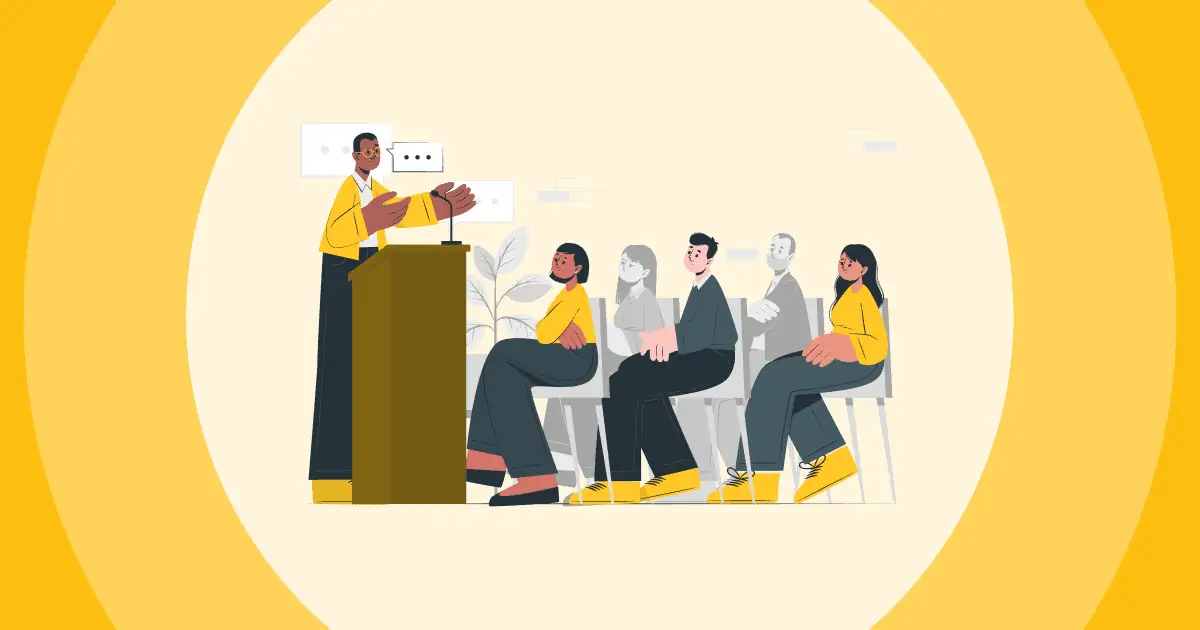
Home Blog Business Presentation Structure Guidelines for Effective Communication
Presentation Structure Guidelines for Effective Communication
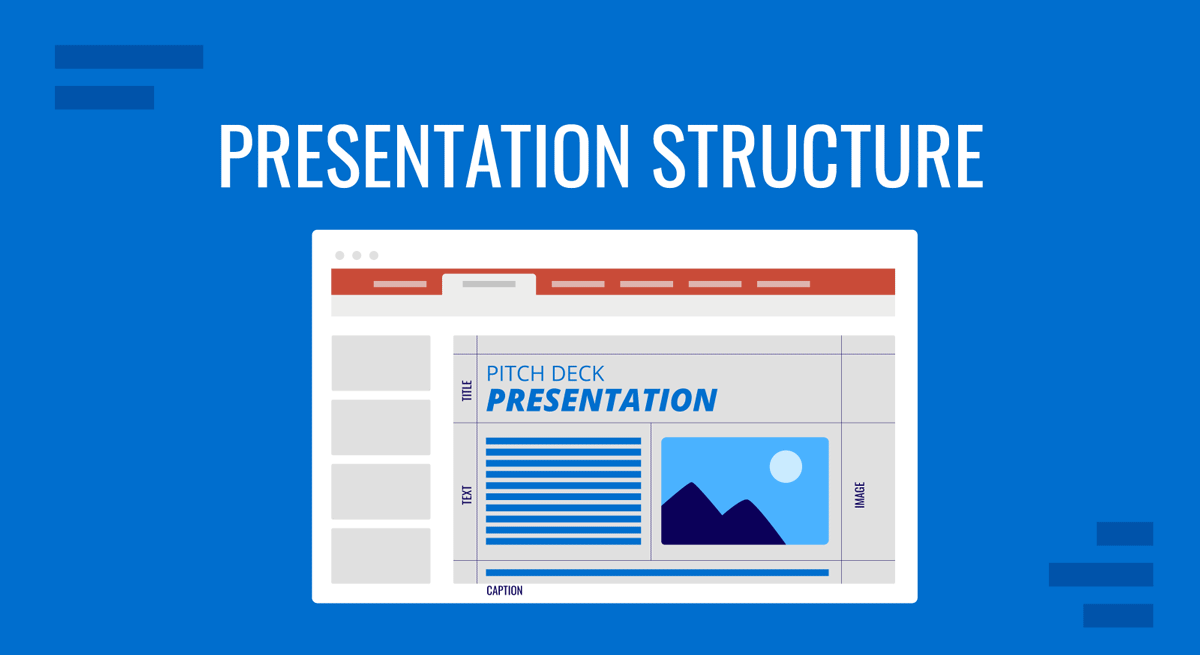
In the business world, a presentation is so much more than just a bunch of slides or points—it’s a golden opportunity. It can sway decisions, propel change, or bring people together. How you structure your presentation is absolutely critical in getting your ideas across clearly and compellingly.
When you’ve got a structured presentation just right, it’s like you’re taking your audience by the hand and guiding them through your thoughts, making sure they pick up all the important bits along the way. Moreover, it speaks of your degree of professionalism and how much knowledge you bear on the topic in question.
Therefore, nailing your presentation structure isn’t just helpful; it’s downright necessary to get the results you’re after. Whether you’re pitching a new concept to the investors, sharing the latest findings with your team, or taking the stage at a conference, how you lay out your content becomes the language you use to interact with your audience. Get to know all that’s required to create a powerful presentation structure that will guarantee success in business meetings, academic dissertations, or motivational talks .
Table of Contents
What is a Presentation Structure
Introduction, techniques to structure your presentation, common mistakes to avoid when designing a presentation structure, final words.
Let’s compare a presentation structure to a business plan . Just as a business plan is essential for guiding a company’s strategy and ensuring all aspects of the business are aligned toward common goals, a presentation structure is crucial for organizing the content and delivery of your talk.
The presentation structure lays out a clear and logical sequence of information, akin to the sections of a business plan that outline the company’s mission , market analysis , and financial projections. This clear sequence ensures that your audience can easily follow and understand your message, maximizing the impact your speech can deliver and influencing your target audience.
Key Elements of a Presentation Structure
The easiest way to study a presentation structure is to subdivide it into sections. Basically, every presentation has a structure that follows this formula: Introduction > Body > Conclusion.
The introduction is the first section of the presentation and sets the tone for the rest of the presentation. It should be attention-grabbing and make the audience want to listen to the rest of the presentation.
When defining how to start a presentation , these are the best tips we recommend you implement.
Start with a Hook
Kick off your introduction with a strong hook that grabs your audience’s attention. This could be an intriguing fact, a thought-provoking question, or a compelling story related to your topic. A captivating opening will make your audience want to listen and engage with your presentation.
Clearly State Your Topic
Be clear and concise when stating your topic. Your audience should immediately understand what your presentation is about and what they can expect to learn. A clear statement of your topic sets the stage and provides a roadmap for the rest of your presentation.
Establish Credibility
Take a moment to establish your credibility by briefly sharing your qualifications or experience related to the topic. This helps to build trust and rapport with your audience, and it shows that you are knowledgeable and well-prepared.
Engage Your Audience
Make your audience part of the presentation by engaging them from the start. Ask a question, encourage participation, or invite them to think about how the topic relates to their own experiences. Engagement helps to create a connection between you and your audience. Using a surprise factor is an alternative if you feel the topic you’re about to present may not fully resonate with the target audience.
Preview Main Points
End your introduction by briefly previewing the main points you will cover in your presentation. This provides a clear structure for your audience to follow and helps them understand what to expect in the body of your presentation. An agenda slide is the perfect tool for this purpose.
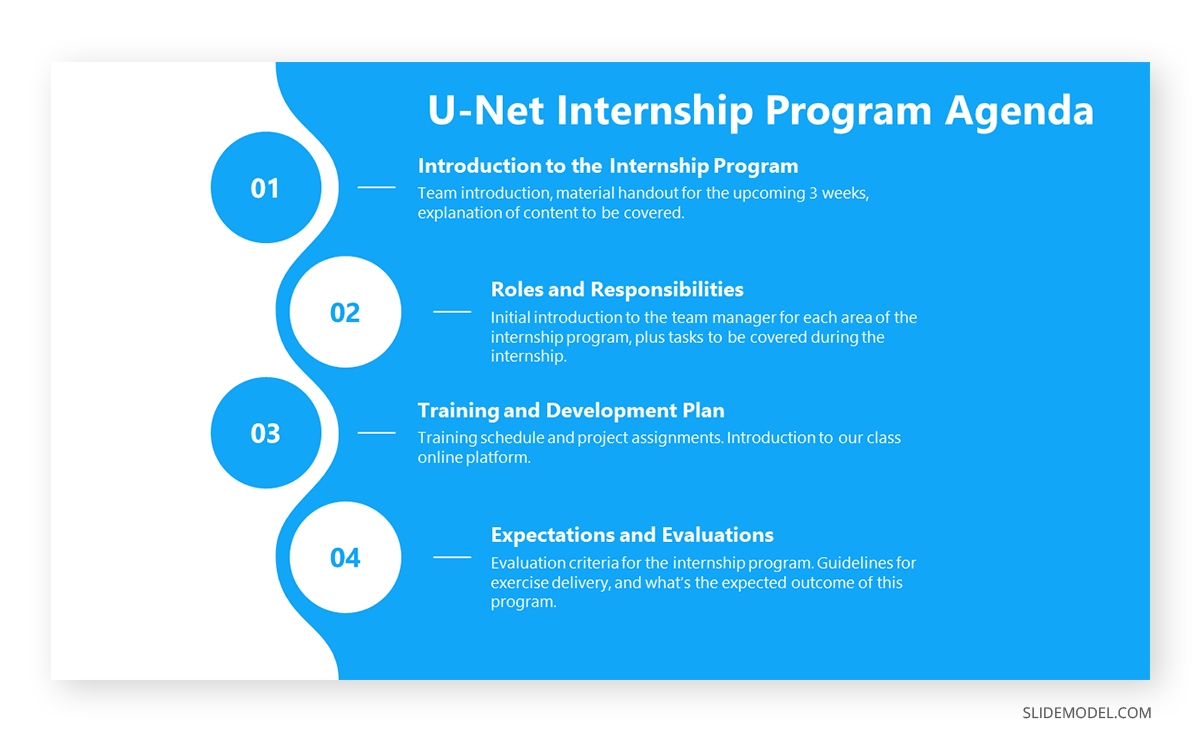
The body is the main part of the presentation and provides the content and information that the audience came to hear. It should feature the main points and details supporting your presentation’s objective. Depending on your topic, this could include data, arguments, case studies, examples, or demonstrations. Each main point should be clear and distinct, with evidence or examples substantiating it. The content should be tailored to your audience’s level of knowledge and interest.
Different presentations call for various structures. For example, a Product Presentation ’s structure should start by dividing the content into clear sections or headings. For instance, if presenting a new software tool, sections could include its features, benefits, and user feedback.
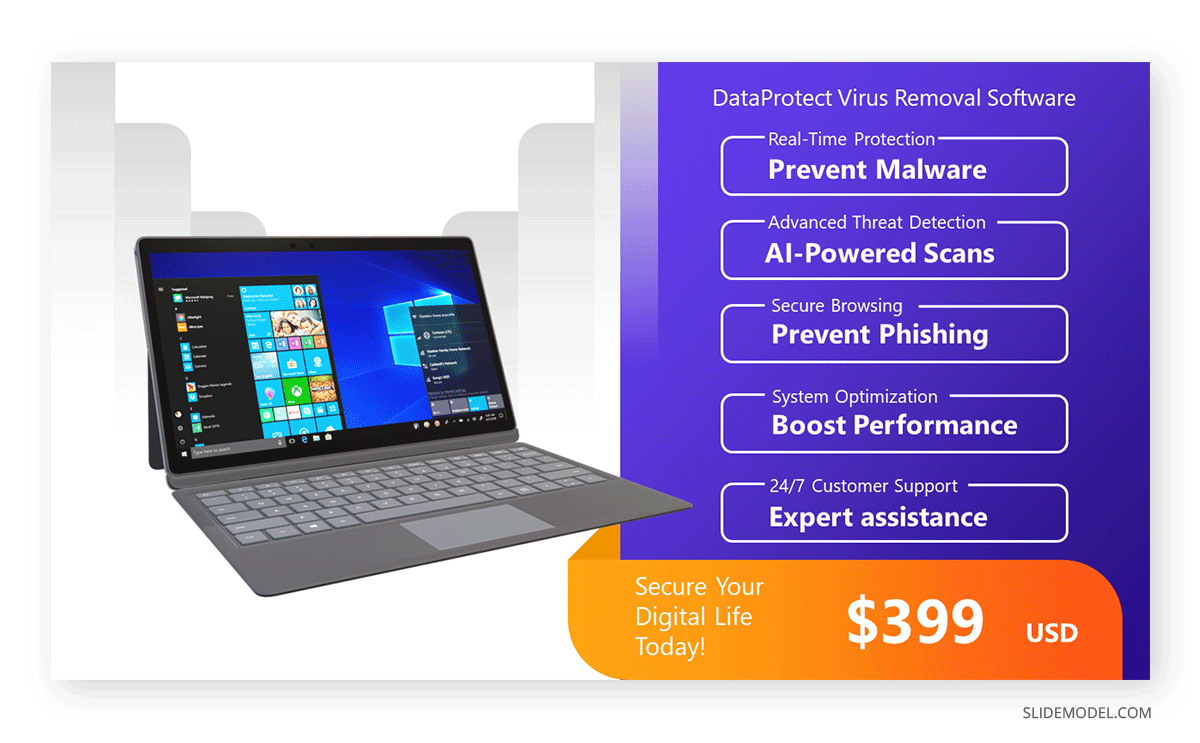
On the other hand, a Persuasive Presentation begins with stating the current situation or problem, followed by proposed solutions, evidence supporting those solutions, and the benefits of adopting your proposition.
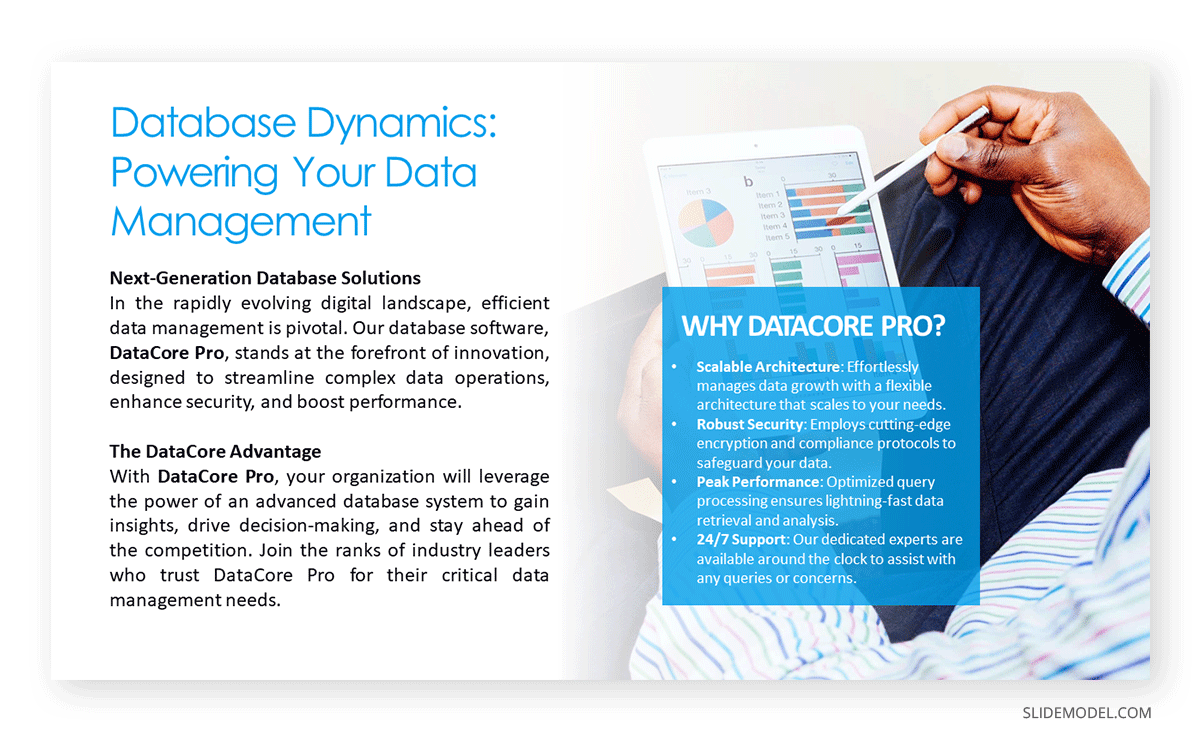
Workshop or Training Presentations begin with an overview of what will be taught, followed by step-by-step instructions, examples, demonstrations, and summaries or quizzes after each major section.
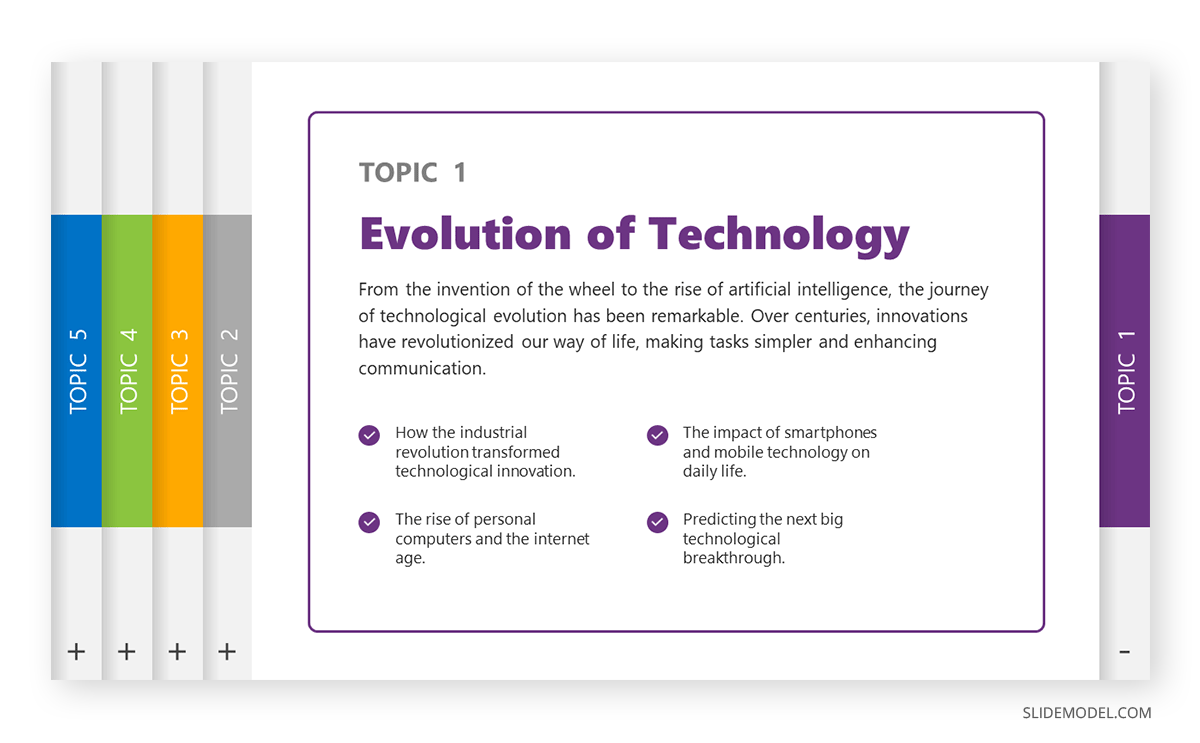
One essential aspect is to plan the multimedia elements to include in your presentation, including audio, images, and video, depending on the presentation style you aim to deliver. Through our expertise, we want to share some tips on how to plan this kind of content:
- Using relevant content: Each image should be related to its accompanying content. Avoid using images just for decoration. If using videos, dedicate an entire slide to them rather than sticking them to a corner of your slide. Plan a powerful hook to connect your thoughts with these visual aids.
- Quality: Ensure all images are of high resolution and can be clearly viewed, even from a distance. Avoid pixelated or distorted images.
- Simplicity: Infographics and diagrams should be easy to understand. If presenting data, use simple charts or graphs instead of complex tables. Limit the amount of text on each slide to ensure clarity. This rule of simplicity also applies to written content and the structure of your speech. Use the Feynman Technique as a time-saver approach to simplify content to reach any knowledgeable audience.
- Consistency: A common cause of presentation failures is to distract the audience with an unprofessional look. Maintain a consistent style and color scheme for all images to give your presentation a polished and professional feel.
Along the path of creating these media elements, you can rethink your strategy for disclosing content. In general lines, you should present your points in a logical order, often from the most to least important or in a chronological sequence. This helps the audience follow along and build understanding step by step. Well-known practices like the storytelling technique follow this approach to maximize audience engagement.
Transition smoothly between points. Phrases like “moving on,” “in addition,” or “on the other hand” can guide your audience through your narrative. Break up long sections of spoken content with anecdotes, questions, or short videos. Such an approach adds variety and keeps the audience engaged.
If you need a quick method to create a presentation, check out our AI presentation maker . A tool in which you add the topic, curate the outline, select a design, and let AI do the work for you.
A well-structured conclusion is the linchpin that holds your presentation together, reinforcing your main points and leaving a lasting impression on your audience. It is your final opportunity to communicate your message and encourage audience engagement. So, before you consider how to end a presentation , here are some powerful tips to ensure you conclude your presentation with impact.
End with a Strong Statement or Quote
This technique is commonly used in motivational presentations, where the speaker leaves the audience with a slide containing a quote related to the topic of the presentation, something that evokes inner reflection about the topic discussed.
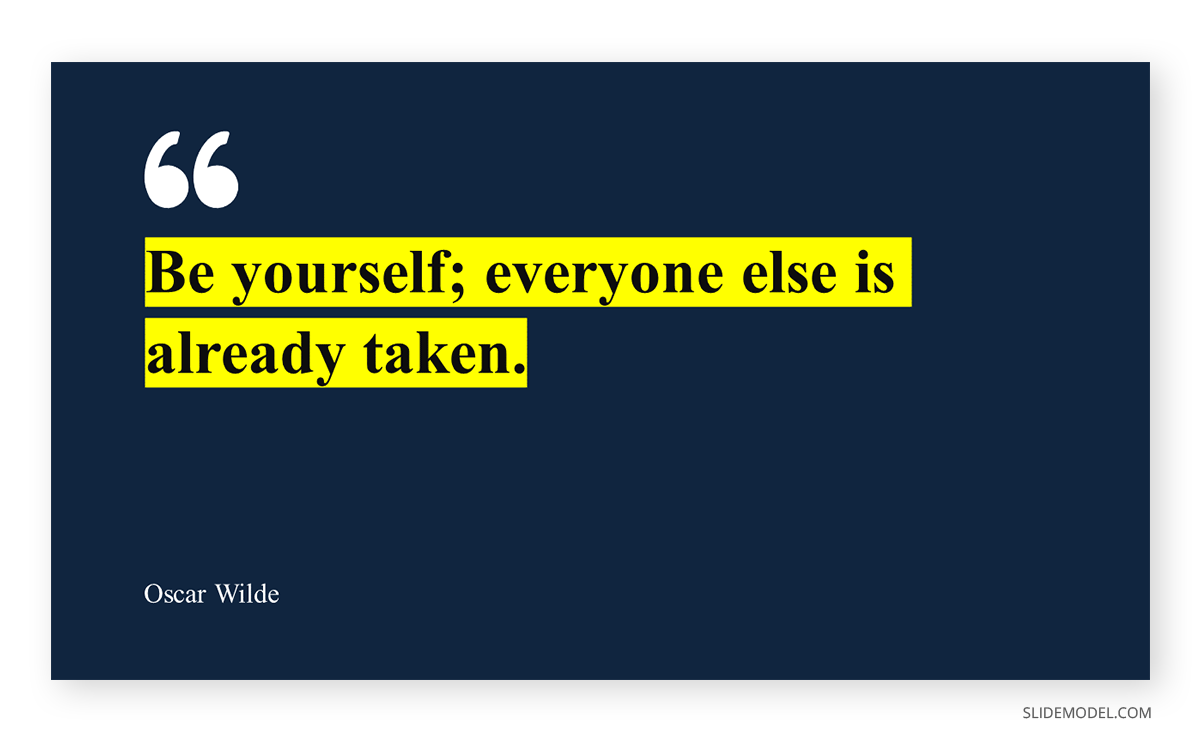
Conclude your presentation with a strong, memorable statement or a powerful quote that ties back to your main message. This adds weight to your argument and leaves a lasting impression on your audience. If you aim to surprise your audience, silence can also be a strong statement if your presentation has to raise awareness about a problem.
Incorporate a Call-to-Action
Clearly communicate to your audience what you want them to do next. Whether it’s to adopt a new perspective, take specific action, or continue the conversation outside of the presentation, a clear call to action drives engagement and encourages your audience to act upon your message.
Ask Thought-Provoking Questions
Pose thought-provoking questions that stimulate reflection and discussion. This opens the door for audience participation and engagement and allows you to interact with the audience in a Q&A session, or reach after your presentation concluded to network.
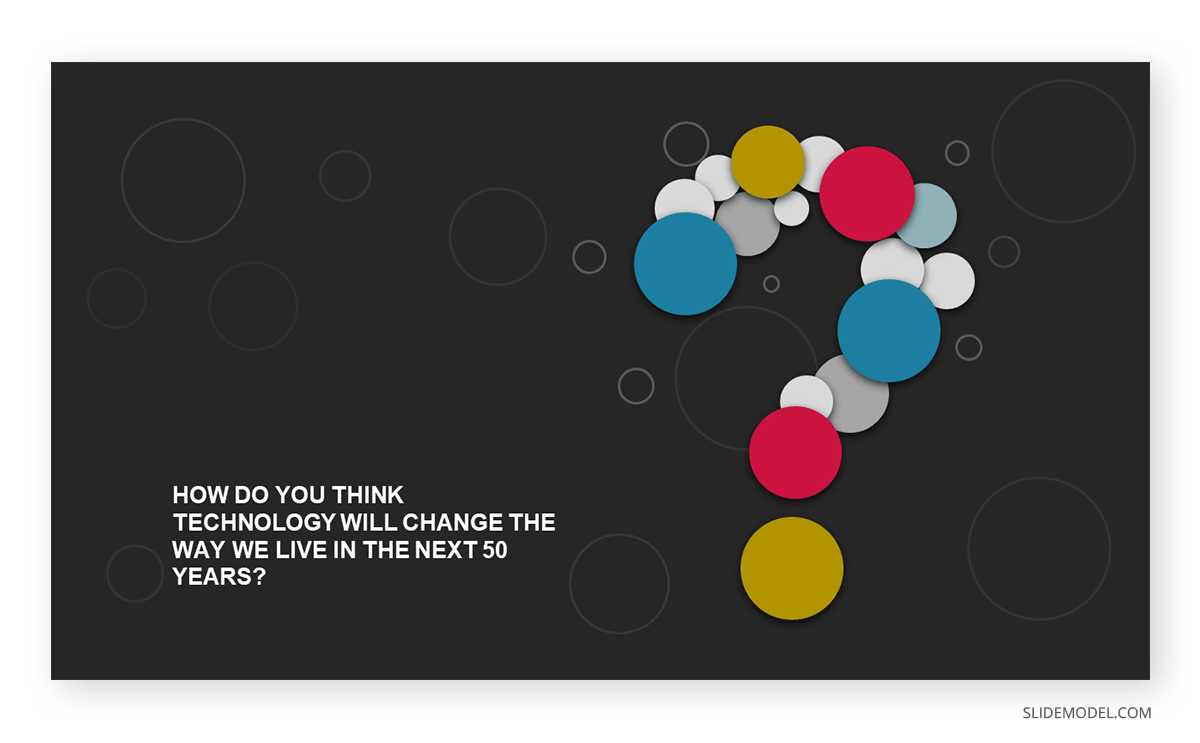
Additional Resources and Contact Info
Offer resources such as articles, websites, or books for those interested in exploring your topic further. This not only adds value to your presentation but also encourages the audience to engage with the content beyond the presentation itself.
Consider the way you leave a communication channel open with your audience. This can be in the format of a deliverable, writing down your contact data in the “Thank You” slide , or simply via speech to inform where they can know more about you and your work.
We already discussed the basic Introduction-Body-Conclusion framework for a presentation, but there are alternative approaches that can help you structure your talk.
Problem-Solution Framework
The Problem-Solution Framework is a compelling method to structure presentations, particularly when aiming to persuade or inform an audience about addressing specific challenges. The framework operates on a simple yet impactful premise: initially, highlight a problem or challenge that needs addressing and subsequently propose a viable solution or set of solutions.
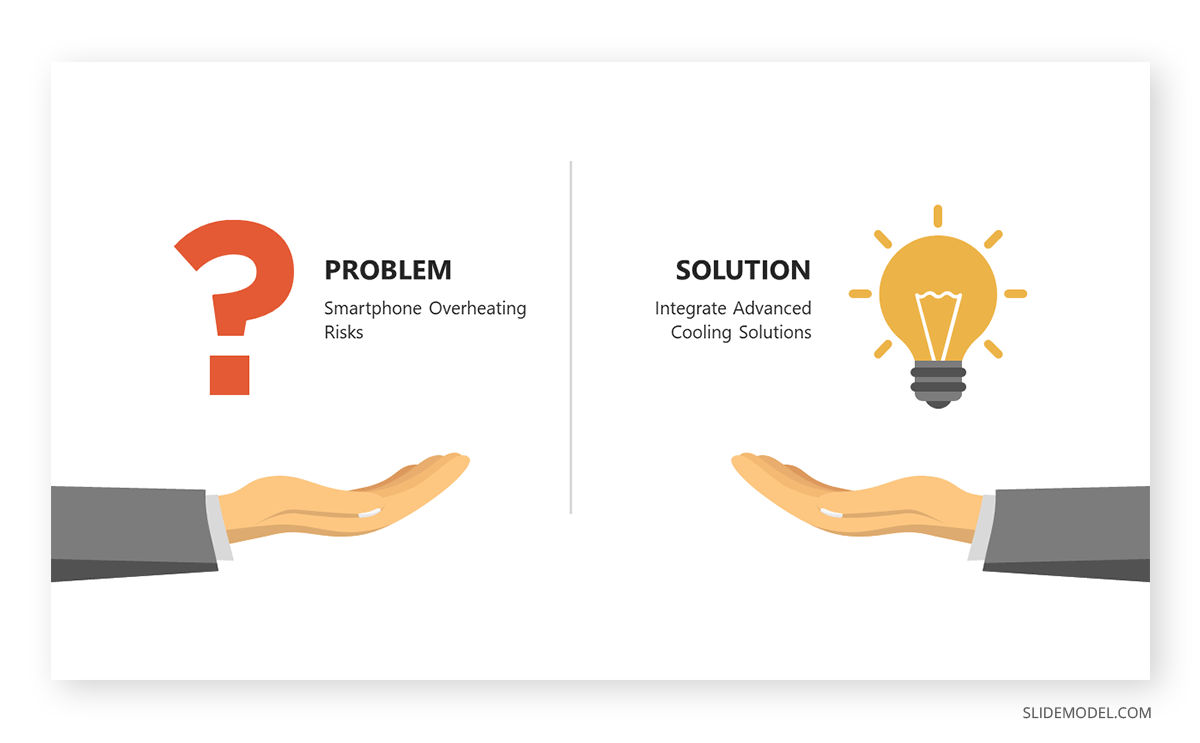
Starting with the problem establishes a context, engages the audience by highlighting pain points or challenges they may recognize, and creates a desire for resolution. It sets the stage for the solution to be perceived as necessary and valuable.
The solution phase offers that much-needed resolution. By presenting a clear, actionable solution or set of recommendations, the presenter provides a pathway to overcome the identified challenge. This structure is not only logical but also highly persuasive, as it appeals to the audience’s desire for resolution and improvement. In essence, the Problem-Solution Framework is both a guide for content organization and a psychological tool for persuasion.
Chronological Structure
The Chronological Structure is an intuitive and organized approach to presenting information based on a sequence of events or a progression in time. Whether recounting historical events, outlining the stages of a project, or narrating a personal story, this structure follows a clear beginning, middle, and end sequence. By presenting details in the order they occurred, the audience can easily follow the narrative, making connections between events and understanding causality.
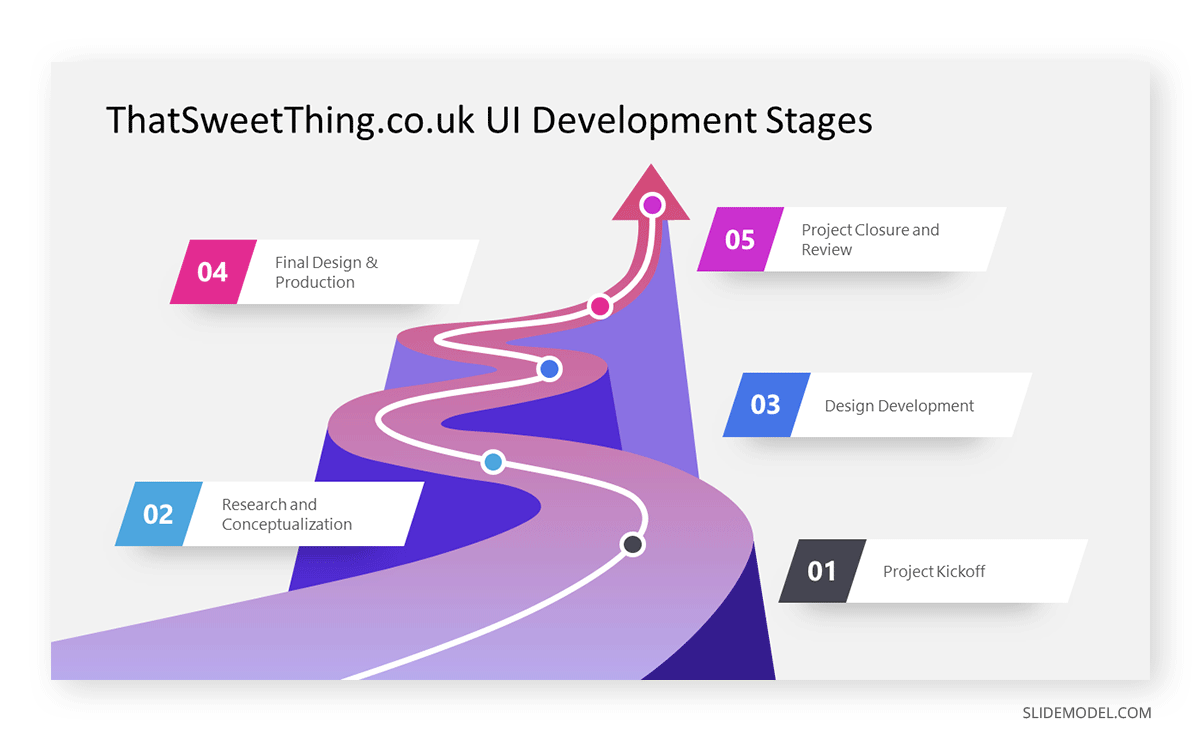
This structure is especially effective when the timeline of events is crucial to the narrative or when showcasing developments, evolutions, or growth over time. It provides clarity and eliminates confusion that might arise from a non-linear presentation. Moreover, by anchoring information on a timeline, the Chronological Structure aids memory retention, as the audience can mentally “map out” the journey of events. In sum, this method offers clarity and a compelling narrative arc, ensuring audience engagement from start to finish.
Comparative Structure
The Comparative Structure is a strategic approach to presentations that hinges on juxtaposing two or more elements, ideas, or solutions side by side. By examining similarities and differences, this method illuminates unique qualities, advantages, or drawbacks inherent in each element. Often employed in business scenarios like product comparisons, market analysis, or debates, the comparative structure helps audiences critically analyze options and make informed decisions.
Presenters utilizing this structure typically start by introducing the elements for comparison. They then delve into detailed analysis, often using criteria or metrics to maintain objective evaluations. Visual aids like Venn diagrams or comparison charts can enhance clarity and visual appeal.
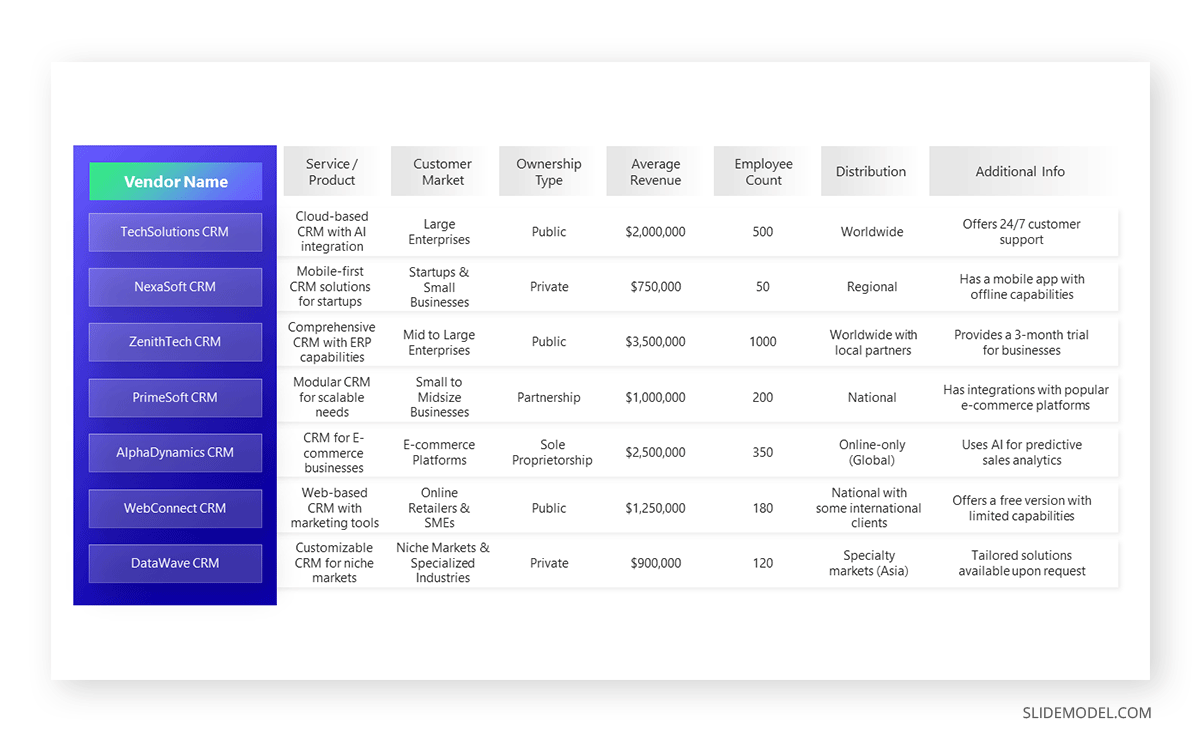
The strength of the Comparative Structure lies in its ability to foster critical thinking. By directly contrasting items, audiences are engaged, encouraged to weigh pros and cons, and ultimately arrive at a deeper understanding or more nuanced perspective on the subject matter.
Matrix Structure
The Matrix Structure offers an approach to organizing presentations by segmenting information into distinct categories or sections, akin to a grid or matrix. Instead of a linear flow, topics are grouped by themes, criteria, or any relevant classification, allowing for simultaneous exploration of multiple facets of a subject. Think of it as viewing a topic through various lenses concurrently.
For instance, in a business setting, a product might be examined in terms of design, functionality, market positioning, and customer feedback. Each of these constitutes a segment in the matrix.
Visually, the matrix can be represented using tables, grids, or quadrant charts, making the content easily digestible and engaging. A key advantage of this structure is its flexibility; presenters can delve deep into one segment or provide a broader overview of all areas, depending on the audience’s needs. Ultimately, the Matrix Structure ensures a comprehensive and multifaceted examination of a topic, providing depth and breadth in analysis.
Modular Structure
The final model we will study is the Modular Structure. It takes content and packs it into modules, which can be arranged at any other the presenter requires them to be. Each module addresses a specific topic or idea and is designed to be self-contained, ensuring clarity even if presented independently or in a different order. This adaptability makes the modular approach especially valuable in dynamic settings, such as workshops or conferences, where audience feedback or time constraints might necessitate adjustments on the fly.
For example, in a corporate training session, different modules could cover distinct skills or topics. Based on the attendees’ prior knowledge or the session’s time limit, the presenter can prioritize, omit, or rearrange modules without compromising the integrity of each segment.
By adopting the Modular Structure, presenters gain flexibility without sacrificing depth. This approach fosters a responsive presentation style, allowing speakers to tailor content in real-time, ensuring maximum relevance and engagement for their audience.
Even well-seasoned presenters can fall prey to these common mistakes in terms of presentation structure. Let’s learn how to prevent them.
Overloading with Information
It’s tempting to include every bit of knowledge you have on a topic. Still, information overload can quickly disengage an audience. Prioritize key points and leave out extraneous details. As famous architect, Mies van der Rohe famously coined, “Less is More.”
Weak Transitions
Jumping abruptly from one point to another can disrupt the flow and confuse listeners. Ensure smooth transitions between sections, signaling shifts in topics or ideas to keep the narrative cohesive.
Dull Design
While content is king, visual appeal matters. Relying solely on walls of text or bland slides can lose your audience’s interest. Incorporate engaging visuals, charts, and multimedia elements to enhance your message and retain attention.
Ignoring the Call to Action
Concluding your presentation without guiding the audience on the next steps or what’s expected of them can be a missed opportunity. Whether it’s seeking feedback, prompting a discussion, or encouraging an action, always have a clear call to action.
Good communication is all about making your point clear, especially in presentations. We’ve talked about how the right structure can keep your audience hooked. But there’s more to it. Think about your presentation. Is it telling your story the way you want? Is it reaching your audience? Take a step back and really look at how you’re laying it out. Don’t just go with the flow – choose your format wisely. Remember, every presentation tells a story, and how you set it up matters a lot.
Like this article? Please share
Design, Presentation Approaches Filed under Business
Related Articles

Filed under Design • September 11th, 2024
8 Best Canva Alternatives for Presentations in 2024
Don’t feel restricted about what one application can do for presentation design. Meet a list of the best Canva alternatives in this article.
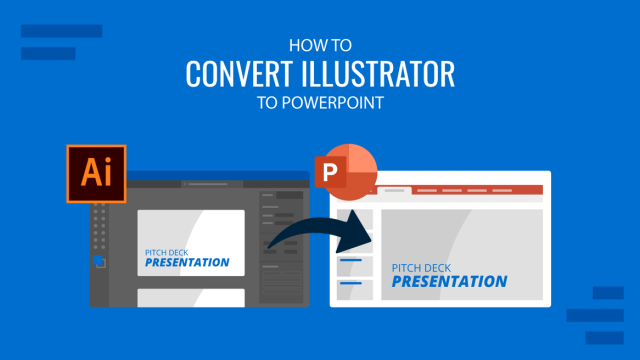
Filed under PowerPoint Tutorials • September 9th, 2024
How to Convert Illustrator to PowerPoint
Extract powerful graphics and integrate them into your presentation slides. Learn how to convert Illustrator to PowerPoint with this guide.
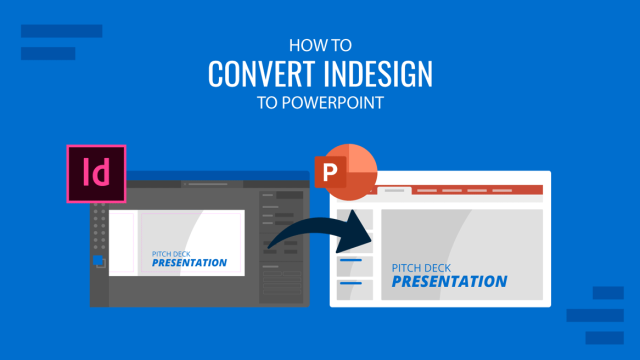
How to Convert InDesign to PowerPoint
Repurpose your indd files as presentations by learning how to convert InDesign to PowerPoint. Step-by-step guide for Windows and Mac users.
Leave a Reply

You’re using an older browser version. Update to the latest version of Google Chrome , Safari , Mozilla Firefox or Microsoft Edge for the best site experience. You are using an outdated browser, so there may be issues with displaying the page. To make the website work correctly, use the latest version of one of these browsers: Google Chrome , Safari , Mozilla Firefox or Microsoft Edge .
- Corporate Training
- Course Selling
- Academic Learning
- Learning Basics
- Instructional Design
- Online Training Tools
- Manufacturing
- Products iSpring Suite iSpring Learn
- Use Cases Training organizations Onboarding Compliance Training Induction Training Product Training Channel Partner Training Sales Training Microlearning Mobile Learning
- Company About Us Case Studies Customers Partnership Course Development Contact Us
- Knowledge Hub Knowledge Hub Academy Webinars Articles Guides Experts on iSpring
- Language EN English Français Deutsch Español Italiano Nederlands Português Polski 中文 日本語 العربية Indonesia
- Shopping Cart
How to Structure a PowerPoint Presentation

content creator
Helen Colman See full bio →

Think of a movie that has breathtaking special effects but no storyline. Does it have any chances of becoming a blockbuster? Of course not. The same is true with a PowerPoint presentation. No matter how beautiful the visuals of your slide deck are, it will never be a success if it doesn’t follow a logically sound structure.
In this post, we’ll cover the typical presentation structure in PowerPoint – what sections it should include – and provide some practical tips on how to arrange the slides and implement these ideas technically. Use these practical guidelines to organize your slides in a clear and simple way and save time on their development. But first, let’s see why your PPT deck needs to be guided by a structure.
Why Is Structuring a PowerPoint Presentation Important?
A sound deck structure is crucial for audience understanding. When the information is presented logically, it’s much easier for a viewer to get the message. The research supports this idea – it shows that people are 40% more likely to retain structured information than unstructured information.
If you’re going to accompany your slideshow with an oral presentation, a good structure is also important for you as a speaker. It will help you feel confident, stay on topic, and avoid any awkward silences, so you’re more likely to win your audience over.
What Is the Typical PowerPoint Presentation Structure?
A good PowerPoint presentation always has a story to tell and, like any narration, it consists of three basic parts: introduction, body, and conclusion. Let’s look at each part in greater detail with some examples.
Introduction
The introduction sets the tone for the entire presentation and explains what the audience will come away with after viewing it. Here are the multiple slides you may need to add in the intro:
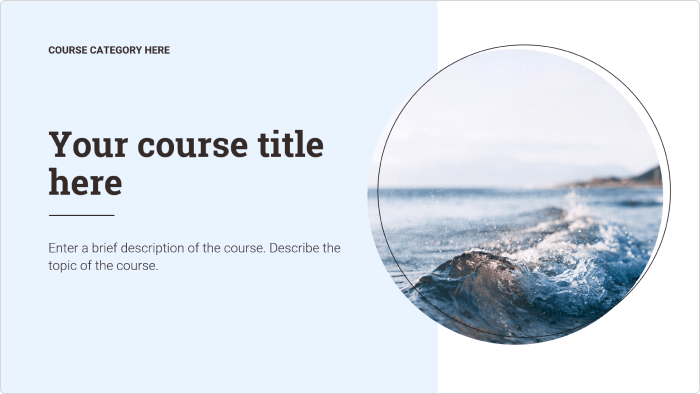
This is the main part of your presentation, which should keep the promises you made in the introduction. This is where you explain your topic and present all your information.
Depending on the nature of your presentation, divide it into segments/points. Arrange your points in a logical order and then provide information to support each of them. There are many different ways to organize your key points, for example:
- Number your points according to their priority (1, 2, 3, …)
- Place the points in a time frame (past, present, future)
- Use narration (tell a story from beginning to end)
- Present the points with a problem-solution dynamic (state a problem, describe its impact, offer ways to solve the issue)
A good conclusion summarizes the key points you made or highlights what the audience should have learned. It clarifies the general purpose of your presentation and reinforces the reason for viewing it. Here are the slides you may want to include:
- Summary. List what goals your audience have achieved, what knowledge they got, and how this information can help them in the future.
- Conclusion. Here you can thank your audience for viewing the presentation.
Tips for Structuring a Presentation in PowerPoint
Now that you know which parts a typical presentation should consist of, let’s see how to structure it in PowerPoint.
1. Combine slides into sections
When working with a large PowerPoint presentation (PPT), you can create sections that can be collapsed and expanded. This will help you keep presentation slides organized and facilitate navigation in editing mode. To do that, follow these steps:
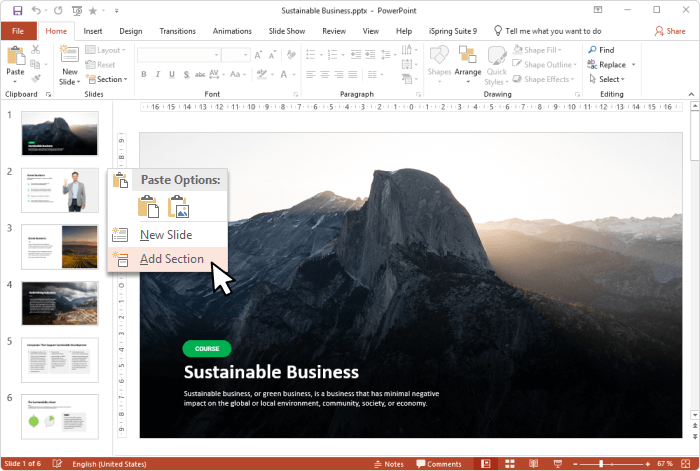
- To shift a section, right-click on its name and use the Move Section Up and Move Section Down options.
- To collapse or expand a certain section, click on the collapse icon to the left of the section name. You can also minimize and maximize all sections at once by right-clicking on the section name and choosing Collapse All or Expand All .
As well, you can access these settings by choosing Slide Sorter under the VIEW tab.
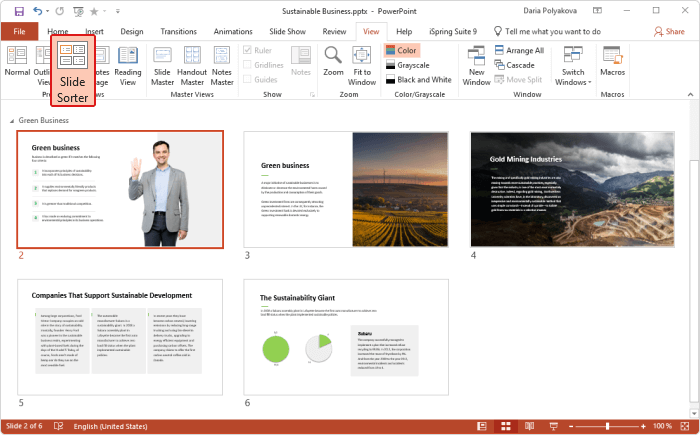
This kind of segmentation is a great way to overview the logical flow of your slides all at once and see if there are any changes required. For example, you may decide to break one slide into two or three, or the other way around.
2. Use the Outline View
One other way to structure a PowerPoint presentation in the editing mode is to use Outline View . You can choose it from the VIEW tab.
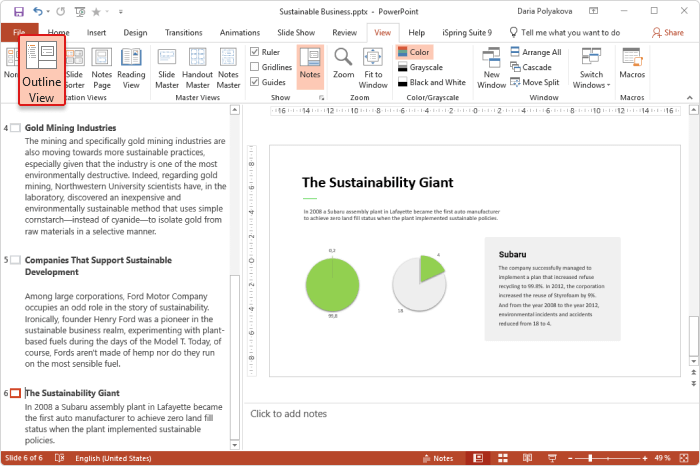
This view doesn’t display sections, but it shows the title and main text of each slide, which can give you a quick overview of the presentation contents. Here you can go through the entire text and edit it instantly. You can also work with text (on the left) and slides (on the right) simultaneously, as the latter is shown on the right side of your screen.
Note that, to be displayed in an outline, text needs to be typed in a text placeholder, not a text box . A text placeholder is a box with the words “Click to add text” or “Click to add title”, and it appears when you choose a standard layout.
You can also use Outline View to promote bullet text to titles and the other way around. To do that, right-click on a relevant title or text and select the Promote or Demote options.

Be attentive about demoting a title, as this will delete the original slide and move its title and text to the adjacent slide.
PowerPoint only allows users to promote and demote text, not entire slides. Therefore, there’s no possibility to change the hierarchical order of slides.
3. Create a table of contents
All the aforementioned tips help you organize a presentation when formatting it. However, it’s crucial that your viewers can easily navigate through entire presentation too. One sure way to provide them with this opportunity is to create an interactive and structured table of contents.
Though there’s no native automatic outline in PowerPoint, it can be created manually:
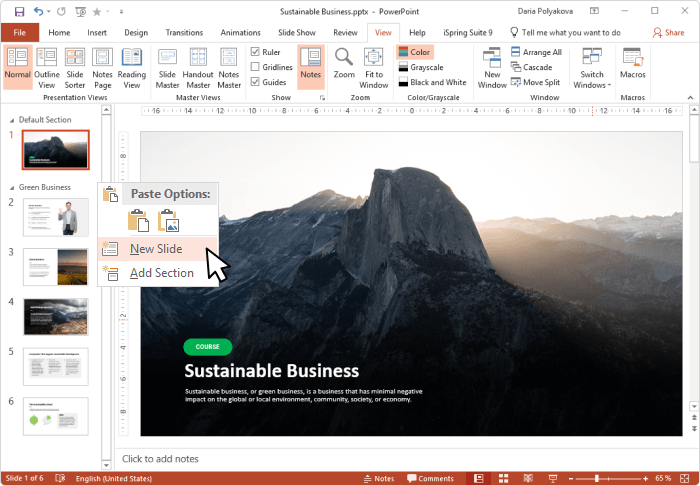
- Press Ctrl+A to select all the names, and Ctrl+C to copy them.
- Then Press Ctrl+V to paste the copied titles on the desired slide. In case there are too many titles and they don’t fit onto a single page, you can divide the table of contents into two columns or place it on two slides.
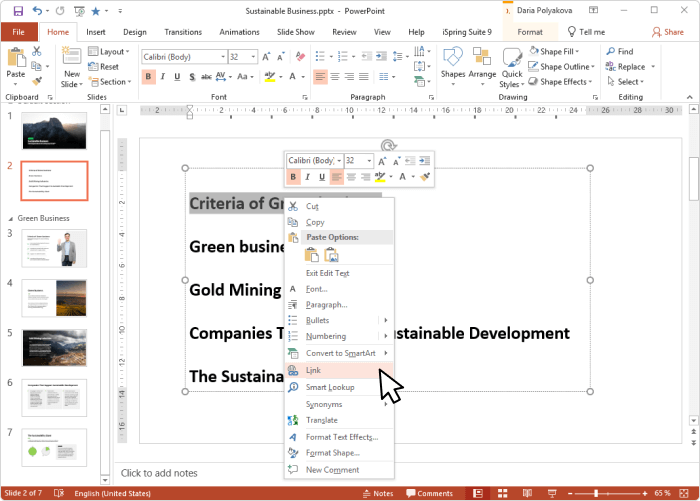
You’ll need to repeat this procedure to link all the chapters to corresponding slides. For more information, read this step-by-step guide on how to add a hyperlink in PowerPoint .
Now all the chapters can be accessed from a single table of contents, which is very convenient. However, you will also need to link them back to that unifying page. You can do this by inserting an Action Button on every slide of your presentation in Slide Master mode:

Now there is a single page from which all the other pages can be easily accessed. As well, it’s possible to go back to the table of contents at any time with the intuitive Home button.
Depending on the size of your presentation, the time it takes to create an interactive outline may vary, as you will need to add hyperlinks to every chapter manually. Be aware that if you rename a slide or simply delete it, these changes will not be automatically registered in the table of contents. For example, if you delete a slide, its title will still be displayed in the table of contents, but clicking on it won’t lead the viewer to another point in the presentation.
This is what our sample presentation looks like:
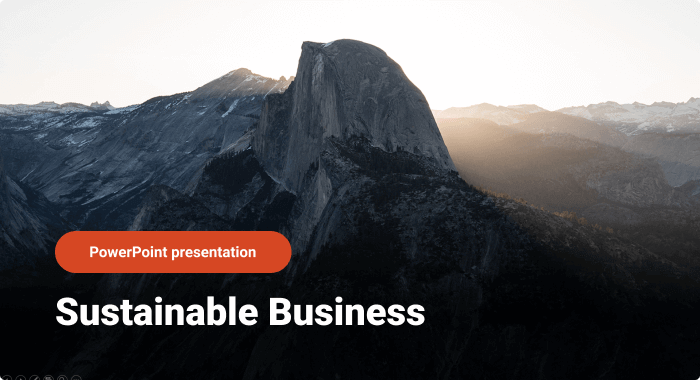
A Better Way to Structure a PowerPoint Presentation
Creating a table of contents manually might be fine for a small presentation, but if you have 122 slides, it would require too much time and energy to do so. That’s why, instead of manually creating a table of contents, we took advantage of iSpring Suite and simply enabled the automatic outline.
iSpring Suite
Fully-stocked eLearning authoring toolkit for PowerPoint. No training required to start!

Note: iSpring Suite turns slides into HTML5 format, so your audience can view them online, right in their browsers.
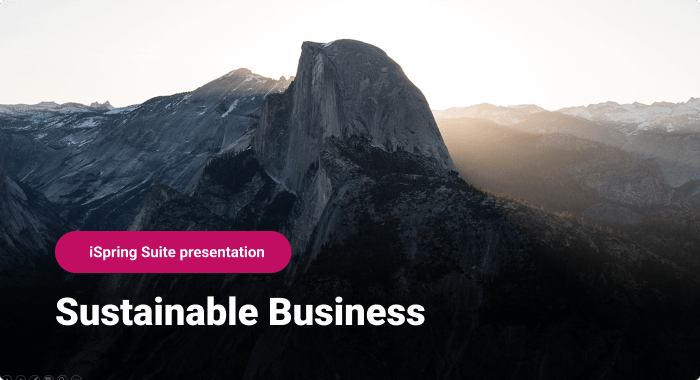
As you can see, the new presentation has a pop-up outline and a navigation panel, which make it possible to move to any slide at any time without leaving the slide show mode.
How to set up navigation
To create navigation in your presentation, follow these simple steps:
- Get a free trial of iSpring Suite.

- When you’ve configured the Slide Properties settings, click on Save & Close in the upper-left corner.
How to configure an outline
Whereas PowerPoint requires the outline to be designed manually, iSpring Suite has already prepared it for you. At the same time, you don’t have to stick with the standard outline template, as you can easily customize the player’s final look and feel:

We recommend leaving Enable Search marked, as this will allow viewers to search for any content at any time, including the texts on the slides. This is especially useful for large presentations with a lot of text.
If you have previously arranged slides into multiple levels in the Slide Properties, then leave Multilevel outline marked. That way, the outline will display the nesting structure of the presentation, facilitating navigation. You can learn more about the other outline options here .
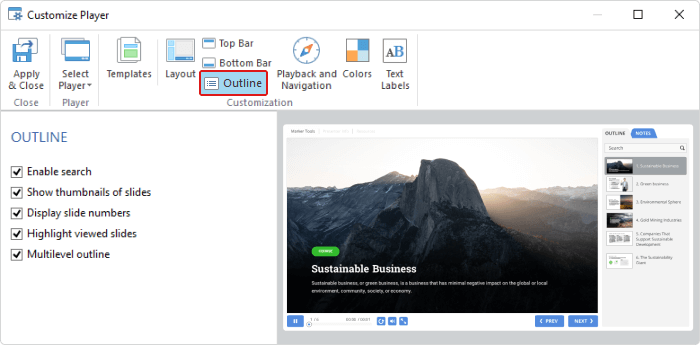
- When you have finished configuring the player, click on Apply & Close in the upper-left corner.
- Now you can publish your enhanced presentation either to HTML5, to make it easily accessible via browser on any device, or MP4 video format. If you’re going to upload your presentation to an LMS, you can publish it to any eLearning format: SCORM, AICC, Tin Can, or cmi5.
While a standard PowerPoint slideshow is straightforward and limited, iSpring Suite saves viewers from having to follow a strict slide order. An interactive and searchable outline allows non-linear navigation, where any information can be accessed at any time at a glance.
Also read : → How to Convert PowerPoint to MP4 Video
Also read : → How To Record Presentations With Audio
Another perk
iSpring Suite comes with Content Library , which provides a great collection of presentation templates and allows you to create professional-looking presentations in a matter of minutes. Each template includes basic course elements: a title slide, a table of contents, chapters, a timeline, and info slides. Organize them in the order you prefer, populate them with your texts and images, and your presentation is ready to go.
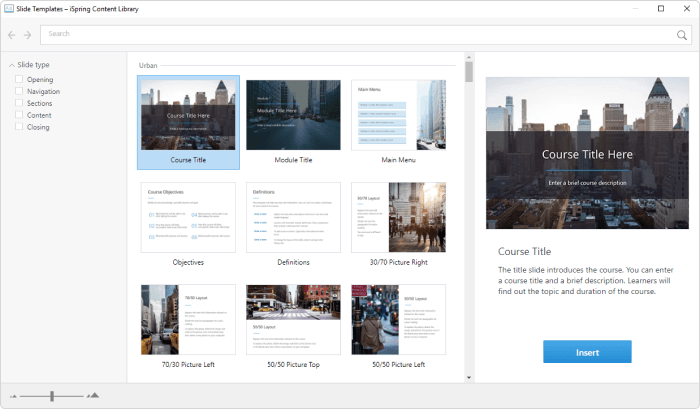
We hope this article will help you develop an ideal structure for your PowerPoint presentation and do this quickly and easily. Captivate your audience with a powerful and persuasive presentation!
Do you have any other insights on how to simplify PowerPoint slides design? Please share them in the comment section. We’d like to hear from you.
Table of Contents
Create online courses and assessments in record time.

Content creator
Helen Colman
She enjoys combining in-depth research with expert knowledge of the industry. If you have eLearning insights that you’d like to share, please get in touch .

How to Create Microlearning Courses: Breaking It Down

How to Compress a PowerPoint Presentation

9 Ways to Assess Student Learning Online
We use cookies to collect info about site visits and personalize your experience. See our Cookie Policy for more details.
Manage your cookies
Essential cookies are always on. You can turn off other cookies if you wish.
Essential cookies
Analytics cookies
Social media cookies

How to Structure a PowerPoint Presentation
No matter how sleek or beautiful your slide decks appear, your presentation won’t be a success if it fails to adhere to a sound and proper structure, throughout. This is why it’s worth taking some time to learn how most effective presentations are structured.
And what could be a better way to understand the right way to design your presentations than learn it from a presentation company ? In this article, we share the standard structure of an effective PowerPoint presentation, in addition to some practical tips on how to implement this structure technically, using PowerPoint.
What Is the Standard Presentation Structure?
A decent presentation always has an important story to tell and, just like any other narration, it primarily consists of three basic sections: introduction, main body, and conclusion.
Introduction
The first section in your presentation should be an introduction. It should set the tone for your entire presentation and explain to the audience what they can expect from your presentation. Here are some of the slides you may want to add in the introduction section:
- The title of the presentation
- The objective(s) of the presentation
- A table of contents
As you can guess, this will be the main section of your presentation, where you explain your topic of concern. Break down your content into bite-sized points, arrange them in a logical order, and then present all the information you would like to share with your audience, in order to support each of your points.
This section is to summarise all the key points or highlights from your presentation. Share with your audience how this information will help them in the future. Finally, thank the audience for viewing your presentation.
Tips for Structuring a PowerPoint Presentation
Now that you know what sections a typical presentation consists of, let’s take a look at how to structure it effectively in Microsoft PowerPoint.
Create slides and edit them in Outline View
It’s always a good idea to structure a PowerPoint presentation while in the editing mode. To do this efficiently, go to the ‘View’ tab and select ‘Outline View’. It will show you the title and main text section for each slide, and let you edit the text, while also providing an overview of the presentation’s content.
TIP: You can also use the Outline View to select a section of bullet text and promote it to slide titles, and vice versa. To do this, right-click on a relevant piece of text or title and select ‘Promote’ or ‘Demote’.
Arrange slides into sections
If you are developing a large PowerPoint presentation, it’s best to organise it by clubbing multiple slides together into sections that can be easily collapsed and expanded, whenever required.
- To create a new section, go to the list of slides, and right-click on the slide from where you want a new section to begin.
From the drop-down menu, select ‘Add Section’ and assign a name to the section.
- To re-order the sections, right-click on the section name and click ‘Move Section Up’ or ‘Move Section Down’.
- To expand or collapse a section, click on the icons for the same on the left of the section name.
TIP: You can also access these settings by going to the under the ‘View’ tab and choosing Slide Sorter.
Create a well-organised table of contents
The aforementioned tips will help you organise a presentation’s content. However, it’s also crucial that your audience can navigate through your presentation with ease. This is why it’s always a good idea to create a structured and interactive table of contents, and place it near the beginning of the presentation.
To do this, follow these steps:
- Go to the title slide or a blank slide and insert the table of contents.
- Switch to ‘Outline View’, right-click on the outline pane, and click ‘Collapse’. Then, click ‘Collapse All’ to display only the titles.
- Select all the slide titles, copy them, and paste them on the desired slide.
- Select the title of the first slide and right-click on it. Then, click on ‘Link’.
- In the window that opens next, select ‘Place in This Document’ (from the left-hand menu), select the corresponding slide for the selected title, and click OK.
Repeat this procedure for the remaining titles and link them to the corresponding slides.
Wrapping Up
There you have it! There are many more tips to come, so, if you are interested to learn more about presentation design, don’t forget to check out our future blog posts.
Want to take your online presentation game to the next level? Contact us today!
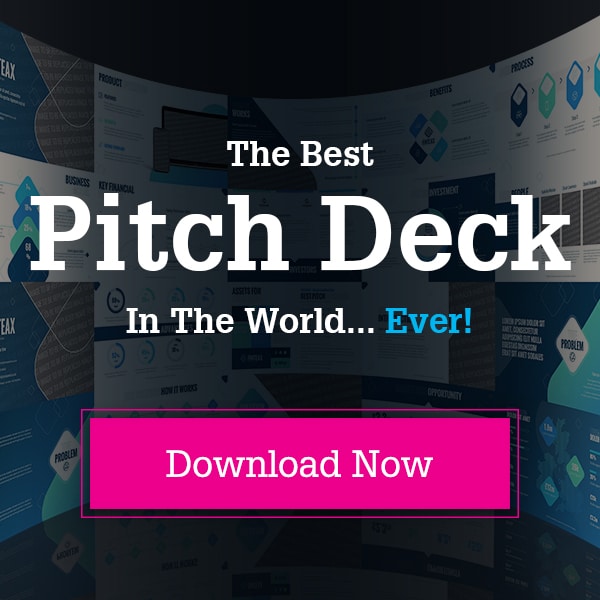
Your Guide To Corporate Presentations From Real Presentation Expertsn
Mastering the art of pitch deck designn, how to avoid using filler words in your presentationn, a guide to slide count in presentationsn, 6 essential presentation skills for pitching successn, a guide to crafting powerful endings in presentationsn, what can our clients tell us about social media usen.
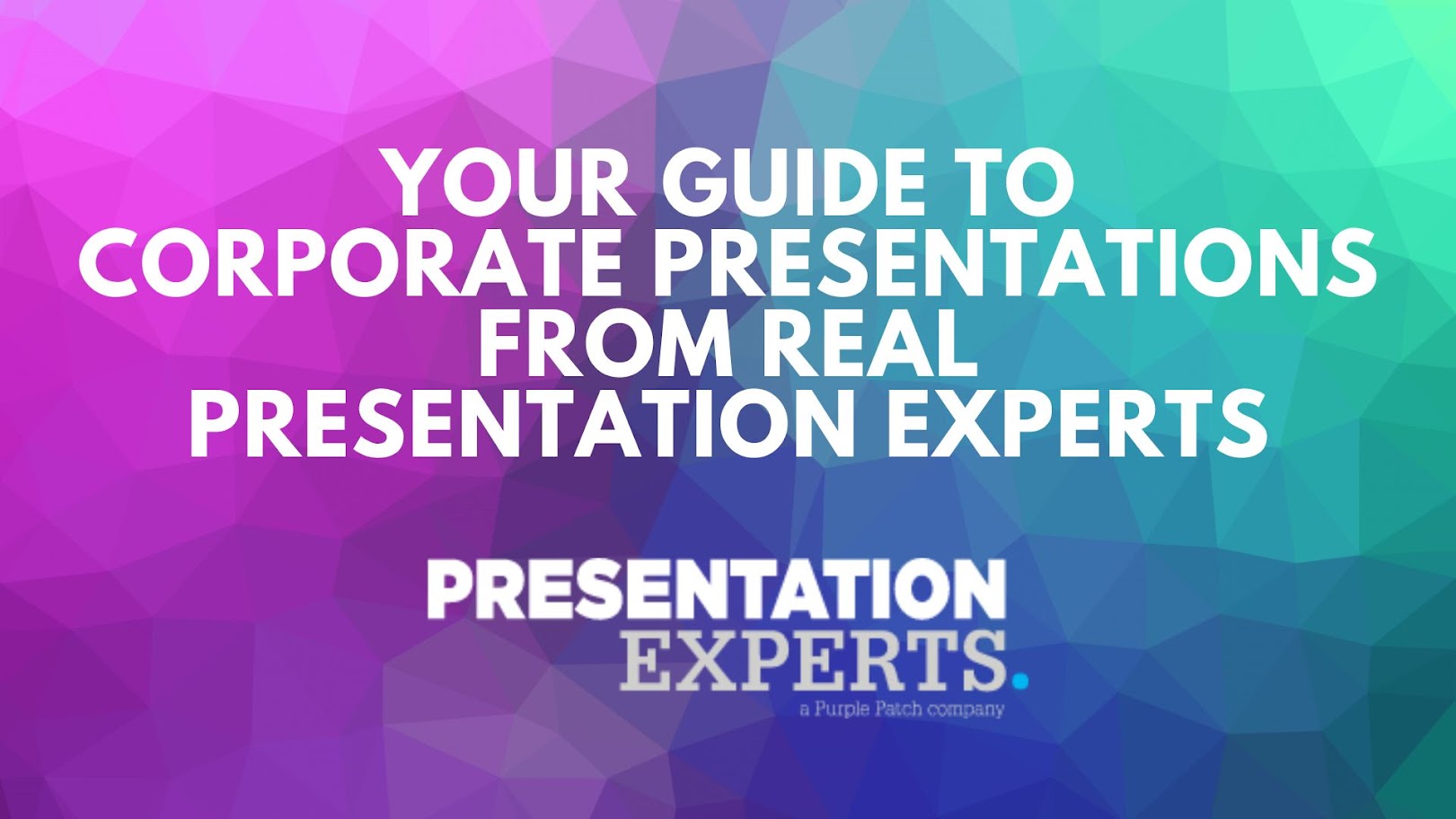
Your Guide To Corporate Presentations From Real Presentation Experts


Mastering the Art of Pitch Deck Design

How to Avoid Using Filler Words in Your Presentation
- Microsoft Teams
- Cisco Webex
- Rocket.Chat
- Accessability
- Release Notes
- Public Roadmap
- Brainstorming
- Mindmapping
- Decision Making & Strategy
- Public Sector
- Coaching / Training
- Open Telekom Cloud
- Azure Switzerland
- On-Premises
- Confidential Cloud
- Online Help
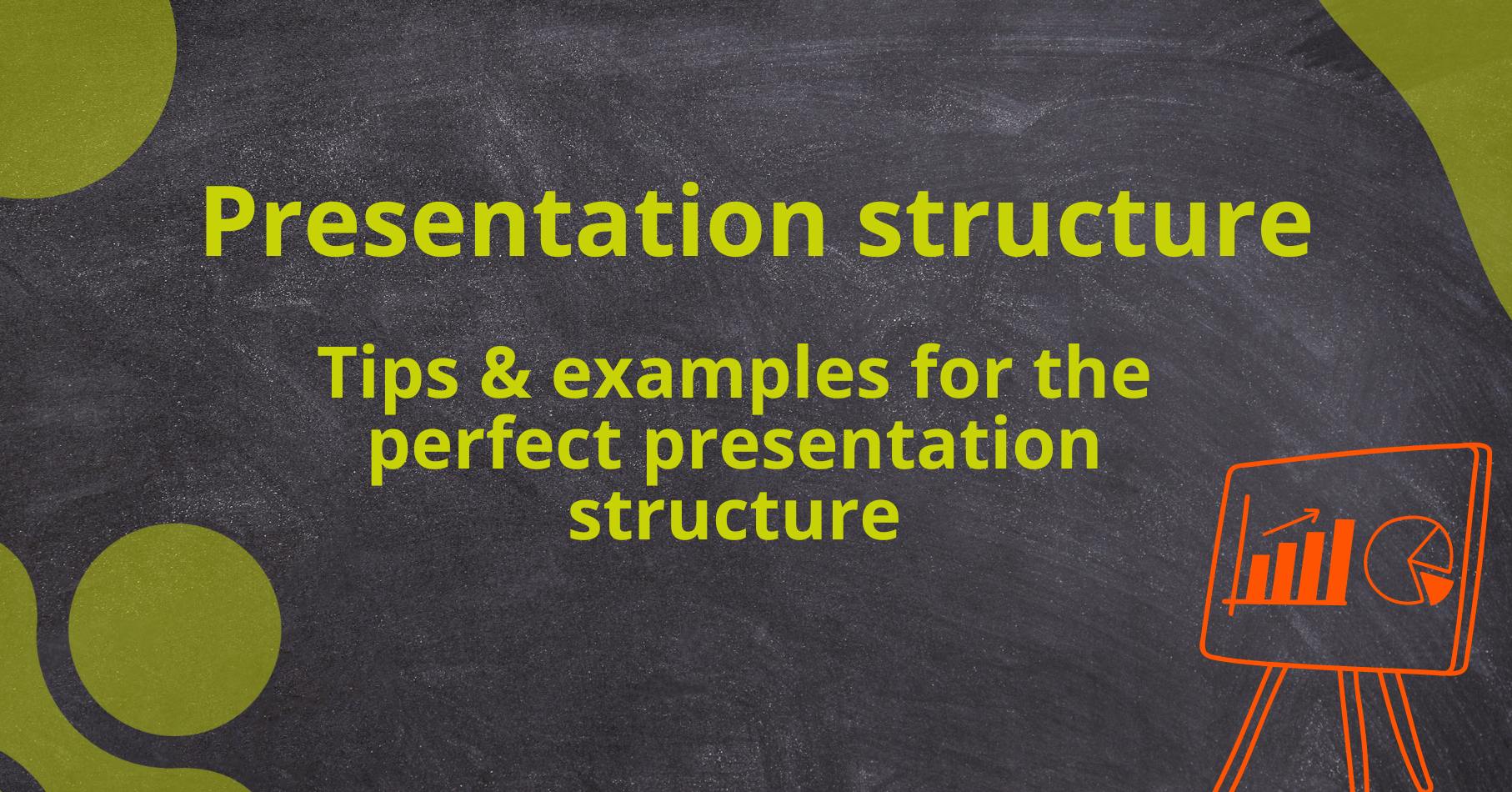
Presentation structure: Tips & examples for the perfect presentation structure
A well-structured presentation is crucial to engaging your audience and getting your message across effectively. A clear presentation structure allows the audience to follow your thoughts and arguments easily and remember the information presented better. In this article, we give you a comprehensive guide to the perfect presentation structure and offer you helpful tips and examples to make your presentation a success.
The start of the presentation: raising interest and providing orientation
The beginning of your presentation is of great importance as it sets the tone for the entire talk and should arouse the interest of your audience. Start with a powerful introduction that introduces the topic and grabs the audience's attention. For example, you can use a relevant quote, an anecdote or a provocative question to arouse the audience's curiosity. Further tips and examples for presentation introductions. After you have aroused interest, you should give your audience a clear orientation by introducing the main points of your presentation. List the main points you will cover and make sure they are well structured. A guiding question can help you maintain the thread of your presentation and get your message across at the end.
The main part: An in-depth look at the topic
The main part of your presentation should take up most of your speaking time and cover the topic in depth. Here you have the opportunity to present your specialist knowledge and shed light on the topic from different perspectives. Structure the main part logically and use clear transitions to allow the audience to move smoothly between topics. Use verifiable arguments, valid facts and supporting examples to back up your statements. Graphics, images and diagrams can also be used to visually represent complex information and make it easier to understand. Make sure that your presentation slides are not overloaded and focus on the most important points.
The end: Summary and call to action
The end of your presentation is just as important as the beginning. Use this section to summarize the key points again and ensure that the key messages stick in your audience's mind. A clear conclusion gives your audience a final understanding of the topic. You can also use the conclusion to ask your listeners to take action. For example, if your topic is intended to draw attention to a problem, you can encourage your listeners to take action and do something. Offer them a simple invitation to take action and make it effective. Here are 7 examples of the perfect way to end your presentation.
An example of a good presentation structure
To give you a better idea of a successful presentation structure, here is an example of how you could organize your presentation:
1. Introduction
- Arouse interest
- Provide orientation
- Ask the key question
2.Main section
- Summary of the key points
- Request for action
Find more tips for the optimal structure of a presentation here.
Creating a presentation - choosing the right tool
Choosing the right tool to create and deliver your presentation can make a big difference. Nowadays, there are a variety of technologies and platforms specifically designed to make presentations easier and more effective. One such tool that comes highly recommended is Collaboard. Collaboard is an online whiteboard that not only offers the ability to create engaging and interactive presentations, but also offers a variety of collaboration and interactivity features.
Here you will find detailed instructions on how to create a presentation with Collaboard. With Collaboard, you can visually organize your thoughts and ideas, highlight parts of your presentation and even collaborate with others in real time. Plus, technical issues can be avoided as the software is cross-platform and runs in the cloud, meaning you can access it from anywhere and on any device. So, when you're planning your next presentation, remember: choosing the right tool can help you get your message across more effectively and make your presentation a success.
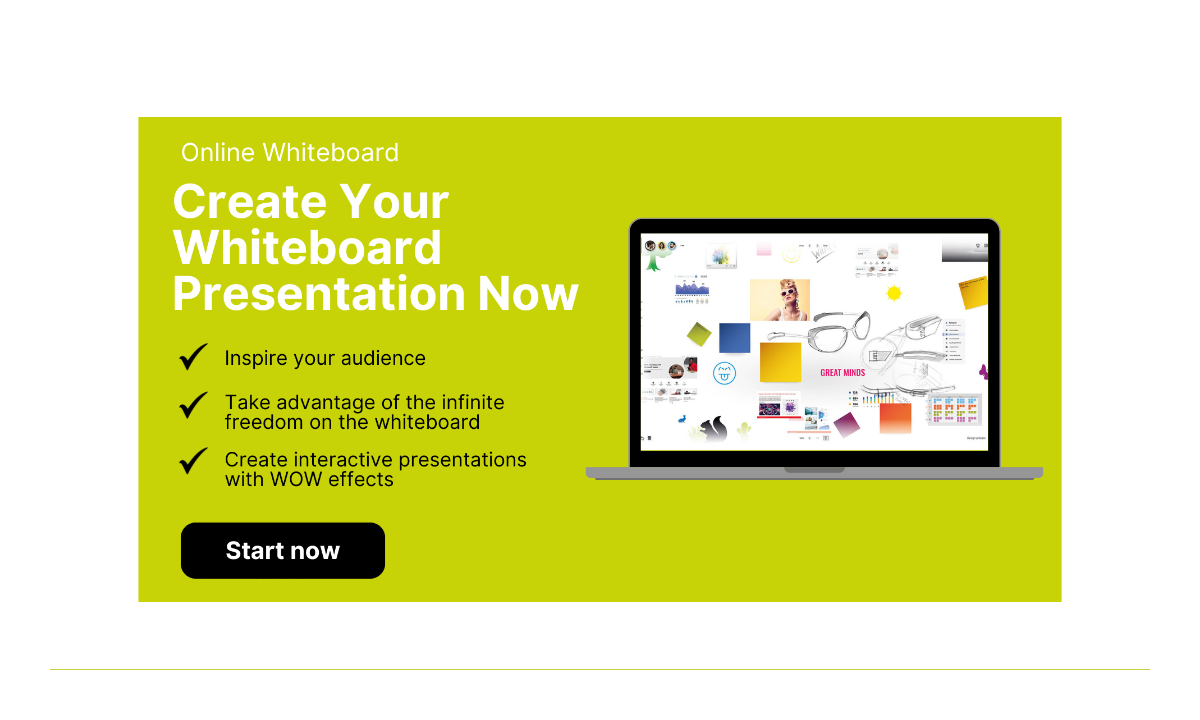
The role of visualizations in building the presentation
Visualizations are a powerful tool in any presentation. Not only do they serve to make your presentation more visually appealing, but they can also help simplify complex information and make it easier for the audience to understand. Infographics, diagrams, images or even videos can be used to illustrate data, trends and correlations that would otherwise be difficult to convey. In addition, a well-designed visualization can help to keep the interest and attention of your audience. But be careful: make sure that your visualizations are not overloaded and present the content clearly and simply. They should support your message and not distract from it. Remember that a good visualization is worth a thousand words, and use it wisely to take your presentation to the next level.
Presentation structure: Your guide to success through clear structure and effective message delivery
A well-structured presentation is the key to success. By having a clear and logical presentation structure, you can ensure that your message is conveyed effectively and that your audience can understand your presentation more easily. Use the tips and examples in this article to make your next presentation a success.
Presentation structure - Frequently asked questions & answers
What is the best way to start my presentation.
An effective way to start a presentation is to include an interesting hook such as an amazing statistic, a personal story or a provocative question to grab the audience's attention.
How long should the presentation last?
The ideal length of a presentation depends on the context, but a good rule of thumb is that it should last no longer than 20-30 minutes to keep the audience's attention.
How many slides should I use for my presentation?
There is no hard and fast rule for the number of slides, but a common approach is to plan one slide per minute of presentation time. However, the most important rule is that each slide should have a clear purpose.
How can I ensure that my message is communicated effectively?
Make sure that your presentation is clearly structured and that every point you make contributes directly to your main message. Visualizations and examples can also help to get your message across more effectively.
What do I do if I feel nervous during my presentation?
It's normal to be nervous before a presentation. Take a deep breath, speak more slowly and remind yourself that you are the expert on your topic. Practice and preparation can also help to reduce nervousness.
How do I deal with questions or objections during my presentation?
Be open to questions and objections and see them as an opportunity to better understand your audience and cover your topic in more detail. Prepare in advance for possible questions and take time to answer each question carefully.
Which technology should I use for my presentation?
The choice of technology depends on your needs and the context. A good online tool like Collaboard can help you design and deliver your presentation effectively.
Recent Posts from Blog
Miro-alternatives | best free tools 2024, create a storyboard | guide, tips & tools 2024.
Creating a storyboard may seem complex at first glance, but with the right tools and methods, this process can be simplified...
11 Powerful Brainstorming Tips [MUST READ]
Are you struggling to generate fresh ideas? Brainstorming is a powerful technique to help you generate innovative solutions and...
Create a timeline like a pro [Practical tips]
In this article, we want to show you what a timeline is and how versatile you can use it. We'll look at the different types of...
Stay up to date with the latest collaboration tips and news.
Unsupported browser
This site was designed for modern browsers and tested with Internet Explorer version 10 and later.
It may not look or work correctly on your browser.
- Presentations
PowerPoint 101: Everything You Need to Make a Basic Presentation
If you're new to PowerPoint, it can seem overwhelming. It can be hard to know where to start. Once you understand the basics of PowerPoint, then using the software is much easier.

PowerPoint is the original presentations app for the Mac and PC, but it's a complex app with a lot of features. Making a simple presentation can be confusing.
Are you making your first PowerPoint? Do you find it a bit confusing? Here's the guide you need to make a perfect PowerPoint presentation.
In this tutorial, we’ll look into what you should and shouldn’t do when creating a PowerPoint presentation. I’ll also show you how to customize your PowerPoint template. But most of all, we'll go over the PowerPoint basic knowledge you need to know.
Some Dos and Don’ts of Writing a PowerPoint Presentation

Before creating a PowerPoint presentation , you should know some basic things about making a great presentation. Here are some dos and don’t basics of PowerPoint :
Here's a list of guidelines for creating your PowerPoint Presentation:
- Use one theme for the entire background.
- Use simple easy to read fonts.
- Use bullet points.
- Only include key information on each slide.
- Be direct and use concise wording.
- Have minimal text on a slide.
- Provide definitions when necessary.
- Use white space to make visual elements stand out more.
- Use high contrasting text color and background color.
These are things you want to avoid doing when creating your PowerPoint presentation :
- Using too many graphics on one slide.
- Adding unimportant information on a slide
- Writing your script on your slide.
- Using distracting images or backgrounds.
- Using hard to read color combinations.
For even more design guidelines and other PowerPoint tips, review this tutorial:

What Is Microsoft PowerPoint?
Microsoft PowerPoint is presentation software. In PowerPoint, you can use templates or create presentations from scratch. In this software, you can use text, images, videos, and more to explain a topic. Besides, PowerPoint has some main features such as animations and adding images and videos.
Learn more about PowerPoint in these tutorials:

How to Customize a PowerPoint template
If you’re going to create a PowerPoint presentation, you need to have some basic PowerPoint skills .
Here are some skills you can apply to your presentation:
1. Decide on Your Topic
It's PowerPoint basic knowledge that you should decide on your topic before you start making your PowerPoint presentation . Once you've picked a topic, here are some steps to take:
- Start by creating an outline on what you want to talk about.
- Decide what important information you want to put on your slides. You don’t want a lot of text on your slides, so only include the most important information.
- Complete any research and put together any information you want in your presentation. Have this all planned out before starting your presentation because it makes the process easier.

2. Choose a Template
After choosing your topic choose the next step is to decide which PowerPoint presentation template you want to use. A topic-related template may help streamline your PowerPoint creation.
There are many topics related to premium PowerPoint presentation templates. But if you can’t find a topic-related template, then you can use a simple template that doesn’t have a theme.

Just because you’re using a premium template doesn’t mean that you’ll give up customization options. You can easily customize premium templates as much as you need to. Plus, you save time with a premium template because you don’t need to start from scratch. All you need to do is add in images and information.
In this tutorial, we'll be using the Be. PowerPoint Presentation Template .
2. Add Text
More PowerPoint 101 common knowledge is that text is essential to a PowerPoint presentation. The text allows you to back up your main points. It also keeps readers' minds on the key terms and concepts.
But never have your text appear in large blocks on the slides. Large blocks of text can be overwhelming to the audience.
Instead, your text should appear lists of single words or short, easy-to-understand statements. Limit the text on your slide to:
- definitions
- essential facts
Here are some step-by-step instructions on how to add text to a PowerPoint template:

On slide two of the Be. PowerPoint, there's room to add a text box.
- To add a textbox, click on the Insert tab.
- In the toolbar, click on the Text Box button. Your cursor turns into a drawing tool.
- Draw a diagonal line where you want the text box to be.
- Click inside the text box until you see a blinking cursor.
- Now you can start typing.
3. Add Pictures
Another element of a PowerPoint presentation, according to PowerPoint 101, is images. Images can be used to evoke emotion in the audience. You can also use images to show what you’re talking about.
If needed, you can have a slide with only a single image and caption to make a strong point.

Images can add an extra visual element to your slides. Here are some steps for adding images to a template:
- Double-click on the Insert Picture from File button in the middle of the picture placeholder on slide two to add an image.
- Your file finder appears. Locate your image file.
- Once you find your image file, double click on it. This adds the image to the placeholder.
4. Have a Consistent Color Palette
PowerPoint basic knowledge is to have a consistent color palette in your presentation. If you use a premium template, you don’t need to worry about this unless you change the theme colors.
When choosing a color theme, remember to use contrasting colors for the text and slide background. For example, if you've got a navy-blue background, white text will make the text easy to read and stand out.

With these PowerPoint basics covered, let’s change the slide background color on slide two.
- To start, click on the slide background.
- Next, click on the Design tab.
- In the toolbar, click on the Format Background button. A side panel appears on the right of your screen.
- In the panel, you’ll see a color field. Click on the Fill Color button.
- A color palette drops down. Choose a color you want.
5. Allow White Space

White space is the unused space between elements (shapes, text, boxes, pictures, etc.) on a slide. When you allow white space on your slide, your slide looks clean, professional, and elegant.
So, when making the slides for your PowerPoint presentation remember that less is more.
6. Use Icons and Infographics
Many premium PowerPoint presentation templates come with icons and infographics.

Here are some steps for adding icons and infographics to your slides:
- Slide 105 of the Be. PowerPoint template has an infographic chart. To change the data in the chart, start by clicking on one of the bars in the chart.
- Click on the Chart Design tab.
- Click on the Edit Data in Excel button. A window appears so you can add your data. Type your data.
- To change the chart's colors, click on the Change Colors button under the Chart Design tab. A color menu drops down. Choose the colors that you want.
7. Format Text and Adjust Pictures
A basic PowerPoint skill is to format your text and adjust your images. If there was no picture placeholder when you added an image, you’ll need to adjust that image.
Formatting text is also essential. You can change the font, font size, and font color.
When putting your PowerPoint presentation together, keep in mind the need to have your font size, color, and type consistent throughout your presentation. For example, if you've blue title text in size 30, every slide should use a blue title text in size 30. Consistent text throughout your presentation looks more professional.

You can easily adjust text boxes and images by clicking on them. Use the handles on the selected item to adjust the size.
- To change the font of the text, start by highlighting the text.
- Next, click on the Home tab.
- In the toolbar, you’ll see a Font Menu . Click on the arrow next to the current font.
- When you click on the arrow, a font menu drop down. Choose the font you want to sue for your text.
8. Use Speaker Notes
Another essential PowerPoint basics skill that you should know about is Speaker Notes . You shouldn’t put everything you’re going to say on the slides. That much text can be overwhelming for the audience.
Speaker Notes are a PowerPoint feature that lets you add references and notes. These are only visible to the speaker.

Here's how to use Speaker Notes :
- At the bottom (under your slide) you’ll see a Speaker Notes section. Type your notes in there.
- Then, to present your presentation so that the audience can’t see your speaker notes, click on the Slide Show tab.
- Next, in the toolbar, click on the Presenter View button.
5 Top PowerPoint Tips
You've just learned the basics of PowerPoint. These will get you started as you create your PowerPoint presentation.
But there's some much more you can do. Here are some PowerPoint tips to help you make your presentation even better. Here are some top tips:
1. Use Animations
Animations can make your PowerPoint presentations more exciting to the audience. Use animation to draw attention to a specific point or image on your slide.
Be careful not to use too much animation. If you use too much animation, it can overwhelm the audience. And too much animation can look amateur.
This tutorial includes even more details about how to use animation in PowerPoint:
2. Use Charts and Graphs to Present Data
When you've got data, it's best to present it using charts and graphs. Charts and graphs add a visual element to your that can make it easy to see comparisons or trends. Also, It can be hard to see data in an excel spreadsheet if you're seated in the audience.
For a detailed tutorial on charts and graphs, study:
3. Make Your Presentation Interesting for the Audience
Besides charts and graphs, there's another way you can make your audience want to pay attention. An interactive quiz can make your audience pay attention.
Let your audience know ahead of time that there'll be an interactive quiz with a prize at the end. This will make the audience want to pay attention and cause them to learn about the topic of your presentation.
Use this guide to add an interactive quiz to your PowerPoint:
4. Add Images to Your Presentation
Images add not only a visual element, but also an emotional element. They can also be used to keep the audience interested in your presentation. You can use images to simplify and reinforce the goal or the message of your presentation.

5. Use an Outline
When preparing your presentation, it’s best to start with an outline. Outlines help you make sure that you talk about everything you need to. A good premium template will come with labeled slides that can be used as an outline. Learn more about how to create an outline from PowerPoint here:
Learn More about Microsoft PowerPoint
You've already learned a lot of basic PowerPoint skills and know how to use PowerPoint. But, as we mentioned earlier, PowerPoint is a complex app with lots of features.
When you're ready, we've got you covered with even more helpful PowerPoint tutorials. Read these tutorials to learn more about PowerPoint:
The Best Source for Premium PowerPoint Templates (With Unlimited Use)
Premium PowerPoint templates are designed to look professional and take advantage of the latest design styles. Just add your own text and images.

To find a premium template go to Envato Elements and sign up for the subscription to get unlimited access to design assets including:
- PowerPoint presentation templates
If you want to use a premium template but aren’t sure about a subscription, then GraphicRiver is a great option. GraphicRiver is a pay-per-download source for digital elements.
Apply These PowerPoint Basics Now
You now know the basic steps of creating and running a basic PowerPoint presentation. Even long, complex and fancy presentations start the same way.
And if you prefer, you can create the content first. Then apply the formatting later. PowerPoint themes make it easy to tweak the design of your entire presentation without changing your content.
You can also take a look at the premium PowerPoint presentation design templates on Envato Elements or Envato Market to discover top PPT designs .
Editorial Note: This article was originally written in 2014 by Bob Flisser . It's been comprehensively revised to include the latest PowerPoint information by Sarah Joy .

The 3 parts of a presentation: introduction, main part, closing part
The task of each part for the presentation structure.
A successful business presentation requires careful planning and structuring. In this article, we will look at presentation structure, focusing on the three parts: Introduction, main body, and conclusion of a presentation. We will explore what each part does and specific tips to help structure these parts of the presentation in the best possible way.
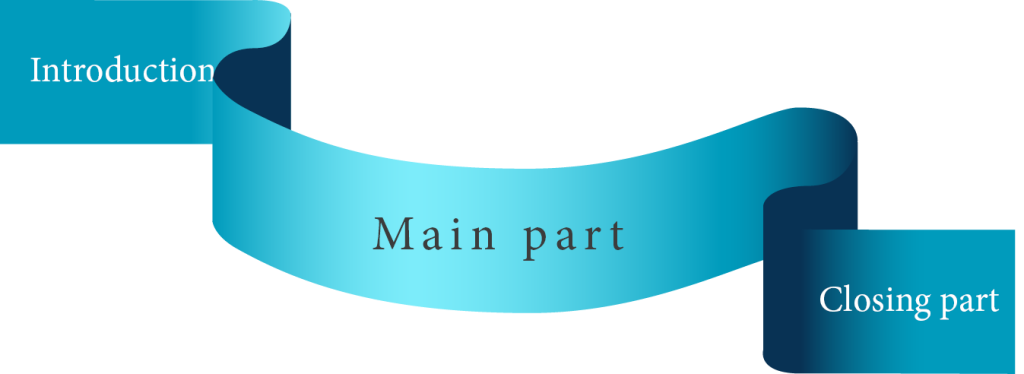
Part 1: The introduction of a presentation
Part 2: The main part of a presentation
Part 3: The conclusion of a presentation
A successful presentation needs a well-structured agenda. It helps your audience to keep track and follow the content of the presentation. The agenda ensures that all important aspects of a topic are covered in the presentation.
An attractively designed and worded agenda can also help to capture the audience’s attention right from the start and get them excited about the presentation. For example, the agenda can be designed using images, language, or terminology that is specific to the audience’s goals and interests. In this way, the presenter signals that they value the audience’s time and interest and are tailoring their presentation to meet their needs. Read more about the importance of the agenda in presentations and learn how to use action titles profitably as well.
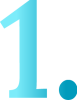
Part 1: the introduction of a presentation
1. Greeting:
With a friendly greeting, you create a positive atmosphere right from the start. You give the audience the opportunity to arrive, get quiet and collect themselves and signal that it’s about to start. This phase is important to establish the audience’s concentration.
2. Introduction:
Briefly introduce yourself and your organization. Give an overview of who you are and what your role is in your organization. By doing this, you will give your audience direction and reinforce your expertise and credibility at the very beginning of the presentation.
3. Objective:
Briefly outline the topic of your presentation and explain what you hope to accomplish with the presentation. Make sure the goal of the presentation is clear and concise.
4. Context:
Explain the context in which the presentation will take place. Why is the topic important? Why is it relevant to the audience? Here you should also make sure that you connect with the audience and tailor your presentation to their needs and interests.

After the introduction, you should have achieved the following with your audience:
- The audience is focused
- They know who you are and that you bring expertise to the topic
- It knows what the presentation is about and why it is worth paying attention.

Part 2: the main part of a presentation
The main part is the most important part of your presentation from a content point of view. Here you present your information, argue for your position, try to convince the target audience or bring them to a decision. In short, the middle section is the heart of your presentation. It should be structured in a logical and comprehensible way and should be consistently oriented towards your presentation objective. The biggest challenge is to make the main part compact and not to ramble too much, but still not to make any jumps in content where you might lose your audience. Ideally, when building the main body, you follow the thought processes your audience might have and answer any questions that might pop into your target audience’s head. Of course, this requires a good knowledge of your target audience and also some experience. If you have given similar presentations before, you should take into account insights you can derive from audience reactions or questions, for example, when building your next presentation.
The main part should make up about 75% to 80% of the total duration of the presentation. These are our tips for the main body:
1. Precise headings:
Make sure the main body is clear and logical and use precise headings. They will ensure that your audience can follow your arguments. Headings that are to the point also help the speaker, for example, when you want to jump back and forth within the presentation.
2. Key messages:
Present your core messages and arguments in a logical order. Make sure to support your arguments with examples and facts to strengthen your position. Report from the field to show that you understand the needs of your target audience.
3. Visualization:
Make sure you make your information easy to grasp quickly. Whenever possible, you should make use of visualizations. Diagrams, icons, and images are quicker to grasp than columns of scrubs, and you’ll stick in their minds. Your audience is more likely to remember a good picture than the text on your slides.
After the main part, you should have achieved the following with your audience:
- The audience has understood your information and your arguments
- You have answered or anticipated your audience’s most important questions and objections
- The audience has recognized the relevance of the topic for their own needs and requirements
- The audience is ready to take the next step toward your goal.
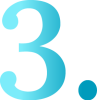
The closing section is the last part of your presentation and gives you the opportunity to emphasize your message once again. It’s not just about leaving a strong impression. The conclusion of your presentation determines whether you have achieved your presentation goal. Were you able to find supporters for your topic? Were you able to bring about a decision? Were you able to win a new customer? In order to be able to measure the achievement of your objectives, it is important to be specific at the end of your presentation. Depending on the goal, you can give an outlook here, agree on next steps or deadlines, or already distribute tasks. Use all possibilities for a binding exit and a concrete connection. Make sure that your topic is thought about further, a project is pursued or a collaboration is started. Otherwise, unfortunately, your presentation will be forgotten very quickly or other topics will push in front of it.
The conclusion of your presentation should be about 10% to 15% of the total duration of the presentation and include the following elements:
Summarize the most important points of your presentation again in a short and concise way. This will remind the audience of the key messages and strengthen your overall impression.
2. Call-to-action
Conclude your presentation with a call-to-action that fits your presentation objective. Ask the audience to make a decision, buy a product, or schedule a follow-up appointment with you. This will create commitment and ensure that your presentation objective is achieved.
Give an outlook on future developments or projects. Show the next steps or point out follow-up topics. By doing so, you show that you know the processes and are also an expert for the next steps and implementation.
4. Thank you
Conclude your presentation by thanking the audience. Show your appreciation for the interest and time the audience invested in your presentation. You can also include your contact information and offer to answer questions or provide further information. The thank you note should come from you in person; you don’t need a slide for that. Also read our tips for PowerPoint closing slides .

- The audience follows your recommendation.
- It acts in the sense of your presentation goal.
- Your presentation is remembered and you are set with the audience as an expert on the presentation topic.
You can find many more very helpful tips on presentation structure in our blog articles on the golden thread of your presentation and presentation structure .
Share your new knowledge with others
- More QuickTools
- Master & Templates
- Creating presentations
- Presentation Trainings
- Agency Support
- Value Discovery
- Corporate Design
- Content Management
- Modular Sales Kit
- Training materials
- Data Visualization
- Terms and Conditions
- Privacy Policy
- Masters and templates
- Agency support
- Modular sales kits
Unternehmen
- Weitere QuickTools
- Master und Templates
- Präsentationserstellung
- Präsentations-Trainings
- Agentur-Support
- Vertriebsbaukästen
- Schulungsunterlagen
- Datenvisualisierung
- Datenschutzerklärung
- Präsentationstraining

A simple, engaging presentation structure that works every time

A simple, engaging presentation structure is like the air that your audience breaths: invisible, unnoticed and essential.
It will draw them into the content, and they will stay fully focused on what you have to say.
And if you don’t have a simple, engaging presentation structure your audience will suffer!
The benefits of this presentation structure
There are three key benefits, this presentation structure ensures that:
- The audience connects with your central message and key points
- You feel confident and in control
- You can flex the duration of the presentation to different circumstances
More on this last point a little later. Use my presentation structure and you’ll see how you can adapt it to a 1-minute elevator pitch or a 1-hour deep dive into the topic.
The ideal presentation structure
This presentation structure is deliberately simple (structure is not something that you should complicate!). At its highest level, it consists of the opening, content and closing.
Each of these three sections has a very specific purpose.
- The opening : deliver your central message and 3 key points
- The content : Dive into the detail of your 3 key points
- The closing : Recap your central message, Q&A, call to action

There’s more here on the benefits of this presentation structure from Inc’s 3 Tips from Aristotle article.
The opening
Let’s imagine for a moment that you’re proposing a 4-day working week for the whole company (with 5 days’ pay!), and your audience is the CEO and other C-level executives.
Open with your central message:
Good afternoon, I’m here to share with you how a 4-day working week can boost the profitability of the company. I realize that’s a big claim, let me tell you a little more about what I’ll be covering today.
Notice, you didn’t just mention the topic (4-day working week), you delivered your central message from the opening slide: that you can boost the productivity of the company. Motivate them to engage, ensure your central message is compelling to them , and deliver it right from the start.
Move to your agenda slide. This should be structured around 3 key points.
In this presentation I’ll be covering 3 points. How my proposal can: boost our productivity, reduce operating costs and increase revenues.
You’ve already hit your central message and key points. Then transition into the content.
Now, let me jump into the content, looking at our productivity first.
For added impact to your opening, explore how to use a presentation hook (to grab your audience!).
The content
Structure your content around the three key points to your central message.
Take a look at this ethos3.com article on the rule of three , here’s an extract:
Steve Jobs was famous for using the Rule of Three in his presentations. In 2011, he described the iPad 2 as “ thinner, lighter, and faster ” than the first. These three adjectives were massively effective; they said everything the audience needed to know.
Three points is complete and perfectly formed. If you use two points, it looks like you’re missing something, four key points and your audience will start to forget. Five, six or seven key points, and your audience will be lost!
Avoid a laundry list of topics (it’s lazy and it doesn’t help your audience!), distill your message into three key points.
The elevator pitch
Earlier I mentioned how this structure will help you flex the presentation to any duration. If you’re in the elevator, and someone asks you about this presentation, just use your ‘opening’ it’s a summary of your complete presentation.
A 4-day working week is a great opportunity to increase profitability. Let me tell you how, there are just 3 key things to know: it will boost our productivity, reduce operating costs and increase revenues. Is this your floor? OK, see you later!
The deep dive
Or, if you have an hour, use this structure to give yourself the confidence to expound on the topic. Talk about each key point in some detail, tell stories, share data, ask for input.
And if you’re doing this deep dive, add in some additional structure, to help the audience navigate. Summarize at the end of each key point, and transition to the next key point.
Use this kind of language to summarize:
That has been a great discussion about the first point I wanted to cover, how my proposal will boost productivity. Let me just summarize…
And this kind of language to transition to the next key point.
Now, as I mentioned, the next big benefit is increased productivity. There are several perspectives on this, let me take the next 20 mins to walk you through and share my experience, feel free to jump in any time…
That’s the beauty of this structure, it gives you control.
The closing
Finally, the closing. Use it to reinforce your central message and key support points, open the presentation for more questions, and your call to action.
Before you open the presentation for more questions, make sure you take a look at these simple and powerful techniques for confident Q&As .
Finally, your call to action. You do have a call to action, right? What is it that you want your audience to do, as a result of your presentation?
There should always be an action. Never present as a ‘briefing’ or ‘for information’. If that’s the case, then send an email. Presentations are expensive. (Take a look at the cost of meetings .)
Presentations can only be justified if there is clear business value, and business value comes from taking action.
Presentation structure, in summary
A great presentation structure is like air. Your audience won’t notice it, because they’ll be fully engaged with your central message and key points.
Keep your presentation structure simple:
- Open with a central message
- Structure your content around 3 key points
- Close with a call to action
Always have a call to action, that’s the business value.
Keep it simple, let your content shine!
Take the next step
Learn to become a great presenter with these effective presentation skills .


How to Structure a Professional PowerPoint Presentation
Structuring your slides cohesively.
When you have a wealth of ideas in your mind, it can be challenging to put them all together in a coherent way. This is also true for designing a PowerPoint Presentation . Many people have great ideas but cannot structure them into a cohesive PowerPoint Presentation. To end this, we’ve put together a few tips on effectively structuring a PowerPoint Presentation .
Creating an appealing presentation is crucial for a successful message. Design involves organizing information and engaging through elements like colour, typography, and graphics. A well-designed presentation conveys information clearly, leaving an impact. PowerPoint slide design captures attention and keeps the audience engaged. Well-crafted design enhances message delivery and aids in information retention. Consider the target audience to tailor the design. Professional design plays a key role in presentation success.

Structuring A PowerPoint Presentation – Agenda Template
Importance of PowerPoint Presentation Structure
The importance of structure in a PowerPoint presentation lies in its ability to organize key points and ensure clarity for the audience. By planning a clear structure, you can effectively guide your audience through your presentation and minimize the risk of losing your place or becoming distracted. Creating a good PowerPoint is crucial for engaging your audience. Plan content carefully and use attractive graphics. Consider your audience and customize the presentation. Use professional techniques for a polished result that resonates with viewers. A well-done presentation enhances communication.
A PowerPoint template is a pre-designed layout for creating presentations, offering customizable features for a polished look. It saves time by eliminating design work. Choosing the right template is crucial for businesses and individuals to convey their message effectively. In order to convey a message effectively, a well-designed and professional PowerPoint is crucial. This involves high-quality images, consistent formatting, and clear, concise content. Using design options and templates can create a polished presentation. Animations and multimedia can capture the audience’s attention and deliver the message effectively. Planning and organizing content, design, and delivery are important in creating a PowerPoint.
10 qualities of a Good PowerPoint Presentation
1. Clear and logical organization: A good presentation should have a clear flow, with each section building upon the previous one for the audience to follow and understand.
2. Introduction: A strong presentation structure starts with a clear and engaging introduction that grabs the audience’s attention and provides an overview of what will be covered.
3. Main points: The presentation should have a limited number of main points, typically three to five, that are clearly stated and supported with relevant information or evidence.
4. Supporting evidence: A good presentation structure includes supporting evidence, such as data, examples, or case studies, to back up the main points and make them more convincing.
5. Visual aids: Effective use of visual aids, such as slides or props, can enhance the presentation structure by providing visual representations of key points or data.
6. Transitions: Smooth transitions between sections or points help the audience understand how each part of the presentation relates to the overall topic and keeps them engaged.
7. Conclusion: A strong conclusion summarizes the main points and provides a clear and memorable ending to the presentation. It may also include a call to action or a key takeaway for the audience.
8. Engaging delivery: A good presentation structure is enhanced by an engaging delivery style, including eye contact, vocal variety, and body language that keeps the audience interested and focused.
9. Time management: A well-structured presentation takes into account the allotted time and ensures that each section or point is given appropriate attention without rushing or going over time.
10. Adaptability: A good presentation structure allows for adaptability by adjusting content or delivery based on audience needs or feedback, demonstrating flexibility and responsiveness.
Standard Presentation Structure
A Standard Presentation Structure will have the slides including: 1. Introduction, 2. Agenda, 3. Background, 4. Main Points, 5. Conclusion, 6. Q&A, and 7. Closing. Every PowerPoint presentation must have 3 important sections: 1. Introduction, 2. Body, and 3. Conclusion.
1. Introduction: The intro of a presentation is crucial. It grabs attention, gives an overview of the topic’s importance, and sets the tone. It should make the audience interested in listening. A strong intro sets the presentation’s tone, making it more likely for the audience to pay attention and remember the content. It provides a snapshot of what to expect and the objective. Include the title and a brief overview.
2. Body: Key points of PowerPoint should be covered in the talk body. Provide info/explanation in sections for audience understanding. Cover all key points with detail/examples. Prepare to answer questions. Conclude by summarizing main points & key message. When creating a PowerPoint, consider key points for the main body of your talk. Include essential aspects to ensure audience understanding. Covering key points in the main body helps keep the presentation focused.
3. Conclusion: The conclusion sums up the main points and message of your presentation. End your PowerPoint presentation with a clear, concise conclusion. It should not introduce new information, but reiterate key points. Include a thank you slide to show appreciation to your audience and provide contact details for future opportunities. Now that you know what’s covered in your presentation, it’s time to create it.

Structuring A PowerPoint Presentation – Standard Presentation Structure
When making a presentation, focus on these key areas:
1. Content: Presentation idea and concept are ready. Craft presentation content in three sections – intro, body, conclusion. Cover all arguments you wish to convey. Content is crucial for an excellent presentation. Ensure a well-crafted presentation covering all points for the audience. Plan, write, and organize your presentation. After planning content, create slides or visuals to convey your message effectively. Keep the audience in mind. Great content ensures a successful PowerPoint presentation.
2. Text: Slides need clear & easy-to-read text in sans serif font (e.g. Arial/Helvetica) for body & serif font (e.g. Times New Roman) for headers. Font size should be legible from a distance & text concise with bullet points & short sentences. Align text well for neatness & utilize white space to highlight key elements.
3. Sequence: Next step in PowerPoint: organize info into subsections, consider audience’s understanding. Outline is vital: intro, body, conclusion. Organize thoughts, ensure flow, boost audience engagement.
4. Narrative: You need a strong narrative for an impactful presentation. Conveying info isn’t enough – be creative. Make your message memorable for the audience. A great story makes your presentation unforgettable. You need a powerful narrative to impact your presentation. Tell a story that engages and keeps the audience wanting more. A good narrative helps make complex concepts more relatable. Focus on clarity, conciseness, and engagement.
Get started with your Presentation
PowerPoint slides are crucial for effective presentations. They captivate audiences and communicate ideas. Professional slides go beyond text and images, conveying messages clearly. Well-designed slides improve presentation quality. It’s essential to choose slides that align with the presentation’s message. Easier to structure your presentation with content, sequence, and narrative. Choose layout and begin slides. Follow planned sequence and maintain continuity. Engage audience and deliver message effectively. Keep consistent look while making some slides stand out. Ensure all slides align with presentation flow.
Slide Design
A slide presentation effectively conveys information visually. Plan content carefully for a smooth flow and clear message. Choose graphics, fonts, and colors thoughtfully. Include engaging visuals and concise text. Seek help from experts for a professional presentation. Professional PowerPoint design includes creating visually appealing presentations to effectively communicate information. A designer formats slides, selects images, and maintains an engaging flow. Well-designed templates enhance presentation impact and leave a lasting impression. Designers create customized templates aligning with branding. With expertise in visual communication, designers play a crucial role in successful presentations.
7 Design Rules to Follow
1. 7 X 7 rule: The 7×7 Rule in PowerPoint: each slide should have 7 lines or bullets with 7 words or less. This helps keep your presentation concise and clear for the audience.
2. 6 x 6 rule: To avoid overcrowding, use the 6 x 6 rule. Each slide should have 1 main idea with up to 6 bullet points. Keep bullet points concise to engage audience.
3. 5/5/5 rule: To improve presentations, follow the 5/5/5 rule: limit words per line to five, lines per slide to five, and avoid overloading slides. This keeps presentations concise, visually appealing, and easy to follow.
4. 10 20 30 rule: The 10/20/30 rule for presentations: 10 slides, max of twenty minutes, minimum font size thirty points; prevents death-by-PowerPoint.
5. 2 4 8 rule: The 2-4-8 rule guides effective presentations. Each slide: 2 minutes, 4 points, 8 words/point. Ensures concise, focused, engaging presentations.
6. 3 second rule: In PowerPoint, follow the three-second rule. Slides should convey the main point quickly, similar to billboards for drivers. Be concise and clear.
7. Thumb rule of making PPT: When making a PowerPoint, try one slide per minute. For a 15-minute speech, aim for 15 slides. If lots to share, focus on key points.
6 effective ways to improve Slide Designs
PowerPoint services are essential for businesses and professionals to communicate effectively. The demand for visually appealing presentations has increased with virtual work. Professional services offer expertise in creating dynamic presentations. They design templates and include multimedia elements to elevate presentations. Skilled designers ensure each presentation meets client needs. Designing slides professionals, often asked best ways make slides effective. Here are a few tips:

Structuring a PowerPoint Presentation – 6 Tips To Improve Presentation Design
1. Alignments: The key to a successful presentation is alignment. Your audience’s perception depends on the quality of alignment. Misaligned elements make your PowerPoint appear unprofessional.
2. Readability: When designing a presentation, prioritize readability over trendy fonts. Ensure fonts are legible and large for audience comprehension. Font choice reflects professionalism and credibility. A good font conveys trustworthiness, while a bad one may make you appear unprofessional and untrustworthy. Using a sans-serif font (Arial or Helvetica) and a dark color on a light background, or vice versa.
So, how do you choose the right font for your PowerPoint presentation? There are a few things to consider:
- Think about what kind of message you want to convey. Are you looking for something formal or informal?
- Consider your audience. What kind of font will they be most comfortable reading?
- Make sure the font you choose is easy to read.
- The last thing you want is your audience to strain their eyes trying to read your slides.
If you keep these things in mind, you should be able to find the perfect font for your PowerPoint presentation. To discover the best fonts you can use in a presentation, check out Compelling Fonts for Impactful Presentations .
3. Use Minimal Text: Text on slide overwhelms audience. Focus on key phrases & bullet points.
4. Use Slide Transitions sparingly: Stick to basic transitions like fades or wipes, and avoid using too many different types of transitions in one presentation.
5. Use Images of various shapes: Square and rectangle pics are dull for a presentation. To make yours stand out, use various shape images, remove backgrounds, or cut images into desired shapes. Ditch unnecessary elements for striking images. Avoid stock photos, use relevant, high-resolution pictures.
6. Use Maps & Charts: Maps & Charts play a vital role in improving slide designs.
Let us see in brief, the uses of Maps & Charts in improving slide design process:
10 amazing uses of incorporating Charts in a PowerPoint Presentation
1. Visualize Data: Charts are an excellent method of displaying data visually for easy comprehension. They assist in conveying sales, survey data, or any information efficiently.
2. Highlight Trends: Charts show trends in data. A bar or line chart can display trend direction and magnitude, helping audience interpretation.
3. Compare Data: Charts great for comparing data. Whether sales for products or department performance, charts help identify similarities, differences, and trends.
4. Summarize Complex Information: Charts simplify complex info by condensing it visually. Instead of overwhelming with text or numbers, a chart offers a concise summary that’s easier to remember.
5. Enhance Visual Appeal: Let’s face it, PowerPoint with just text is boring. Charts add visual interest and make presentations engaging. They break up slides and keep audience attention.
6. Facilitate Decision Making: Charts help decision making by offering a clear data overview. They assist in presenting options for strategies or assessing project success, enabling stakeholders to make informed decisions.
7. Support Persuasive Arguments: If you’re convincing your audience of a point, charts are powerful. By presenting visual data, evidence and support are provided for your claims, making your argument compelling.
8. Track Progress: Charts track progress over time, for sales growth, project milestones, or any progress. They help visualize the journey and celebrate achievements.
9. Simplify Complex Concepts: Sometimes, concepts or processes are hard to explain with words only. Using charts simplifies complex ideas and aids in comprehension. Flowcharts and diagrams are examples of simplifying information.
10. Improve Retention: Visual aids such as charts improve retention. They help in recalling key details. Charts enhance PowerPoint presentations by visualizing data, highlighting trends, simplifying concepts, and improving appeal. They engage and persuade audiences effectively.
7 creative ways Map can influence your PowerPoint presentation
1. Visual Aid: One primary purpose of map slide is as visual aid. Maps visually represent data, locations, trends, helping audience understand PowerPoint.
2. Geographic Information: A Map slide provides geographic information to the audience. It shows specific place locations, highlights regions, or displays routes in a clear and concise manner.
3. Data Visualization: Maps visualize data using various colors, symbols, or shading to represent data points, aiding interpretation and analysis.
4. Comparison and Analysis: Map slides help compare and analyze regions. Showing maps side by side highlights differences or similarities, aiding in a thorough analysis and topic comprehension.
5. Storytelling: Maps in PowerPoint are a great storytelling tool. They guide the audience through events and key locations in the story.
6. Planning and Strategy: Maps show planning and strategy in presentations like business plans, marketing strategies, or project timelines. They help visualize steps, locations, and goals, making it easier for the audience to understand the plan in a PowerPoint.
7. Engaging the Audience: Map slides engage audience & make presentation interactive. Ask audience to identify locations, trace routes, or analyze data to encourage participation.
Professional Presentation Design
Knowing how to structure a PowerPoint presentation well is crucial for impactful delivery. Confidence stems from a flawless flow. While organizing and aligning slides is doable, nailing the design is tougher. Design pros like Visual Sculptors infuse creativity that boosts visual impact. Mastery of impactful presentation structuring is vital for success. An organized presentation aids confident error-free delivery. While slide alignment is manageable, design finesse is challenging.

Structuring a PowerPoint Presentation – Professional Presentation Design
Having an impactful structure for your presentation is crucial for success. A well-organized PowerPoint ensures confident delivery without errors. While you can align and structure slides well, mastering the design aspect is more challenging. Freelancing platforms like Upwork , Fiverr , and Guru provide the options to explore the best design talents online that best suit your budget delivering top-quality designs. Professional presentation designers like Visual Sculptors can introduce creative design elements that enhance your presentation’s look and empower its visual impact.
1. What are the five rules of PowerPoint?
The five rules of PowerPoint presentations are: keep it simple, use high-quality images, limit text on each slide, use consistent formatting, and practice your delivery. By following these rules, you can create effective and engaging presentations that will keep your audience interested and focused.
2. What is PowerPoint and How is it Used?
PowerPoint is a software program developed by Microsoft that allows users to create visual presentations. It is commonly used in business and educational settings to present information in a clear and organized manner. PowerPoint presentations can include text, images, videos, and other multimedia elements to enhance the message being conveyed. They are often used for training sessions, sales pitches, and academic lectures.
3. What are the features of PowerPoint?
Some of the top features of Microsoft PowerPoint include slide templates, animations and transitions, multimedia integration, collaboration tools, presenter view, and the ability to add notes and comments. Other features include the ability to create charts and graphs, use SmartArt graphics, and customize the design and layout of your slides.
4. What are the 4 types of presentation?
The four types of presentations are informative, persuasive, instructional, and entertaining. An informative presentation provides information on a specific topic, a persuasive presentation aims to convince the audience to take a certain action, an instructional presentation teaches the audience how to do something, and an entertaining presentation is meant to be enjoyable and engaging.
5. What are the 5 parts of a presentation?
The 5 parts of a presentation are the introduction, agenda, main content, summary, and conclusion. The introduction should grab the audience’s attention, the agenda should outline what will be covered, the main content should provide the bulk of the information, the summary should recap the main points, and the conclusion should leave a lasting impression.
| Previous post |
| Next post |
Related posts

How to make Consulting PPT – Tips and Tricks

How to create Professional Business PowerPoint Presentations

How to create a Business PPT Template Design
Post a comment.
Submit Comment

Microsoft 365 Life Hacks > Presentations > How to structure any presentation
How to structure any presentation
No matter what your topic’s about, there are effective ways to set up your presentation structure. A well-delivered presentation is memorable, logical, and will impart your knowledge and expertise to your audience. And research backs this up : audiences retain information that’s in a properly structured presentation 40% more accurately than without an order. Learn how to structure your presentation and get the most out of presentation software , while making the most impact.

Why follow a structure?
The most compelling presentations follow a logical narrative. You begin with establishing a foundation, introducing your thesis statement, and then diving into your points.

Tell your story with captivating presentations
Powerpoint empowers you to develop well-designed content across all your devices
If this structure seems familiar, that’s because it mimics the five-paragraph essay that uses the same narrative form, except in a written versus visual context.
Start with an accurate, concise title
In your opening slide, your title, subtitle, and any other descriptions will introduce your topic to your audience. Whether it’s humorous, academic, or a little of both, it’s best to keep your title concise and therefore memorable; your subtitle can expand on more details.
If you choose, you can include a summary of your presentation as a preview of what your audience can expect and the points you aim to cover. This can touch on how long the presentation will last, what the audience will learn, and what anticipated questions you may be expecting. You can easily place this information into a table of contents in PowerPoint.
Introduce yourself to your audience
The first slides of your presentation should explain to the audience why you’re here, and why you’re the most qualified to explain this topic. Perhaps you had previously written persuasive papers on the subject or you’re the project lead on this role. A brief biographical statement with highlights to your career or expertise, punctuated by bullet points, will go a long way into touching upon your qualifications.
Bring the topic into the fold
Next, you’ll be introducing your topic to your audience—which will be an overview of the angles you’ll explore in this presentation. Discuss your thesis statement in the form of your presentation’s purpose: do you aim to refute a common misperception, or persuade the audience towards a certain way of thinking? Discuss the potential challenges to your thesis statement, and know that later in the presentation, you’ll be addressing these issues head-on in order to make your argument airtight.
State your argument in the main body
The main body of your presentation will be the bulk of your presentation, and you can make this section as long as it needs to be in order to get your point across to your audience. No matter what approach your presentation takes, it will consist of bullet points, images, and multimedia. Visual aids go a long way to helping your audience retain information, and PowerPoint makes it easy to insert images and videos into your slides.
Begin with statements that are short, memorable, and impactful. Then, back these up with facts and evidence from your research: The key to successful sourcing applies to essay research as well as presentations. Be sure to place enough separation between distinct ideas into their own slides, as too much information in one slide can become overwhelming and therefore more easily forgotten.
Sum everything up in your conclusion
To help your audience retain what they’ve learned, make sure to sum up all the key points of your presentation. Your conclusion should be brief and to the point. Make sure you don’t bring up any new information in your conclusion.
Be sure to answer questions
At the end of most presentations, there is time for questions and answers. Here, you can dive into detail with specific concerns your audience might have, while using this time as a chance to reflect your own expertise.
Be sure to budget enough time (approximately 5 to 10 minutes) for this portion, depending on the subject and response. Your audience will likely appreciate this chance of interaction, and by addressing any questions they might have, you can reinforce the merits of your presentation on a personal level.
Presentations might be difficult, but developing a well-structured presentation can impart confidence—which will be helpful in reducing the anxiety that comes with public speaking. For more tips on how to deliver a winning presentation, check out Microsoft 365 .
Get started with Microsoft 365
It’s the Office you know, plus the tools to help you work better together, so you can get more done—anytime, anywhere.
Topics in this article
More articles like this one.

How to introduce yourself in a presentation
Gain your audience’s attention at the onset of a presentation. Craft an impressionable introduction to establish tone, presentation topic, and more.

How to add citations to your presentation
Conduct research and appropriately credit work for your presentation. Understand the importance of citing sources and how to add them to your presentation.

How to work on a group presentation
Group presentations can go smoothly with these essential tips on how to deliver a compelling one.

How to create a sales presentation
Engage your audience and get them interested in your product with this guide to creating a sales presentation.

Everything you need to achieve more in less time
Get powerful productivity and security apps with Microsoft 365

Explore Other Categories
The Best Presentation Structure: Tips & Tricks!
The name PowerPoint says it all – a powerful tool for visualizing expressive content. With the right presentation structure, PowerPoint helps add weight to your ideas and statements through visual impact.
Are you looking for the perfect presentation structure that provides lots of opportunities to inspire your audience? Not exactly sure where to start? Keep reading for a detailed guide that will guarantee success.
As a rule, a presentation needs a topic and a specific reason for presenting it.
Here are some examples:
- A sales presentation to a customer to introduce products or services
- Presenting company figures to management
- An onboarding presentation to inform new colleagues about the most important company information
- A presentation for your company’s anniversary
- Presentations for school or university
- A presentation of research results for a science conference
Regardless of the topic or occasion, you need a clear and well-thought-out presentation structure. Without that, your audience will have a tough time following and your presentation will fall short of its goal, like attracting a new customer.
Give yourself enough time
Give yourself enough time to prepare your PowerPoint presentation. As soon as you know when you’re presenting, create a schedule. Spend 30 minutes a day preparing your upcoming presentation. Allow enough time to research the material, too. Use the rule of thirds as a guideline: If you have twelve days until the presentation, devote four days to researching and collecting information.
Take the time to thoroughly research your presentation topic. Take notes, collect ideas and thoughts. Use something you always have with you; a small notebook, a tablet or your smartphone is all you need. Keep your notes short – just enough information to get your creative juices flowing.
Organize your notes

Once you have enough material, it’s time to organize and structure it. Now is the time to form your basic presentation framework. Remember to allot enough time for this (think about the 3/3 rule).
Use your notes to develop your presentation. Ask yourself this: What’s the goal of my presentation? For example, do you want to impress investors with your startup or present an innovative marketing plan for the coming fiscal year? Answering this question will help you develop a core thesis.
Here’s something else to ask yourself: What do you want from your audience? Do you want to prompt an action (e.g., buy a product) or kick-start a discussion?
The go-to PowerPoint structure
Now that you’re prepared, it’s time to think about the right PowerPoint presentation structure . Here’s a general guide:
- Introduction
- Topic component 1
- Topic component 2
- Topic component 3
Remember to balance the various parts of your presentation. As a rule, the introduction shouldn’t be more than two slides. The topic slides form the body and should make up about 70% of your PowerPoint presentation. As simple as this may sound, it can be difficult to know which stylistic devices or elements to use to keep your audience’s attention. What should you focus on in each section of the presentation?
Take a look at this chart outlining a presentation:

So, what does this mean for each part of the presentation structure?
1. The introduction: Pique curiosity
An intro is an important part of any presentation structure. It has to awaken the audience’s interest and ideally, create a rapport. There are several ways to start the presentation.
- The soft intro
With this type of introduction, you meet the audience at their level and gradually get to the core content of your presentation. Your first slides should be simple and not introduce too much new content. The audience should be able to understand and agree with all points until you finally get to the main topic. The first step is to describe the current situation , the second step to describe the challenge and the third step to discuss how to respond to the challenge .
- The “element of surprise” intro
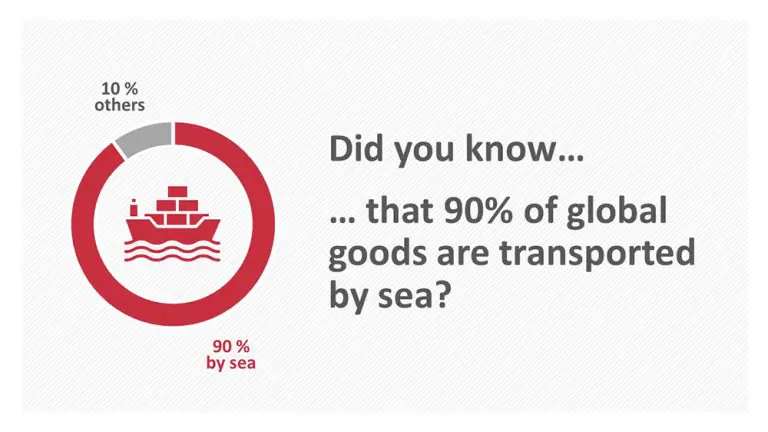
With this introduction, the element of surprise is on your side. Start the presentation with a statement that shocks or surprises your audience. Bold statements or results from studies are excellent ways to do this. With this kind of intro, you also describe the current situation and what has happened or could happen. You outline the potential consequences and ask how it should be handled. Make sure these statements are true and relevant to your audience. If they aren’t, you’ll come off as less credible.
2. The body of the presentation: The heart of the matter
The body should make up about 70% of your presentation structure. This is where you flesh out your presentation topic. Put yourself in your audience’s shoes; how you would like a presenter to address you? Are their arguments valid? This is a great time to actively involve your audience in a question-and-answer scenario. This is called a dialogue-oriented presentation. Involving your audience this way guarantees their full attention.
There are two ways to organize the main part of the presentation:
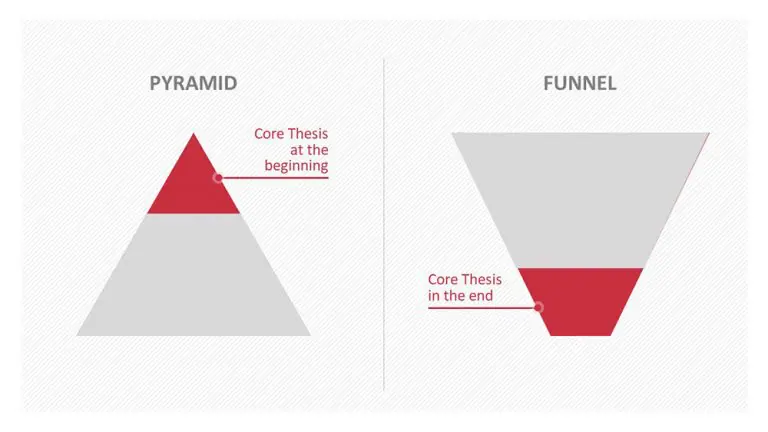
- As a pyramid
With this structure, the core message is introduced at the beginning of the presentation’s main section. Presenting the core message early will have your audience wanting to hear more. This is exactly the right time to start the question-and-answer scenario to hold their attention and get them involved.
- As a funnel
The funnel introduces the core message towards the end of the presentation . This structure does have a few drawbacks. It doesn’t lend itself well to a dialogue-oriented presentation and by waiting until the end to deliver your core message, your audience may not make the connection with earlier key statements. To avoid this, it always helps to revisit those earlier statements and reinforce the core message.
It’s also a more challenging presentation structure to pull off, especially if you don’t have that much experience with presenting. The funnel can be effective with controversial and/or highly emotional topics. Controversial core messages that are brought up at the very beginning of a presentation can lead to discussions that veer off and are hard to control. In these cases, the funnel structure is the better option.
3. The conclusion: crossing the finish line
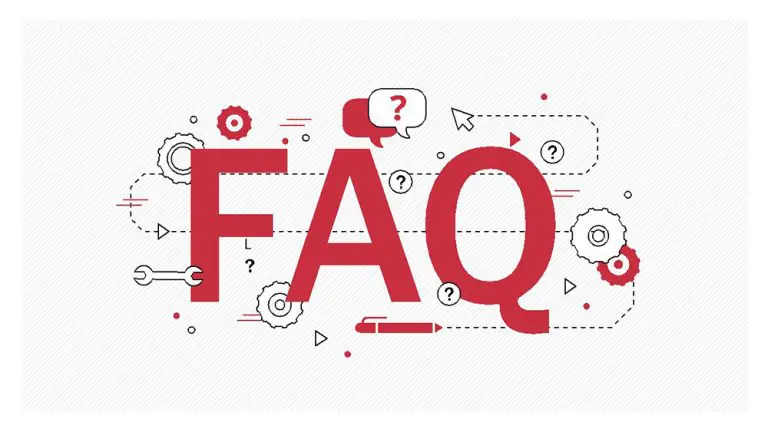
The final part of your presentation structure may seem like the easiest. You’ve presented all your content, so the hard part is over, right? Never underestimate the importance of your conclusion . It gives you the perfect opportunity to reiterate your key points. Use it to summarize your insights, draw a conclusion and finally, discuss what needs to be done next.
It’s also a great opportunity to initiate an open discussion. If you want to open the floor to comments and questions at the end, give your audience a heads-up at the beginning of your presentation. That will give them a chance to take notes as you go along. You could also encourage the audience to ask questions during the presentation. Do this only if you know you won’t get thrown off track and you can quickly shift gears while presenting. You can find more helpful tips for a successful end of presentation here.
How to apply these tips now and create a presentation from scratch can be found in this tutorial .
The right presentation structure: It’s not just about content
Don’t forget that content alone is not enough to convince your audience. A well thought-out and rehearsed presentation is also counts as part of a presentation’s structure. The right delivery supports your slides and opens the door to communicating with your audience. You can find many helpful tips on giving a presentation in these articles:
- Why a good presentation intro is so important
- Tips for closing out a presentation
- Using the right body language while presenting
- Public speaking skills
- How to handle mistakes and slip-ups while presenting
- Using humor in presentations
Pro tip: Use notes
Is your presentation ready? Now it is time to prepare for your delivery. A short script may help . Just make sure you provide additional information and don’t simply read the slides aloud.
You can choose any note-taking tool you like. You can either use classic index cards with keywords or the Notes function in PowerPoint. You can read more about this here .
Most importantly, practice your presentation . Speaking freely and confidently is key to your presentation’s success. As great a tool as it is, PowerPoint can’t do it all for you; it can only visually support your key messages. So, take the time to make sure you are as well prepared as possible.
Impress your audience: Deliver a strong presentation with the perfect structure!
PowerPoint gives so many advantages to you and your presentation. PowerPoint is so easy to use, even beginners can master it in just a few simple steps.
Follow our tips on the right presentation structure – you’ll be amazed at how easy it is to create a professional and cohesive PowerPoint presentation!
If you need help developing the right presentation structure or building your presentation, let us put our expertise to work and help you create the perfect presentation. Feel free to contact us here for a no-obligation estimate or email us at: [email protected] .
Are you looking for professionally designed slide templates for your presentation? Then take a look at our shop . We have templates on a diverse selection of business topics and design themes for you to download. For example, these:
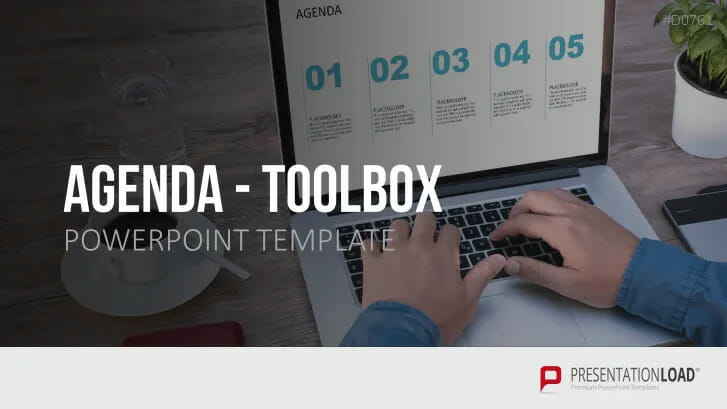
These articles might also interest you:
- Create a PowerPoint presentation
- How to create a PowerPoint table of contents
- Notes in PowerPoint
- A solid presentation conclusion
- Why the start of a presentation is so important
- The right body language while presenting
Share this post
- share
- save

Design Thinking: Problem Solving with a Difference

Why Corporate Mission Statements Are So Important

7 Tips & Learnings from the Apple Keynote

Want to create or adapt books like this? Learn more about how Pressbooks supports open publishing practices.
9.4 – How to structure your presentation
Learning objectives.
- organize your presentation into a clear, simple structure
- use valid resources and avoid plagiarism
There are lots of ways to structure a presentation, but we like this one best. It’s clear, simple and fits most presentations. This structure has 10 parts:
- Grabber/hook: A very brief and interesting statement or question that grabs the audience’s attention
- Self-introduction including full name & credential: Who you are and why you’re qualified to present this content
- Thesis: What you’re going to speak about
- Overview of main points
- Key point 1
- Key point 2
- Key point 3
- Conclusion: Restate the thesis
- Summary of main points: Restate the overview
- Call to action: What you want the audience to do
In this part of your presentation, you’ll capture the audience’s attention, tell them who you are, and give them a preview of your presentation.
- Grabber/hook (Goes before or after the self-introduction) A very brief and interesting statement or question that grabs the audience’s attention. See Grabber Types below for more details.
- Self-introduction (Goes before or after the grabber ) Tell the audience your name and credentials. For example: I’m Minh and I’ve been a professional presenter for 10 years.
- Thesis The main point or argument of your presentation. Be brief and precise, not general or vague. For example: I’m going to show you how practicing your presentation 10 times will improve your grade by 20%.
- Overview of main points Briefly outline the main points that you’ll cover in your presentation. To help your audience, do list these in same order that you’ll deliver them later on. For example: First, we’ll talk about what makes presentations great, then I’ll share some data on how practice affects your confidence and performance, and finally we’ll look at how to practice.
In this part of your presentation, you’ll deliver the detailed information of your presentation.
- Key point 1 A major point that supports your thesis and may have supporting sub-points
- Key point 2 Another major point that supports your thesis and may have supporting sub-points
- Key point 3 The final major point that supports your thesis and may have supporting sub-points
In this part you’ll remind the audience of what you told them, and tell them what to do next.
- Summary of main points (Can be merged with your conclusion) Clearly restate your three main points in the same order you delivered them. It’s the same as your overview but in past tense. First, I described what makes presentations great, then I shared data on how practice affects confidence and performance, and finally we looked at how to practice.
- Conclusion Restate your thesis in past tense. For example: I’m showed you that practicing your presentation 10 times will improve your grade by 20%.
- Call to action Give your audience clear, active and compelling direction, based on what you told them. For example: Practice your presentations ten times and start collecting those A-plusses!
Grabber types
Remember that the grabber’s job is grabbing the audience’s attention, so it must be surprising, fascinating or intriguing. It must also be related to your presentation’s topic. Here are some descriptions and examples:
- An opinion or view that may be extreme, perhaps even shocking. “Gambling in all forms should be completely banned!”
- A strong statistic is a fact from a reputable source. “More Canadians die each year as a result of a tobacco-related disease than due to traffic accidents in Canada and the US combined.” Source: The Canadian Lung Association [New tab]
- A story is a great way to capture your audience’s imagination and get them to “project” themselves into your presentation. Powerful stories are often emotional. They could be about you or someone else, or may be allegorical. In 1964, I was a little girl sitting on the linoleum floor of my mother’s house in Milwaukee, watching Anne Bancroft present the Oscar for best actor at the 36th Academy Awards. She opened the envelope and said five words that literally made history: “The winner is Sidney Poitier.” Up to the stage came the most elegant man I had ever seen. I remember his tie was white, and of course his skin was black. I’d never seen a black man being celebrated like that. And I’ve tried many, many, many times to explain what a moment like that means to a little girl — a kid watching from the cheap seats, as my mom came through the door bone-tired from cleaning other people’s houses. … In 1982, Sidney received the Cecil B. DeMille Award right here at the Golden Globes, and it is not lost on me that at this moment there are some little girls watching as I become the first black woman to be given this same award! ~ Oprah Winfrey accepting the Cecil B. DeMille Award at the 2018 Golden Globe Awards
- Rhetorical: you ask a question without expecting an answer. For example: Have you ever wondered how electricity works?
- Closed-ended: you ask the audience to respond. For example: Raise your hand if you’ve ever wondered how electricity works.
- Open-ended: where you don’t give options to the audience and they can answer freely. For example: What’s your favourite candy?
- It’s important to consider that they audience might not respond exactly as you expect. So prepare responses for what you’ll do based on a variety of responses.
- Similar to a story, an invitation to imagine something is powerful because it gets the audience to use their imaginations, and can transport them “into” your presentation. You could ask the audience to imagine something extremely positive, or could have them imagine something very negative.Example : “I want to invite you all to close your eyes and imagine that the term is over. You earned an A+ in 1500, Covid is over, and you’re on vacation on a lovely tropical beach. You can hear the soft ocean waves and feel the warm breeze as you sip an ice cold drink. You’re in paradise, and think to yourself… I don’t have a care in the world… everything is perfect.”
A quote is something that a famous person said. The person should be credible / well known.
Example : “Life is what happens when you’re busy making other plans.” John Lennon Example : “You miss 100 percent of the shots you never take .” Wayne Gretzky
- A proverb is a common saying. These can be somewhat cliché, and less than exciting because we’ve heard them a lot. To keep things interesting, you could consider introducing a foreign proverb to the audience:Example : “the first pancake is always ruined” (Russian proverb conveying that things might not be perfect at first, but will improve as you continue to practice. Used in a presentation designed to convey that you should never give up)
- Alternatively, you could “twist” a common proverb and contradict it:Example : “I’m here to tell you that an apple a day doesn’t keep the doctor away!” (Used in a presentation on diabetes and being mindful of sugar intake)
- A prop is a physical item that you can show to the audience. Make sure the item is large enough to be easily seen.Example : Wearing a jersey and showing a basketball for a presentation on Michael Jordan
- In presentations that include slides or other media, you can briefly show or play video, audio or images. Make sure the media isn’t too long – remember the audience is here to see you speak.Example: A short drone video of beautiful Thai beaches for a presentation designed to convince people to visit Thailand
- You can use humour or a joke as a grabber, but be careful that that everyone will get the joke and it won’t offend anyone.
- Example : Playing a guitar and singing (for a presentation on the mental health benefits of music)
- Example : Beatboxing (for a presentation on the basics of beatboxing)
- Example : Describing a lovely scene, then making a shocking noise (at the start of a presentation on the Fukushima Daiichi nuclear disaster)
You can also mix and match grabbers. For example, you could show an image and ask the audience to guess what it is.
The length of your grabber is relative to your total presentation time. For a 2-minute presentation, it should be quite brief – maybe one sentence. For a 16-minute team presentation, a 45-60 second grabber would be appropriate.
Outline your presentation
The fastest way to create a successful presentation is to start with an outline.
Use an outline, not a script; this will allow you to be more natural and let you look at the audience or camera. Reading is a guaranteed way to make your presentation boring.
The easiest way to create your outline is to work in this order:
- Determine your thesis and write this as a full sentence
- Determine your 3 Main Points
- Add key supporting points for each of your Main Points
- Complete the other parts – introduction, grabber, call to action, etc.
Working in this order is fast because it’s easier to create the conclusion and grabber when you’ve already decided on the content. Also, after you have the main structure it’s easy to add details, examples and stories that make your presentation interesting and convincing.
Another benefit of outlining is that you can use the outline as your presentation notes.
Presentation Model – Test your Knowledge
Label each part of the presentation correctly.
- Call to Action
- Key Point 2
- Key Point 1
- Key Point 3
- Introduction
Presentation part
- Hello, my name is Sarah Green and I have been a barista for two years
- There is a famous company that was founded in Seattle, has a mermaid for its logo, and has over 31,000 stores worldwide. Can you guess which company it is?*
- I am here today to tell you why you should patronize Starbucks Coffee*
- because of convenience, quality, & amazing food
- Starbucks is Convenient~ many locations, mobile app, quick service*
- Starbucks has Quality~ arabica beans, top ingredients, staff trained to make drinks and food properly*
- Starbucks has amazing food~ grab and go, hot food, prepackaged meals*
- Today I told you why you should patronize Starbucks*
- because of its *convenience*, *quality*, and *amazing food*
- So, what are you waiting for? Go to a Starbucks store today and order an amazing coffee!*
Check your Answer: [1]
Activity source: “ How to structure your presentation ” In Business Presentation Skills by Lucinda Atwood & Christian Westin licensed under CC BY-NC 4.0 .
Attribution & References
Except where otherwise noted, this chapter (text & H5P activities) is adapted from “ How to structure your presentation ” In Business Presentation Skills by Lucinda Atwood & Christian Westin licensed under CC BY-NC 4.0 . / Grabber types converted to HTML from H5P.
- 1. j, 2. g, 3. c, 4. f, 5. e, 6. b, 7. h, 8. i, 9. d, 10. a ↵
Communication Essentials for College Copyright © 2022 by Jen Booth, Emily Cramer & Amanda Quibell, Georgian College is licensed under a Creative Commons Attribution-NonCommercial 4.0 International License , except where otherwise noted.
Share This Book
What It Takes to Give a Great Presentation
by Carmine Gallo

Summary .
Never underestimate the power of great communication. It can help you land the job of your dreams, attract investors to back your idea, or elevate your stature within your organization. But while there are plenty of good speakers in the world, you can set yourself apart out by being the person who can deliver something great over and over. Here are a few tips for business professionals who want to move from being good speakers to great ones: be concise (the fewer words, the better); never use bullet points (photos and images paired together are more memorable); don’t underestimate the power of your voice (raise and lower it for emphasis); give your audience something extra (unexpected moments will grab their attention); rehearse (the best speakers are the best because they practice — a lot).
I was sitting across the table from a Silicon Valley CEO who had pioneered a technology that touches many of our lives — the flash memory that stores data on smartphones, digital cameras, and computers. He was a frequent guest on CNBC and had been delivering business presentations for at least 20 years before we met. And yet, the CEO wanted to sharpen his public speaking skills.
Partner Center
Blog > English Presentation Structure (Introduction, Closing) & useful Phrases
English Presentation Structure (Introduction, Closing) & useful Phrases
02.21.20 • #powerpoint #presentation #english.
When giving a presentation in english, there are certain guidelines you should follow. Maybe you haven't got a lot of experience presenting - or you would simply like to refresh your already existing knowledge - we're here to teach you the basics about presenting and provide you with a free list of useful phrases and the basic structure you can in your presentation!
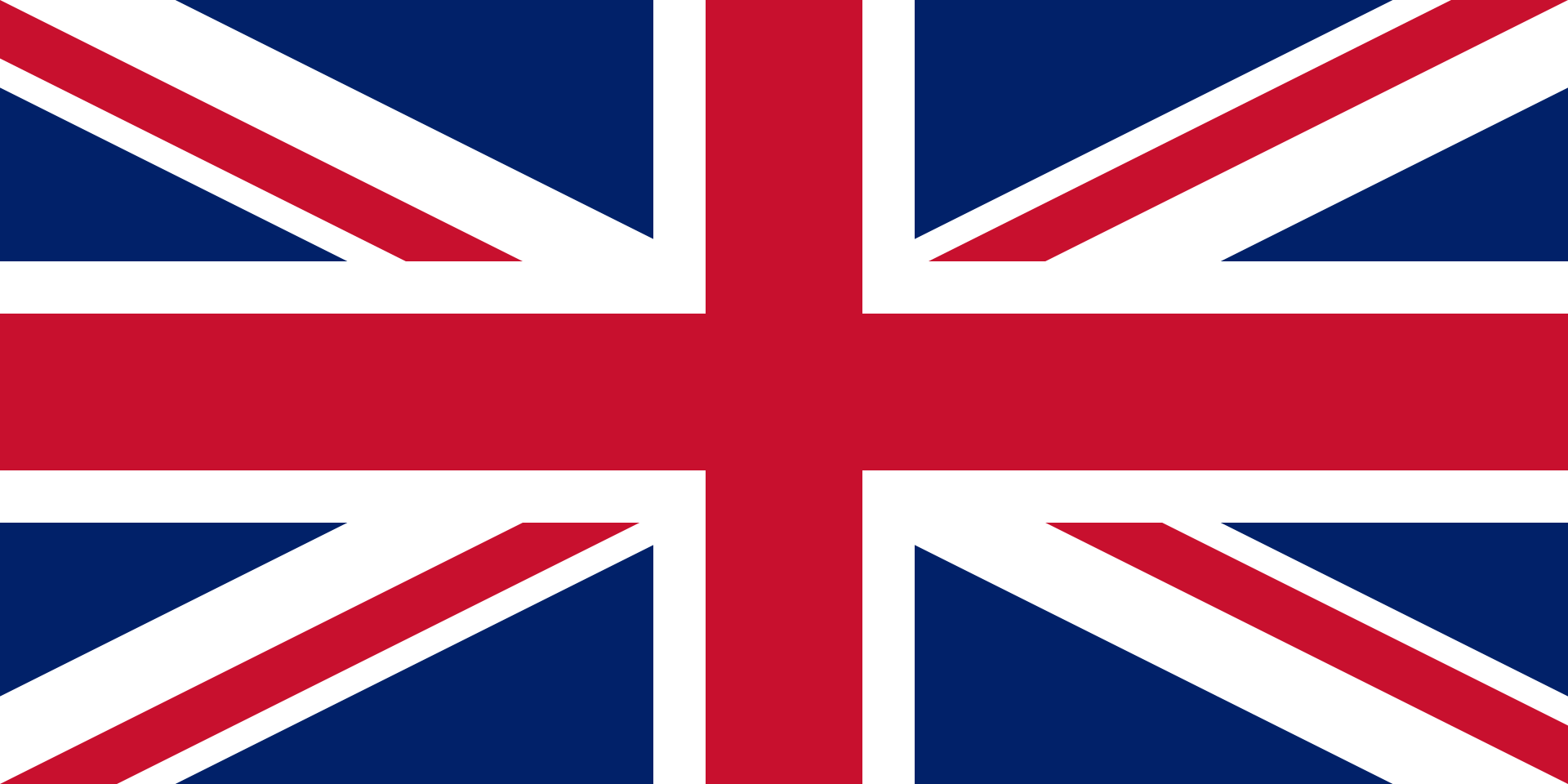
1. Structure
The general structure of a presentation is the following:
- Introduction
It is up to you to design these three parts. Using videos or everyday-examples can be a great way to introduce the audience to the topic. The important thing is that you capture the audience's attention from the beginning by making an interesting introduction. The main part is where you present your topic, ideally divided into sections. You can be creative with it - incorporate images, videos, stories or interactive polls . We generally recommend using different kinds of elements, as that makes the presentation more lively. Make sure your main part is well structured, so your audience can follow. In the conclusion, you should give a short summary of the points you made without adding any new information. You can also make an appeal to your audience in the end.
2. Useful Phrases
Here you'll find several phrases that you'll need in every presentation. Of course, you should adapt them and use them in a context that is suitable for your setting. The phrases are divided into subcategories so you can find what you're looking for more easily.
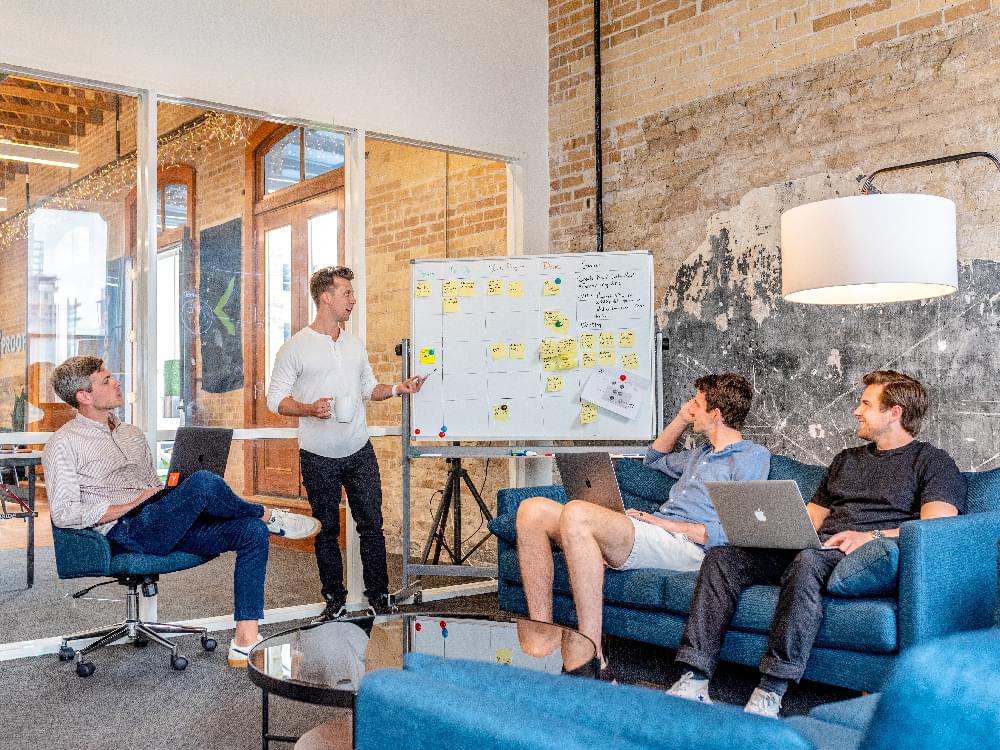
Starting your Presentation
In your introduction, you should:
Welcome your audience
Good morning/afternoon/evening everyone!
Ladies and gentlemen, I welcome you to my presentation about...
Introduce yourself
I am ... (from company ...) and today I would like to introduce you to the topic of ...
My name is ... and I am going to talk about ... today.
Icebreakers (for audience engagement)
Icebreaker polls are an amazing way to engage your audience instantly. They function as a fun and playful element at the beginning, giving you the perfect start you need to give a successful presentation. Click here to read our detailed post about icebreaker polls!
Mention the presentation topic and the reason for giving the presentation
I am grateful to be here today and tell you you about...
I would like to take this opportunity to talk about ...
I am here today to talk to you about ...
The reason why I am here today to talk about ... is ...
The purpose of this presentation is to ...
My goal today is to ...
Hopefully, by the end of the presentation, you will all know more about ...
Give a short overview of the content
To make it as understandable as possible, I divided my presentation into ... parts. In the first part, I will concentrate on ..., the second part will be about ..., ...
First of all, I will give you a short introduction, then we will move on to ...
... and finally, I will give you some insights to ...

Here are a few phrases that you could use during the whole presentation, but especially in the main part.
Engage your audience
In order to raise the audience's attention and improve their engagement, it is extremely important to make contact with them. A great way to do so is by adding interactive elements such as polls. If you would like to know more about this topic, read our article on How To Boost Audience Engagement . You can also use a software like SlideLizard , which allows you to conduct live polls, do Q&A sessions with your audience, share your resources and many more benefits that take your presentation to the next level.
Please raise your hand if you ...
Have you ever thought about ... ?
I would like to do a poll about ...
Please ask any questions as soon as they arrive.
On one hand, … on the other hand…
Comparing … with …, we can see that…
Clearly, … makes more sense than …
Whereas Option A is …, Option B is …
Making new points
Firstly,… Secondly,…
What also has to be mentioned is…
Next, I would like to bring up the topic of…
That being said, now we are going to take a look at…
Let's move on to the next topic.
On the next slide,…
The last thing I would like to mention is…

We made a whole blog post about how to pose questions in your presentation: The Right Way to do a Question Slide .
Talking about images or videos
In this image you can clearly see that ...
We are now going to take a look at a picture/video of ...
I'm going to show you a video by ... about ... now.
I've prepared a video about ...
Talking about statistics and charts
I am now addressing this graph that refers to the results of study XY.
In the graph on this slide, you can see that ...
The average is at ...
This graph clearly shows that the majority ...
According to this graph, the focus should be on ...
What that study tells us for practice is that we should ...
Emphasizing
I would like to emphasize the importance of ...
Moreover, it has to be said that ...
I want to stress the importance of ...
We always have to remember that ...
This is of high significance because ...
That part is especially important because ...
When something goes wrong
I am sorry, but it seems like the projector isn't working.
Could someone please help me with ...?
Is anybody here who knows how to ...?
Could someone give me a hand with ...
I would like to apologize for ...
I apologize for the technical problems, we are going to continue in a minute.
I am sorry for the inconvenience.
End of Presentation
In the conclusion, you should...
Sum up the main points
In conclusion I can say that…
To sum up the main points,…
With all mentioned aspects taken into consideration, I can say that…
Make an appeal
So please, in the future, try to be conscious about...
Please take a moment to think about...
I would like to encourage you to...
Thank your audience and say goodbye
It was a pleasure being here today.
Thank you for listening and goodbye.
Thank you for being such a great, engaged audience. Goodbye.
Thank you so much for listening, see you next time.
What is the structure of a presentation?
Your presentations should always have an Introduction, a Main part and a Conclusion.
What is a good way to begin a presentation?
You can start by introducing yourself, giving an overview of your topic, telling a little story or showing the audience an introductory video or image.
What are good phrases to use in English presentations?
There are many phrases that will make your presentation a lot more professional. Our blog post gives you a detailed overview.
Related articles
About the author.

Pia Lehner-Mittermaier
Pia works in Marketing as a graphic designer and writer at SlideLizard. She uses her vivid imagination and creativity to produce good content.

Get 1 Month for free!
Do you want to make your presentations more interactive.
With SlideLizard you can engage your audience with live polls, questions and feedback . Directly within your PowerPoint Presentation. Learn more

Top blog articles More posts
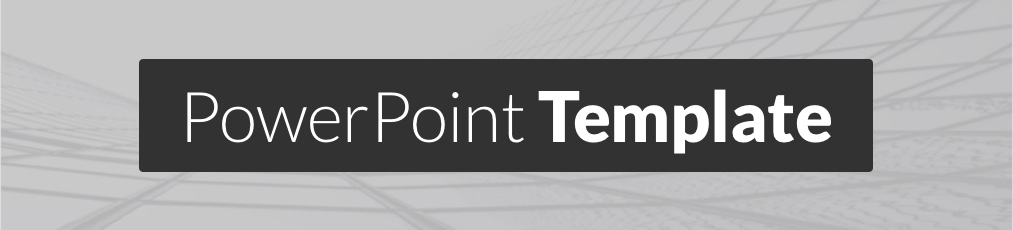
Elegant Architecture - Free PowerPoint Template

How to add a Countdown Timer in PowerPoint

Get started with Live Polls, Q&A and slides
for your PowerPoint Presentations
The big SlideLizard presentation glossary
Hybrid event.
When an event consist of both virtual and in-person parts, this is called a hybrid event. This type of event is popular as it combines the benefits of both online and live events.
Break-out-Room
In live online training, it is sometimes useful to divide the students into small groups for certain exercises, as it would be impossible to have conversations at the same time. Break-out-rooms are used so that people can talk to each other without disturbing the others. When the exercise is over, they are sent back to the main room.
Audience Demographics
Audience Demographics are the characteristics of listeners like age, gender, cultural backgrounds, group affiliations and educational level. The speaker has to consider all these characteristics when adapting to an audience.
Informative Presentations
An information presentation is created when no solution is currently available. Facts, data and figures or study results are presented and current processes are described.
Be the first to know!
The latest SlideLizard news, articles, and resources, sent straight to your inbox.
- or follow us on -
We use cookies to personalize content and analyze traffic to our website. You can choose to accept only cookies that are necessary for the website to function or to also allow tracking cookies. For more information, please see our privacy policy .
Cookie Settings
Necessary cookies are required for the proper functioning of the website. These cookies ensure basic functionalities and security features of the website.
Analytical cookies are used to understand how visitors interact with the website. These cookies help provide information about the number of visitors, etc.
How to structure a presentation

A compelling presentation basically tells a story. It may not seem like it, but successful presentations all use the basic structure associated with stories. They have a beginning, a middle and an end. Planning with this in mind will help clarify what you wish to say, when you should say it, and how to tie the threads of your presentation together.
The beginning
The beginning shapes the rest of the presentation and serves two main purposes:
1. To grab the attention of your audience.
2. To calm the elevated levels of adrenaline racing through your bloodstream, so that you can relax into your presentation.
Of course, experienced presenters will know how to deal with pre-show nerves. But beginners should start their presentation with something that they feel confident will draw the audience’s attention. Don’t take any risks with your opening lines if you are already in unfamiliar territory. The audience’s reaction to your beginning could make or break the rest of the presentation. A good opener will put you, and the audience, at ease. A bad one may be misunderstood, and no matter how thick-skinned you may be it is hard to present when members of the audience look uninterested.
There is no definitive right or wrong attention-grabber – simply begin with something that you are comfortable with, and which seems to work. Here are a few suggestions:
1. A funny story, if you feel able to deliver one with humour. Avoid religious, sexual, sexist or racist jokes.
2. A short video clip – make sure that it is less than 60 seconds.
3. Unusual or interesting statistics about your industry or about your audience. These should be well-researched. Members of the audience may know more than you. Getting the statistics wrong would make you look amateur.
4. A short animation. Cartoon-like shorts can be created easily with various graphic design programs or by professional designers. Alternatively, animations are available online ready for use.
5. A touch of suspense. For example, walk on with a cardboard box and place it in the middle of the stage – but don’t tell people what it is there for. This option is probably best if practised beforehand with a trial audience of friends or colleagues. They will ensure that your prop doesn’t just confuse people.
The rule of three is a good technique for the middle section of a presentation.
The rule of three is based on the idea that three is the optimum number of points to form a pattern of information that sticks in the memory. In oratory it comes up all the time. Here are some examples:
“Friends, Romans, countrymen”
“The good, the bad and the ugly”
“Blood, sweat and tears”
Think about it – if there are only three points that you would like to leave the audience with, what would they be? These three points should form the middle of the presentation.
All you now have to do is to think of ways of illustrating these points and then you have the bulk of the structure of the presentation.
The end is more important than the beginning. This is because of the recency factor – put simply, people are likely to remember the last thing they are told much more than the points made earlier in a presentation. This particularly applies to lists.
So a good ending to the presentation is essential. There are a number of techniques that can work well, but they should link in to the main structure of the presentation.
Relating the end back to the beginning can be effective. If you opened with a funny story, remind the audience of the punchline and the point you sought to illustrate in telling it. If you brought an unusual object on stage to create suspense, then tell the audience why it is there.
If you are really struggling for ideas and want to play it safe, you could simply recap the three main concepts that you put forward in the middle section.
In many business settings a presentation ending would also benefit from a call to action. Tell the audience where they can find out more about you or your business. Offer contact details so that anyone with a question or enquiry can easily get in touch. If the audience has enjoyed your story, they may well want to hear more.
Recommended Pages

i thnink it was very good and detailes it made scence and it gave me a better perspective on hoew to do homework it gave me an fantastic picture on things and all the information could be absorbed easilly but i think if the writing was was broken up in to little bits such as bullet points it would have been much easir to read and
Nice article, but you need to provide real world example structures.
Thanks for this. Great little article and very concise. Like the stage prop the idea and the rule of three.
- All Templates
- Persuasive Speech Topics
- Informative
- Architecture
- Celebration
- Educational
- Engineering
- Food and Drink
- Subtle Waves Template
- Business world map
- Filmstrip with Countdown
- Blue Bubbles
- Corporate 2
- Vector flowers template
- Editable PowerPoint newspapers
- Hands Template
- Red blood cells slide
- Circles Template on white
- Maps of America
- Light Streaks Business Template
- Zen stones template
- Heartbeat Template
- Web icons template

IMAGES
VIDEO
COMMENTS
This clarifies the overall purpose of your talk and reinforces your reason for being there. Follow these steps: Signal that it's nearly the end of your presentation, for example, "As we wrap up/as we wind down the talk…". Restate the topic and purpose of your presentation - "In this speech I wanted to compare…". 5.
Apply the 10-20-30 rule. Apply the 10-20-30 presentation rule and keep it short, sweet and impactful! Stick to ten slides, deliver your presentation within 20 minutes and use a 30-point font to ensure clarity and focus. Less is more, and your audience will thank you for it! 9. Implement the 5-5-5 rule. Simplicity is key.
Length and Structure. The main part should make up about 70% of the presentation and also include a clear structure. Explain your ideas in detail and build them up logically. It should be organized chronologically, by priority or by topic. There should be a smooth transition between the individual issues.
Here's how to effectively structure the body of your presentation: 1. Organize by Main Points. Break your content into 3-5 main points. This is typically enough to keep your audience engaged without overwhelming them. Each point should support your overall purpose and be clearly distinct from the others. 2.
6/ Engage Emotionally. Connect emotional levels with your audience by appealing to their aspirations, fears, desires, or values. They help create a deeper connection and engagement from the very beginning. Make sure your introduction is concise and to the point. Avoid unnecessary details or lengthy explanations.
Techniques to Structure Your Presentation. We already discussed the basic Introduction-Body-Conclusion framework for a presentation, but there are alternative approaches that can help you structure your talk. Problem-Solution Framework. The Problem-Solution Framework is a compelling method to structure presentations, particularly when aiming to ...
This sequence consists of five key steps: Getting your audience's attention - Use an interesting "hook" or opening point, such as a shocking statistic. Be provocative and stimulating, not boring and unemotional. Creating a need - Convince the audience there's a problem, explain how it affects them.
2. Use the Outline View. One other way to structure a PowerPoint presentation in the editing mode is to use Outline View. You can choose it from the VIEW tab. This view doesn't display sections, but it shows the title and main text of each slide, which can give you a quick overview of the presentation contents.
To do this, follow these steps: Go to the title slide or a blank slide and insert the table of contents. Switch to 'Outline View', right-click on the outline pane, and click 'Collapse'. Then, click 'Collapse All' to display only the titles. Select all the slide titles, copy them, and paste them on the desired slide.
An example of a good presentation structure. To give you a better idea of a successful presentation structure, here is an example of how you could organize your presentation: 1. Introduction. Arouse interest. Provide orientation. Ask the key question. 2.Main section.
One of the basics of PowerPoint presentations is to have a consistent color palette throughout. With these PowerPoint basics covered, let's change the slide background color on slide two. To start, click on the slide background. Next, click on the Design tab. In the toolbar, click on the Format Background button.
In this article, we will look at presentation structure, focusing on the three parts: Introduction, main body, and conclusion of a presentation. We will explore what each part does and specific tips to help structure these parts of the presentation in the best possible way. The Agenda. Part 1: The introduction of a presentation.
Your audience won't notice it, because they'll be fully engaged with your central message and key points. Keep your presentation structure simple: Open with a central message. Structure your content around 3 key points. Close with a call to action. Always have a call to action, that's the business value. Keep it simple, let your content ...
Structure Your Presentation Like a Story. To win people over, create tension between the status quo and a better way. After studying hundreds of speeches, I've found that the most effective ...
1. 7 X 7 rule: The 7×7 Rule in PowerPoint: each slide should have 7 lines or bullets with 7 words or less. This helps keep your presentation concise and clear for the audience. 2. 6 x 6 rule: To avoid overcrowding, use the 6 x 6 rule. Each slide should have 1 main idea with up to 6 bullet points.
State your argument in the main body. The main body of your presentation will be the bulk of your presentation, and you can make this section as long as it needs to be in order to get your point across to your audience. No matter what approach your presentation takes, it will consist of bullet points, images, and multimedia.
The funnel can be effective with controversial and/or highly emotional topics. Controversial core messages that are brought up at the very beginning of a presentation can lead to discussions that veer off and are hard to control. In these cases, the funnel structure is the better option. 3.
Structure. There are lots of ways to structure a presentation, but we like this one best. It's clear, simple and fits most presentations. This structure has 10 parts: Grabber/hook: A very brief and interesting statement or question that grabs the audience's attention. Self-introduction including full name & credential: Who you are and why ...
Frame your story (figure out where to start and where to end). Plan your delivery (decide whether to memorize your speech word for word or develop bullet points and then rehearse it—over and ...
Here are a few tips for business professionals who want to move from being good speakers to great ones: be concise (the fewer words, the better); never use bullet points (photos and images paired ...
The general structure of a presentation is the following: It is up to you to design these three parts. Using videos or everyday-examples can be a great way to introduce the audience to the topic. The important thing is that you capture the audience's attention from the beginning by making an interesting introduction.
A compelling presentation basically tells a story. It may not seem like it, but successful presentations all use the basic structure associated with stories. They have a beginning, a middle and an end. Planning with this in mind will help clarify what you wish to say, when you should say it, and how to tie the threads of your presentation together.