Get 25% off all test packages.

Get 25% off all test packages!
Click below to get 25% off all test packages.
Microsoft Word Tests
As the vast majority of businesses nowadays are computer-based, it’s important for employees to be proficient at word processing. Some employers use Microsoft Word tests as part of their recruitment process, to evaluate a candidate’s knowledge of editing and formatting texts and documents.
What is a Microsoft Word test?
A Microsoft Word test is an assessment designed to test your proficiency with using the programme. The test focuses on a range of commonly used functions within Microsoft Word, including document editing, table and graphic creation, formatting and file management. These tests can be either interactive tasks or multiple-choice questions.
The interactive tests examine your practical skills with Microsoft Word. During the test, you will be given various tasks to complete, for which you will need to use a combination of different elements of the program.
The multiple-choice test is designed to test your theoretical knowledge of Word, rather than your practical ability. This test may be more challenging to complete, as it requires you to have in-depth knowledge of the functions and layout of Microsoft Word.
The questions will be designed to test the specific skills needed for the job you have applied for.
Why do employers use them?
Employers choose to use Microsoft Word tests as part of their recruitment process to ensure that candidates have sufficient word-processing expertise for the role.
Candidates often exaggerate their abilities in their applications, which means that CVs and cover letters are not always the best way to understand a candidate’s skills. By using a Microsoft Word test, the employer can get an accurate insight into your aptitude with the program.
Using these tests can also save the employer’s time. Often a single job role may receive hundreds of applicants. By using these tests as part of their pre-interview screening, it helps the employer make their decision on who to shortlist more quickly.
Depending on the requirements of the role that you have applied for, the employer may also ask you to take another test as well, such as Microsoft Excel test or a clerical aptitude test .
Key Microsoft Word skills that are most in demand
As Microsoft Word is such a varied program, there are many different skills to master. The most common skills can be categorised into these three main categories:
Creating and Editing Text
As Microsoft Word is a word-processing program, formatting the text of your document is one of the most crucial skills.
The basics of formatting begins with learning how to make your text bold, or italicise it, change the font size and change the alignment of the text. Although you can do this all with the toolbar, it is a good idea to learn the keyboard shortcuts, since this will save you time.
For more advanced roles, you will need to learn how to alter the line space, create columns and to create numerical lists.
Creating and Editing Tables
Tables are a commonly used feature of Word. If you are writing a report or organising customer data, it is likely that you will use tables. Once you have learned how to create a table, practice changing the cell shading, or the proportions of the columns.
Document Formatting
It is important to learn these overarching formatting techniques, such as referencing, headers & footers, and page numbering. These can elevate the document and make the information easier to read.
How best to prepare for a Microsoft Word test
The best way to prepare is through practice tests. Even if you are an expert in using Microsoft Word, it is really important to familiarise yourself with the types of questions that you will be asked during the test.
Learn from your mistakes
Practice questions are a great way for you to identify any potential gaps in your knowledge. After taking a practice test, go over your answers and pinpoint anything that you may have got wrong. By doing this, you can then tailor your revision plan to focus areas in which you are weaker.
Time yourself
As some tests are timed, you should add timed tests to your practice as well. This will help you to answer the questions more quickly and make you familiar with the pace that you need to work at during the test.
Timing yourself will help you identify the types of questions that you are slower to complete, so you can overcome this in the actual test.
Unpack the questions
Some of the questions may be designed to catch you out. As such, take your time to read each question carefully. You may find it useful to underline the keywords in each question, so it is clear what it is asking you to do.
For some more detailed advice on test preparation, read our guide on how to prepare for error checking tests .
Prepare yourself for leading employers
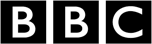
Typical Microsoft Word test formats
Depending on the role that you have applied for, your test will be at either Basic, Intermediate or Advanced level.
Basic level
If you are taking a basic test, you will be tested on the more simple aspects of Microsoft Word.
You may be asked to complete tasks such as changing the language, inserting headers and footers, and applying bullet points to a list.
Basic Practice Question:
You highlight some plain text and then click the button highlighted below:
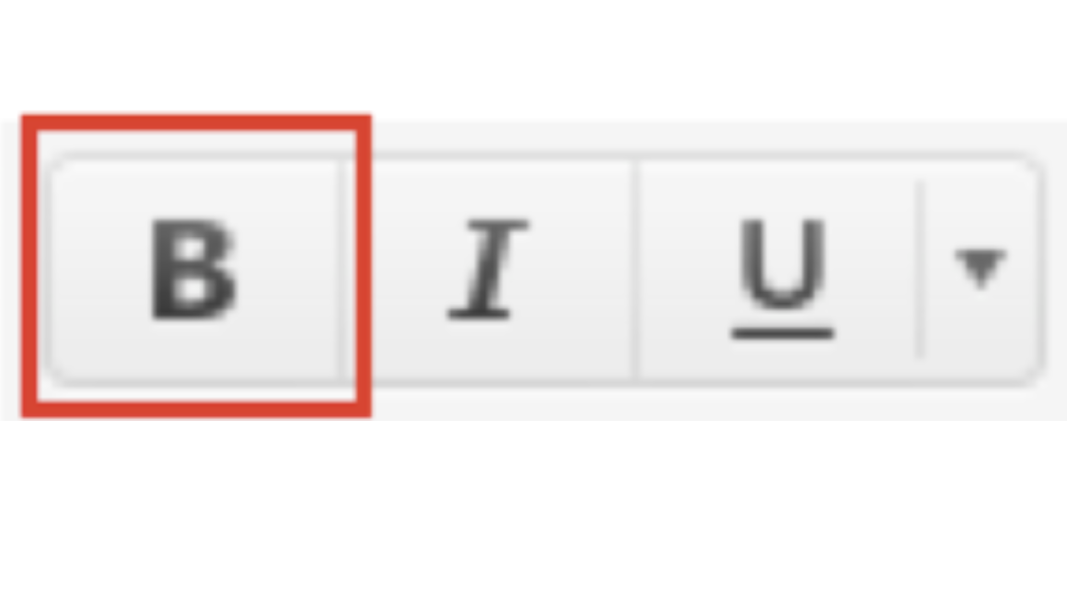
What will the result be?
- The text looks like this
Solution: The text looks like this
Intermediate level
At intermediate level, you will need to know Word in greater detail. You could be asked about tracking changes in the document, saving documents into PDF format or using the Find and Replace function.
The formatting level is more complicated and you could be asked to change the page colour or the borders, or how to create SmartArt graphics.
Intermediate Practice Question:
What function would create the highlighted cells?
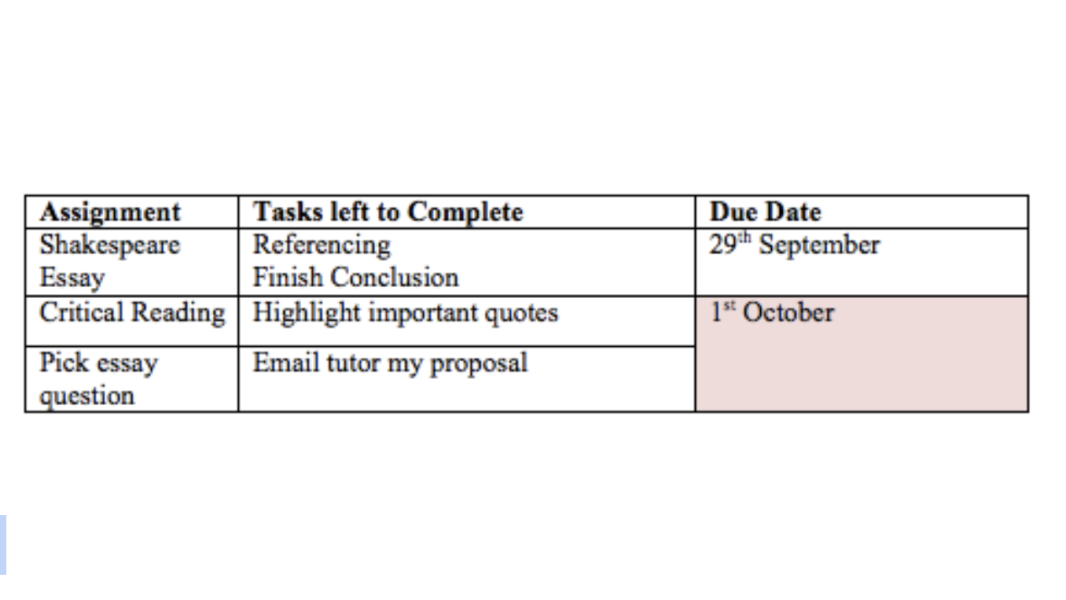
- Insert new cell
- Insert new column left
- Split cells
- Merge Cells
Solution: Merge Cells
Advanced Level
For the advanced level questions, you need to have mastered a lot more skills, including different saving options, working with bookmarks and converting footnotes to endnotes. At advanced level, you will be tested on more expert levels of formatting the document which could involve applying themes or using indentation.
Advanced Practice Question
What is the difference between a footnote and an endnote?
- A footnote is at the end of the document and an endnote is at the end of each page
- A footnote is at the end of the page and an endnote is at the top of each page
- A footnote is at the end of each page and an endnote is at the end of the document
- They are the same thing
Solution: A footnote is at the end of each page and an endnote is at the end of each document (3).
Start your success journey
Access one of our tests for FREE.
Within two hours of practice I have improved my score from 50% correct to 88%.
Joseph used Practice Aptitude Tests to improve his numerical reasoning scores.

Hire better talent
At Neuroworx we help companies build perfect teams
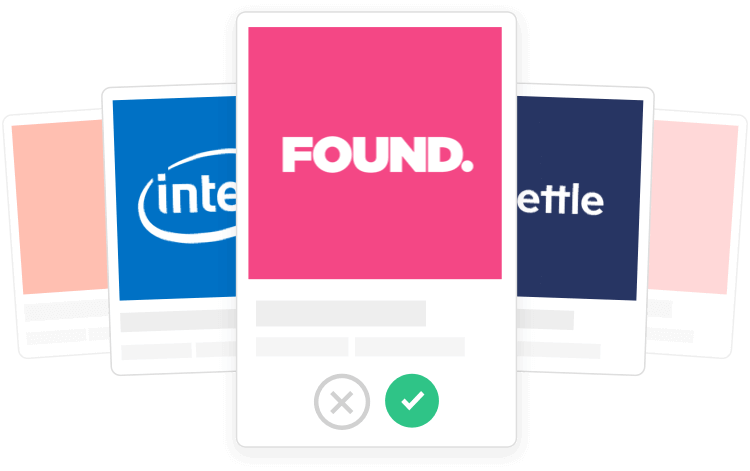
Microsoft Word Tests Tips
1 take the time to prepare properly.
Make sure you give yourself sufficient time to properly get ready for the test. You will need to have time to complete a few practice tests and to familiarise yourself properly with Word, so start your preparations in good time.
2 Familiarise yourself with the role
As the tests are designed to test the skills that you would be using in your new job role, it is a good idea to make sure you know exactly what the role will entail. By doing this, you will be prepared for the types of questions that you may be asked.
3 Minimise stress levels
Before taking the test, make sure you have had some time to relax. By starting the test feeling calm, you are less likely to be overwhelmed by it. If you are taking the test at home, ensure you have a calm, quiet place where you will not be disturbed.
4 Master the shortcuts
Learn as many keyboard shortcuts before you take the test. Not only will this speed up your time in completing the interactive questions, but you may be asked what these are as part of the theoretical questions.
Prepare for your Assessments
Immediate access. Cancel anytime.
- 20 Aptitude packages
- 59 Language packages
- 110 Programming packages
- 39 Admissions packages
- 48 Personality packages
- 315 Employer packages
- 34 Publisher packages
- 35 Industry packages
- Dashboard performance tracking
- Full solutions and explanations
- Tips, tricks, guides and resources
- Access to free tests
- Basic performance tracking
- Solutions & explanations
- Tips and resources
Microsoft Word Tests FAQs
How do you practice for a word test.
The best way is to find some online practice tests. There are many sites that offer both the multiple-choice tests and the simulations, which will help you prepare for the real test.
Is a Microsoft Word test hard?
The test will be either Basic, Intermediate or Advanced level; if you have applied for a role well within your reach, then the test should be the appropriate level for you. Some candidates find the interactive questions easier than theoretical questions, as they have access to the program whilst answering the questions.
What are the main functions of Microsoft Word?
The main functions are to create a variety of different text documents, such as letters or articles. Although the focus is on word-processing, the program is also excellent for creating tables or visual graphics.
How are Microsoft Word tests scored?
The pass mark for the Microsoft Word test is 700. Microsoft uses scaled scores, so this means that the percentage of correct answers to pass the exam could range from 50% to 85%.
By using our website you agree with our Cookie Policy.
Practice Assessment Tests
Free assessment tests to get you prepared, how to pass microsoft word pre-employment assessment test: the comprehensive guide.

- To pass the Microsoft Word Pre-Employment Assessment Test , familiarize yourself thoroughly with Word's interface and functionalities, including advanced features like Mail Merge and macros.
- Use practice tests to simulate actual test conditions, focusing on areas where you need improvement and learning from detailed explanations of your mistakes.
- Engage in hands-on practice by creating and formatting various types of documents, ensuring you can efficiently navigate and use all the essential tools.
- Finally, manage your time effectively during the test by prioritizing tasks and practicing under timed conditions to build speed and confidence.
Ready to Practice
| to find the test you need. Or if you still have questions about how to practice for your upcoming test, , and we'll get back to you within 24 hours. |
Not what you are looking for? If you know the test name, type it in the text box below and click the Search button (e.g., "CCAT" or "Amazon").
What is Microsoft Word
Microsoft Word, a part of the Microsoft Office suite, is a word processing software developed by Microsoft. It is designed to create, edit, format, and share text-based documents.
Microsoft Word is an indispensable tool for organizations due to its versatility, comprehensive feature set, and ease of use. It plays a vital role in creating, formatting, and managing a wide range of documents essential for business operations, education, healthcare, legal, finance, and marketing. By leveraging the advanced capabilities of Microsoft Word, organizations can ensure professional-quality documents, improve efficiency, and maintain consistency across all their written communications.
Microsoft Word is widely used across various sectors for its robust features and user-friendly interface, making it a cornerstone of business and administrative tasks.
Key Features of Microsoft Word
- Text Formatting: Offers a wide range of fonts, sizes, colors, and styles to format text.
- Paragraph Formatting: Provides options for alignment, indentation, line spacing, and bullet points.
- Styles and Themes: Allows users to apply consistent formatting throughout the document using predefined styles and themes.
- Page Setup: Customizes page margins, orientation, and size.
- Headers and Footers: Adds and edits headers, footers, and page numbers.
- Columns: Splits text into multiple columns, useful for newsletters and articles.
- Track Changes: Enables tracking of edits made by different users, facilitating collaborative editing.
- Comments: Allows users to insert comments for review and feedback.
- Real-Time Co-Authoring: Permits multiple users to work on a document simultaneously.
- Mail Merge: Combines a standard letter with a data source to create personalized documents.
- Macros: Automates repetitive tasks through recorded sequences of actions.
- Forms and Templates: Creates fillable forms and uses templates for standard document types.
- Images and Graphics: Inserts and formats images, shapes, icons, and SmartArt.
- Tables and Charts: Adds and customizes tables and charts to present data visually.
- Hyperlinks: Links to external websites, other documents, or different sections within the same document.
How Microsoft Word is Used by Organizations
Organizations across various sectors leverage Microsoft Word for a multitude of purposes. Below are detailed examples of how it is used:
1. Business and Administration
- Documentation: Creates business reports, memos, letters, and meeting agendas.
- Policies and Procedures: Drafts and maintains policy documents, employee handbooks, and procedural manuals.
- Contracts and Agreements: Prepares legal documents, contracts, and agreements with precise formatting and language.
- Professional Appearance: Ensures documents have a professional look through advanced formatting options.
- Consistency: Uses templates and styles to maintain uniformity across all documents.
- Efficiency: Automates repetitive tasks like mail merging for mass communications.
2. Education and Training
- Lesson Plans and Syllabi: Drafts and distributes course materials, lesson plans, and syllabi.
- Research Papers: Writes and formats research papers, theses, and dissertations according to academic standards.
- Study Guides: Prepares study guides, lecture notes, and instructional materials.
- Collaboration: Facilitates group projects and peer reviews through shared documents and track changes.
- Accessibility: Provides various tools for creating accessible content, such as alt text for images and adjustable font sizes.
- Custom Templates: Uses custom templates for different types of educational documents.
3. Healthcare
- Medical Reports: Creates and maintains patient reports, case notes, and medical histories.
- Compliance Documents: Drafts and updates compliance documents, SOPs, and regulatory reports.
- Educational Materials: Prepares patient education materials, informational brochures, and training manuals for staff.
- Confidentiality: Utilizes password protection and restricted access to maintain patient confidentiality.
- Accuracy: Ensures accuracy and standardization through templates and macros for common medical terminologies.
- Integration: Integrates with other healthcare software to streamline documentation processes.
4. Legal and Finance
- Legal Briefs: Drafts legal briefs, pleadings, and case summaries.
- Financial Reports: Prepares financial statements, audit reports, and investment proposals.
- Compliance: Maintains compliance documents, regulatory filings, and internal audit reports.
- Precision: Provides precise control over document formatting, essential for legal and financial documents.
- Version Control: Tracks document versions and changes for audit trails and legal compliance.
- Efficiency: Uses mail merge for personalized client communications and standard document generation.
5. Marketing and Sales
- Proposals: Drafts sales proposals, marketing plans, and promotional materials.
- Newsletters: Creates company newsletters, press releases, and promotional flyers.
- Presentations: Prepares content for presentations, including formatted text, charts, and images.
- Visual Appeal: Enhances documents with images, charts, and SmartArt for impactful presentations.
- Brand Consistency: Ensures all marketing materials adhere to brand guidelines through templates.
- Efficiency: Automates repetitive tasks like generating personalized sales letters through mail merge.
What is Word Assessment Test
The Microsoft Word Pre-Employment Assessment Test is a standardized test used by employers to evaluate a candidate's proficiency and skill level in using Microsoft Word. This test is designed to ensure that prospective employees have the necessary knowledge and ability to perform tasks related to document creation, formatting, editing, and other advanced Word functionalities that are crucial for various job roles.
The Microsoft Word Pre-Employment Assessment Test is a valuable tool for employers to evaluate a candidate’s proficiency in using Microsoft Word. By understanding the structure of the test, common question types, and key topics covered, candidates can better prepare and enhance their chances of performing well. Utilizing practice materials, studying guides, and engaging in hands-on practice are essential steps to ensure readiness and success on the assessment.
Below is a detailed description of the assessment test, including its purpose, structure, common question types, and preparation tips.
Purpose of the Microsoft Word Pre-Employment Assessment Test
The primary purpose of the Microsoft Word Pre-Employment Assessment Test is to:
- Assess Proficiency: Determine the candidate's competency in using Microsoft Word to perform job-related tasks efficiently and accurately.
- Identify Skill Levels: Identify the candidate's skill level, ranging from basic to advanced, to match the requirements of the job role.
- Ensure Readiness: Ensure that candidates are ready to handle the specific Word-related tasks they will encounter in their daily responsibilities.
- Improve Hiring Decisions: Assist employers in making informed hiring decisions based on objective evaluation of Word skills.
Structure of the Microsoft Word Pre-Employment Assessment Test
The test typically includes a variety of question types designed to cover different aspects of Microsoft Word usage. The structure may vary depending on the level of proficiency being tested (basic, intermediate, advanced) and the specific requirements of the job role.
Common Question Types
- These questions assess knowledge of Microsoft Word features, functions, and terminology.
- Example: "Which tab in Microsoft Word contains the option to change page orientation?"
- These questions evaluate the candidate's understanding of Word functionalities and best practices.
- Example: "True or False: The 'Track Changes' feature in Microsoft Word allows you to see edits made by multiple users."
- These tasks require candidates to perform specific actions within a simulated Word environment.
- Example: "Create a table with 3 columns and 5 rows and apply a blue border to the entire table."
- These questions test detailed knowledge of specific Word commands or features.
- Example: "To insert a footnote in a Word document, you should go to the _______ tab."
- These questions present a scenario and ask the candidate to choose the best course of action.
- Example: "You need to send a personalized letter to 50 clients. Which feature would you use to automate this process?"
Common Topics Covered
- Creating, opening, saving, and printing documents.
- Basic text formatting (font style, size, color, alignment).
- Page setup (margins, orientation, size).
- Using headers, footers, and page numbers.
- Applying themes and styles.
- Creating and formatting tables.
- Inserting and formatting images, shapes, and SmartArt.
- Using columns and section breaks.
- Track Changes and Comments.
- Sharing and co-authoring documents.
- Mail Merge.
- Using macros to automate repetitive tasks.
- Spell check and grammar check.
- Using the thesaurus and language tools.
Preparation Tips for the Microsoft Word Pre-Employment Assessment Test
- Spend time using Microsoft Word to become familiar with its interface and features.
- Explore all the tabs and ribbons to understand the location and function of various commands.
- Take full-length practice tests to simulate the actual test conditions.
- Use practice questions and performance-based tasks to reinforce your knowledge and skills.
- Go through detailed explanations for each practice question to understand the correct answers and underlying concepts.
- Keep a log of mistakes and learn from them.
- Utilize online tutorials, guides, and official Microsoft resources to deepen your understanding.
- Focus on areas where you feel less confident.
- Create sample documents, apply various formatting techniques, and practice using advanced features like Mail Merge and macros.
- Perform tasks such as inserting tables, images, and using Track Changes to build muscle memory.
- Practice completing tasks under timed conditions to improve your speed and efficiency.
- Learn to prioritize tasks and manage your time effectively during the test.
Skills Assessed
The Microsoft Word Assessment Test evaluates candidates' proficiency in using Microsoft Word, a word processing software application.
These skills cover a broad range of functionalities in Microsoft Word and are essential for various job roles that require word processing proficiency. The Microsoft Word Assessment Test evaluates candidates' competency in these areas to determine their suitability for specific positions.
Here are the key skills that are typically assessed in job candidates through the Microsoft Word Assessment Test:
- Ability to navigate within a Word document, including moving the cursor, selecting text, and scrolling through pages.
- Proficiency in basic formatting tasks such as changing font styles, sizes, and colors; adjusting paragraph alignment and indentation; and applying styles and themes.
- Competency in creating new documents, opening existing ones, and saving documents in different formats.
- Skill in editing and revising documents, including inserting, deleting, and moving text; copying and pasting content; and using undo/redo functions.
- Knowledge of advanced formatting features such as applying borders and shading, inserting and formatting tables, and working with columns and sections.
- Understanding of text styling options like bold, italic, underline, superscript, and subscript.
- Ability to organize content using headers, footers, page breaks, and section breaks.
- Proficiency in adjusting page layout settings such as margins, orientation, page size, and page numbering.
- Competency in creating and formatting bulleted and numbered lists, including customizing list styles and indentation levels.
- Skill in working with tables, including creating tables from scratch, inserting rows and columns, merging and splitting cells, and applying table styles.
- Knowledge of inserting and formatting images, shapes, SmartArt graphics, and other visual elements into Word documents.
- Ability to embed and format multimedia content such as audio and video files.
- Understanding of collaboration features such as track changes, comments, and version history for reviewing and editing documents.
- Skill in sharing and collaborating on documents using cloud storage services and sharing links.
- Proficiency in using mail merge functionality to personalize documents (e.g., letters, envelopes, labels) with recipient information from a data source.
- Ability to create and customize forms, including adding form fields, checkboxes, drop-down lists, and protection settings.
- Knowledge of document security features such as password protection, encryption, and digital signatures to secure sensitive information.
- Understanding of accessibility features to ensure documents are compatible with assistive technologies and meet accessibility standards.
- Familiarity with automating repetitive tasks and creating custom macros using Visual Basic for Applications (VBA).
- Ability to record, edit, and run macros to streamline document creation and editing processes.
Word Assessment Test
Jobs assessed microsoft word test.
The Microsoft Word Assessment Test is commonly used to evaluate candidates for a wide range of job roles that require proficiency in word processing and document creation.
These are just a few examples, but proficiency in Microsoft Word is valuable in many industries and job roles where effective communication and documentation are essential. The Microsoft Word Assessment Test helps employers ensure that candidates possess the necessary skills to excel in these positions.
Here are some examples of jobs that may be assessed with a Microsoft Word Assessment Test:
- Administrative Assistants/Secretaries : Administrative professionals often use Microsoft Word for creating and formatting documents such as letters, memos, reports, and presentations. They are assessed on their ability to efficiently produce and manage documents while maintaining consistency and accuracy in formatting.
- Content Writers/Editors : Professionals involved in content creation and editing, such as writers, editors, and content marketers, rely heavily on Microsoft Word for drafting, reviewing, and editing written content. They are assessed on their ability to effectively organize content, apply consistent formatting, and collaborate with others on document revisions.
- Legal Assistants/Paralegals : Legal professionals use Microsoft Word for drafting legal documents, contracts, briefs, and other legal correspondence. Legal assistants and paralegals are assessed on their knowledge of legal formatting conventions, including the use of line numbering, document tracking, and citations.
- Human Resources Specialists : HR professionals utilize Microsoft Word for creating employee handbooks, job descriptions, offer letters, and performance evaluation forms. They are assessed on their ability to draft HR-related documents, manage personnel records, and ensure compliance with company policies and procedures.
- Educators/Trainers : Teachers, professors, and corporate trainers often use Microsoft Word for creating lesson plans, course syllabi, instructional materials, and training manuals. They are assessed on their ability to design and format educational documents effectively to enhance learning outcomes.
- Marketing and Communications Specialists : Professionals in marketing, advertising, and public relations use Microsoft Word for drafting marketing collateral, press releases, newsletters, and promotional materials. They are assessed on their ability to craft compelling and visually appealing content that aligns with brand guidelines.
- Executive Assistants : Executive assistants provide high-level administrative support to senior executives and managers. They use Microsoft Word for drafting correspondence, preparing presentations, and managing documentation related to executive decision-making. They are assessed on their ability to handle confidential information and produce polished documents under tight deadlines.
- Customer Service Representatives : Customer service representatives often use Microsoft Word for drafting responses to customer inquiries, preparing service agreements, and documenting customer interactions. They are assessed on their ability to communicate clearly and professionally through written correspondence.
- Researchers/Academics : Researchers, academics, and graduate students use Microsoft Word for writing research papers, theses, dissertations, and scholarly articles. They are assessed on their ability to adhere to academic writing standards, including proper citation formatting and document organization.
- Office Managers : Office managers oversee administrative tasks within an office environment, including document management, correspondence, and record-keeping. They are assessed on their ability to effectively utilize Microsoft Word for document creation, formatting, and distribution.
Word Assessment Test Categories
In a Microsoft Word Assessment Test , questions typically cover a variety of categories to assess candidates' proficiency in different aspects of word processing and document creation.
These key categories of questions cover a wide range of skills and functionalities in Microsoft Word, providing a comprehensive assessment of candidates' proficiency in word processing and document creation.
Here are the key categories of questions commonly included in such assessments:
- Questions in this category assess candidates' ability to navigate within a Word document using keyboard shortcuts and menu commands. Candidates may also be tested on their proficiency in applying basic formatting options such as font styles, sizes, colors, and paragraph alignment.
- This category evaluates candidates' skills in creating, opening, saving, and editing Word documents. Candidates may be asked to perform tasks such as typing and deleting text, inserting and removing pages, and using features like cut, copy, and paste.
- Questions in this category focus on candidates' ability to format text effectively using features such as bold, italic, underline, strikethrough, subscript, and superscript. Candidates may also be tested on their knowledge of advanced text formatting options like character spacing and text effects.
- This category assesses candidates' proficiency in organizing and designing Word documents. Candidates may be asked to set up margins, orientation, and page size; add headers and footers; and apply themes and styles to enhance document appearance.
- Questions in this category evaluate candidates' ability to create and format lists and tables in Word documents. Candidates may be tested on tasks such as creating bulleted and numbered lists, customizing list styles, and formatting tables with borders, shading, and alignment.
- This category assesses candidates' skills in inserting and formatting graphics, images, shapes, SmartArt graphics, and other visual elements into Word documents. Candidates may also be asked to embed and format multimedia content such as audio and video files.
- Questions in this category focus on candidates' knowledge of collaboration features in Word, such as track changes, comments, and version history. Candidates may be tested on their ability to review and edit documents collaboratively with others.
- This category evaluates candidates' proficiency in using mail merge functionality to personalize documents with recipient information from a data source. Candidates may be asked to create and customize form letters, envelopes, labels, and data entry forms.
- Questions in this category assess candidates' understanding of document security features such as password protection, encryption, and digital signatures. Candidates may also be tested on their knowledge of accessibility features to ensure documents are compatible with assistive technologies.
- This category evaluates candidates' proficiency in automating repetitive tasks and creating custom macros using Visual Basic for Applications (VBA). Candidates may be asked to record, edit, and run macros to streamline document creation and editing processes.
To ensure that you approach the actual test with your Microsoft Word skills in top shape, thorough preparation is essential. That is why we strongly recommend our Microsoft Word Preparation Pack.
Why Employers use Word Assessment Test
Microsoft Word's importance in the job market lies in its versatility, standardization, collaboration features, and ability to create professional, well-structured documents. Proficiency in Word is often expected in many job roles, from administrative positions to creative and technical fields.
Employers use Word assessment tests for several reasons:
- Skills Evaluation: Word assessment tests allow employers to evaluate a candidate's proficiency in using Microsoft Word. This is crucial for roles that require regular use of Word for document creation and editing.
- Job Requirements: Many job positions, such as administrative assistants, content writers, editors, and data analysts, require strong Word processing skills. The assessment helps ensure that candidates meet these specific job requirements.
- Efficiency: Proficient Word users can work more efficiently, producing high-quality documents in less time. This is especially important in roles that involve a substantial amount of written communication and documentation.
- Cost Reduction: Assessments can reduce the risk of hiring employees who overstate their Word skills. This can help organizations save time and resources by avoiding costly hiring mistakes.
- Competitive Advantage: Hiring candidates with advanced Word skills can provide a competitive advantage, as they can create more visually appealing and functional documents, enhancing the organization's image and communication.
- Tailored Training: Assessment results can help organizations identify areas where employees may need training, ensuring that they have the necessary skills to excel in their roles.
- Legal Compliance: In certain industries, document creation and management must comply with specific regulations. Word assessments can help confirm that candidates understand and can adhere to these requirements.
In essence, Word assessment tests are a valuable tool for employers to ensure that candidates possess the required skills, which can lead to increased productivity, document quality, and overall success in various roles that rely on Microsoft Word.
Companies that Use the Test
The Microsoft Word Assessment Test is utilized across various industries and by numerous employers to evaluate candidates' proficiency in word processing and document creation.
These are just a few examples, but proficiency in Microsoft Word is valued in many industries and job roles where effective written communication and documentation are essential. The Microsoft Word Assessment Test helps employers ensure that candidates possess the necessary skills to succeed in these positions.
Here's a breakdown of some industries and specific employers within those industries known to use Microsoft Word Assessment Tests:
- Law Firms : Legal professionals use Microsoft Word extensively for drafting legal documents, contracts, pleadings, and correspondence. Law firms such as Baker McKenzie, DLA Piper, and Skadden, Arps, Slate, Meagher & Flom may use Microsoft Word Assessment Tests to evaluate candidates for legal assistant, paralegal, and administrative positions.
- Large Corporations : Many large corporations across various industries rely on Microsoft Word for internal and external communication, documentation, and reporting. Companies like Microsoft, Apple, and Google may assess candidates' Microsoft Word skills as part of their recruitment process for administrative, marketing, and customer service roles.
- Schools and Universities : Educational institutions use Microsoft Word for creating lesson plans, syllabi, exams, and educational materials. Schools, colleges, and universities, including Harvard University, Stanford University, and the University of Oxford, may assess candidates' Word proficiency for administrative, teaching, and research positions.
- Hospitals and Healthcare Organizations : Healthcare professionals use Microsoft Word for creating patient reports, medical records, treatment plans, and other clinical documentation. Hospitals and healthcare organizations such as Mayo Clinic, Cleveland Clinic, and Kaiser Permanente may use Microsoft Word Assessment Tests for administrative and clerical positions.
- Government Agencies : Government agencies at various levels (local, state, federal) use Microsoft Word for drafting policies, reports, correspondence, and administrative documents. Examples include the U.S. Department of Justice, Environmental Protection Agency (EPA), and Department of Veterans Affairs (VA), which may assess candidates' Word skills for administrative and clerical roles.
- Financial Institutions : Banks, investment firms, and financial institutions use Microsoft Word for creating financial reports, contracts, and client communications. Examples include JPMorgan Chase, Goldman Sachs, and Bank of America, which may assess candidates' Word proficiency for administrative, customer service, and analyst positions.
- Nonprofits : Nonprofit organizations use Microsoft Word for grant writing, fundraising appeals, program reports, and administrative tasks. Organizations such as the Red Cross, World Wildlife Fund (WWF), and Doctors Without Borders may assess candidates' Word skills for administrative, communications, and program management roles.
- Consulting Firms : Consulting firms utilize Microsoft Word for preparing client proposals, presentations, and project reports. Examples include McKinsey & Company, Bain & Company, and Boston Consulting Group (BCG), which may assess candidates' Word proficiency for administrative, research, and analyst positions.
Free Microsoft Word Test

Show Answer

Scoring Model
Scoring models for a Microsoft Word Assessment Test are designed to evaluate candidates' proficiency in various aspects of word processing and document creation.
These scoring models help evaluate candidates' proficiency in Microsoft Word and provide valuable insights into their skills and capabilities in word processing and document creation. Depending on the assessment's goals and context, one or more of these models may be employed to calculate results effectively.
Here are several scoring models commonly used to calculate results:
- Content Accuracy : Candidates are assessed based on the accuracy and correctness of the content within their documents. Points are awarded for accurately conveying information and adhering to grammar, spelling, and punctuation rules.
- Formatting Accuracy : Candidates are evaluated on their ability to apply formatting correctly, including font styles, sizes, alignments, spacing, and indentation. Points may be deducted for formatting errors or inconsistencies.
- Document Structure : Candidates are scored based on the organization and structure of their documents, including logical flow, use of headings and subheadings, and proper sequencing of content.
- Clarity and Cohesion : Points are awarded for clarity of expression, coherence of ideas, and effective transitions between sections. Candidates are evaluated on their ability to present information in a clear and concise manner.
- Advanced Features : Candidates are assessed on their proficiency in using advanced word processing features such as tables, graphics, headers and footers, page layout settings, and document themes. Points are awarded for effectively incorporating these features into their documents.
- Efficiency : Candidates may receive additional points for demonstrating efficiency in using Word features, such as keyboard shortcuts, styles, templates, and AutoCorrect options, to streamline document creation and formatting tasks.
- Consistency : Candidates are evaluated on the consistency of formatting and layout throughout their documents. Points are awarded for maintaining uniformity in font styles, spacing, margins, and alignment.
- Professionalism : Candidates are scored based on the overall professionalism and visual appeal of their documents, including use of appropriate fonts, colors, and graphics, and adherence to organizational branding guidelines.
- Completeness : Candidates are assessed on whether they have included all required sections, information, and elements within their documents. Points may be deducted for missing or incomplete content.
- Brevity : Candidates may receive additional points for effectively conveying information concisely and avoiding unnecessary verbosity. Excessive length may result in point deductions.
- Adherence to Instructions : Candidates are evaluated on their ability to follow instructions provided for the assessment task. Points may be deducted for deviating from instructions or failing to meet specified requirements.
- Timeliness : Candidates may receive additional points for completing the assessment within the allotted time frame. Late submissions or failure to submit within the designated time limit may result in point deductions.
- Reviewer Evaluation : In some cases, assessments may involve manual review by evaluators who provide subjective feedback and assign scores based on predefined criteria or rubrics.
- Self-Assessment : Candidates may have the opportunity to review their own work, identify areas for improvement, and reflect on their performance. Self-assessment tools or checklists may be provided to guide candidates in evaluating their own work.
Sample Questions
Here are some sample assessment test questions commonly used in a Microsoft Word Assessment Test, along with recommended answers and considerations for job seekers.
These sample questions cover a range of skills commonly assessed in a Microsoft Word Assessment Test. Job seekers should review these questions, practice similar tasks, and ensure they are comfortable with each concept to perform well on the assessment:
- Answer: Highlight the text "Important Note" and either click the "Bold" button on the Home tab or press Ctrl+B.
- Considerations: Candidates should demonstrate proficiency in applying basic formatting options such as bold, italic, underline, and font size.
- Answer: Go to the Page Layout tab, click on Margins, and select the desired margin size from the drop-down menu.
- Considerations: Candidates should be familiar with adjusting page layout settings such as margins, orientation, and page size to optimize document appearance.
- Second item
- Considerations: Candidates should know how to create and format bulleted and numbered lists using the appropriate options in Word.
- Answer: Go to the Insert tab, click on Pictures, select the "logo.png" file, and position it at the desired location.
- Considerations: Candidates should know how to insert and resize images within a Word document and position them accurately.
- Answer: Double-click in the header area, go to the Header & Footer Tools tab, click on Align Right, and type "Confidential."
- Considerations: Candidates should be familiar with adding and customizing headers and footers, including adding page numbers and aligning content.
- Answer: Go to the Review tab, click on Spelling & Grammar, and follow the prompts to check the spelling and grammar of the entire document.
- Considerations: Candidates should know how to run spell check and grammar check to identify and correct errors in the document.
- Answer: Click on File, select Save As, choose the "Documents" folder, enter "Report" as the file name, and click Save.
- Considerations: Candidates should demonstrate proficiency in saving documents in different formats and locations and printing documents when necessary.
How to Succeed on Microsoft Word Test
To excel on the Microsoft Word Assessment Test, thorough preparation using the provided practice materials is essential.
Success on the Microsoft Word Assessment Test requires a combination of thorough preparation, consistent practice, and strategic use of available resources. By utilizing the downloadable training software, full-length practice tests, additional practice questions, and detailed explanations, you can build a strong foundation in Microsoft Word. Additionally, taking advantage of the full MS Office suite preparation courses will broaden your skills and improve your overall proficiency. Regular practice, careful review of mistakes, and applying what you learn in practical scenarios will significantly enhance your chances of excelling on the test.
Below, you'll find detailed strategies, tips, and tricks to maximize your performance on the test.
General Strategies
- Familiarize yourself with the types of questions typically asked in Microsoft Word assessments, such as formatting documents, using templates, inserting tables and images, and utilizing various Word features.
- Know the difference between multiple-choice questions, performance-based tasks, and true/false questions.
- Dedicate regular time to practice using the downloadable training software and practice tests.
- Focus on both breadth and depth of knowledge by covering a wide range of Word functions.
Specific Strategies Using Practice Materials
Downloadable microsoft office training software.
Strategies:
- Interactive Learning: Use the training software to engage in interactive lessons and tutorials. This hands-on approach helps reinforce learning through practical application.
- Simulate Real Scenarios: Work on tasks that mimic real-world document creation and editing scenarios to better understand how to apply Word features in practical settings.
- Follow Structured Lessons: Complete the lessons in order to ensure a comprehensive understanding of all Word functionalities.
- Repeat Difficult Lessons: Go over challenging lessons multiple times to reinforce your understanding.
- Utilize Built-In Assessments: Many training programs include mini-quizzes or assessments. Use these to gauge your progress and identify areas needing improvement.
Full-Length Microsoft Word Practice Tests
- Simulate Test Conditions: Take full-length practice tests under timed conditions to get accustomed to the test's pacing and time constraints.
- Identify Weaknesses: Use practice tests to identify areas where you need more practice or deeper understanding.
- Review Incorrect Answers: After completing a practice test, carefully review all incorrect answers to understand your mistakes.
- Track Your Progress: Use the smart score reports to track your progress over time and adjust your study plan accordingly.
- Practice Test-Taking Techniques: Develop strategies for answering questions efficiently, such as eliminating obviously incorrect answers first in multiple-choice questions.
- Over 200 Additional MS Word Practice Questions
- Diverse Question Types: Practice with various types of questions to ensure a well-rounded understanding of Word functionalities.
- Focus on Commonly Tested Areas: Pay extra attention to features that are frequently tested, such as mail merge, advanced formatting, and styles.
- Daily Practice: Incorporate a few practice questions into your daily routine to maintain consistent progress.
- Mix It Up: Alternate between different types of questions to keep your practice sessions varied and engaging.
- Group Study: If possible, practice with a group or study partner to discuss and solve complex questions together.
- Detailed Explanations for Every Microsoft Word Question
- Deep Dive into Explanations: Spend time understanding the detailed explanations provided for each question to grasp the underlying concepts fully.
- Apply What You Learn: After reviewing explanations, try to apply the concepts in a new Word document to reinforce your understanding.
- Keep a Learning Journal: Write down key points and explanations that you find challenging or particularly insightful.
- Review Frequently: Regularly review your journal and the explanations to reinforce your learning.
- Focus on Patterns: Look for patterns in the explanations that can help you understand the logic behind Word functionalities and features.
Bonus Preparation Tips for Full MS Office Suite
- Integrated Learning: Use the full preparation courses to understand how Microsoft Office applications integrate with each other. For example, learn how to insert Excel charts into Word or how to use PowerPoint templates.
- Broaden Your Skills: Improving your skills across the entire MS Office suite will not only help with the Word assessment but also enhance your overall proficiency and employability.
- Daily Use: Incorporate using Excel, PowerPoint, and Outlook into your daily routine to become more comfortable with their interfaces and functionalities.
- Real-World Applications: Create real-world documents and presentations to apply what you’ve learned in practical scenarios.
What is JobTestPrep

JobTestPrep is an online e-learning network and pre- employment test preparation company that provides preparation materials for various pre-employment tests, including personality tests, aptitude tests, situational judgment tests, and more. The platform offers practice tests, study guides, video tutorials, and other resources to help job seekers prepare for and pass their pre-employment assessments. JobTestPrep also provides test-taking tips and strategies and personalized feedback to help job seekers identify their strengths and weaknesses and improve their performance on these tests. The platform serves job seekers across various industries and job levels, from entry-level positions to executive roles. JobTestPrep is designed to help job seekers improve their chances of landing their desired jobs by providing them with the tools and resources they need to succeed on pre-employment tests.
It offers a variety of practice materials, with high quality test simulations, designed to help candidates better understand the material and perform their best on their test!
JobTestPrep has been in business for 28 years, and over the years it has been used by over one million jobseekers. The world's top universities recommend JobTestPrep to their graduates to assist in landing their first job role. I personally endorse and recommend JobTestPrep products and wish you all the best on your job interview and assessment test.

Why Prepare with JobTestPrep Practice Materials
Preparing for an assessment test with JobTestPrep can help you feel more confident and increase your chances of performing well on the actual test. Here are some benefits if you choose to prepare with JobTestPrep materials:
- You can Familiarize yourself with the Test format: Take some time to research the type of test you will be taking and the format it will be in. JobTestPrep offers practice tests and study materials for a wide range of assessment tests, including aptitude tests, personality tests, situational judgment tests, and more.
- You Practice with sample questions: JobTestPrep provides sample questions and practice tests that mimic the format and content of the real assessment tests. By practicing with these materials, you can become familiar with the types of questions you'll face and develop effective test-taking strategies.
- You Identify your strengths and weaknesses: After completing practice tests, take some time to review your results and identify areas where you may need more practice. Focus your studying on these areas to improve your performance.
- You Learn to Manage your time: Assessment tests are often timed, so it's important to practice managing your time effectively. JobTestPrep provides time management tips and strategies to help you work efficiently and avoid running out of time.
Quality of JobTestPrep Practice Tests
JobTestPrep platform offers a wide range of practice tests, study guides, and other resources designed to help job seekers prepare for pre-employment assessments. JobTestPrep also provides personalized feedback on test results, helping users identify their strengths and weaknesses and improve their performance.
However, as with any test preparation materials, the effectiveness of JobTestPrep's preparation resources may vary depending on the user's individual needs, learning style, and the specific test they are preparing for. Some users may find the materials more helpful than others, and some tests may be more difficult to prepare for than others.
It's always a good idea to research different test preparation options and read reviews from other users before choosing a platform like JobTestPrep.
JobTestPrep's Money-Back Guarantee FAQ

Q: Under what circumstances does JobTestPrep provide a refund?
A: JobTestPrep provides refunds based on specific criteria. Customers who meet these criteria are eligible for a refund, the amount of which will be determined by JobTestPrep.
Q: What is the refund policy if there are discrepancies between JobTestPrep's materials and the actual test?
A: If a customer has utilized all materials included in their purchased product and completed the actual test, they may be eligible for a refund based on discrepancies:
- Case 1: If there was no match between JobTestPrep's materials and the actual test, the customer is entitled to a full (100%) refund.
- Case 2: If there was a partial match between JobTestPrep's materials and the actual test, the customer may receive a partial refund (30-80%). The exact amount is determined on a case-by-case basis after a thorough review of the information provided by the customer.
Q: What happens if there is a technical failure with JobTestPrep's website or software?
A: If a technical failure with JobTestPrep's website or software prevents the customer from using the product, they are eligible for a refund.
Q: Can I get a refund if I did not utilize the product in any way?
A: Yes, if the product was not utilized in any way, the customer is eligible for a refund.
Q: What is JobTestPrep's commitment to customer satisfaction?
A: JobTestPrep is a leader in the online test preparation industry, and customer success and satisfaction are our top priorities. We are committed to providing all of our customers with a fair experience.
What Are Our Customers Saying About Us
Thank you very much, your presentation is very useful to learn. God bless you.
Another excellent tutorial. I opened my own blank worksheet and copied the original and used pause to carry out step by step what was taught. I'm proud of my work and my 3-D chart all within the print area. This style of tutorial works really well for me. Thank you so much, Vadim you are the Best.
Vadim, outstanding classroom instruction methodology, sir, very helpful, love the soothing background music, your meticulous attention to detail makes for indelible subject matter retention, Bravo! Bravo!
Thank you!! I just passed my excel test that I needed to be promoted!!
Excellent teacher! I like your accent. Your demeanor comes across patient, eager to teach, ability to give relatable examples. English is very good well spoken. Comprehensive knowledge of the subject being taught with multiple strategies to teach.
Im in 8th grade and this was very very helpful to get me to pass my excel certification!!
Thanks for the tutorial. Had my interview/ performance excel test today. I used some of your tips. They came in handy. I will know in two weeks if I got the gig. Thanks!!!
Great information and excellent information. Just what I needed to pass my Excel Employment Interview. Kudos to you and good for me. Muchas gracias and thanks very much.
Thank you so much! I always get anxious during excel practical examinations because I only know basics. This helped me a lot.
Am learning a lot. Thank you very much my friend. Bless you.
Vadim, your uploads are really helpful for me as I'm a relative newbie to Excel. I think your style of presenting is perfect for demonstrating Excel and I'm very grateful for the Bonus question at the end as I'm learning financial mathematics. Thanks again brother, keep up the good work!
insane and in perfect Tutorial. thanks ! Would love to see more Tutorials form you, more in depth with examples, than the one you made.
I just completed the quiz successfully! 7 questions were asked same way in the video! Will definitely learn Excel now! However it's not required for me but good to have Excel knowledge
This information is excellent the way you explain it, thank you!
Thanks a MILLION. I've learnt so much. You are a very good teacher. Thank you!!
Thank you for the Video. I just aced the assessment. I was a little scared though because only about 5 of the questions from here came but I wouldn't have passed this if not of this video, gracias.
Next Step: Start Practicing
Getting ready for the Microsoft Word pre-employment assessment test might seem challenging, but engaging in thorough practice beforehand is a pivotal step that can markedly elevate your likelihood of success. By dedicating time to practice, you not only familiarize yourself with the test format but also enhance your skills and confidence, ultimately positioning yourself for a more successful outcome in the assessment process.
Included with the PrepPack
- Downloadable Microsoft Office Training Software
- Full-length Microsoft Word Practice Tests
- Smart Score Reports
Using JobTestPrep practice materials can be an effective way to prepare for the employment assessment test , helping you to build confidence and increase your chances of success. By following these tips and practicing regularly, you can improve your chances and succeed on the test.
All the best on your job interview and assessment test! Good luck & I truly hope you will get hired soon!
Practice Now
MS Word Test
For jobseekers.
Practice your skills and earn a certificate of achievement when you score in the top 25%.
For Companies
Test candidates with real-world problems and interview the best ones.
About the test
The MS Word online test assesses knowledge of ordering, formatting, styling, and presenting information within a document. This test also requires downloading template files, performing required tasks within MS Word, and uploading the file for automatic evaluation.
Proficiency with everyday office tasks tested include:
- Ordering information logically with multi-level lists.
- Formatting documents to present information professionally.
- Using header, footer, and table of content tools to aid navigation.
Roles such as Administrative Assistant, Content Writer, and Secretary need to produce well-organized, professional documents for efficient business communication.
Sample public questions
You have developed a plan for what to cover in your next team meeting, as shown in the table below:
| Primary Activities | Sub-Activities |
|---|---|
| Review of previous MoM | |
| Manager Report | Monthly status |
| Old clients | Issues raised |
| New clients | Updates from relationship managers |
To distribute to your team so they can prepare for the meeting, use the following guidelines when creating your agenda:
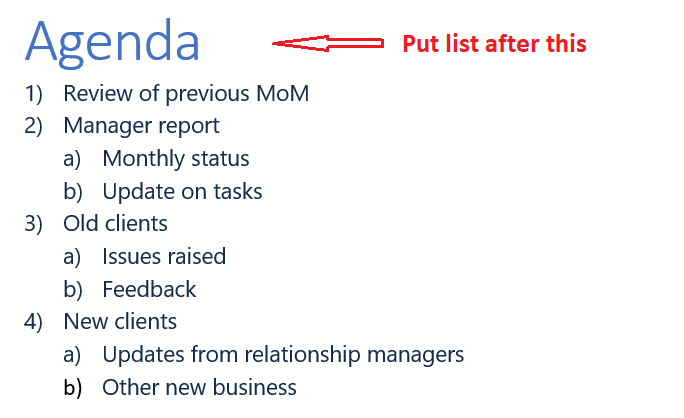
- Put primary meeting activities into a numbered list.
- Put each primary activity’s sub-activity using lowercase letters.
- You do not need to match the numbering/lettering punctuation style shown in the image exactly, just make sure that numbers and lowercase letters are being used in the right places, regardless of punctuation.
Download ‘Agenda-Template.docx’ and follow the instructions to create the agenda.
When you have completed your work, save it in .docx format, then upload that file for evaluation.
Working as a teacher at a university, you have compiled a write-up on learning objectives and want to forward it to upper management. To organize the document better, you want to add a table of contents and page numbers to the document.
Download the ‘RightQuestions-Template.docx’ file and implement the following:
- Add a table of contents to the beginning of the document.
- Add a page break just after the table of contents so that the rest of the text starts from the next page.
- Add page numbers to the document so that all pages after the table of contents display a page number at the bottom of each page.
For jobseekers: get certified
Earn a free certificate by achieving top 25% on the MS Word test with public questions.
Sample silver certificate
Sunshine Caprio
For companies: premium questions
Buy TestDome to access premium questions that can't be practiced. Get money back if you find any premium question answered online.
4 more premium MS Word questions
Stock Valuation , Bootcamp Schedule , Business Proposal , Story Book .
Skills and topics tested
- Word Styling
- Word Tables
- Headers and Footers
- Word Page Layout
For job roles
- Account Manager
- Administrative Assistant
- Content Writer
- Executive Assistant
- Office Coordinator
- Receptionist
Sample candidate report
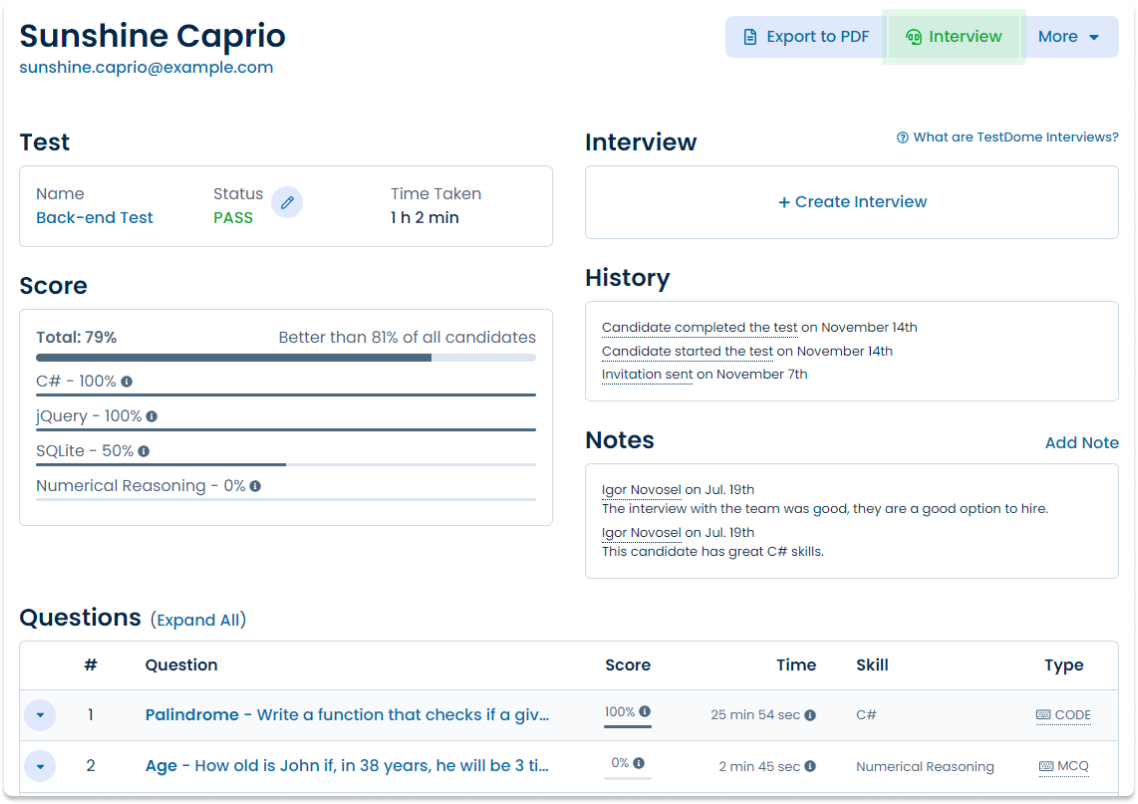
Need it fast? AI-crafted tests for your job role
TestDome generates custom tests tailored to the specific skills you need for your job role. Sign up now to try it out and see how AI can streamline your hiring process!
What others say
Simple, straight-forward technical testing
TestDome is simple, provides a reasonable (though not extensive) battery of tests to choose from, and doesn't take the candidate an inordinate amount of time. It also simulates working pressure with the time limits.
Jan Opperman, Grindrod Bank
Product reviews

Solve all your skill testing needs
150+ pre-made tests.
From web development and database administration to project management and customer support. See all pre-made tests .
From JavaScript and SQL to English and customer support. See all questions to filter by skill .
Multi-skills Test
Mix questions for different skills or even custom questions in one test. See an example .
How TestDome works
Choose a pre-made test or create a custom test
Invite candidates via email, URL, or your ATS
Candidates take a test remotely
Sort candidates and get individual reports
Want to know more?
Related ms word tests:.

Please login to subscribe
Subscribed Successfully

250+ Top Skills To Find & Keep A Job

500+ Pages of Distilled Wisdom
250+ easy-to-follow guides 5000+ proven tips 13 types of essential skills the world's first & only encyclopedia of self help, self improvement & career advice, welcome to fatskills, join 4 million+ people from around the world who have taken our online quizzes to test & improve their basic knowledge of what they are studying..
❤ If you liked Fatskills , you can support us by checking out Tiny Skills - 250+ Top Work & Persoal Skills Made Easy Our mission is to help improve your scores in any subject and exam using 28500+ online quizzes, practice tests & study guides.
21.5k practice tests / practice exams and online quizzes. 1.85 million+ multiple choice test questions / practice questions 700+ subjects covering all test prep, competitive exams, certification exams, entrance exams, & school / college exams., about | explore | user guide | topics | subjects | career aptitude tests | community | resources | what should we know privacy | terms |, without work one finishes nothing. - ralph waldo emerson © the simple project 2024, all trademarks, logos and brand names are the property of their respective owners. all company, product and service names used in this website are for identification purposes only. use of these names, trademarks and brands does not imply endorsement..
©2024 The Simple Project .

2024 Microsoft Word Assessment Study Guide (Free Practice Test)

Having an understanding of Microsoft systems is vital to being a strong candidate for a future employer.
While it’s important to know how to use each of the programs within Microsoft Office, the Word program is essential for almost any career you could pursue — especially if you are looking into getting into an industry that involves clerical work or any form of writing.
When you’re applying for jobs, you may be required to take an assessment to show that you know the basics of using Microsoft Word Processing. In this article, you will learn about the different types of Word Assessment Tests like Microsoft Codility Test and how to prepare for them.
Follow the links throughout the article to access high-quality test prep materials through Job Test Prep. It is one of the leading programs that help test-takers prepare for their assessments.
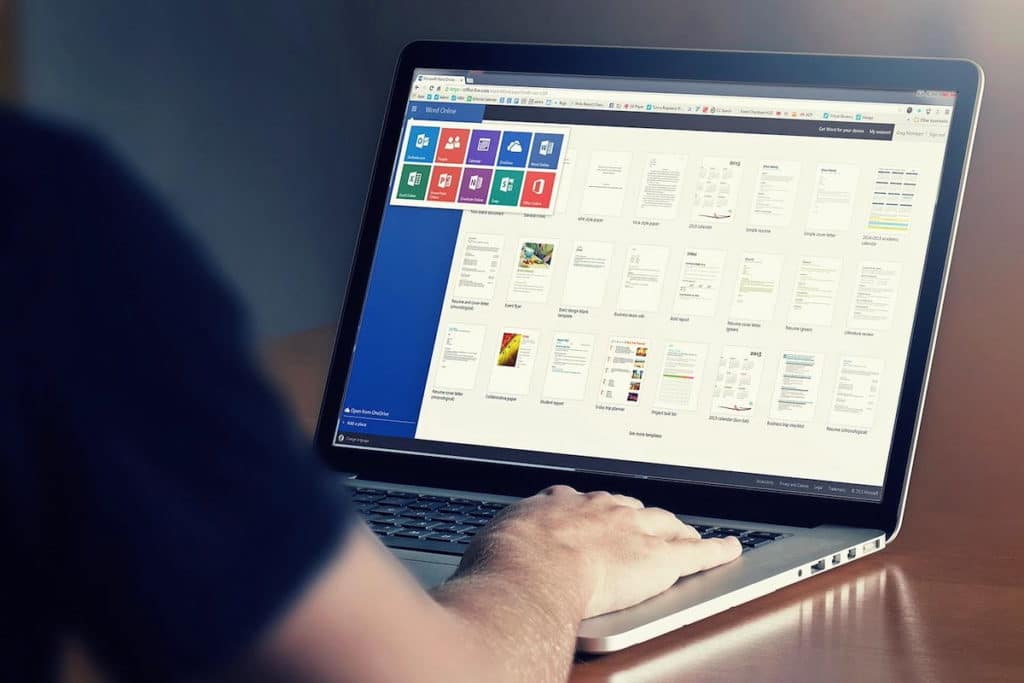
Table of Contents
What are the types of Word Assessment Tests?
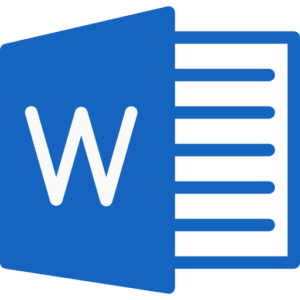
There are two different levels that you can be tested on when it comes to Microsoft Word: Intermediate and Advanced test. Each version is different, so understanding which one is required of you for your interview or actual job is important. While the intermediate level test focuses on a more basic approach to Microsoft Word, the advanced version assesses more complex and complicated usage of the program.
Knowing which version of the Word program you will have to study for is also a vital part of being able to succeed on the test. There are three different versions: 2010, 2013, and 2016. Because the program is updated around every three years, a new test will be created that reflects any changes made.
You May Also Want To Check:
- Microsoft Interview Process – Everything You Need To Know
Employers may require you to retest based on your experience and depending on how long you’ve been at your job, so regularly checking that your certifications and knowledge are up to date should be a part of your work routine.
Take Microsoft Word Assessment Test Now
How is the test formatted?
These tests can be pretty lengthy, so be prepared to focus for quite a while on completing what it asks you to do. It will either be given as a standard assessment with multiple choice tests questions or take on a more application-based format.
An important thing to note is that your employer and the test-taking site are not required to tell you which format the test will be in. Therefore, knowing how to successfully complete tasks of each type should be a large part of your studying process.
Multiple Choice
If it has a multiple-choice section, the questions will be formatted like: How do you manually move from one line to the other in a Word doc?
- The “return”/ “enter” button
- Clicking on it
- Hitting “control” + A
- The “tab” button
While this isn’t a question that you might necessarily see on the test, will be structured similarly where you have to select one or more answers that apply. Be sure to pay attention to the directions in the question as well, as they will usually tell you how to appropriately answer the question.
The material on this test is based on the more technical aspects of Microsoft word and requires you to have a strong knowledge of hard concepts and functions within the program. You won’t have to do anything within the actual program, however. In fact, you won’t be able to look at the Word program during the test.
Interactive
The interactive version will have you apply your Microsoft Word skills in a different way. It will be like you are actually working within Microsoft Word or completing tasks for your job role. This test requires that you are actually able to put the strategies and actions you’ve studied into practice by demonstrating them on the spot.
It’s challenging, but in a different way than the multiple-choice format because it assesses a completely different part of your Microsoft knowledge.
In this version, the screen of the test will most likely look familiar to you, especially if you are a frequent user of Microsoft Word. It will be a Word document that you’ll be working in, just like the actual program.
Something to keep in mind is that while the screen may look like you’re in Word, it probably won’t be the exact same. It’s a simulation of the program, so you may not be able to use a keyboard shortcut or any other helpful hints you’ve picked up through experience.
What type of material will be on the test?
No matter which version you have to take, the material will be based on the main functions of Microsoft Word. According to Job Test Prep, here are a few ideas of what basic features are most likely what you’ll see:
- Spelling & grammar systems
- Being able to edit the document correctly based on spelling & grammar suggestions
- Adding formatting styles to pages such as numbers, headers, and footers
- Changing the color of the font and highlighting words or phrases
How do I prepare?
To get a great score on the Microsoft Word tests, preparation is key. Focusing on memorizing the basic and most important functions in the program should be a priority. This way, no matter which forms of the test you are taking, you’ll have the knowledge you need to complete it. Even if you feel like you know them by heart, you should continue to review them until your test date.
By using the PrepPacks from Job Test Prep ( access here ), you will have access to hundreds of sample questions, test tips, and even practice tests. Everything besides the timed tests is self-paced, so you can work through the problems as you want to. This can be extremely beneficial, especially if you plan on studying several months ahead of the test.
Job Test Prep offers different length of memberships from 1 week to 3 months, so you’ll have plenty of time to prepare. If you choose to use all of the available materials that you can find to prepare for the test, you will undoubtedly score higher than you would have otherwise.
Each version of the test has its own PrepPack:
- Word Intermediate-Advanced 2010 Test
- Word Intermediate-Advanced 2013 Test
- Word Intermediate-Advanced 2016 Test
For each version, the packs include a wealth of information and training materials. You’ll get two detailed practice tests (in addition to the free one that is already provided to you), training for Microsoft Office , and 169 more sample questions outside of the practice tests.
Each question comes with an explanation and instructions on how to solve the problem in an answer guide. There are examples of test questions that you’ll find on both the multiple-choice and interactive format, along with questions that could be found on either.
The last practice test is specifically geared for those who do not receive notification of the version that they will be taking. In addition to all the aforementioned things you get in the test PrepPack, you also receive information on how to interpret the scoring of your test. The modules can be downloaded directly to your computer so that you can work on them any time.
A free practice test is available for the Word assessment test. It’s similar to what you will see in the PrepPacks and on the actual test. It includes brief overviews of the test questions as well as providing useful diagrams that make understanding them a bit easier. Access it by clicking here! Answers to the sample questions are provided in a separate PDF form that can be found on the same page as the practice test.
An important thing to note is that the programs only work with computers that can access Windows. Any other platform will not be able to handle the download, so be sure that you have the appropriate technology before you start practicing.
If you are looking for more comprehensive test materials for other programs in Microsoft Office Suite like Excel , Powerpoint, or Outlook click here to view the available options. The versions of all the tests have been updated according to the latest Microsoft programs such as Office 365.
General Tips
As with any standardized test, there are a few things you can do beforehand to ensure that you’re as prepared as you can possibly be. Here are the top tips for succeeding on the Microsoft Word Assessment Test:
- Before you go to take the test, be sure to eat a healthy and balanced breakfast. Being hungry while you’re trying to provide the correct answer to questions or perform a complicated task will only distract you and cause fatigue.
- Bring the necessary materials with you to the testing center. Check with them beforehand to see what you’re allowed to have.
- Stay hydrated before and during the test. If you are allowed to bring water, it’s suggested that you bring some in case you get thirsty.
- Be open to different study methods and don’t be afraid to try them.
- Being nervous before a big test is completely normal. Practice taking deep breaths before and during the test. This will help reduce your anxiety and help you to concentrate better.
Good luck on studying for the Microsoft Word Assessment Test! With JobTestPrep , you will absolutely succeed.
Recommended Guide –
- 6 Favorite Tools & Resources for Assessment Centre Preparation
- How to Pass the Adecco Assessment?
- How to Become a School Secretary?
- How to Prepare for CAPP Assessment? – Ultimate Guide
- Preparation Guide for Massachusetts Civil Service Examination
1. How do I pass the assessment test in word?
The best way to pass an assessment test in Word may vary depending on the specific test. However, some tips to help you prepare and improve your chances of passing include studying the basics of Word usage and formatting, practicing using different features of the software, and taking timed tests to help you develop a better sense of how much time you need to complete each task.
2. What is a Microsoft Word assessment test?
Microsoft Word assessment tests are used to determine a user’s proficiency in the software. They can be used to measure a user’s ability to create, edit, and format documents, as well as to identify any areas that may need further training.
3. What does a Microsoft Office test consist of?
An MS Office test usually consists of a few basic questions about the use of the software. It may also include a few more difficult questions that test your knowledge of more advanced features.
4. How long is the Microsoft Word test?
The Microsoft Word test is a timed test that lasts for 75 minutes.
5. What does a blue wavy underline appearing under a word mean?
If you see blue wavy lines under text in a Word document, that means the Format Consistency Checker is turned on and working in the background as you type. There is an inconsistency detected by the Format Consistency Checker, and you may want to investigate and correct it.
Written by Bailee Boggess McCoy
Bailee, MSW, is a freelance writer and editor. She specializes in career, social work, tech, B2B, marketing, and medical, health, and wellness content. She has experience as a job coach, DEI consultant for companies, community project manager, and clinical researcher. She received her Bachelor’s degree in Psychology from Georgetown College in 2018, and studied neurolinguistics and developmental psychology at the University of Oxford. She earned her Master’s in Social Work at the University of Kentucky in 2021. Her scientific research has been presented at the Alzheimer’s Association International Conference and published in the Journal of Alzheimer’s Disease and Associated Disorders.
Sarah is an accomplished educator, researcher and author in the field of testing and assessment. She has worked with various educational institutions and organisations to develop innovative evaluation methods and enhance student learning. Sarah has published numerous articles and books on assessment and learning. Her passion for promoting equity and fairness in the education system fuels her commitment to sharing insights and best practices with educators and policymakers around the world.

Visit our Contact Page
AssessmentCentreHQ Unit 57 Minerva Ave, Chester, CH1 4QL
- NUMERICAL REASONING
- VERBAL REASONING
- ASSESSMENT CENTRES
- APTITUDE TESTS
- PRIVACY POLICY
Featured On

© Copyright 2023 AssessmentCentreHQ – All Rights Reserved

Learn about the different types of questions asked in the Progressive Pre-Employment assessment with this sample practice test. Good luck!
No thanks, I’m not interested!
Learn about the different types of questions asked in the Microsoft Word assessment with this sample practice test. Good luck!
Microsoft Office Assessment Tests Practice [2024]

Taking a Microsoft Office Assessment Test ? There are several different pre-employment tests examining your Microsoft Excel, Word, and PowerPoint skills level.
Click the links below to learn how to prepare for the relevant Microsoft assessment you are about to take, with sample questions, explanations, and customized practice tests simulating the actual tests.

Choose your Microsoft Office Test:
Microsoft Excel Test Preparation - Sharpen your Excel skills with Excel Skills Practice Tests and detailed explanations that will upgrade your level. Microsoft Word Preparation - Sharpen your Microsoft Word skills using Excel Skills practice Tests with detailed explanations. Microsoft Office 2016 Combo Preparation - Practice Microsoft Word and Excel assessment tests to improve Microsoft Office skills and pass your upcoming assessment. Microsoft PowerPoint Preparation - Improve your PowerPoint skills with a real-life PowerPoint practice experience.
If your assessment is not on this list or if you have any questions about your upcoming test, please send us an email and we'll get back to you within 24 hours.
Microsoft Office Assessment Tests
Since Microsoft Office Skills are required for the vast majority of jobs nowadays, job candidates are often required to pass Microsoft Office assessment tests examining their skills. The tests can be taken either separately or as a bundle (in some cases as part of a larger set of tests that might also include personality tests, a typing test or other assessments).
Microsoft Office Tests usually come in three levels: basic, intermediate and advanced. The level you'll be given depends on the nature of the position and the assessment company providing the test.
Three Kinds of Microsoft Office Tests
- Interactive : The most common of the three. You are required to complete a set of actions while editing a document or a workbook (for example, in excel you might be asked to create a chart based on a table). The test is performed on a software simulating the Microsoft Office environment. There are usually between 25 – 30 questions constructed in a logical order.
- Multiple-Choice Questions: The multiple choice tests are usually around 20-30 questions long. On these tests, familiarity with the software's terminology and interface is crucial.
- Adaptive Test : Usually a multiple choice questions test that begins with intermediate level questions followed by harder or easier questions, according to your success on previews questions. These tests are relatively hard, and aren't common.
Kenexa Microsoft Tests
Kenexa Prove It is one of the leading companies offering Microsoft Office assessment tests. They offer employers interactive simulation tests for Microsoft Excel, Word, Power Point and many more.
JobTestPrep offers exclusive practice packs for Prove It MS Excel and Word assessment tests, designed to match Kenexa's test topics.
Frequently Asked Questions
Which tests can i practice for.
We currently offer practice packs for Excel 2016 and Word 2016 as well as Excel+Word bundle packs for the 2016 version.
Will I be able to use the preparation kit again if I need it in the future?
Yes, once you have purchased the kit, it is available for 1 year or 100 uses (whichever comes first).
Can I practice Excel and Word as part of my JobTestPrep PrepPack™?
No, These practice packs are not part of the premium pack.
Which version of Excel/Word should I purchase?
In most cases, the assessment company will inform you as to which version you will be tested on. However, you can only practice the version installed on your computer. In the case that the version you'll be tested on is different than the one you have on your computer, you have 2 options:
- Try and use another device.
- Practice with the version you have on your computer. Although there will be some differences between the versions, the logic behind the questions will not change.
Microsoft Office Practice Tests
JobTestPrep offers you the opportunity to prepare for your Microsoft Excel and Microsoft Word assessment tests. Practicing Microsoft Excel and Word questions greatly sharpens the skills evaluated on Microsoft Office tests and improves your chances to pass them.
Related Links
Since 1992, JobTestPrep has stood for true-to-original online test and assessment centre preparation. Our decades of experience make us a leading international provider of test training. Over one million customers have already used our products to prepare professionally for their recruitment tests.
- United Kingdom
- Arabic Site
- Netherlands
- Meet the Team
- Terms & Conditions
- Affiliate Program

Microsoft Word Assessment Test
| | Dutch, English, French, German, Italian, Spanish |
| Adaptive, Advanced, Intermediate, Beginner | Adaptive: 25 minutes Other: 15 minutes |

By subject Adobe Illustrator Adobe InDesign Adobe Photoshop Adobe Premiere Pro Angular AutoCAD C# Cobol CyberCitizen DigComp Google Docs Google Sheets Google Slides Java JavaScript LibreOffice Calc LibreOffice Impress LibreOffice Writer Management of the Windows environment Microsoft 365 Collaborative Tools Microsoft Access Microsoft Excel Microsoft Outlook Microsoft Powerpoint Microsoft Word OneDrive PHP Power BI Python 3 Revit Architecture SQL Salesforce SharePoint Teams VBA Excel Web Developer WordPress Or By test type Clerical skills Code Digital literacy Languages Others Software Display all
About this test
These tests are relevant for the following occupations, but are not limited to :.
- Administrative Assistant
- Logistics Manager
- Customer Service Manager
- Recruitment Manager
- Marketing Project Manager
- Human Resources Coordinator
Description
Whether you're a professional or an individual, using Word can improve your productivity and performance in business or everyday life. With millions of users around the world, Word has revolutionized the world of text entry, enabling its users to write and format their documents. Word is one of the most widely used programs, which is why it's so important to master its features to make the best use of it. For recruitment or training purposes, our Microsoft Word assessment test is here to help you quickly identify your candidates' skills. Our combination of interactive questions and practical exercises sets our Word test apart, immersing candidates in a professional environment. Candidates with solid Microsoft Word skills can structure information and enhance documents with visuals that resonate, amplifying the impact of shared knowledge with colleagues.
Our Microsoft Word test covers the following skills :
- Environment and Methods
- Page Layout and Formatting
- Editing Tools
- Graphic Objects and Tables

Comprehensive results
Comprehensive and easy-to-interpret competency reports are generated at the end of each test.
- Comparing each candidate to the required skills
- Comparing and ranking a cohort of candidates objectively
- Swiftly selecting the most suitable profiles
- Tailoring training programs to individual needs
- Monitoring progress made by learners
- Measuring the effectiveness of training initiatives
Download a report
Generate Test Reports Incorporating Artificial Intelligence
- A more detailed description of the competency domains.
- A more comprehensive progress report.
- Personalization of the overall summary.
- Precise recommendations based on the training pathway.
What does an AI report look like?
The clients also reviewed these tests :
Powerpoint 2010, google sheets.
The Microsoft Excel pre-employment tests assess a candidate’s ability to use Excel in a professional environment by evaluating the candidate’s skills through theoretical, as well as practical, questions performed directly in the software environment. The tests assess candidates on Excel sheet interpretation, data manipulation, and basic + complex calculations, within the Excel software environment.
The Microsoft PowerPoint pre-employment tests assess candidates' ability to use PowerPoint in a professional environment through theoretical and practical questions performed directly in the software environment. The tests assess candidates' skills in the PowerPoint environment, layout, formatting of presentations, and the manipulation of text and visual content.
The Google Sheets pre-employment tests assess a candidate’s ability to use Sheets in a professional environment by evaluating the candidate’s skills through theoretical, as well as practical questions, performed directly in the application environment. The tests assess candidates on the Sheets application environment, sheet interpretation, data manipulation, and basic + complex calculations.
Meet Our Experts
Our experts are specialists recognized for their skills in their field. They can be: • Authors of reference material on their field • Professionals or business coaches • Independent trainers • University professors

Take a demo test
Please select a test subject:
Digital literacy
Available tests
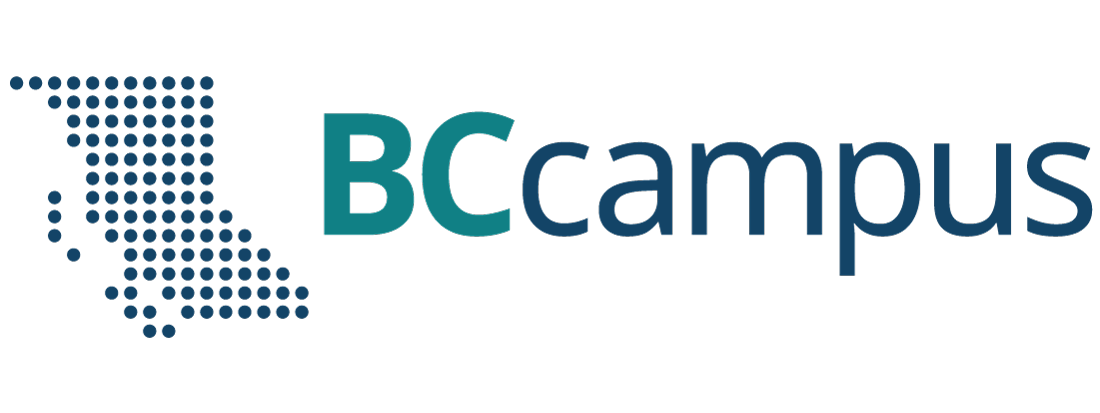
Want to create or adapt books like this? Learn more about how Pressbooks supports open publishing practices.
Unit 9. Basic word processing skills
Topic A: Basic word processing
Click play on the following audio player to listen along as you read this section.
Word processing – the use of a program (software application) running on a computer that allows users to create, edit, format, and store documents.
Create a Document
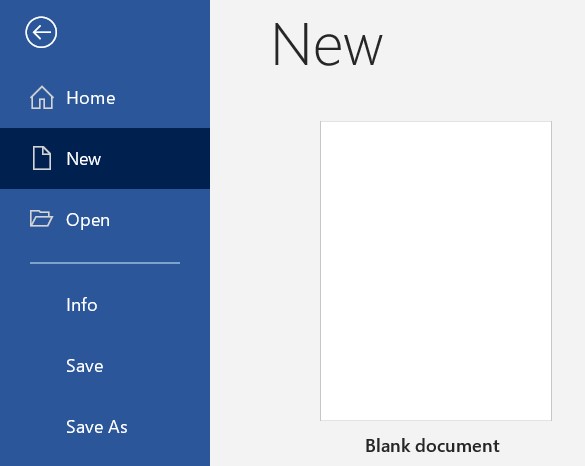
- Start Microsoft Word .
- Click the File tab.
- Click the New tab.
- Click Blank document . (A new blank document appears.)
- Type your text. The text you type will be inserted into the document.
Edit a Document
Editing a document – making revisions to a document, focusing on correcting errors, improving the accuracy of language, rearranging, making words and sentences clearer and more effective, etc.
Editing in word processing may include the following tasks:
- Adding text (terms, phrases, paragraphs, etc.)
- Deleting a part of a text
- Copying text
- Moving text
- Pasting text
- Checking for grammar and spelling
- Formatting text
Select Text
Before editing text, you’ll need to select it. This is also sometimes called “highlighting text.”
- Go to the location where stores your file or folder (hard drive, USB, etc.).
- Open the document you wish to edit.
- To select a word: double-click the word.
- To select a paragraph: triple-click the paragraph.
- To select any amount of text: click and drag the I-beam over the text to highlight it.
Delete (or remove) text
- Select the text you wish to delete.
- Press the Delete key (on the keyboard).
- Move the I-beam pointer to the text you want to delete. Click to set the insertion point there (a blinking vertical line).
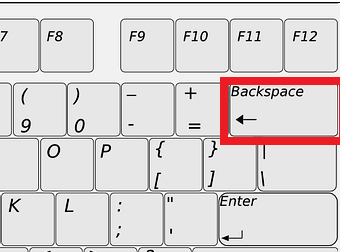
- To delete text to the right of the insertion point, press the Delete key on the keyboard. (On a Mac keyboard, press the fn key plus the Delete key.)
Copy and Paste
Copy vs. cut.
- Copy – duplicates the selected item (text, symbol, table, image, etc.).
- Cut – removes the selected item from its original position.
Copy and paste vs. cut and paste
- Copy and paste – duplicates the selected item. The selected item can be found in both original and the new, pasted location(s).
- Cut and paste – duplicates the selected item then deletes the original. The selected data can be found only at the new, pasted location (the item has moved from one location to another).
Steps to copy / cut and paste
- Select the item you wish to Copy or Cut .
- Copy: Cntr + c (On a Mac, it is Cmd + c )
- Cut: Cntr + x (On a Mac, it is Cmd + x )
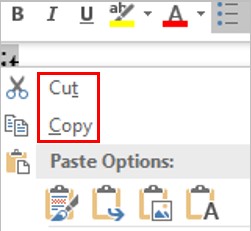
- Position the insertion point where you wish to insert the item.
- Select the item you wish to copy or cut.
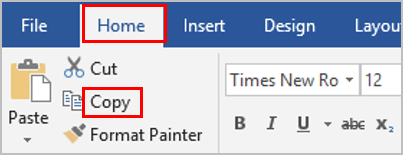
Review a Document
Check spelling and grammar.
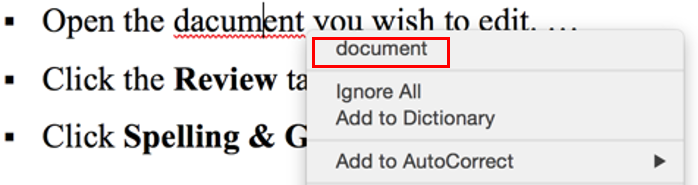
- Select the correct spelling from the suggestion list to correct the spelling error. For each error, Word will offer one or more suggestions.
- Click the Review tab.
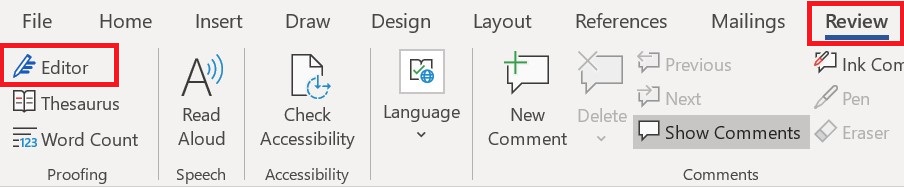
- Click one of the options from the suggestion list to change the spelling error. The program will move to the next misspelled word.
Find Synonyms
- Right-click a word for which you wish to find a synonym for.
- Click the Synonyms command from the pop-out menu.
- Find a desired word in the list and click it to replace the original word.
- If none of the synonyms are desired, click the Thesaurus command to open the full thesaurus. (The Thesaurus pane will appear.)
- Find a desired word in the Thesaurus pane list and right-click it and then click Insert .
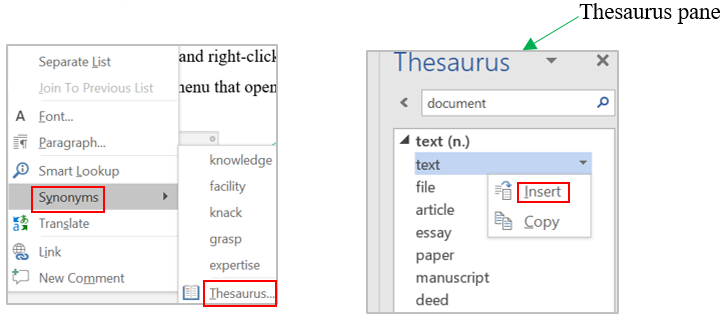
- Select a word for which you wish to use the thesaurus.
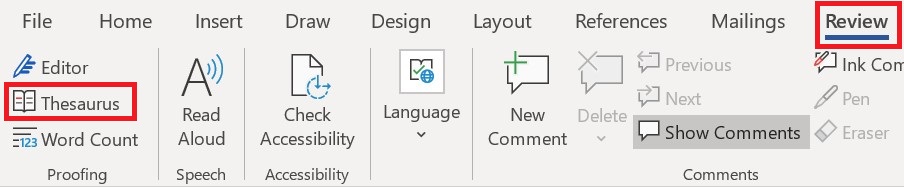
- Find a desired word in the “Thesaurus” pane and right-click it and then click Insert .
- Close the Thesaurus pane.
the use of a program (software application) running on a computer to create, edit, format, and store documents.
making revisions to a document, focusing on correcting errors, improving the accuracy of language, rearranging, making words and sentences clearer, more effective, etc.
make a duplicate of the selected items (text, symbol, table, image, etc.) and place it in another location.
removes the selected item from its original position.
Key Concepts of Computer Studies Copyright © 2020 by Meizhong Wang is licensed under a Creative Commons Attribution 4.0 International License , except where otherwise noted.
Share This Book
Microsoft Word Test
Overview of microsoft word test.
The exam aims to gauge how well applicants can use Word-related topics. The test concentrates on frequently used features, such as document editing, table, graphic creation, formatting, and file administration.
Skills measured
Available in.
Role Specific Skills
Intermediate
Use of Microsoft Word test
Microsoft Word is a word processing software developed by Microsoft. Word is available commercially as a stand-alone product or as a part of the Microsoft Office software suite, which may be purchased as a permanent license or as a monthly subscription to Microsoft 365. Microsoft Works, which has been retired, or Windows RT are other options for getting Word
Relevant for
- Administrative Assistant
- Data Analyst
- Data Entry Specialist
- Data Managers
Hire the best, every time, anywhere
Customer satisfaction.
Testlify helps you identify the best talent from anywhere in the world, with a seamless experience that candidates and hiring teams love every step of the way.
In Microsoft Word, the "Identify" feature allows you to identify specific elements in a document, such as text or images, and apply formatting or other actions to those elements.
The "Display" feature in Microsoft Word allows you to customize how your document is displayed on the screen, including options for zoom level, page layout, and document views.
General" refers to the general options and settings for Microsoft Word, which can be accessed through the "File" menu. These options include things like the default font and paragraph formatting, as well as options for saving and printing documents.
Basics" in Microsoft Word refer to the basic tools and features that are essential for creating and editing documents. These include tools for formatting text, inserting images and other media, and organizing content in a document.
The Microsoft Word test is created by a subject-matter expert
Testlify’s skill tests are designed by experienced SMEs (subject matter experts). We evaluate these experts based on specific metrics such as expertise, capability, and their market reputation. Prior to being published, each skill test is peer-reviewed by other experts and then calibrated based on insights derived from a significant number of test-takers who are well-versed in that skill area. Our inherent feedback systems and built-in algorithms enable our SMEs to refine our tests continually.
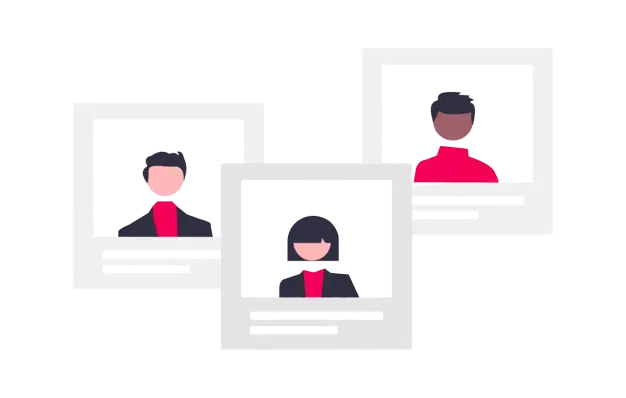
Why choose Testlify
Elevate your recruitment process with Testlify, the finest talent assessment tool. With a diverse test library boasting 1500+ tests, and features such as custom questions, typing test, live coding challenges, Google Suite questions, and psychometric tests, finding the perfect candidate is effortless. Enjoy seamless ATS integrations, white-label features, and multilingual support, all in one platform. Simplify candidate skill evaluation and make informed hiring decisions with Testlify.
Key features
Solve your skill assessment needs with ease, 1500+ premium tests.
Choose from a test library of 1500+ tests for different roles and skills.
100+ ATS Integration
Integrate Testlify with ATS to streamline and enhance hiring.
Custom questions
Custom assessments to evaluate candidates unique skills and needs.
Related tests
Sample reports.
- View Assessment report
- View SMART personality test report
- View DISC personality test report
- View Culture fit test report
- View Enneagram test report
- View CEFR english test report

Top five hard skills interview questions for Microsoft Word
Here are the top five hard-skill interview questions tailored specifically for Microsoft Word. These questions are designed to assess candidates’ expertise and suitability for the role, along with skill assessments.
1. How would you go about creating a table of contents in Microsoft Word?
Why this matters.
A table of contents is a common requirement for many Word documents, and knowing how to create one demonstrates a candidate's ability to structure and format documents effectively.
What to listen for?
Listen for a clear and concise explanation of how to create a table of contents, including how to format headings and use Word's built-in table of contents functionality.
2. Can you explain how to track changes and collaborate with others in Microsoft Word?
Collaborating on a document is a common use case for Microsoft Word, and knowing how to use the collaboration and review features can help ensure the document is accurate and high-quality.
Listen for a clear and detailed explanation of how to use the Track Changes and Comments features in Word to collaborate on a document, including best practices for reviewing and accepting changes.
3. How would you create a custom template in Microsoft Word?
Custom templates can help streamline document creation and ensure consistency in formatting and branding. Knowing how to create and use custom templates is an essential skill for anyone working with Word.
Listen for a clear explanation of how to create a custom template, including how to save it and apply it to new documents. The candidate should also be able to explain how to customize the template for specific needs, such as adding company branding or style elements.
4. Can you explain how to use mail merge in Microsoft Word?
Mail merge is a useful feature for automating the process of sending personalized documents, such as letters or invoices. Knowing how to use mail merge can help streamline workflows and increase productivity.
Listen for a clear and detailed explanation of how to set up and execute a mail merge in Word, including how to link to external data sources and customize the content for individual recipients.
5. How would you troubleshoot formatting issues in a Microsoft Word document?
Formatting issues can be a common problem in Word documents, and knowing how to troubleshoot and fix them is an important skill for anyone working with the application.
Listen for a clear explanation of how to diagnose and fix common formatting issues in Word documents, such as problems with font size, spacing, or indentation. The candidate should also be able to explain how to use Word's built-in tools for identifying and correcting formatting issues.
Frequently asked questions (FAQs) for Microsoft Word Test
1. what roles can i use the microsoft word assessment for.
Identify Display General Basics
2. Why is Microsoft Word assessment important?
In a business setting, Microsoft Word is often used to create documents such as reports, proposals, and presentations. It is also commonly used to create resumes and cover letters for job applications.
Testlify integrates seamlessly with 1000+ ATS tools
Streamline your hiring process from assessment to onboarding. Sync candidate data effortlessly, automate workflows, and gain deeper insights to make informed hiring decisions faster.

Built to keep your organization secure
Ensure the security of your recruitment data with top-tier admin management, enhanced security integrations, stringent data governance, comprehensive compliance audits, and strong privacy protections.

What our customers are saying about Testlify
Discover how Testlify has transformed recruitment and assessment processes for our clients. Read testimonials and success stories from businesses that have streamlined their hiring with our innovative solutions.

Frequently asked questions (FAQs)
Want to know more about Testlify? Here are answers to the most commonly asked questions about our company
Can I try a sample test before attempting the actual test?
Yes, Testlify offers a free trial for you to try out our platform and get a hands-on experience of our talent assessment tests. Sign up for our free trial and see how our platform can simplify your recruitment process.
How can I select the tests I want from the Test Library?
To select the tests you want from the Test Library, go to the Test Library page and browse tests by categories like role-specific tests, Language tests, programming tests, software skills tests, cognitive ability tests, situational judgment tests, and more. You can also search for specific tests by name.
What are ready-to-go tests?
Ready-to-go tests are pre-built assessments that are ready for immediate use, without the need for customization. Testlify offers a wide range of ready-to-go tests across different categories like Language tests (22 tests), programming tests (57 tests), software skills tests (101 tests), cognitive ability tests (245 tests), situational judgment tests (12 tests), and more.
Can you integrate with our existing ATS?
Yes, Testlify offers seamless integration with many popular Applicant Tracking Systems (ATS). We have integrations with ATS platforms such as Lever, BambooHR, Greenhouse, JazzHR, and more. If you have a specific ATS that you would like to integrate with Testlify, please contact our support team for more information.
What are the basic technical requirements needed to take your tests?
Testlify is a web-based platform, so all you need is a computer or mobile device with a stable internet connection and a web browser. For optimal performance, we recommend using the latest version of the web browser you’re using. Testlify’s tests are designed to be accessible and user-friendly, with clear instructions and intuitive interfaces.
Are your tests valid and reliable?
Yes, our tests are created by industry subject matter experts and go through an extensive QA process by I/O psychologists and industry experts to ensure that the tests have good reliability and validity and provide accurate results.
Hire with Facts, not Fiction.
Resumes don’t tell you everything! Testlify gives you the insights you need to hire the right people with skills assessments that are accurate, automated, and unbiased.
Testlify AI
Test library
ATS integrations
Reseller plan
What’s new
White label
Video interviewing
Product roadmap
Lateral hiring
Diversity and inclusion
Volume hiring
Remote hiring
Blue collar hiring
Freelance hiring
Campus hiring
Information technology
Logistics & supply chain
Recruitment
Hospitality
Real estate
Careers We are hiring
For subject matter experts
Our partners
Write for us
Role specific tests
Language tests
Programming tests
Software skills tests
Cognitive ability tests
Situational judgment tests
Typing test
Coding test s
Psychometric tests
Engineering tests
Company type
Non-profits
Public sector
Help center
Join Testlify SME
Integration program
Referral program
Partnership program
Success stories
Competitors
Hiring guides
HR glossary
Privacy policy Terms & conditions Refund policy
GDPR compliance
Cookie policy
Security practices
Data processing agreement
Data privacy framework
Trust center
Testgorilla
Vervoe Adaface Maki People Xobin TestDome Mettl
Greenhouse JobAdder JazzHR
Zoho Recruit
- testlify youtube channel
©2024 Testlify All Rights Reserved
[fluentform id=”23″]
Get 40% off on your first year’s billing!
Hurry and make the most of this special offer before it expires., new customers only..
[fluentform id=”21″]
Test library request
These are upcoming tests. If you wish to prioritize this test request, we can curate it for you at an additional cost.
- Create A Quiz
- Relationship
- Personality
- Harry Potter
- Online Exam
- Entertainment
- Training Maker
- Survey Maker
- Brain Games
- ProProfs.com
Word Processor Quizzes, Questions & Answers
Top trending quizzes.
Popular Topics
Recent quizzes.
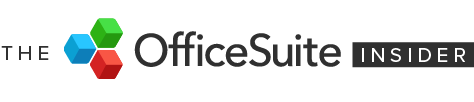
Word Processing Software: A Beginner’s Guide
- April 30, 2024

A word processor is a digital tool that lets you create, edit, format, and save text documents on your computer or smart device. Coming with a bunch of advantages over traditional pen and paper, there aren’t many people who haven’t used one at some point.
But, everyone has different levels of ability, so we thought it would be useful to have a simple-but-detailed look at word processing software, what the basic functions are, and where you can find them. So, there’s the intro – let’s get into word processing software, and what it can do.
Contents Toggle 1. ‘Which word processor should I use?’ 2. Common word processor terms 3. Understanding the interface 4. How to create a new document 5. How to format text 6. Paragraph formatting 7. Applying styles 8. How to cut, copy, & paste text 9. Find & replace 10. Undo and redo 11. Working with images, shapes, & tables 12. Headers, footers, & lists 13. Spellcheck & autocorrect 14. AI assistance 15. Templates 16. Keyboard shortcuts 17. Saving your work 18. Comments & tracked changes 19. Printing 20. More word processing tips
The Basics:
We’re going to take things right from the top, and if you’re reading this, you probably know what’s coming next. But, this is a ‘101’ article, so we’re going to get right down to the basics of word processing software before we take a look at everything else.
1. ‘ Which word processor should I use?’
There are many word processors available, each with its own features and functionalities – and, if you’re a beginner, knowing which one to go for may leave you feeling a little overwhelmed. Here are some of the most-used ones.
Microsoft Word: The industry standard, offering a vast array of tools for professional and personal use.
Google Docs: A free, cloud-based word processor with excellent collaboration features. Perfect for working on documents with others online.
Apple Pages: Designed for Mac users, Pages offers a user-friendly interface and integrates seamlessly with other Apple products.
OfficeSuite Documents: This is a very viable alternative to Microsoft Word, offering a high level of compatibility with other file formats, and is just one part of an office pack that also features Sheets, Slides, PDF, & Mail.
If you’re feeling a little overwhelmed with choice, take a look at our guide on what to look for in a free word processor .
2. Common word processor terms
You’ll be seeing a bunch of terms being used in this guide, so just in case, we’ve put together a glossary of the most popular. But, seeing as that might be a bit long, it’s in a drop-down format, so just click the link below to show or hide the definitions.
See common terms
Font – refers to the design of the characters you type. Common fonts include Times New Roman, Arial, and Calibri.
Font size is the size of the characters in a font, measured in points (pt).
Bold, italics, and underline are formatting options that can be applied to text to make it stand out.
Alignment refers to how text is positioned on a line. Text can be left-aligned, right-aligned, centered, or justified.
Line spacing refers to the amount of space between lines of text. Common line spacing options include single spacing and double spacing.
Paragraph formatting includes options such as indentation, spacing before and after paragraphs, and line spacing.
Margins are the spaces around the edges of a page.
Headers and footers are lines of text that appear at the top and bottom of every page, respectively.
Bullets and numbering can be used to create lists.
Tables can be used to organize information in rows and columns.
Find and replace is a feature that can be used to find and replace text in a document.
Spell check is a feature that can be used to check for spelling errors in a document.
Formatting is the process of changing the appearance of text, such as by changing the font, font size, or alignment.
Editing is the process of making changes to the content of a document, such as adding, deleting, or moving text.
Document is a file that contains text, formatting, and other elements.
Template is a pre-formatted document that can be used to create new documents.
File is a collection of data stored on a computer.
Open is to load a document into a word processing program.
Save is to store a document on a computer.
Print is to create a physical copy of a document on paper.
Close is to exit a document.
3. Understanding the interface
Most word processor software solutions share a similar layout, designed to make everything you need easily visible and accessible.
For the following guide and screenshots, we’ll be using OfficeSuite Documents .
Menus : Located at the top of the screen, menus contain a list of commands categorized by function (e.g., File, Edit, Format).
Toolbars : Rows of icons offering quick access to frequently used commands like font style, bold, or italics. You can customize toolbars to display the ones you use most.
Workspace : The main area where you type and edit your document. It typically resembles a blank page and provides a visual representation of your work.
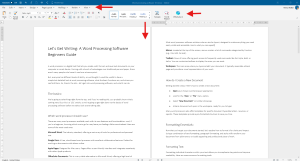
4. How to create a new document
Here’s how to create a new document:
- Open your chosen word processor application.
- Look for the “ New ” or “ File ” menu option, usually found towards the top-right of your menu.
- Select “ New Document ” (or something with similar phrasing).
- A blank document will open in the workspace, ready for you to start writing.
- Word processors also offer templates for specific document types like letters, resumes, or reports, providing a pre-formatted structure to save you time. More on that later.
Formatting:
Now that you’ve got your document started, let’s take a look at how to format it for clarity and impact. By using a combination of text formatting, paragraph formatting, and styles, your document will go from plain text to a visually appealing and professional piece of work.
5. How to format text
Formatting individual characters within your text allows you to emphasize key points and improve readability. Here are some common formatting tools:
Bold : Makes text stand out, often used for headings or important information.
Italics : Adds emphasis or indicates foreign words or phrases.
Underline : Can be used for emphasis or hyperlinks (depending on the context).
Font styles, colors and sizes : Choose from various fonts (e.g., Times New Roman, Arial) to create a specific look and feel. Adjust the font size and color for better readability or to differentiate headings from body text.
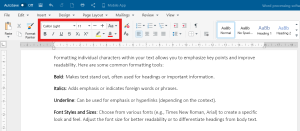
6. Paragraph formatting
Formatting entire paragraphs affects their overall presentation and organization and can help make your document quicker to read and easier on the eye.
Alignment : Align your text left, right, centered, or justified (straight edges on both sides).
Indentation : Create space at the beginning of each paragraph for a clean, organized look.
Line Spacing : Adjust the space between lines of text for improved readability.
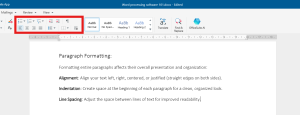
7. Applying styles
Styles are pre-defined sets of formatting options that can be applied to text with a single click, ensuring consistency throughout your document and saving you time from applying individual formatting for each instance.
Most word processors offer a variety of built-in styles like Heading 1, Heading 2, Body Text, and Caption. You can also create custom styles to match your specific needs.
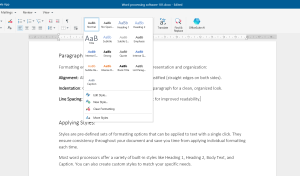
8. How to cut, copy, & paste text
These common word processor functions allow you to rearrange text sections efficiently or copy content from other sources. They can be found in the “Edit” part of your menu, or by right-clicking on your selected text.
Cut : Removes the selected text from its current location and stores it temporarily in the clipboard (a hidden storage area). You can use the keyboard shortcut Ctrl+X
Copy : Creates a duplicate of the selected text in the clipboard, leaving the original text intact. You can use the keyboard shortcut Ctrl+C
Paste : Inserts the content from the clipboard at the current cursor location in your document. You can use the keyboard shortcut Ctrl+V.
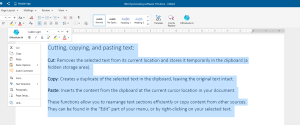
9. Find & replace
Find : Locates specific words or phrases within your document. This is helpful for searching for typos, inconsistencies, or specific information.
Replace : Not only finds but also allows you to replace the searched term with a different word or phrase. This is a powerful tool for making widespread edits quickly and accurately.
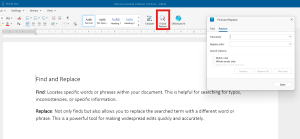
10. Undo and redo
These editing tools give you the freedom to experiment and make changes without fear of permanent mistakes, so go ahead and use them to refine your document as you want.
Undo : Reverts the last action you performed. This is a lifesaver if you accidentally delete something or make an unwanted change. Most word processors allow you to undo multiple actions.
Redo : Reverses an undo action, bringing back the change you previously undid.
You can find “ Undo ” and “ Redo ” under the “ Edit ” section of your top menu, or by clicking on the back arrow in the top toolbar.
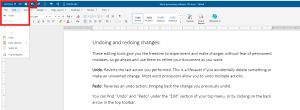
11. Working with images, shapes, & tables
Inserting images and shapes : Enhance your document with visuals by inserting pictures, charts, or graphs. Most word processors allow browsing your computer files or even online sources to locate images.
Formatting images : Resize, crop, and adjust image properties like brightness and contrast to seamlessly integrate them into your document’s layout.
Creating and formatting tables : Organize information clearly with tables. You can insert rows and columns, define cell borders, and merge cells for a professional look.
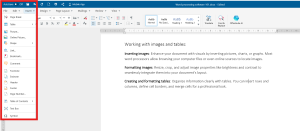
12. Headers, footers, & lists
Lists : Use bulleted or numbered lists to present information in a clear, concise way. Great for steps in a process, key points, or features of a product.
Headers and footers are areas at the top and bottom of a page used to display recurring information like page numbers, titles, and dates for better document organization and readability
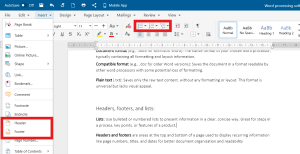
13. Spellcheck & autocorrect
There’s no need to worry about your spelling. Depending on your word processor, you’ll be able to find spell check features under the “Review” tab in the top menu.
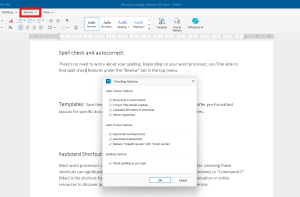
14. AI assistance
Some word processors will have an AI assistant to help you with your writing. With OfficeSuite Documents, just hit the button in your toolbar and let the assistant help you refine your writing. More on that here.
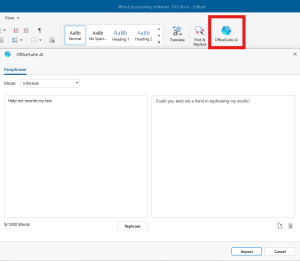
15. Templates
Save time and effort by using pre-designed templates. These offer pre-formatted layouts for specific document types like resumes, business letters, or brochures. You can usually find these under the “ File ” menu, where you’ll then need to click on “ New ”, or when you open a new, blank document.

16. Keyboard shortcuts
Most word processors offer keyboard shortcuts for frequently used commands. Learning these shortcuts can significantly boost your productivity. Here are some of the more common ones you can use in OfficeSuite and other word processors. The shortcuts may vary on the software you use.
Bold : Ctrl+B
Italic : Ctrl+I
Underline : Ctrl+U
Print : Ctrl+P
Save : Ctrl+s
Find : Ctrl+F
Replace : Ctrl+H
Copy : Ctrl+C
Cut : Ctrl+X
Paste : Ctrl+V
Collaboration and sharing:
Sharing your work is easy. Most word processors offer built-in sharing features, including the ability to save your work to a cloud storage service like MobiDrive , Google Drive or OneDrive. Then, within the platform, you can invite others to access and edit the document by sharing a link.
This allows for real-time collaboration, where everyone can see changes as they happen. Alternatively, you can choose to send a copy of your document as a PDF or another format, depending on whether you want them to edit it or just view it.
Here’s a lot more information on how to use MobiDrive .
17. Saving your work
Before you share your work, it’s super important to save it. Most word processors offer various file formats to choose from, but here are some of the more common ones you’ll find.
Document format (e.g., .docx for Microsoft Word): The native format of your chosen word processor, typically containing all formatting and layout information.
Compatible format (e.g., .doc for older Word versions): Saves the document in a format readable by other word processors with some potential loss of formatting.
Plain text (.txt): Saves only the raw text content, without any formatting or layout. This format is universal but lacks visual appeal.
PDF : Saving your work as a PDF is a great way to preserve the formatting of the file if you’re not sure what software or device the recipient is using. You can read more about how to save pages as a PDF in our handy guide.
You can save your work by clicking “ File ” from your top menu, or using the shortcut Ctrl+S .
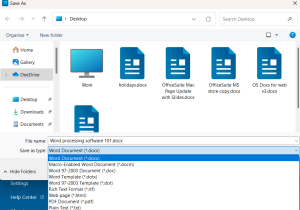
18. Comments & tracked changes
Even if you’re not working in real-time, you can still collaborate through comments and track changes:
Comments : Allow you to leave notes or questions directly within the document for others to see and address.
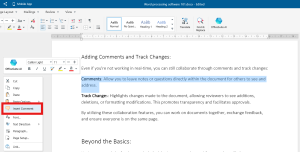
Track changes : Highlights changes made to the document, allowing reviewers to see additions, deletions, or formatting modifications. This promotes transparency and facilitates approvals.
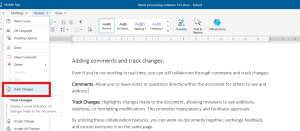
By using these collaboration features, you can work on documents with anyone else, exchange feedback, and ensure everyone is on the same page.
19. Printing
Once your document is finalized, you might want to print a physical copy. Here’s what to consider:
Formatting for print: Adjust margins, headers, and footers to ensure everything fits correctly on the page. You can often use a “Print Preview” function to visualize the layout before printing.
Printing options: Most word processors offer printing options like selecting which pages to print, number of copies, and duplex printing (double-sided).
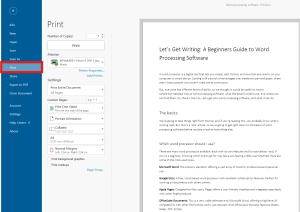
20. More word processing tips
So, there’s a quick look into how to use a word processor, and should be enough to get you typing away happily. The good news is that we a have a bunch of other articles which can help you create written content using OfficeSuite Documents, or any other word document.
How To Convert Pages To PDF – Find out more about PDFS, why they are great, and how you can convert your work.
How To Copy A Word Document – Knowing how to copy a word document is important for when you want to share or preserve your work. Here’s how.
What To Look For In A Free Word Processor – There are many word processors out there, but how do you choose one? Well, you can find out here.
How to brainstorm with Documents – Word processors are a great tool for brainstorming. Here are some tips on how to get your creativity flowing.
You May Also Like
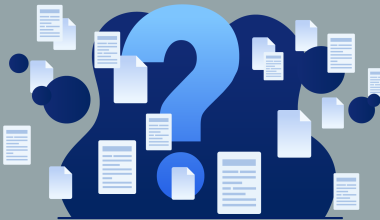
- 7 minute read
How Many Pages is 1000 Words?
- by Tyler Bates
- June 20, 2024

- 6 minute read
How To Convert Pages To PDF
- April 23, 2024

- 8 minute read
What A Resume Should Look Like
- April 15, 2024

- 14 minute read
The Best Presentation Software to get in 2024
- March 28, 2024

- 16 minute read
The Best Microsoft Office Alternatives in 2024
- March 19, 2024

How To Copy A Word Document
- March 8, 2024
Have an account?
Suggestions for you See more

Computer Hardware
9th - 12th , computer basics, 6th - 8th , adding and subtracting decimals, 5th - 7th , 50.1k plays, 5th - 8th , computer science, professional development , 14.6k plays, 6th - 7th , parts of a computer, kg - 1st .

Unit 2 pretest
35 questions

Introducing new Paper mode
No student devices needed. Know more
Monitors, keyboards, and hard drives are examples of computer:
Which allows a computer to search and access information on the Internet?
Which is a way that businesses often use database software programs?
to prepare promotional material
to calculate weekly payroll to diagram work schedules
to diagram work schedules
to organize vendor information
Which is a true statement about a management information system (MIS)?
It may be one part of a business's overall information management program.
It is the same thing as an information management program.
It does not assist with a business's information management program.
It includes people, processes, and practices.
Which type of software program would an employee use to prepare a form letter informing the company's clients of a change in product pricing?
spreadsheet
word processing
presentation
The set of computer programs that manages the hardware and software of a computer is the:
electronic resource.
digital connection.
transfer protocol.
operating system.
Businesses often use word-processing computer software to produce:
detailed reports, memos, and contracts.
complex graphics, letters, and reports.
research reports, spreadsheets, and tables.
business plans, contracts, and spreadsheets.
Which demonstrates the correct method to ensure that all words in a phrase are included in a web search?
(Discipline is the most important part of success)
[There is no tree that the wind has not shaken]
'To be or not to be'
"Confidence in itself is the secret of success"
What type of software program would a business use to analyze its operating expenses and level of sales?
communication
A wholesale distributor of ready-to-wear clothing would like to track its customers geographically. Which software application would be most effective?
Emma used her textbook to complete a study guide for her midterm exam in Spanish class. What type of source is the textbook?
An employee receives an e-mail message from his supervisor and needs to pass the message on to a coworker. The most efficient way for the employee to communicate the information to his coworker is by:
forwarding the message to the coworker's e-mail address.
sending the message by clicking on the reply box.
posting the message in a secured e-mail folder.
customers' buying habits.
problem-solving skills.
Internet search engines.
large amounts of related data.
Which is an important component of computer systems?
Which is usually the quickest way that businesses can obtain information about unknown potential new vendors that are located in other parts of the country?
by searching the web
by sending an e-mail
by faxing a request
by phoning an agent
Why do many businesses store information in a computerized database?
to monitor economic trends
to communicate with vendors
to transmit documents
to maintain client lists
Information management can be a challenge because:
there is often not enough information to manage.
many people do not understand what it is.
there is only one “right” way to do it.
no one wants to participate in it.
One of the purposes of information management is to provide businesses with the strategic information they need to:
create sales presentations.
develop a short-term advertising campaign.
make long-term decisions.
write an annual report.
Businesses assess their information needs to determine the type of information that will help them deal with:
ethical issues.
job applicants.
personal relationships.
specific problems.
What do businesses often develop to be able to store and analyze data for the purpose of making business decisions?
survey methods
operating procedures
information systems
management policies
Why is it important for businesses to store information for future use?
to make it accessible
to interpret data
to establish quality control
to protect it from overuse
Which is the most efficient tool for gathering the external information that businesses need?
Businesses evaluate the quality and source of the information they obtain to make sure the information is:
scientific.
What do most businesses use to store information for future use?
computer systems
display screens
One reason an existing business might develop a company web site is to:
create a new revenue source.
reduce marketing expenses.
lower tax rates.
increase its product mix.
Which is a capability of a presentation software program?
connecting several computers
copying and printing documents
combining animation and sound
calculating mathematical data
Which is available to all people around the world who have access to a computer that has connectivity?
Which is an umbrella term referring to any type of Internet transaction?
Which is a standard capability of spreadsheet software?
to graph data
to create slides
to prepare text
to manage files
Many presentation software programs allow users to:
publish web pages.
copyright their graphics.
include voice narration.
design organizational charts.
Which is a computer-based time-management tool that helps employees keep track of their appointments and activities?
desktop-publishing software
spreadsheet calculator
instant-messaging program
electronic task organizer
When e-mailing large files or documents to coworkers or customers, a businessperson sends them:
as attachments.
in text boxes.
as reply messages.
One way for businesses to obtain needed information efficiently is to:
contact a competitor.
read a book.
access a database.
An electronic planning device that many employees use to keep track of their activities is an example of a:
time-management tool.
communication system.
web-based program.
presentation application.
The reason businesses obtain information usually is to apply it in order to:
determine a need.
develop a database.
accomplish a task.
evaluate a source.
Explore all questions with a free account

Continue with email
Continue with phone

COMMENTS
Unit 2 Word Processing and Presentations. Get a hint. Word Default Layout View. Click the card to flip 👆. Unlike previous versions of Microsoft Word, which opened files in Print Layout view by default, Word 2013 opens documents in Read Mode by default. To change this setting, navigate to the Word Options menu by clicking, Word, then File ...
Microsoft Word Pre-test Part 1. If you have a computer and are thinking of typing a letter or document one of the most basic tools you need to know how to use is Microsoft word. Over the past weeks we have unlocked all we can do using Microsoft word and as promised below is a multiple-choice pre-assessment test designed to test you Microsoft ...
layout. which of the following is not checked by the Document Inspector. spelling. to ensure that two hyphenated words appear on the same line you would insert a ____________ hyphen between them. nonbreaking. to place a trademark symbol, you begin by clicking the ____________ tab on the ribbon. insert. Study with Quizlet and memorize flashcards ...
MS Word is a popular word processing software that is used extensively. We are here with fun word processing test questions & answers! ... These orientations are commonly used in various documents, such as books, presentations, and digital displays, to best suit the content and layout of the page. Rate this question: 6. 0. 4. The delete key is ...
selecting the Word application pinned on the task bar. selecting the Word application using desktop shortcuts. searching for the Word application in the Windows 8 screen. Which of the following is not an appropriate use of word processing software? search the web for information.
The pass mark for the Microsoft Word test is 700. Microsoft uses scaled scores, so this means that the percentage of correct answers to pass the exam could range from 50% to 85%. 11769 reviews. Learn about the Microsoft Word skills employers most want, and how those are assessed in Word tests - at basic, intermediate and advanced level. With ...
Microsoft Word, a part of the Microsoft Office suite, is a word processing software developed by Microsoft. It is designed to create, edit, format, and share text-based documents. Microsoft Word is an indispensable tool for organizations due to its versatility, comprehensive feature set, and ease of use.
Welcome to Module 1 of our comprehensive Microsoft Word tutorial series! In this video, we'll take you on a journey through the basics of Microsoft Word. You...
The MS Word online test assesses knowledge of ordering, formatting, styling, and presenting information within a document. ... Take a Practice Test . For Companies . Test candidates with real-world problems and interview the best ones. Sign Up to Offer this Test . About the test .
Answer 25 questions in 10 minutes. Word Processing Test 12 : 25. 1. A subject line is used in a letter to: list the attachments of the letter. show the writer's initials. alert the reader to the content of the letter. call attention of a department or job title. 2.
MS Word Practice Questions - Advanced. 1. Add a Developer tab to the Ribbon. 2. Record a macro that will apply a yellow highlighting. Name the macro: "Approved" and assign it the shortcut ALT+k. 3. Insert a bookmark next to the "Attendance list" title. Name it "Title".
2024 Microsoft Word Assessment Study Guide (Free Practice Test) Having an understanding of Microsoft systems is vital to being a strong candidate for a future employer. Take the Microsoft Word Assessment Practice Test to improve your score. Take Practice Test Now. While it's important to know how to use each of the programs within Microsoft ...
Kenexa Microsoft Tests. Kenexa Prove It is one of the leading companies offering Microsoft Office assessment tests. They offer employers interactive simulation tests for Microsoft Excel, Word, Power Point and many more. JobTestPrep offers exclusive practice packs for Prove It MS Excel and Word assessment tests, designed to match Kenexa's test ...
For recruitment or training purposes, our Microsoft Word assessment test is here to help you quickly identify your candidates' skills. Our combination of interactive questions and practical exercises sets our Word test apart, immersing candidates in a professional environment. Candidates with solid Microsoft Word skills can structure ...
in the reference tab. Margins. in the layout tab. References, Bibliographies, & Footers. in the reference tab. Page Orientation. ... 1 / 2. Study with Quizlet and memorize flashcards containing terms like Ctrl + V, Ctrl + Z, Ctrl + A and more.
Word processing - the use of a program (software application) running on a computer that allows users to create, edit, format, and store documents.. Create a Document. Steps to create a new word processing document (Word, Office 365): Start Microsoft Word.; Click the File tab.; Click the New tab.; Click Blank document. (A new blank document appears.)
Microsoft Word is a word processing software developed by Microsoft. Word is available commercially as a stand-alone product or as a part of the Microsoft Office software suite, which may be purchased as a permanent license or as a monthly subscription to Microsoft 365. Microsoft Works, which has been retired, or Windows RT are other options ...
A word processing program is a software program that includes tools for entering, editing, and formatting text and graphics. The electronic files you create using Word are called documents. One of the benefits of using Word is that document files can be stored in a variety of places on your computer, or in the cloud using one drive, and easily ...
Word Processor Trivia: Test your Knowledge! Quiz. A word processor is a program within a computer that provides input, editing, formatting, text output, and some supplementary characteristics. There are three types of word processors. These include mechanical, electronic, and...
Here's how to create a new document: Open your chosen word processor application. Look for the " New " or " File " menu option, usually found towards the top-right of your menu. Select " New Document " (or something with similar phrasing). A blank document will open in the workspace, ready for you to start writing.
copy the presentation to a CD and copy it to another laptop/computer. Study with Quizlet and memorize flashcards containing terms like For her market research, Jenny is preparing a presentation on the health statistics of the 10 most populated countries. She wants to apply a blinking effect to the names of the countries, and a motion effect ...
Unit 2 pretest quiz for 9th grade students. Find other quizzes for and more on Quizizz for free! ... Businesses often use word-processing computer software to produce: detailed reports, memos, and contracts. ... Many presentation software programs allow users to: publish web pages. copyright their graphics. include voice narration.