

COMPUTER SHIKSHA
एक कदम शिक्षा कि ओर
What Is MS PowerPoint? पॉवरपॉइंट क्या है? उसका परिचय, और उपयोग
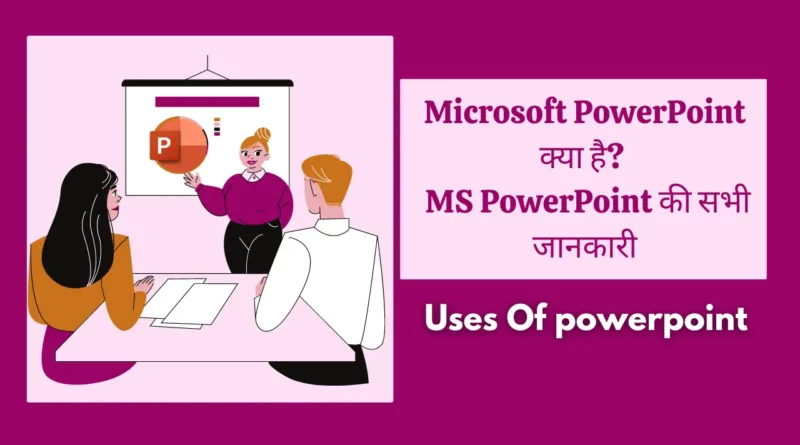
Microsoft PowerPoint Kya Hai in hindi : आज के लेख मे मैं आपको समझाऊंगा कि एमएस पावरपॉइंट क्या है? पॉवरपॉइंट के उपयोग और पॉवरपॉइंट की पूरी जानकारी।
आज कई कंप्यूटर एमएस पॉवरपॉइंट इन बिल्ड के साथ आते हैं। तो पॉवरपॉइंट को इनस्टॉल और सेटअप करने की परेशानी नहीं होती।
MS PowerPoint को आप अपने ब्राउजर इंटरनेट के जरिए भी चला सकते हैं बिना एमएस पावरपॉइंट सॉफ्टवेयर के।
आज हम इसीलिए इन बातो को चर्चा कर रहे है क्योंकि हम आज आपको माइक्रोसॉफ्ट के एक उत्पाद What is MS PowerPoint? के बारे में बताने जा रहे है इसके साथ ही हम आपको MS PowerPoint के कुछ विशेषताओं इसके उपयोग इत्यादि के बारे में जानेंगे। अगर आप इस विषय में पूरी जानकारी चाहते है तो इस लेख के साथ अंत तक बने रहिये।
Table of Contents
Ms Powerpoint क्या है In Hindi? |What is MS PowerPoint?
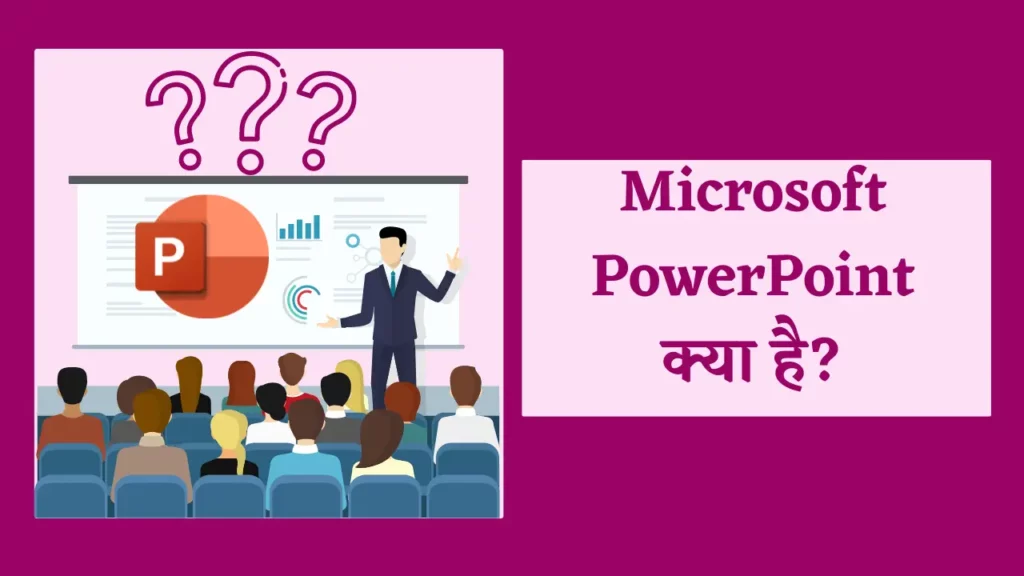
MS PowerPoint एक ऐसा सॉफ्टवेयर है जो आपको एक संस्थापन या व्यक्तिगत प्रस्तुति के रूप में अपने विचारों, दस्तावेजों और छवियों को आकर्षक ढंग से प्रस्तुत करने की सुविधा देता है। यह एक शक्तिशाली प्रदर्शन टूल है जो किसी भी संदर्भ में आपकी मदद करता है, चाहे आप अपने स्कूल या कॉलेज के प्रोजेक्ट के लिए इस्तेमाल करें या फिर अपनी कंपनी या व्यवसाय के लिए presentation तैयार करें।
MS PowerPoint में आप अपने विचारों को स्लाइड और फोटो, वीडियो और ऑडियो सहित विविध प्रकार के मल्टीमीडिया फ़ाइल्स के माध्यम से प्रस्तुत कर सकते हैं। आप टेक्स्ट, छवियों, ग्राफिक्स और चार्ट्स जोड़ सकते हैं जो आपके सामग्री को आकर्षक बनाते हैं। इसके अलावा, आप Amination और Transition effect का उपयोग करके अपने slides को दमदार बना सकते हैं।
MS PowerPoint आसानी से सीखा जा सकता है और उपयोग करने में सहायता उपलब्ध होती है, जिससे आप अपनी प्रस्तुतियों को आकर्षक बना सकते हें और उन्हें बेहतर ढंग से समझा सकते हैं। आप फोटोग्राफ जोड़कर अपने स्लाइडों को ज्यादा आकर्षक बना सकते हैं। इस सॉफ्टवेयर के अंतर्गत आप अपनी प्रस्तुतियों को अपने स्मार्टफोन, टैबलेट या लैपटॉप पर सहेज सकते हैं और किसी भी समय उन्हें संपादित या फिर स्वीकार्य बना सकते हैं।
Ms powerpoint का संपूर्ण इतिहास | History of MS PowerPoint in Hindi

1984 में, California में मुख्यालय वाली एक software company फॉरथॉट, इंक. के रॉबर्ट गास्किन्स और डेनिस ऑस्टिन ने माइक्रोसॉफ्ट पावरप्वाइंट विकसित किया।
मूल रूप से प्रस्तुतकर्ता के रूप में जाना जाता है, यह कार्यक्रम Macintosh कंप्यूटरों के लिए सौंदर्यपूर्ण रूप से आकर्षक और शिक्षाप्रद presentation को बनाने में users की सहायता करने के लक्ष्य के साथ बनाया गया था।
माइक्रोसॉफ्ट ने 1987 में फॉरथॉट खरीदा और प्रोग्राम का नाम बदलकर PowerPoint रखा, इसे विंडोज और मैकिंटोश दोनों के लिए वितरित किया। क्योंकि इसने users को ऐसी Slides बनाने में सक्षम बनाया जिसमें पाठ, चित्र और दृश्य शामिल थे, PowerPoint तेजी से व्यावसायिक presentation के लिए एक लोकप्रिय software बन गया।
Microsoft ने पिछले कुछ वर्षों में PowerPoint में Animation, Video editing, teamwork tool और template जैसी नई सुविधाओं और शक्तियों को पेश करना जारी रखा है।
PowerPoint अब Microsoft Office सुइट का एक घटक है और व्यापक रूप से कर्मचारियों, प्रशिक्षकों और छात्रों द्वारा सम्मोहक और आकर्षक presentation बनाने के लिए use किया जाता है।
Versions History of MS PowerPoint in Hindi
Versions of PowerPoint Released year
यहां एमएस पावरपॉइंट के हिंदी में संस्करण इतिहास का एक तालिका है:
| संस्करण | वर्ष | विशेषताएँ |
|---|---|---|
| PowerPoint 1.0 | 1987 | स्लाइड शो बनाने के लिए बेसिक सुविधाओं का समर्थन |
| PowerPoint 2.0 | 1988 | नये फीचर्स जैसे स्लाइड ट्रांसीशन और स्लाइड टेम्पलेट्स |
| PowerPoint 3.0 | 1992 | नया इंटरफेस और ग्राफिकल प्रभावों का समर्थन |
| PowerPoint 4.0 | 1994 | वीडियो और ऑडियो अनुकरण की सुविधा |
| PowerPoint 97 | 1997 | ऑटोकॉरेक्ट, स्लाइड शो टेम्पलेट्स, और छवि चित्र संशोधन |
| PowerPoint 2000 | 1999 | आवाज ट्रैक करने की सुविधा |
| PowerPoint XP (2002) | 2001 | स्मार्ट टैग्स, पैकेजिंग, और संशोधन विधि |
| PowerPoint 2003 | 2003 | नया इंटरफेस, तालिकाएँ, और वीडियो और ऑडियो संशोधन |
| PowerPoint 2007 | 2007 | रिबन इंटरफेस, स्मार्टआर्ट, और पैकेजिंग संशोधन |
| PowerPoint 2010 | 2010 | स्लाइड शो को वीडियो में बदलने की सुविधा |
| PowerPoint 2013 | 2013 | नया डिजाइन, साझा करने की सुविधा, और फीचर्स जैसे ऑटोऑपन, प्रश्नोत्तरी |
| PowerPoint 2016 | 2015 | कला और प्रदर्शन के लिए नये टूल्स |
| PowerPoint 2019 | 2018 | नये एवं बेहतर ग्राफिक्स और ग्राफिकल विधियाँ |
| PowerPoint 2021 | 2020 | कॉलेबोरेशन की सुविधाएँ, प्रेजेंटेशन शेडिंग, और डिजाइन इंटेलिजेंस |
| PowerPoint 2023 | 2022 | फाइल संकेतक और अद्यतित सुरक्षा फ़ीचर्स |
यहां दिए गए तालिका में एमएस पावरपॉइंट के हिंदी में संस्करण और उनकी विशेषताएँ दर्शाई गई हैं।
Ms Power point की प्रमुख विशेषताए – Characteristics of PowerPoint in Hindi

MS PowerPoint एक सुविधा संपन्न presentation कार्यक्रम है जो users को आकर्षक और शिक्षाप्रद presentation करने की permission देता है। पृष्ठ बनाने और स्वरूपित करने से लेकर टेक्स्ट, चित्र और मल्टीmedia जोड़ने तक, पेशेवर-दिखने वाली presentation बनाने के लिए PowerPoint में वह सब कुछ है जिसकी आपको आवश्यकता है। PowerPoint आपकी सभी presentation आवश्यकताओं के लिए एक लचीला और शक्तिशाली software है, जिसमें अंतर्निहित एनीमेशन और संक्रमण प्रभाव, सहयोग software और अन्य Microsoft Office अनुप्रयोगों के साथ एकीकारण है। अगले भाग में, हम MS PowerPoint की कुछ मुख्य Featureओं और कार्यों के बारे में अधिक गहराई से जानेंगे।
यहाँ MS PowerPoint की 15 प्रमुख Feature और कार्य संक्षिप्त विवरण के साथ दिए गए हैं:
- Slides: PowerPoint आपको कई Slides बनाने और प्रारूपित करने की permission देता है, प्रत्येक में आपकी presentation के लिए प्रासंगिक जानकारी होती है। आप प्रत्येक Slides में टेक्स्ट, चित्र, चार्ट और अन्य media जोड़ सकते हैं और आकर्षक और पेशेवर दिखने वाली presentation बनाने के लिए उन्हें प्रारूपित कर सकते हैं।
- Themes: PowerPoint कई पूर्व-Design किए गए विषयों की पेशकश करता है जिन्हें आप अपनी presentation पर लागू कर सकते हैं, इसे एक सुसंगत और परिष्कृत रूप दे सकते हैं। थीम में रंग योजनाएँ, फ़ॉन्ट शैलियाँ और पृष्ठभूमि चित्र शामिल हैं, और इन्हें आपके ब्रांड या व्यक्तिगत शैली के अनुकूल बनाने के लिए अनुकूलित किया जा सकता है।
- Animation : Animation विज़ुअल इंटरेस्ट जोड़ने और अपने दर्शकों को जोड़ने का एक शानदार तरीका है। PowerPoint विभिन्न प्रकार के एनीमेशन प्रभाव प्रदान करता है, जैसे प्रवेश, निकास और जोर Animation , जिन्हें आप अपनी Slides पर पाठ, छवियों और अन्य तत्वों पर लागू कर सकते हैं।
- Transitions : Transitions का use एक Slides से दूसरी Slides पर सहज और पेशेवर तरीके से जाने के लिए किया जाता है। PowerPoint विभिन्न प्रकार के संक्रमण प्रभाव प्रदान करता है, जैसे फ़ेड, घुलना और पोंछना, जिसका use आप अपनी presentation में एक परिष्कृत स्पर्श जोड़ने के लिए कर सकते हैं।
- Multi-media: आप इसे अधिक गतिशील और आकर्षक बनाने के लिए अपनी PowerPoint presentation में आसानी से चित्र, ऑडियो और Video Fileें सम्मिलित कर सकते हैं। आप अपनी presentation की ज़रूरतों को पूरा करने के लिए इन मल्टीmedia तत्वों को संपादित भी कर सकते हैं, जैसे किसी इमेज को क्रॉप करना या Video को ट्रिम करना।
- Cooperation: PowerPoint कई सहयोग software प्रदान करता है जो आपको वास्तविक Time में दूसरों के साथ अपनी presentation पर काम करने की permission देता है। आप अपनी presentation दूसरों के साथ साझा कर सकते हैं, दूसरों द्वारा किए गए परिवर्तनों को देख और संपादित कर सकते हैं, और टिप्पणियों और चैट के माध्यम से संवाद कर सकते हैं।
- Integration : PowerPoint एक्सेल और वर्ड जैसे अन्य Microsoft Office प्रोग्रामों के साथ मूल रूप से एकीकृत होता है, जिससे डेटा और Graphics को आयात और निर्यात करना आसान हो जाता है। आप PowerPoint का use ऐसे ग्राफ़िक्स और चार्ट बनाने के लिए भी कर सकते हैं जिनका use अन्य Office प्रोग्रामों में किया जा सकता है।
- Customization : PowerPoint विभिन्न प्रकार के स्वरूपण विकल्प प्रदान करता है जो आपको अपनी presentation को अपने ब्रांड या व्यक्तिगत शैली में फिट करने के लिए अनुकूलित करने की permission देता है। आप फ़ॉन्ट शैलियों, रंगों और प्रभावों की एक श्रृंखला से चुन सकते हैं और उन्हें अपनी Slides पर पाठ, छवियों और अन्य तत्वों पर लागू कर सकते हैं।
- Accessibility: PowerPoint में ऐसी feature शामिल हैं जो आपकी presentation को अधिक सुलभ बनाती हैं, जैसे छवियों के लिए ऑल्ट टेक्स्ट और Video के लिए बंद कैप्शनिंग। आप अपनी presentation में पहुंच-योग्यता संबंधी समस्याओं की पहचान करने और उन्हें ठीक करने के लिए PowerPoint के एक्सेसिबिलिटी चेकर का भी use कर सकते हैं।
- Presenter View: प्रस्तुतकर्ता दृश्य PowerPoint में एक मोड है जो आपको प्रस्तुत करते Time अपने नोट्स और आगामी Slides देखने की permission देता है। इससे ट्रैक पर बने रहना और अपने दर्शकों को शामिल करना आसान हो जाता है, क्योंकि आप अपने नोट्स को एक संदर्भ के रूप में use कर सकते हैं और जान सकते हैं कि आगे क्या Slides आ रही है।
- SmartArt: SmartArt PowerPoint में एक Feature है जो आपको जटिल जानकारी की व्याख्या करने के लिए आकर्षक डायग्राम और फ़्लोचार्ट बनाने की permission देता है। आप पूर्व-Design किए गए स्मार्टआर्ट टेम्पलेट्स की एक श्रृंखला से चुन सकते हैं या अपने स्वयं के कस्टम आरेख बना सकते हैं।
- Charts & Graphs: PowerPoint विभिन्न प्रकार के चार्ट और ग्राफ़ विकल्प प्रदान करता है जिनका use आप डेटा और आँकड़ों को एक आकर्षक तरीके से प्रदर्शित करने के लिए कर सकते हैं। आप बार, लाइन और पाई चार्ट जैसे विभिन्न चार्ट प्रकारों में से चुन सकते हैं और अपनी presentation की ज़रूरतों के अनुसार उन्हें अनुकूलित कर सकते हैं।
- Presentation Coach: Presentation Coach, PowerPoint में एक नई सुविधा है जो आपके presentation कौशल पर रीयल-टाइम प्रतिक्रिया प्रदान करती है, जैसे पेसिंग और फिलर शब्दों का use। यह सुविधा आपके सार्वजनिक बोलने के कौशल को बेहतर बनाने और अधिक प्रभावी presentation बनाने में आपकी मदद कर सकती है।
- Sections: PowerPoint आपको अपनी presentation को अनुभागों में व्यवस्थित करने की permission देता है, जिससे नेविगेट करना और संपादित करना आसान हो जाता है। आप अलग-अलग विषयों या थीम के लिए अलग-अलग सेक्शन बना सकते हैं और आवश्यकतानुसार सेक्शन के बीच Slides ले जा सकते हैं।
- Recording: PowerPoint में एक Recording सुविधा शामिल है जो आपको अपनी presentation में सीधे ऑडियो और Video रिकॉर्ड करने की permission देती है। यह सुनाई गई presentation को बनाने या अपने presentationकारण कौशल का अभ्यास करने के लिए useी हो सकता है। आप इस सुविधा का use अपनी presentation को रिकॉर्ड करने और अन्य लोगों के साथ साझा करने के लिए भी कर सकते हैं जो व्यक्तिगत रूप से उपस्थित होने में असमर्थ हैं।
Ms Powerpoint की उपलब्धि ?
PPT की Full form पॉवर पॉइंट प्रेजेंटेशन होता है जिसका पूरा नाम ( Microsoft Power point) माइक्रोसॉफ्ट पावर पॉइंट है। यह ऐसा प्रोग्राम है जिसकी सहायता से आप एक बहुत अच्छी पावरफुल और अट्रैक्टिव प्रेजेंटेशन तैयार कर सकते हैं।
पॉवर पॉइंट को माइक्रोसॉफ्ट द्वारा डेवलप किया गया है। ये हमारे डाटा (Text, Audio) को स्लाइड के रूप में तैयार करने एवं उससे create, edit, format, share और present करने का काम करता है। पॉवर पॉइंट प्रोग्राम में आप एनिमेशन, फोटो गाने ग्रैफिक्स पीपीटी वीडियो बैकग्राउंड को जोड़ सकते हैं। इस प्रोग्राम मैं आपको कई प्रकार के अलग-अलग टूल्स मिलते हैं जिसकी सहायता से आप एक बहुत ही अच्छी प्रेजेंटेशन तैयार कर सकते हैं। इस प्रोग्राम से प्रेजेंटेशन तैयार करके आप दूसरों तक अपनी बात बहुत ही कम समय में अच्छे तरीके से समझाया जा सकता है|
Ms PowerPoint एक प्रसिद्ध प्रेजेंटेशन सॉफ्टवेयर है जो Microsoft Corporation द्वारा विकसित किया गया है। यह एक आंतरिक उपकरण है जिसे व्यवसायिक और शैक्षणिक प्रयोग के लिए उपयोग किया जाता है। यह सॉफ्टवेयर स्लाइड शो बनाने के लिए उपयोग किया जाता है जो संग्रहीत डाटा, छवियों, और अन्य आइटमों के साथ आकर्षक प्रस्तुतियों को बनाने में मदद करता है।
PowerPoint में विभिन्न विषयों पर presentation बनाई जा सकती हैं, जिनमें शैक्षणिक, व्यावसायिक, संस्थानिक और वित्तीय विषय शामिल हो सकते हैं। इसका उपयोग विभिन्न उद्देश्यों के लिए किया जाता है जैसे कि प्रस्तुतियों के जरिए ब्रांड निर्माण, प्रशिक्षण और संचार के लिए।
PowerPoint सॉफ्टवेयर एक संपादन उपकरण के रूप में उपलब्ध है, जो यूजर को विभिन्न स्लाइड लेआउट्स, रंग पैलेट्स, फ़ॉन्ट्स, और अन्य डिजाइन टूल्स की विकल्पों का उपयोग करके प्रस्तुतियों को डिजाइन करने में मदद करता है।
पावरपॉइंट का उपयोग- Uses Of Ms Powerpoint
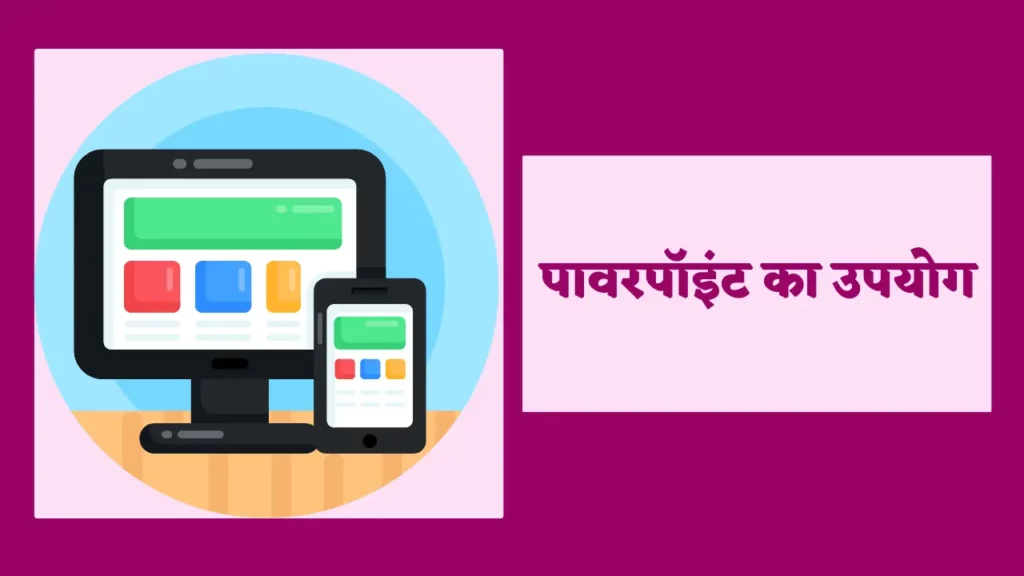
PowerPoint एक लोकप्रिय प्रस्तुति सॉफ़्टवेयर है जिसका उपयोग विभिन्न सेटिंग्स और उद्योगों में किया जाता है। यहाँ PowerPoint के कुछ मुख्य उपयोग दिए गए हैं:
Business presentations:
बिक्री पिचों, व्यावसायिक प्रस्तावों और परियोजना अद्यतनों के लिए business presentation में PowerPoint का उपयोग किया जाता है।
Educational presentations:
शिक्षक और शिक्षक व्याख्यान, कक्षा असाइनमेंट और छात्र परियोजनाओं के लिए आकर्षक presentation बनाने के लिए PowerPoint का उपयोग करते हैं।
Training and instructional presentations:
PowerPoint का उपयोग कर्मचारी ऑनबोर्डिंग, सॉफ़्टवेयर डेमो और कार्यशालाओं के लिए प्रशिक्षण और निर्देशात्मक presentataion बनाने के लिए किया जाता है।
Conference and event presentations:
PowerPoint का उपयोग अक्सर शोध निष्कर्षों को प्रस्तुत करने, विचारों को साझा करने और सम्मेलनों, व्यापार शो और कार्यक्रमों में उत्पादों या सेवाओं को बढ़ावा देने के लिए किया जाता है।
Personal presentations:
PowerPoint का उपयोग व्यक्तिगत presentation के लिए किया जा सकता है जैसे कि शादियों, पारिवारिक समारोहों या छुट्टियों की तस्वीरों के लिए स्लाइड शो बनाना।
Creative presentations:
कुछ उपयोगकर्ता रचनात्मक presentation बनाने के लिए PowerPoint की मल्टीमीडिया क्षमताओं का लाभ उठाते हैं जैसे कि एनिमेटेड कहानियाँ, लघु फ़िल्में और इंटरेक्टिव गेम्स।
Non-profit and social presentations:
गैर-लाभकारी संगठन और सामाजिक कारण धन उगाहने वाले कार्यक्रमों, जागरूकता अभियानों और स्वयंसेवी भर्ती के लिए presentation बनाने के लिए PowerPoint का उपयोग करते हैं।
ये PowerPoint के कई उपयोगों में से कुछ हैं। पावरपॉइंट एक बहुमुखी उपकरण है जो उपयोगकर्ताओं को विभिन्न उद्देश्यों के लिए आकर्षक, सूचनात्मक और दृष्टिगत रूप से आकर्षक presentation बनाने की अनुमति देता है।
MS PowerPoint का use करने के लाभ

Presentation बनाने के लिए MS PowerPoint का use करने से कई लाभ मिलते हैं। यहाँ कुछ मुख्य लाभ दिए गए हैं:
- User के अनुकूल Interface: MS PowerPoint का use करने का सबसे बड़ा लाभ इसका user के अनुकूल इंटरफ़ेस है। PowerPoint के इंटरफ़ेस को सहज और नेविगेट करने में आसान होने के लिए Design किया गया है , जिसमें आमतौर पर use किए जाने वाले tool और फ़ंक्शंस आसानी से उपलब्ध हैं। यह नौसिखियों से लेकर अनुभवी पेशेवरों तक, सभी कौशल स्तरों के users के लिए इसे सुलभ बनाता है। इसके अतिरिक्त, PowerPoint में पूर्व-Design किए गए template और थीम शामिल हैं, जो presentation बनाते Time Time और प्रयास बचा सकते हैं। इन template को कस्टमाइज़ करना आसान है, जिससे आप पेशेवर दिखने वाली presentation बनाने के लिए अपनी सामग्री और ब्रांडिंग जोड़ सकते हैं।
- अनुकूलन योग्य: PowerPoint अत्यधिक अनुकूलन योग्य है, जिससे आप एक ऐसी presentation बना सकते हैं जो आपके ब्रांड या व्यक्तिगत शैली के अनुकूल हो। PowerPoint कई प्रकार के स्वरूपण विकल्प, फ़ॉन्ट शैली और रंग प्रदान करता है, जिन्हें आपकी Slides पर पाठ, छवियों और अन्य तत्वों पर लागू किया जा सकता है। आप पूर्व-Design किए गए लेआउट की श्रेणी से चुनकर या अपना स्वयं का कस्टम लेआउट बनाकर अपनी Slides के लेआउट को भी अनुकूलित कर सकते हैं। इसके अतिरिक्त, PowerPoint आपको अपनी presentation में छवियों, Video और ऑडियो जैसे मल्टीmedia तत्वों को जोड़ने की permission देता है, जो इसे और अधिक आकर्षक और गतिशील बना सकता है।
- आकर्षक : PowerPoint आकर्षक और गतिशील presentation बना सकता है जो आपके दर्शकों का ध्यान आकर्षित करती हैं। Animation, transitions और मल्टीmedia तत्वों के साथ, आप अपनी presentation को दृष्टिगत रूप से अधिक दिलचस्प और आकर्षक बना सकते हैं। मुख्य बिंदुओं पर जोर देने या Slides के बीच गति या प्रवाह की भावना पैदा करने के लिए Animation और transitions का use किया जा सकता है। इसके अतिरिक्त, छवियों, Video और ऑडियो जैसे मल्टीmedia तत्वों का use अवधारणाओं और विचारों को स्पष्ट करने के लिए किया जा सकता है, जिससे वे आपके दर्शकों के लिए अधिक यादगार बन जाते हैं। एक आकर्षक और गतिशील presentation बनाकर, आप अपने संदेश के प्रभाव को बढ़ाते हुए, अपने दर्शकों की दिलचस्पी बनाए रख सकते हैं और अपनी सामग्री में निवेश कर सकते हैं।
- Time बचाता है: presentation बनाने के पारंपरिक तरीकों की तुलना में PowerPoint Time बचा सकता है। अपने पूर्व-Design किए गए template, थीम और मल्टीmedia विकल्पों के साथ, यह आपको जल्दी और आसानी से पेशेवर दिखने वाली presentation बनाने की permission देता है। PowerPoint की Slides लाइब्रेरी सुविधा आपको Slides या आपके द्वारा पूर्व में बनाई गई संपूर्ण presentation का पुन: use करने की permission देकर Time बचा सकती है। यह विशेष रूप से useी हो सकता है यदि आपको समान विषयों पर कई presentation बनाने की आवश्यकता है, क्योंकि आप मौजूदा Slides को स्क्रैच से बनाने के बजाय आसानी से संशोधित कर सकते हैं।
MS PowerPoint का use करने के लिए टिप्स :-
- इसे सरल रखें: अपनी PowerPoint presentation को Design करते Time, इसे सरल रखना महत्वपूर्ण है। बहुत अधिक पाठ या अव्यवस्थित Slides का use करने से बचें, क्योंकि यह आपकी presentation को भारी और अनुसरण करने में कठिन बना सकता है। इसके बजाय, अपनी सामग्री को स्पष्ट और संक्षिप्त तरीके से प्रस्तुत करने पर ध्यान केंद्रित करें, सरल और आसानी से पढ़े जाने वाले फोंट का use करें।
- VisualArt का use करें: इमेज, चार्ट और ग्राफ़ जैसे VisualArt का use आपके बिंदुओं को स्पष्ट करने और आपकी presentation को अधिक आकर्षक बनाने के लिए किया जा सकता है। ऐसे VisualArt का use करें जो आपकी सामग्री के लिए प्रासंगिक हों और उन्हें सरल और समझने में आसान रखें। बहुत सारे VisualArt या अप्रासंगिक VisualArt का use करने से बचें, क्योंकि यह आपका ध्यान भंग कर सकता है और आपके संदेश से अलग हो सकता है।
- अपनी डिलीवरी का अभ्यास करें: अपनी PowerPoint presentation को प्रस्तुत करने से पहले अपनी डिलीवरी का अभ्यास करें। यह आपकी सामग्री से अधिक परिचित होने में आपकी सहायता कर सकता है और प्रस्तुत करते Time अधिक आत्मविश्वास महसूस कर सकता है। एक दर्पण के सामने या किसी मित्र या सहकर्मी के साथ अभ्यास करें, और अपनी शारीरिक भाषा और आवाज के स्वर पर ध्यान दें।
- Animation और transitions का संयम से use करें: Animation और transitions का use आपकी PowerPoint presentation को देखने में अधिक आकर्षक और आकर्षक बनाने के लिए किया जा सकता है, लेकिन उन्हें किफ़ायत से use किया जाना चाहिए। बहुत सारे Animation या transitions का use करने से बचें, क्योंकि यह ध्यान भंग करने वाला हो सकता है और आपकी सामग्री से दूर ले जा सकता है।
- अपने दर्शकों को जानें: अपनी PowerPoint presentation को Design करते Time, अपने दर्शकों पर विचार करना महत्वपूर्ण है। उनके ज्ञान या विशेषज्ञता का स्तर क्या है? उनके हित या प्रेरणाएँ क्या हैं? अपने दर्शकों के लिए प्रासंगिक और आकर्षक भाषा और विज़ुअल का use करके अपनी presentation को अनुकूलित करें।
- Slides मास्टर का use करें: Slides मास्टर PowerPoint में एक शक्तिशाली software है जो आपको अपनी सभी Slides पर एक सुसंगत Design लागू करने की permission देता है। फोंट, रंग और पृष्ठभूमि छवियों सहित अपनी presentation के लिए एक कस्टम Design बनाने के लिए Slides मास्टर का use करें। यह Time की बचत कर सकता है और आपकी presentation को देखने में अधिक आकर्षक और पेशेवर बना सकता है।
- अपने Time का पूर्वाभ्यास करें: यदि आपकी presentation में Time शामिल है, जैसे Animation या Video, तो यह सुनिश्चित करने के लिए अपने Time का पूर्वाभ्यास करें कि आपकी presentation सुचारू रूप से चले। अपनी Slides और Animation के Time का अभ्यास करें , और यह सुनिश्चित करने के लिए आवश्यकतानुसार समायोजन करें कि आपकी presentation ठीक Time पर हो और सुचारू रूप से प्रवाहित हो।
- Speaker नोट्स का use करें: स्पीकर नोट्स PowerPoint में एक useी software है जो आपको प्रस्तुत करते Time अपने लिए नोट्स और रिमाइंडर जोड़ने की permission देता है। प्रमुख बिंदुओं, Reminder , या question को लिखने के लिए स्पीकर नोट्स का use करें जिन्हें आप अपने दर्शकों से पूछना चाहते हैं।
- रूपरेखा दृश्य का use करें: PowerPoint में रूपरेखा दृश्य आपको अपनी presentation की संरचना को एक सरल, पाठ-आधारित प्रारूप में देखने की permission देता है। अपनी सामग्री को व्यवस्थित करने के लिए बाह्यरेखा दृश्य का use करें और सुनिश्चित करें कि आपकी presentation सुचारू रूप से चलती रहे।
- कीबोर्ड शॉर्टकट का use करें: कीबोर्ड शॉर्टकट Time की बचत कर सकते हैं और आपकी presentation में नेविगेट करना आसान बना सकते हैं। PowerPoint में कुछ useी कीबोर्ड शॉर्टकट में अपना Slides शो शुरू करने के लिए F5 दबाना, एक नई Slides बनाने के लिए Ctrl + N और चयनित ऑब्जेक्ट को कॉपी करने के लिए Ctrl + C शामिल हैं।
जबकि Microsoft PowerPoint अभी भी सबसे व्यापक रूप से use किया जाने वाला presentation Software है, ऐसे कई विकल्प उपलब्ध हैं जो समान या बेहतर सुविधाएँ प्रदान करते हैं। ये विकल्प कई प्रकार के लाभ प्रदान कर सकते हैं, जैसे रीयल-टाइम सहयोग, अद्वितीय Design विकल्प, और softwareों और Software प्रोग्रामों की एक श्रृंखला के साथ संगतता। आपकी आवश्यकताओं और वरीयताओं के लिए सबसे उपयुक्त विकल्प खोजने के लिए इन विकल्पों की खोज करना उचित है।
पॉवरपॉइंट विंडो के भाग – Parts of powerpoint window
PowerPoint विंडो में विभिन्न भाग होते हैं जो विभिन्न कमांड, टूल और सुविधाओं तक पहुँच प्रदान करते हैं।
यहाँ PowerPoint विंडो के मुख्य भाग हैं:
- Title bar: टाइटल बार वर्तमान प्रस्तुति का नाम प्रदर्शित करता है और इसमें न्यूनतम, अधिकतम और बंद बटन शामिल होते हैं।
- Ribbon: रिबन टैब की एक क्षैतिज पट्टी है जो विभिन्न समूहों में व्यवस्थित विभिन्न कमांड और टूल तक पहुंच प्रदान करती है। टैब में फाइल, होम, इंसर्ट, डिजाइन, ट्रांजिशन, एनिमेशन, स्लाइड शो, रिव्यू और व्यू शामिल हैं।
- Quick Access Toolbar: क्विक एक्सेस टूलबार एक अनुकूलन योग्य टूलबार है जिसमें सेव, अनडू और रीडू जैसे अक्सर उपयोग किए जाने वाले कमांड होते हैं।
- Slides/Outline pane: Slides/Outline pane प्रस्तुति में सभी स्लाइडों की थंबनेल छवियों या प्रस्तुति सामग्री की रूपरेखा प्रदर्शित करता है। आप इस फलक का उपयोग अपनी प्रस्तुति को व्यवस्थित करने, पुनर्व्यवस्थित करने और नेविगेट करने के लिए कर सकते हैं।
- Notes pane: नोट्स फलक वह जगह है जहां आप स्पीकर नोट्स जोड़ सकते हैं जो प्रस्तुति के दौरान दर्शकों को दिखाई नहीं दे रहे हैं।
- Status bar: स्टेटस बार स्लाइड संख्या, लेआउट और ज़ूम स्तर सहित वर्तमान स्लाइड के बारे में जानकारी प्रदर्शित करता है। आप स्टेटस बार से विभिन्न दृश्य विकल्पों और भाषा सेटिंग्स तक भी पहुँच सकते हैं।
- Slide pane: Slide pane वर्तमान में चयनित स्लाइड को प्रदर्शित करता है और आपको पाठ, छवियों और मल्टीमीडिया सहित स्लाइड की सामग्री को संपादित करने की अनुमति देता है।
- View buttons: View buttons PowerPoint विंडो के निचले दाएं कोने में स्थित हैं और आपको सामान्य, स्लाइड सॉर्टर, रीडिंग और स्लाइड शो जैसे विभिन्न दृश्यों के बीच स्विच करने की अनुमति देते हैं।
ये PowerPoint विंडो के मुख्य भाग हैं जो आपको अपनी presentation बनाने, संपादित करने और प्रस्तुत करने की अनुमति देते हैं। इन भागों का प्रभावी ढंग से उपयोग करने का तरीका जानने से आपको आसानी से अधिक पेशेवर दिखने वाली presentation बनाने में मदद मिल सकती है।
Ms Power Point FAQ :
What is microsoft powerpoint in hindi.
माइक्रोसॉफ्ट powerpoint एक प्रेजेंटेशन प्रोग्रामिंग सॉफ्टवेयर है जिसे मुख्य रूप से मार्केटिंग, फाइनेंसियल सर्विस, पर्सनल प्रेजेंटेशन में उपयोग किया जाता है।
Microsoft Power Point को कब रिलीज किया गया?
माइक्रोसॉफ्ट पावरपॉइंट जिसे संक्षिप्त में PPT भी कहते। इसे पहली बार मार्केट में 20 अप्रैल 1987 में एक अन्य कंपनी के द्वारा रिलीज किया गया था जिसे बाद में माइक्रोसॉफ्ट के द्वारा खरीद लिया गया।
Microsoft Powerpoint का मालिक कौन है?
ऐसे साधारण तौर पर देखा जाये तो माइक्रोसॉफ्ट पावरपॉइंट का कोई इंडिविजुअल मालिक नहीं है। इसे माइक्रोसॉफ्ट कंपनी के द्वारा की own यानि की संभाला जाता है।
Microsoft Powerpoint को किसने डेवलप किया?
माइक्रोसॉफ्ट पावरपॉइंट को Forethought Inc. कंपनी के डेवलपर डेनिस ऑस्टीन और रॉबर्ट गैस्किंस ने मिलकर बनाया था। यानि की यें दोनों इसके डेवलपर है।
MS PowerPoint एक शक्तिशाली presentation software है जो आकर्षक और सूचनात्मक presentation बनाने के लिए कई प्रकार की सुविधाएँ और कार्य प्रदान करता है। यह कई लाभ प्रदान करता है, जैसे कि विशिष्ट आवश्यकताओं के लिए presentation को अनुकूलित और तैयार करने की क्षमता, और युक्तियों की एक श्रृंखला users को Software का प्रभावी ढंग से use करने में मदद कर सकती है।
इसके अतिरिक्त, MS PowerPoint के कई विकल्प उपलब्ध हैं, जिनमें से प्रत्येक की अपनी अनूठी feature और लाभ हैं।
- ← गूगल मेरा नाम क्या है? Google Mera Naam Kya Hai?
- 241543903: फ्रीजर में सिर घुसाने वाले इंटरनेट मीम का रहस्य →
Leave a Reply Cancel reply
Your email address will not be published. Required fields are marked *
Save my name, email, and website in this browser for the next time I comment.
- Presentation Design
The 10 Best Presentation Software for 2023: Complete Guide
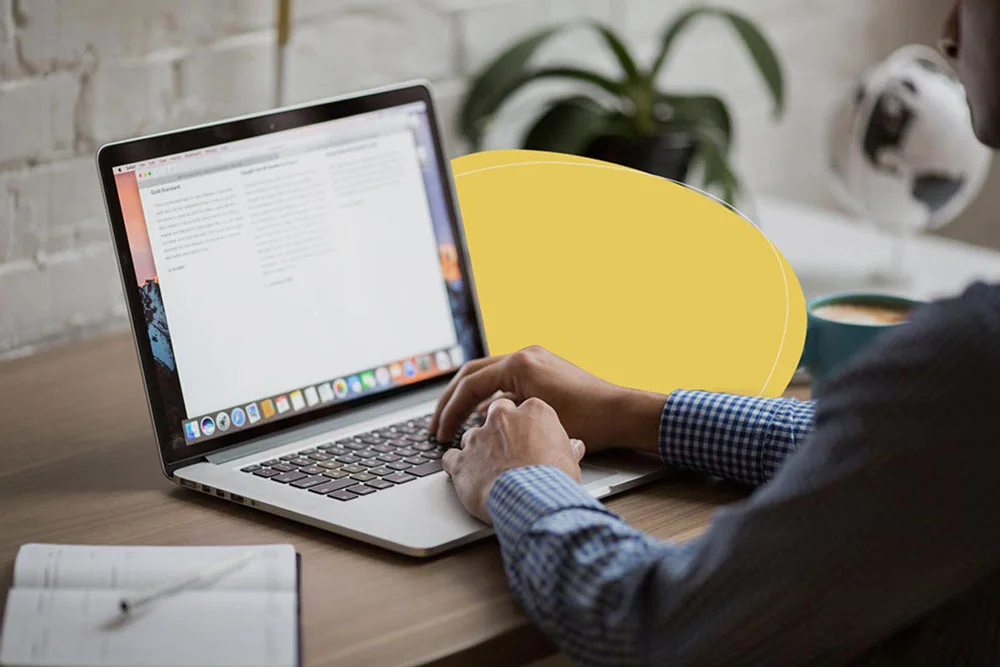
There are literally hundreds of presentation software tools in the market today and keeping track is getting increasingly hard. Most of them have been optimized for a specific purpose or type of user from a wide range of possibilities, and it's very likely that THE ideal tool for you is actually one that you've never heard of.
We've created this best presentation software list to shed some light and to give you a comprehensive presentation software list to ensure you make the right call in the platform you select. This article is the result of several weeks of research and review of 50+ presentation tools currently available on the web.
What is a presentation software?
A presentation software is defined as an application built to display information in the form of a slide show. Any presentation tool must have three fundamental functions:
- A text editor: to input the contents of the presentation.
- An import function: to insert and manipulate images and other content.
- A slide-show or presenter mode: that displays the content in a nice, formatted way, sometimes synced in real time with the presenter across devices.
Slide shows often consist of a combination of text, video, images and charts. Their primary function is displaying clear, readable and summarized data to an audience.
Most presentations are shared and presented on a larger screen or through a digital projector. In rare occasions, slide presentations are printed out as a replacement for text documents, but this is a really inefficient way to review data, that Garr Reynolds calls ‘ PresDocs ’ (Garr Reynolds is the author of Presentation Zen, one of the most important go-to reference for successful presentations).
Related Read: What Makes Up the Best Presentation Templates?
What makes a good presentation tool?
The functions and results of presentation programs have evolved significantly in the past decades, since the original launch of ‘Presenter’ (the PowerPoint predecessor) in 1984. In 1987 PowerPoint 1.0 was released for the Macintosh and it started a revolution in the way we prepare and consume content in meetings.
For the purposes of this article we are going to classify all presentation tools using 3 variables that we consider extremely important:
Ease of use: ★ ★ ★ ★ ★
This rating looks at the learning curve, or time required to learn to use the platform. An easy to use interface is fundamentally important to ensure that users feel confortable working with the platform and doesn’t require complex training to take advantage of its features. This also accounts for the average time it takes to build a presentation.
Customization: ★ ★ ★ ★ ★
The ability to customize a presentation to the smallest details. This varies depending on the number of advanced features in the platform, like the ability to set different transitions to each slide, the ability to add customized elements or to design/code the final outcome of the slides to the last font size and color code.
Final result: ★ ★ ★ ★ ★
This indicator looks at the outcome of a finished presentation, assuming the user is an average person with basic design skills and intermediate knowledge on the tool itself.
Best PowerPoint Alternatives (Death by Power Point)
As we mentioned before, PowerPoint is the most used presentation builder in the market today. It is distributed by Microsoft as part of their Office Suite, which is estimated to have over 500 million users worldwide. Microsoft has also revealed that approximately 35 Million presentations are delivered every single day, that’s a staggering 400 presentations per second.
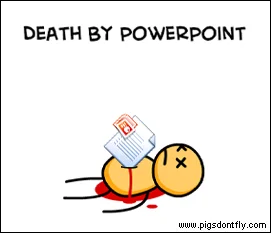
But still, PowerPoint’s popularity has decreased significantly in the past few years. Their boring presentation templates, the large learning curve and complexity as well as the terrible slides many users end up making have started the Death to PowerPoint movement.
What presentation software is better than PowerPoint?
For this section, we summarize the top PowerPoint alternatives and examples, that is, presentation tools that work in a fairly similar manner and that provide similar (but significantly better) results. If you are an avid PowerPoint user, then migrating to these platforms should be rather easy for you.
Best 10 presentation software alternative list for 2023
(Updated December 2022)
- Keynote presentation
- Google Slides
1- SLIDEBEAN PRESENTATION SOFTWARE
Ease of use: ★ ★ ★ ★ ★ - Fantastic!
Customization: ★ ★ ★ ★ - Very Good
Final result: ★ ★ ★ ★ ★ - Fantastic!
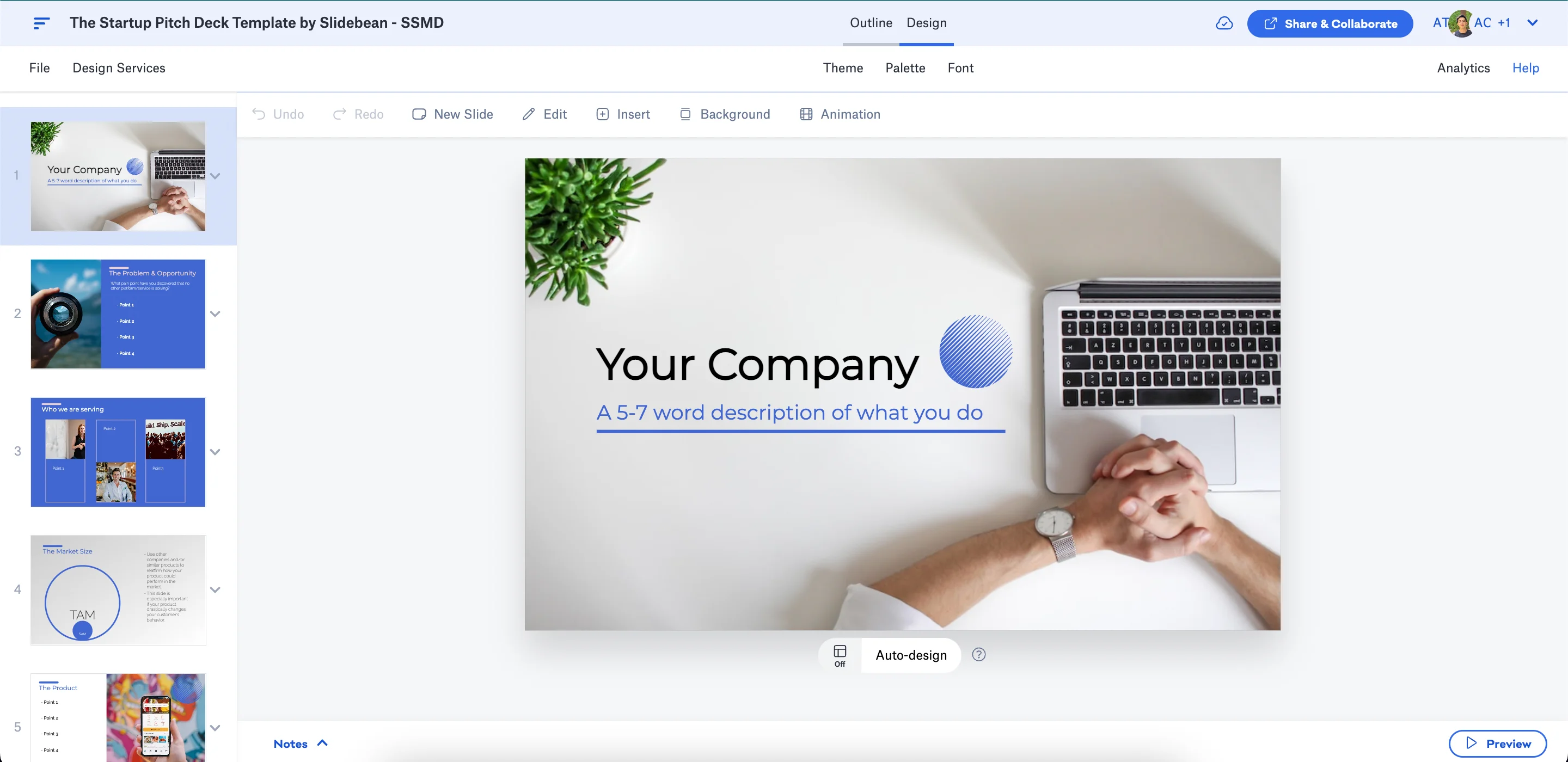
Slidebean is an online presentation tool that uses artificial intelligence to design beautiful slides. Simply add content blocks to your presentation without worrying about formatting. Slidebean’s AI finds the best possible design for every element on your slide. This level of automation allows you to create a professional looking presentation in a fraction of the time it normally takes on PowerPoint.
When comparing it to PowerPoint, Slidebean’s interface is much easier to learn and work with, and it lets you create fantastic looking presentations really fast. The platform is web based and allows you to export to both PowerPoint and PDF format. It also lets you track viewer interactions and activity from people you share your slides with!
Slidebean also has a unique advantage which is a rich gallery of presentation outline templates. These are pre-filled decks that work for numerous purposes, like business proposals, classroom decks, thesis presentations and even startup pitch decks : all you need to do is import them and fill in your content.
You can sign up free for Slidebean here
SIGN UP FREE
2- apple keynote.
Ease of use: ★ ★ ★ - OK
Customization: ★ ★ ★ ★ ★ - Fantastic!
Final result: ★ ★ ★ ★ - Very Good
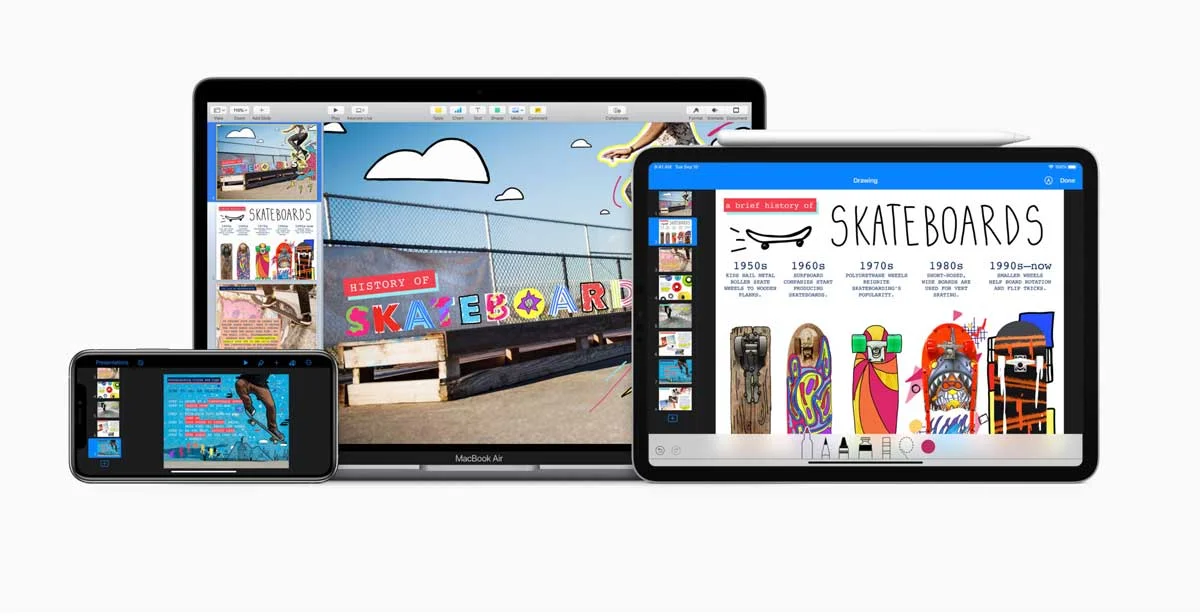
Keynote is what PowerPoint should have been all along. Apple's version of the popular presentation tool has improved significantly in the last few years, and has recently included a cloud version that works on any browser on any computer (as long as you have at least one Apple device).
Keynote is basically an improved PowerPoint, it offers the same approach to creating slides, but offers nice and clean customizable templates, a simple interface and great details like smart guides.
The biggest issue with Keynote is the long learning process that it requires. Similar to Microsoft's tool, you'll need to sit down for a few hours to learn to use the platform, and another larger set of hours to make a professional presentation.
More info about Apple Keynote is available here
Final result: ★ ★ ★ - OK
Visme is a web based platform for building presentations. Their familiar interface is similar to PowerPoint, but they have successfully simplified a complex UI to a nicer and more understandable navigation. Still, you'll need to spend a few hours to get a good grasp of where all the customization options can be found.
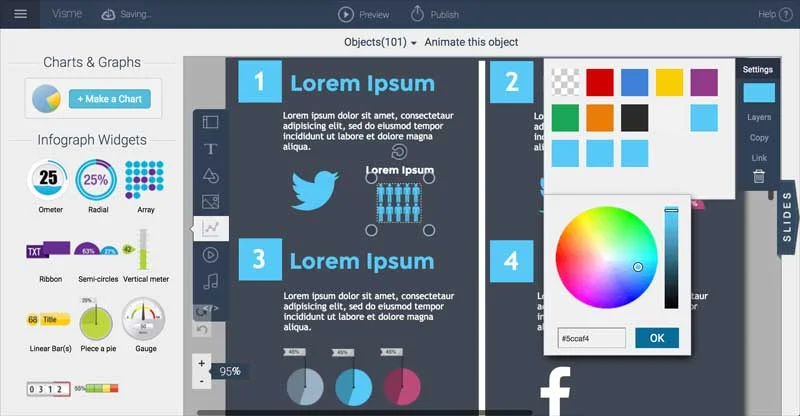
The platform offers an interesting (but certainly limited) gallery of images, but they succeed at delivering beautiful infographic elements (which they call ‘Charts and Graphs’) that you can use to add some color and make your slides much more dynamic.
You can read more about them here .
4- GOOGLE SLIDES
Customization: ★ ★ - Passable
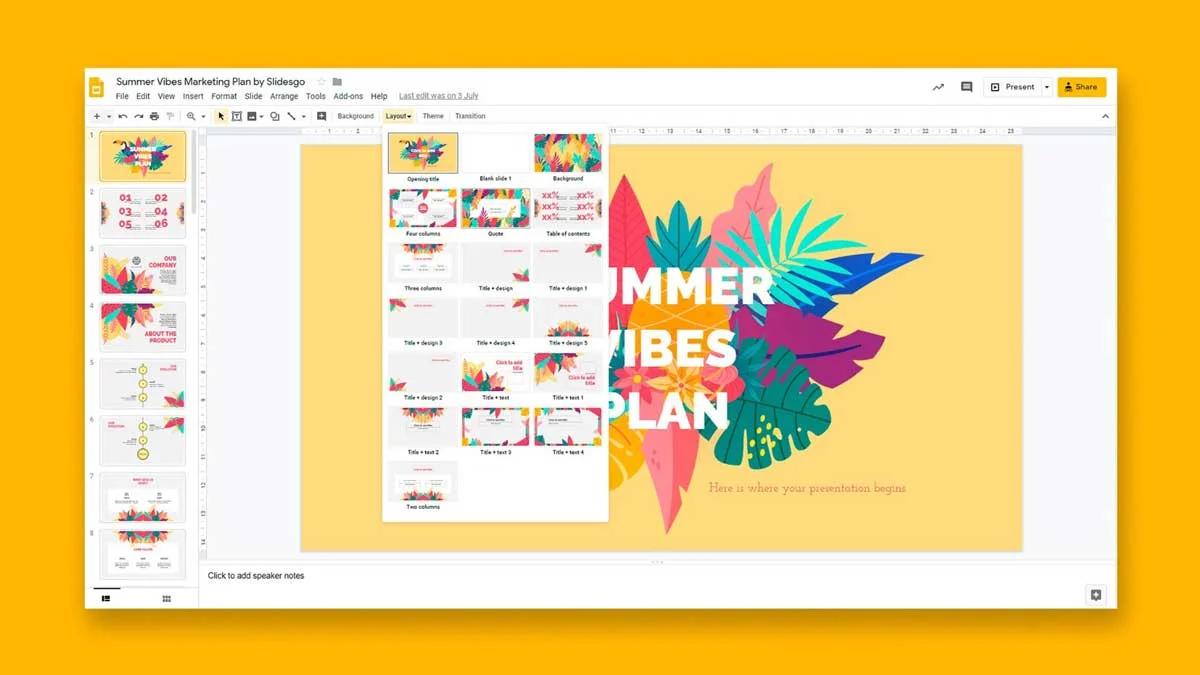
Google's version of PowerPoint is hosted as part of the Google Apps suite, that you can access from Google Drive or from Google Apps for Work. Sadly, their presentation builder feels like a limited version of PowerPoint, with less features, limited fonts and very little customization options.
Still, Google's platform is available for free, has a lot of integrations and probably one of the best online collaboration systems out there. Checking it out is easy, just visit your Google Drive.
You can find a more detailed review here .
5- FLOWVELLA
Ease of use: ★ ★ - Passable
Customization: ★ ★ ★ - OK
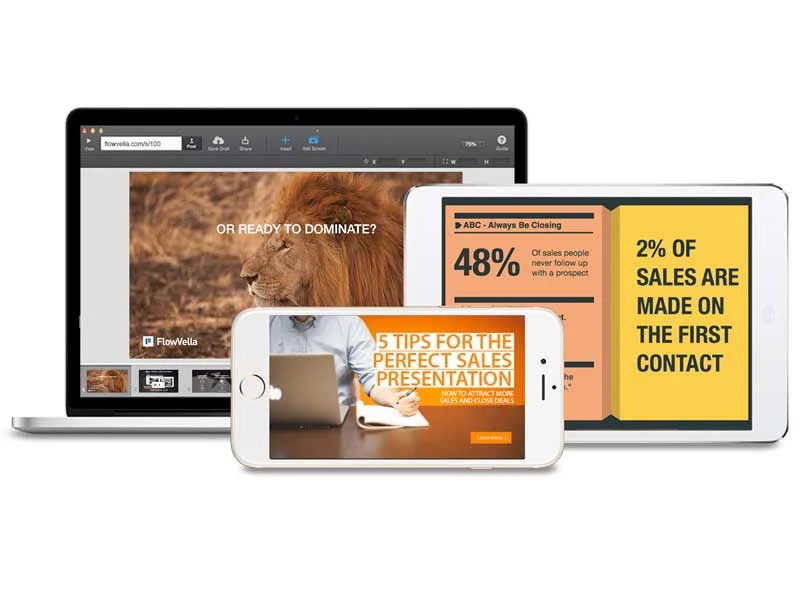
Flowvella is available on the Mac App Store as a desktop application. It provides a simple interface (certainly cleaner than Microsoft PowerPoint and somewhat similar to Apple Keynote) and some very nice design templates, which set good grounds so you can start building a nice looking set of slides on top of them. This is by far their biggest strength! If you want to start from scratch, however, you might feel a little lost creating something that looks good.
We found, however, that the oversimplified interface makes some basic options hard to find, like changing the color of a shape. Also, while running as a desktop app it still requires an Internet connection to download some elements, which can lead to a slower performance than a 100% desktop tool.
Update: We also read recently that they launched a tvOS app for the new AppleTV, making them, as far as we know, the first presentation tool to leverage the new platform.
You can find more details here .
Customization: ★ ★ ★ -
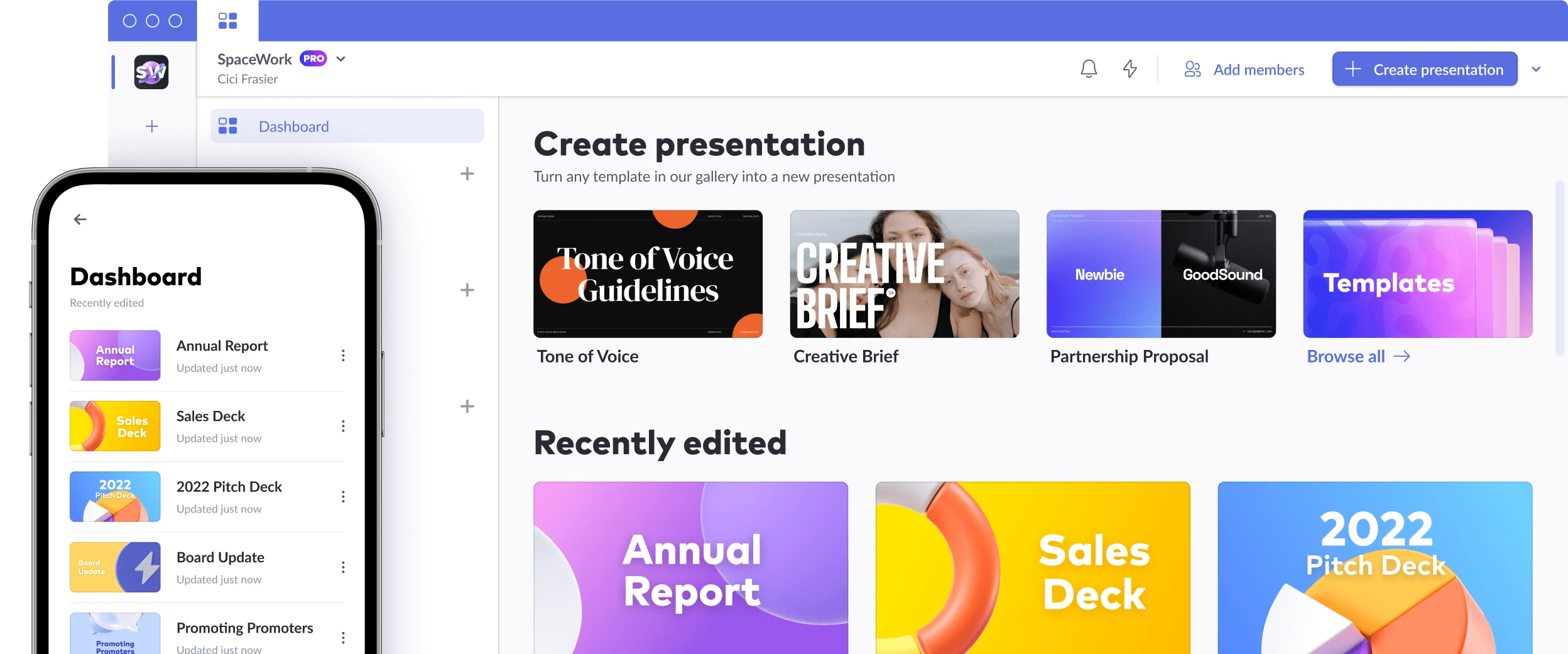
Pitch offers an innovative solution for fast-paced teams looking to quickly create effective, stylish presentations. With a combination of productivity features and design elements, Pitch makes it easy to get professional results—quickly
You can find more information about them here .
Final result: ★ ★ ★ ★ - Very Good!
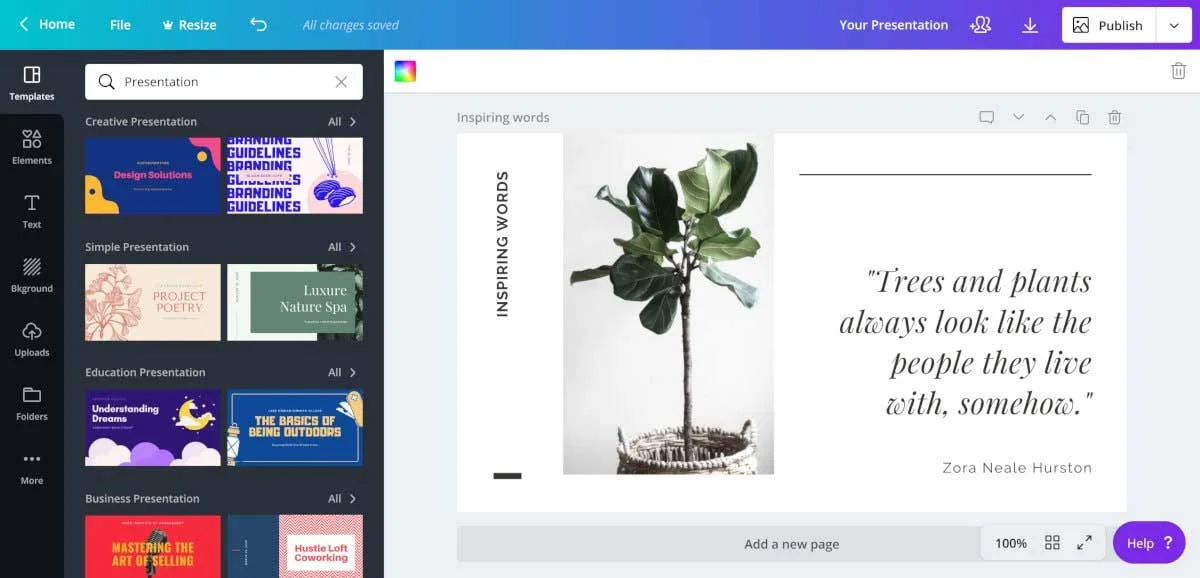
The premise of Canva is an ‘amazingly easy graphic design software'. It lets you create anything from print design to banners and presentations. They provide an easy to use interface with a huge selection of pre-built designs that you can modify to your liking.
These pre-built elements let you quickly draft a nice presentation even if you have no design skills, but it does require you to drag and drop and arrange the content of your slide, which can become time consuming.
Canva has been gaining significant popularity in the last few years, especially after they hired Guy Kawasaki as a Chief Evangelist. Their platform is beautiful, you can find more about them here .
8- HAIKU DECK
Ease of use: ★ ★ ★ ★ - Very Good
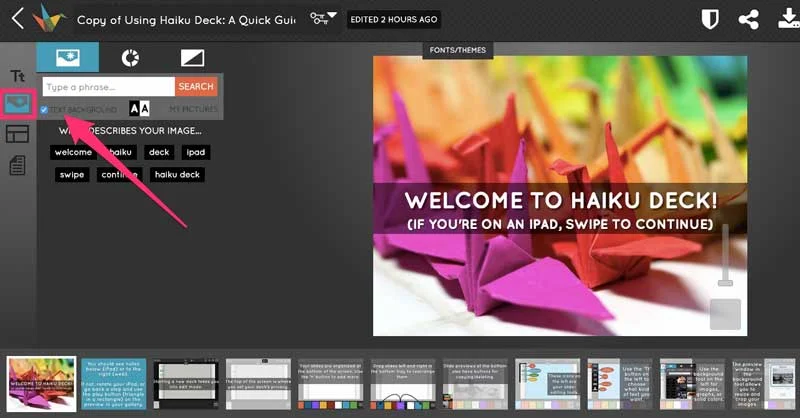
Haiku Deck launched as an iPad app in 2011. They made a big bet towards mobile productivity and came up with a solid iPad application that allowed you to create slides in less time than the then-only alternative of Keynote for iOS.
Haiku Deck has a nice set of custom templates that you can use as a guideline for your slides, and their content input system is clear and easy to learn.
Still, we believe their approach that focused on mobile devices could only take them so far and they've since been working on a web version of their platform that works for any computer. As we mentioned, the personal computer continues to be a much more efficient productivity platform.
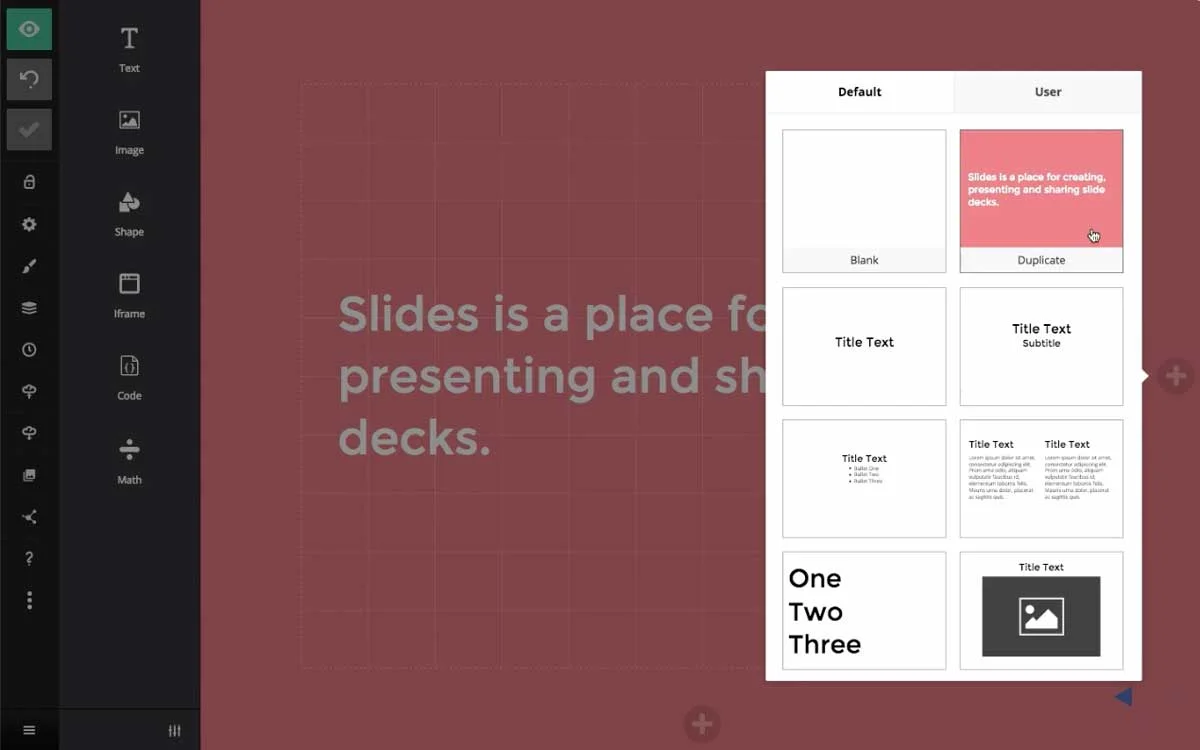
'Slides' is a nice website that lets you create and share presentations online. Formerly slides(dot)io and slid(dot)es, they finally settled for slides(dot)com. This startup was founded by Hakim El Hattab and Owen Bossola in Stockholm, Sweden, and it makes use of the reveal.js framework that we mentioned above.
Slides has a nice web interface that encourages you to create a nice and clean presentations, however, it still depends on the user’s ability to manipulate the elements and arrange them in a nice style. Still, their pre-defined formats and their grid system help guide you to a better result.
The platform also allows for custom HTML and CSS coding, which lets experienced users with coding skills, customize their templates even further.
Some more info about them here .
Ease of use: ★ - Bad
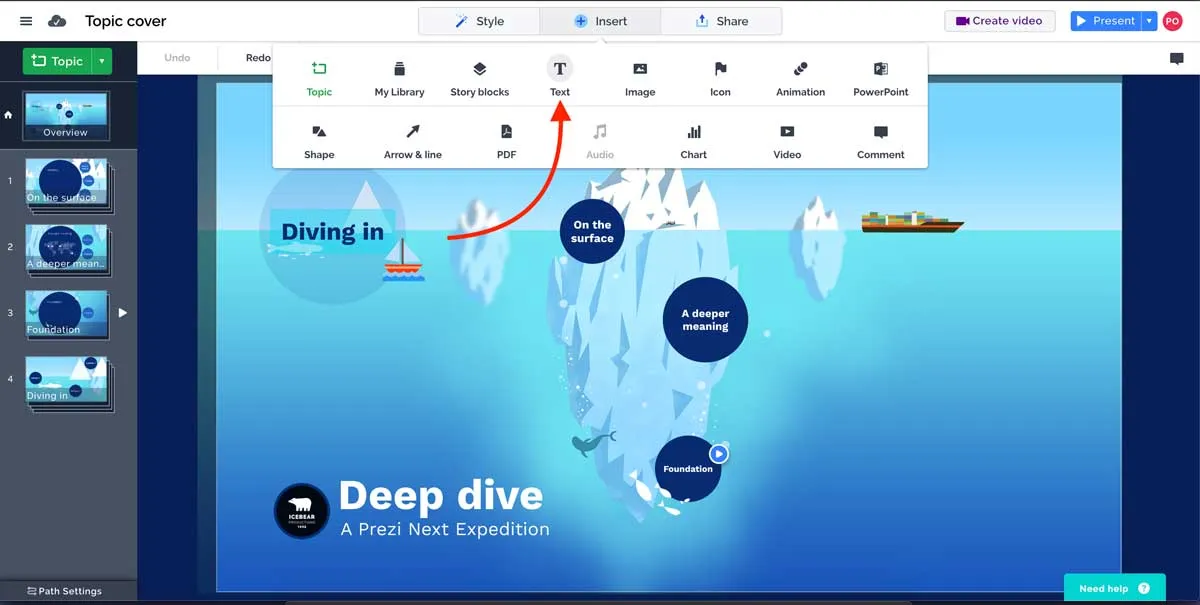
Prezi has been around for years and they have had a huge head start compared to any other online presentation tool out there. Their unique zoom styling makes it immediately obvious to the audience that they are looking at a Prezi deck.
Prezi has the advantage of allowing you to create really stunning interactive presentations if you know how to leverage their zoomable, infinite canvas. However, this can become a double edge sword if users overuse the feature and come up with a presentation that is literally capable of making people dizzy.
Still, Prezi's biggest weakness is on its ease of use. There's a long learning curve towards dominating their interface and even if you do, you need to be a designer to make a great presentation on the platform.
This is a huge company that is not going away anytime soon. With 50+ million users, they have proven the world wants and needs a PowerPoint alternative, and we have huge respect for them for doing so.
More information about them here .
Which one to pick?
In the world of presentation software, there's a big bunch to pick from. It's kind of like a crowded market with lots of options. And guess what? The best one for you might not even be on your radar.
Our list is here to help you out. We've put together this bunch of presentation software choices after digging into over 50 of them on the internet. We're here to give you the scoop on what's out there, so you can pick the one that suits you best.
Now, remember, presentation software is like your helper to make cool slideshows. These slideshows could be for showing stuff to people, like at school or work. These helpers, or software, should be good at a few things: putting words and pictures on slides, making things look nice, and showing your stuff in a cool way on a screen.
The options we've found have different things they're good at. Some use fancy computer thinking (AI) to make your slides look great without you doing much. Others let you customize your slides a lot, which is nice if you want them to look exactly like you want. And finally, how your slides look when you're done is super important too.
Picking the right presentation tool is a bit like picking the best tool for a job. You wouldn't use a hammer to write a story, right? So, whether you want something easy, something that lets you be creative, or something that gives you good results, our list has got you covered. Your choice will help you make cool presentations that people will remember. Our recommendation is to give Slidebean a try, but is up to you to consider the options. So, pick smart and happy presenting.
Try Slidebean
Related video.
Upcoming events
Beyond the pitch deck: master storytelling for closing rounds, crash course in financial modeling, popular articles.
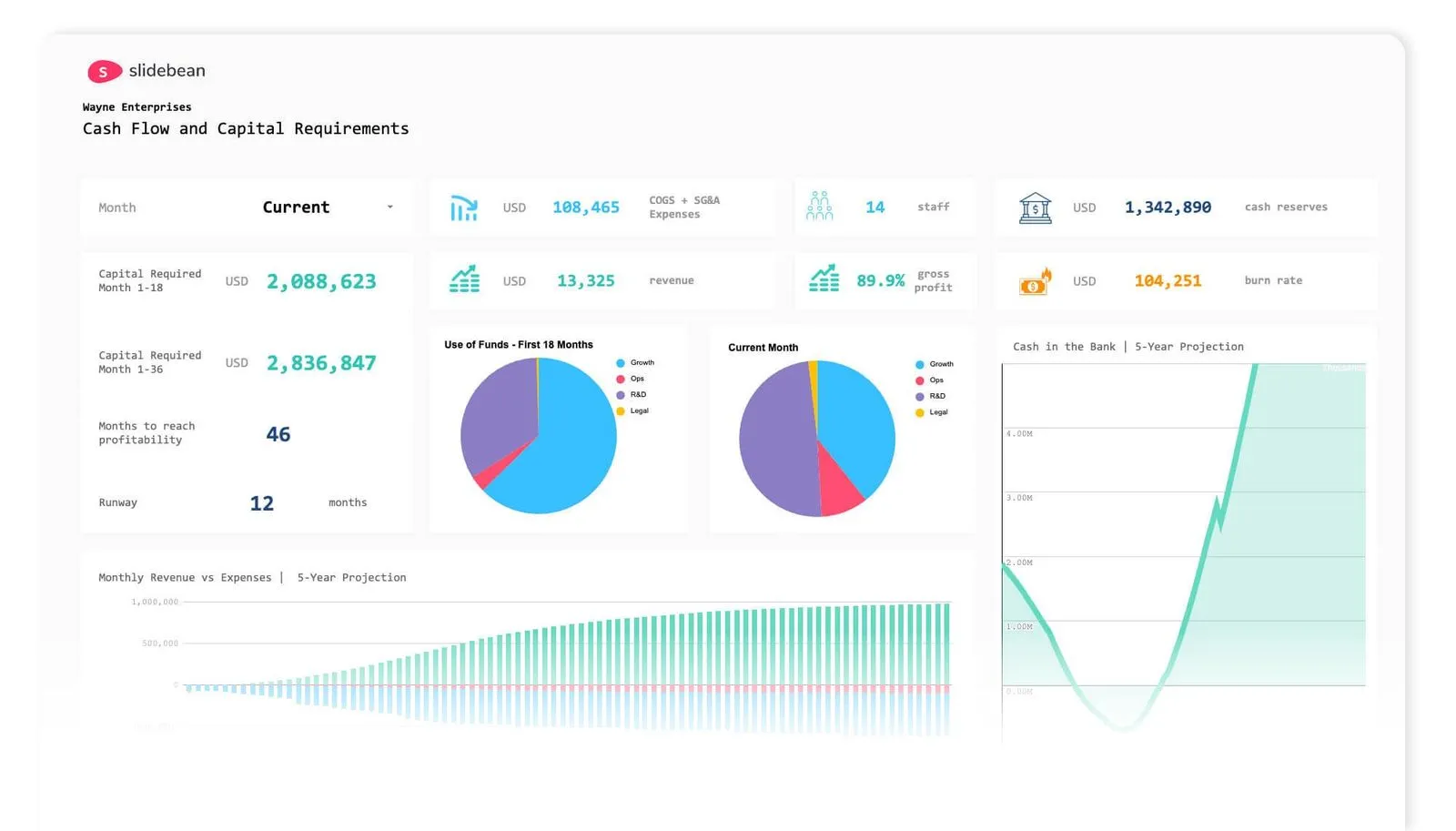
The Startup Financial Model Template by Slidebean

Slidebean Helped USports Tackle A Complex Financial Model

Let’s move your company to the next stage 🚀
Ai pitch deck software, pitch deck services.

Financial Model Consulting for Startups 🚀

Raise money with our pitch deck writing and design service 🚀

The all-in-one pitch deck software 🚀

Preparing to pitch to investors from a VC Firm? This article includes examples and explanations from renowned Venture Capital Firms to guide you on crafting your pitch deck.
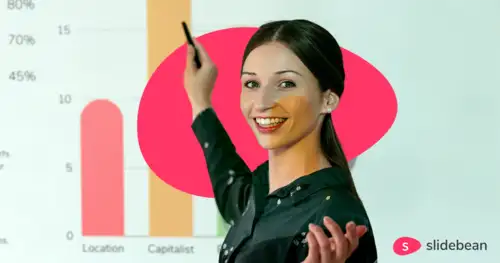
This article defines the meaning of a Startup Pitch Deck. We break down the key components of an effective pitch deck, why it's crucial for securing funding, and how to craft a narrative that resonates with venture capitalists. Whether you're creating your first deck or refining an existing one, this article provides actionable insights to help you capture investor interest and elevate your startup's pitch.

This is a functional model you can use to create your own formulas and project your potential business growth. Instructions on how to use it are on the front page.
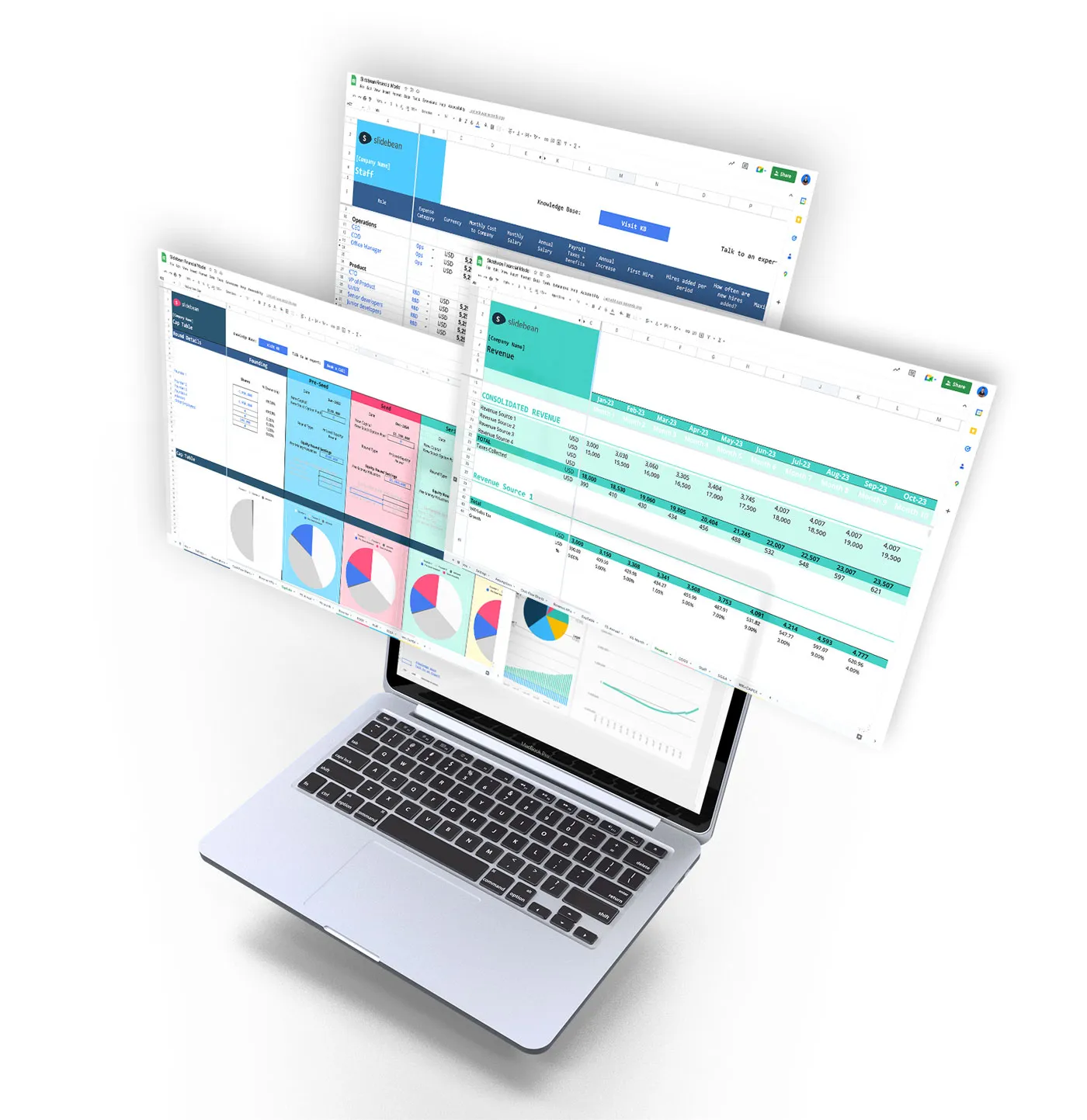
Book a call with our sales team
In a hurry? Give us a call at
Video Editing
- Animation Tips
- Website Tips
13+ Best Presentation Software to Bid Farewell to PowerPoint

Renderforest Staff
07 Dec 2023
11 min read

Attention, all presenters, innovators, and knowledge sharers! Brace yourselves, because the era of boring and forgettable presentations is officially over.
We all know that presentations are the beating heart of every business, work endeavor, and educational pursuit. And let’s face it, captivating your audience is an art form that can make or break your success.
Plain slides filled with text and bullet points will no longer do the job! To grab your audience’s attention, you need to shake things up a little.
Luckily, we’ve done the legwork and compiled the ultimate list of the best presentation software in one place to help you make creative and captivating presentations.
No more dull slides. No more snooze-fest presentations.
By the time you’ll have finished reading this article, you’ll have discovered:
- The 13 best online presentation tools to upgrade your presentations – their advantages and disadvantages.
- How does each software compare to PowerPoint, and what are their unique features?
- How to use each software to convert your ideas into strong narratives and keep your audience hooked.
Consider these presentation software gems as your trusty sidekicks, ready to transform your ideas into captivating narratives that will leave your audience begging for more.
So buckle up and join us as we explore each presentation software individually, unveiling the best presentation software for your unique needs. Let’s dive right in!
The Finest Online Presentation Tools to Try Now!
Imagine you have an important project coming up, and you need to create a cool presentation to share your ideas with others within a short amount of time. Instead of just plain slides, you can make your presentation awesome by using some really impressive online presentation tools – tools you may not have heard of before.
These tools make it easy to add pictures and videos and make your slides look super interesting as they take your regular presentation and turn it into something that will make everyone go, “Wow!”
So, let’s check out some of the best presentation software you can try right now to make your presentations stand out!
1. Renderforest
You can use Renderforest’s slideshow video maker online and completely free of charge to create videos, branding, presentations, and graphics.
If you upgrade to the lite version, you can enjoy an early-stage growth boost plan for promotional and explainer videos, powerful presentations, and graphics.
Now, if you choose to have the Pro plan, you can make use of advanced growth tools, the highest quality videos, outstanding designs, and a professional website.
For much larger projects, the Business plan gives you advanced-level solutions for teams and businesses to deliver high-end results for your campaigns.
The presentation software goes beyond the ordinary by providing you with a treasure trove of ready-made presentation templates that cater to every occasion, from personal projects to business endeavors. With just a few clicks, you can unlock a realm of visually stunning designs that are guaranteed to captivate your audience from the very first slide.
Extended Template Library
Whether you’re seeking to dazzle clients, engage students, or simply impress your peers, Renderforest has your back with an extensive library of slideshow video templates . From mesmerizing 3D animations to sleek corporate slideshows and whiteboard animations, the possibilities are limitless.
EXPLORE MORE!
Pre-Made Color Palettes
Give yourself a break from doing all the work of finding the perfect font and color palette for your presentation. Renderforest provides you with a large selection of ready-to-use, pre-designed sets that give your presentation a modern and professional look.
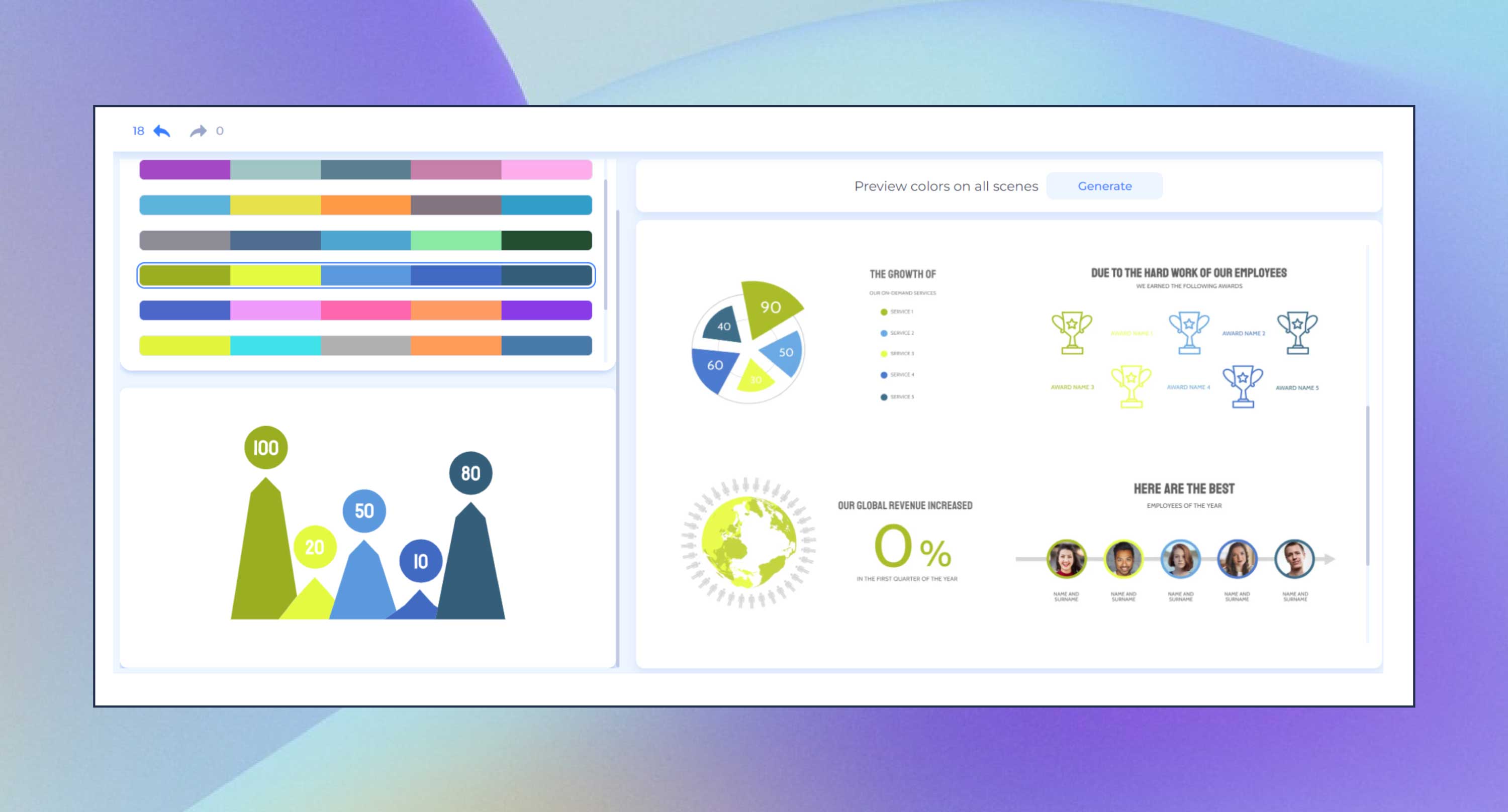
All color palettes align with the main design principles, so you can rest assured that your presentation is aligned.
Go to the left-side editor in your presentation template, open the color and font sections and click on your favorite mix.
GIFs, Stickers, Icons, and So Much More
Renderforest presentations are like a magic toolbox for making your presentations extra awesome. With it, you can do way more than just stick to regular pictures and words.
One of the best presentation software out there, Renderforest lets you sprinkle some fun into your slides by adding GIFs, which are short, moving pictures that can make your points pop! Not just that, you can throw in stickers and icons to make things more lively and interesting.
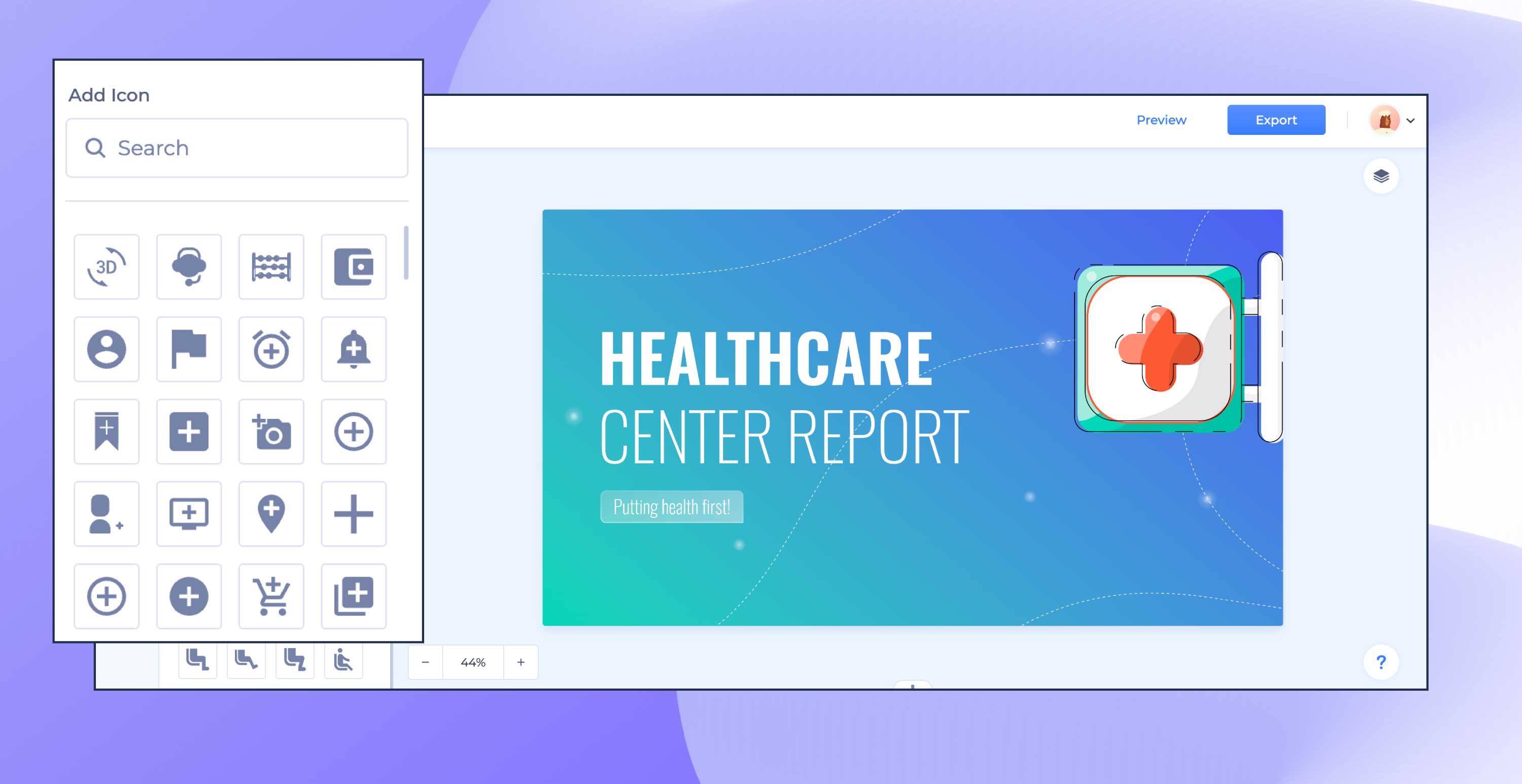
All of these elements help you show your ideas without even saying a word.
Renderforest gives you all these tools to help you turn your presentation into a masterpiece that everyone will remember!
Premium Images
With Renderforest, you can access a treasure trove of amazing pictures through a royalty-free premium stock images library.
These are high-quality images that you can use in your presentations without worrying about any copyright stuff. It’s like having a secret stash of amazing pictures at your fingertips.
But here’s the exciting part – you can also bring pictures to the party! So, if you have some awesome photos you took on a family trip or nice shots you found on the internet. You can toss them into your presentation as well.
Ultimately, you have your gallery of pictures that makes your presentation uniquely yours. With Renderforest, you’re not just limited to what it provides – you can mix and match to create a presentation that tells your story in your style!
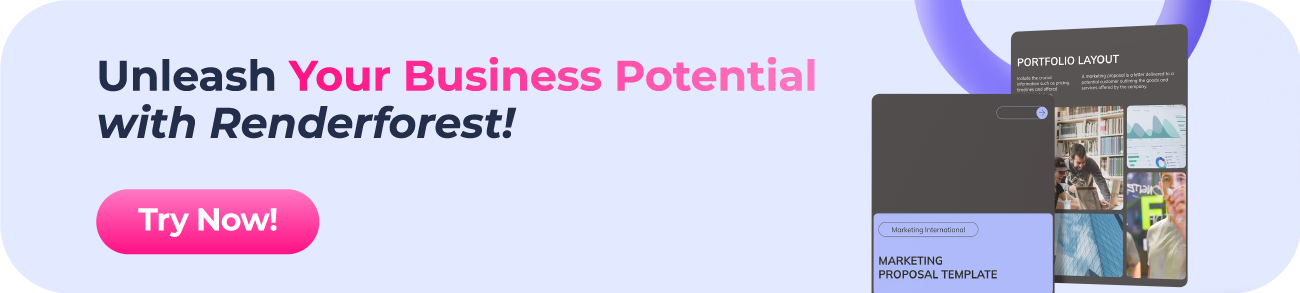
Prezi is offered in three different subscription tiers, including access to all three main parts of the suite – Prezi Video, Prezi Design, and Prezi Present.
Prezi’s Standard plan costs just $5 per month, the Plus plan costs $15 per month, and the Premium plan costs $19 per month.
The presentation software is built from the ground up to remove as many of the traditional limitations imposed by web applications as possible and enable users to create stunning, rich presentations with minimal effort and design skills.
It doesn’t take long to get used to how Prezi works and where everything is located, including some of the more advanced features of the application.
Its price is quite attractive compared to most of its competition, too, making Prezi a great offer for you in general!
General Overview
Prezi is a feature-rich online presentation suite that aims to enable anyone to create stunning presentations, including those without any in-depth knowledge of design and related practices.
It comes with various advanced tools that can help you do pretty much anything you want with your presentation, and it doesn’t take a lot of time to get used to how everything works.
It’s important to note that Prezi does have some minor flaws in its UI, but those are mostly limited to features that aren’t used that often to begin with.
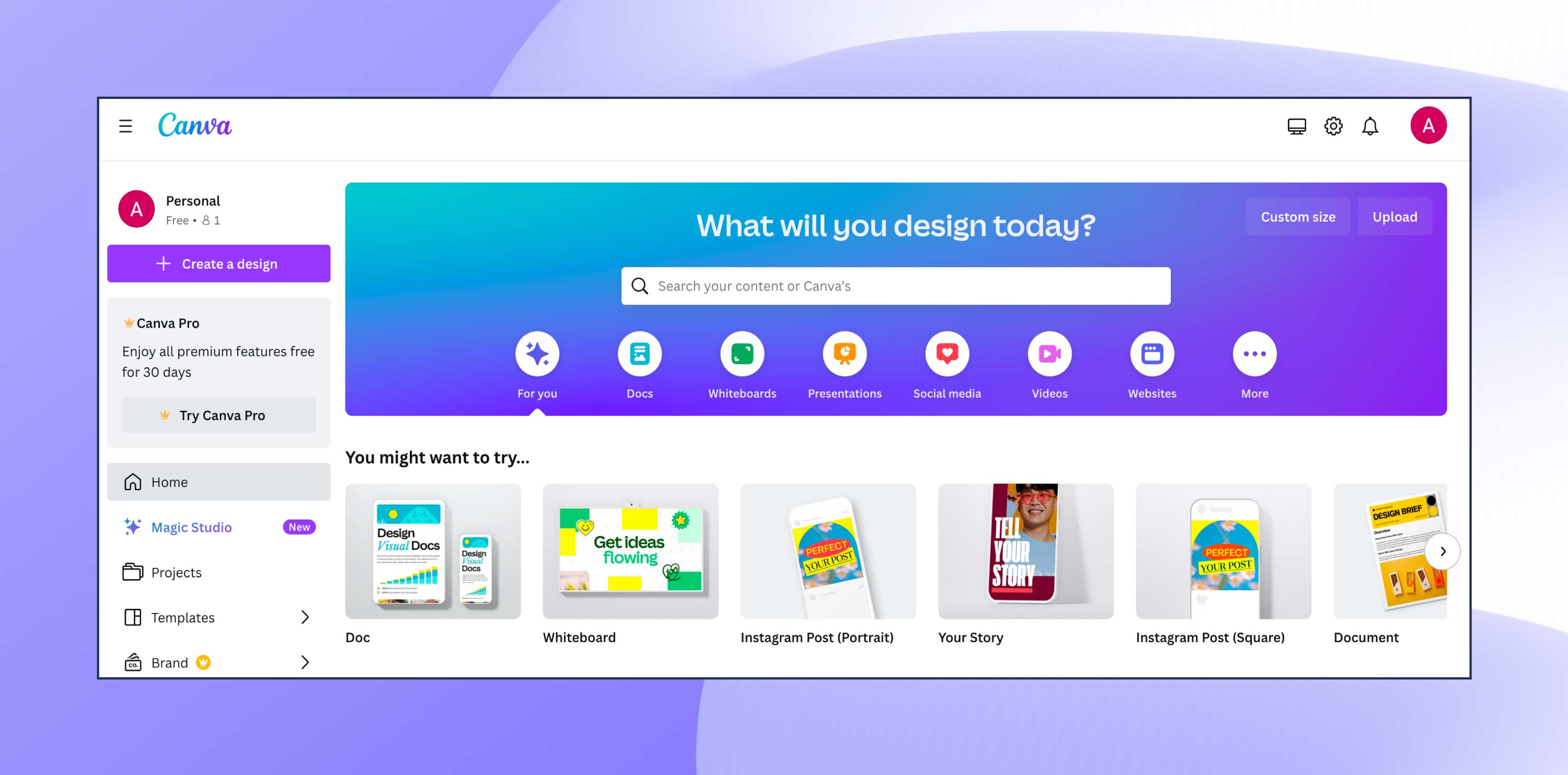
There are three main tiers to Canva subscriptions. You can use it completely free to design anything, on your own or in collaboration with others, and you can choose from 250,000+ templates.
However, there are a lot of wonderful templates that are labeled as premium, as well as the option to integrate your own Brand Kit, which can only be accessed when you upgrade to the Pro plan at $12.99 USD/month.
Canva for Teams includes all the features of Canva Pro but also allows large teams to collaborate easily and efficiently together, and it is priced at $29.99 USD/month.
The key selling point of Canva is how easy it is to use, even for people with no design background. It offers a range of design options, from social media posts to presentations, all in one place.
You can create professional-looking presentations at the tip of your fingers, especially with the newly released Magic Media™ apps that use AI to help you create consistent imagery.
Instead of wasting precious time scrolling through image libraries,you can try some of the AI image generator apps in the Canva Apps Marketplace. Simply type what you’d like to see, and watch it come to life.
Canva works as a web-based tool, so you don’t have to download it. It offers many ready-to-use templates and design elements like fonts, images, and illustrations.
You can either start from scratch or use these templates to create various designs, including social media graphics, presentations, flyers, and more. It also allows for collaboration, enabling multiple people to work on a project simultaneously.
Once you sign up, you can create designs by selecting a template or starting from scratch. You can then customize your design using the drag-and-drop editor, where you can easily add and adjust text, images, shapes, and other elements.
So, whether you’re one of the many small business owners, marketers, bloggers, or creative freelancers—Canva has something for everyone!
4. Google Slides
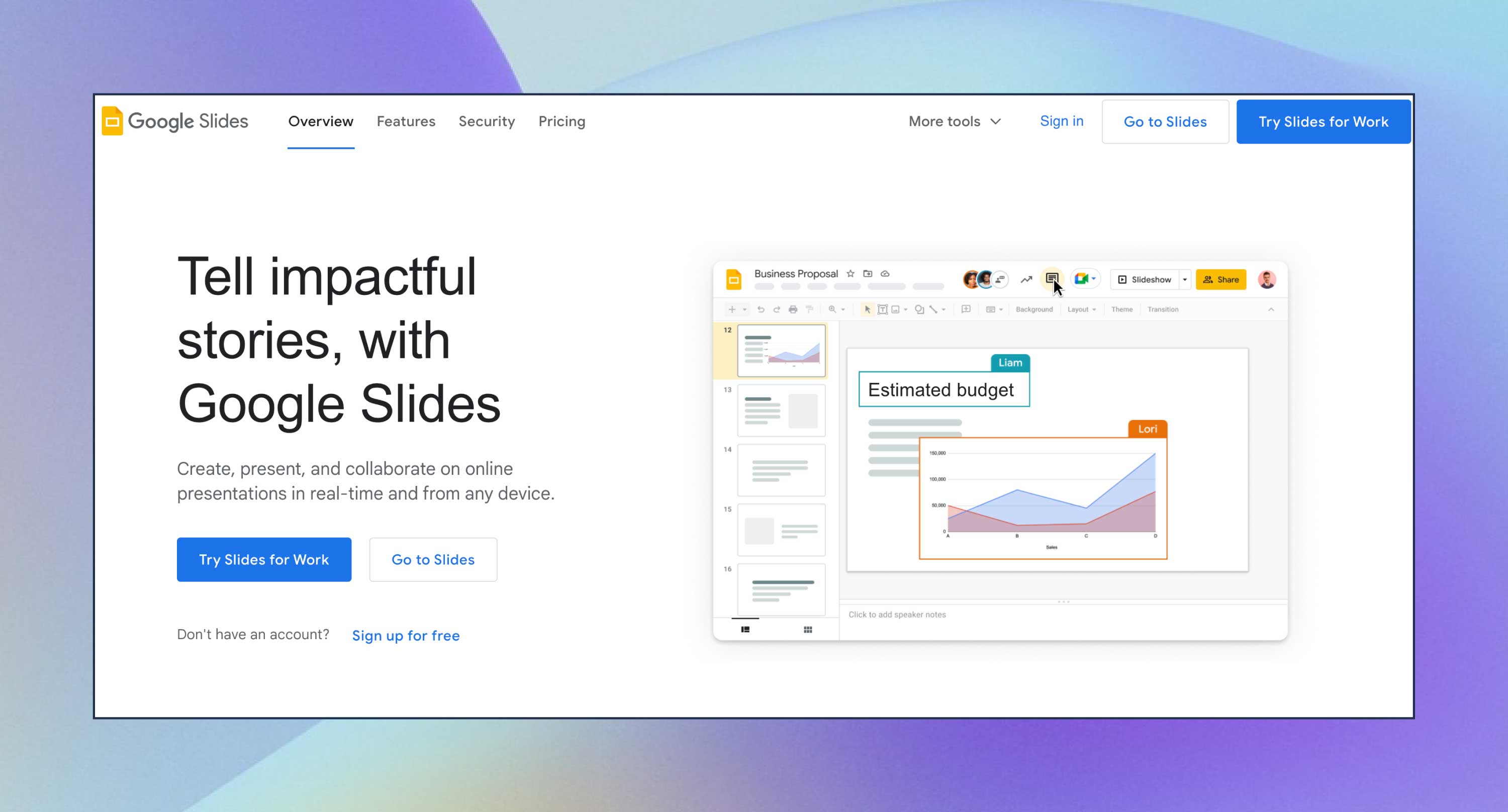
There are free trials available. For Personal and Free Business Starter plans, it is priced at $6 USD/month per user, for Business Standard, it is priced at $12 USD/month per user, while for Business Plus, it is priced at $18 USD/month.
Enterprises can contact Google to find out about pricing details for their needs.
Google Slides is very handy if many slideshows are required for certain projects. The presentation software acts as an easier alternative to PowerPoint because you don’t need to download anything in order to use Slides.
It’s as easy as going online and opening the program, while with PowerPoint, you need to download the program to start using it.
Google Slides is a cloud-based office suite that helps create, edit, and collaborate on presentations. It has features like themes and fonts, embedded videos, animations, and transitions.
The presentation software lets users create personalized presentations using ready-to-use templates with custom fonts and styles, color schemes, animations, transitions, and background images. If you’re a larget team, you can also upload files from Google Drive or Dropbox.
5. Microsoft Sway
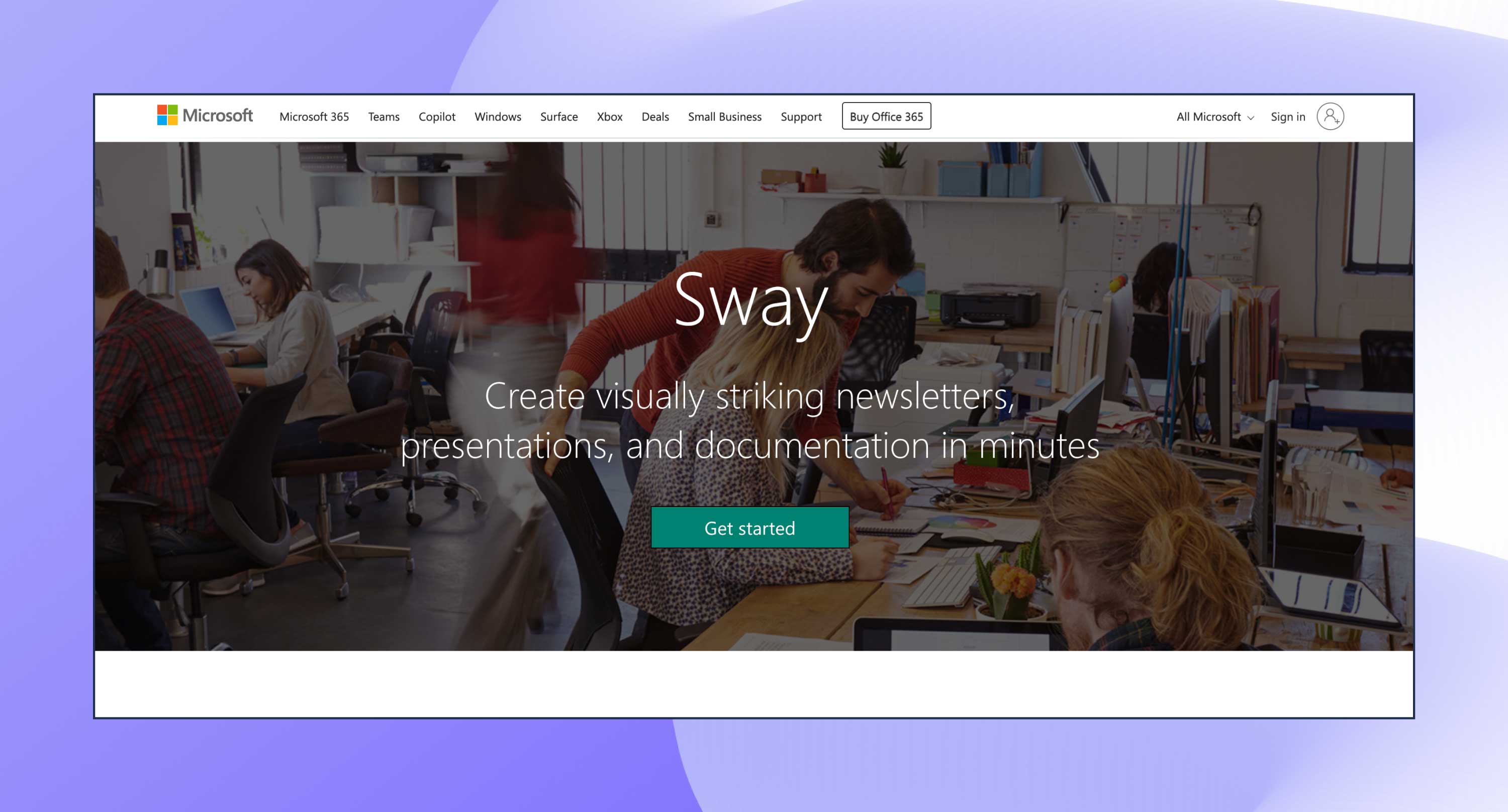
Microsoft Sway is free to use for anyone with a Microsoft Account (Hotmail, Live, or Outlook.com).
This presentation tool dynamically adapts online to any screen and can be shared or co-edited with a URL.
It is best for people who are too occupied with work to spend time creating presentations, as it literally helps produce interactive reports, newsletters, presentations, and other personal stories in a matter of minutes, thanks to the help of AI.
Sway helps create presentations and other documentation in minutes by adding photos, videos, and other multimedia.
It’s connected to the Microsoft account, so the users can easily add files from OneDrive, or turn their Word or OneNote documents into a dynamic Sway.
6. Beautiful.ai
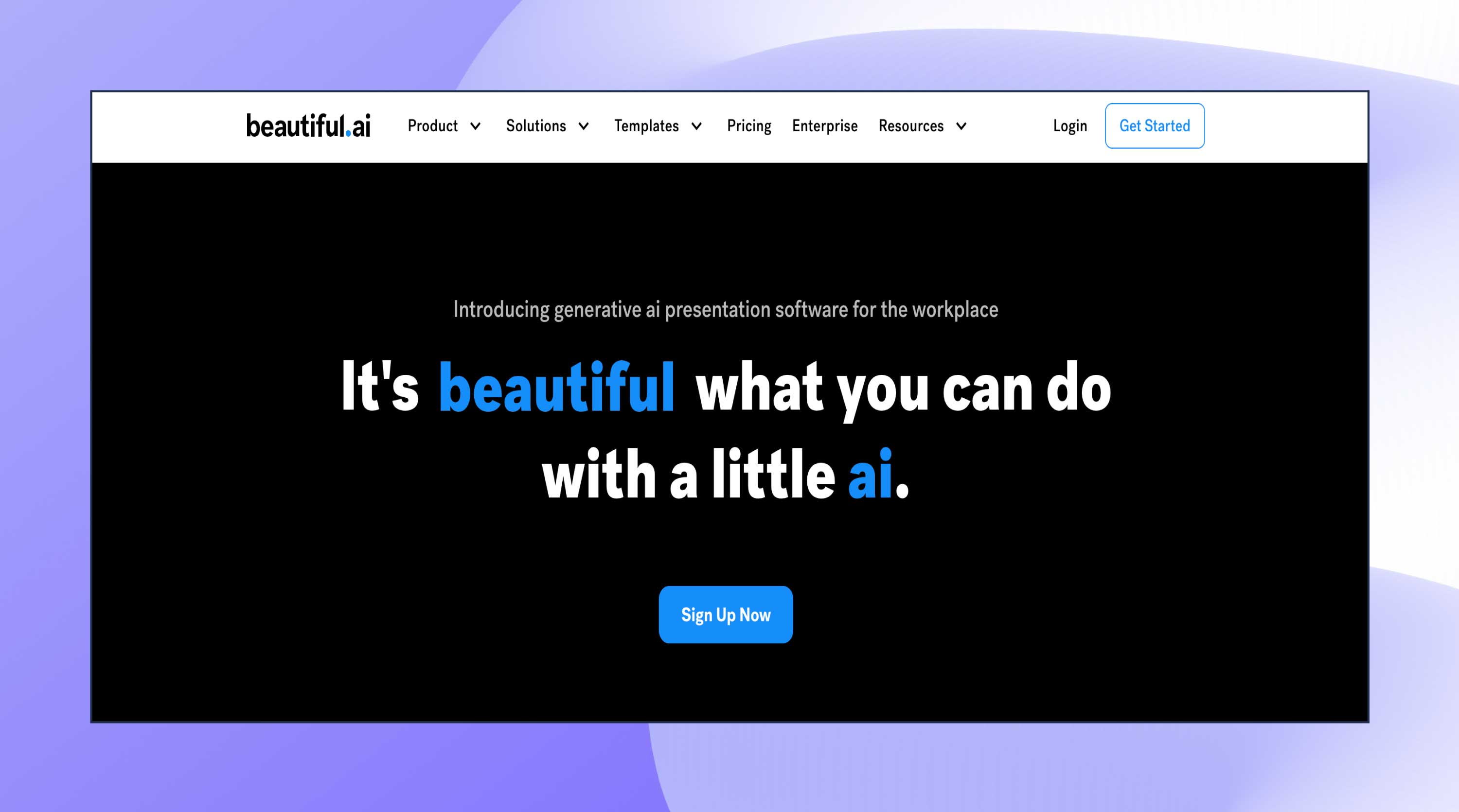
The Pro plan is for individuals and is priced at $12 USD/month. The Team plan is for team collaborations and starts at $40 USD/month, while the Enterprise plan boasts advanced security, support and control and require you to contact the sales team to get a quote.
Beautiful.ai saves you time and provides everything necessary for making great presentations.
You can use the right colors, font, and logo every time with its foolproof features, and when you sign up, the presentation software unlocks millions of modern images and icons that reflect your own brand guidelines. What else could you ask for?
With the Team Plan, you can also control your brand from one account and scale productivity across all departments of your organization.
Beautiful.ai is an AI presentation maker you can use to visualize your ideas easily. It offers 50+ beautifully designed customizable templates that are enhanced with presentation design best practices to keep your projects professional and clean. Besides, you can find and add stock images and icons from the image library.
7. Keynote (for Mac users)
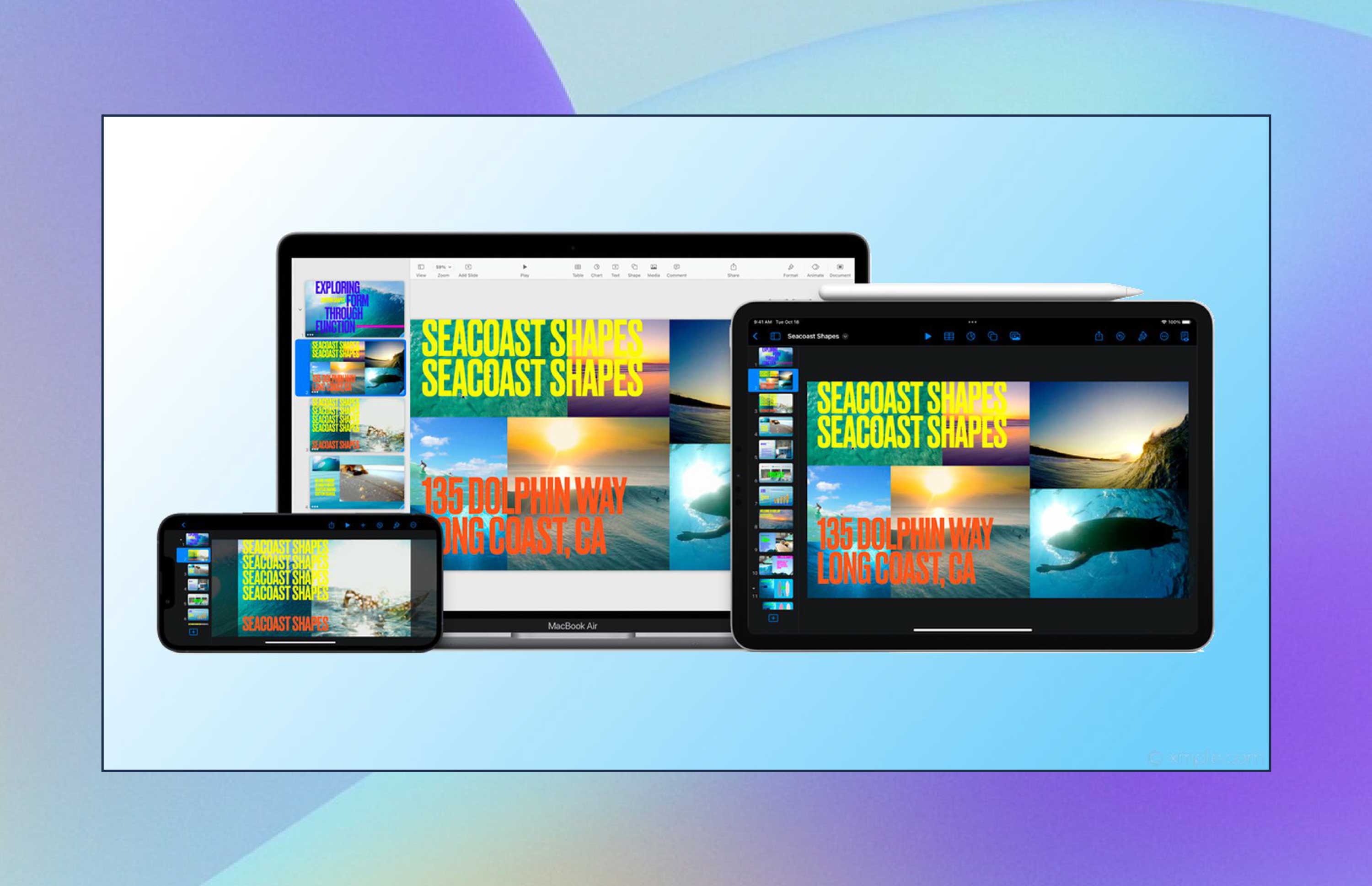
The software comes free with most Apple devices.
This interactive business presentation software allows you to create engaging and dynamic slides, add charts and graphs to them, edit photos, and add effects to sharpen your project.
Now, you can remove backgrounds from supported images a lot more easily. You can even remove live videos or adjust them accordingly.
The software also lets you know when people join, edit, or comment on your collaborative presentations and lets you get in touch with your team using Messages and FaceTime.
Apple Keynote is the most successful competitor of PowerPoint among other Mac free presentation software solutions.
Access your presentations either online with iCloud, with a mobile app, or download a desktop version for Mac.
8. Haiku Deck
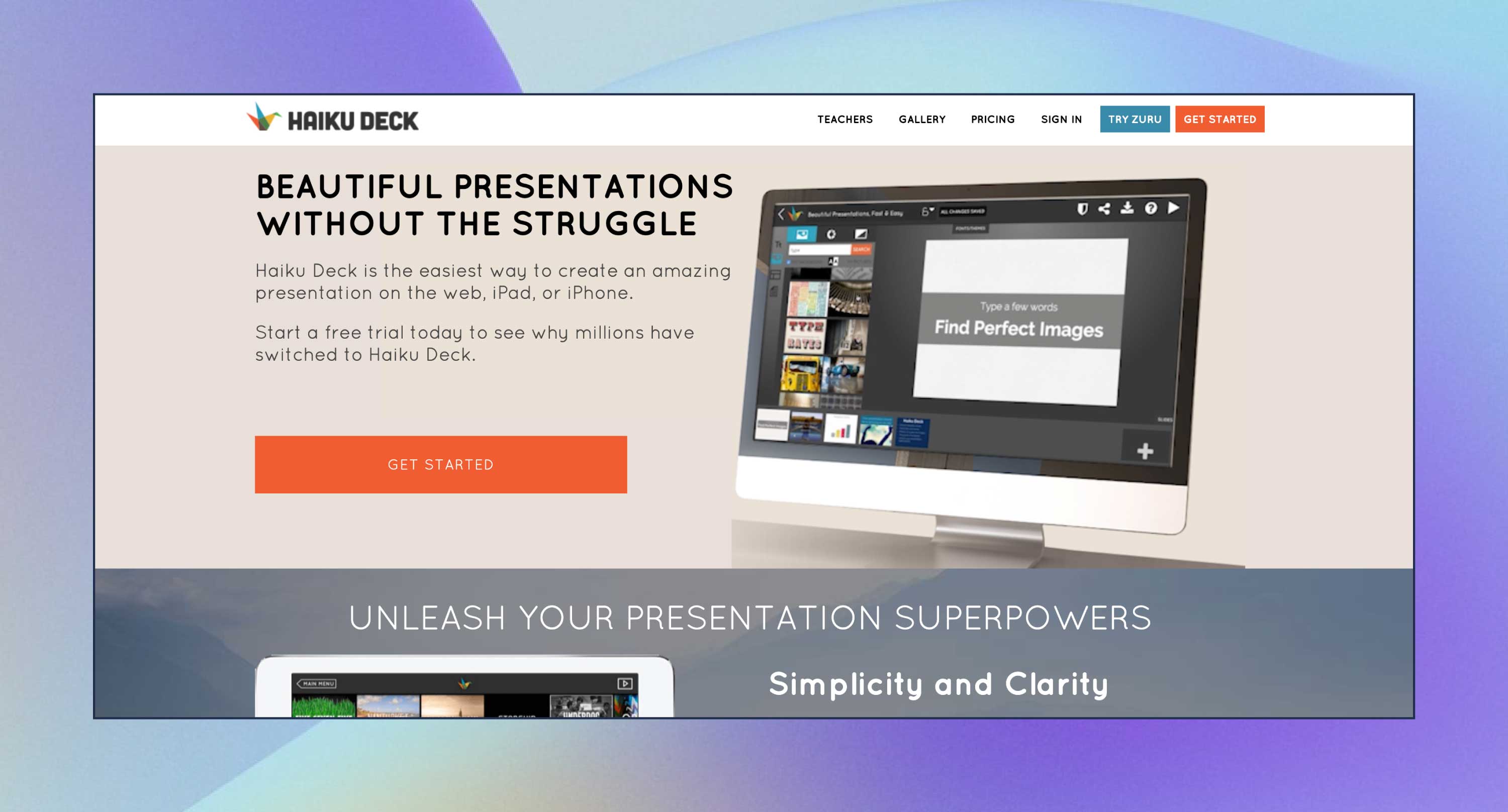
The Edu plan starts at $5 USD/month, Pro at $10 USD/month, and the Volume plan is at $100 USD/month.
Haiku Deck helps you focus on one idea at a time, letting you choose a powerful image from a library of 40M+ royalty-free photos and applying consistent formatting across your presentation in just one click.
All presentations you create with this software are hosted online and allow for easy audio narration recording and the ability to save as videos or export to PowerPoint/Keynote format for offline viewing and editing.
Haiku Deck is labeled as the “Instagram for pitch decks” by Mashable, for a good reason!
Even if you’re not a designer, the software helps you deliver presentations that connect with your listeners, spice up your social media feed, illustrate your blog, promote your product, inspire a movement, and more. It is centered around the best practices that presentation experts are after.
You can quickly design slides that don’t look like PowerPoint, and you can find related pictures to your keywords.
You can even view what other designs people have done on the same topic and use it as inspiration for your own presentation.
Recommended Reading
- 40+ Ready-to-Use Instagram Templates to Set Your Own Trends!
- Lights, Camera, Renderforest! Animation Movie Maker 101 Guide
9. Slidebean
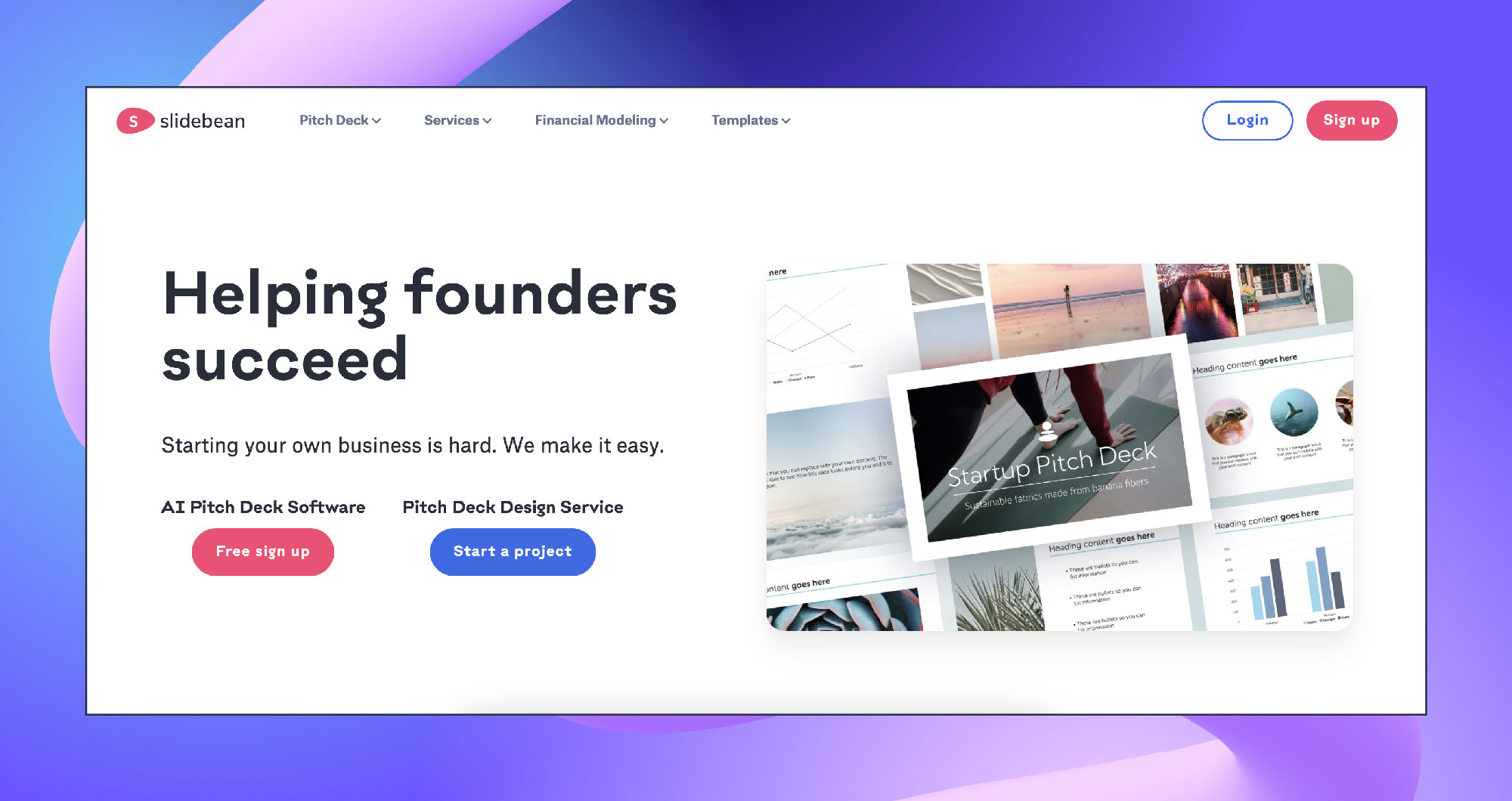
The Slidebean All-Access Advanced plan for founders starts at $149 USD/year, and this includes features such as pitch deck templates, unlimited fundraising kit, sharing and exporting decks, and tracking presentation views.
There is also the Slidebean Incorporation plan at $649 USD/year, which includes everything in the All-Access Advanced plan but allows businesses to incorporate their company in the US.
Slidebean offers everything you need for a successful creation process – images, icons, fonts, to name a few.
It is very easy to use and has beautiful graphic design elements. Even if you’re not a graphic designer, Slidebean makes your presentations look great.
It also helps you create pitch decks. Through its advanced analytics section, individuals can see which investors viewed their decks and how long they viewed each slide or whether the investor finished the deck, which is very helpful information to have on hand.
Slidebean is an easy-to-use and simple presentation software that provides professional templates to present your ideas with simple styling features.
Its target market includes startups, marketers, and small and medium-sized businesses that are trying to get their powerful ideas across to professional thinkers.
Streamline the process with the help of integrated automation features. Choose the templates depending on your field to simplify the creation even more. You can see insights into how users interact with the slides.
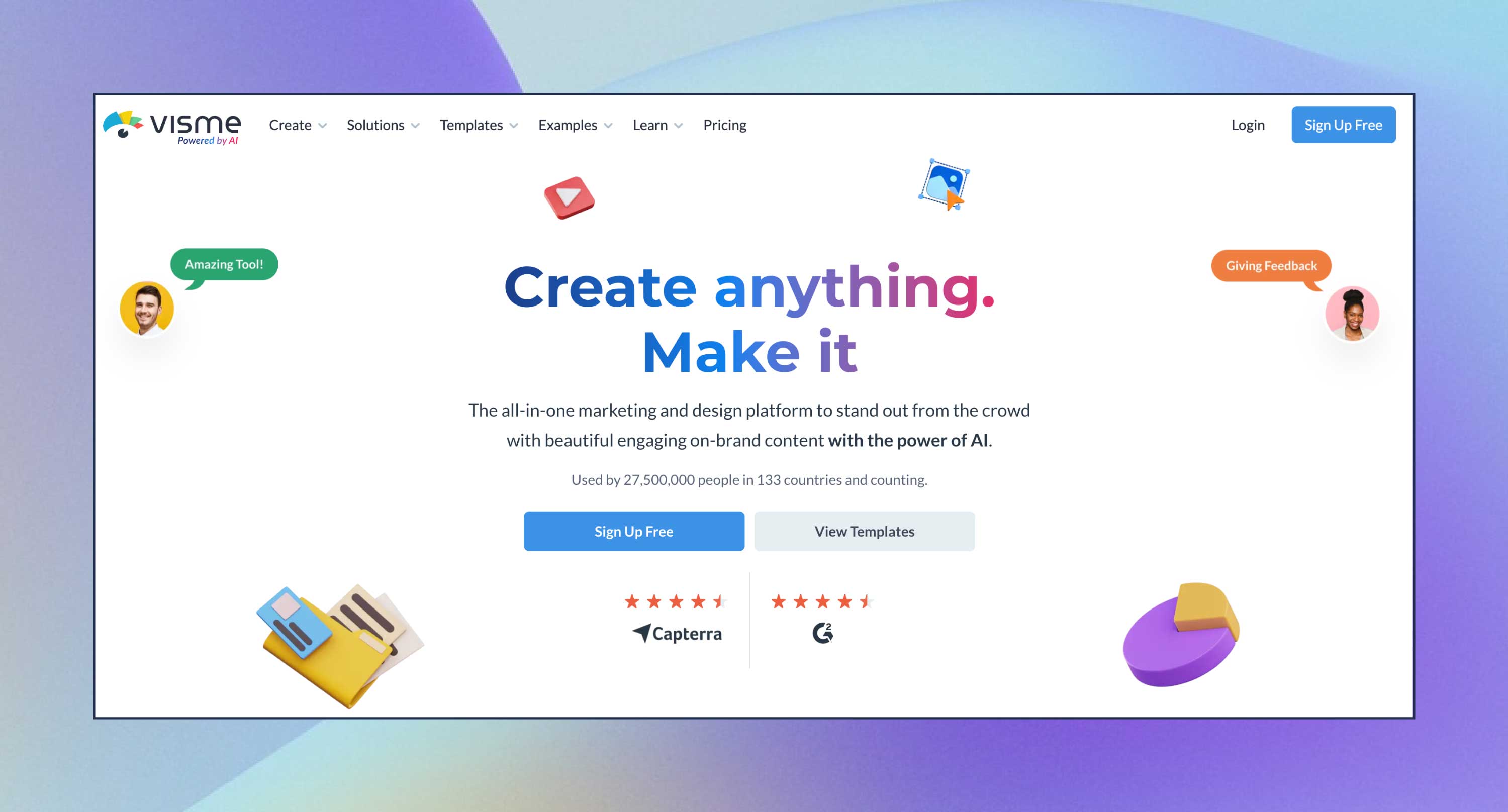
Visme is an all-in-one online presentation maker that offers custom, high-quality templates. Pick a template and customize it according to your needs, or create a presentation from scratch.
The tool offers 50+ charts and other data visualization tools, 120+ custom fonts, stock images, and vector icons. You can add website links, emails, and pop-ups. When your presentation is ready, share it online, embed it on your website, or download it.
11. SlideDog
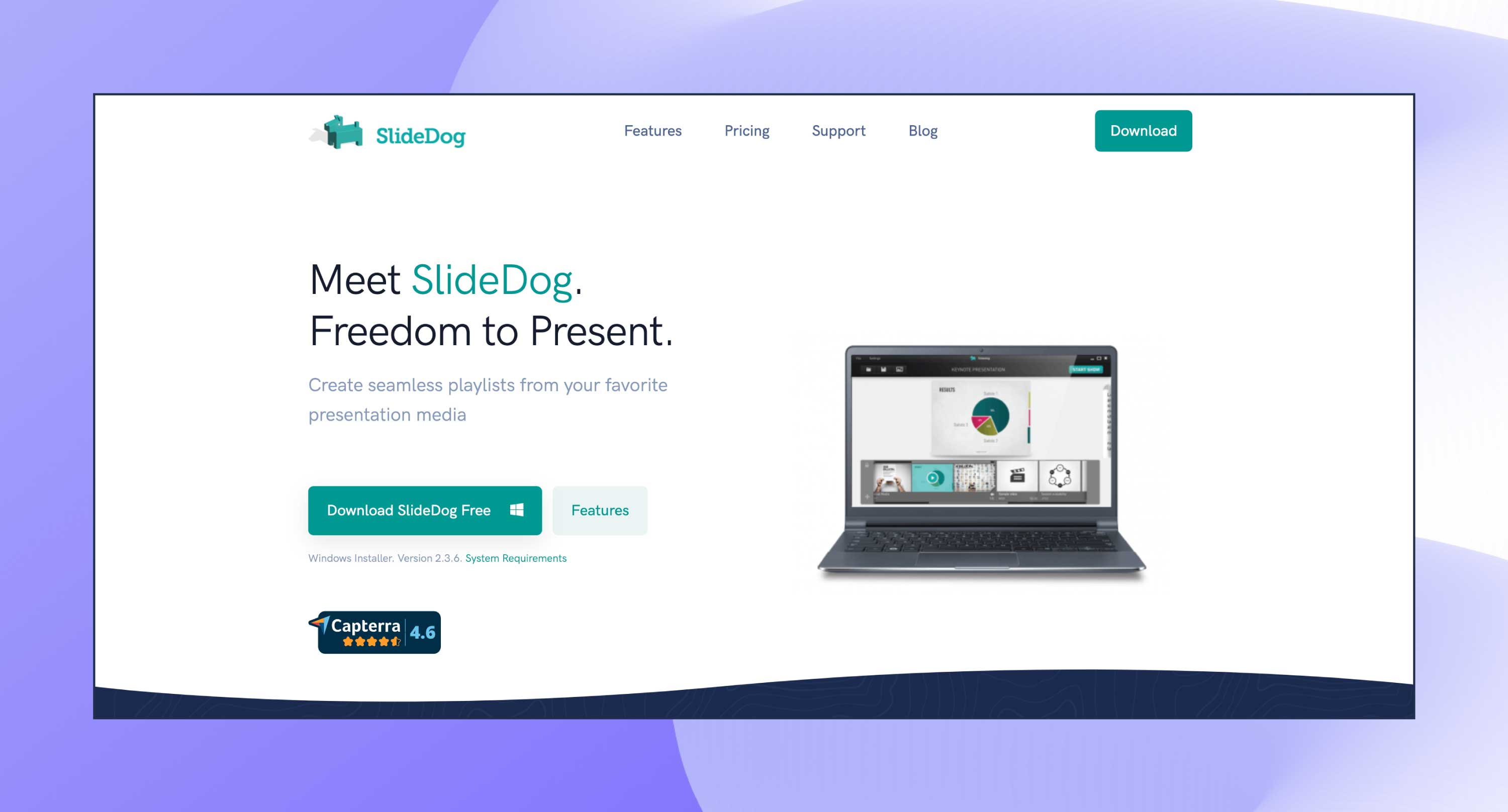
There are 3 plans available. The first is $19/month per 2 seats, billed monthly, and you can cancel anytime. You also have a yearly plan at $99/month (1st year) per 2 seats, $79 2nd year with a 20% renewal discount. The last option is a lifetime purchase of $299 per 2 seats, where you only pay once and can access it forever.
SlideDog is a presentation software that lets its users create playlists from presentation files and easily switch between them.
The features include real-time sharing, interactive elements, and remote control with various devices to streamline the presentation process.
12. Zoho Show
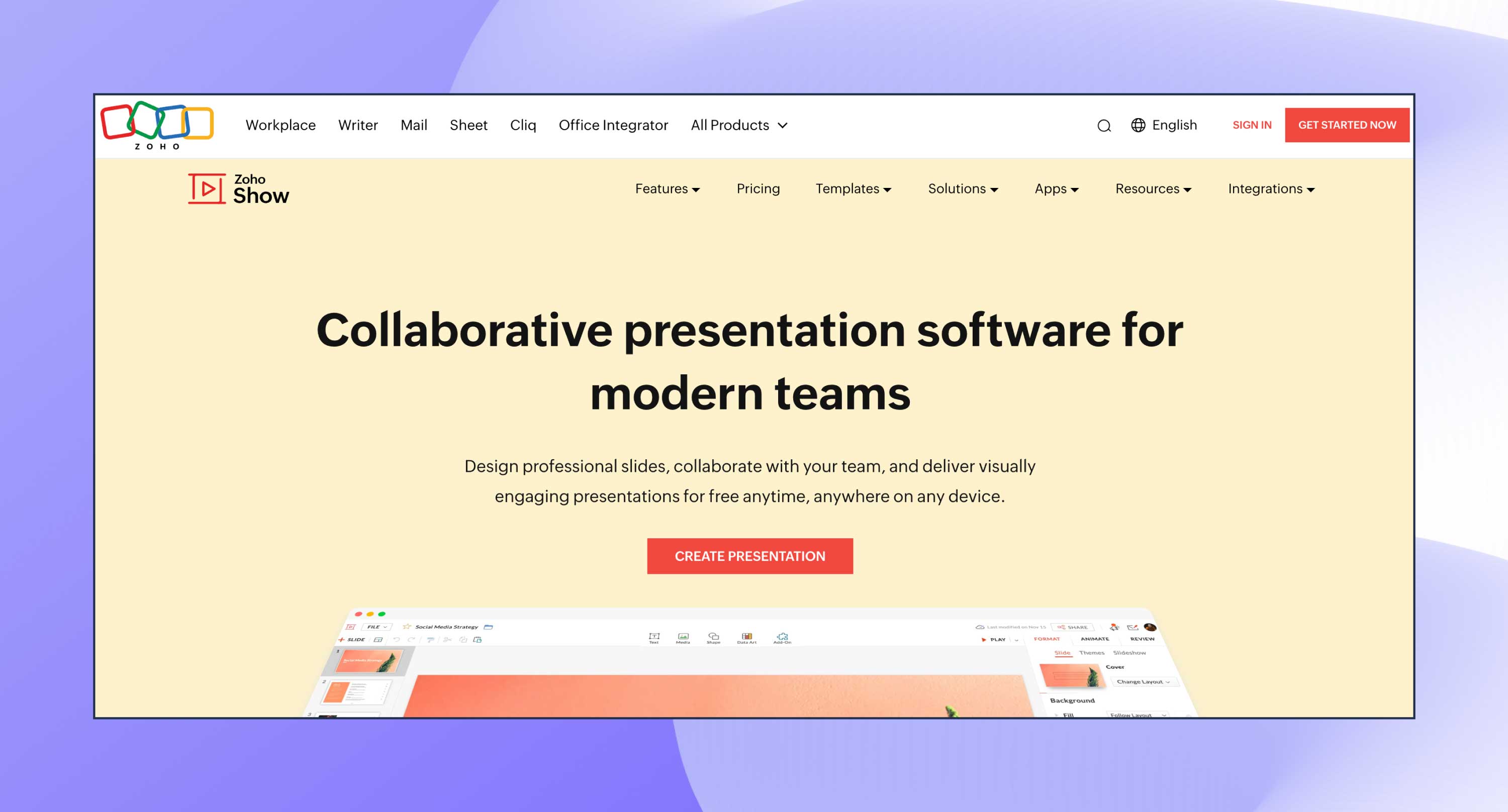
Zoho Show is completely free for individuals, while larger teams and organizations are billed $2.70 USD/month.
The tool can be used by those who need to tell a story, such as educators, authors, and business owners, helping them create and publish presentations with stunning visuals in a short period.
Choose from a variety of integrated themes designed to fit all kinds of needs. Make your slides more interactive by adding transitions and animation, using charts, tables, images, videos, and more.
Zoho Show is a dedicated online presentation tool, simplistic and easily customizable. From creating and collaborating to broadcasting and publishing, you will surely find solutions to your every need.
The tool is also available on mobile devices. To access your presentations remotely on your smartphone, simply download the app and log in.
It also lets you import your existing PPTX, PPT, ODP, PPSX, and PPS files and edit them without any formatting issues.
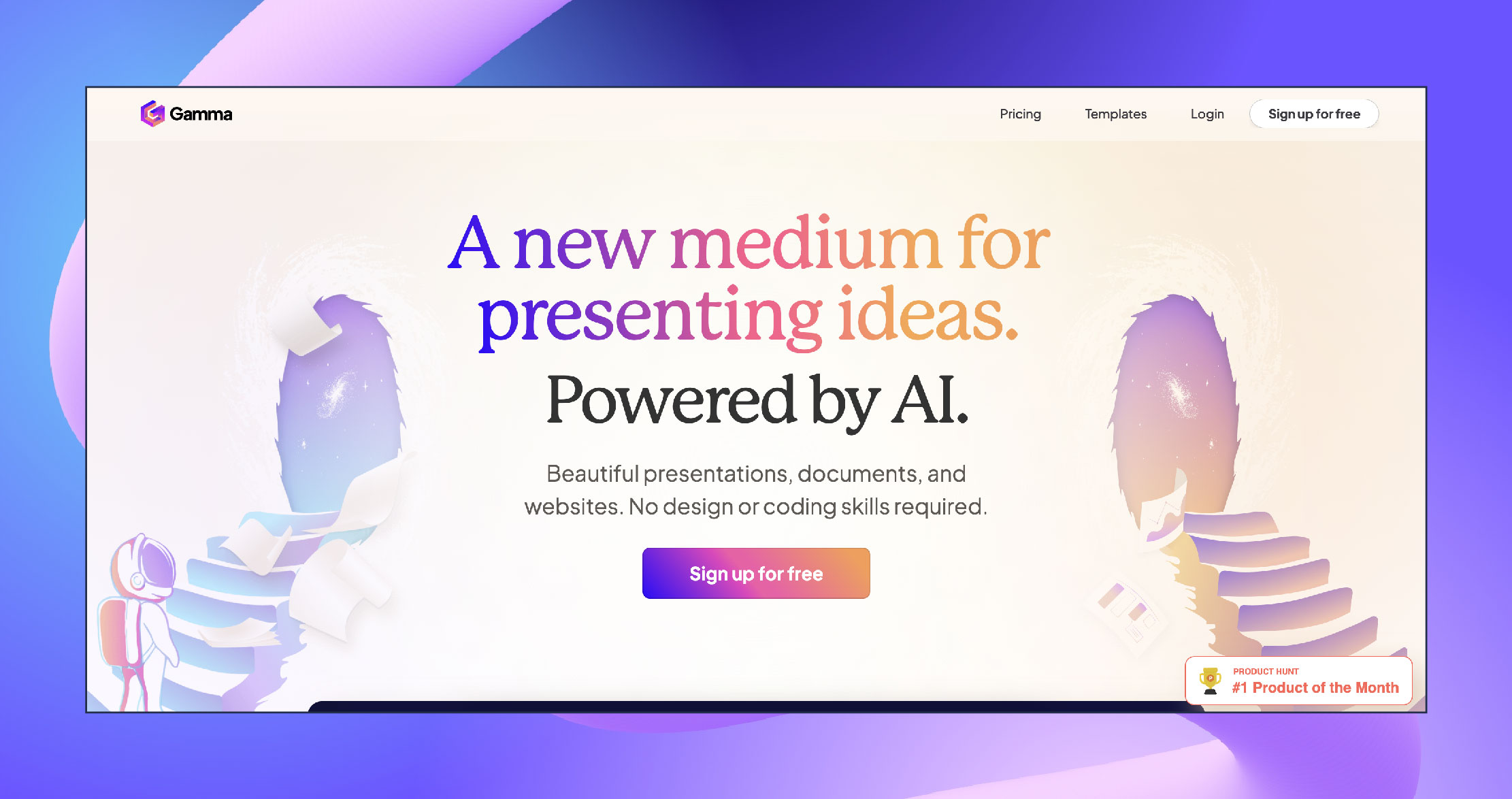
Gamma offers three pricing plans. Upon signing up, you get 400 credits to test the Free plan with various features and create a few documents.
The Plus plan starts at $8/month, and you get to gain access to additional features like PDF export.
The Pro plan starts at $16/month, and you receive unlimited AI creation and advanced AI models.
Gamma takes just one prompt and a bit of refining to produce a beautiful presentation.
It uses the chatbot to improve existing slides, and you can incorporate live websites and applications into your presentations. It’s a great way to demonstrate your ideas in real time.
This is an opportunity to monitor how your creations perform and if they have the ability to engage your audience.
Gamma is an AI-powered tool that lets you create impressive and engaging presentations for anyone.
Besides creating your presentations, it also offers a great editing experience where you can improve your work simply by interacting with an AI chatbot.
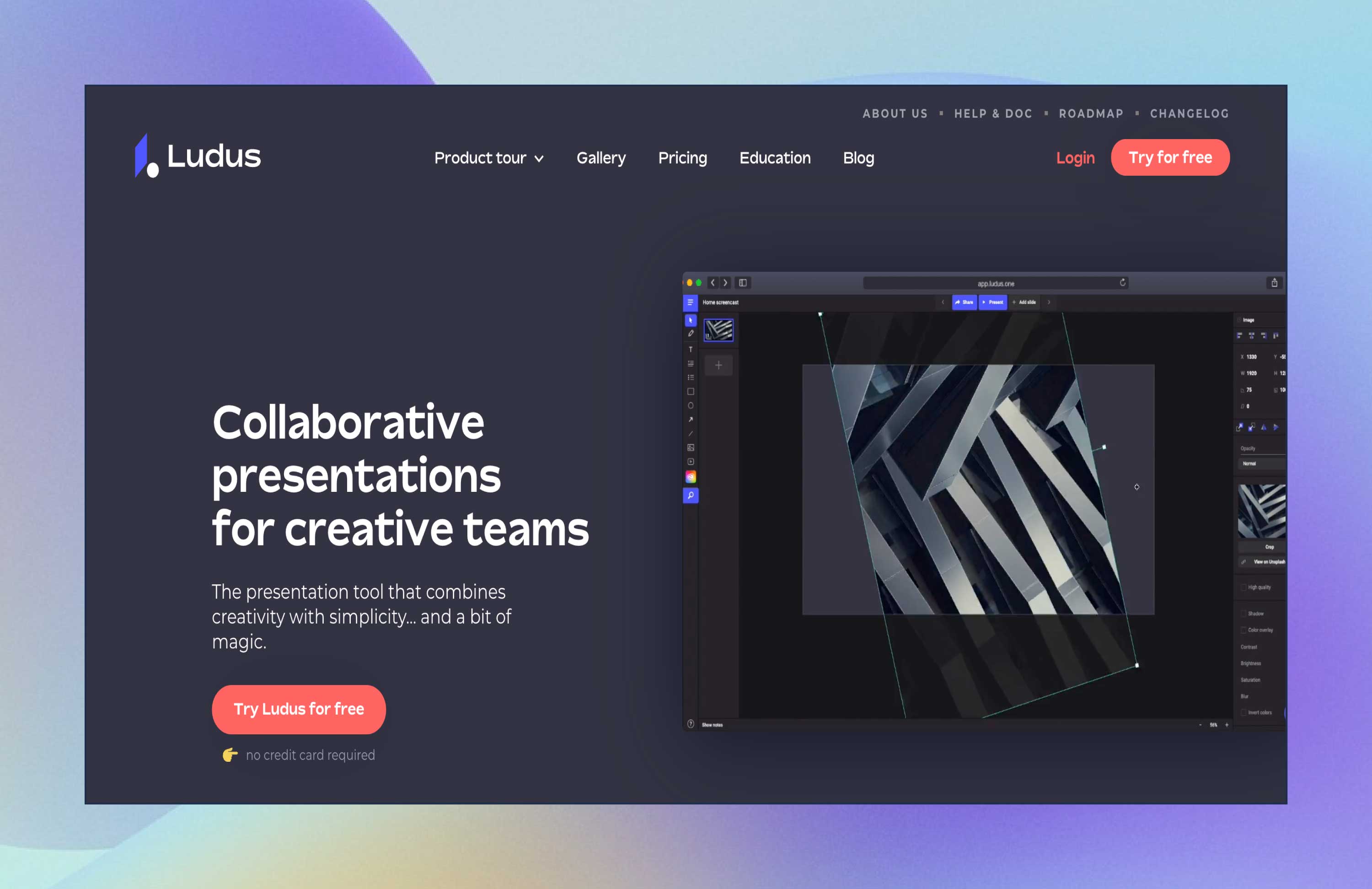
There is a free trial available. The Personal plan for teams of up to 15 people starts at $14.99 USD/month, and the Enterprise plan for teams of 16 people and over requires you to contact Ludus directly for a quote.
Other than being incredibly easy to use, this tool is very intuitive, and presentations can be customized as you play around with unique fonts, drawings, code, interesting transitions, and much more.
Ludus combines creativity with simplicity. Ludus is more than a presentation tool; it is also a tool for communicating, collaborating, learning, and playing.
The presentation software has many features that designers are already familiar with. You can create anything without limitations, from fonts and graphics to blending modes.
It also allows you to integrate with Unsplash, GIPHY, Dropbox, Google Drive, etc., so you can add anything you want.
Ludus is a tool that allows you to create presentations with unlimited creative possibilities.
This presentation software will solve your problems regarding sharing, compatibility, collaboration, creativity, and more.
It is recommended for everyone to use, especially for creatives and designers. Everyone can use it, too, but it has a bit of a learning curve that is worth the time if you want to use it properly.
This app might be the solution to the problems that our presentation tools have nowadays. It is not restrictive, so you can let your imagination run wild and express your creativity.
This presentation tool is affordable, especially for big teams. With remote work on the rise, Ludus is a great presentation assistant to have nearby.
Still Looking for the Best Presentation Software?
And there you have it. The 13+ best presentation software that you should bear in mind if you’re thinking of trying something a little bit different to the software you’re used to hearing about all the time – PowerPoint.
Each software has its benefits, but if you’re aiming for presentation software that offers a blend of creativity, versatility, and user-friendly features, Renderforest stands out as your go-to choice.
With a vast library of templates and the ability to add GIFs, stickers, icons, and even your own images, Renderforest empowers users to create visually stunning and uniquely personalized presentations.
Renderforest also provides different pricing plans, including a free option, making it accessible regardless of your need and budget.
So, stop wasting hours of your life trying to create your presentations manually and with predictable designs, and start taking your presentations to the next level with Renderforest, your ultimate presentation companion that goes beyond the ordinary!
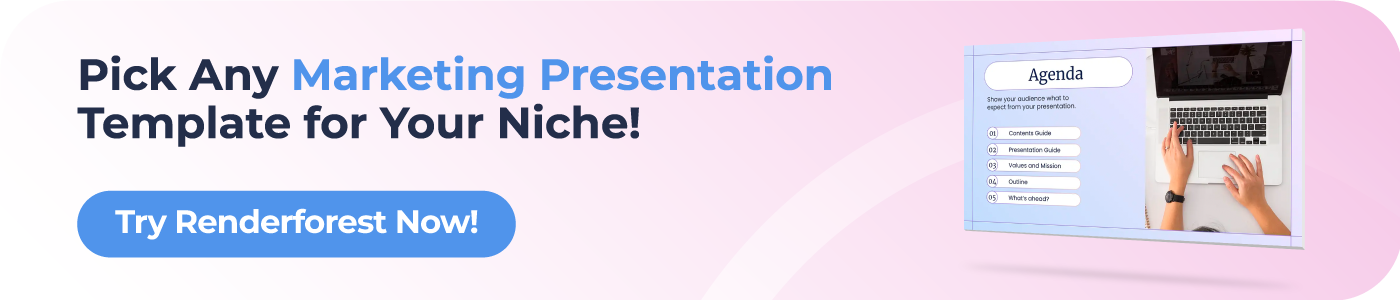
Dive into our Forestblog of exclusive interviews, handy tutorials and interesting articles published every week!
Create Professional
Presentations, Graphics, Videos, and more
with Renderforest All-In-One Branding Platform.

The best video presentation software of 2024
14 min read
22 Aug 2024

How to make a YouTube Short in 3 steps
15 min read
09 Aug 2024
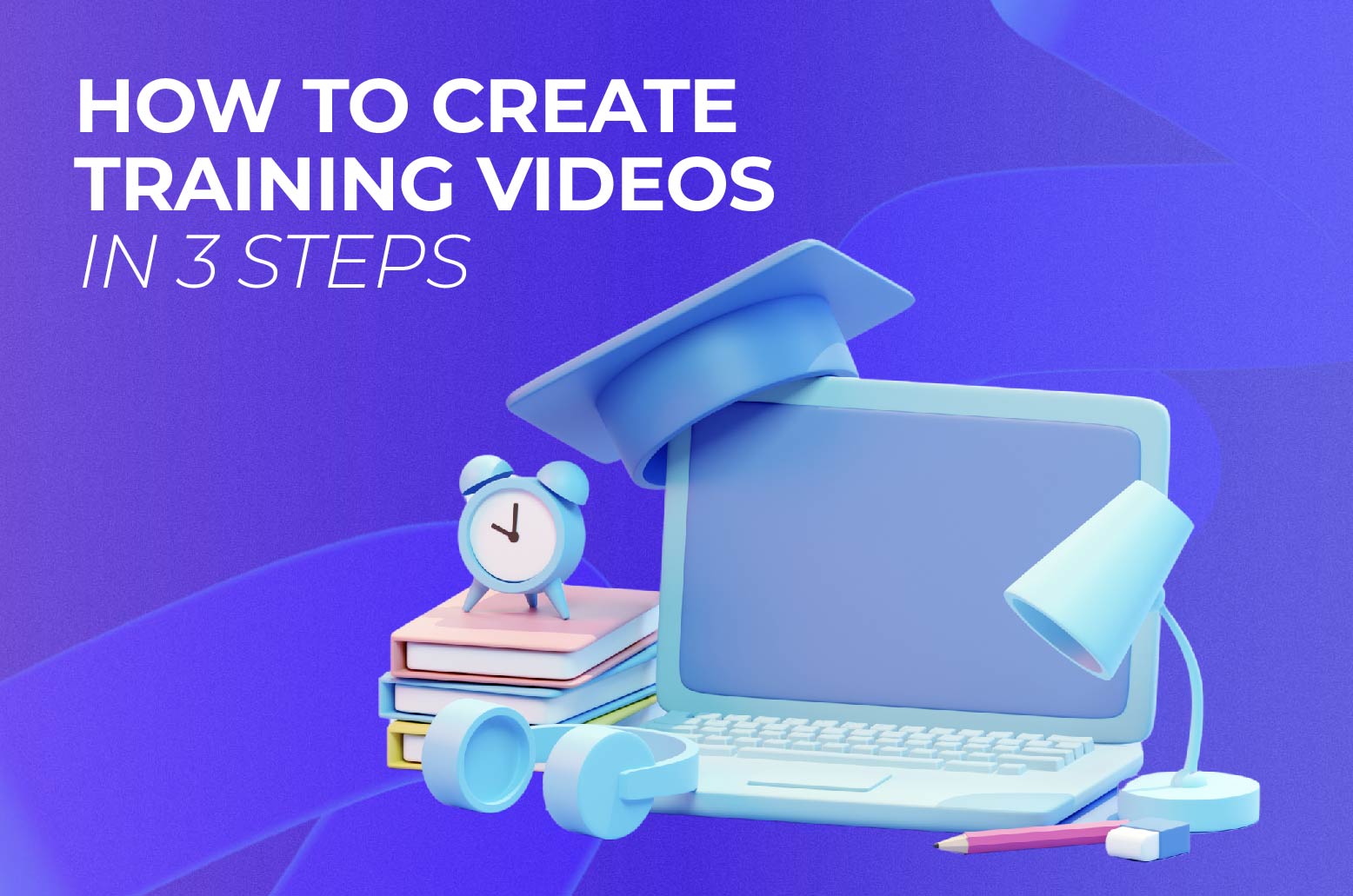
How to create training videos in 3 steps
13 min read

👀 Turn any prompt into captivating visuals in seconds with our AI-powered design generator ✨ Try Piktochart AI!
The 11 Best Presentation Software to Use in 2024

The ability to effectively share ideas, illustrate a concept, and convince an audience is invaluable whether you’re a student or a C-level executive. These days, the presentation software you use to create presentations is just as important as your public-speaking skills.
On top of that, most companies have transitioned to remote work recently due to the current coronavirus situation, and now need to share their stories online through a virtual conference room with their distributed teams and external audience members.
That’s why we’ve come up with a list of some of the best presentation software available right now, so you can choose a compatible and innovative presentation maker that includes the best presentation tools to suit your specific needs.
Choose the best presentation software by weighing the pros and cons
You’ll see some of the most popular presentation apps: from free to paid subscription platforms, and slideshow applications to full-blown visual design presentation software with interactive features and more.
Each presentation software has its pros and cons, so it’s up to you to figure out which suits your needs best; consider the software learning curve, whether your company is made up of Mac users or Windows users and the software compatibility, if you need an enterprise account or free account, etc.
Let’s dive in!
1. Piktochart

Piktochart is a presentation software that can create a variety of design visuals, from infographics to social media stories.
An area in which Piktochart shines is crafting unique presentations.
On Piktochart, users can choose from a wide range of professionally-designed presentation templates .
These custom templates include everything from monthly marketing reports to employee onboarding templates.
This broad selection of customizable templates is especially useful for those who don’t have much design experience or know-how but need to create a visually stunning unique presentation in a pinch.
Piktochart’s presentation maker also makes it easy to edit presentations and include design elements such as lists, timelines, comparisons, graphs, and different types of charts through drag-and-drop tools.
You can even make visual maps and interactive charts to keep your audience engaged throughout your presentation.
And if your company uses a Piktochart TEAM plan , you can enjoy the platform’s ability to store brand assets , color schemes, and bespoke templates. Here, replicating company-branded visuals is a breeze.
Piktochart comes with a free version but with certain limitations. Active visuals are capped at five per month and published visuals have a Piktochart watermark.
If you want features such as team template collaboration, project sharing, and annotated commenting, you’ll have to get a Team account. To sum it up:
- Lots of professionally-designed templates
- Good for both design professionals and non-professionals
- Easy to store brand assets and bespoke templates for future presentations
- Access presentation tools from anywhere via a web browser
- Free presentation app version available
- Might take some getting used to if you’re used to PowerPoint presentations
2. Microsoft PowerPoint

Microsoft PowerPoint is often the first presentation software that comes to mind.
Once considered the “O.G.” and best presentation software available, it is still widely used and has a familiar interface—which means most users are comfortable with it.
This presentation app has everything you need to create a presentation: from animated transitions for interactive presentations to pre-installed fonts and graphic elements.
Users can also upload their own fonts, graphics, and images into their finished presentation.
Lastly, it’s available as part of the Microsoft Office software package; and you can work on your presentations via the web and mobile devices, for offline viewing as well as online.
However, PowerPoint is no longer considered the best presentation software, as it has very few templates to choose from, and these tend to fall quite flat compared to modern apps and software.
It’s easy to fall back into boring slideshow PowerPoint files if you don’t know what you’re doing.
And because most people use PowerPoint, you’re likely using the same template as the next guy.
As standalone presentation software, PowerPoint is pricey at US$139.99—and accessible through only one device unless you upgrade your package.
And while PowerPoint is primarily a slideshow application and presentation maker, its strengths are limited to this category.
So if you’re looking for the best presentation software, and bang for your buck for a robust presentation tool, you might want to look elsewhere.
- Market leader in slideshow applications to create slides
- Widely used and familiar interface for the presentation process
- Reliable and usable on most devices as well as being a desktop app
- Flat templates
- Limitations with its standalone-presentation software price
3. Google Slides

Google Slides is a slideshow application that is very similar to PowerPoint. But there are three main differences: it’s fully online (while also allowing for offline viewing), collaborative, and free.
The great thing about Google Slides (besides the fact that it’s completely free for anyone with a Google account) is that you can log on via your browser or through its official app.
You can access all Google Slides presentations from any device (mobile, tablet, and desktop), and share them with other people so you can collaborate in real-time.
Google Drive allows all your presentations to live on the cloud, accessible to all marketing and sales teams, with unparalleled ease of use.
And there’s no need to worry about disruptions as all changes are saved as they happen, as long as you have an active internet connection.
Additionally, anyone familiar with PowerPoint will be comfortable using Google’s iteration and likely be delighted by Google Drive and the slide library available.
It’s also a lot simpler, so even those new to presentation-making will find it easy to navigate.
However, some might find Google Slides too simple as it lacks the wealth of features available on PowerPoint.
These include embedding videos from sources other than YouTube, plus adding audio tracks and sound effects, limiting the ability to create unique interactive presentations.
Some users also encounter issues with downloading and exporting to different formats, including PowerPoint.
Some slides may even turn out completely different from the original version.
All in all, Google Slides is a great option for those who are looking for a free application and only need to create simple presentations.
- The free plan supports professional presentations
- Web-based and collaborative to create presentations
- Simple and familiar interface for an online presentation software
- Too simple for advanced presentation making
- Difficult to export to other formats
- Limited templates and customization options for interactive content

You could say Keynote is Apple’s version of PowerPoint. It’s also a slideshow application—but in typical Apple fashion, it comes with a sleek, minimalist interface and is considered one of the best presentation apps on the market.
There are 30 different themes to choose from, which serve as templates for those who need a quick fix. And it can do most of what PowerPoint can.
Keynote’s main perk is that it’s part of the Apple ecosystem.
That means it has built-in iCloud and Apple Watch support so users can control their presentation from their mobile device or even their wrists with just a click.
This presentation app comes pre-installed on most Mac devices. Otherwise, you can purchase it from the Apple store for just US$9.99 for mobile and US$19.99 for OS X.
The big downside is that Keynote is exclusive to Mac OS.
Non-Apple users can create, upload, and sync their own Keynote presentations through their iCloud Drive, but this presentation app is only truly helpful only for those who use multiple Apple devices.
And if you’re used to working on PowerPoint, you might find Keynote a bit confusing in the beginning, especially when editing presentations.
- Sleek, minimalist interface
- Free with most Apple devices
- No access for PC and Android devices except through iCloud
5. SlideDog
Sliding away from straightforward slideshow applications and other presentation apps, SlideDog is a web-based multimedia presentation tool that lets users combine different types of media to create and edit presentations.
This includes everything from PowerPoint decks to videos and even PDFs that can all be played side by side without any awkward transitions.
It’s also extremely easy to customize a SlideDog presentation.
You just need to upload the files into the SlideDog web browser application, and then drag and drop them according to the order in which you want them to play.
You can control your presentations and playlists from another device, and audience members can view your slideshow on their devices by clicking a link.
SlideDog has a free presentation app version that provides all of the basic features.
However, live sharing and premium support are only available with a Pro account that costs US$99 per year, and not via the free version alone.
While SlideDog is technically considered presentation software, you can’t actually create presentations on it.
You can simply stitch together different pre-made presentations in various formats into what is essentially a playlist.
Lastly, SlideDog supports only Windows devices, so Apple and Linux users can’t use it.
- Supports a lot of different media
- Provides live-sharing
- More dynamic compared to the usual slideshow presentation
- Only collates media; doesn’t create them
6. Haiku Deck

Ever come across presentations with size-eight fonts and blocks of indecipherable paragraphs on each slide?
You can avoid such an unfortunate scenario with Haiku Deck.
HaikuDeck is a web and mobile application that favors images over text.
It works by limiting the number of words users can put on each slide, and allowing them to search for images on their platform related to the slide’s main idea.
This makes it ideal for those who want to simplify their thoughts and let the images do all the talking.
Users have over 40 million royalty-free photos to choose from, plus dozens of simple slide layouts on the platform itself.
While this certainly simplifies the process of creating a visually rich presentation, it can be limiting for those who need to include more information into their slides.
It’s a great option for someone giving a TED Talk, for example.
But for others who need to pass on more facts and figures, having a built-in word limit might be too restrictive.
- Simple and easy to use
- Access to millions of royalty-free stock images
- May be too simple for some
- No Android support
- Limited features
7. Prezi Business

Among the other presentation software on this list, Prezi Business might be one of the most unique presentation tools.
Rather than offering a regular slideshow format, Prezi looks more like a 3D interactive mind map where viewers jump dynamically from one idea to the next.
You can zoom in on one “slide” and then zoom out for the next.
Prezi has over 100 templates to choose from and comes with a very simple interface and a drag-and-drop style of editing.
It’s compatible with both Mac and PC desktops as well as smartphones.
It’s also similar to a regular PowerPoint deck in that you can jump back and forth from one “slide” to the next.
And like SlideDog, you can send viewers the link to the presentation as you’re presenting.
Also, up to 10 people can work on a Prezi presentation at the same time, one of its main selling points.
This is great for collaboration, but having so many hands-on deck at once can get messy.
- Dynamic and immersive presentations
- Highly visual
- Easy to use
- May not be appropriate for all types of presentations

In a world of slides and presentations, standing out is the key. Ludus brings the flair of graphic design into the world of presentations.
At its core, Ludus is the bridge between presentation tools and design software. It enables users to infuse their slides with the kind of design elements you’d typically find in advanced design platforms.
Not only can you import assets from design giants like Adobe, but its seamless integration with tools like Unsplash and Giphy makes sourcing visuals a breeze.
It’s a fairly affordable tool for all its features compared to the other paid options in this list, as users pay 12.49 euros monthly (if billed annually).
However, while Ludus’ robust design capabilities can elevate the look of your presentation, those unfamiliar with design tools might find there’s a learning curve.
- Merges presentation creation with advanced design tools.
- Seamless integration with popular design platforms and visual databases.
- Offers a unique edge in presentation aesthetics.
- Might be a tad overwhelming for non-designers
- Can have a steeper learning curve for those used to more straightforward platforms
9. Slidebean

Crafting a compelling presentation demands not only compelling content but also a design that can captivate your audience. Enter Slidebean.
Slidebean offers an intelligent design solution, using AI to transform raw content into professionally styled presentations. This platform streamlines the design process, allowing you to focus on the message rather than fretting over aesthetics.
The basic plan is free and allows you to create a presentation. But if you want to share or download your presentations, as well as unlock the full suite of features, you’ll need to sign up for the All-Access plan priced at $199 per year.
While it provides a quick and efficient method to produce polished slides, it also offers features for sharing, collaboration, and viewer analytics, adding an edge to your presentation strategy.
However, for professionals who prioritize granular design control, the automated design might feel limiting at times.
- AI-driven design ensures visually appealing presentations.
- Features for collaboration and viewer insights.
- Efficient design process reduces time and effort.
- Might not offer the detailed design customization some users desire.
- Automated choices may not always align with specific branding or style preferences.
10. ClearSlide

Having great visuals to drive your point home can be the difference between getting a sale across the line or customers walking away. ClearSlide stands out in this area as a presentation tool for businesses laser-focused on boosting their sales and marketing game.
At its core, ClearSlide is all about leveling up business presentations. Whether you’re marketing a new product or tracking client engagement, it’s got tools that cater to every need.
Whether it’s a PowerPoint, a PDF, or something from Google Drive or Dropbox, ClearSlide makes it simple to upload and work with these files.
The unique edge? ClearSlide’s virtual meeting space pops open with just a click. It’s all about seamless, professional presentations without the hassle.
Beyond just slides, the platform dives deep into metrics and analytics, ensuring every presentation is backed by data-driven insights. And the tool is available for $35 per month, which isn’t too pricey for medium-sized businesses.
However, its complexity isn’t for everyone. For some, the variety of features might seem a tad overwhelming, and its focus on metrics might be a bit much for those just wanting a basic presentation tool.
- Seamless virtual meetings and presentations
- Integrates with popular platforms
- Offers insightful analytics for sales and marketing
- Might feel complex for some users
- Limited transition and design effects
- Mobile experience could be better

Stepping into the world of animation, Vyond, once known as GoAnimate, allows users to turn their narratives into professional animated videos. For those looking to elevate their content without diving deep into animation complexities, Vyond can be the go-to tool.
This platform is more than just drag-and-drop animations. It integrates AI capabilities with Vyond Go, which transforms text prompts into rough-cut videos.
Fancy a quick draft for your upcoming project? This AI assistant is up for the task. And if perfection is your game, take it to Vyond Studio, filled with an array of characters, templates, and backgrounds.
The Essential Plan at $25 per month is suitable for individuals on a budget. However, if you want to export videos at 1080p and above, have collaboration tools, or different export options, you’ll need to sign up for the Professional Plan at $92 per month.
As robust as the tool is, there are still some kinks to iron out. AI voiceovers might still need some tweaks, and detailed color customizations can be a bit tricky, but the tool’s strengths, especially for businesses, are undeniable.
- Hassle-free video creation for beginners to experts
- Generous library of pre-made assets
- AI-powered video and script creation with Vyond Go
- AI voiceovers might feel a bit robotic
- Some customization limitations for specific props and scenes
The best presentation software is…
…completely up to you!
When it comes to presentation software, the world is your oyster.
Each of these tools either has a free or trial version for you to check out, so you don’t have to commit just yet.
When it’s time to choose, consider the following aspects to find the right presentation software for you:
- Ease of use. Is it easy for you to understand or will it require lots of training before you can start creating presentations?
- Accessibility. Can you access your presentation software from any device or are you limited to carrying your laptop to every presentation?
- Real-time collaboration. Can multiple people work on the same project or do you have to keep downloading and emailing drafts?
- Create design tools. Can you create presentations with dynamic design elements or are you stuck with the same kind of slide each time?
- Template availability. Is this tool only accessible to a design professional or can anyone create stunning presentations through pre-designed and updated templates?
Piktochart , for example, would be a fantastic presentation software choice among the long list of PowerPoint alternatives for teams looking for a variety of eye-catching designs without requiring much technical know-how. Meanwhile, Microsoft PowerPoint might be the best presentation software for those who are just looking to play it safe.
Hopefully, this best presentation software list sheds some light on the tools at your disposal. Choose wisely!
Other Posts

7 Sales Presentation Examples for Successful Pitches

How to Make a Presentation (Guide With Tips & Templates)

How to Nail Your Brand Presentation: Examples and Pro Tips
We use essential cookies to make Venngage work. By clicking “Accept All Cookies”, you agree to the storing of cookies on your device to enhance site navigation, analyze site usage, and assist in our marketing efforts.
Manage Cookies
Cookies and similar technologies collect certain information about how you’re using our website. Some of them are essential, and without them you wouldn’t be able to use Venngage. But others are optional, and you get to choose whether we use them or not.
Strictly Necessary Cookies
These cookies are always on, as they’re essential for making Venngage work, and making it safe. Without these cookies, services you’ve asked for can’t be provided.
Show cookie providers
- Google Login
Functionality Cookies
These cookies help us provide enhanced functionality and personalisation, and remember your settings. They may be set by us or by third party providers.
Performance Cookies
These cookies help us analyze how many people are using Venngage, where they come from and how they're using it. If you opt out of these cookies, we can’t get feedback to make Venngage better for you and all our users.
- Google Analytics
Targeting Cookies
These cookies are set by our advertising partners to track your activity and show you relevant Venngage ads on other sites as you browse the internet.
- Google Tag Manager
- Infographics
- Daily Infographics
- Popular Templates
- Accessibility
- Graphic Design
- Graphs and Charts
- Data Visualization
- Human Resources
- Beginner Guides
Blog Graphic Design 12 Best Presentation Software for 2024
12 Best Presentation Software for 2024
Written by: Krystle Wong Jan 12, 2024

Whether you’re a student, professional or entrepreneur, having access to the right presentation tools can make all the difference.
When you craft a well-executed presentation , your message becomes more memorable. You’re not just sharing information; you’re weaving a story, painting a picture and leaving a lasting impact on your audience’s minds.
We’re living in the age of information overload, where attention spans are shorter than ever. A good presentation slide takes this into account, breaking down complex information into bite-sized chunks. It guides your audience through a logical flow, allowing them to digest information effortlessly and retain key points without feeling overwhelmed.
To help you stay ahead of the game, I’ve compiled a list of the 12 best software for presentations. These PowerPoint alternatives offer a combination of user-friendly interfaces, stunning visuals, collaboration features and innovative functionalities that will take your presentations to the next level.
Let’s dive in and explore these top presentation software picks!
1. Venngage

Allow me to be a little bit biased here but my top pick is none other than, you guessed it — Venngage! Venngage goes beyond just presentations to focus on data visualization and transforming complex information into visually appealing and engaging visuals.
One of the standout features of Venngage as a presentation software is the extensive library of infographic elements. Gain access to a wide range of pre-designed elements such as icons, charts, maps as well as illustrations to simplify the process of creating data-driven and visually appealing presentations.
You don’t have to be a pro when designing with Venngage. Venngage’s drag-and-drop interface allows you to customize your presentations by simply dragging and dropping elements onto the canvas. You can tweak sizes, colors and layouts with ease, making your presentations visually cohesive and personalized, even if you’re not a design wizard.
Just so you know, some of our features and templates are free to use and some require a small monthly fee. Sign-up is completely free, as is access to Venngage’s online drag-and-drop editor. Here’s how Venngage’s presentation maker can become your secret weapon in the quest for presentation success.
Vast selection of templates
Venngage boasts an extensive library of professionally designed templates, catering to a wide range of industries and presentation purposes. Whether you’re creating a marketing report, educational presentation or business pitch, Venngage’s presentation tool offers templates that provide a solid foundation for your designs.
Save 20+ hours of designing with Venngage’s fully customizable, pre-designed infographic templates. Thes e presentation templates provide a good foundation with well-structured layouts and visually appealing aesthetics.

Data visualization made easy
Venngage simplifies the process of data visualization, making it accessible to users of all backgrounds. With a few clicks, you can transform dull statistics into visually engaging charts and graphs that tell a compelling story.

Seamless real-time in-editor collaboration tools
Venngage brings teamwork to the next level with our seamless collaboration tools designed to foster collaboration across teams, departments and the entire organization. Whether you’re in the same room or across the globe, Venngage enables real-time collaboration that makes working together becomes a breeze.
Consistently brand your designs with smart Autobrand features
Effortlessly infuse your presentation slides with your brand’s colors, fonts and logos with Venngage’s My Brand Kit . Upload your brand assets and create engaging presentations by applying your branding to any template you create on Venngage.
Who is it for
Marketers, designers, educators and businesses that require data-driven and visually appealing presentations.
Key features
Infographic elements, data visualization tools, collaboration options, customizable templates.
Create your first 5 designs with Venngage for free and upgrade to a premium or business plan for $10 USD/month per user and $24 USD/month per user to enjoy premium features. For larger teams who need extra support, controls and security, the enterprise plan starts from $499 USD/month for 10+ seats.
Additionally, there are also plans available for classrooms priced at $99 USD/year for up to 35 students per instructor. Non profit organizations can also apply for a nonprofit discount to any Venngage plan.
2. Microsoft PowerPoint

Source: Screenshot from Microsoft PowerPoint
Even with dozens of presentation software and tools out there, PowerPoint presentations have stood the test of time as one of the best presentation software. In fact, 89% of people still use PowerPoint presentations over competitor services .
Whether you’re a student, teacher, business professional or just a creative soul, PowerPoint’s user-friendly interface allows both beginners and experienced users to create presentations with ease.
PowerPoint delivers captivating and engaging presentations through its advanced animation and transition effects. You can create interactive PowerPoint presentations by captivating your audience and guiding them through your content with seamless transitions and eye-catching animations.
Seamless integration with other Microsoft Office tools is another significant advantage of PowerPoint as a presentation software. As part of the Microsoft Office suite, PowerPoint effortlessly integrates with other familiar applications such as Word and Excel. This integration allows you to incorporate charts, graphs and written content from these tools directly into your presentation.
However, collaboration features in PowerPoint can be somewhat limited compared to dedicated collaboration platforms. While you can share and co-edit presentations with others, the collaboration options may not be as robust as those offered by specialized presentation tools.
Suitable for individuals, students, educators and businesses of all sizes.
Customizable templates, multimedia support, extensive slide editing options, robust animations and transitions.
You can subscribe to PowerPoint as part of your Microsoft 365 subscription with various plans tailored for businesses, ranging from $6 to $22 USD/month. Additionally, there is also the option to purchase an unbundled PowerPoint account separately, priced at $159.99 USD.
3. Google Slides

Source: Screenshot from Google Slides
Unlike PowerPoint which requires file sharing and manual syncing for teamwork, Google Slides enables real-time collaboration and easy access from any device with an internet connection.
Google Slides shines in its seamless collaboration capabilities. Multiple users can work on the same presentation simultaneously, enabling real-time editing and fostering efficient teamwork. The integrated commenting feature on Google Slides allows for shared feedback and discussions, enhancing collaboration even further.
Google Slides’ cloud-based storage and auto-saving feature ensures that your work is constantly saved, minimizing the risk of losing progress or important changes. No more panicking over unsaved slides and changes.
But that also means that Google Slides heavily relies on an internet connection for full functionality and access is more limited compared to desktop-based software. Although an offline mode is available, Google Slides has certain limitations and may not provide the same level of functionality as when connected to the internet.
Templates and customization features-wise, Google Slides also have fewer design options compared to other presentation tools. This may limit the level of visual creativity and flexibility for those seeking intricate designs or specialized effects.
Ideal for remote teams, educators, students and anyone looking for easy collaboration and access from any device.
Real-time collaboration, shared commenting, offline mode and built-in sharing options.
Google Slides is accessible to all individuals with a Google account at no cost, providing all users with access to its full range of features. However, for businesses and teams looking for additional organizational capabilities, there are subscription plans available ranging from $6 to $18 USD/month.
4. Keynote (for Mac users)

Source: Screenshot from Keynote
For Apple users, Keynote is a presentation tool designed exclusively for your Apple devices and is available on macOS, iOS and iPadOS. Keynote is known for its sleek and intuitive interface, reflecting Apple’s design aesthetics.
It offers visually appealing templates, animations, and transitions, allowing users to create polished and modern-looking presentations. Keynote users can seamlessly incorporate images, videos, audio files and interactive elements into their presentations. The presentation software also includes a wide range of animations and transitions, enabling smooth and cinematic effects that bring slides to life.
Keynote presentations is known for its seamless integration within the Apple ecosystem. It works effortlessly with other Apple applications, allowing users to combine different elements and data from various sources. Presentations created in Keynote can be easily shared and accessed across Apple devices, ensuring a consistent experience for both the presenter and the audience.
Additionally, Keynote as a presentation software offers collaborative editing capabilities, enabling multiple users to work on the same presentation simultaneously. Users can share their presentations with others, who can then provide feedback, make edits and contribute to the project in real-time.
That said, since Keynote is exclusively designed for Apple devices, it may not be accessible or fully compatible with non-Apple platforms. Hence, sharing presentations created in Keynote with users on different platforms may require exporting or converting the files to a compatible format, which can lead to potential formatting issues or loss of certain features.
Mac users, creatives, professionals, educators and anyone who wants visually stunning presentations.
Elegant templates, advanced multimedia options, cinematic transitions and collaborative editing.
Keynote is available for free on Apple devices, including macOS, iOS, and iPadOS. As it comes pre-installed with these devices, users can access and use Keynote without any additional cost.

Source: Screenshot from Prezi
Known for its distinctive zooming presentation style, Prezi revolutionizes the way you create presentations by offering a visually engaging and non-linear approach.
One of Prezi’s renowned features is its unique zooming and transition effects, allowing presenters to navigate through a virtual canvas seamlessly. This dynamic presentation style enhances engagement by creating a sense of movement and spatial relationship between ideas.
Moreover, Prezi offers cloud-based collaboration, making it easy for multiple users to collaborate on a presentation in real-time. This feature facilitates seamless teamwork, enabling users to collectively develop and refine their presentations regardless of their physical locations.
Prezi presentations also include interactive elements, such as embedded videos, images and hyperlinks. Utilizing these elements would allow presenters to create interactive presentations and engage their audience on a deeper level.
However, Prezi has a steeper learning curve compared to more traditional presentation tools. Users may require some time and practice to become proficient in navigating the canvas, creating smooth transitions and effectively utilizing all of Prezi’s features.
Creative professionals, educators and individuals who want to create visually captivating and non-linear presentations.
Zooming presentation style, interactive elements, cloud-based collaboration and reusable templates.
For individuals & business professionals
Basics: Create and share up to 5 visual projects for free
Standard: Starting at $5 USD/month
Plus: Starting at $12 USD/month
Premium: Starting at $16 USD/month
Teams: Starting at $19 USD/month per user (billed annually)
For Students & Educators
EDU Plus: Starting at $3/month
EDU Pro: Starting at $4/month
EDU Teams: Enquiry required with Prezi sales team

Source: Screenshot from Canva
One of the great things about Canva as a presentation tool is its user-friendly interface, which makes it super easy to use even if you’re not a design pro. You can simply drag and drop elements to create your presentation slides without breaking a sweat.
Canva’s vast collection of pre-designed templates caters to various purposes and occasions. The availability of these templates allows users to jumpstart their design projects with professional-looking layouts, saving valuable time and effort.
For businesses or educational institutions working on group projects or marketing campaigns, Canva also offers collaboration features that enhance teamwork and co-creation. Users can invite team members or clients to collaborate on a design project, enabling real-time feedback and efficient design processes.
While Canva does offer some basic slide transition effects, the range and customization options for transitions may be limited compared to dedicated presentation software like Microsoft PowerPoint or Apple Keynote.
Individuals, students, small businesses and startups seeking professional-looking marketing materials and presentations.
Extensive template options, intuitive drag-and-drop interface, ability to share presentations as downloadable files or online links and built-in multimedia support for adding videos , images, and audio to slides.
The free version of Canva provides a wide range of features and resources, with the only limitations being the use of premium resources that can be acquired either through separate purchases or by subscribing to the Canva Pro plan. The Canva Pro plan is available for $12.99 USD per month or $119.99 USD per year.
For collaborative purposes, Canva Teams is available at a price of $14.99 USD per month, with an additional charge of $14.99 USD per month for every team member beyond the initial five.
7. Adobe Express

Source: Screenshot from Adobe Express
As part of the Adobe Creative Cloud suite, Adobe Express is a presentation software that offers a simplified and user-friendly interface. With its intuitive interface, Adobe Express allows users to create visually stunning presentations with ease. Users can access both design professionals and individuals without extensive design experience.
One of the notable advantages of Adobe Express is its seamless integration with other Adobe products, such as Photoshop and Illustrator. This integration enables users to leverage the power of these industry-standard design tools within their presentations, providing access to advanced design features and a vast library of high-quality assets.
Adobe Express is also great for creating interactive presentations. Its extensive multimedia support, allowing users to incorporate videos, audio files and interactive elements to keep your audience engaged.
That being said, some of its advanced features may require familiarity with other Adobe tools, which can be challenging for beginners who are not already familiar with the Adobe Creative Cloud ecosystem.
Designers, creative professionals, individuals and businesses seeking professional-grade presentation design.
Professional design options, multimedia support, easy integration with other Adobe products and cloud-based collaboration.
While the free version for Adobe Express includes all the core features, users can gain access to premium templates and features when they upgrade to the Premium subscription for $9.99 USD/month.
For businesses and teams, Adobe provides tailored plans that include additional features like collaboration tools, centralized license management and enterprise-level support. The pricing for these plans depends on the number of licenses and the specific needs of the organization. It’s best to consult with Adobe or their authorized resellers to get accurate pricing information for business plans.
8. Haiku Deck

Source: Haiku Deck
Haiku Deck is all about visual storytelling, offering a simple and minimalist approach to designing presentations. With its clean and minimalist templates, Haiku Deck makes it a breeze to create presentations that focus on eye-catching images.
Haiku Deck is a user-friendly presentation software that offers a straightforward and intuitive interface. It’s designed to be easily accessible on both computers and mobile devices, giving you the flexibility to create quick and practical presentations on the go.
Plus, the presentation tool seamlessly integrates with image search engines, making it a piece of cake to find and add high-quality visuals that enhance the overall look and feel of your presentation.
However,if you’re looking for advanced features like complex animations or interactive elements, you might not find them here. While the clean and minimalist templates are gorgeous, they don’t offer as much flexibility for customization.
Educators, individuals and professionals who appreciate the power of visual storytelling and minimalist design.
Image-focused templates, easy-to-use interface, cloud-based collaboration and seamless image search integration.
Haiku Deck offers a free trial that allows you to experience the software with one presentation. If you decide to upgrade, they have different pricing plans available. Additionally, Haiku Deck also offers special pricing to qualifying nonprofit organizations, students and educators.
The Pro plans are available at $9.99 per month with annual billing or $19.99 per month with monthly billing. For those seeking advanced features, the Premium plans are priced at $29.99 per month.

Source: Screenshot from Ludus
Ludus brings together the best of both worlds by offering the traditional slide deck format along with interactive and multimedia elements that take presentations to a whole new level.
The presentation software is rich in multimedia capabilities, allowing users to seamlessly integrate videos, audio and elements to create interactive presentations that captivate the audience.
Ludus offers unique presentation tools that enable users to incorporate interactive elements like clickable buttons, hover effects and embedded web content, enabling a more dynamic and engaging presentation experience.
This makes Ludus a great choice for designers, creatives, marketing professionals, and anyone who wants to create interactive and visually appealing presentations that leave a lasting impression. Collaboration is another area where Ludus excels. The software offers collaborative editing, allowing multiple users to edit presentations simultaneously.
However, it’s worth mentioning that Ludus has relatively limited templates compared to some other presentation software options. While the customization options are vast, users might find themselves starting from scratch or investing more time in creating the initial design. Additionally, for individuals new to the platform, there might be a learning curve involved in fully harnessing all of Ludus’ features and capabilities.
Designers, creatives, marketing professionals and anyone looking for interactive and visually appealing presentations.
Interactive and multimedia elements, collaborative editing, extensive design customization, real-time comments and feedback.
Ludus offers a starting price of $14.99 USD/month per user for teams consisting of 1-15 members with all features included. For larger teams requiring additional licenses, Ludus encourages reaching out for more information on pricing. It’s worth noting that Ludus provides a 30-day free trial, allowing users to explore the platform and its features before committing to a subscription.
10. Slidebean

Source: Screenshot from Slidebean
Slidebean offers a unique approach to slide design by automating the process and simplifying the creation of well-designed presentations. With its automation features, Slidebean streamlines the design process, saving users valuable time and effort.
The highlight of Slidebean is its automated slide design functionality. Using artificial intelligence (AI), the software generates visually appealing slide layouts based on the content provided. Slidebean also offers collaboration options, allowing multiple team members to work on a presentation simultaneously.
Another advantage of Slidebean is its AI-powered content suggestions. The software intelligently analyzes the presentation content and provides helpful suggestions for improving the messaging and overall flow. This feature ensures that users can effectively communicate their ideas and engage their audience.
Unlike Ludus, Slidebean may not cater to users who prefer extensive customization and control over their slide layouts. Certain advanced features are only available in premium plans, which may require an upgrade for those seeking more advanced functionality.
Startups, entrepreneurs, small businesses, and individuals who want to create polished presentations quickly.
Automated design, content suggestions, collaboration tools and pitch deck-specific templates.
The free version offers limited functionalities, but it provides a sufficient opportunity to experience Slidebean’s capabilities and understand its workflow. However, to export your presentation and access advanced features, upgrading to a higher plan is necessary.
The all-access plan is available at $228 USD/year, while additional services such as startup expert consultations and pitch deck and financial model services are available for separate purchase.
11. Beautiful.ai

Source: Screenshot from Beautiful.ai
Beautiful.ai aims to simplify the process of creating visually stunning and professional-looking slides with minimal effort. One of the notable strengths of the presentation software is its collection of smart templates and design suggestions.
Their templates are intelligently designed to provide visually appealing layouts, saving users valuable time and effort in creating presentations. Unlike other types of presentation software, the platform leverages AI-powered technology to offer layout optimization, ensuring that slide elements are positioned optimally for maximum impact.
Beautiful.ai also offers time-saving features that streamline the presentation creation process. The software automatically adjusts the layout and formatting as users add or modify content, eliminating the need for manual adjustments.
As the software provides smart templates and design suggestions, customization options may be somewhat limited. Users may find that certain design elements or layout adjustments are not as flexible as they would like.
Individuals, startups and professionals who want visually impressive presentations without extensive design skills.
Smart templates, automated design suggestions, AI-powered layout optimization and easy slide customization.
Beautiful.ai provides two subscription options for users. The Pro plan is available at a monthly cost of $12 USD /month, while the Team plan is priced at $40 USD/month. Both plans are billed annually. You can also subscribe to the monthly subscription for ad hoc projects and gain access to all pro features for $45 USD/month (billed monthly).
There is a 14-day free trial period that allows users to thoroughly test and explore the features and capabilities of the tool before committing to a subscription.

Source: Screenshot from Pitch
Pitch is a modern video presentation maker that stands out with its collaborative and iterative approach to presentation creation.
One of the key strengths of Pitch lies in its collaborative features. The presentation software provides robust collaboration tools that allow team members to work together in real-time. This makes it easy for users to collaborate on presentation content, provide feedback and make revisions collectively.
Pitch boasts an extensive slide library, offering a wide range of professionally designed templates to choose from. These templates serve as a foundation for creating visually stunning presentations while providing a starting point that saves time and ensures a polished look.
The availability of diverse templates caters to different industries, topics and presentation styles, allowing users to create presentations for their needs.
Seamless integration with project management tools is another advantage of Pitch. The software integrates well with popular project management platforms, enabling users to streamline their workflow by syncing tasks, deadlines and other project-related information with their presentations.
For teams, startups and businesses that value collaboration, feedback and the ability to iterate on their presentations
Collaboration tools, version control, project management integration and template library.
Users can create unlimited presentations and enjoy the starter plan for free or upgrade to Pro for $8 USD/month, billed annually.
There you have it — the top 12 best presentation tools for the year! Whether you value simplicity, collaboration, automation, design versatility or data visualization, these presentation software examples have a solution out there for your future presentations.
Got your mind set on your to-go presentation software? Great! Now it’s time to start creating your slides and ace that presentation.
Discover popular designs

Infographic maker

Brochure maker

White paper online

Newsletter creator

Flyer maker

Timeline maker

Letterhead maker

Mind map maker

Ebook maker
15 Best Presentation Software for 2021
- Share on Facebook
- Share on Twitter
By Bilyana Nikolaeva
in Insights
4 years ago
Viewed 8,511 times
Spread the word about this article:

On average a presentation takes up to 20 minutes and experts say we make an impression within the first 30 seconds. That is why it’s important to “dress” our great product/idea with an equally exciting design. Most often, presentations are cooked up by non-designers, which creates a specific need – for powerful presentation software, which can help communicate a message beautifully, effectively, and to suit any user’s skill level. We hand-picked 15 of the best presentation software for 2021 , which will help you create presentations online, share them, while shining in your best light. In the meanwhile, check out some useful ideas tips to spice up your presentations .
A web-based presentation tool, which means you can access your presentations wherever you are, with an internet connection. It is known for its animations, cartoons, and infographics, which help the user to create more interactive presentations and explainer-style videos.
Example by Focusky
Best Features: Very interactive; you can create a unique to your story by combining different “frames” (slides); create your own animations within the presentation Price: Free, but heavily subscription-based Learning curve: Very intuitive, nicely organized by categories, but it would require some time to learn the animation controls Available for: Online Perfect for: Marketing and education
To summarize, this presentation tool is best for marketers and education, where the creator can get the most out of the cool animation and cartoons available. In the last years, there is an increased interest in Powtoon and RenderForest and we expect that more and more people will use them in 2021. No surprise – if you look at our article about Graphic Design Trends in 2022 , everything is moving towards animation, cool 3D-s, cartoons, and illustrations – and these are all things that this software can offer for your presentation.
Prezi is an online presentation software, which resembles a mind map. In comparison, PowerPoint offers a linear way of presenting, whereas Prezi allows you to better show relationships between different elements of your presentation, show details, zoom in and zoom out and show an overall view of your topic. Compared to PowerPoint is more interactive, but with fewer functionalities and a choice of templates.
Example by PreziBase
Best Features: Interactive presentations and interesting transitions, zoom in/out details Price: The very basic features are free, but most of the interesting ones are paid, starting from $3/month and reaching up to $59/month. They offer a free trial. Learning curve: it requires learning and going through a lot of menus and functionalities, similar to PowerPoint Available for: Online / Limited use for iOS and Android (only viewing, not creating and editing) Perfect for: teachers, businesses, more experienced designers, and specific presentations needs, but not recommended for newbies
Prezi is best in showing relationships between different parts of your presentations. There are some challenges in editing, and viewing across devices and its best features are paid for. We recommend it for quick, mind-map-like presentations without the need for ultra-special design.
3. RenderForest Presentation Maker
RenderForest is an online presentation tool, which is famous for its explainer style and whiteboard animations. The presentation templates often offer various motion/video backgrounds, which helps to grab your audience’s attention. Currently, the company is working on releasing its Graphic Design Software, which will allow users to create printables and beautiful designs for social media. This shows that RenderForest’s team knows the market well and does its best to cater to its needs!

Example by Renderforest
Best Features: Video holders with text on shapes, cool transitions Price: There is a free version, the paid ones start at $20.34 per user/month Learning curve: Relatively easy to use, the simple interface helps the user Available for: Online / iOS / Android Perfect for: Education and business
Although not one of the cheapest solutions, it allows you to create engaging and interactive presentations with lots of cool animations. That makes RenderForest a great choice for more educational and marketing explainer-type videos/presentations.
4. Mentimeter
Mentimeter is a very interesting online presentation software. It allows your audience to engage with your presentation in real-time and you can create polls, ask questions, which are then displayed to your presentation. The answers from the audience remain anonymous so people are even more encouraged to participate.
Example by Mentimeter
Best Features: Launch live, interactive polls, surveys, quizzes and create things like word clouds in real-time Price: It has a free version, but the paid plans offer most of the attractive features – the basic plan costs $9.99 per user/month and the more advanced plan is $24.99 per user/month Learning curve: Easy to use; might need to explain to a less tech-savvy audience how to connect to your presentation Available for: Online / Android / iOS Perfect for: Educators, speakers, business and competitions
An excellent choice for educators, speakers, and businesses who want to engage the audience in real-time and display the results immediately. Clean, simple designs, that help you focus on the content.
5. Libre Office Impress
Libre Office is free presentation software, an open-source alternative to PowerPoint. As you can expect from a free product, it offers only the main features of its “big brother”, but it’s a good solution for people used to Microsoft’s productivity suite. The interface is very similar to PowerPoint, which again makes it comfortable to use for a certain audience. Users who need collaboration on presentations, clean interface, and more creative design solutions should steer away from this free presentation software because it will simply not cover their needs.

Example by Theodoros Bousios
Best Features: Free, compatible with older versions (Windows XP for example) Price: Free Learning curve: It will take some time to go through all the options and to get familiar with the interface; Available for: Windows / macOS / Linux / Android / iOS. Perfect for: people who want to use a free product and people with older operation systems
To summarize, Libre is free, compatible with older versions, it can cover your basic needs for a presentation, but the options are too many and available templates too little.
6. Zoho Show
Zoho Show is also an online presentation software, which has a very friendly user interface and great collaboration features. There are many functionalities, which help you create a beautiful design, but require some time and design knowledge to get it right. The premade templates are limited and this presentation software needs an internet connection to be able to edit and present.

Image by Zoho
Best Features: Live broadcasting a presentation with live chat and commenting Price: Zoho Show is free for personal use. For business users, Zoho Show is included in the Zoho Docs enterprise pricing packages – €5 or €8 per user/month Learning curve: Available for: Online / Android / iOS Perfect for: non-profits, start-ups, personal use, teachers
To summarize, Zoho offers great collaboration features, but you need a connection to edit and present. It is suitable for quick, non-pretentious presentations, where you need some kind of collaboration.
7. ClearSlide Presenter
ClearSlide is a sales engagement platform, including an online presentation tool. Another online tool – SlideRocket, was acquired by ClearSlide and one of the differences is that ClearSlide is more costly and targeted at larger businesses. It’s a great platform for very specific needs – collaborating between sales and marketing teams, to achieve the company’s goals. It’s clear even by the interface:

Image by ClearSlide
Best Features: Analytics for costumers’ engagement, video conferencing, screen sharing Price: They offer a free trial and you can see more about the payment plans here. Learning curve: Clear and simple interface, but it requires some time to get used to the tools Available for: Online Perfect for: Sales/business, managers (for coaching); not suitable for newbies, teachers, students
To summarize, ClearSide is perfect for presenting sales pitch , graphics, collaborate in larger teams. It is somehow restrictive for a non-designer because the templates are specific.
8. Piktochart
Piktochart allows you to make infographics, presentations, and printables quickly. Primarily known for its easy customizable infographics, Piktochart also has simple presentation templates and the company is constantly trying to update its library.
Example by Piktochart Knowledge Base
Best Features: Turning data-heavy content into simple visuals; nice transitions between slides Price: There is a free version and a paid one, starting at $29 per user/month. They offer a free trial. Learning curve: It requires time to get used to the options available and to navigate through Available for: Online Perfect for: Designers, teachers; it does not offer collaboration options, which might be needed by teams, students, etc.
Compared to other online presentation software is a bit costly and we could still ask a bit more from the presentation templates. We’d recommend it to someone who often uses infographics and wants to use a single platform to combine the infographics with a presentation. But why not check our free infographics as well?
Slides is online presentation software, initially aimed at developers and covering their presentation needs. Thus said, it does not offer offline editing, but you can present offline, after exporting your presentation.
Best Features: It allows you to use your phone as a remote control; Live Present Mode allows you to control what your audience sees; drop in code, iframes, and SVGs with ease. Price: Free, with paid plans starting at $7.00/month and $14-$18/month for pro and team packages. They offer a free trial. Learning curve: friendly interface, but too many functions and options, which might overwhelm the average user and beginner Available for: Online Perfect for: developers, designers, a little bit too specific for newbies
To summarize, it’s a very cool tool, giving you complete design freedom, but that is also why we do not recommend it to teachers, non-designers, or marketers. Developers and design gurus will love it.
Canva is a web-based solution that started with a mission – to make beautiful designed content available to everyone. The whole platform is organized so that a person without any prior design knowledge can easily create graphs, images, and presentations to impress. Although it is not the best tool for data visualization, it scores high in any other category. Needless to say, it has become a popular choice amongst non-designers.
Image by Iconfinder
Best Features: Plenty of beautiful templates to choose from and Canva school has plenty of tutorials and tips for free. It offers more free functionalities compared to other competitors. Price: Free, the offer different subscription plans, starting at $9.95 per user/month Learning curve: Very easy to use, most of the actions can be performed by drag-and-drop Available for: Online / iOS / Android Perfect for: newbies, marketers (who need a unified look across all their social media), non-profits, and teachers
Canva is becoming one of the most popular tools amongst non-designers for creating beautiful unified content. You can create entire presentations, flyers, and other materials with a single drag and drop.
11. Slidebean
Slidebean is the go-to online presentation software for last-minute projects, that look original and professional. Slidebean offers clean and easy-to-use templates and keeps track of your audience’s engagement.
Source Slidebean
Best Features: It allows you to arrange your content with the help of AI, which saves time creating a beautiful layout. You just pick a template, upload content, and let the AI offer you a nice layout. Premade animations, effects, and alignments are automatically applied to your content and create a cohesive look. Price: Free, paid versions starting from $8/month Learning curve: very easy to use since everything is made to fit the premade templates Available for: Windows / Mac / Android / iOS Perfect for: financial, academic, pitch, marketing, sales; everything quick with a clear structure
To summarize, if you are in a hurry, Slidebean will offer several layouts for your slides and speed up the process of creation. The platform targets primarily sales, marketing, and financial fields, and the available templates reflect that.
12. Google Slides
Google Slides is part of the G Suite business application. Its popularity has increased in the last years since it’s a web-based platform, allowing you to store, edit, and share your presentation, without the need of installing presentation software on your computer. All you need is a Google account and you are good to go.
Image by G Suite Updates blog
Best Features: It’s free for personal use, and offers great paid features for business – for example, seamless collaboration and commenting on a presentation, converting other presentations to Google Slides. Some other great features are the wide variety of fonts available (GoogleFonts, not need installing), easy embedding, plus it’s super intuitive and easy to use! Price: It’s free for individual use. For business use, the price starts at $5/user/month and plans of $10 and $25/user/month, for unlimited cloud storage and extra features Learning curve: Simple interface, but it will require some time to pick up. Similar to PowerPoint, only a bit lighter. Available for: Windows / Mac / Online Perfect for: businesses, freelancers, who need a user-friendly app with elementary features; great for collaborating teams, not so perfect for complex designs and tools, required by big enterprises
Perfect for personal use, well synchronized across different devices, similar to PowerPoint. Maybe you are a teacher and you like GoogleSlides because it is free and easy to use? Well, we’ve gathered some awesome FREE GoogleSlides and PowerPoint templates , specially made for education needs.
If you need something along the lines of PowerPoint but need the option for collaboration – a paid plan for GoogleSlides is your go-to choice.
13. Keynote
Keynote is an Apple product, very similar to Google Slides. All you need to do is create an iCloud account (similar to a Google account) and start using Keynote from there. Running Keynote on Windows also requires an internet connection and a modern browser. The latest version can also import and export PowerPoint formats if needed. All this sends Keynote higher in the list regarding the accessibility and shareability of this presentation software.

Image by Envato tuts+
Best Features: Simplicity of design, great drag and drop functions, polished transitions and animations, easy image editing/cropping; works great with multimedia; design templates with better aesthetic than an average slide deck; Price: Free for macOS and iOS Learning curve: Pretty easy to use for Mac users, a bit of learning curve for users, having experience with other software. Available for: Mac / Windows / Online Perfect for: businesses, marketers, people with not much of a design experience
Bottom line, if you are a Mac user, you love the sleek design and you are looking for cool aesthetics – Keynote is simple to use and free, why not use it?
14. Adobe Spark
Adobe Spark is a web and mobile-based media creation application, which helps you create social graphics, short videos, and web pages. What is immediately noticeable is the clean, crisp, simple, and modern designs, which focus you on the content. If you are looking for a funky, ornate design – Adobe Spark is not the right pick for you.
Example by Cikeys
Best Features: Beautiful templates, user-friendly interface, step-by-step creation, you can add audio to your slides (narrating) Price: There is a free version, the paid on starts at $9.79. The best templates, as with the competitors, are paid. They do not offer a free trial. Learning curve: Easy to use Available for: Online / iOS / Android Perfect for: quick presentations, teachers, basic presentations without jamming them with too much cool stuff.
Adobe Spark eliminates the cluster of design options and leads you step-by-step in creating elegant, simple presentations. Ideal for basic presentations, not the best for sales and marketing.
15. PowerPoint
PowerPoint certainly is a “classic” – it’s has been the most popular tool for creating presentations so far. What first started as a component of the Microsoft Office suite, now has improved shareability and accessibility. It can be used on the web (as part of Office on the web), works with Android, and iOS, and there is a Mobile app, as well as presentation software for mac.
Example by Abris DC
Best Features: Many people are familiar with the software, a wide variety of templates; improved accessibility across platforms; extensive tools and options Price: If you want to enjoy the full features of PowerPoint, you’ll need to subscribe to Microsoft 365 – they have payment plans for personal or business use. The price for personal use starts at $5.99/month or $59.99/year, and business plans start at $12.50 per user/month with an annual commitment. You can find more information here . The mobile applications are completely free to use, of course with some limitations. You can compare the available features across different platforms here. Learning curve: Due to the variety of options and the complexity of the menus, it might take some time to master all of its features. Something that could take a lot of time is editing the text, arranging the visuals, and picking the right transitions – overall, is time-consuming. Still, the interface remained easy to navigate over time and if you trust your design sense, you can achieve satisfying results. Available for: Windows / Mac / Online Perfect for: business, medical, accounting and students; creating concise presentations; but not so suitable for teachers, educators, start-ups and marketers who want to create more interactive and story-based presentations.
To this date, PowerPoint is keeping the lead as the most popular tool for creating presentations. Some of the downsides are that sometimes it can be time-consuming to come up with a good design and PP doesn’t offer collaboration tools and compared to other platforms. But we have a solution for at least one of your problems – we’ve selected 31 Modern PowerPoint templates to set the right tone for your presentation.
We made a quick summary for you…
Ok, not that we’ve looked at the 15 best presentation software for 2021, we decided to go one step further and compare them by price and popularity. Let’s have a look first at the new-comers:

As you can see, the leaders from the uprising platforms are Canva and Mentimeter, with relatively low prices and with huge success amongst users . Powtoon, Piktochart, and Renderforest are a bit costly , but they are popular since they offer a lot of animation and interactive elements. Hey, but maybe some of the other tools are right for you? We encourage you to go on their websites, contact their support team, and see what they have to offer.
Then, let’s see how the veterans are ranking:

It’s no surprise that PowerPoint and Google Slides are at the top – people are used to their products, have familiar interfaces, and offer a lot of functionalities at a good price. Although, for quick, unpretentious results, their competitors are a very attractive solution.
Final words
We can conclude that there are many useful tools to help you create beautiful presentations. Some of them are well-known and have been here for a while, while others are uprising… No matter the case, we notice a trend for presentation tools catering not only to the designers’ needs but also to the newbies, marketers, and teachers. That way, enabling everyone to create stunning presentations in no time and share them easily.
We hope this presentation software list shed some light on different options out there and that we helped you evaluate quickly what would work for your situation best.
You may also be interested in these related articles:
- 12 PowerPoint Presentation Tips To Dramatically Boost Your Efficiency
- 35 Free Google Slides Infographic Templates to Grab Now
- 23 Online Collaboration Tools for Your Remote Team

Add some character to your visuals
Cartoon Characters, Design Bundles, Illustrations, Backgrounds and more...
Like us on Facebook
Subscribe to our newsletter
Be the first to know what’s new in the world of graphic design and illustrations.
- [email protected]
Browse High Quality Vector Graphics
E.g.: businessman, lion, girl…
Related Articles
The best ui/ux design software: complete comparison guide, animation trends in 2021: popping and intriguing animation ideas, 10 best explainer video styles for your business, the 25 education tools teachers need to know about (apps, extensions and platforms), infographic design trends 2019: 6 powerful trends to follow, take a look at graphicmama’s infographic templates collection. over 500 premade templates for your presentations:, enjoyed this article.
Don’t forget to share!
- Comments (0)
Bilyana Nikolaeva
Bilyana is an inspiring content writer and illustrator at GraphicMama with years of experience in art and design. When she’s not busy writing for the blog, you will usually see her working hard on new illustrations and graphic resources.

Thousands of vector graphics for your projects.
Take a look at GraphicMama's Infographic Templates Collection. Over 500 premade templates for your presentations:
Hey you made it all the way to the bottom.
Here are some other articles we think you may like:

4 Invaluable Presentation Design Tips You Wish You Knew Earlier
by Iveta Pavlova
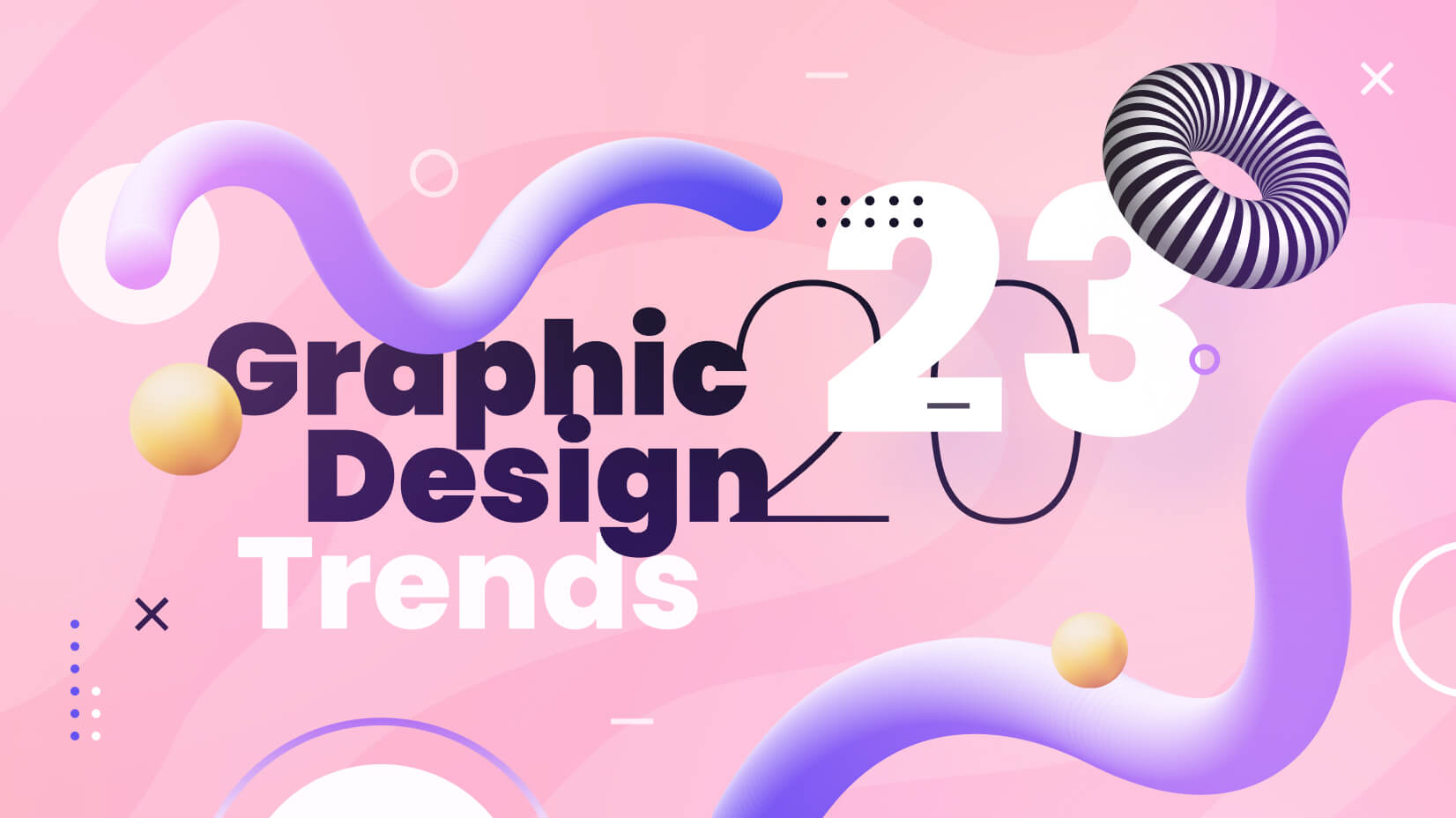
Graphic Design Trends 2023 Are Shaping the New Reality
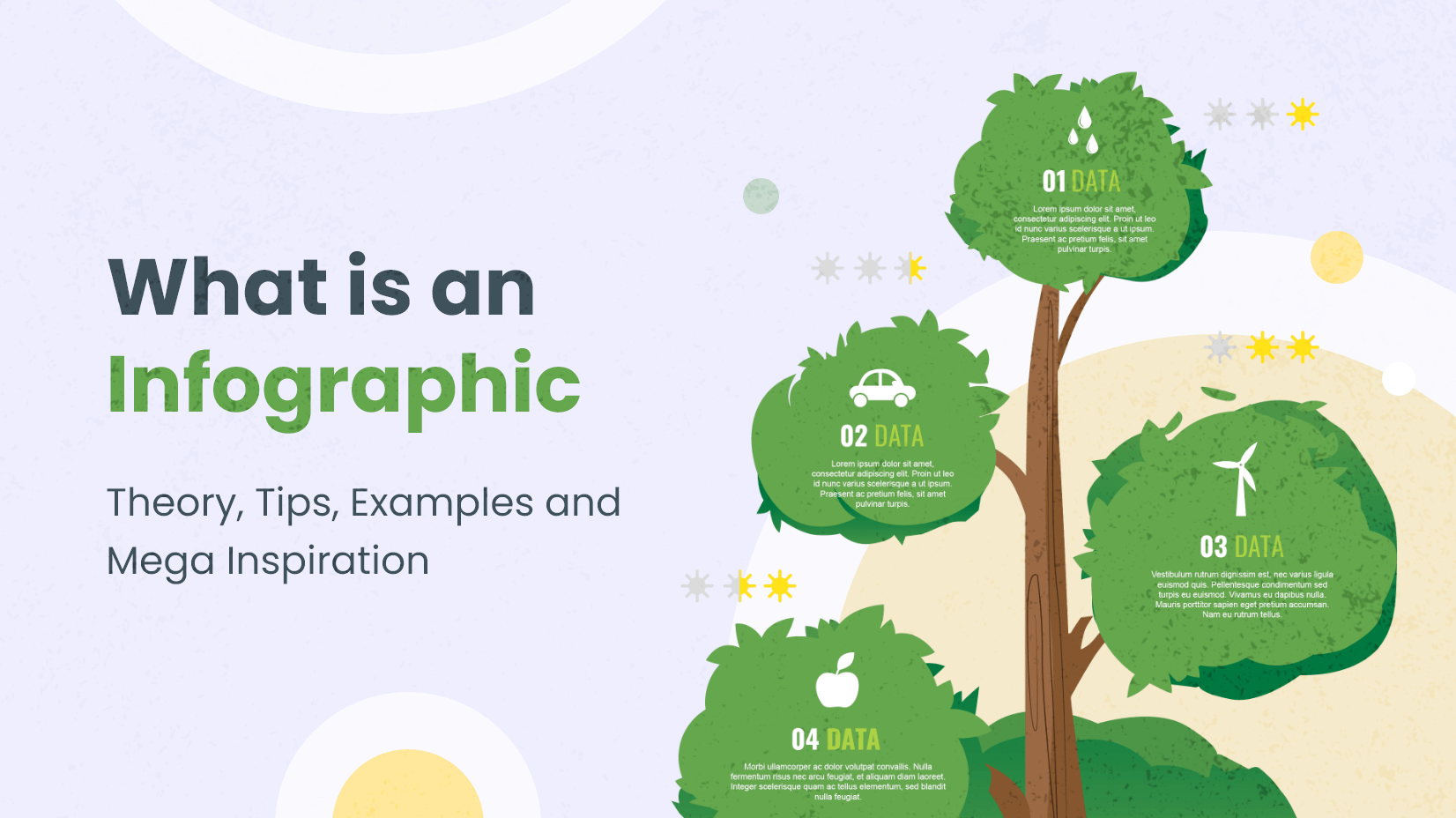
What is an Infographic [Theory, Tips, Examples and Mega Inspiration]
by Al Boicheva
Looking for Design Bundles or Cartoon Characters?
A source of high-quality vector graphics offering a huge variety of premade character designs, graphic design bundles, Adobe Character Animator puppets, and more.
- Presentation Design
- Report Design & Content Research
- Motion Graphics
- Interactive Design
- Design with AI
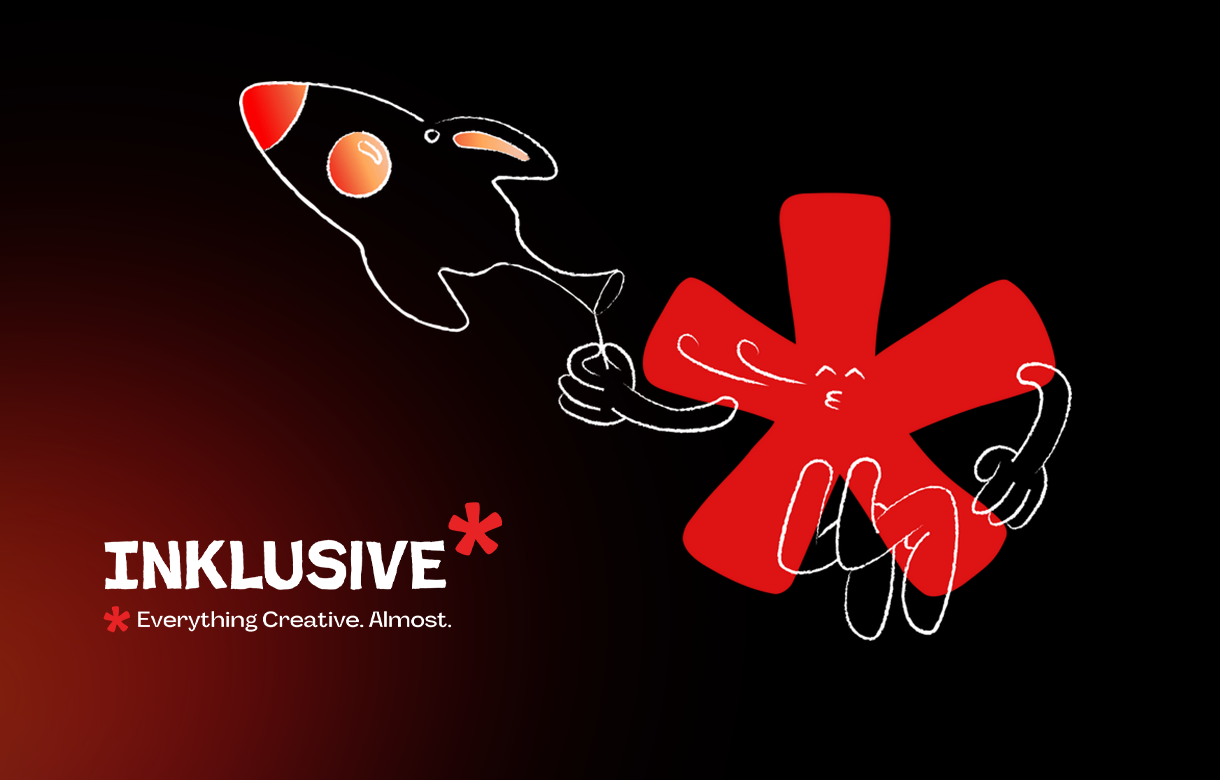
Best Presentation Design Software [June 2024]

Dive into an expert analysis of the leading presentation tools shaping narratives across the globe. Whether orchestrating a cutting-edge business presentation, delivering an impactful educational lecture, or enchanting audiences with personal stories, the choice of tool is pivotal in amplifying your message. This guide meticulously compares each platform's features, usability, and customization capabilities, from the time-tested prowess of Microsoft PowerPoint to the innovative approach of Beautiful.ai, ensuring you select the ideal tool to meet your specific communication needs.
Microsoft PowerPoint

Overview: The definitive standard in presentation software, widely used across various sectors for its robust functionality and flexibility.
- Extensive theme and template library
- Advanced animation and transition effects
- Comprehensive multimedia integration
- Real-time collaboration and co-authoring
- Cross-platform compatibility
- Presenter view and tools
- Integration with Microsoft Office Suite
- Extensive customization capabilities
Google Slides

Overview : A highly accessible, web-based tool known for its simplicity and strong collaboration features within the Google ecosystem.
- Cloud-based, access from anywhere
- Seamless integration with Google Workspace
- Auto-save feature
- Wide variety of add-ons
- Supports embedded videos and use of Google fonts
- Simple, user-friendly interface
- History and revision tracking
Apple Keynote

Overview : Favored for its sleek interface and impressive graphic capabilities, it's particularly popular among creative professionals using Apple devices.
- Intuitive design interface
- Unique cinematic transitions
- Ability to record and edit presentations
- Collaboration across all Apple devices
- Export options to non-Apple formats
- High-quality graphics and effects
- Built-in tools for graphic design

Overview : Offers a dynamic, canvas-based presentation style that stands out for its engaging, motion-rich navigational capabilities.
- Engaging zooming user interface
- Supports conversational presenting
- Offline access capabilities
- Video presentation features
- Analytics to gauge viewer engagement
- Non-linear presentation path
- Collaboration tools for teams

Overview : Merges ease of use with a wealth of design functionalities, making professional-grade design accessible to all users.
- User-friendly drag-and-drop interface
- A vast library of templates and design elements
- Integrated stock photo and element collections
- Collaboration and sharing online
- Print-ready designs
- Ability to create other graphics, like infographics and posters
- Mobile app available for editing on the go

Overview : Designed for teamwork, this tool enhances modern presentation making with its focus on aesthetics and collaborative features.
- Built-in collaboration and commenting tools
- Intelligent formatting assistance
- High-quality templates and media library
- Integration with popular tools like Slack and Trello
- Analytics for presentation performance
- Sleek, modern interface
- Custom branding options

Overview : Automates design processes, enabling users, especially startups, to create polished presentations efficiently.
- AI-powered design assistance
- Access to financial models and business templates
- Content management for teams
- Easy to share and present online
- Analytics to track viewer engagement
- Integration with cloud storage solutions
- Focus on startup and corporate needs

Overview : Balances comprehensive data visualization tools with attractive design features to create informative and visually appealing presentations.
- Extensive data visualization tools including charts and graphs
- Interactive presentations with animations
- Video and audio capabilities
- Privacy controls and password protection
- Downloadable as HTML5
- Project management features
- Wide range of template choices

Overview : Integrates with the Zoho suite to provide a versatile presentation platform that facilitates easy creation and collaboration.
- Real-time collaboration features
- Integration with Zoho’s suite of apps
- Broad range of broadcast and publish options
- Android and iOS apps available
- Extensive library of themes and templates
- Support for animated backgrounds
- Import and export options for various formats
Beautiful.ai

Overview : Employs intelligent design automation to help users produce sleek, designer-quality slides quickly.
- Smart templates that adapt as you add content
- Focus on design principles
- Collaboration in real time
- Integration with common tools like Slack
- Presentation analytics
- Streamlined interface that automates design decisions
- Support for dynamic transitions
As you explore the vast landscape of presentation tools, the choice of the right partner to bring your vision to life becomes equally crucial. While these tools offer powerful functionalities, the expertise to leverage them effectively can make all the difference.
Choose INK PPT for All Your Presentation Needs
At INK PPT , we understand the nuances of presentation design and storytelling. Whether you need a corporate presentation to seal a deal, an educational slideshow that captivates and informs, or a personal story that resonates with hearts, our team is equipped to transform your ideas into impactful visuals.
Why INK PPT?
- Expertise Across Tools: Our team has extensive experience across all major presentation platforms. This means no matter your preferred tool, we can optimize its features to your advantage.
- Custom Solutions: Every presentation is tailored to meet your specific objectives, audience, and industry standards.
- Global Delivery: No matter where you are located, our services are accessible with the same promise of quality and timeliness.
Let INK PPT be your go-to solution for compelling presentations. Contact us today and take your presentations to the next level.
Discover how we can create magic in your communication
%20(1).jpg)
Blog Categories
About the author.
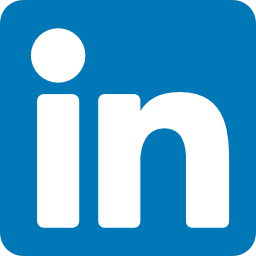
Aayush Jain - Crafting Stories from the Heart
As a passionate explorer, I see crafting the perfect story as embarking on a refreshing Himalayan journey. Every narrative is an adventure, a voyage of imagination, meticulously molded into captivating presentations. I'm here to guide you, ensuring your story becomes an unforgettable odyssey, with each creation as a vibrant landscape ready to captivate eager audiences.
Read The latest Related Blog
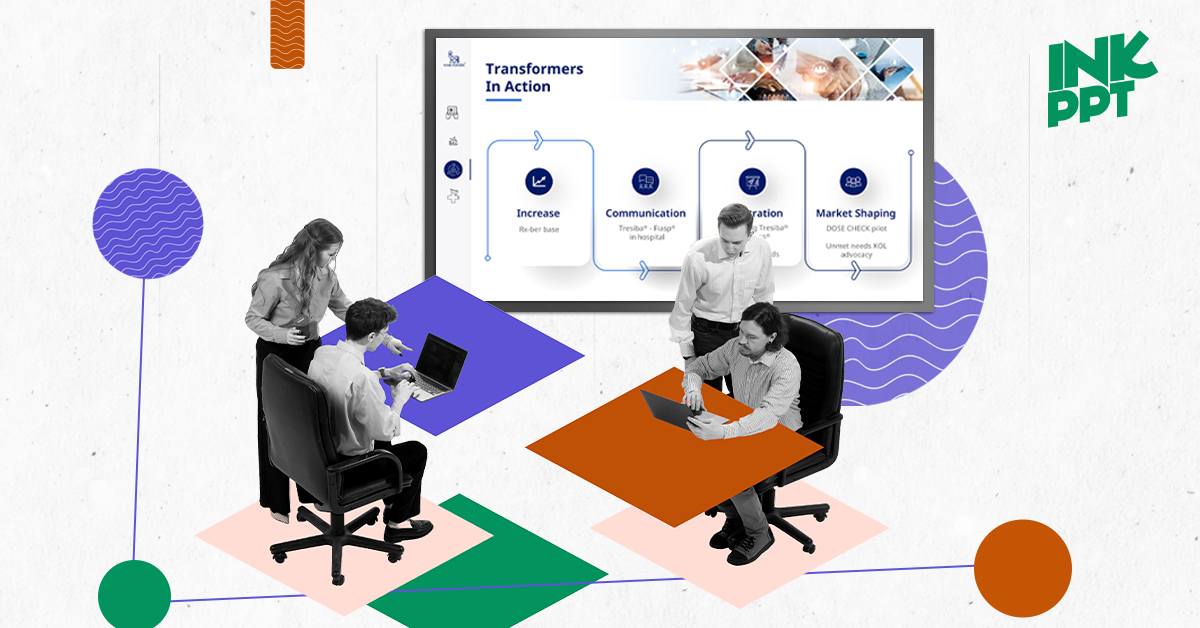
How to Select the Right PowerPoint Design Agency: 6 Questions to Ask
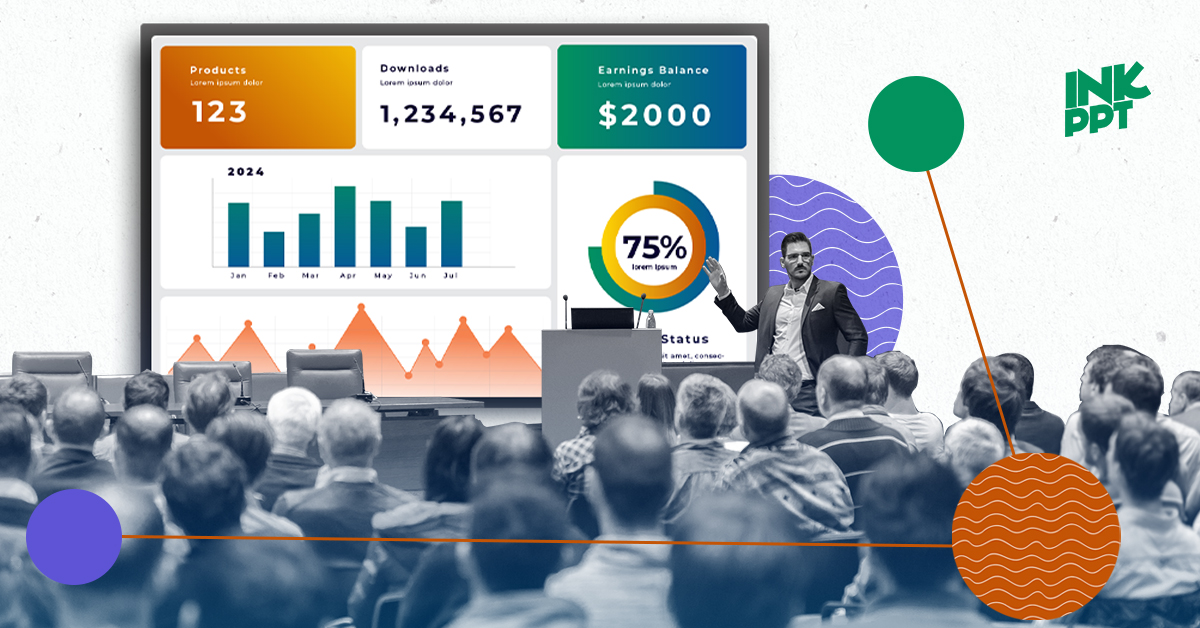
How to Craft an Effective Business Presentation PPT in Minutes

8 Essential Design Principles for Impactful Presentations: Enhance Your Brand's Message
Experience excellence with your presentations..
%20(1).png)
This website uses cookies to improve the user experience. By using our website you consent to all cookies in accordance with our cookie policies included in our privacy policy.
- Content Types
Presentations Keep your audience engaged.
Documents Formalize your branding.
Videos Add movement to your brand.
Infographics Share information visually.
Whiteboards Brainstorming, plan, and design.
Charts and Graphs Bring life to your data.
Social Media Graphics Create scroll-stopping content.
Forms & Surveys new Visual forms that convert.
Mockups Create high-quality mockups in seconds.
Printables Create content for printing.
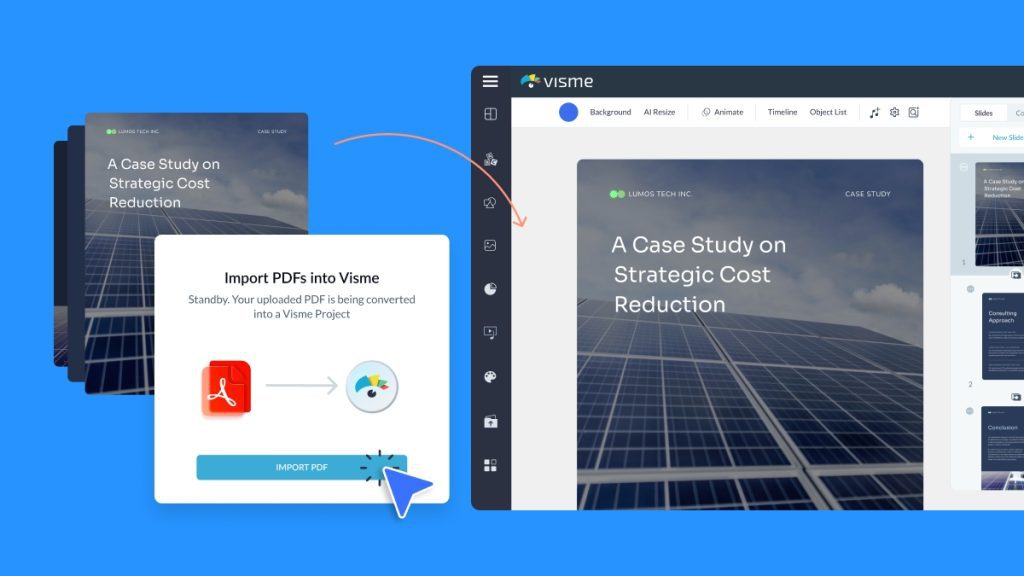
- Features & Assets
AI Designer
Interactivity
AI Image Generator
Integrations
Data Widgets
Collaborations
Social Scheduler
Branded Templates
Presenter Studio
Free Educational Resources See All
Visme Video Tutorials Watch videos on how to use Visme.
Ebooks Read in-depth knowledge for your industry.
Graphic Design Videos Learn design principles & best practices.
Live Webinars Interact with the experts live.
Free Online Courses Get certified with free online courses.
Our Blog See All
Presentations
Video & Animations
Digital Marketing
Infographics
Design for Business
Data Visualization
Design Inspiration
For Work All Teams
Agencies & Consulting Manage multiple brands.
Education Use Visme in the classroom.
Nonprofit Bring life to your cause.
Enterprises Create visual content at scale.
- Perfect For These Roles
Marketers Creative content that shines.
Human Resources Improve internal communication.
Sales Teams Close more deals with your content.
Training Development Create interactive training content.
Templates See All
Presentations 1000+ layouts and themes.
Chart & Maps Get data visualization ideas.
Social Media Graphics Browse templates for every platform.
Infographics Find the right format for your information.
Documents Templates for every business document.
Videos & GIFs Find the perfect preanimated template.
Branded Templates Get a bundle of templates that match your brand.
Forms & Surveys new Forms for engagement and conversions.
- Other Templates
Website Graphics
Survey Results
Case Studies See All
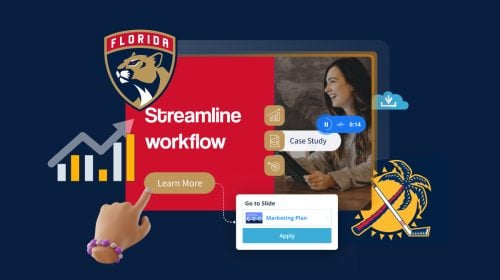
How the Florida Panthers Maximize Their Workflow & Win New Clients Using Visme
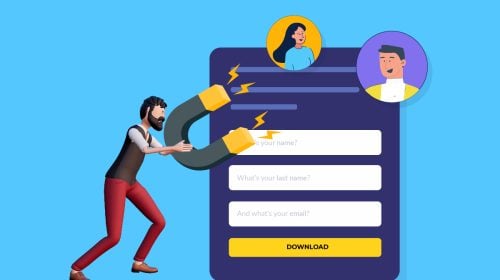
Converting More Leads from Existing Traffic with Visme’s Interactive Form Builder
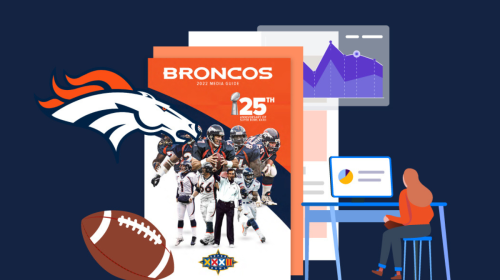
How the Denver Broncos Use Visme to Visualize Data, Execute Strategies & Wow Partners

How a Consultancy Uses Visme to Create Engaging Client-Facing Content
Created with Visme See All
Infographics / Data Viz
Document / EBooks
Forms / Surveys
- Request a Demo
- Sign Up Free
- Free Educational Resources
Make Stunning Presentations
Transforms the way you create presentations and present it to your audience.

Chosen by brands large and small
Our presentation software is used by over 27,500,000 marketers, communicators, executives and educators from over 133 countries that include:
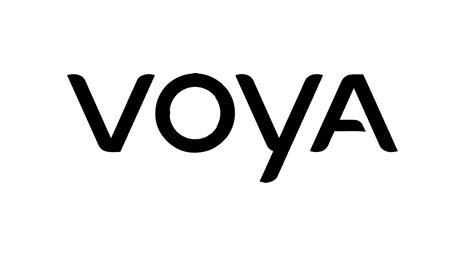
Create beautiful presentations, faster
Visme is the best presentation software for teams who need real-time collaboration and individuals who need advanced features and customization for interactive presentations. Create beautiful presentations in minutes, not hours.

“Frequently, members of the lead team need to give presentations and trainings; Visme has allowed us to really increase the quality of the presentations with minimal effort AND we can re-use past presentations as templates for future presentations, which makes it a great little efficiency booster too!”
“I like the sheer volume of quality presentation and design templates we get with Visme. Editing the templates is generally straightforward and we can have a few different people have access to editing them. We can also set different permissions to have some people provide input or approval and others do the actual editing. We can collaborate right within the Visme to make our notes and suggestions as direct as possible.”
Make it bold and beautiful
Design presentation slides with a wide selection of gorgeous templates and pitch decks , millions of free stock images and thousands of icons.
Tap into more than 50 charts & graphs, interactive maps, mind maps, plus multimedia features modern functionalities that other presentation apps and presentation programs don’t offer.
Thousands of easy-to-edit presentation templates, slides and pitch decks
- Choose from beautiful custom HD quality presentation templates in trending styles
- Create your own custom presentation or slideshow from scratch with our drag-and-drop interface
- Import and edit your PowerPoint presentations online from your web browser
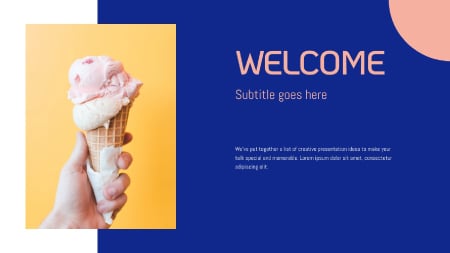
Record yourself presenting
Once you’ve created your presentation, do more than only share or download it. With Visme’s Presenter Studio, you can record your presentation and share it with your audience.
- Record your screen, audio, and video, or switch off your camera for an audio-only presentation.
- Present asynchronously on your own time, at your own pace. Let your colleagues watch it at their convenience.
Living in the past?
Relax. Visme allows you to import and export your Microsoft PowerPoint as editable presentations.

Graphics, charts, diagrams, data widgets and maps
- Over 1.5 million high resolution stock images, thousands of vector icons and over 125 fonts
- Visualize data with more than 50 charts, graphs, data visualization tools and powerful maps
- Tables, diagrams and flowcharts to create processes and workflows

Speed things up with Visme AI Designer
Go from a text prompt to a ready-to-use design in mere minutes with Visme AI Designer (Beta). Do you need to create a presentation but lack the time? Let Visme AI Designer help you save time and effort. Describe your desired project to our AI Designer Chatbot, choose a style, and relax as AI Designer generates your project.
Save time and a whole lot of hassle
No more searching for Microsoft Office files in your device, in your G Suite account or in iCloud. Have everything you need in one place, accessible at any time and reuse them in your presentations.

File Management & Content Blocks
The more you create, the more productive you get. Grow your own media library of icons and even PDFs for future presentations and other formats.

Slide Library
Create your own slide library or custom content blocks and reuse them in any of your future presentations.

Create a stunning presentation in 5 minutes
Gain granular control, animate anything, create actionable areas, add videos, voice overs, and music to your presentations., present like a pro or go home.
Deliver your presentation as visually interactive experiences.
Create, edit & present
Access Visme on your favorite browser on your desktop or laptop. No presentation software or plugins to install. Present offline even if you have no internet connection.
- Visme works on all latest browsers on both PC and Macs.
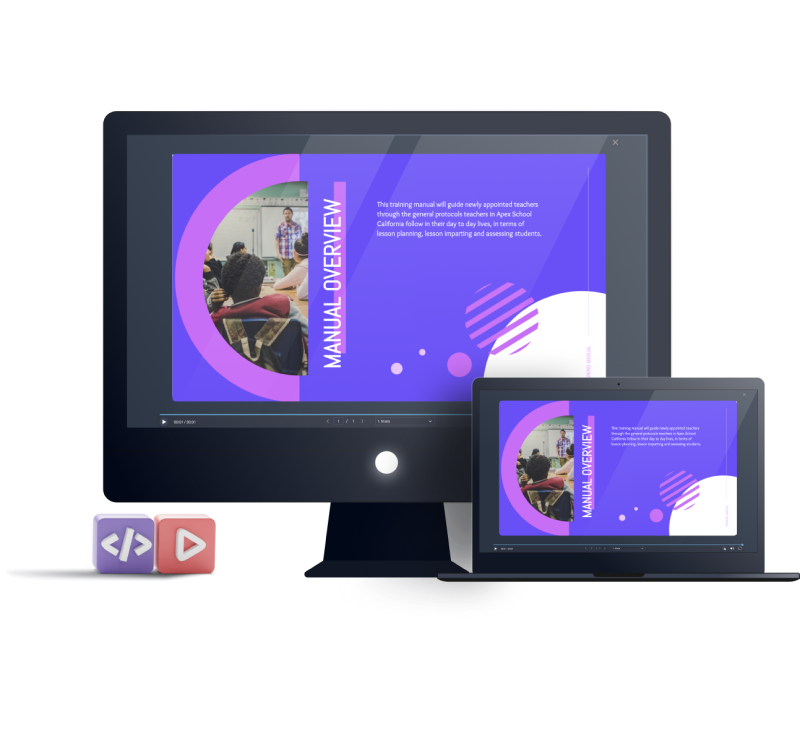
Reach your audience everywhere
Visme presentations are engineered to display across all mobile and tablet devices. Auto responsive presentations will adhere to maximum resolution of any device you present on.
- Maintain smooth transitions on any mobile device. Tap or scroll across your slides.

Stay poised with presenter
Tap into Visme presenter view to access notes and prompts visible only to you while you present to help you maintain focus and stay on prompt.
- Presenter mode works online and offline.
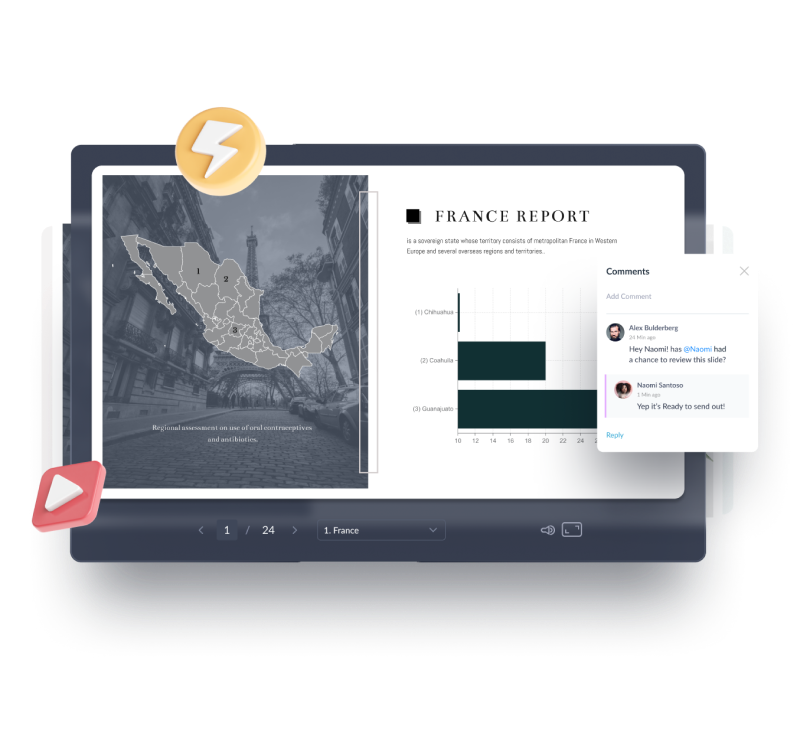
Share or download your presentations
Share your presentation online, make it private or download to present offline

Share online
Share your presentation online, embed to your website with Visme’s advanced embedding options or post on social media.

Make it private
Make your presentation private or password protected and not indexable by Google for internal sharing and sensitive information.

Download your presentation to present offline without internet connection. Download as PowerPoint, PDF, HTML5 and video.
Track, analyze and engage
Learn who is viewing your presentation and for how long, down to the slide level.

Great for you . Even better for your team!
Visme for presentations is everything you need to collaborate and share beautiful presentations with your team.

Manage your team
Easily add and track users in your teams for real-time collaboration

Set document brand guidelines
Lock your document brand colors and set your own chart and graph templates

Set permissions
Set user permissions or create roles to decide who can view, edit or share your documents
Learn more about how our users are taking advantage of everything Visme has to offer.

How WOW! is Saving Nearly 79% in Time and Cost With Visme
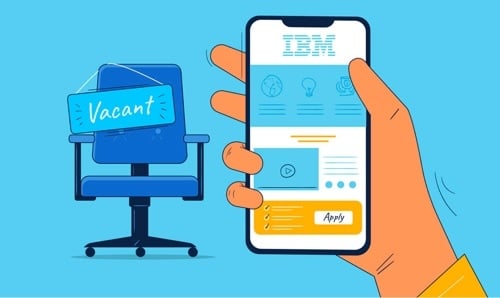
How IBM Saw a 75% Reduction in Job Posting Costs With Visme

MARKETING TEAM
Build Branded Presentations
Build a library of presentations, slides, media assets and brand colors to share with your team.

Personalize Your Presentations
Present as is or polish content and adjust as needed.

YOUR CUSTOMERS
Share Your Documents
Present live or offline, make it private or use to generate leads and measure results.
Learn more about Visme for Teams.
Advanced editing and presentation design features
Hundreds of professional presentation templates for every industry
Available in HD format and can be customized to any desired size
Add your own branded fonts and colors for a consistent feel across all your documents
Tap into 50+ charts, tables, flowcharts or insert your own external content
Presentation notes and presenter mode to present in front of an audience
Quickly and easily download as HTML5 or PowerPoint to present offline
HOW IT WORKS
Frequently Asked Questions (FAQs)
Some of the best presentation software are Visme, Prezi, SlideDog, Haiku Deck, Slidebean, Powtoon and Zoho Show and others like Google Slides, Microsoft PowerPoint and Apple Keynote.
While PowerPoint was a great tool, it’s a bit outdated and doesn’t have the capabilities that a modern tool like Visme has. With professionally designed, modern presentation templates, millions of free design assets, easy-to-understand tutorials and more available to you, Visme is the number one PowerPoint alternative available. You can find more PowerPoint alternatives on our blog.
Don't worry – you don't have to start from scratch! Import your PowerPoint presentation into Visme, edit it online and export in PowerPoint, PDF or even embed it on your website.
Visme presentations are responsive on mobile devices, so regardless of if you're viewing your project on an Android or iOS device like an iPhone or iPad, your presentations are still displayed perfectly.
Yes, Visme offers a completely free plan! However, for professionals and businesses who need access to more premium features, there are tiered pricing plans available based on your needs.
Create a free account today and start creating your own presentations, infographics, social media content, professional documents and more.


Jumpstart your presentation
The all-in-one beautiful interactive presentation maker that will transform the way you create, engage and present with your audience.

- Learning Portal
- 14 Best Presentation Software in 2022
Movavi Slideshow Maker
Flexible: 150+ filters, 100+ transitions, 40+ titles
Personal: use voice-over to tell your unique story
Easy: master in 5 minutes, explore your creativity for hours
The Best Presentation Software
Searching for the best presentation software? There are plenty of options available depending on what you need. The following are some of the best presentation programs available based on the types of features and capabilities you're looking for in the ideal software.
Top free presentation software
Movavi Slideshow Maker uses a combination of simplicity and capability to allow users to create engaging slideshows. The tool includes all the features needed for beginners to get started, and it's also ideal for more experienced presentation creators. Simply upload your photos and videos, add an audio track, and complete your professional-looking presentation. Whether for personal or professional use, you can create the perfect slideshow with this easy-to-use software.
Easy to use with an intuitive design
Plenty of features available for creating top-quality presentations
The free version is limited to 7 days
Software type
Desktop app that's compatible with both Windows and Mac computers.
Capabilities
Allows users to create slideshows in three simple steps
Users can record their own voiceover commentary
Saves slideshows in any file format
Works with both Windows and Mac devices
Visit the CNET site below to see more reviews for this product.
Proceed to the CNET website
Visme makes it easy to create and share interactive presentations and other types of visuals such as infographics. The tool enables users to take any set of data and transform it into engaging visuals. It's a great tool to use for individuals and teams, and it allows you to publish your presentations online, download them locally, or use an embed code to put it on your website. Millions of users love Visme and rely on this presentation software.
High-quality output
Easy to use
Contemporary appealing templates for presentations
Includes branding features
Duplicate images needed for each project
Can take some time to learn how to use it
No offline version
Web-based browser program for computers and tablets.
Data visualization features
Content database for images and more
Video and streaming support
Drag and drop function
Microsoft Office integration
Interface for collaboration with a team
For more information and reviews about this product, visit the Capterra site below.
Proceed to the Capterra website
For one of the quickest ways to piece together a good-looking professional-level presentation on the web or with your iPhone, Haiku Deck is a great option. With a library consisting of over 40 million royalty-free images and thousands of design templates, you'll have everything you need to complete any presentation. You can also export your presentations in PPTX or video format.
Intuitive design makes it easy to use
Plenty of design options and photos
Limited in overall capabilities without many advanced options
Not too much room for customization
Web-based software that's compatible with browsers and iOS using the app.
Controllable via iPhone remote
Compatible with Safari, Chrome, and Firefox browsers
Can export files as PDFs or Powerpoint presentations
Can import and resize images
Private and public notes
For more information and reviews about Haiku Deck, visit the Capterra site below.
If you're looking for a good alternative to Powerpoint that can give you more visualizations and a variety of design options, Prezi is a great presentation software. Prezi allows you to begin with a blank canvas, and from there you can add and change content at any point on the page. Unlike Powerpoint and other tools, it's non-linear in its layout for more free-flowing presentation design. It's also free and web-based, allowing you to access it using any web-enabled computer.
Non-linear layout for free-form control
Free and web-based
Easy for everyone to use, regardless of experience
Non-linear format could lead to motion sickness for some, but simple moves between screens can prevent this problem
Requires some learning to get the hang of it
No local version
Desktop and web-based editor with viewer apps available for both Android and iOS.
Allows users to import Powerpoint presentations
Works with both Windows and Mac computers
iOS viewer app allows streaming on Apple TV devices
Can publish presentations locally, organizationally, or for all audiences on the web
Premium version includes analytics to give you insight on performance with audiences
Check out the review at PCMag below to find out more about Prezi.
Proceed to the PCMag website
As Powerpoint's complement for Apple devices, Keynote is another reliable tool worth considering. If you're familiar with Mac programs and their functions, you should learn how to use Keynote in no time. Plenty of templates and layouts are available, and you can easily include animations in your presentations. Adobe also powers its appealing interface and templates, and you can choose from different formats to save your presentations.
Easy to use for beginners and veteran users alike
A wide variety of designs and templates for presentation themes
Can handle animation
YouTube, Quicktime, and other formatting options
PC users won't have an easy time using this program if they aren't used to Mac programs
Mobile (Android & iOS), desktop, and web-based app requiring an iCloud account to use.
Users can open, save, and edit Powerpoint files and convert Keynote to Powerpoint format, but glitches can occur
Available through iCloud
Can control presentations using iOS device with Keynote remote for iPad, iPhone, and iPod touch
Remote presentations using Keynote Live and a web-enabled device
Live Collaboration for team projects
For reviews that can help you decide if Keynote is right for you, visit the Macworld site below.
Proceed to the Macworld website
Google Slides
If you have a Google account, you can access Google Slides for free along with its other cloud-based programs. Google Slides comes with plenty of customization options to create a great-looking presentation with every use. You'll find it to be a great tool if you're looking for something free and easy to use. However, like other cloud-based versions of Google software, formatting presentations across programs like Powerpoint can require some tweaks.
Easily accessed via the cloud on Google Drives
Presentations created with the program will look the same across all devices
Web-based only with limited offline capabilities
Importing from Keynote or Powerpoint can yield poor results because of formatting differences
Exporting could also result in unfavorable results using different software
Mobile app on iOS and Android, along with a web-based Chrome App with an offline editor that requires either Chrome OS or the Chrome browser.
Powerpoint-Google Slides conversion, but glitches can occur
Real-time collaboration through comment, chat, and review
Can display on secondary screen using Airplay or Chromecast
Audience interaction feature that allows for live comments and questions
Presenter View can include notes and slide previews using a second window
Remote control via Android or iOS devices
Remote presentations through Google Hangouts
Connect with other Google apps including YouTube
Visit the Capterra site for more reviews and details about Google Slides.
Slidebean is a great user-friendly presentation software that anyone can use, with easy access to all of its resources. It also includes integrated AI that can help with formatting and design by assisting with font choices and slide arrangements. Create high-quality presentations using Slidebean in no time, and you can choose from different sharing options based on privacy preferences.
Easy to use with minimal learning curve
AI integration to make creating presentations even easier
Top-quality production
Some startup bugs
Need to spend money to access many features
Web-based software accessible using web-enabled devices.
AI design feature
Custom templates with custom colors and fonts
Collaboration with team
Audience insight
Branding with company logo
Professional reviews for presentations
Export presentations as PDFs
The G2 site linked below can take you to more reviews for Slidebean.
Proceed to the G2 website
Zoho Show is a cloud-based program that enables presentation creation and collaboration, along with broadcasting and publication. Plenty of visuals are available with this software to help you fully customize your presentations, whether you want to include photos, videos, tables, or charts. It also makes it easy to work with your team to collaborate on a small or large project.
Includes many features to customize your presentations
Chrome extension allows easy draft creation at any time
Live broadcasting allows you to showcase a presentation to an audience and engage in live chat and comments
Consumes resources and, subsequently, isn't as fast as Google Slides and other cloud-based programs
Web-based app along with native editor apps for both Android and iOS, with viewer apps available to download for Apple TV and Android TV.
Can import and export both Powerpoints and PDF files, but conversion may not be perfect
Internal, organizational, or public publishing of presentations, with iframe embed codes available to paste on websites
Web-based presentation view and remote capabilities via two browser windows
Android and iOS app for remote presentation creation
Streaming on Chromecast, Android TV, and Apple TV
Chrome extension helps optimize speed and web-based editor control
Visit the link below for additional reviews for Zoho Show.
Proceed to the GetApp website
Bring your presentations to life with CustomShow, which enables you to create engaging content with custom background images and video. You can also broadcast your presentations using the included webinar feature, and you don't even need to be online to give your presentation as you can share them with people to look through on their own. If you make any updates to your library, all linked slides are also updated accordingly.
Easy to create and share presentations with anyone
All changes are updated automatically if library changes
Simple management of presentations and library
No search function in library
Can't open links using mobile devices
A lack of editing features
Web-based software for any web-enabled computer.
Create a personal library combining images, text, video and Adobe Flash content
Updates are automatically shared with all users
Use with browsers, on both Mac and Windows computers
iPad application allows for seamless integration and remote presentations using iPad tablets
Visit the Capterra website to see more reviews for this program.
If you want to incorporate animations in your presentations, Powtoon is an excellent choice of presentation software. You'll find no shortage of images and templates for your presentations, and you can create them in little time. You can keep your presentations engaging through the use of an animated slideshow that plays like a video as opposed to a traditional click-through slideshow, but you can easily switch between both modes.
Many features to customize your presentations
A wide variety of templates
Can share presentations with the public
Offline saving is available
The interface can seem a little disorganized
Can take some time to load another user's presentation
Limited features on the free version, including the inability to download presentations over five minutes long
Web-based software for web-enabled devices.
Offline local presenting
Screen sharing to showcase presentations to others
Communication and content management
Image library
Project templates and planning
Search functionality
Two-factor authentication
Collaboration tools
Visit the link below for additional reviews and information about Powtoon.
Proceed to the Softwarehow website
Formerly known as GoAnimate, Vyond is another tool that's ideal if you want to create animated presentations. You can also collaborate with a team to work on a video project together. Features are also easy to use, regardless of your experience presentation software. The quality of animation and presentations is consistently high, and you can easily customize your presentations using audio files such as voice narration, sound effects, and music.
Very user-friendly and easy to use without any experience
Affordable for many businesses to use
High presentation quality
A bit of a learning curve to get used to the software
Library is limited in terms of character poses, styles, and objects
Cloud-based software accessible using any web-connected device.
Automatic lip-syncing with audio uploaded as MP3 files
Three styles that each come with pre-made templates along with characters and pre-animated assets
Version history allows you to revert to a previous version to track changes or create new videos from an existing custom template
Visit TrustRadius below for more reviews from customers who've used Vyond.
Proceed to the TrustRadius website
Microsoft Powerpoint is one of the most recognizable presentation tools, and there's a reason why millions of users still utilize it today. It's quick and easy to use, with plenty of customization options that give you complete control over your presentations. You'll also see better quality when presenting slides to a large audience compared to other software. Powerpoint isn't likely to go anywhere anytime soon.
Easy to use regardless of experience
Plenty of features with versatile presentation options
Can use it just about anywhere for any kind of presentation
Limited to users with Office 365 subscriptions
Can make it easy to overload slides with information to the point of being overwhelming
Microsoft Office 365 app for Windows and Apple computers.
SmartArt feature allows for creation of high-quality professional diagrams
Many transitions between slides
Animation effects
Slide Master View allows for consistent updating across entire presentations
Project from your devices to large audiences with consistent quality
For additional reviews and details about Powerpoint, visit G2 below.
Unlike other presentation software, Slidedog is specifically intended for presenting existing presentation files as opposed to creating them. You'll want to use Slidedog if you have a presentation but need a professional solution to present it to your audience. It's a great tool to use whether you want to present in front of a live audience or have the audience access the presentation remotely.
Interface is easy to use
Many useful features
Works with most presentation file formats
Organized and sleek design
Can't make changes to presentations
Can take a while to install
Many features are restricted to the paid version
Windows application for desktops and web-based app for any web-enabled device.
Presentation playlist allows for easy arrangement of files and media
Supports all file types without any glitches
Real-time sharing with remote control for playlists from any web-enabled device
Connect with audiences through presentation feedback, polls, and live audience chat
Dual-screen support
Can use for digital signage
To see reviews of this presentation software, visit the G2 site below.
Canva is a great presentation and design software that can make your presentations look great with custom graphic design. Over a million fonts, graphics, and images are available on Canva, and it's accessible for just about any user. You can use Canva to turn a simple idea into a beautiful professional-looking design that helps you get the most from your presentations.
Plenty of pre-made templates available with free and paid versions
Allows for easy collaboration with a team
Very user-friendly interface
Can slow down during use
Limited GIFs and many other feature limitations
Web-based design software accessible with web-enabled computers.
Unlimited folder storage for presentation designs
Team functionalities
Can upload any images
Unlimited storage for all images and other assets
Save templates locally or for your organization
Search functionality in the library
Can export files as GIFs
Compatible with custom fonts
Easy resizing of images and assets to custom dimensions
To learn more about this software and see additional reviews, visit the Techradar website below.
Proceed to the Techradar website
Frequently asked questions
💯 what is the best program to make a presentation.
The best presentation software will depend on your personal preferences and the specific features you're looking for in a program. However, the following are worth trying and can give you some ideas to help you pinpoint what you want.
Microsoft Powerpoint
❔ Is there better presentation software than PowerPoint?
If you would rather use presentation software other than PowerPoint if you don't have Microsoft Office, or simply want to try another program, there are plenty of PowerPoint alternatives to try. Take a look at the following list:
Renderforest
💻 What is better than Prezi?
Top 12 Prezi alternatives
What is MS PowerPoint? और उसका परिचय, विशेषताएँ और उपयोग

Powerpoint kya hai? What is the MS PowerPoint, What is presentation in PowerPoint, Features of MS PowerPoint, एम एस पॉवरपॉइंट क्या है?, और एम एस पॉवरपॉइंट की विशेषताएँ। तो आइए जानते है, MS PowerPoint द्वारा आप अपने डाटा या इनफार्मेशन को point to point प्रस्तुत कर सकते है, और उस जानकारी को स्क्रीन पर दिखा कर point के आधार पर अपनी बात दुसरो से कहे सकते है।
What is MS PowerPoint? – एम. एस. पॉवरपॉइंट क्या है?
What is powerpoint presentation what is presentation in powerpoint.
तो जानते है Powerpoint kya hai? MS PowerPoint एक presentation programming software है। यह सॉफ्टवेयर MS Word, MS Excel की तरह Microsoft office suite का एक part है। इसे Microsoft Power Point या PPT भी कहते है। इसका उपयोग personal और professional रूप से प्रेजेंटेशन बनाने के लिए किया जाता है। किसी भी आईडिया या प्रोजेक्ट के बारे में स्कूल कॉलेज या ऑफिस में जानकारी सुव्यवस्थित रूप से इमेज, वीडियो और ग्राफ आदि के द्वारा स्लाइड या प्रेसेंटेशन बनाई जाती है उसे बनाने के लिए इस सॉफ्टवेयर का उपयोग किया जाता है। Microsoft PowerPoint में presentation बनाने के लिए कई प्रकार के features मौजूद है। जिनकी मदद से आप एक आकर्षित presentation तैयार कर सकते है।
MS PowerPoint में आप MS Word की तरह word editing, graphs, charts, Smart Art, symbols, और table आदि tools का प्रयोग कर सकते है। इसके अलावा PPT Presentation तैयार करने के लिए slides, Transition Effect outlining, narration, animations, video और sound आदि उपयोग कर सकते है।
MS Word in Hindi
History of MS PowerPoint in Hindi
Microsoft PowerPoint को Forethought Inc. सॉफ्टवेयर कंपनी में रॉबर्ट गैस्किंस और डेनिस ऑस्टिन द्वारा बनाया गया था, इस सॉफ्टवेयर को 20 अप्रैल 1987 को रिलीज़ किया गया।
इसके निर्माण के 3 महीने बाद इसे Microsoft कंपनी ने खरीद लिया और तभी इसके नाम Microsoft PowerPoint हुआ।
MS Excel in Hindi
Versions History of MS PowerPoint in Hindi
| PowerPoint 1.0 (Macintosh) | April 1987 |
| PowerPoint 1.0 (Macintosh) | May 1988 |
| First windows versions of PowerPoint | May 1990 |
| PowerPoint 3.0 | September 1990 |
| PowerPoint 4.0 | February to October 1994 |
| PowerPoint 95 | July 1995 |
| PowerPoint 2003 | October 2003 |
| PowerPoint 2007 | January 2007 |
| PowerPoint 2010 | June 2010 |
| PowerPoint for the web was released | October 2012 |
| PowerPoint 2013 | January 2013 |
| First PowerPoint app for Android and iPhone | July 2013 |
| PowerPoint 2016 | September 2015 |
| PowerPoint 2019 | September 2019 |
| PowerPoint 2016 | September 2015 |
| PowerPoint 2019 | September 2019 |
| PowerPoint 2021 | September 2021 |
What is MS PowerPoint के बाद आगे आप जानेंगे की माइक्रोसॉफ्ट पॉवरपॉइंट की विशेषताएँ, और माइक्रोसॉफ्ट पॉवरपॉइंट के उपयोग।
All Tabs of MS PowerPoint
Features of MS PowerPoint – एम. एस. पॉवरपॉइंट की विशेषताएँ
MS PowerPoint एक लोकप्रिय और user-friendly application software है, इसकी कई विशेषताएँ है ऐसी कुछ 5 विशेषताओं के बारे में आप आगे जानेंगे।
Slides Layout
यह इसका सबसे खास फीचर है, slide layout से आप अपने पॉवरपॉइंट सॉफ्टवेयर में slides बनाने की शुरुवात कर सकते है। इसमें पहले से बने slides है, जिन्हें “Built-in slide” कहा जाता है।
Slide layouts में पहले से placeholder boxes होते है, जिनमें आप text type करके formatting और positioning का कार्य कर सकते है। इसके अलावा आप titles, tables, charts, Smart Art graphics, pictures, clip art, video और sound आदि का उपयोग भी कर सकते है।
इसके उपयोग से आप अपना समय बचा कर अपने presentation को ओर भी बेहतर बना सकते है।
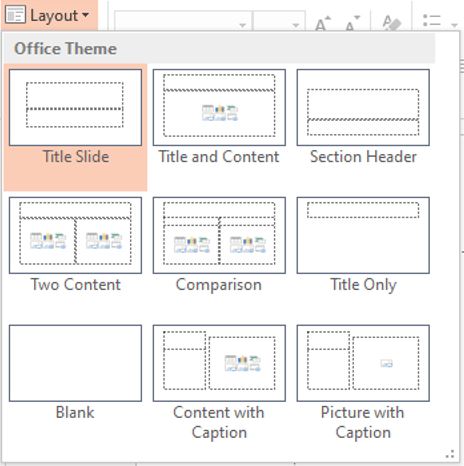
Design Tab of MS PowerPoint
Themes and Variants
MS Powerpoint में themes and variants की मदद से अपने presentation को अच्छा लुक दे सकते है। इसमें पहले से slides के लिए color combinations, font styles, placeholder, slide layouts और effects होते है।
जब आप अपना presentation तैयार कर लेते है, उसके बाद यदि आपको अपनी slides का color combination, formatting और slide layout पसंद नहीं आते है। फिर आप themes का उपयोग कर इसे बदल सकते है।

इस कार्य को करने में आपका समय काम लगेगा। जैसे की आप image में देख सकते है की हर एक theme का placeholder, font’s और colors अलग -अलग दिखाई देते है।
Variant की मदद से apply की गई theme का background style, colors, font style, और effect change कर सकते है। जिससे आपके प्रेजेंटेशन में नई लुक आएगा।
जब भी आपने MS PowerPoint presentation देखा होगा, तो slides change होते समय जो effects दिखाई देखे है, उसे transition effect कहते है। यह feature Microsoft PowerPoint का सबसे आकर्षित फीचर है।
Transition की मदद से आप अपने प्रेजेंटेशन में visual effect दे सकते है, ताकि जो भी आपका प्रेजेंटेशन देखेगा उसे बहुत ही interesting लगेगा।
यह फीचर transition tab में उपलब्ध होता है, इसके transition tab में जाके down arrow पर क्लिक करके आप देखेंगे की यह तीन प्रकार के motions होते है। जैसे की –
यह एक साधारण प्रकार का transition effect है। जिसे आप दो slides के बीच में देख सकते है।
यह transition effect subtle की तुलना में ज्यादा interesting है। इसमें बहुत सरे effect होते है। लेकिन इनका उपयोग professionally नहीं किया जाता है।
- Dynamic content
Dynamic content transition से आप placeholder में transitioning का सकते है, यह दो slides के बीच में transition effect नहीं show करता।
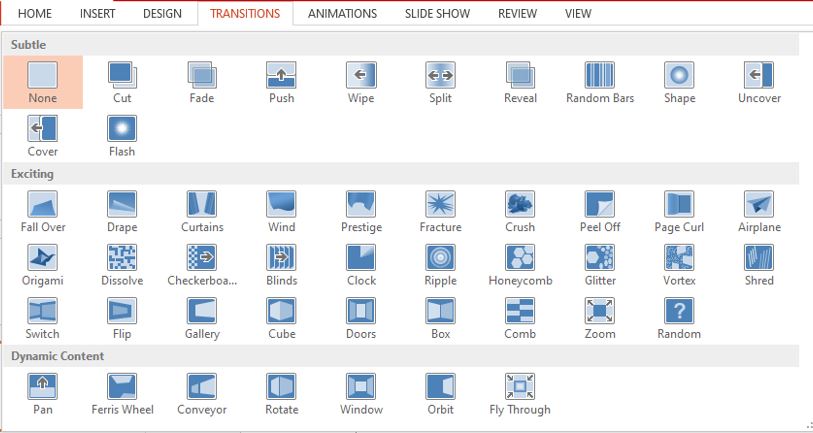
Insert Tab of MS PowerPoint
Microsoft PowerPoint का यह सबसे creative feature है, जिसे animation कहते है। इससे आप किसी भी object में जान डाल सकते है या उसमे movement कर सकते है। जिसकी मदद से आप दर्शकों का ध्यान अपनी slide पर केंद्रित कर सकते है। Animation tab में उपलब्ध animation option की मदद से आप slide के एक-एक object में animation दे सकते है, जैसे की image, shapes, text, heading, subheading, और video आदि।

Animation effect चार प्रकार के होते है-
इसका मतलब “प्रवेश” होता है, जिससे आप किसी भी object की slide में entry दिखा सकते है।
इसका मतलब होता “जोर” है, इसका उपयोग आप तब कर सकते है, जब slide कोई object है और अपने दर्शको को highlight करना चाहते है।
इसका मतलब बाहर निकलना है, इससे आप slide के किसी भी object को exit movement में बाहर निकाल सकते है।
- Motion paths
इससे आप slide के किसी भी object motion दे सकते है। अगर आप एक circle बनाते है तो object भी उसी आकर में move करता है।
Uses of MS power point
Microsoft PowerPoint का उपयोग का हर क्षेत्र में किया जाता है। इसका अच्छी तरह से उपयोग करने के लिए इसे सिखने और अभ्यास करने की जरुरत है। वास्तव में, एक अच्छा presentation तैयार करने के लिए यूजर में क्रिएटिविटी और इमेजिनेशन होना जरुरी है।
Education (शिक्षा) presentation
शिक्षा के क्षेत्र में MS Power point का अधिक महत्व है। शिक्षक छात्रों को पढ़ाने के लिए इसका उपयोग करते है। शिक्षक PPT का उपयोग करके किताबों लिखे कंटेंट को PowerPoint slide में highlight text, picture, charts और video आदि के द्वारा समझा सकते है। छात्र शिक्षक द्वारा दिया गया कार्य को प्रस्तुत करने के लिए इसका उपयोग करते है।
Business (व्यवसाय) presentation
व्यवसाय के क्षेत्र power point का सबसे ज्यादा उपयोग किया जाता है।
Microsoft power point में एक अच्छी प्रस्तुति के लिए कई ऑप्शन फ्री में मौजूद है, जैसे की animation, transition, graph, charts और shapes आदि।
इसका उपयोग करके आप अपने products, services और offer अपनी team के सामने प्रस्तुत कर सकते है। जिससे आप अपनी टीम के साथ मिलकर अपने बिज़नेस के लिए अच्छी योजना बना सकते है।
Finance Department (वित्त विभाग) presentation
वित्त क्षेत्र में इसका उपयोग बजट और वार्षिक अनुमान दर्शाने के लिए उपयोग किया जाता है।
Sales and Marketing (बिक्री और विपणन) presentation
बिक्री और विपणन के क्षेत्र में प्रोडक्ट्स को प्रस्तुत करने लिए PowerPoint का उपयोग ज्यादा किया जाता है।
Personal (व्यक्तिगत रूप) use of presentation
इसका उपयोग आप व्यक्तिगत प्रस्तुति के लिए भी कर सकते है जैसे की कोई पारिवारिक समारोह शादी, जन्मदिन, आदि।
आपने जाना –
TutorialinHindi में आपने जाना What is MS PowerPoint (powerpoint kya hai?), History of MS PowerPoint in Hindi, Versions of MS PowerPoint in Hindi, Features of MS PowerPoint, Uses of MS PowerPoint, यहाँ मैंने आपको Microsoft PowerPoint से जुड़े सवालो का जवाब आपको दिए है। मुझे उम्मीद है कि यह जानकारी आपके उपयोगी होगी।
इसी प्रकार की जानकारी आगे प्राप्त करने के लिए हमें subscribe करे, और कमेंट करके बताये की आपको यह जानकारी कैसी लगी और आगे आप किस बारे में जानना चाहेंगे इसे अपने सहपाठियों के साथ whats-app पर शेयर करें जिससे वो भी powerpoint kya hai जान सकें।
All Tabs of MS PowerPoint पावर पॉइंट कैसे सीखें?
Learn What is PowerPoint in English
The 14 Best Presentation Software That Will Help You Steal The Show!
- March 16, 2020
- 17 min read
Presentation software is used by people all over the globe. At least once in our lifetime, we need to present, be it a school project, results of our student research or project plan at work.
If presenting is part of your job, you very well know the power of a good presentation. It should be engaging, effective, and thought-provoking.
In today’s world, where people prefer visual experience, an interesting presentation is half of your success to deliver a good speech, lecture or host a valuable meeting. Ensuring the visuals in your presentation are clear and impactful involves more than just selecting high-quality images; effective background removal can significantly enhance the focus and professionalism of your slides.
How to Choose The Best Presentation Software?
To deliver an effective presentation, you need specific presentation software. Your audience should actively participate in the event, learn, and remember as much as possible. People love to ask questions, share their insights, and discuss. That’s where good presentation software can help you. Working with a presentation design company can help you create visually compelling and effective presentations, regardless of the software you choose to use.
Presentations don’t have to be boring, you only need to choose the right tool. We’ve gathered the best presentation software that will help you create an engaging presentation for your audience, whether you’re an individual, business owner, speaker or student. Here, you can find the best presentation tools with a variety of features and options.
1. Prezi – for engaging presentations
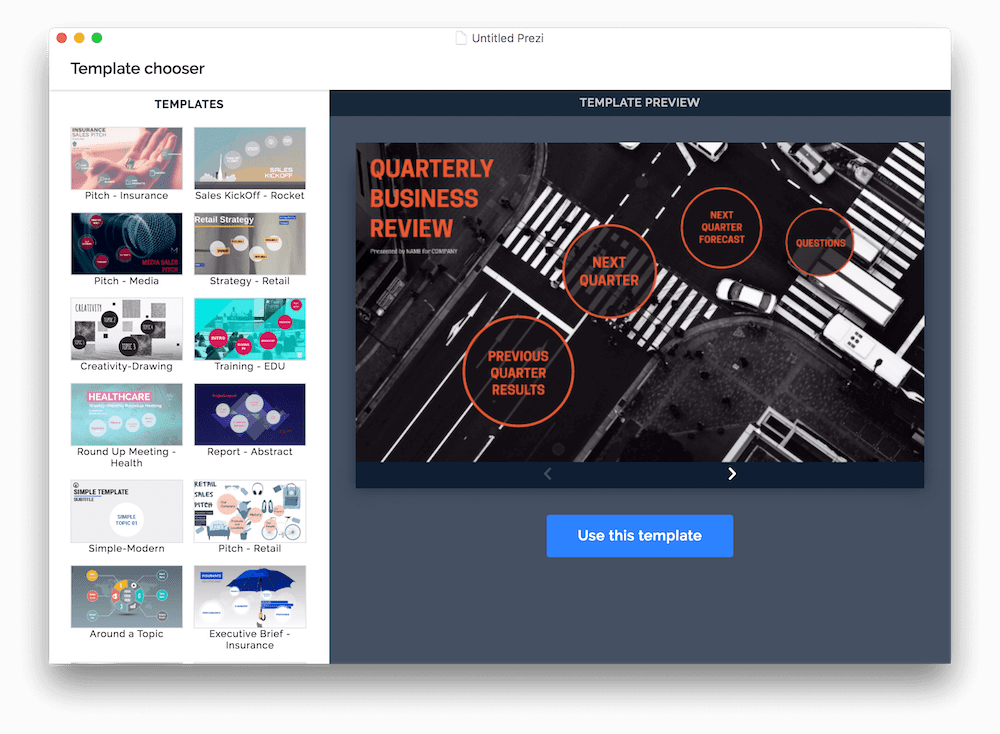
Unlike slides, Prezi’s single, interactive canvas encourages conversation and collaboration, making your overall presentation more engaging, persuasive, and memorable. Prezi is one of the most popular presentations software thanks to its ease of use and fancy templates.
Prezi’s latest offering, Prezi Next, is a full-lifecycle presentation platform that lets everyone easily create visually stunning presentations, deliver them in a more natural and conversational way, and analyze their effectiveness.
To see the effects of Prezi, check the Prezi’s Staff Picks of the best presentations created by users.
Main features:
- Open canvas lets you organize and view your presentation as a whole
- Arranging content with a simple drag and drop feature
- The “zoom reveal” function to focus in and unveil critical details (the feature Prezi is mostly known for as it helps to engage the audience)
- Designer templates for all industries
- Reusable presentations available in the Prezi’s depository
- You can upload presentations created in PowerPoint and improve it
- Story blocks
- Smart branding – you can match the presentation to your company’s logo
- Files attaching
- Online and offline presenting
- Analytics – you can track viewers as they progress through your presentation and know how much time they
Free 14-day trial available
- Basic – Free
- Plus – starting at $15/month
- Standard – for personal use – starting at $5/month
- Plus – for expert presenters – starting at $15/month
- Premium – for business professionals – starting at $59/month
- EDU Plus – for students and educators – $5/month
- EDU Teams – for educators and administrators – custom pricing
- Plus – for business individuals – starting at $15/month
- Teams – for teams and enterprises – custom pricing
2. Prezi Video – for video presentations
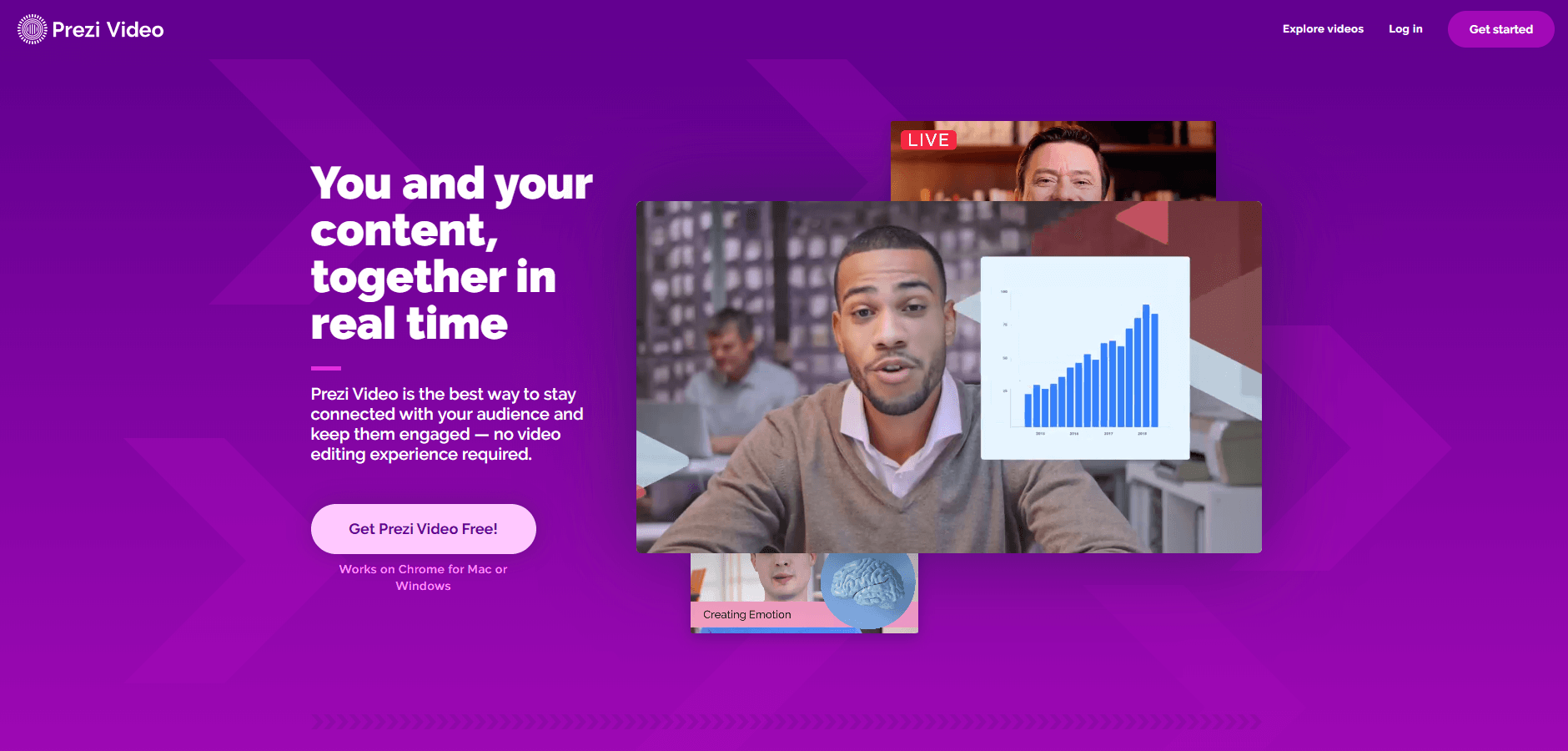
Although Prezi Video is part of the Prezi, it deserves a separate section. It is a presentation tool dedicated specifically to those who like fully interactive presentations .
Videos are a common method of presenting a product, service, concepts, and anything that can be visualized. And Prezi Video lets you create presentations where everything happens in real-time.
It’s an interesting solution that lets you connect with your audience. It’s especially helpful for remote teams and presenters who cannot meet face-to-face .
Prezi works on Chrome for Mac or Windows and has all the features of Prezi that you need to create good, engaging videos for presentation . You can record the videos and share them with those who can’t be with you during your video conference. Also, it’s a helpful tool for creating webinars, onboarding videos , sales pitches or videos for social media.
Pricing: Prezi Video is part of Prezi Individual, Education, and Business plans. Not available in the Basic plan
3. Google Slides – for presentations in your browser
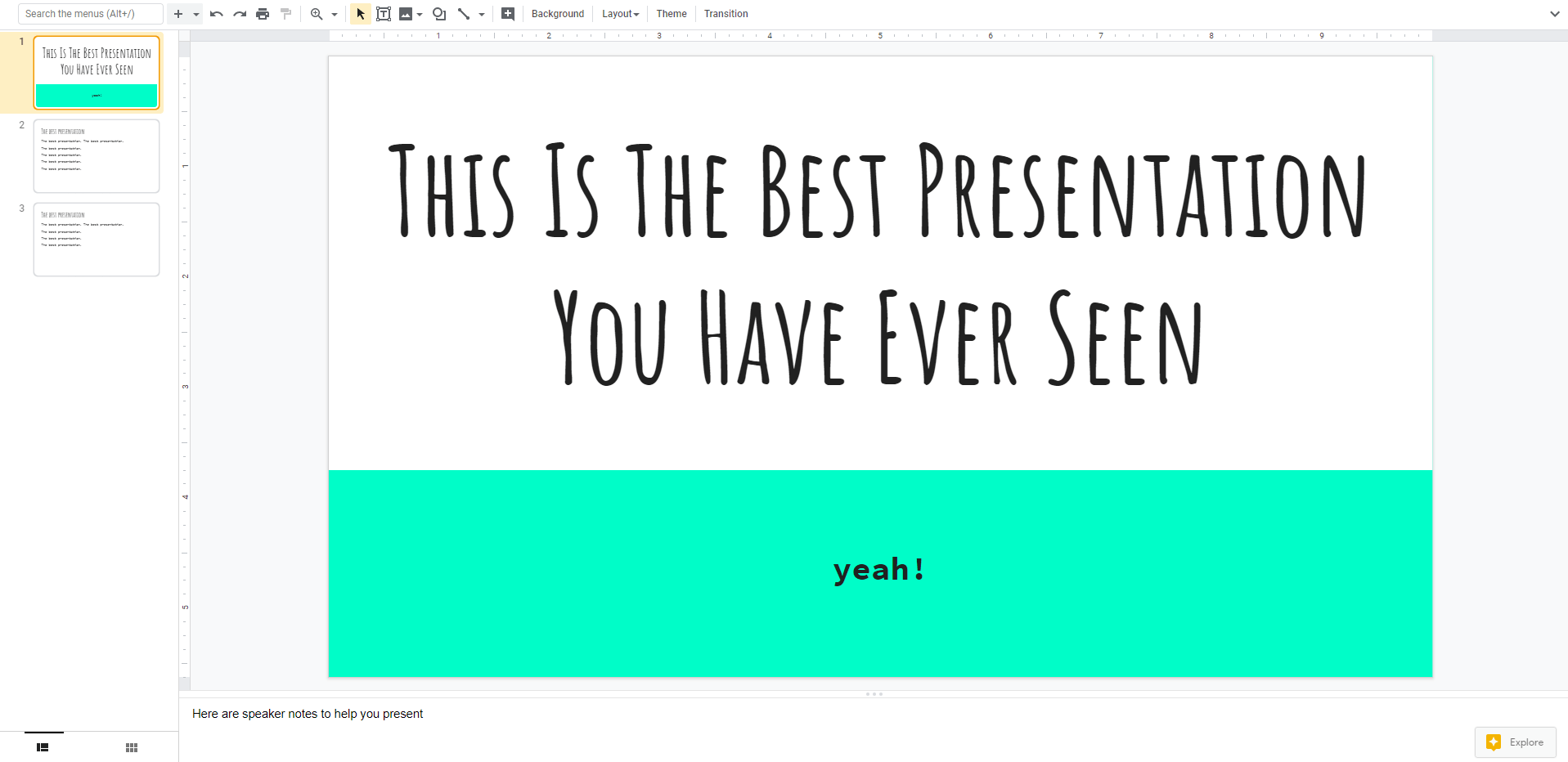
Everyone uses Google and its services. That’s why Google Slides is one of the best options if you’d like to keep everything in one place. Particularly, if you’re already using Google Apps or G Suite in your organization.
For individuals, Google Slides offers the ability to create and edit files on your own or with other people. As part of the G Suite, it gives you the possibility to easily collaborate with your team and work on a project in one place. And there are additional features and extra security to make sure everything stays in your company.
You can choose from themes, fonts, colors, embed video in Google Slides , add videos, and more to adjust slides to your preferences or choose from available slide templates . Google Slides also supports PowerPoint files. Additionally, you can use the app on mobile devices, in your browser, and offline. Google supports Chromecast, Hangouts, and AirPlay.
Google Slides lets you combine its apps with presentation software to create a coherent and unified media library accessible for all members of your team .
Pricing: Google Slides is free to use. It’s also a part of G Suite where you can use it securely with your team
PS. If you’re in a hurry but still want to look like a pro, use free Google Slides templates .
4. Keynote – presentation software for Mac
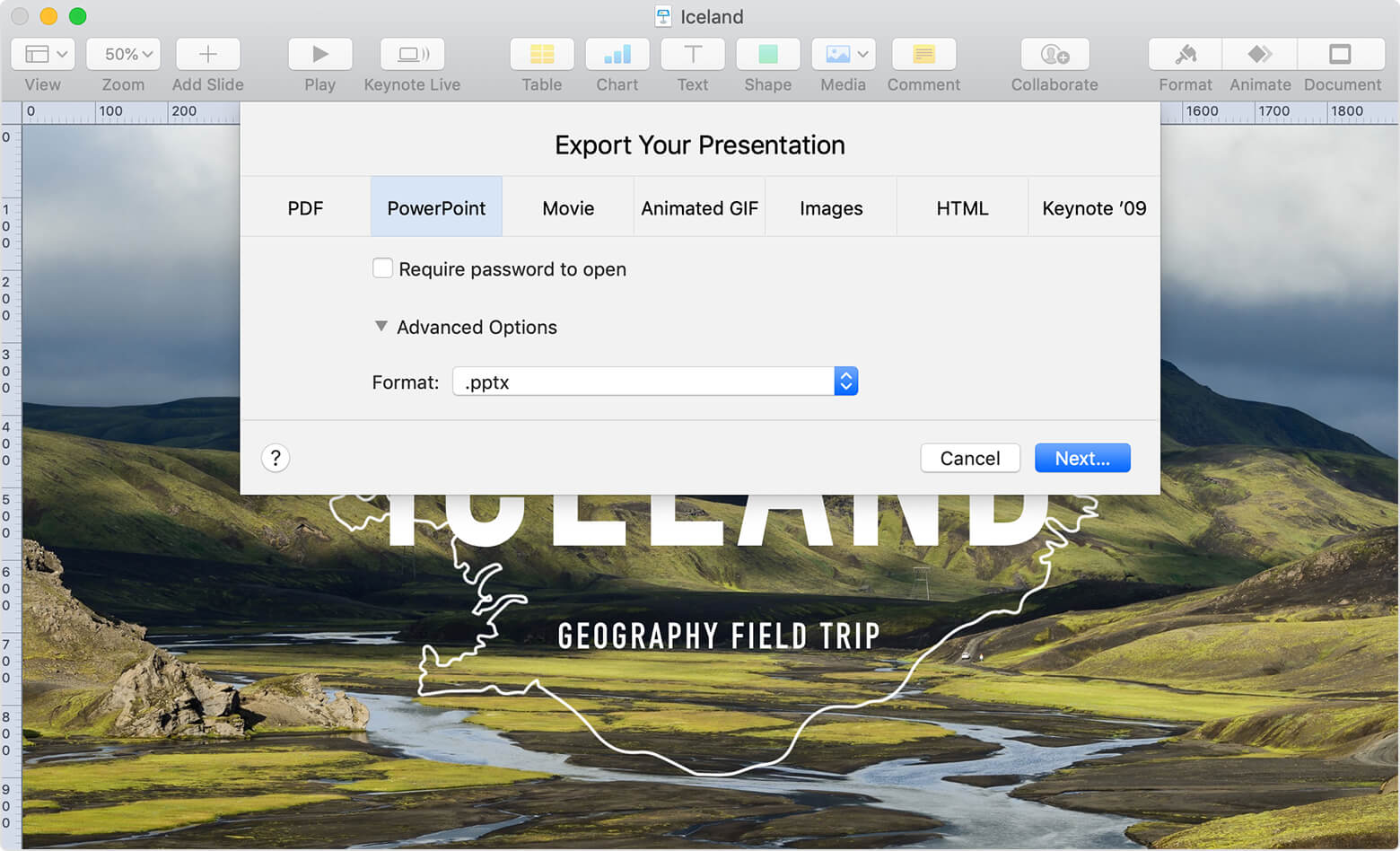
Keynote is a presentation software dedicated to Mac and iOS systems. It lets you control your slideshow from iPhone, iPad, Apple Watch, or iPod touch with Keynote for iOS. This presentation software is a powerful, easy to use tool with many useful functionalities and is compatible with all Apple devices.
You can even use Apple Pencil on your iPad to create diagrams or illustrations that bring your slides to life. And with real‑time collaboration , your team can work together, whether they’re on Mac, iPad, or iPhone, or using a PC .
- You can add impressive charts, add and edit photos, and incorporate cinematic effects, galleries, math equations, charts, and over 700 customizable shapes, and more than 30 themes
- You can create your own master slides, edit background images , and page‑by‑page customization
- Rehearse Mode for iPhone or iPad lets you practice on the go, with the current or next slide, notes, and clock — all in one view
- Take a photo or scan a document with your iPhone, and Continuity Camera can send it straight to Keynote on your Mac
- You can save Keynote documents as PowerPoint files. Or import and edit PowerPoint documents right in Keynote. Most popular PowerPoint features are also supported
- Support for online collaboration with your team in real-time
Free; additional fees and terms may apply
5. PowerPoint – for classical presentations
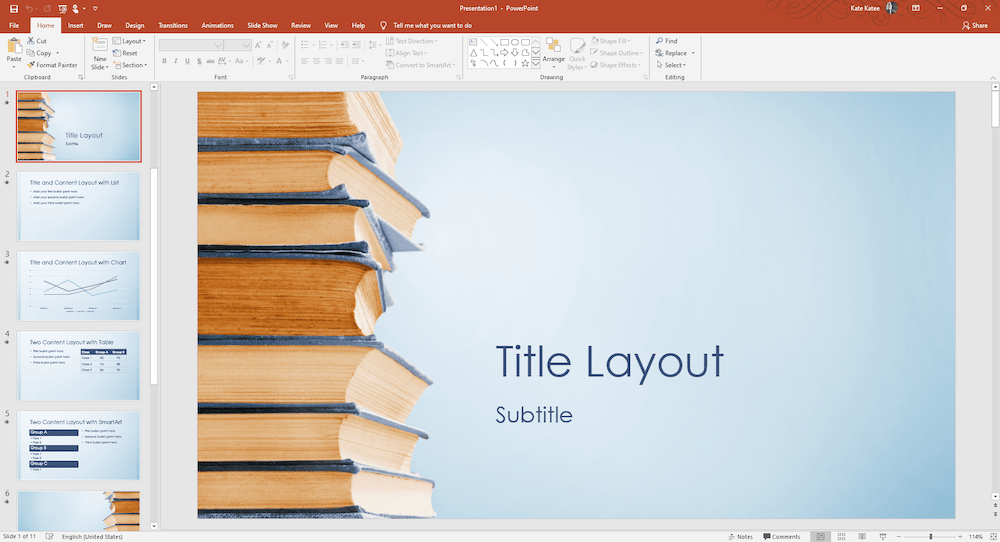
PowerPoint – old but gold! If you think PowerPoint is out-of-date you’re wrong! All products of Microsoft Office are regularly updated and improved , so is the legendary PowerPoint. It is still one of the best presentation software as it lets you create simple but effective presentations .
PowerPoint is easy to use and has all the necessary features you need to present your subject in a professional way . It has a media and slide library, where you can access all slides and files within your presentation. You can add notes, photos, videos, use and adjust various templates or make your own, add visual effects and arrange your presentation the way you like.
Using PowerPoint is like using Microsoft Word so it doesn’t require much explanation. The only differences are features and the visual form of the document. It’s a simple, rich in features presentation tool.
You can also create a presentation directly in the browser in the online version of Microsoft PowerPoint . Your team can join you and together you can collaborate in real-time .
PowerPoint is included in Microsoft Office Suite so if you have bought it, PowerPoint is already on your computer. Other than that, pricing starts at $126.89 as a one-time payment, per user. There is not a free version of PowerPoint. PowerPoint does offer a free trial.
PS. If you’re in hurry but still want to look like a pro, use free PowerPoint templates .
6. Canva – for minimalistic presentation templates
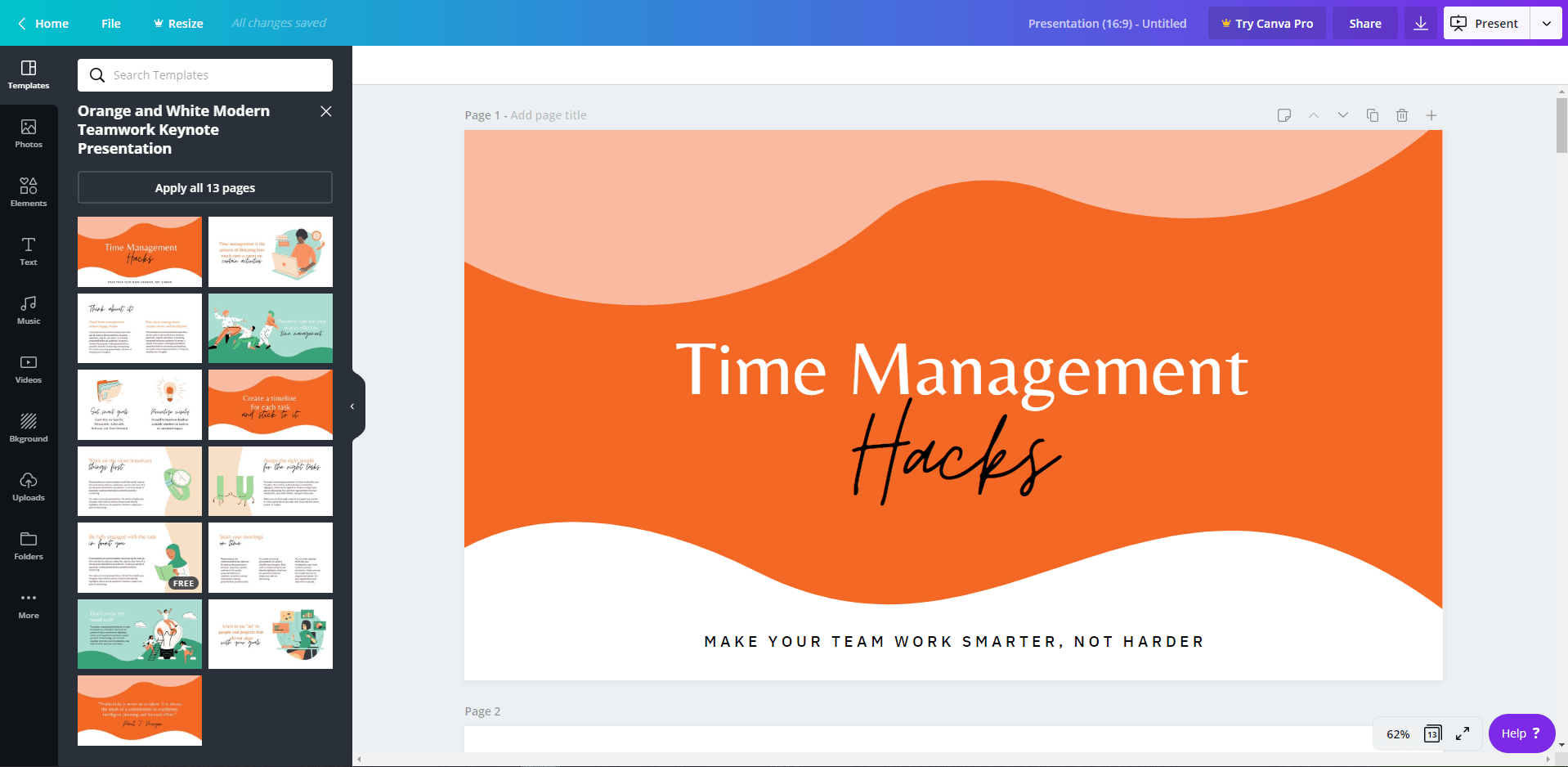
Canva is not a presentation software in itself but it lets you design creative slides to share with your team, audience, clients, and at school. It’s a good alternative for PowerPoint if you are looking for a minimalistic solution.
With Canva, you can create presentations directly in the browser. It’s a simplistic tool, easy to use and you can move around it quickly with just a couple clicks, and search through the depository of graphical content to spice up your project. Also, Canva lets you add elements with drag and drop features. Slide decks give you an insight into your content.
You can use available infographic template an adjust it as you like with colors, graphics, and pictures. You can add videos and even music. Download your presentation or present directly in the browser, share it with other people via social media, email, send to Google Docs, print in different formats (even as a T-shirt!)
Additionally, if you use Canva on a daily basis to create graphics and visual content, you can incorporate your work into your presentation if you’re using it as a presentation app. It works as your media library where you can store all your work . It can save you time and you don’t have to switch between different apps.
With Canva, you will be empowered to design by creating your video content using its easy-to-use video editor to make it more visual and compelling. Canva recently launched Its powerful editing tools and features that will let you craft awesome and professional-looking videos, even if you are a beginner or a pro editor.
- No free trial available
- Free version with limited features and limited free templates and graphics, no support available
- Pro – $ 9.95/user/month (billed annually)
- Enterprise – $30/user/month (billed annually)
7. Powtoon – video presentations for remote teams
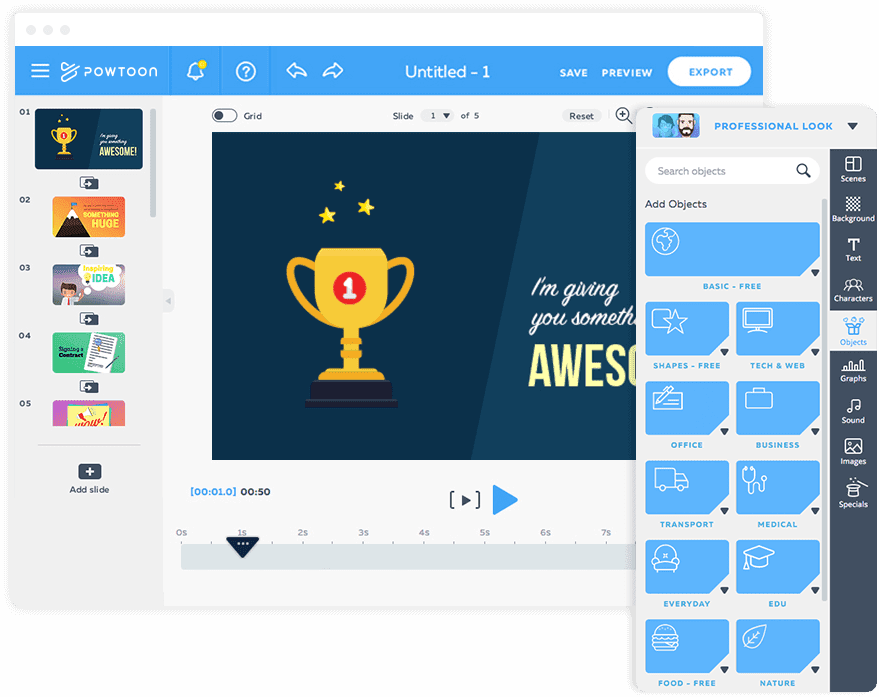
Powtoon is a robust presentation software that lets you present your content with videos . It can help you grab the attention of your audience thanks to the catchy visual elements. This presentation tool can help communicate a message without putting your audience to sleep. It is a great alternative for animation studios as it is effective and easy to use.
Powtoon lets you create video presentations that you can use to create webinars, training sessions, onboarding content, present a product or service, professional-looking videos, infographics, and presentations for your website, social media, blog, online campaigns, and sales collateral , and many, many more.
Powtoon is suitable for everyone – individuals and small teams, business professionals, students and the education sector, marketing agencies, and designers.
Main features ( features depend on a plan ):
- Drag-and-drop feature
- Video background, music and image libraries
- You can add voiceover to your presentations
- Animated transitions and characters
- Hundreds of ready-made templates and scenes
- Incorporating branding assets and themes
- Ability to convert PowerPoint presentations into video presentations
- You can add team members to work together on presentations
- Numerous templates for videos available
- Free – Best for personal use (with limited features)
- Pro – Best for professionals and entrepreneurs – $19/month
- Pro+ – Best for Power users – $59/month
- Agency – Best for designers, animators, and agencies – $99/month
You can also try Vyond as a great alternative to Powtoon.
8. Zoho Show – for team collaboration in real-time
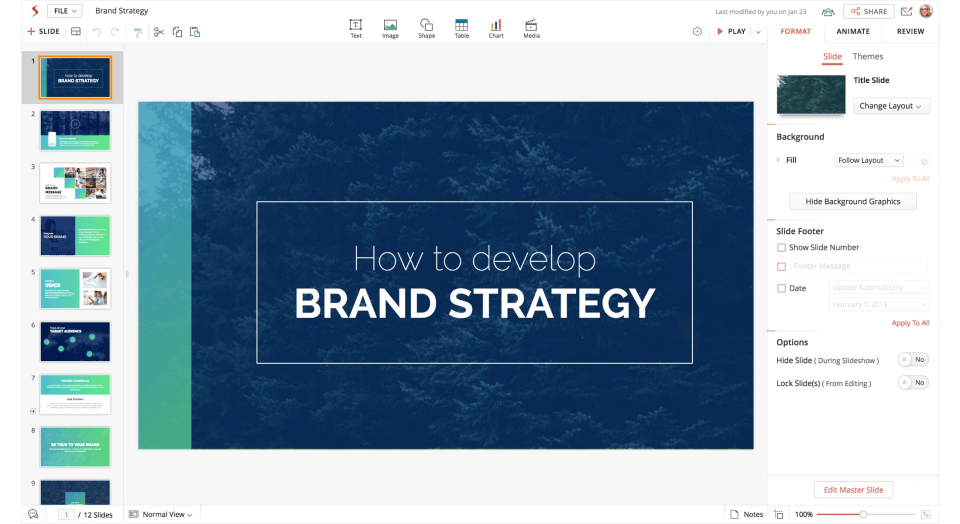
If you need a presentation software that is fully compatible with other Zoho tools, Zoho Show is the right solution. Zoho Show is cloud-based presentation software that brings slide creation, collaboration, broadcasting, and publishing onto one platform.
Zoho Show is a software that lets you create presentations of any type, from simple to complex content. It’s best for teams as it allows people to collaborate in real-time, support and review the work . Additionally, you don’t need any training or onboarding because this presentation tool is easy to use and intuitive.
Zoho Show is best for in-office and remote teams who want to work together on presentations.
- PowerPoint compatible
- Add, edit and reply to comments to facilitate discussion and share opinions
- You can publish presentations on both internal and external channels: websites, blogs, social media, and much more
- The feature of collaboration allows for many helpful actions: comment on slides and review, @mention users, lock slides, check-in/out, share presentations as a link, limit actions, and more
- You can broadcast presentations for the remote audience, and track time that elapsed within the broadcast window. Also, audience members can browse through completed slides while the Presenter can view both the presenter notes and the entire slide list at a glance. The audience can interact with you and each other using the chat panel
- Ability to publish presentations, embed them on websites, blogs, and download them
- Media library available – charts, silhouettes, and animations
- Zoho Show app for Apple TV, Android TV, Chromecast, as online app in the browser, and mobile app (iOS, Android)
- Basic – €10/month (€8/month billed annually)
- Standard – €25/month (€20/month billed annually)
- Professional – €35/month (€30/month billed annually)
- Enterprise – €50/month (€40/month billed annually)
9. Slide Dog – for interactive presentations, compatible with other presentation software
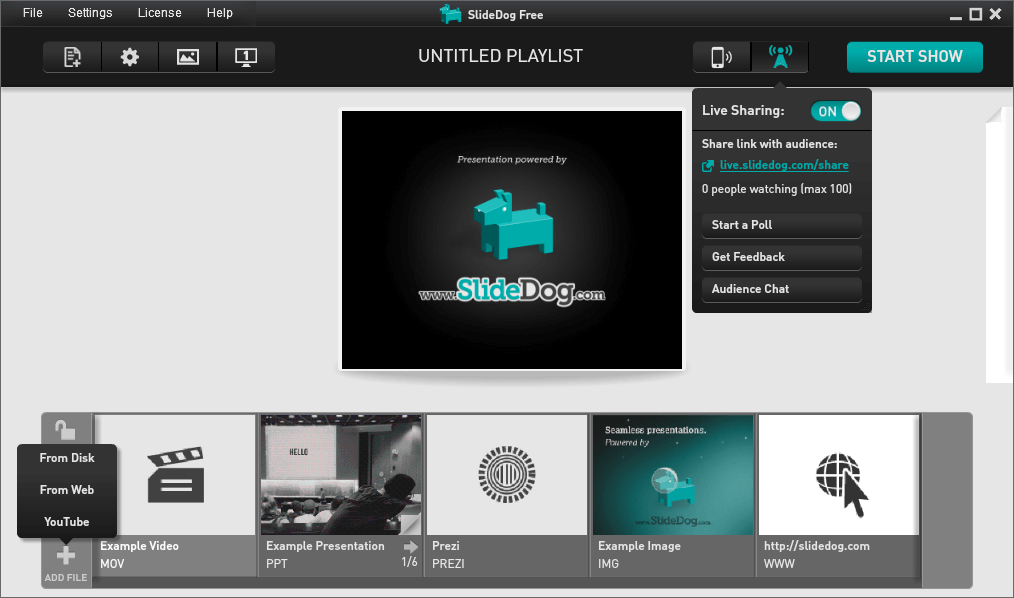
SlideDog lets you can combine PowerPoints, Prezis, PDFs, and many more elements into one easy-to-create playlist . With SlideDog, you never have to switch between different programs during your presentation.
This presentation software helps you to diversify lectures, picture ideas, and lead meetings or events in a more interesting manner. Thanks to SlideDog you interact with the audience, engage them in your presentation, ask their opinion, and teach.
Moreover, this presentation tool is compatible with other presentation software . Whether you prepared a presentation in Prezi or PowerPoint, doesn’t matter, everything will be shown just as you created it.
But that’s not all, if in your company you use digital signage to present content, SlideDog is a perfect solution You can typically see these screens in stores, receptions, conferences, waiting rooms, offices and more. SlideDog can be used as an easy and low-cost digital signage solution. It’s a great and easy method to share the story of your company and messages to your clients and audience.
- You can create custom playlists for all your presentation files and media
- All files are in your playlist (slide library) and you can change their order with a drag-and-drop feature
- Real-time sharing lest your audience follow the presentation directly on their screens or mobile phones, tablets, PCs
- Create interactive polls, chat with the audience, and get feedback
- Add online content such as web pages and YouTube videos
- Ability to add files of different formats – PDF, Word, Prezi, PowerPoint, images, Excel files, video content, and more
- Remote control
- Dual screen support
- Digital signage; looping and auto-advance
- Free with limited features
- Pro – $99/year
- Pro Event – $49; valid for 14-days from time of purchase. Unlimited events
- Enterprise – custom pricing
10. Cisco Webex Meetings – for content sharing with team and clients
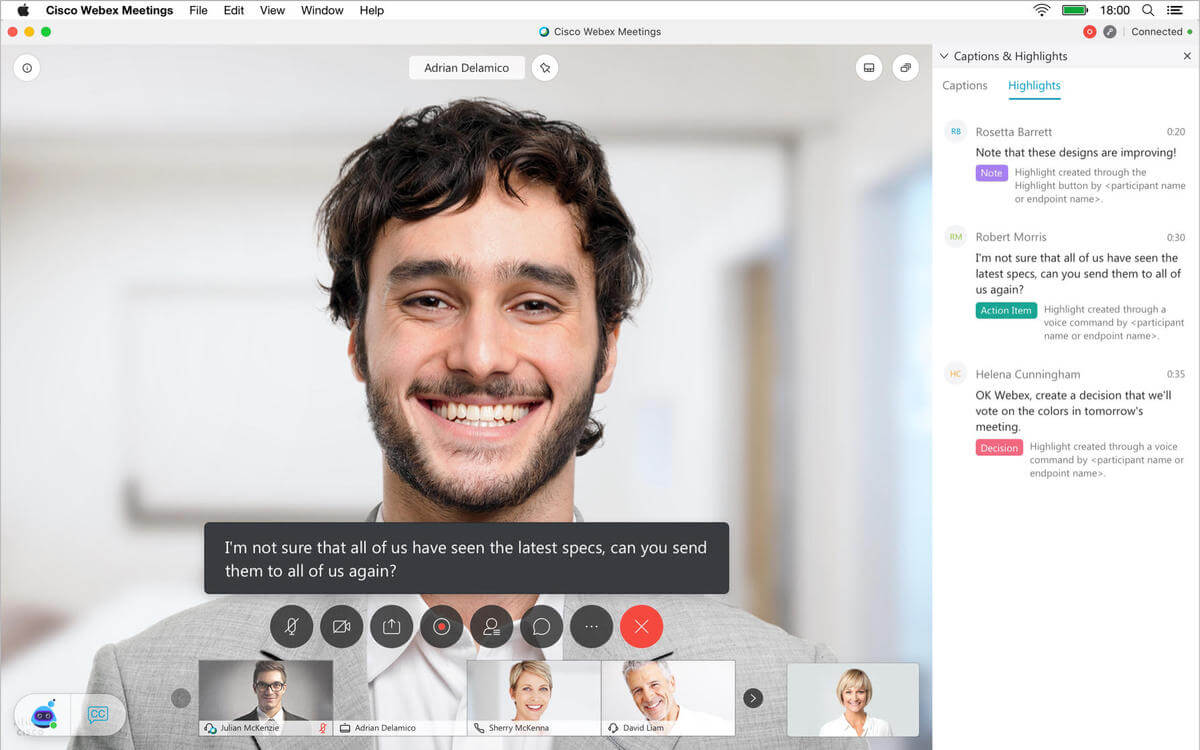
Webex is not strictly a presentation software but its extensive features make it a great tool for remote teams. But not only, everyone will find it helpful as it supports team management.
Webex Meetings is created with the support of AI which makes it a robust and smart presentation software. You can use the software for video conferencing, team collaboration, webinars , online training, lectures, labs, and small breakout sessions, or remote video support.
Webex helps to collaborate and to move projects forward faster. Thanks to this presentation software, teams can work with anyone from a browser, a mobile device, or a video system. Webex Meeting Center offers integrated audio, video, and content sharing. Also, it lets teams keep conversations private with highly secure Webex meetings from the Cisco Collaboration Cloud.
- Join and present from any meeting, event, or training session
- Hands-free voice commands with Google Assistant and Google Home Hub
- Seamless joining directly from your calendar or customizable widget
- Schedule meetings or playback recordings directly from your app
- Customizable video layouts
- Share your screen to everyone
- Available as an online app in the browser, desktop, and mobile app
- Real-time remote technical support during your event
- Interactive online presentation with video conferencing, screen sharing, Q&A, polling, and chat
- Brand your invitations or registration site. Customize the enrollment process with questions that let you score, track, and follow up on leads
- Record your event with one click
- Record and build a library of on-demand training sessions so people can view or review them any time
- Use the built-in eCommerce tool to charge for live or on-demand sessions
- Compatible with other Cisco tools
- Free – Personal – up to 100 participants in each meeting
- Starter (Small teams) – $14.95 per month/host – up to 50 participants in each meeting
- Plus (Mid-sized teams) – $19.95 per month/host – host up to 100 participants
- Business (Large teams and businesses) – $29.95 per month/host – host up to 200 participants, minimum 5 licenses per month
11. Haiku Deck – for online presentations in your browser
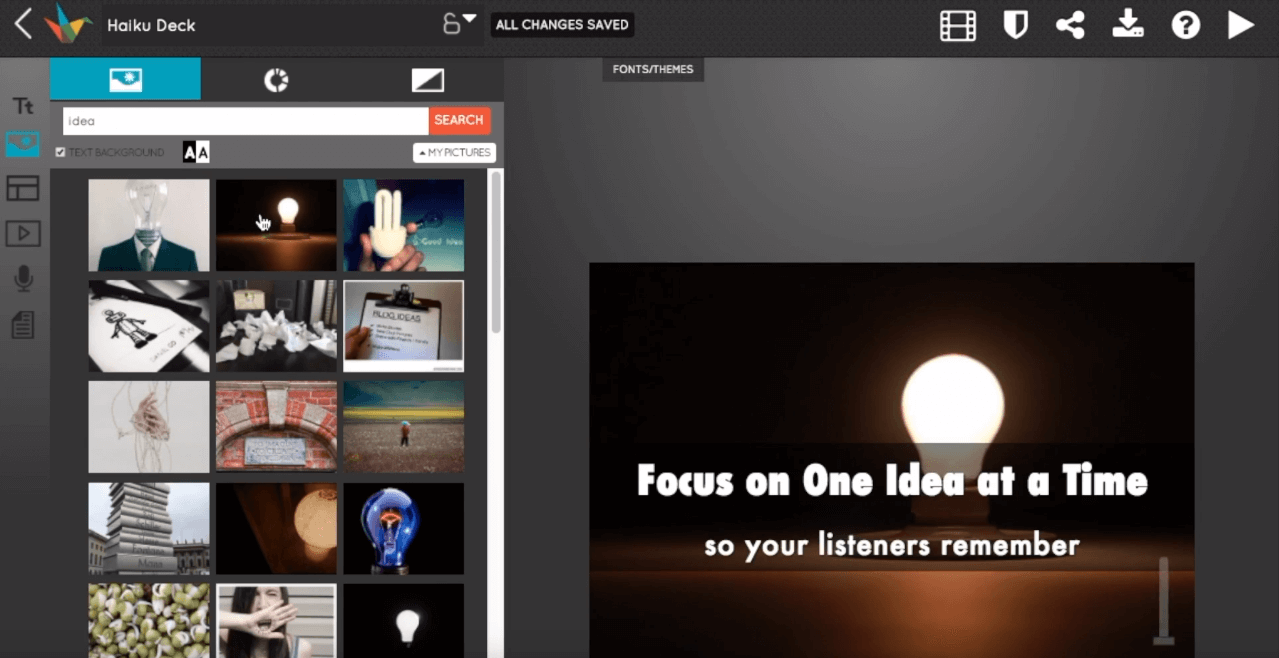
Haiku Deck is a simple presentation software that helps to present your ideas in a friendly way.
It turns structured content into beautiful presentations. You first create an outline, upload it to the Haiku Deck presentation app and voila! it’s ready.
Haiku Deck Zuru technology harnesses the power of millions of users and artificial intelligence to transform your story into a stunning presentation. Say goodbye to boring corporate templates and clip art. Just upload a simple outline, or even an existing presentation, and Zuru builds a polished deck in minutes.
- Templates of slides and fonts available
- Slide library
- Free photos and images
- You can add your own files
- Graphs and charts to visualize the content
- Public notes for additional resources and important information; private notes
- Share on social media, email, embed to your website or blog
- Export your presentations as PowerPoint, Keynote or PDF file
- Arranging content with a drag-and-drop feature
- Privacy settings allow you to control who can see your decks online
- Stats keep you informed about how many people have viewed your slides
- Online support
- Free version is limited to one presentation, does not include presentation download
- Pro (For teaching, training, and conference presentations) – $19.99 per month
- Premium (For effective selling and engaging webinars) – $29.99 per month
- Haiku Deck offers special pricing to qualifying nonprofit organizations, students, and educators
12. Visme – for extraordinary graphics
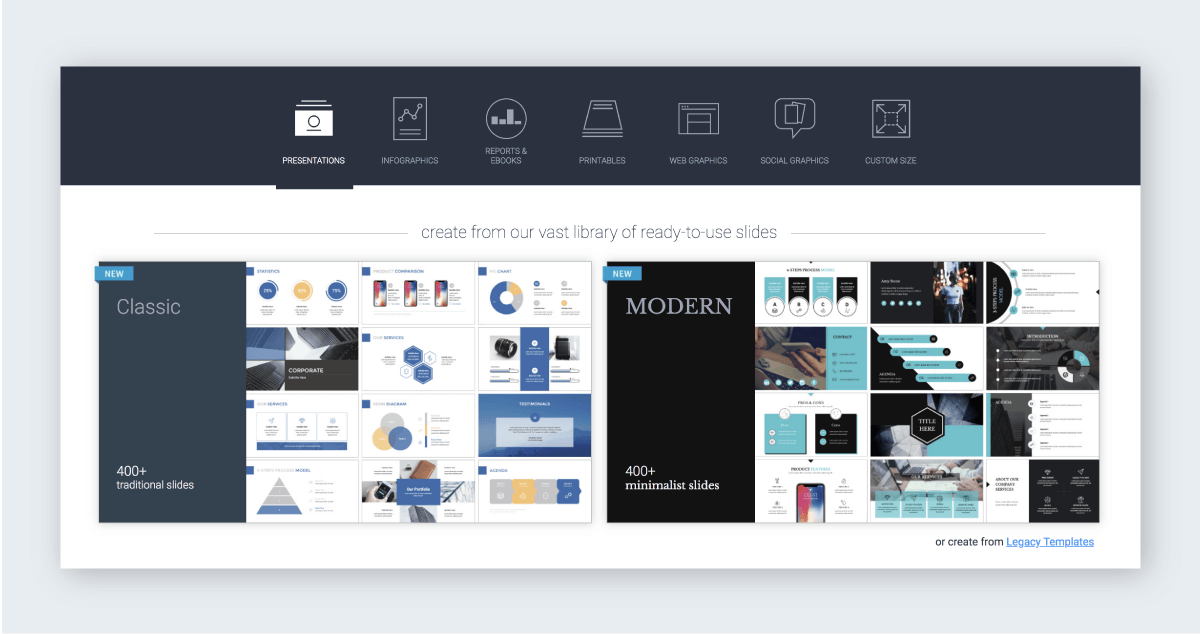
Visme is presentation software for those who need visually engaging presentations. It is a versatile content creation tool that helps individuals and leading brands to create and present compelling stories in the form of engaging presentations, infographics, documents, videos, graphics and everything in between.
Visme lets you turn boring data into stunning visuals right in your browser. You can easily visualize your content and make interactive presentations .
Visme combines simplicity, flexibility and interactive features within a single platform, giving users everything they need within an easy-to-use online interface. It’s a robust presentation software for demanding presenters.
- Easy to use, adjustable templates
- Media library with images, icons, charts, graphs, maps, text and text widgets, animation, external content, audio and music, tables, grides and guides, content blocks, and more
- Easy-to-customize printable
- You can add different files to your presentations
- You can create all type of visual content: presentations, infographics, reports, ebooks, printables, web graphics, social graphics, resumes, custom size projects
- Helpful keyboard shortcuts
- Ability to work on slides as a team
- You can share your presentations with other team members
- Setting up a branding kit
- Analytics to track traffic & statistics of projects
Visme offers 3 plans:
- Individual – pricing starts from $25/month; free plan available
- Business – pricing starts from $39/month
- Education – pricing starts from $30/semester
- Visme provides discounted plans for Students, Educators and Non-profit organizations.
13. Slidebean – for professional pitch slide decks
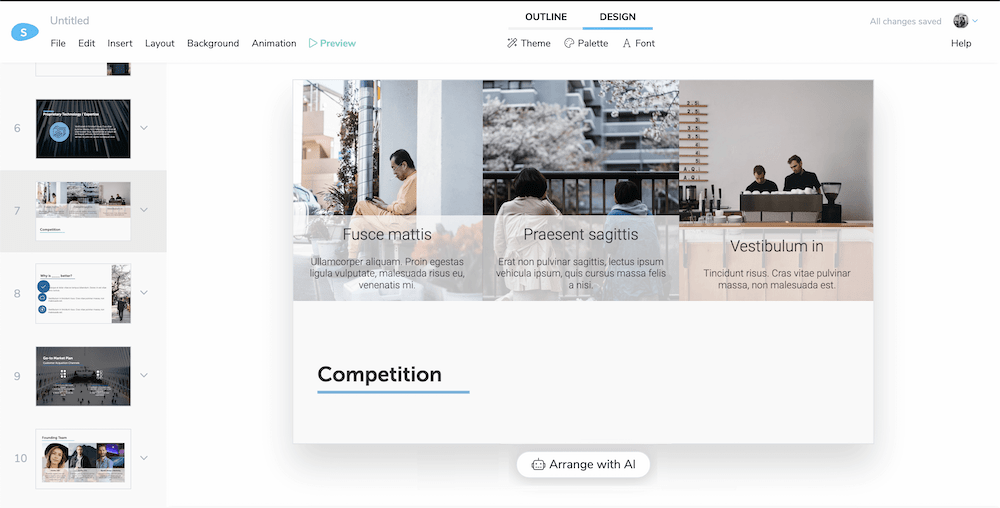
Slidebean is presentation software that helps to save time on dragging-and-dropping and adjusting content to slides size. This presentation tool automatically creates your perfect presentation by automatically tailoring the content to keep a coherent structure across the entire presentation . You can change the style of your slides with a single click or choose from numerous templates.
You can invite your team to work together on the presentation. All changes are sync for everyone everywhere, which lets you collaborate in real-time. You can share the presentation via the link without the necessity to download the slides or install dedicated software. It will look good on any device you use.
The analytics feature gives you insight into which slides your audience has seen and how much time they spend watching it.
With Slidebean presentation software, you create a professional pitch deck for investors, reports and business documents that you can present online with couple clicks.
- Free version available
- Starter – $8 per month (billed annually)
- Premium – $19 per month (billed annually)
- Verified .edu accounts get 50% off
14. Ludus – for extraordinary presentations
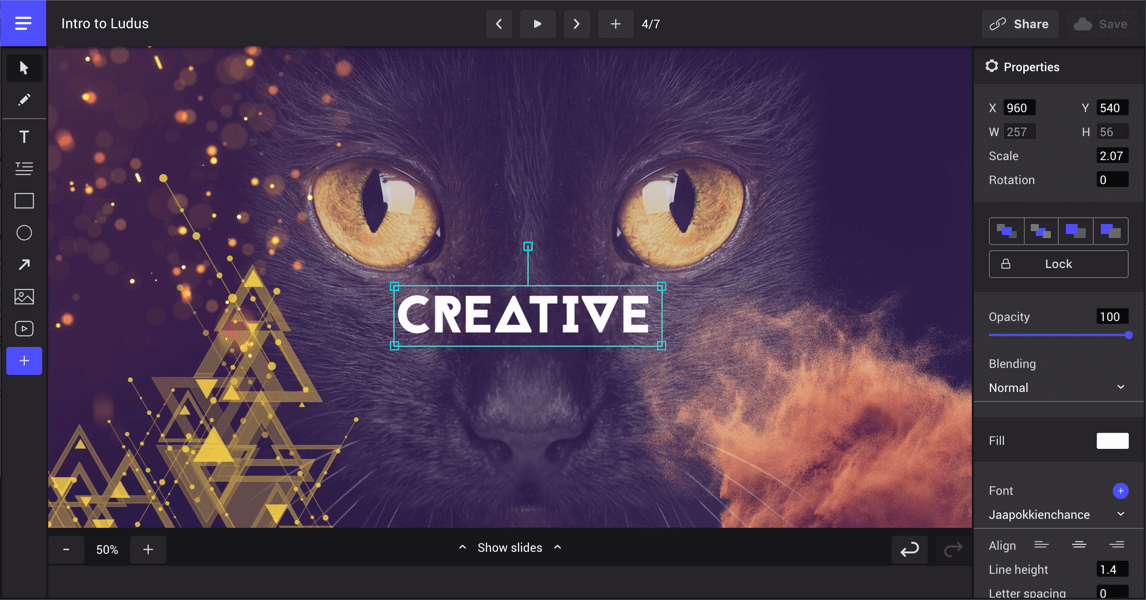
Ludus is a professional but easy to use presentation software with plenty of features that enhance your project. Its smallish functionalities can make each of your slide unique and add extra effects – use blend modes, strokes, smart guidelines, smart resize, font upload, you can insert animations, images, use keyboard shortcuts, and many more.
Your team can collaborate on the same presentation at the same time, without getting in the way of each other. Ludus presentation tool synchronizes with external tools for more effective work.
It’s a simple presentation software that lets you create unique presentations.
- Solo – $19.99 per month
- Team – pricing starting at $29.99 per month for 2 users
- Special – custom pricing
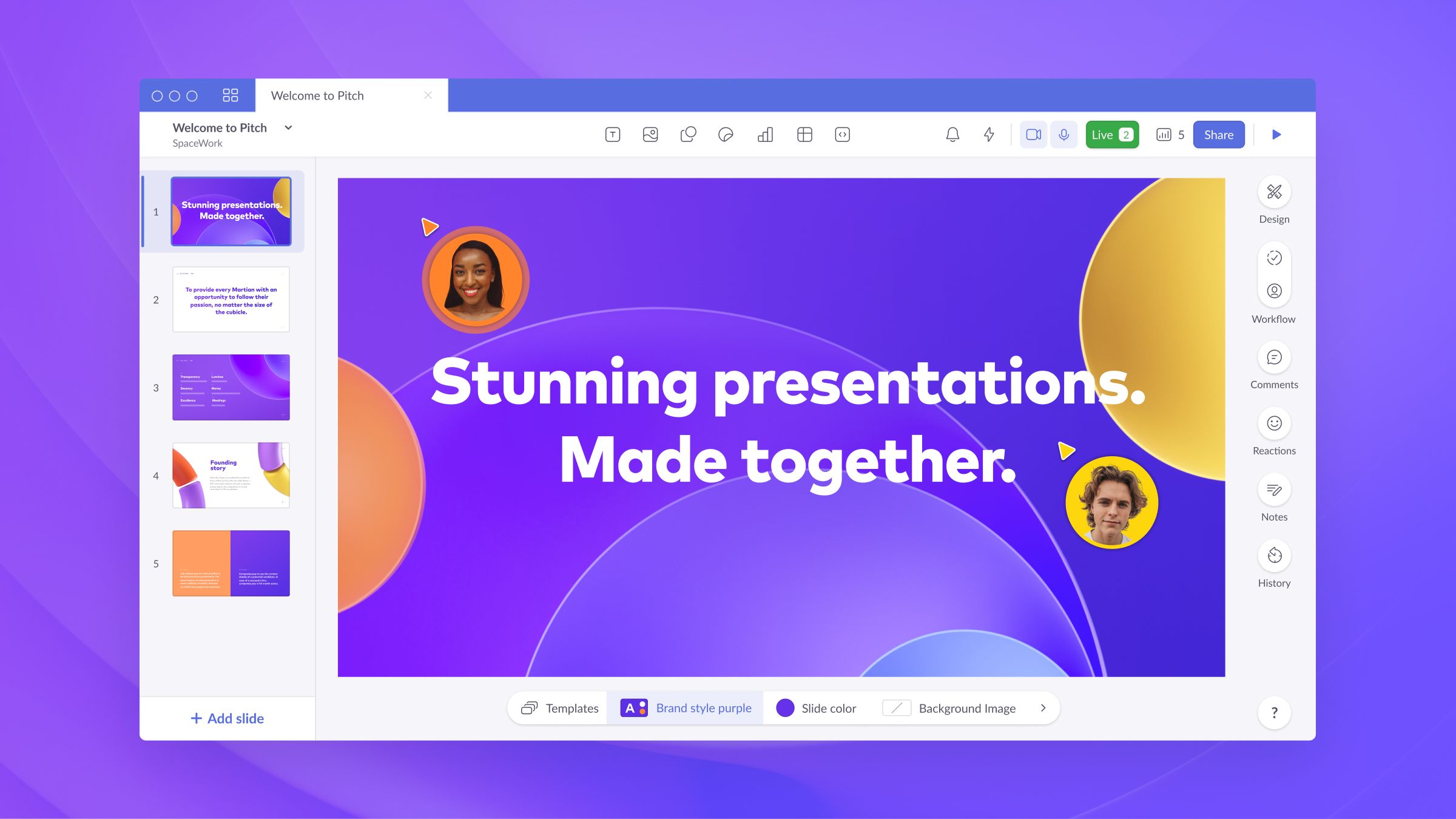
Another option is to make a slideshow with Pitch’s software . Pitch combines all of the best parts of presentation, design, and productivity software , enabling fast-moving teams to create a beautifully designed deck in a matter of minutes.
You will have a whole host of different templates to choose from, including professional, creative, simple, reports, proposals, design, startups, marketing, and pitch deck templates .
- A huge range of custom-crafted templates
- Create your own templates
- Connect Pitch with your data to share the latest information
- Link sharing
- Track and optimize presentations
- Work from anywhere in the world
- Stay on-brand with slide styles
- Set a status and keep your project on track
- Work through ideas face-to-face with video collaboration
- Create, review, and edit presentations with your entire team
- Create immersive presentations with videos, images, and embedded content
One of the great things about Pitch is that there is a Starter plan, which you can try free of charge. This includes live video collaboration, custom templates and fonts, unlimited members and guests, and unlimited presentations.
The most popular plan is the Pro plan, which is £8 per member, per month. This is billed annually. Designed for growing teams and power users, you can expect version history, unbranded PDF exports, unlimited file size upload, video and image library, video uploads, shared private folders, and workspace roles.
If you have custom requirements, contact the sales department about their Enterprise offering. This includes everything in Pro, as well as a dedicated success manager and SAML-based SSO.
16. Flipsnack – for interactive digital presentations
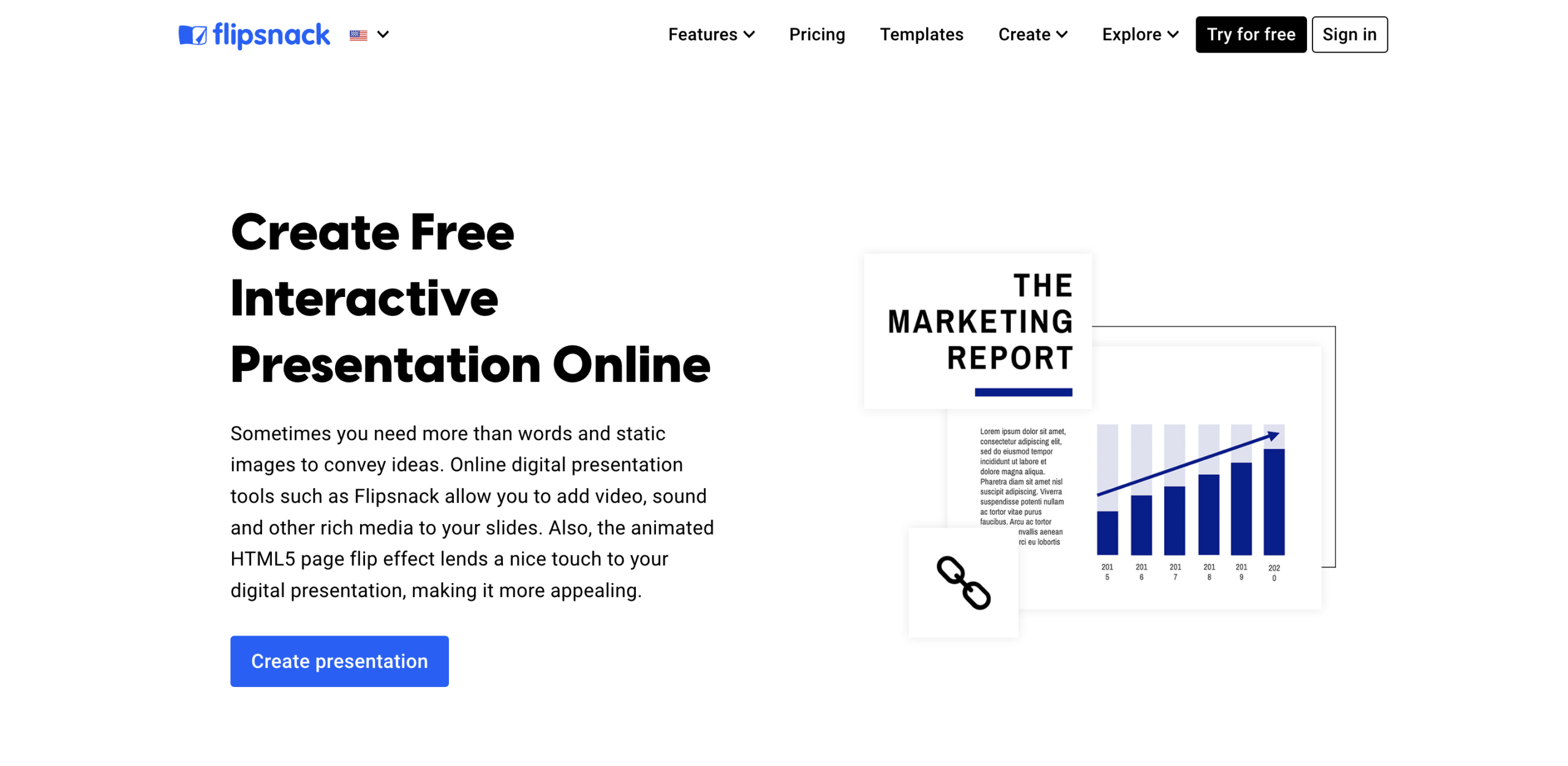
If you want to spice up your slides then you’re looking for an interactive presentation maker like Flipsnack.
This tool allows you to create and publish diverse content materials within minutes in 3 simple ways: you can either upload your pdf documents; create from scratch a new presentation thoroughly guided by the design studio; or use one of the many preexisting templates available in the integrated library.
Flipsnack is an engaging and easy-to-use content creation platform, destined for each type of user , from non-technical individuals to highly certified professionals and leading brands.
Main features:
- Intuitive interface, easy-to-use editor.
- A large variety of fully customizable templates.
- Integrated real-time statistics, so you can see how your readers interact with your presentation.
- You can create and manage accessibility for multiple workspaces.
- The fastest pdf converter at the moment, so you can easily upload your documents.
- It integrates a large variety of interactive elements, such as photo-slideshows; GIFs; social media buttons; shopping buttons; audio and video elements; you can even embed maps into your presentation, and many more.
- You can create a wide range of publications with a 3D realistic page-flip effect such as presentations; catalogs; reports; brochures; magazines; portfolios; you name it.
- It offers extensive privacy options; so you can either share your presentations in public mode; unlisted (access only through a direct link, not indexed by search engines); password-protected, or private (shared with specific people).
- It includes branding options, so you can easily personalize your presentation according to your brand identity.
- Free plan: up to 3 catalogs of max 30 pages/catalog
- Starter: 14$/month – 10 catalogs: 100 pages/catalog
- Professional: 35$/month – 50 catalogs: 200 pages/catalog
- Business: 79$/month – 500 catalogs: 500 pages/catalog
- Enterprise: 210$/month – 1000 catalogs: 1000 pages/catalog
17. Publuu – for Dynamic Multimedia Presentations
Publuu offers a unique platform for transforming PDF files into multimedia presentations. Its online presentation creator is designed for ease of use, enabling users to craft interactive and visually striking presentations directly from their PDFs. Ideal for professionals, educators, and marketers, Publuu enhances the way ideas and products are showcased, adding an element of dynamism and interactivity. With just a PDF and internet access, users can create presentations that captivate and engage audiences with a few clicks, making Publuu a practical choice for those seeking to elevate their presentation standards.
Main Features:
- Allows embedding of videos , audio, and hyperlinks for enriched interactive presentations
- Mimics the physical experience of flipping through a book with engaging page-turn animations
- Simplifies the creation of professional-quality presentations with an intuitive user-friendly interface
- Provides insights into audience engagement with detailed analytics tracking
- Allows to gather multiple presentations in one digital library
- Enables control over presentation accessibility, including public and private sharing settings
- Facilitates the incorporation of brand elements for consistent presentation aesthetics
- Diverse sharing options including links, QR codes, and website embed
- Suitable for a wide range of content types, from reports and brochures to immersive presentations
- Unlimited pages in every plan
Pricing: Trial plan – free (2 weeks) Basic – from $7 / month Optimum – from $24 / month Professional – from $58 / month Premium – from $116 / month
What Is Your Favorite Presentation Software?
Without presentation software, it would be impossible to share our knowledge and experience, learn or even work. These are powerful tools that let us transfer our ideas to the digital format and show them to the world. Additionally, with a compelling and engaging presentation, you can improve your confidence and establish new business relationships.
Which presentation software do you find most helpful? Share your thoughts in the comment section, we’d love to know your opinion. We hope you found the right presentation tool for you and your team and can now present like a pro!
Happy presenting!
Sign up for TimeCamp for free and find it out!
Kate Borucka Kate is a freelance translator, copywriter, and a content writer specializing in time tracking software, time management, and productivity. When not researching new software, she's reading books, or spending time outdoors.
See other posts
Study time tracker – apps for time management for students
Do you want to improve your study process and get better results? Check how to do it with some great apps!
- August 31, 2023

13 Best Apps for Consultants
App-solutely essential: your go-to tools for consultant success! Are you tired of juggling a gazillion tasks at once? Fear not, because we've got your back with a roundup of the best apps.
- March 27, 2024
- 13 min read
Leave a Reply Cancel reply
Your email address will not be published. Required fields are marked *
Save my name and email, in this browser for the next time I comment.
MS PowerPoint in Hindi – सम्पूर्ण जानकारी हिंदी में
दोस्तों आज के इस आर्टिकल में हम आपको MS PowerPoint in Hindi में सिखाने जा रहे हैं | दोस्तों MS PowerPoint in Hindi में सिखने के लिए आपको इस आर्टिकल को पूरा पढ़ना पड़ेगा |दोस्तों हम आपको ये भी बताने वाले हैं, इसका इस्तेमाल करके आप क्या – क्या काम कर सकते हैं, इसके बारे में बताने वाले हैं | दोस्तों इस आर्टिकल में आपको MS PowerPoint की पूरी जानकारी हिंदी में मिल जाएगी, जिसे पढकर आप आसानी से MS PowerPoint को सीख सकते हो | तो आइये जानते हैं MS PowerPoint in Hindi में |
Table of Contents
MS PowerPoint in Hindi
Ms powerpoint का परिचय -: .
MS PowerPoint एक Presentation Programing Software हैं | यह भी MS Office का ही भाग हैं | MS PowerPoint का पूरा नाम Microsoft PowerPoint हैं यह एक Presentation Program हैं | इसका उपयोग Personal और Professional रूप से प्रेजेंटेशन बनाने के लिए किया जाता है | जिसमे आप Slide Show, Animation आदि को बना सकते हो |
MS PowerPoint में आप MS Word की तरह Word, Editing, Graph, Chart, Smart Art, और Table आदि Tool का उपयोग कर सकते हैं | इसके अलावा PPT Presentation तैयार करने एक लिए Slid, Transition, Effect, Outline, Narration, Animation, Video और Sound आदि प्रयोग कर सकते हैं | MS PowerPoint का Extension नाम .pptx होता है |
MS PowerPoint को ओपन कैसे करें
दोस्तों MS PowerPoint को ओपन करने के कही सारे तरीके होते है आइये जानते हैं |
आपको अपने कंप्यूटर या लैपटॉप में सबसे नीचे टास्कबार पर search box दिखाई देगा उसमे आपको टाइप करना होगा powerpnt.exe उसके बाद आपको अपने कीबोर्ड से इंटर बटन को प्रेस करना होगा तो आपके सामने MS PowerPoint ओपन हो जायेगा |
दूसरा तरीका
आपको अपने कीबोर्ड से window + R बटन को प्रेस करना होगा तो Run Command ओपन हो जाएगा उसमे आपको टाइप करना होगा powerpnt.exe फिर इंटर बटन को प्रेस करना होगा उसके बाद आपके सामने MS PowerPoint ओपन हो जाएगा |
तीसरा तरीका
आपक कंप्यूटर के स्टार्ट बटन पर जाना होगा उसके बाद MS Office के ऊपर क्लिक करके आपको उसमे से MS PowerPoint को ढूँढना होगा ऐसे भी आप MS PowerPoint को ओपन कर सकते हैं |
MS PowerPoint की विंडो ( इंटरफ़ेस )
दोस्तों जब आप MS PowerPoint को ओपन कर लेते हो तो आपके सामने कुछ इस तरीके से MS PowerPoint की विंडो खुलती हैं आप नीचे चित्र में देख सकते हैं | जिसमे आपको पूरी जानकरी मिल जाएगी किस भाग को क्या बोलते है |
1. टाइटल बार ( Title Bar )
2. मेनू बार ( Menu Bar )
यह भाग टाइटल बार के ठीक नीचे होता हैं इसमें अलग – अलग प्रकार के बटन दिए जाते हैं जिसका आप इस्तेमाल करके उनके नाम के अनुसार काम कर सकते हो
3. Office Button
यह बटन MS PowerPoint का मुख्य भाग होता हैं | इस बटन में आपको बहुत सरे आप्शन मिल जाते हैं जिनकी मदत से आप बहुत काम कर सकते हो यह बटन MS PowerPoint के मेनू के लेफ्ट साइड में होता हैं |
4. Quick Access Toolbar
Quick Access Toolbar MS PowerPoint के टाइटल बार में होता हैं इस बटन को हम MS PowerPoint में कोई भी फाइल बनाते समय शॉर्टकट की तरह उपयोग में ले सकते हैं | इस बटन में आप अपने कार्य के अनुसार कुछ बटन को ऐड भी कर सकते हो |
यह भाग मेनू बार के नीचे होता हैं इस भाग में आपको बहुत सारे ऑप्शन मिल जाते हैं आपको जो MS PowerPoint में लाल रंग का भाग दखाई दे रहा हैं उसे रिबन कहते हैं |
Office Button
- File ( Ctrl + N )
MS PowerPoint में नया पेज लेने के लिए इस ऑप्शन का इस्तेमाल करते हैं |
- Open ( Ctrl + O )
इस ऑप्शन की मदत से आप MS PowerPoint में पहले से बनाई गई फाइल को खोल सकते हैं |
- Save ( Ctrl + S )
इस ऑप्शन की हेल्प से आप MS PowerPoint में बनाई गई फाइल को सेव करके रख सकते हैं बाद में खोलने के लिए |
- Save As ( F12 )
इस ऑप्शन की मदत से आप MS PowerPoint में पहले से सेव की गई फाइल को दुसरे नाम से सेव कर सकते हैं |
- Print ( Ctrl + P )
इस ऑप्शन की मदत से आप MS PowerPoint में बनायीं गई फाइल की प्रिंट निकाल सकते हो |
इस ऑप्शन में आपको बहुत सारेऑप्शन मिल जाते हैं जिनकी मदत से आप MS PowerPoint में अलग अलग काम कर सकते हैं |
इस ऑप्शन की हेल्प से आप जो भी आपने MS PowerPoint में फाइल या डॉक्यूमेंट बनाया हैं उसे आप ईमेल पर भेज सकते हैं |
इस ऑप्शन की मदत से आप MS PowerPoint में बनाई गई फाइल को ब्लॉग Management Server आदि पर भेज सकाते हैं |
- MS Word Kya Hai – सम्पूर्ण जानकारी हिंदी में
- MS Excel Kya Hai -सम्पूर्ण जानकारी हिंदी में
- MS Paint Kya Hai – सम्पूर्ण जानकारी हिंदी में
- Notepad Kya Hai – पूरी जानकारी हिंदी में
MS PowerPoint के सभी Tab ( Menu )
- Paste ( Ctrl + V )
MS PowerPoint में कॉपी किये गए डॉक्यूमेंट को पेस्ट करने के लिए |
- Cut ( Ctrl + X )
MS PowerPoint में बनायीं गई फाइल को एक स्थान से हटाने के लिए |
- Copy ( Ctrl + C )
MS PowerPoint में बनाये गए डॉक्यूमेंट की कॉपी करने के लिए |
- Format Printer
MS PowerPoint में आप इस ऑप्शन की मदत से लिखे हुए टेक्स्ट में जो भी आपने फोर्माटिंग कर रखी हैं सेम बही फोर्माटिंग आप दुसरे टेक्स्ट में भी कर सकते हैं |
- Font ( Ctrl + Shift + F )
इस ऑप्शन की मदत से आप लिखे हुए टेक्स्ट की फॉण्ट स्टाइल को बदल सकते है |
- Font Size ( Ctrl + Shift + P )
इस ऑप्शन की मदत से आप लिखे हुए टेक्स्ट का साइज़ कम या ज्यादा कर सकते हैं |
- Increase Font Size ( Ctrl + > )
इस ऑप्शन की मदत से आप लिखे हुए टेक्स्ट का साइज़ बड़ा सकते हैं |
- Decrease Font Size ( Ctrl + < )
इस ऑप्शन की मदत से आप लिखे हुए टेक्स्ट का साइज़ कम कर सकाते हैं |
- Clear All Formatting
इस ऑप्शन की मदत से आपने जो भी लिखे हुए टेक्स्ट में परिवर्तन किया हैं उस परिवर्तन को बदलने के लिए |
- Bold ( Ctrl + B )
इस ऑप्शन की मदत से आप लिखे हुए टेक्स्ट को गहरा ( बोल्ड ) कर सकते हैं |
- Italic ( Ctrl + I )
इस ऑप्शन की मदत से आप लिखे हुए टेक्स्ट को तिरछा कर सकते हो |
- Underline ( Ctrl + U )
इस ऑप्शन की मदत से आप लिखे हुए टेक्स्ट के नीचे लाइन लगा सकते हो |
- Strikethrough
इस ऑप्शन की मदत से आप लिखे हुए टेक्स्ट के बीच में लाइन खीच सकते हो |
- Text Shadow
इस ऑप्शन की मदत से आप लिखे हुए टेक्स्ट में शैडो लगा सकते हैं |
- Character Spacing
इस ऑप्शन की मदत से लिखे हुए टेक्स्ट में स्पेस कम या ज्यादा दे सकते हो |
- Change Case
इस ऑप्शन में आपको Sentence case , lowercase, UPPERCASE , Capitalize Each Word , tOGGLE cASE आदि ऑप्शन मिल जाते हैं जिनके नाम के अनुसार लिखे हुए टेक्स्ट को बदल सकते हो |
- Text Highlight Color
इस ऑप्शन की मदत से आप लिखे हुए टेक्स्ट के Backgroung में कलर दे सकते हैं |
इस ऑप्शन की मदत से आप लिखे हुए टेक्स्ट में कलर दे सकते हैं |
इस ऑप्शन की मदत से आप लिखे हुए टेक्स्ट के आगे अलग अलग डिजाईन के बुलेट्स को लगा सकते हो |
इस ऑप्शन की मदत से आप लिखे हुए टेक्स्ट के आगे अलग अलग नंबर, अंक , रोमन अंक , ABC आदि को लगा सकते हैं |
- Decrease List Level
इस ऑप्शन की मदत से लिखे हुए टेक्स्ट को धीरे धीरे करके लेफ्ट में ले जा सकते हैं |
- Increase List Level
इस ऑप्शन की मदत से लिखे हुए टेक्स्ट को धीरे धीरे करके राईट में ले जा सकते हो |
- Line Spacing
इस ऑप्शन की मदत से MS PowerPoint में लिखे हुए टेक्स्ट की लाइन में जगह देने के लिए
- Align Text Left ( Ctrl + L )
MS Word में इस ऑप्शन की मदत से लिखे हुए टेक्स्ट या पिक्चर को लेफ्ट में ले जाने के लिए |
- Center ( Ctrl + E )
इस ऑप्शन के मदत से MS Word में लिखे हुए टेक्स्ट को बीच में लाने के लिए |
- Align Text Right ( Ctrl + R )
इस ऑप्शन के मदत से MS PowerPoint में लिखे हुए टेक्स्ट को राईट में ले जाने के लिए |
- Justify ( Ctrl + J )
इस ऑप्शन के मदत से MS PowerPoint में लिखे हुए टेक्स्ट में जो बदलाव किया गया हैं उसे वपिस सही करने के लिए |
इसकी मदत से एक से ज्यादा कॉलम ले सकते हो |
- Text Direction
इस ऑप्शन के मदत से लिखे हुए टेक्स्ट को अलग – अगल डायरेक्शन में घुमा सकते हो |
इस ऑप्शन के मदत से लिखे हुए टेक्स्ट को टॉप , बॉटम , मिडिल आदि में सेट कर सकते हैं |
14.Convert To Smart Art
इस ऑप्शन की मदत से आप किसी भी टेक्स्ट या इमेज को स्मार्ट आर्ट से कन्वर्ट कर सकते हो |
इस ऑप्शन की मदत से आप अलग – अलग प्रकार के शेप्स बना सकते हो |
इस ऑप्शन की मदत से आप दो ऑब्जेक्ट में से किसी भी ऑब्जेक्ट को छुपा व दिखा सकते हो |
- Quick Style
इस ऑप्शन की मदत से आप शेप्स की स्टाइल बदल सकते हैं |
- Shapes Fill
इसकी मदत से आप शेप्स में कोई भी कलर डाल सकते हो |
- Shapes Outline
इस ऑप्शन की मदत से आप शेप्स की आउटलाइन में कलर डाल सकते हो |
- Shapes Effect
इस ऑप्शन की मदत से आप शेप्स में अलग – अलग इफ़ेक्ट दे सकते हो |
- Find ( Ctrl + F )
इस ऑप्शन की मदत से लिखे हुए टेक्स्ट मे से किसी भी टेक्स्ट को ढूड सकते हैं |
- Replace ( Ctrl + H )
इस ऑप्शन की मदत से लिखे हुए टेक्स्ट में किसी भी टेक्स्ट को ढूड कर उसके स्थान पर दूसरा टेक्स्ट लिख सकते हैं |
- Select All ( Ctrl + A )
इस ऑप्शन की मदत से MS Word में लिखे हुए टेक्स्ट को एक साथ सेक्लेक्ट कर सकते हैं |
इस ऑप्शन की मदत से आप एम एस पॉवरपॉइंट में नई टेबल बना सकते हो |
Insert Table
इस ऑप्शन की मदत से आप एम एस पॉवरपॉइंट में अपने हिसाब से रो और कोलोमं डाल कर बना सकते हैं |
इस ऑप्शन से आप अपने हिसाब से मंचाई टेबल बना सकते हो |
Excel Spreadsheet
इस ऑप्शन की मदत से आप एक्सेल में डायरेक्ट जाके टेबल बना सकते हो |
Quick Table
इस ऑप्शन की मदत से आप एम एस पॉवरपॉइंट में कुछ पहले से बनी हुई टेबल को ले सकते हो |
Table बनाते समय आपके सामने कुछ ये ऑप्शन आयेगे
- Table Style
इस ऑप्शन की मदत से आप टेबल को अलग – अगल स्टाइल में बदल सकते हो |
इस ऑप्शन की मदत से आप एम एस पॉवरपॉइंट की टेबल में बॉर्डर लगा सकते हो |
टेबल में कलर देने के लिए इस ऑप्शन का इस्तेमाल किया जाता हैं |
इस ऑप्शन की मदत से टेबल बनाते समय उसकी लाइन को मोटा – पतला कर सकते हो |
इस ऑप्शन की मदत से आप एम एस पॉवरपॉइंट में टेबल की लाइन का कलर ले सकते हो |
इस ऑप्शन की मदत से आप अपने हिसाब से टेबल को खीच के बना सकते हो |
इस ऑप्शन की मदत से यदि टेबल बनाते समय आपसे कोई गलत लाइन खिच जाती हैं तो उसे मिटा सकते हो |
Illustrations
इस ऑप्शन की मदत से आप एम एस पॉवरपॉइंट में पिक्चर को ले सकते हो |
इस ऑप्शन की मदत से आप पिक्चर की Brightness कम या ज्यादा कर सकते हो |
इस ऑप्शन की मदत से आप पिक्चर पर चमकीला पन कम या ज्यादा कर सकते हैं
इस ऑप्शन की मदत से आप पिक्चर का कलर बदल सकते है |
Change Picture
इस ऑप्शन की मदत से आप पिक्चर को बदल सकते हैं|
Reset Picture
इस ऑप्शन की मदत से आप पिक्चर का साइज़ पहले था वैसा कर सकते हैं |
Picture Style
इस ऑप्शन की मदत से आप पिक्चर कि स्टाइल को बदल सकते हैं |
Picture Shapes
इस ऑप्शन की मदत से आप पिक्चर को किसी भी शेप्स में बदल सकते हैं |
Picture Border
इस ऑप्शन की मदत से आप पिक्चर पर कलर बॉर्डर लगा सकते हो |
Picture Effect
इस ऑप्शन की मदत से आप पिक्चर पर किसी भी प्रकार का इफ़ेक्ट दे सकते हो |
Bring To Front / Send To Back
इस दो ऑप्शन की मदत से आप लिखे हुए टेक्स्ट के उपर पिक्चर को रख के टेक्स्ट को दिखा सकते हो या हाईड कर सकते हो |
इस ऑप्शन की मदत से आप पिक्चर या टेक्स्ट को लेफ्ट , राईट, टॉप , बॉटम आदि में रख सकते हैं |
दो ऑब्जेक्ट को आपस में जोड़ने के लिए इस ऑप्शन का इस्तेमाल किया जाता हैं |
पिक्चर या किसी भी ऑब्जेक्ट को अलग – अलग एंगल में घुमाने के लिए इस ऑप्शन का इस्तेमाल किया जाता हैं |
पिक्चर का किसी भी साइज़ में काटने के लिए इस ऑप्शन का इस्तेमाल किया जाता हैं |
Height & Width
पिक्चर की लम्बाई व चोड़ाई को कम या ज्यादा करने के लिए इस ऑप्शन का इस्तेमाल किया जाता हैं |
इस ऑप्शन की मदत से एम एस पॉवरपॉइंट में जिस ऑब्जेक्ट का फोटो चाहते हो उसे सर्च कर सकते हो |
- Photo Album
इस ऑप्शन की मदत से पॉवरपॉइंट में अलग – अलग प्रकार की एल्बम बना सकते हो |
इस ऑप्शन की मदत से एम एस पॉवरपॉइंट में अलग अलग प्रकार के शेप्स ले सकते हो |
इस ऑप्शन की मदत से आप MS PowerPoint में SmartArt Graphic के अलग अलग डिजाईन के ले सकते हो |
इस ऑप्शन की मदत से एम एस पॉवरपॉइंट में Bar, Pie, Line, Area आदि जैसे चार्ट ले सकते हो |
- Hyperlink ( Ctrl + K )
इस ऑप्शन की मदत से आप एम एस पॉवरपॉइंट में किसी भी फाइल या टेक्स्ट का लिंक दे सकते हैं |
इस ऑप्शन की मदत से आप एम एस पॉवरपॉइंट मे पेज के टॉप में लिख सकते हो |
इस ऑप्शन की मदत से आप एम एस पॉवरपॉइंट में पेज के एंड में लिख सकते हो |
- Page Number
इस ऑप्शन की मदत से आप एम एस पॉवरपॉइंट में पेज नंबर डाल सकते हो |
इस ऑप्शन की मदत से एम एस पॉवरपॉइंट में पहले से बने पेज के फॉर्मेट को ले सकते हैं |
इस ऑप्शन की मदत से आप एम एस पॉवरपॉइंट में टेक्स्ट को एक अलग ही फॉण्ट में लिख सकते हो |
- Date And Time
इस ऑप्शन की मदत से आप एस एस पॉवरपॉइंट में डेट एंड टाइम को शो कर सकते हैं |
इस ऑप्शन की मदत से आप एम एस पॉवरपॉइंट में Math के कुछ चिन्ह को देख सकते हो |
इस ऑप्शन की मदत से पॉवरपॉइंट में दूसरा ऑब्जेक्ट ओपन करने के लिए |
इस ऑप्शन की मदत से पॉवरपॉइंट में विडियो को लगा सकते हैं |
इस ऑप्शन की मदत से पॉवरपॉइंट में स्लाइड बनाते समय साउंड को लगा सकते हो |
इस ऑप्शन से आप अलग – अलग प्रकार के पेज का साइज़ ले सकते हैं |
- Slide Orientation
इस ऑप्शन से आप Portrait ( लम्बाई ) Landscape ( चोड़ाई ) में पेज ले सकते हो |
इस ऑप्शन से आप अलग – अलग प्रकार के थीम्स ले सकते हो |
इस ऑप्शन से आप स्लाइड में अलग – अलग प्रकार के कलर दे सकते हो |
इस ऑप्शन से आप स्लाइड पर लिखे हुए टेक्स्ट में अलग – अलग प्रकार के फॉण्ट दे सकते हो |
इस ऑप्शन से आप स्लाइड में अलग – अलग प्रकार के इफ़ेक्ट दे सकते हो |
- Background Style
इस ऑप्शन से आप स्लाइड में अलग – अगल प्रकार के बैकग्राउंड दे सकते हो |
- Hide Background Graphics
इस ऑप्शन से आप जो भी आपने बैकग्राउंड कलर दिया हैं उसे हाईड कर सकते हो |
- Animations Tab
इस ऑप्शन से एम एस पॉवरपॉइंट की स्लाइड में एनीमेशन देने के बाद उसे प्रीव्यू करके देख सकते हो |
इस ऑप्शन से आप पॉवरपॉइंट के स्लाइड में अलग – अलग प्रकार के एनिमेट लगा सकते हो |
- Custom Animation
इस ऑप्शन से आप और भी एनीमेशन को ऐड कर सकते हो |
- Transition To This Slide
इस ऑप्शन से आप पॉवरपॉइंट की पूर ट्रांजीशन दे सकते हो |
- Transition Sound
इस ऑप्शन से आप पॉवरपॉइंट की स्लाइड में ट्रांजीशन के साथ साउंड भी लगा सकते हो |
- Transition Speed
इस ऑप्शन से आप ट्रांजीशन एनीमेशन की स्पीड को कम या ज्यादा कर सकते हो |
- Apply To All
इस ऑप्शन से आप पॉवरपॉइंट में आपने जीतनी भी स्लाइड बनाई हैं उनमे एक साथ ट्रांजीशन और साउंड दे सकते हो |
Advance Slide
- One Mouse Click
इस ऑप्शन की मदत से आप स्लाइड को माउस से क्लिक करके स्लाइड को बदल सकते हो |
- Automatically After
इस ऑप्शन से आप एक टाइम लगा सकते हो जिसके बाद आपके स्लाइड ऑटोमेटिकली बदलती रहेगी |
- Slide Show Tab
Start Slide Show
- From Beginning
इस ऑप्शन से आप पॉवरपॉइंट में जीतनी भी आपने स्लाइड बनाई हैं उन्हें बिलकुल शुरू से देख सकते हो |
- From Current Slide
इस ऑप्शन से आप पॉवरपॉइंट में जिस स्लाइड पर अभी आप काम कर रहे हो उही से स्लाइड को एक एक करके देख सकते हो |
- Custom Slide Show
इस ऑप्शन से आप एम एस पॉवरपॉइंट में जीतनी भी आपने स्लाइड बनाई हैं उनमे से स्लाइड को सेलेक्ट करके स्लाइड शो कर सकते हो |
- Set Up Slide Show
इस ऑप्शन से आप स्लाइड को सेट कर सकते हो की कितने नंबर की स्लाइड कितने नंबर से शुरू करनी हैं और कितने नंबर पर एंड करनी हैं न|
इस ऑप्शन से आप किसी भी स्लाइड को हाईड कर सकते हो |
- Record Narration
इस ऑप्शन की मदत से आप पॉवरपॉइंट में अपनी Voice ( आवाज ) को Mic को लगाके रिकॉर्ड कर सकते हैं |
- Rehearse Timings
इस ऑप्शन से आप पॉवरपॉइंट में अपने हिसाब से हर एक स्लाइड में टाइमिंग सेट कर सकते हो की बो स्लाइड कितनी देर बाद प्ले हो |
किसी भी स्लाइड की Resolution ( स्लाइड की क्वालिटी ) बदलने के लिए इसका इस्तेमाल किया जाता हैं |
- Spelling & Grammar
इस ऑप्शन की मदत से आप एम एस पॉवरपॉइंट में गलत लिखी हुई स्पेल्लिंग को सही कर सकते हैं |
इस ऑप्शन की मदत से आप एम एस पॉवरपॉइंट में किसी भी शब्द के बारे में सर्च करके उसका मतलब पता कर सकते हो |
इस ऑप्शन के मदत से आप एम एस पॉवरपॉइंट में एक शब्द के अलग अलग मीनिंग पता कर सकते हैं |
इस ऑप्शन के मदत से आप एम एस पॉवरपॉइंट में किसी भी शब्द को हिंदी में या किसी भी भाषा में ट्रांसलेट करके उसका मतलब पता कर सकते हैं |
इस ऑप्शन के मदत से एम एस पॉवरपॉइंट में किसी भी शब्द को टाइप करते समय उसमे एरर भाषा को सेलेक्ट कर सकते हो |
- New Comment
इस ऑप्शन की मदत से आप एम एस पॉवरपॉइंट में किसी भी टॉपिक पर कमेंट लिख सकते हो |
- Edit Comment
इस ऑप्शन से जो भी आपने कमेंट दी हैं उन्हें एडिट करने के लिए |
इस ऑप्शन की मदत से आप जो भी आपने कमेंट लिखी हैं उसे डिलीट कर सकते हो |
इस ऑप्शन की मदत से आप एम एस पॉवरपॉइंट में पहले से जो कमेंट पेज के पीछे लिखी हैं उन्हें देख सकते हो |
इस ऑप्शन की मदत से आप एम एस पॉवरपॉइंट में पहले से जो कमेंट पेज के आगे लिखे हैं उन्हें देख सकते हो |
इन ऑप्शन के मदत से आप एम एस वर्ड में किसी भी फाइल में पासवर्ड सेट कर सकते हो इससे आपकी फाइल में कोई न तो चेंजिंग कर सकता न ही डिलीट कर सकता हैं |
Presentation View
पॉवरपॉइंट में ये नार्मल पेज पहले से डिफ़ॉल्ट होता हैं उसे ही नार्मल पेज बोलते हैं |
- Slide Sorter
इस ऑप्शन का इस्तेमाल करके आपने पॉवरपॉइंट में जीतनी भी स्लाइड बनाई हैं , उन्हें एक साथ देख सकते हो |
बनी हुई किसी भी स्लाइड में उसके बारे में कुछ भी लिखने की लिए |
बनी हुई स्लाइड को फुल स्क्रीन में देखने के लिए |
- Slide Master
इस ऑप्शन की मदत से आप स्लाइड में फूटर और भी बहुत कुछ लगा सकते हो |
- Handout Master
इस ऑप्शन में आप स्लाइड में हैडर और फूटर दोनों ही यूज़ कर सकते हो |
- Note Master
इस ऑप्शन में आपको जो भी आपने मास्टर स्लाइड में लिखा होगा वो भी दिखाई देगा और भी आप नोट कर सकते हैं |
Show / Hide
इस ऑप्शन की मदत से आप पॉवरपॉइंट में रूलर को On / Off कर सकते हैं |
इस ऑप्शन के मदत से आप पॉवरपॉइंट में ग्रिड लाइन्स को On / Off कर सकते हैं |
पॉवरपॉइंट के पेज को ज़ूम आउट ज़ूम इन करने के लिए |
- Fit To Window
इस ऑप्शन के मदत से यदि आपने पॉवरपॉइंट के पेज को कितना भी ज़ूम किया हो उसे पहले जैसा करने के लिए |
Color / Grayscale
स्लाइड में पहले से डिफ़ॉल्ट कलर होता हैं |
इस ऑप्शन से आप स्लाइड में ग्रे स्केल कलर ले सकते हैं |
- Pure Black & White
इस ऑप्शन से आप पॉवरपॉइंट की स्लाइड में ब्लैक एंड वाइट कलर दे सकते हो |
इस ऑप्शन से आप पॉवरपॉइंट में एक और नई विंडो ओपन कर सकते हो |
- Arrange All
इस ऑप्शन से जो भी आपने नई विंडो ओपन की हैं उसे देख सकते हो |
इस ऑप्शन से आप पॉवरपॉइंट को एक अलग छोटी विंडो में अलग कर के इधर – उधर घुमा सकते हो |
इस ऑप्शन से पॉवरपॉइंट के पेज को छोटा – बड़ा कर सकते हो |
- Switch Window
इस ऑप्शन की मदत से आपने जो भी पॉवरपॉइंट में नई विंडो ओपन की हैं उनकी किसी भी विंडो में जाने के लिए |
इस ऑप्शन की मदत से आप डाटा को रिकॉर्ड कर सकते हो |
MS PowerPoint Keyboard Shortcut Key
Ctrl + N नया पेज लेने के लिए
Ctrl + O बनी हुयी फाइल को खोलने के लिए
Ctrl + S बनायीं गयी फाइल को सेव करने के लिए
F12 सेव की गई फाइल को दुसरे नाम से सेव करने के लिए
Ctrl + P किसी भी ऑब्जेक्ट की प्रिंट निकालने के लिए
Ctrl + W प्रेसेंटेशन को बंद करने के लिए
Ctrl + Z अनडू करने के लिए
Ctrl + Y रीडू करने के लिए
F5 बनाये गए प्रेजेंटेशन को चलाने के लिए
Ctrl + A सभी ऑब्जेक्ट को एक साथ सेलेक्ट करने के लिए
Ctrl + F किसी भी टेस्ट को ढूढने के लिए
Ctrl + H टेक्स्ट को ढूढकर उसे बदलने के लिए
Ctrl + B टेक्स्ट को गहरा करने के लिए
Ctrl + I टेक्स्ट को तिरछा करने के लिए
Ctrl + U टेक्स्ट के नीचे लाइन खेचने के लिए
Ctrl + C किसी भी ऑब्जेक्ट को कॉपी करने के लिए
Ctrl + X किसी भी ऑब्जेक्ट को कट करने के लिए
Ctrl + V कट और कॉपी किये गए ऑब्जेक्ट को पेस्ट करने के लिए
Ctrl + D डुप्लीकेट item बनाने के लिए
Ctrl + E किसी भी ऑब्जेक्ट को पेज के सेण्टर में ले जाने के लिए
Ctrl + L किसी भी ऑब्जेक्ट को पेज के लेफ्ट में ले जाने के लिए
Ctrl + R किसी भी ऑब्जेक्ट को पेज के राईट में ले जाने के लिए
Ctrl + G किसी भी ऑब्जेक्ट को एक साथ ग्रुप बनाने के लिए
Ctrl + Shift + G किसी भी ऑब्जेक्ट को Ungroup करने के लिए
Ctrl + J जस्टिफाई करने के लिए
Ctrl + M न्यू स्लाइड लेने के लिए
Ctrl + T फॉण्ट बदलने के लिए
Ctrl + F5 प्रेसेंटेशन को छोटा करने के लिए
Ctrl + Enter स्लाइड में एक बॉक्स से दुसरे बॉक्स में जाने के लिए
Ctrl + F1 स्लाइड को फुल स्क्रीन में देखने के लिए
Ctrl + 5 ( Num lock ) सेलेक्ट आल
Ctrl + F2 प्रिंट प्रीव्यू
Ctrl + F12 ओपन फाइल
Ctrl + F9 प्रेसेंटेशन को मिनीमाइज करने के लिए
Ctrl + ] फॉण्ट साइज़ बढ़ाने के लिए
Ctrl + [ फॉण्ट का साइज़ कम करने के लिए
Ctrl + Backspace आगे वाले टेक्स्ट को हटाने के लिए
Ctrl + Delete पीछे वाले टेक्स्ट को हटाने के लिए
Ctrl + = सबस्क्रिप्ट में लिखने के लिए
Ctrl + Shift + = सुपरस्क्रिप्ट में लिखने के लिए
MS PowerPoint का Extension नाम
MS PowerPoint का एक्सटेंशन नाम .pptx है
MS PowerPoint का इतिहास
Microsoft PowerPoint को Forethought Inc सॉफ्टवेयर कंपनी में रॉबर्ट गैस्किंस और डेनिस ऑस्टिन द्वारा बनाया गया था, इस सॉफ्टवेयर को 20 अप्रैल 1987 को रिलीज किया गया |
दोस्तों इसके निमार्ण के 3 महीने बाद इसे माइक्रोसॉफ्ट कंपनी ने ख़रीद लिया और तभी इसका नाम माइक्रोसॉफ्ट पॉवरपॉइंट हुआ |
MS PowerPoint की विशेषताए
MS PowerPoint एक लोकप्रिय और यूजर फ्रेंडली Application सॉफ्टवेयर हैं, इसकी बहुत सारी विशेषताए हैं तो आइये जानते हैं |
Slides Layout
यह इसका सबसे खास फीचर हैं Slide layout से आप MS PowerPoint सॉफ्टवेयर में स्लाइड्स बनाने की शुरुआत कर सकते हैं | इसमें पहले से बने Slides है जिन्हें Built – in Slide कहाँ जाता हैं |
Conclusion – निष्कर्ष
दोस्तों आपने इस पोस्ट में जाना MS PowerPoint in Hindi के बारे में | दोस्तों MS PowerPoint in Hindi के बारे में मैंने आपको कम्पलीट जानकरी दे दी हैं | दोस्तों यदि आपको किसी भी सवाल के बारे में कुछ पूछना है तो आप मुझे पूछ सकते हैं, मैं पूरी कोशिश करूँगा रिप्लाई देने की |
इन्हें भी पढ़ सकते हैं -:
- Journal Entries in Tally – 300+
- बार – बार हैंग हो रहा है मोबाइल त तरह चलने लगेगा
- Tally Course PDF In Hindi – सम्पूर्ण ज्ञान हिंदी में
- Final Account Kya Hota Hai – सम्पूर्ण जानकारी हिंदी में
- Journal Entry Rules In Hindi -सम्पूर्ण जानकारी हिंदी में
- Trial Balance Kya Hota Hai – सम्पूर्ण भाषा हिंदी में
- Ledger Kya Hai In Hindi – सम्पूर्ण भाषा हिंदी में
- आपका मोबाइल असली हैं या चोरी का इन तरीको से पता करें
- Journal Entries in Tally – 200 जर्नल एंट्री ( हिंदी + इंग्लिश )
- MS Word Notes PDF Free Download – सम्पूर्ण हिंदी में
- MS PowerPoint in Hindi – सम्पुण जानकारी हिंदी में
- Photoshop Kya Hai – सम्पूर्ण जानकारी हिंदी में
- Computer Basic Course Book Download PDF – बिलकुल फ्री
- WhatsApp पर बिना नंबर सेव किये ऐसे भेजे मेसेज
Leave a Comment Cancel reply
Save my name, email, and website in this browser for the next time I comment.

Microsoft PowerPoint क्या है? – MS PowerPoint की सभी जानकारी
Microsoft PowerPoint एक कमाल का सॉफ्टवेयर है, जिसको Microsoft Office के द्वारा विकसित किया गया है। Microsoft PowerPoint Microsoft Office Suite Software का एक पार्ट है। Microsoft PowerPoint एक प्रेजेंटेशन प्रोग्राम है जो फोटो, वीडियो और ऑडियो के साथ ओपन, क्रिएट, एडिट, फॉर्मेटिंग, शेयर ओर प्रिंट ये सब काम करने में साक्ष्य है।
Microsoft PowerPoint का फाइल एक्सटेंशन है “ PPT ” जो अधीक सलुडर्स से बना है। सलुडर्स एक एक प्रेजेंटेशन पेज है, इसीलिए इसमें बहत सारे काम होता है जैसे टेक्स्ट, ग्राफिक्स, टेबल, चार्ट, क्लिप आर्ट, ड्राइंग, एनीमेशन, विडियो क्लिप, ऑनस्क्रीन प्रेजेंटेशन , स्लाइड , हैडआउट, स्पीकर नोट्स और आउटलाइन का भी उत्पादन में उपयोग किया जाता है।
चलिए दोस्तो तो आज हम इस पोस्ट में जानेंगे की Microsoft PowerPoint क्या है? , MS PowerPoint कैशे स्टार्ट करते हैं?, पावरपॉइंट का उपयोग कहां होता है? और ऐसे बहत कुछ।
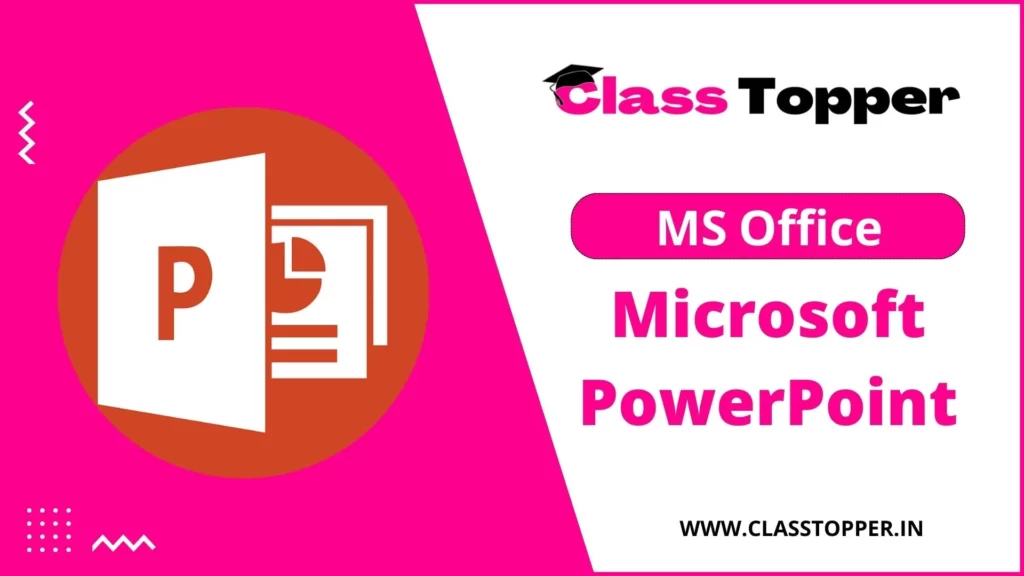
Table of Contents
Microsoft PowerPoint क्या है?
Microsoft PowerPoint ये एक प्रजेंटेशन – आधारित एक प्रोग्राम है, जो Microsoft Office के द्वारा बिकासित किया गया है । इसको उपयोग करके ग्राफिक्स या वीडियो बना जाता है । इसके साथ साथ Microsoft PowerPoint चार्ट और इमेजेस का स्लाइड शो बनाता है।
Program Multimedia में समृद्ध जानकारी के लिए इसमें स्लाइड शो के उपयोग किया जाता है क्यू की इस Program Multimedia को संप्रेषित कर पाए। Ms PowerPoint का उपायोग साधारतः Complex Business Presentation ओर Simple Eductional Outline में किया जाता है।
Microsoft Power Point उपयोगकर्ताओं के लिए एक आकर्षण प्रस्तुतियां बनाने में सक्षम है क्यू की इसमें अलग अलग Pages or Slides होते है। Text, Graphics, Sound, Movies, Hyperlinks, ओर Objects एसे बहत सारे काम Microsoft Power Point में आसानी से हो पाता है।
MS PowerPoint का Full-Form क्या है?
MS PowerPoint का Full-Form है Microsoft Power Point । Microsoft Power Point एक प्रेजेंटेशन प्रोग्राम है जो Microsoft Office के द्वारा प्रस्तुत किया गया एक Software है। और ये बिज़नेस और आफिस के मीटिंग में ब्यबहरुत होता है।
MS PowerPoint में बनने वाले प्रेजेंटेशन के सारे Pages को Slide कहा जाता है। प्रेजेंटेशन में आप Slide बनाके इसमें सुधार कर सकते है। अगर आप किसी भी प्रोजेक्ट में काम करते हो, तो आप अपने प्रेजेंटेशन का नाम के लिए एक स्लाइड, प्रेजेंटेशन के उदेस्य के लिए एक Slide और प्रेजेंटेशन के मध्य भाग के लिऐ एक Slide का उपयोग कर सकते हो।
आप अगर किसी भी प्रेजेंटेशन बनाते हो, तो आपके प्रेजेंटेशन के बैकग्राउंड के लिए आपको Theme की ज़रुरत होती है। अपके प्रेजेन्टेशन के लिए आप जिस तरह का या जिस रंग का Theme लगाना चहते वो उसी तरह का हो जाएगा। ये अपने प्रेजेन्टेशन को और अधिक अछा बना देता है, जो दिखने में और अच्छा लगे।
Slide Layout :-
आपके प्रेजेंटेशन के Slide तैयारी की रूपरेखा की उसका Layout कहा जाता है। MS Power Point में बहत सारे Layout उपलब्ध है। आप अपने प्रेजेन्टेशन के लिए जिस तरह का Layout उपयोग करना चाहते हो, आप उसी तरह का Layout उपयोग कर सकते हो। क्यूं की इसमें बहत सारे तत्व को लगाने का स्थान आधारित है।
Speaker’s Notes :-
Speaker’s Notes एसे सूचनाएं है जो प्रेजेंटेशन बनाने के समय में कुछ बाते याद दिलाने के लिए होती है। ये साधारणतः कागज में छपे हुए सूचनाएं होती है जो प्रेजेन्टेशन बनाने के समय ये किसी भी Slide पर दिखाई नही देती।
Handouts :-
Handouts कुछ एसे होते है जो स्रताओ में बांटे जाते है। इसमें प्रेजेंटेशन की चुनी हुई Slide को छापी जाति है। MS Power Point पे आप मिनिमम 1 से 6 तक Slide छाप सकते हो।
Presentation File :-
प्रेजेंटेशन के सभी Slide को Presentation File में रखा जाता है। MS Power Point में इस File के नाम PPT होता है। इस File में प्रेजेन्टेशन के सारी जानिकारी के साथ वक्ता के नोट्स तक सारे चीज को रखा जाता है।
Master Slide :-
Master Slide से एसी सूचनाएं या सामग्री दी जाति है जो प्रेजेन्टेशन के सारे Slide में सामिल हो जाति है। Master Slide से आप एक महत्वपूर्ण काम कर सकते हो। Master Slide से आप कंपनी का नाम, लोगो प्रेजेंटेशन की सारी जानकार पा सकते है।
Slide Transition :-
आप प्रेजेन्टेशन बनाने के वक्त बहत सारे Slide Page जोड़ सकते हो। इस Slide को जोडने का जो ढंग है या एक Slide के बाद दूसरे slide को जोड़ा जाता है, उसी ढंग को Slide Transition कहा जाता है।
Animation Effects :-
Animation Effects से प्रेजेंटेशन और रोचोक या अधिक प्रभावशाली बन जाती है। किसी भी Slide के तत्व का उस Slide पर हलचल होने या प्रकट होने के प्रक्रिया को Animation Effects कहते है।
Microsoft Power Point का Home Screen के सभी Tool
Office Button :-
Office Button Tab Bar में होता है। ये बटन MS Power Point 2007 का एक भाग है, लेकिन MS Power Point 2010 में Office Button के जगह File Menu होता है। Office Button में Power Point में बनने वाली फाइल या डॉक्युमेंट्स के लिए बहत सारे विकल्प है। जैसे New, Open, Save, Save as, Print आदि।
Quick Access Toolbar :-
Quick Access Toolbar MS PowerPoint 2007 का एक भाग है, जो Title Bar में होता है। ये ऐसा Tool Bar है जो, इसका उपयोग आप बार बार करते है। Save, Undo, Redu नाम के इसमें प्रयतः 3 बटन होते है।
Title Bar :-
Title Bar में किसी भी साधारण विंडो की तरह इसमें भी बनाया हुआ प्रोग्राम या बनाया हुआ प्रेजेंटेशन को ओपन करे तो उसका नाम दिखाता है। किसी भी प्रोग्राम या प्रेजेंटेशन को बनाने से पहले उसका नाम रहता है प्रेजेंटेशन 1 और प्रेजेन्टेशन 2। आप प्रेजेन्टेशन या प्रोग्राम को बनाने के बाद आप उसके नाम बदल कर अपने पसंद में रख सकते हो।
Control Button :-
Tittle Bar के राइट साइड पर 3 Control Button होते है जैसे की Minimize Button, Minimize Restore Button और Close Button। इन बटन के कार्य Computer Operating System के अन्य Control Button के कार्य की तरह काम करता है।
Tab Bar, Menu Bar :-
ये Microsoft PowerPoint 2007 के एक प्रमुख भाग है, जो Title Bar के ठीक नीचे होता है। इसमें प्रायतः 7 Tab होते है और सभी Tab Bar में एक Ribbon या Tool Bar होता है। जब आप इस Tab Bar के किसी भी Tab पर माउस से क्लिक करते ही तो सभी Tab का Ribbon या Tool Bar आपके सामने आ जाएगा।
Rular दो होते है एक Horizontal और Else Vertical। इनका उपयोग किया जाता है पेज मार्जिन को सेट करने के लिए। Rular के द्वारा View Menu में इसको दिखाया और छुपाया जा सकता है।
Work Area :-
Power Point का जो Work Area होता है, वो Rular के ठीक नीचे होता है। इसको Slide Area भी कहा जाता है, क्यू की आपके द्वारा बनाया गया Slide इस Area में दिखती है। Slide में लगी हुए सामग्री भी इसी Area में दिखती है।
Status Bar :-
ये हमारे प्रेजेन्टेशन के बारे में बहत सारे इनफॉर्मेशन देता है। जैसे स्लाइड के संख्या या थीम के नाम के बारे में इनफॉर्मेशन देता है। आप अगर फुल स्क्रीन का विकल्प ना चुने हो, तो Status Bar हर समय स्क्रीन पर रहता है। ये पाठ्य क्षेत्र के ठीक नीचे रहता है।
Ribbon भी एक भाग है MS Power Point के, जो Tab Bar के ठीक नीचे रहता है। Tab Bar के Option को इसमें Categories में दिखाती है जैसे Home Tab, Insert Tab, Design Tab।
इसी Tab Bar में रहता हुआ 7 Tab के बारे में हम नीचे समझाए है।
1. Home Tab
Home Tab में कट करने और पेस्ट करने की सुविधाएं है। Font करना और Paragraph के विकल्प भी मौजूद है , इसके साथ साथ जो आपको अबास्यक है Slides जोड़ने और एड करने के लिए एसे सारे सुविधाएं है।
2. Insert Tab
Slides में कुछ जोड़ना हो तो आप Insert Tab क्लिक करें। इसमें बहत सारे चीज शामिल है जैसे Pictures, Shapes, Charts, Link, Text Boxes और Video एसे बहत कुछ।
3. Design Tab
Design Tab से आप कोई भी Theme या Colour Scheme जोड़ सकते हो और इसके साथ Slides के background को प्रारूपित कर सकते हों।
4. Animation Tab
अपनी Slides पर चीजों की गति को Choreograph करने के लिए Animation Tab का इस्तेमाल किया जाता है। Animation Group में जा के आप गैलरी में कोई भी Animation देख सकते हो। ओर आप जितना ज्यादा क्लिक करोगे उतना अधीक देख पाओगे।
5. Slide Show Tab
Slides show Tab पर आप एक तरीका लगा पाओगे, जाहां की आप दूसरे को अपनी प्रस्तुति दिखा सकते हो।
6. Review Tab
Review Tab से आप कमेंट जोड़ पाओगे और वर्तनी – जांच को चला पाओगे। इसमें एक अच्छा सुविधा है जो आप एक प्रस्तुति के तुलना दूसरे के साथ कर सकते हो।
7. View Tab
View Tab के मदत से आप अपने प्रस्तुति को विभिन्न तरीकों से देख पाओगे और आप अपने प्रस्तुति को किस तरह से संपादित किया है वो सभी के बारे में आपको जानकारी मिलेगी। ये इस बात पर निर्भर करता है की आप अपने प्रस्तुति में निर्माण या वितरण प्रक्रिया में कहां है।
MS PowerPoint को कैसे स्टार्ट करे ?
Using all programs.
ये बहती अच्छा तरीका है। अगर आप इस तरीके को सिख लेते है तो आप आसानी से Microsoft Power Point को आसानी से आपके कंप्यूटर में खोल पाएंगे।
Step 1 :- पहले आपको “ Window Start” बटन को क्लीक करना होगा।
Step 2 :- Start Button में क्लीक करने के बाद आपको “ all Program ” पर जाना होगा जाने होगा।
Step 3 :- उसके बाद आपको “ Microsoft office” का फोल्डर आ जाएगा, फिर उसी फोल्डर को क्लीक करना होगा।
Step 4 :- क्लीक करने के बाद आपको “ Microsoft Power Point ” का option दिखेगा फिर वहां पर क्लीक करने से आपका Microsoft Power Point खुल जाएगा।
Using Run Command
देखिए आप Microsoft Power Point के Run Command से भी आप स्टार्ट कर सकते है। तो चलिए देखते है कि कीज़हे आप Run Command के जरिये इसको सुरु कर सकते है।
Step 1 :- पहले आपके कीबोर्ड जो Control बटन के पास “ Window Button ” है, अपको वो “ Window ” बटन के साथ “ R ” दबाना है।
Step 2 :- उसको दबाने के बाद अपके सामने “ Run File ” खुल के आ जाएगा।
Step 3 :- फिर उसी “ File ” में आपको टाइप करना है PowerPoint, फिर आपके सामने Microsoft Power point खुल हो जाएगा।
Step 4 :- “ Powerpent “ होता है Microsoft Power Point का Run Command इसीलिए “ Powerpent ” टाइप करने से Ms powerpoint start हो जाता है।
Pin to Taksbar
ये ऐसा एक तरीका है, जहापे आप Microsoft PowerPoint को बस एक ही क्लिक में ही खिल पाएंगे।
Step 1 :- Microsoft Power Point को Start करने का तीसरा तरीका ये है की आपको Task Bar पर MS Power Point को Pin कर देना है।
Step 2 :- इसीलिए आपको “ Window Start ” बटन को क्लिक करना होगा फिर MS Office पे जा के MS Power Point फोल्डर को जाना होगा।
Step 3 :- उसके बाद Mouse के Left बटन को Microsoft Power Point फोल्डर पे दबा कर आपको इस फोल्डर को “ Taksbar ” पर पिन कर देना है। पिन करने के समय आपको ऑप्शन भी आयेगा Pin to Taksbar।
Step 4 :- Taskbar में पिन करने के बाद आप जब चाहोगे आसानी से Microsoft Power Point को “ Taksbar ” से open कर पाएंगे।
| – |
MS PowerPoint को स्टार्ट करने का शॉर्टकट तरीका?
Shortcut to dekstop.
ऊपर के विकल्प की तरह आपको ये भी एक बहती अच्छा तरीका है, जुसको आप इस्तिमाल करके Microsoft Power Point को आसानी से कंप्यूटर में ओपन कर पाओगे।
Step 1 :- ऊपर के विकल्प की तरह आपको Microsoft Power Point के फोल्डर पर जाना है।
Step 2 :- वहां पे जाने के बाद आपको फिर से Mouse के Left बटन को MS Power Point फोल्डर पे दबा कर इसको Dekstop पर छोड़ देना है।
Step 3 :- उसके बाद Dekstop पे आप जब MS Power Point को open करेंगे तब आपको Mouse के Right Button पर क्लिक करना होगा।
Step 4:- क्लिक करने के बाद आपको ओपन का Option मिलेगा और Open के Option पर क्लिक करेंगे तो आपके सामने Microsoft PowerPoint खुल जाएगा।
MS PowerPoint में Presentation कैसे बनाए?
Microsoft PowerPoint में Presentation बनाने के लिए आपको पहले Microsoft Power Point को ओपन करना होगा। MS PowerPoint को स्टार्ट या ओपन कैसे करते है? ऊपर हम्मने समझाया है। आप MS Power Point को ओपन करते ही, आपको MS Power Point इस तरह से दिखाई देगा।
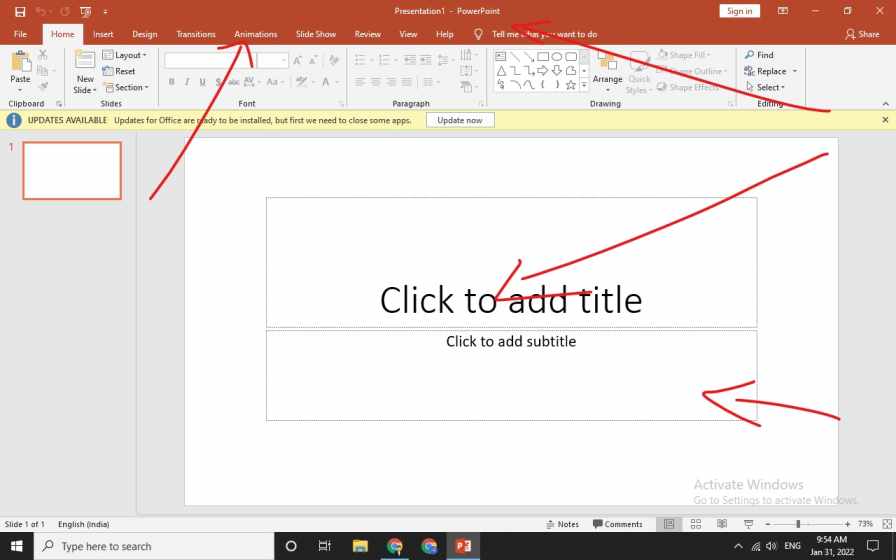
चलिए अब सीखेंगे MS PowerPoint के सारे ऑप्शन को इस्तेमाल करके एक अच्छा Presentation कैसे बनाते है?
देखिए MS Power Point में बहत सारे Themes रहते है। इस सारे Themes से आपके पसंद के मुताबक अपको एक Themes सिलेक्ट करना होगा। क्यू कि एक अछी Theme को अपने Presentation में एड करे तो, Presentation और अधीक सुंदर लगेगा।
अभि हम Blank Presentation Theme को यूज करके प्रेजेंटेशन सुरु करते है। Blank Presentation को ओपन करते ही एसी दिखेगी।
इस स्क्रेन पे आपको दो ऑप्शन दिखाई देगा एक का “ Click to Title ” ओर एक “ Cick to Subtitle “. आप Presentation की पहला ऑप्शन “ Click to Title ” को क्लिक करना होगा ओर Presentation के पहेली Slide के लिए एक Title देना होगा और “ Click to Subtitle ” में अपको Sub Title लिखना होगा।
अगर आप कोई बिजनेस के लिए Presentation बनाना चाहते है तो, आपको Title में बिजनेस रिपोर्ट्स डालना होगा ओर Subtitle में अपको Google Analytics Data or Sales Reports भी डालना होगा।
फिर अपको Slide में Text Box एड करना होगा कुछ Text जोड़ने के लिए। Text जोड़ने के लिए आपको Text Box आपको Tab Bar में Insert Menu में मिलजाएगा। एड करने के बाद आपको जो भी Conten लिखना है लिख सकते है। इसके बाद आप उसी Text को सिलेक्ट करके आप Presentation के Tittle, Sub Tittle या Colour एसे बहत सारे चीज को बेहतर सकते हैं। ऐसेही आप एक अछा सा प्रेजेंटेशन बना सकते हैं।
MS PowerPoint को कंप्यूटर में चलाने के लिए यहासे सॉफ्टवेर डाउनलोड कीजिये – Microsoft PowerPoint Slide Presentation Software
MS PowerPoint को मोबाइल में चलाने के लिए यहासे सॉफ्टवेर डाउनलोड कीजिये – Microsoft PowerPoint – Apps on Google Play
माइक्रोसॉफ्ट वर्ड के फायदे और नुकसान
Microsoft power point का उपयोग.
Microsoft Power Point का उपयोग बहत सारे जगह में की जाती है। आइए देखते है कहां कहां पर MS PowerPoint का उपयोग होता है?
Education :-
आज के स्मार्ट शिक्षा को ओर साधारण करने के लिए MS Power Point Presentation उसके लिए बहत मददगार साबित होता है। Microsoft PowerPoint Presentation शिक्षा को ओर इंटरेक्टिव बनाता है। ये छात्रों को अध्ययन और संशोधन के क्षेत्र में मदत करता है।
Marketing :-
Marketing के क्षेत्र में MS Power Point Presentation बहत ही महत्वपूर्ण काम करता है। इसमें Graph ओर Chart का उपयोग करके संख्याओं को अधीक स्पष्ट रूप में दिखाया जाता है। जिसके द्वारा मार्केटिंग क्षेत्र में और सहज हो जाता है।
Bisuness :-
निबेशोको को आमंत्रित करना हो या मुनाफे में वृद्धि या कमी दिखने के लिए MS Power Point का उपयोग किया जाता है।
Creating Resumes :-
इसमें MS Power Point का बहत ही अच्छे तरीके से उपयोग किया जाता है, ओर इसका उपयोग करके डिजिटल Resumes बनाया जाता है। Resumes में फोटोग्राफ या किसी भी पैटर्न को जोड़ा जा सकता है।
Depicting Growth :-
MS PowerPoint Presentation में ग्राफिक्स और टेक्स्ट दोनों को जोड़ा जाता है। इसीलिए PPT का उपयोग करके Company, Business ओर Students के विकाश के लिए एक मददगार जैसा है।
Microsoft PowerPoint कैसे सीखे ?
Microsoft PowerPoint सीखने के लिऐ Book भी एक अच्छी विकल्प है, जो आप आसानी से MS PowerPoint को सिख पाओगे। क्यू की Book मै पूरी प्रैक्टिकल के साथ साथ स्सीनशॉर्ट दे के पुरी तरह से MS Power Point के बारे में समझाया है।
इसमें ट्यूर्टोरियल्स सारे जैसे लिखा है, अपको समझने में कोई दिक्कत नही आयेगी, आप आसानी से MS Power Point को समझ पाओगे या सीख पाओगे।
Computer Institute :-
MS Power Point को सीखने के लिए, आपको Computer Institute में जा कर MS Power Point को सीखना होगा, जो आपको सिखने में आसन होगा। आपको MS PowerPoint सीखने में कोई दिक्कत नही आयेगा क्यू की आपके पास ट्रेनर रहेगा और ट्रेनर के मदत से आप आसानी से MS Power Point को अच्छे तरह से सीख पाओगे।
Online Courses :-
आज की Online Course और लर्निंग प्लेटफॉर्म्स की मदत से आप MS Power Point को घर बैठे ही आसानी से सीख सकते है । क्यूं की इसमें स्मार्ट क्लास के साथ साथ आपको MS PowerPoint को सिखने का बहत सारे विकल्प रहता है।
YouTube ही ऐसा बिलल्प है एक शिक्षा जगत के जिसको गुरु की तरह माना जाता है और सारे शिक्षा को सिखने में YouTube ही एक अछा विकल्प है। आपके पास MS Power Point को अच्छे तरह से सिखने के लिए youtube ही एक अच्छा माध्यम है।
Free or Pad Course :-
आप इंटरनेट की जरिए फ्री में MS Power Point को सिख पाओगे। आपको गूगल में MS PowerPoint के बारे में सर्च करें तो मिल जाएगा जाएगा और वहां से MS PowerPoint को सीखने में आसान होगा।
Microsoft Power Point का ईतिहास
Microsoft PowerPoint एक application है जो Microsoft द्वारा बिकासित किया गया है। Forethought, Inc कंपनी के दो वैज्ञानिक Robert Gaskins और Dennis Austin ने Ms power point को बनाए थे।
Microsoft Power Point का पहला नाम था प्रेजेंटर, फिर बाद में ट्रेडमार्क के परिसानी ओर गलतियां के वजह से 1987 में Gaskins के सुझाव से इसका नाम Microsoft PowerPoint रखा गया। MS Power Point को Macintos Computers के लिए 20 April 1987 को Release किया गया था।
आप इस पोस्ट से क्या सीखेंगे
हम यहां पर Ms powerpoint को पूरी तरह से समझाए है इसके बारे में पूरी जानकारी दी है। जैसे की MS Power Point क्या है? MS Power Point में कैसे एक Presentation बनाए? MS PowerPoint Full-Form क्या है? Ms powerpoint के निर्माता कोन है? MS PowerPoint का History क्या है? MS Power Point को कैसे सीखे? उसके Tool Bar के साथ साथ उसके उपयोग क्या है? वो सभी के बारे में पूरी तरह से समझाए है।
अन्य पोस्ट देखें – MS Office / Microsoft Office
नीचे टिप्पणी अनुभाग में किसी भी संबंधित प्रश्न या सुझाव को बेझिझक छोड़ें। आपकी प्रतिक्रिया हमारे लिए मूल्यवान है! यदि आपको यह जानकारी दिलचस्प लगती है, तो इसे अपने दोस्तों के साथ साझा करने में संकोच न करें, जो इसे पढ़ने का आनंद भी ले सकते हैं। साझा करना देखभाल है!
Reference Links:
- https://en.wikipedia.org/wiki/Microsoft_PowerPoint
- https://www.microsoft.com/en-in/microsoft-365/powerpoint
- https://www.javatpoint.com/what-is-powerpoint
thank you so much for this awe-inspiring website me and my household best-loved this content and penetration
Thank You So Much
Very useful and your website has helped me a lot.
We will always give you Quality Content
Can you please write an article on MS Office?
We will try to create content on that topic.
bahut achha lga ye padh kr aur samjh m bhi aya
I conceive you have noted some very interesting details, regards for the post.
Wow, great article. Much thanks again. Much obliged.
Comments are closed.
You must be logged in to post a comment.

Nice to meet you.
Enter your email to receive our weekly G2 Tea newsletter with the hottest marketing news, trends, and expert opinions.
10 Best Free Presentation Software for 2024
May 17, 2024

- 1. Google Workspace
2. Microsoft 365
- 3. Simplified
- 4. Synthesia
6. Mentimeter
7. renderforest.
- 8. Colossyan Creator
9. Beautiful.ai
10. xtensio, comparison of the best free presentation software.
- Free presentation software: frequently asked questions
Creating presentations emphasizes the strength and commitment of business teams to achieve certain objectives over a fiscal quarter. But every business's first instinct is to invest in traditional and subscription-based software.
While it helps to get the needful done, the add-on cost still dents the budget. Free presentation software enables professionals to create sleek and data-driven decks and deliver their presentations with confidence and zeal.
Before you skedaddle into the process of putting slides together, researching and noting key pointers for your next presentation is crucial. Check out this list of free presentation software to do all of that without paying monthly or annual subscription costs.
Let's look at the list of these 10 best free presentation software that offer intuitive user interfaces and all visual elements to empower employees and build amazing pitches.
10 Best free presentation software in 2024
- Google Workspace
- Microsoft 365
- Synthesia
- Renderforest
- Colossyan Creator
- Beautiful.ai
How did we select and evaluate the best free presentation software?
At G2 , we rank software solutions using a proprietary algorithm that considers customer satisfaction and market presence based on authentic user reviews. Our market research analysts and writers spend weeks testing solutions against multiple criteria set for a software category. We give you unbiased software evaluations; that's the G2 difference!
We didn't accept payment or exchange links for product placements in this list. Please read our G2 Research Scoring Methodology for more details.
Top 10 best free presentation software of 2024
Whether you're creating an instructional onboarding deck or showing off your latest metrics in a team meeting, there is a free presentation solution to fit your needs and wants.
The list below contains real user reviews from the best presentation software category. It’s important to note that in the context of this list, vendors that offer a free trial are also considered to be free .
To be included in this category, software must:
- Create slide-based presentation decks
- Provide online charts and graphs to support the footnotes, speaker notes, or slide notes.
- Offer editable slide templates and themes
- Include shape animations, slide animations, and clip art.
- Allow users to embed text, audio, images, and videos within the presentation
*This data was pulled from G2 in 2024. Some reviews may have been edited for clarity.
1. Google Workspace
Google Slides, a part of Google Workspace , is a comprehensive presentation and visual collaboration platform that provides in-depth integrations to elevate your presentation decks. Users can deft up professional-grade presentations and creative illustrations and sync them in real-time with other collaboration apps like G-Drive or G-docs to keep teams updated and informed of all the edits and changes. It also auto-saves slides and temporarily stores chart values at random shutoffs, so you don't have to begin from ground level every time.
| Easy user management to provide and revoke access | Complex data maintenance |
| Increased productivity and team collaboration | No offline access; internet connection is mandatory |
| In-app integrations with Google Meet, Google Calendar, and Google Docs | Limited flexibility and customization options for expensive users. |
What users like best:
"Google Slides is my favorite thing about Google Workspace. The option for all team members to edit in real time helps us increase productivity and save time in repeated reviews and editing.
The next best thing is Gmail which helps us to have our business email while it is being handled by Gmail in silos, but the receiver never gets to know it's actually Gmail."
- Google Workspace Review , Adarsh S.
What users dislike:
"A few downsides to using Google Workspace, which can be a deciding factor for many people, are that it only works online. No internet access directly means no workspace. However, I am bothered by the current support for mobile devices. I am able to view sheets, docs, and slides easily with just a click. However, to edit even a bit of data, I need to download the app."
- Google Workspace Review , Megha R.
Microsoft 365 offers an all-in-one slideshow and presentation-making platform called PowerPoint. This software entails numerous data analysis and visualization features to represent your data pictorially. With the addition of Microsoft PowerPoint, users can build efficient decks with captivating graphical data. It also contains built-in design repositories, transitions, audio and video playback features, and advanced flowcharts and graphs to summarize and extract data dependencies for presentations.
| Integrated suite of productivity, collaboration, and security | Steep learning curve |
| Best cloud infrastructure and document retrieval | Prebuilt project limitations |
| Easy and intuitive user interface | Disconnected applications of suite |
"I can confidently say it's a powerful and versatile productivity suite that has significantly enhanced my workflow. SO here are some feature I personally liked that is it offers a wide range of applications, including Word, Excel, PowerPoint, Outlook, Teams, OneDrive, and more whichmake it a comprehensive suite. As it is a cloud base it is easy to store the data, which is easy to use. Also, it ensures automatic updates to the latest versions, keeping users equipped with the most recent features."
- Microsoft 365 Review , Muskan A.
" While Microsoft 365 offers an extensive range of features, the subscription cost can be a bit steep for individual users or small businesses. The user interface across different applications could be more consistent for a smoother user experience. Additionally, occasional syncing issues between desktop and cloud versions have been a minor inconvenience. It would be great to see more streamlined solutions for offline access and better customization options for the interface to cater to individual preferences.
- Microsoft 365 Review , Felipe V.
3. Simplified
Simplified is an easy-to-use presentation software offering a variety of templates, design tools, and collaboration features. Ideal for teams, it enables the quick creation of visually appealing presentations, infographics, and social media graphics. Simplified streamlines the design process, making it accessible for users of all skill levels.
Simplified offers image trace and edit options for you to tailor your deck visuals before clubbing them together for slideshows.
| Multiple brand kits | Usage limitations |
| In app publishing | Insufficient slide credits |
| Ease of use and content creation | Limited flexibility and customization options for experienced users |
" The dashboard and user interface are so cool and easy. I like the look and feel while working with it. The features and suggestions are helpful. Text-to-image and Video features give good results. Brainstorming blog topics and blog content is easy"
- Simplified Review , Sheeba T.
"Sometimes the option for generating sections automates itself to 2 even when I only want 1 option to save up on monthly credits. This is an issue the development team can look into.
- Simplified Review , Millicent K.
4. Synthesia
Synthesia is a presentation software that enables you to generate powerful, AI-supported videos and animations to represent information in a contextual manner. The tool offers real-time video rendering, image creation, image annotaiton, AI scriptwriting and conversational intelligence to convert your documents into attractive creatives, voice clips and screen narrations.
| Quality of videos and realistic avatar creation | Sudden upgrade pop ups |
| Video creation and ease of use | Avatar limitations in certain areas |
| Multi scene recognition in real-time | Voiceover limitations |
" The app is very easy to use, we started working on videos within minutes. We're using this for internal training right now, which in the real world, video production like this would've taken days if not weeks and a lot of coordination. We'll be working on a lot more content for both internal use and potentially for outbound sales and content production. I had a question I couldn't find an answer to, and customer support was very fast and provided a great workaround solution."
- Synthesia Review , Nick W.
" I wanted to create a Youtube ad. And while I was able to do all the editing I wanted in the video, one thing was missing... I couldn't change the transitions of each slide/scene. So I can't use the video I created for this purpose of running it as an ad, but the easy of use was really good. Plus, the team shared they will add this feature to their roadmap."
- Synthesia Review , Ivan I.
RELAYTO is a document experience platform for creating immersive presentations. RELAYTO has sharing, embedding, converting, and auto-generating tools. Qualified users can enjoy these features for free. You can transcript meeting minutes, generate decks from rough notes, customize your illustrations in real time and do much more with numerous compatible content integrations.
| Drag and drop features and editor | Initial difficulty in software understanding |
| Very intuitive and user friendly interface | More features for text creation like font size, color selection and style |
| content management system support | Learning difficulty and complicated user interface |
“My experience with RELAYTO has been truly eye-opening. The ability to add depth and dimension to presentations truly elevates our status in the eyes of prospects and clients as a company that brings professionalism and real value to them. We know how great our solutions and client services are, yet using other platforms doesn't do the job of conveying that to the client as RELAYTO does.”
- RELAYTO Review , Mike R.
“I have only ever designed for print, so there's a bit of a learning curve, but their support is top-notch. You can book a consultation with an expert on how you want to use the platform. Once over that curve, the results are remarkable.”
- RELAYTO Review , KD G.
Mentimeter is an audience engagement platform with tools to build interactive presentations, compile data from live polls, and collect insights about user participation. The Mentimeter free plan offers unlimited audiences and presentations. It offers conversational intelligence and adds presentation notes to outbound sales calls and marketing workflows.
| Audience engagement without any interruption | Weak PowerPoint integration |
| Interactive engagement for people to opine on topics | Powerpoint limitations and compatibility issues |
| Collecting live feedback from presentations | Confusing access permissions |
“Any presentation created with Mentimeter looks professional and presentable. Mentimeter takes care of the design aspect for you. It's straightforward and extremely easy to use. It's also flexible - I've used Mentimeter for live surveys, quizzes, and training. They've got excellent customer support, too. ”
- Mentimeter Review , Haley S.
“At times, Mentimeter can feel a bit overly simplistic or repetitive. Most Mentimeter presentations tend to look very similar, and the engagement tools are limited to a degree.”
- Mentimeter Review , Stephanie H.
Renderforest is an all-in-one platform that brings presentations to life with graphics, videos, and animations. A free Renderforest plan allows for unlimited mockups, access to over 200,000 stock videos, and free subdomains. Be it video, photos, slow-mo graphics, stop motion animation or data-driven charts, renderforest can convert and publish these files on live environment for brand consistency.
| High resolution logo designing | Lack of creation of user folders |
| Growing library of ready to use mockup templates | Limited text formatting |
| Interesting user interface | No deeper design customization |
“Renderforest is one of the best online video software for any of my video projects. Whether it’s an animation, intro project, corporate presentation, or slideshow, Renderforest gives you user-friendly templates that are customizable, and the final product is very professionally done. Since using this platform, the amount of commendation that my projects have received is overwhelming.”
- Renderforest Review , Sherdon F.
“I would like to see more templates and more flexibility in Renderforest.”
- Renderforest Review , Shubham K.
8. Colossyan Creator
Colossyan Creator is an AI video-making and slide-making app that specializes in quality content. With this video editing app, you can compose studio-quality videos, trailers, and teasers and also convert your documented strategies and launch plans into a video narrative. Colossyan Creator is being used for social media marketing on a large scale today and at a fraction of the cost of video creation.
| Multiple avatar creation | A limited number of templates |
| Seamless conversion of text and PDF files | Weak avatar quality |
| Easy to use with minimal video experience | Not many multilingual options |
What users like:
"I would say anybody looking for a presenter, of any sort, can make use of Colossyan. The best and most common use case would be company induction. I had to train many people in my life, and if I had this product then it would have saved thousands of hours! The best value added is multiple presenters. No other platform gives that."
f- Colossyan Creator Review , Hennie L.
"It is not easy to edit content while using pre-built templates, I had challenges in using animation, it doesn't appear correctly after applying it. Also, I didn't find enough tutorials and tooltips to make changes in the templates. I requested a demo 3 times by special form, but no one got in touch with me for 2 business days."
- Colossyan Creator Review , Katya K.
Beautiful.ai has smart templates to make presentation building a breeze. It can put together structured and ironed-out data visuals with supplemented slide text and build insightful decks. The Beautiful.ai paid plan options include onboarding guides, collaborative workspaces, viewer analytics, and more. Their free trial lets users get a taste of everything they offer.
| Presentation creativity | A limited number of templates |
| Smart slide templates | Weak avatar quality |
| Consistent delivery of professional presentation | Not many multilingual options |
“Beautiful.ai makes creating presentations easy. Just finished your slide and want to add another point? Not a problem: you can easily add a bullet or object or chart, and the whole slide magically moves around and realigns for you.”
- Beautiful.ai Review , Anne-Marie M.
" The AI bot becomes confused most times and you have to continually repeat the instructions as you wait for it to respond. Since you said it's still learning, I guess the more people use it the faster and more intelligent it will become."
- Beautiful.aI Review , Catherine O.
Xtensio is a document management and slide-sharing platform used to manage paperless departmental communication and workflows. It is a cloud-based document creation and project management tool to update task progress, maintain project plans and objectives, and achieve project goals faster. Xtensio helps project managers view team updates, feedback, progress, and main point of contact interventions to expedite project outcomes.
| Integrated website builders | A limited number of templates |
| Ready to use design templates | Weak avatar quality |
| Support for pitch decks and persona creation | Not many multilingual options |
" As a beginner, the user persona feature of the extension was incredibly helpful and intuitive. The knowledge material offered insightful guidance on creating personas, and the clear explanation of various elements in the user persona template made it easy to get started. This tool simplified the process of developing user personas, enhancing my understanding and implementation in projects, thereby providing a great learning experience.
- Xtensio Review , Ashish R.
" it's little hard to copy/paste components on the templates."
- Xtensio Review , Cem Beybars G.
Here is a collated summary of all the tangible parameters of the best free presentation software, which you can go through at a glance before airing more opinions.
| Google Workspace | 4.6/5 | Available, limited features | Starting at $6.00 per month |
| Microsoft 365 | 4.6/5 | Available, limited features | Starting at $6.00 per month |
| Simplified | 4.6/5 | Free Trial | Starting at $24.00 per month |
| Synthesia | 4.7/5 | Available, limited features | Starting at $22.00 per month |
| RELAYTO | 4.7/5 | Available | Available on request. |
| Mentimeter | 4.7/5 | Available | Starting at $11.99 per month |
| Renderforest | 4.7/5 | Available | Starting at $14.99 per month |
| Colossyan Creator | 4.6/5 | Free Trial | Starting at $19 per month |
| Beautiful.ai | 4.7/5 | Free Trial | Starts at $144 per month |
| Xtensio | 4.5/5 | Free Trial | Available on request |
Free presentation software: Frequently asked questions (FAQs)
Does presentation software offer multimedia integration.
Presentation software can integrate different multimedia elements, such as images, videos, animations, and dynamic transitions. Depending on the business's requirements, you can add your multimedia elements and create efficient presentations.
Is there a limit on the number of presentations we can make?
There is always a set limit on how many presentations you can make with the free version. To extend that credit, you need to go for a premium plan.
Will using presentation software enhance team productivity?
Presentation software allows real time editing and commenting, making it easier for teams to work together efficiently and optimize team productivity together.
Does it integrate with other business ERP tools?
Yes, you can integrate this software with popular tools like Google Drive, Dropbox, and various CRM platforms to streamline project workflows and data management.
Next slide, please!
Before you deliver project metrics to senior leadership the next time, take a step back and scrutinize your deck, refine it, and make it up to organizational standards. Remember, a major lever to brand growth is how well your department can explain its cause and earn funding for its projects from external stakeholders. This task requires a careful examination of everything you speak or present in your pitch. We hope this list of the best free top presentation software was of some help!
Learn how to make your presentations interactive and pitch business ideas to your team in an engaging and personalized way.
This article was originally published in 2022. It has been updated with new information.

Alexandra Vazquez is a Senior Content Marketing Specialist at G2. She received her Business Administration degree from Florida International University and is a published playwright. Alexandra's expertise lies in writing for the Supply Chain and Commerce personas, with articles focusing on topics such as demand planning, inventory management, consumer behavior, and business forecasting. In her spare time, she enjoys collecting board games, playing karaoke, and watching trashy reality TV.
Recommended Articles
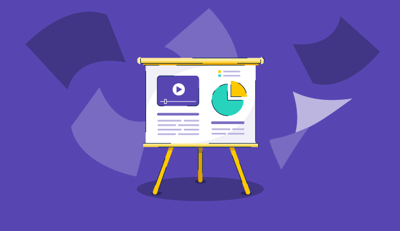
10 Best Free Slideshow Maker Software in 2024
The world is a never-ending slideshow reel.
by Jasmine Lee
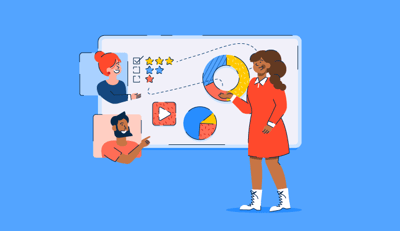
How to Make Your Next Big Presentation Interactive and Engaging
We’ve all sat through boring presentations with unprepared or uncharismatic speakers, wishing...
by Holly Landis

The Simple Solution to Creating PowerPoint Borders
Boundaries are healthy, both in relationships and in PowerPoints.
by Grace Pinegar
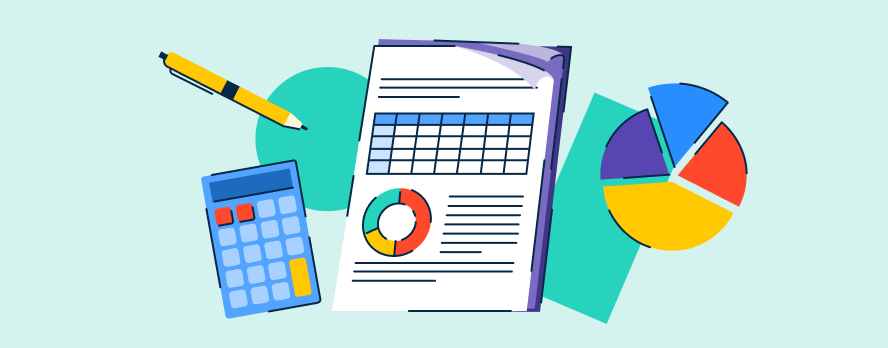
Get this exclusive AI content editing guide.
By downloading this guide, you are also subscribing to the weekly G2 Tea newsletter to receive marketing news and trends. You can learn more about G2's privacy policy here .
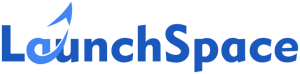
7 Presentation Software Options to Knock ’em Dead
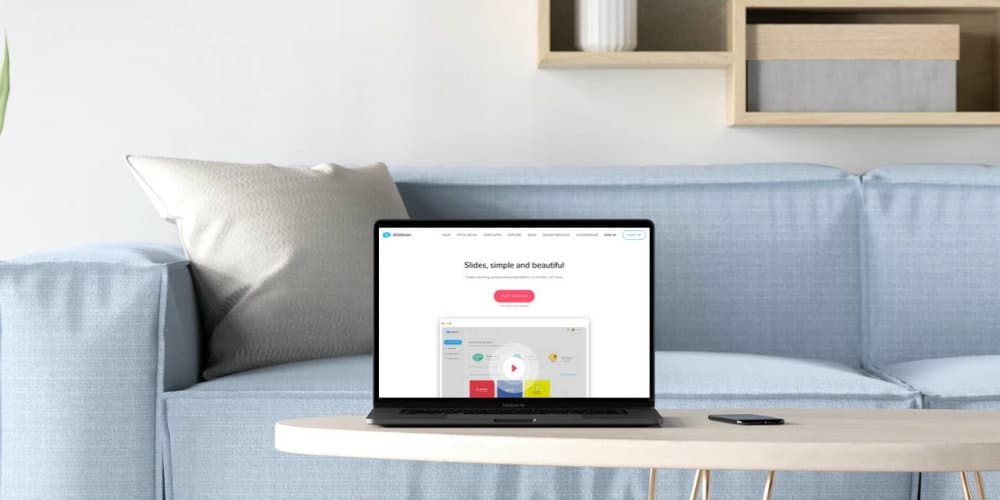
They say that power corrupts, and PowerPoint corrupts absolutely. At least, most of us aren’t at our happiest when we sit down to create a presentation. Public speaking is bad enough without also worrying about what’s behind you. Enter our list of the 6 best presentation software options.
When you give a pitch or a briefing, there’s so much more than just what you say. In fact, a large part of the success of your presentation will depend on how you come across in general.
That includes the presentation itself. Visual elements, transitions and the overall feel of your slides will contribute greatly to how you are perceived. In short, a well constructed presentation could be the difference between people taking you serious or not.
What are the Best Presentation Software Options?
OK, a few years ago the answer would have simply been ‘PowerPoint’. Maybe the last couple of years Google Slides too. If you were really serious about design you might have considered Photoshop or these Photoshop alternatives . But there’s a host of new kids on the block trying to make creating awesome presentations that bit easier.
Typically, they’re more focused on usability, and creating the most professional looking presentations in the shortest time possible. Some presentation software platforms will then throw in some extra features like collaboration or broadcasting.
The question is can any of these up-starts dethrone the existing big wigs? Let’s have a quick look at the pros and cons of each;
| $5 per month. | Visually impressive presentations. | Might be less appropriate for certain contexts. | |
| $29 one off. | Turn text document into presentation. | Limited customisation. | |
| $9.99 per month. | Wealth of stock images. | Slightly more expensive. | |
| $96 per year. | Very usable templates. | Not ideal if you want to create from scratch | |
| Free. | Broadcasting. | Commercial license is priced per user per month | |
| Free. | Easy to share online presentations. | Less useful in person. | |
| $30 per month. | Has a nice analytics panel | Limited customization option. |
So, there’s not a massive variation in prices, but you’ll notice all the presentation software options seem to be aimed at slightly different niches. That in mind, let’s take a look at which presentation tool might be right for you!
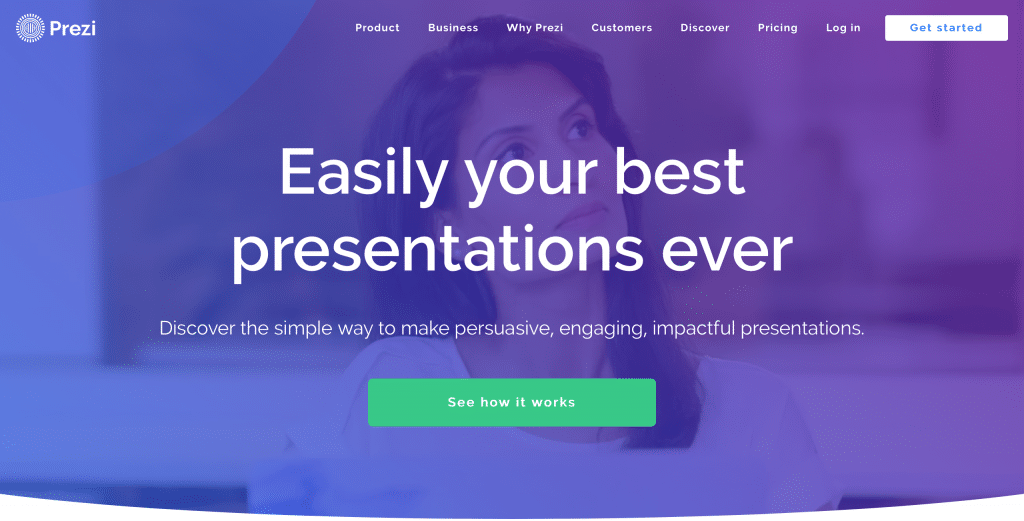
First up we have Prezi. Starting from $5 per month, this was one of the early alternatives to the major presentation tools. It also has a very distinctive, non-linear visual style. Rather than flipping between static slides, you sort of zoom in and out of particular elements on one master slide.
But don’t think this is a gimmick. There are some really neat enterprise features too. I particularly liked the ‘Smart Branding’ feature. This allows you to upload your logo, and Prezi bases the colour palette for your presentation around what suits your brand identity.
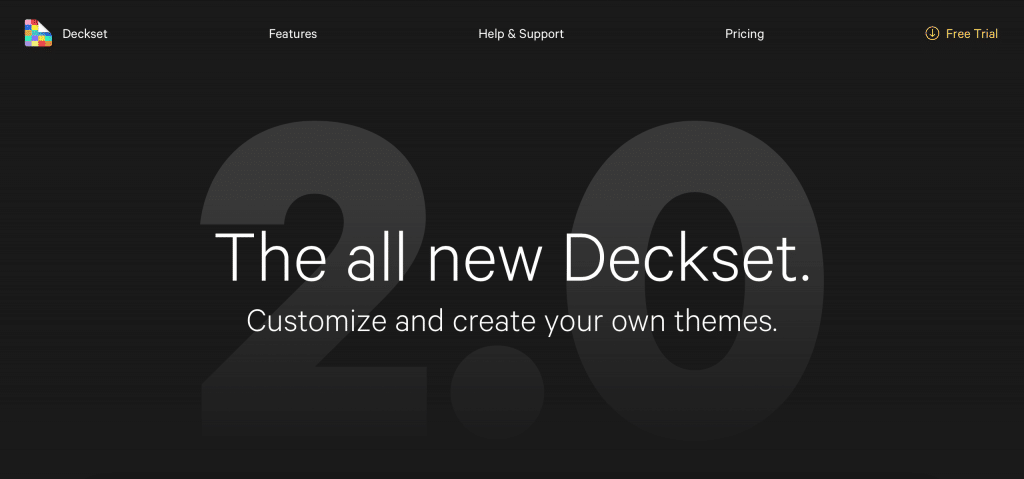
With a one off fee of $29, Deckset takes a different approach to presentations again. Indeed, it’s aimed more at design-phobes. The idea is you simply input your notes as text document and Deckset does the rest.
This works with a series of built in templates. Key aspects of these can then be edited, including fonts and color schemes. It’s very easy to get a workable presentation in a few seconds, but the trade-off is a little bit less flexibility.
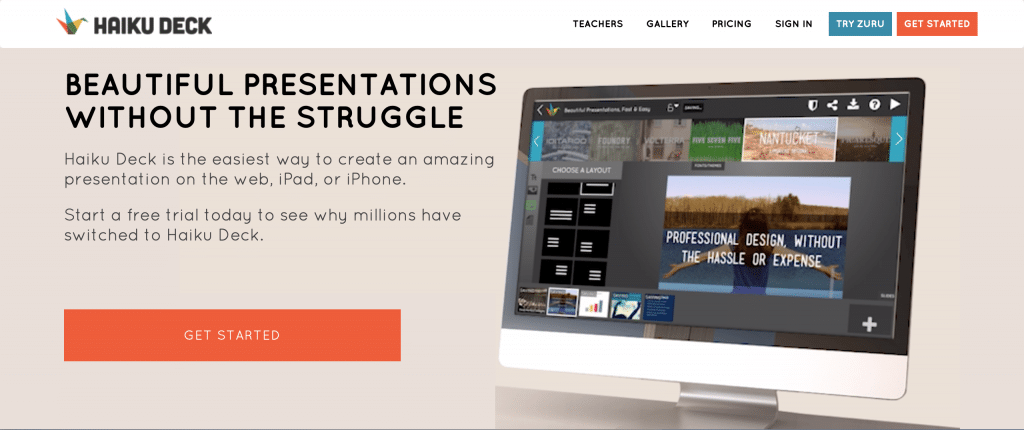
Starting at $9.99 per month, Haiku Deck is the priciest of today’s presentation tools. However, I was a big fan of it in terms of use for both online and in-person presentations. To that end, you can record a voiceover and export the presentation as a video file.
The real selling point for me is the inclusion of over 40 million stock images. When you’re trying to create presentations, quite often sourcing decent visuals can quickly become costly, so this is a real asset.
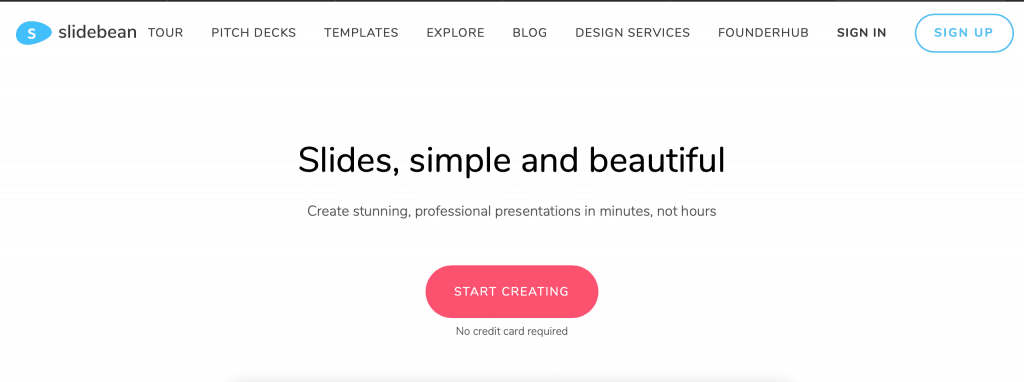
At $96 per year, automation is the name of the game with Slidebean. This is another tool which is more geared towards people who want to work with templates, rather than creating their entire presentation from scratch.
You really just have to input your headings and body copy and then select a theme. The presence of real-time collaboration means that Slidebean could be a very good option for larger organizations, with multiple people working on different elements of a given presentation.
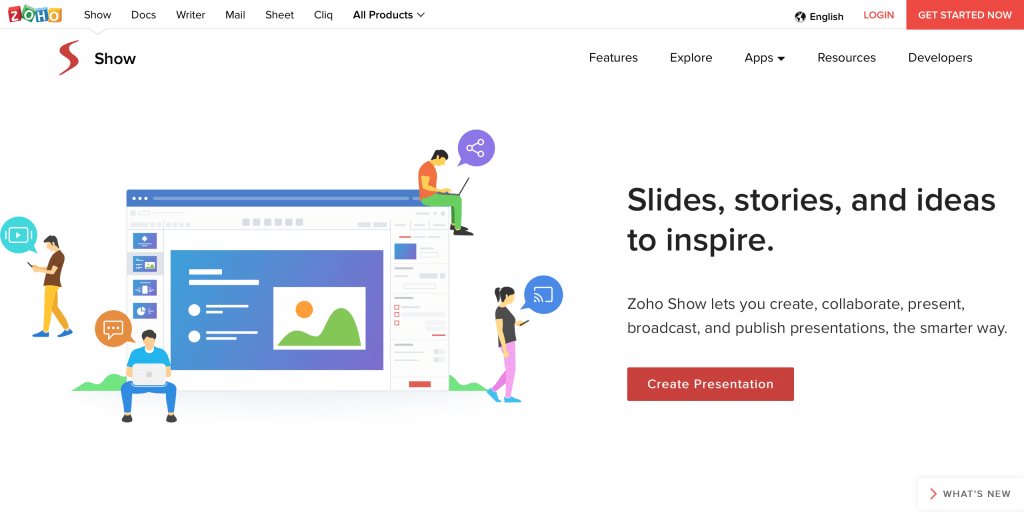
Zoho Show is created Zoho. They have a suite of online tools that incldes an online form builder and webinar software . Show offers a free version, but it should be noted that for business use you’ll be charged per user per month. Of course, whether or not this is right is highly dependent on your business.
In terms of use, it will feel very familiar to PowerPoint veterans. Although the UI is a little bit more stripped back. What really sets Zoho Show out though is the ability to broadcast your presentations live online, which means it could also be used for the likes of webinars or remote training sessions.
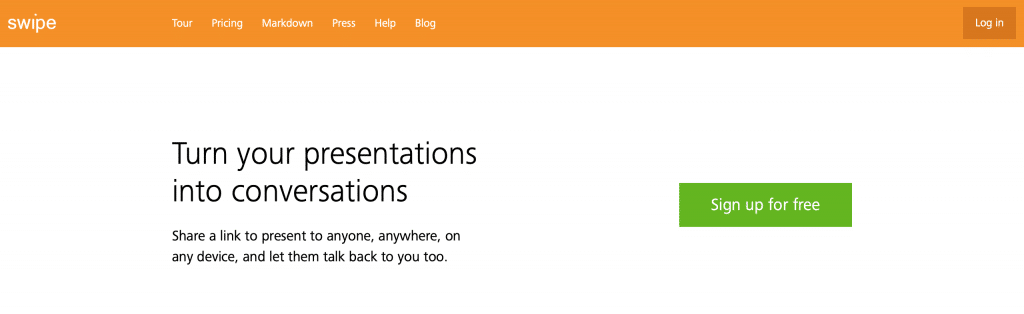
Last up there’s Swipe. Again, there’s a free version on offer, but unlimited usage will set you back at least $15 per month. The idea here is slightly different to your normal presentation tools.
The focus is mainly on creating interactive online presentations. Another great option for webinars, as you can create polls and ask for feedback in real time. It’s also completely browser based, so your viewers won’t need any extra software to take part.
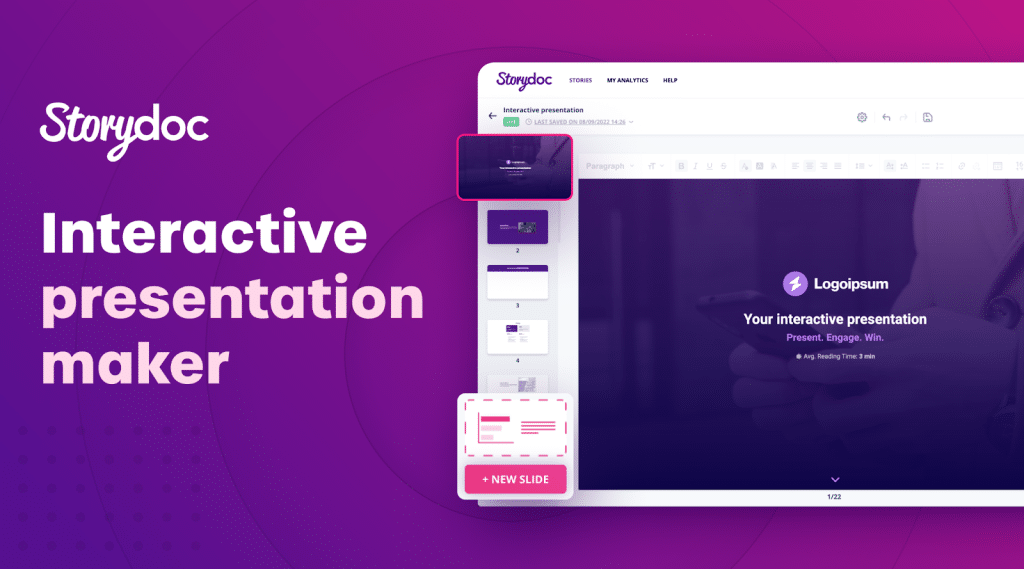
Storydoc is an interactive AI presentation maker that starts at $30 per month. It’s a business presentation tool, ideal for product marketers, business owners, and sales teams. It has a unique scroll-based design, populated by interactive elements such as infographics, charts, and tabs. You can embed any content type into your presentation, and even add calendars to book meetings.
But perhaps the most important capability of Storydoc, if you aim to make highly effective presentations, is its analytics panel that offers immediate insights on how your content is being read, engaged with, and shared, letting you continuously improve your content as you go.
Presentation Tools: Final Thoughts
There we have it. Of course, which of these presentation tools is right for you is highly dependent on your individual business. Personally, I’ve always been a big fan of Prezi , both as a presenter and a viewer. However, if I was pressed to go for something a little more traditional, I think it’d have to be Haiku Deck .
For more useful tools for online business owners, check out our guide to the best Instagram marketing tools , and the best social proof software . You might also want to check out our roundup of the best Facebook Messenger chatbot software .
Hope you like our content. If you feel you have a solution that should be on this list, shoot us an email. We want to make our articles as comprehensive as possible.
About the author
Nicholas Prins
I'm the founder of Launch Space. We work with global companies helping them scale lead generation through SEO and content marketing. Head over to the homepage to find out more.

The 10 Best SeedProd Alternatives: A Side-by-Side Comparison

10 Best Web Hosting Providers in Bangladesh for Your Site
Best free presentation software of 2024
Find an alternative to PowerPoint

- Best overall
- Best for functionality
- Best for collaboration
- Best for speed
- Best user interface
- How we test
The best free presentation software makes it simple and easy to create professional presentations without a Microsoft subscription.
While PowerPoint is the market leader when it comes to presentation software, some people may be unwilling to subscribe to a Microsoft 365 subscription, especially if they don't expect to need to use it very often.
However, there are plenty of great alternatives to PowerPoint available for free that you can use. While these won't have the same advanced features as PowerPoint, they still offer a very competent platform to design most any presentation that you need.
To help you choose, we've listed below the best free presentation software currently available.
Add images to your presentations using the best free photo editor .

Google Workspace : Collaboration + productivity apps There are many different presentation software packages but Google Workspace formerly known as G Suite remains the original cloud office software and one of the best business office suites, offering a huge range of features and functionality that rivals can't match, especially when it comes to presentation software. Try it free for 14 days .
The best free presentation software of 2024 in full:
Why you can trust TechRadar We spend hours testing every product or service we review, so you can be sure you’re buying the best. Find out more about how we test.
Best free presentation software overall

Our expert review:
Reasons to buy
Reasons to avoid.
Prezi turns the traditional approach to presentations on its head. Instead of creating slide after slide, this presentation software gives you a single giant canvas. You can add blocks of text or images, or even create miniature slides. During your presentation, you can seamlessly fly around the canvas and zoom in to look at individual chunks of content.
For how complex Prezi seems, it’s impressively simple to use the platform. The only major divergence from Microsoft PowerPoint is that you need to add animated paths from one part of the canvas to another. The tools for this are fairly straightforward, especially if you’ve ever used an animation or video editing software.
Of course, this type of presentation structure isn’t always ideal. Prezi makes it hard to visualize structured data like financials, which can make it difficult to use in business applications. Some viewers also might not appreciate the fly-around animation style that’s inherent to the presentation software.
Read our full Prezi review .
- ^ Back to the top
Best free presentation software for functionality
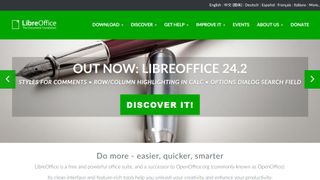
2. LibreOffice
LibreOffice is a free alternative to Microsoft Office, and it includes a Powerpoint equivalent called Impress with nearly all of the same functionality. The only big difference you’ll find between the two slideshow creation tools is the LibreOffice lacks some modern features like built-in collaboration and integration with Microsoft OneDrive.
However, Impress does have a few advantages of its own. The software can import files from Keynote, the default presentation software on Mac computers. Plus, there are hundreds of free templates that you can download for free. Even better, there’s no limit on what fonts you can use with Impress, so it’s easy to change the look of your presentation from what Powerpoint typically allows.
On the whole, LibreOffice Impress is about as close as it gets to simply replicating Microsoft Powerpoint for free.
Read our full LibreOffice review .
Best free presentation software for collaboration

3. Google Slides
Google Slides is part of Google Workspace (formerly G Suite), and it does a nice job of matching a number of PowerPoint’s capabilities. This free presentation software supports embedding videos, creating diagrams, and adding animations to your slides. While the selection of templates is somewhat limited, you can easily import hundreds of additional templates for free or create your own.
Even better, Google Slides supports the collaboration tools users have come to expect from Google. Multiple people can work on a slideshow simultaneously, and there’s a built-in group chat so you can keep track of what everyone is doing. It’s also nice that you can play your presentation in presenter mode, which allows you to preview how it will look to your audience and rehearse timing.
The only downside to Google Slides is that bloated slideshows can experience some loading delays. Also beware that while you can move between Slides and Powerpoint, the conversion often messes with the layout of your slides.
Read our full Google Slides review .
Best free presentation software for speed

Canva is perfect for making speedy presentations right in your web browser. This software offers a handful of free layouts to help you get your slideshow started, and it’s easy to customize the templates to fit your needs. There isn’t a huge variety of content elements to add to your presentation, but Canva makes up for this with a searchable library of more than 1 million images you can use.
Your Canva presentations live online, which makes it extremely easy to collaborate. You can invite colleagues to edit your slideshow (although simultaneous editing is not supported) or seamlessly share your finished presentation. However, beware that Canva can’t import presentations from Microsoft Powerpoint or export finished work to a Powerpoint-editable format.
Read our full Canva review .
Best free presentation software for user interface
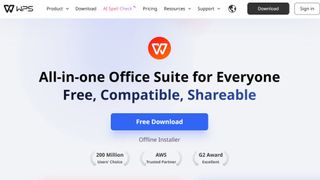
5. WPS Office Free
WPS Office Free is a Microsoft Office look-alike that fully support PowerPoint files without any layout issues during import. The WPS Presentation tool has all of the same capabilities of PowerPoint, including tons of animations, slide transitions, content effects, and video embedding. The selection of included presentation templates is also very impressive for a free software.
One of the best things about this presentation software is that the user interface will feel incredibly familiar if you’re coming from Microsoft. All of the tools are displayed in a top ribbon, with your slides shown on the left side of the screen for easy navigation. It’s simple to display your presentation right from WPS Presentation, which means there’s no unexpected troubleshooting when it’s time to show off your work.
There’s not much to dislike about WPS Presentation. However, keep in mind that the software is supported by ads. Some users find the ads annoying, but they’re not overly in the way.
Read our full WPS Office Free review .
We've also featured the best free office software .
Best free presentation software FAQs
Which alternative to powerpoint is best for you.
When deciding which alternative to PowerPoint to download and use, first consider what your actual needs are, as sometimes free platforms may only provide basic options, so if you need to use advanced tools you may find a paid platform is much more worthwhile. Additionally, free and budget software options can sometimes prove limited when it comes to the variety of tools available, while higher-end software can really cater for every need, so do ensure you have a good idea of which features you think you may require.
How we test the best free presentation software
To test for the best free presentation software we first set up an account with the relevant software platform, whether as a download or as an online service. We then tested the service to see how the software could be used for different purposes and in different situations. The aim was to push each software platform to see how useful its basic tools were and also how easy it was to get to grips with any more advanced tools.
Read how we test, rate, and review products on TechRadar .
Get in touch
- Want to find out about commercial or marketing opportunities? Click here
- Out of date info, errors, complaints or broken links? Give us a nudge
- Got a suggestion for a product or service provider? Message us directly
- You've reached the end of the page. Jump back up to the top ^
Are you a pro? Subscribe to our newsletter
Sign up to the TechRadar Pro newsletter to get all the top news, opinion, features and guidance your business needs to succeed!
Michael Graw is a freelance journalist and photographer based in Bellingham, Washington. His interests span a wide range from business technology to finance to creative media, with a focus on new technology and emerging trends. Michael's work has been published in TechRadar, Tom's Guide, Business Insider, Fast Company, Salon, and Harvard Business Review.
Unlocking Remote Access with RealVNC: Benefits Unveiled
AnyViewer: Streamlining remote access with an intuitive interface and stellar performance
Anya Taylor-Joy will show you How to Kill Your Family in a new Netflix thriller show
Most Popular
- 2 Xbox boss Phil Spencer says "The end result has to be better games that more people can play" following Indiana Jones and the Great Circle's PS5 announcement
- 3 Intel Arrow Lake CPUs could hit shelves on October 17 – striking back against AMD Ryzen 9000 sooner than expected
- 4 Huawei's triple folding phone is officially coming ‘next month’
- 5 3 of my favorite thriller movies of all time are free to watch on Tubi – don’t miss them

Create Presentation in MS Power Point
Create presentation in ms power point (माइक्रोसॉफ्ट पॉवर पॉइंट पर प्रस्तुति तैयार करना).
नया प्रेजेंटेशन तैयार करने के लिए पॉवर पॉइंट विण्डो में create a new presentation पर क्लिक करते है, तो टास्क पैन में निम्नलिखित विकल्प दिखाई देते है |
Table of Contents
- blank presentation
- from design template
- from auto content wizard
- from existing presentation photo album
खाली प्रेजेंटेशन (blank presentation)
इस विकल्प के द्वारा यूजर अपनी इक्छा अनुसार प्रेजेंटेशन तैयार कर सकता है इसमें यूजर अपने अनुसार डिजाईन चुन सकता है| और कंटेंट लिख सकता है| इसके लिए निम्न विकल्प चुनते है|
- टास्क पैन में create a new presentation पर क्लिक करे |
- blank presentation को चुने या क्लिक करे |
- इससे टास्क पैन में तीन प्रकार के Layout प्रदर्शित होगे |
(A) Apply slide layout
(B) Content Layout
(C) Text and content layouts
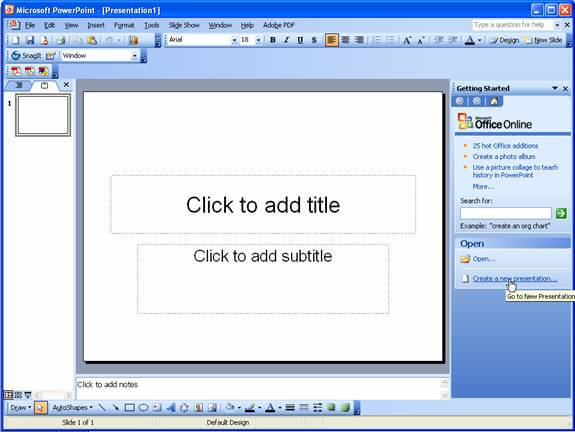
2. डिज़ाइन टेम्पलेट का प्रयोग करके प्रेजेंटेशन बनाना ( Using Design Templates Create Presentation)
इस विकल्प में यूजर को पूर्वनिर्मित प्रेजेंटेशनो की तैयार डिज़ाइन उपलब्ध रहती है |
इसमें यूजर कम समय में अच्छी प्रेजेंटेशन बना सकता है |
इसके लिए निम्न विकल्प प्रयोग करते है |
(A) Task pane में from design templates को चुने | अब हमें पॉवर पॉइंट की पूर्व निर्मित डिज़ाइन दिखाई देगी |
(B) किसी एक डिज़ाइन को चुने |
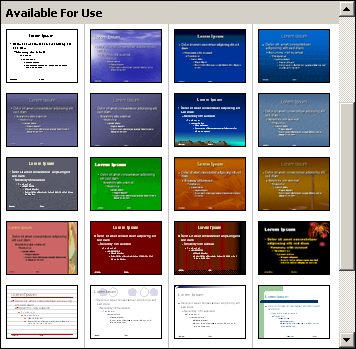
(C) अब यूजर अपने अनुसार स्लाइड के प्रत्येक बॉक्स में क्लिक करके अपने अनुसार परिवर्तन कर सकता है |
3. Auto content विजार्ड का प्रयोग करके प्रेजेंटेशन बनाना ( Using Auto content Wizard Create Presentation )
ऑटोकन्टेंट विजार्ड प्रेजेंटेशन तैयार करने का एक सरल तरीका है | यह हमसे पूछे गय प्रश्नो के अनसार पहले से परिभाषित टेम्पलेट का उपयोग करके हमारे लिए स्लाइड तैयार करता है|
इस विजार्ड का उपयोग करने के लिए मुख्य विन्डो में दाई ओर उपस्थित Task pane में से new के नीचे से from Auto Content wizard का चयन करते है | इस विकल्प पर क्लिक करते ही एक डायलोग बॉक्स प्रदर्शित होता है | यह डायलोग बॉक्स केवल विज़ार्ड शुरु होने की सूचना देता है |
इसके Next बटन पर क्लिक करते ही एक और डायलॉग बॉक्स प्रदर्शित होता हैं जिसमे हम प्रेजेंटेशन का प्रकार चुनते हैं जैसे – Corporate Projects या sales marketing आदि
Next बटन पर क्लिक करते ही तीसरा डायलॉग बॉक्स प्रदर्शित होता है जिसमे हम Type of output सिलेक्ट करते हैं|
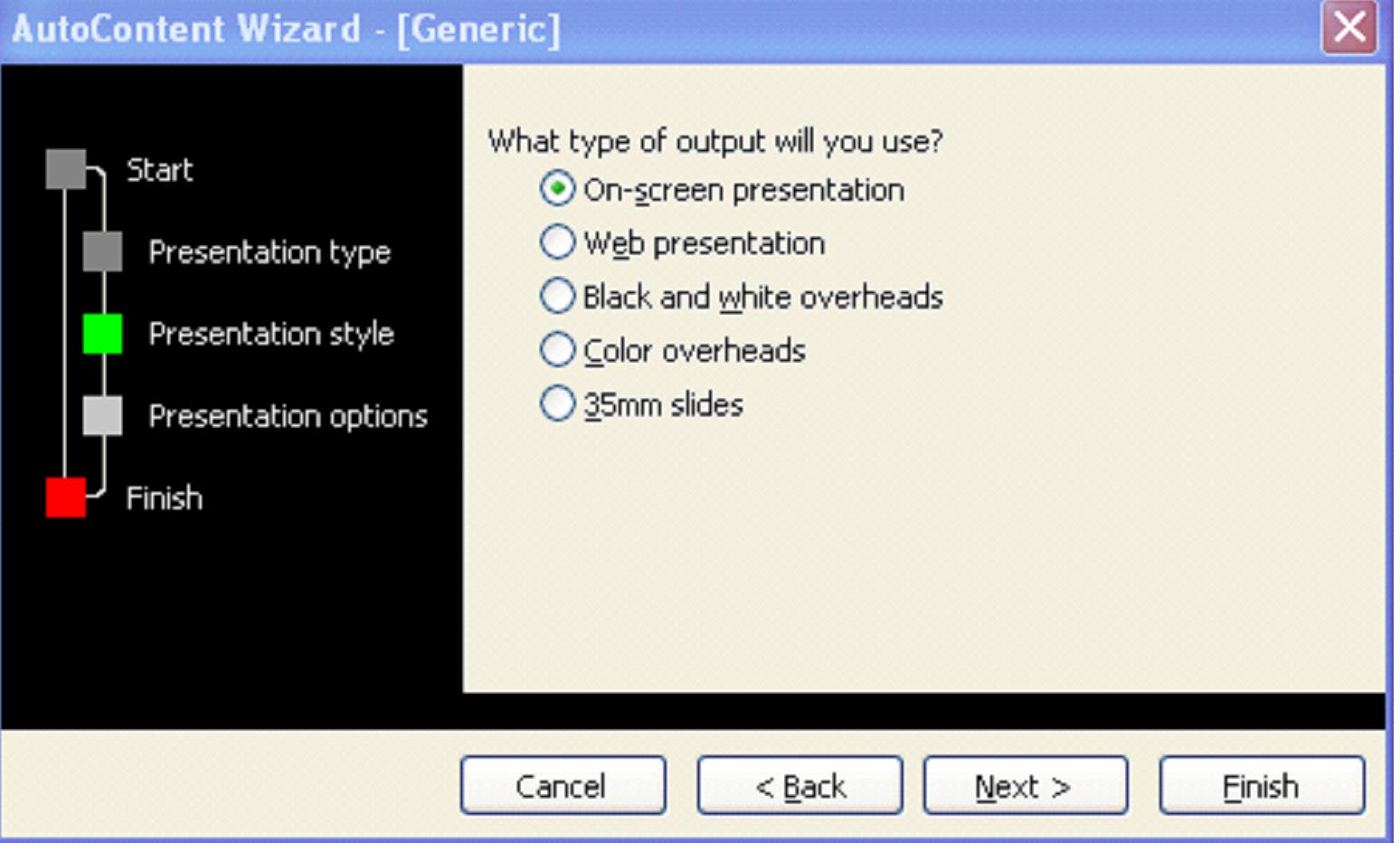
Next बटन पर क्लिक करते ही चौथा डायलॉग बॉक्स प्रदर्शित होता है इस डायलॉग बॉक्स में प्रेजेंटेशन का शीर्षक (title) तथा फुटर (Footer) टाइप करना होता हैं जो की प्रत्येक स्लाइड में प्रदर्शित होगा इसमें हम प्रेजेंटेशन का स्लाइड नंबर भी डाल सकते हैं|
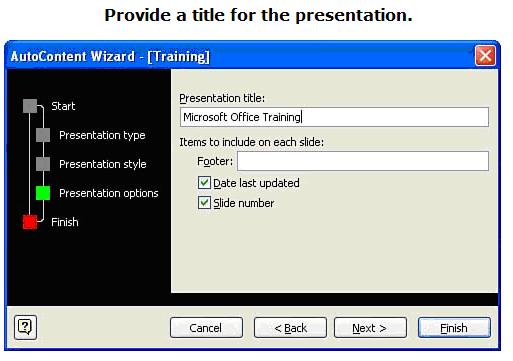
इसके बाद next बटन पर क्लिक करने का अंतिम डायलॉग प्रदर्शित होता हैं
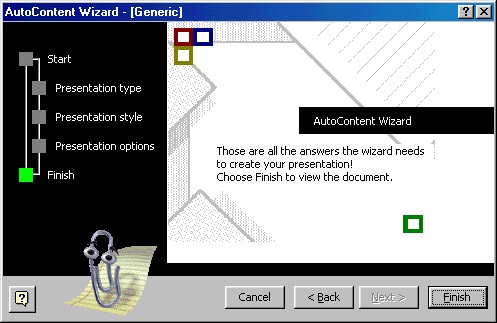
यह डायलॉग बॉक्स हमे केबल कार्य समाप्ति की सूचना प्रदर्शित करता हैं Finish पर क्लिक करते ही हमारे चुने गए विकल्पों के आधार पर हमारा प्रेजेंटेशन बन कर स्क्रीन पर प्रदर्शित हो जायेगा|
4. पहले से बने हुए प्रेजेंटेशन का प्रयोग करके प्रेजेंटेशन बनाना ( Create Presentation from Existing Presentation)
यदि हमे पूर्व में बताये गए प्रेजेंटेशन के अनुसार नया प्रेजेंटेशन तैयार करना हो तो task Pane में Create a new Presentation को चुनकर From existing presentation पर क्लिक कर देते हैं इससे हम अपने अनुसार बदलाव करके पुन: इसे नए प्रेजेंटेशन के रूप में Save कर सकते हैं इससे हम आसानी से कम समय में नया प्रेजेंटेशन तोयर कर सकते हैं|
Related Posts

Rehearse Timings

Speaker’s Notes क्या हैं ?

Different Views of PowerPoint
Saving a file in ms power point (फाइल को सुरक्षित करना), start typing and press enter to search, dca के सभी नोट्स, पुराने पेपर और महत्वपूर्ण प्रश्न उत्तर, pgdca के सभी नोट्स, पुराने पेपर और महत्वपूर्ण प्रश्न उत्तर.
- हिन्दी ( Hindi )

Power Point (PPT) Presentation Kaise Banaye In Hindi

Aaj is article mein hum aapko batayenge ke kaise aap bhi ek professional powerpoint presentation bana sakte hain in Hindi. Power Point Presentation (PPT) ya PPT presentation, Microsoft PowerPoint dwara diya gaya ek application hai jispe aap presentations bana sakte hain jiska istemaal jyadatar professional ya educational kaam mein kiya jata hai.
Power Point mein multiple slides mein information ya data ko dala jata hai jo ki text, image, video jaise format mein hota hai aur un sabhi slides ko ek presentation ke format mein dikhaya ja sakta hai.
PowerPoint presentation kaise banaye in Hindi
PPT banane ke liye sabse pehle aap apne computer ke search bar mein jayen aur “Power Point” ke naam se search karein.
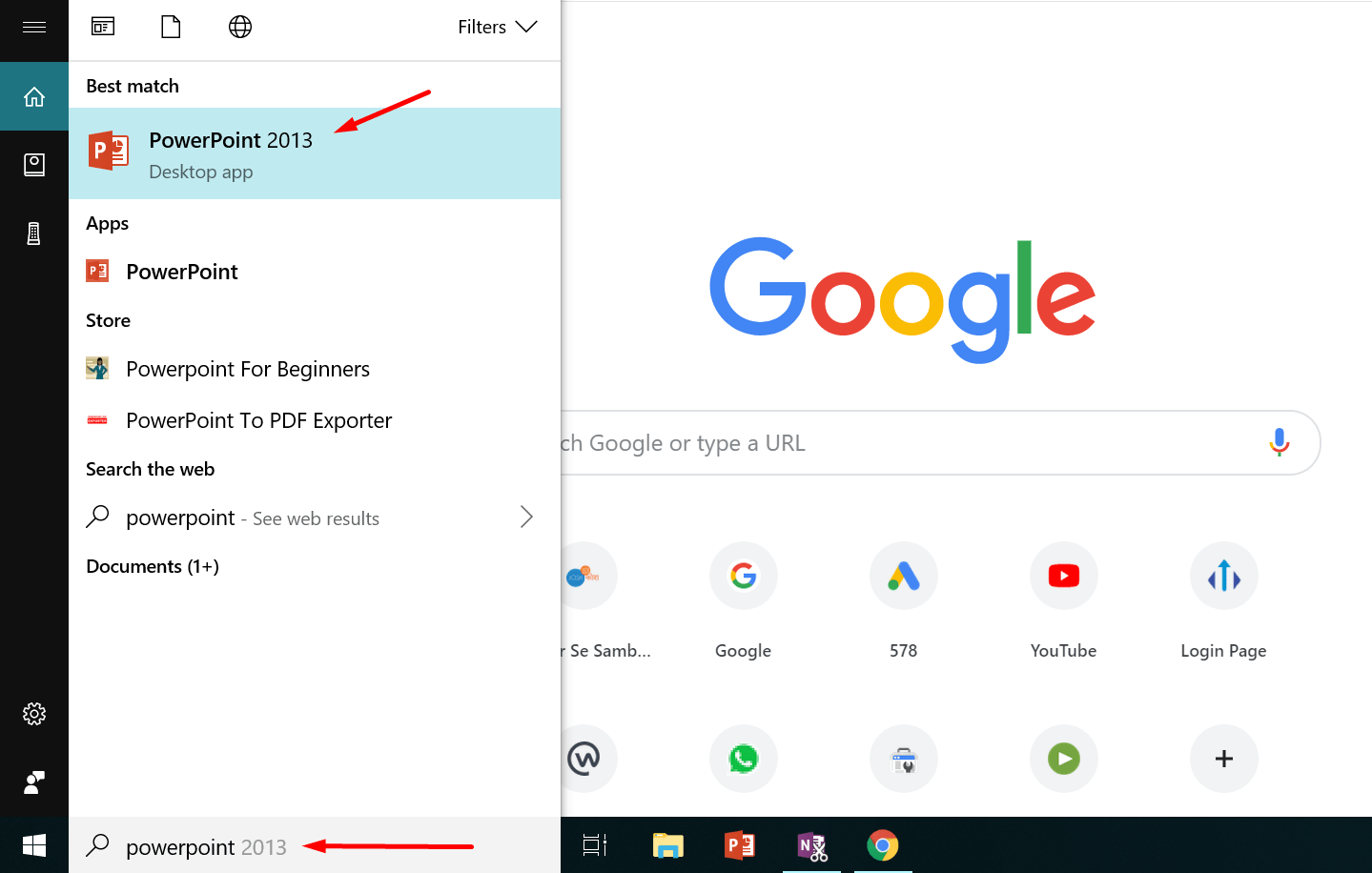
Search karte hi Power Point ki application khulkar ayegi uspe click karte hi Power Point open hoga jo kuch esa dikhega.
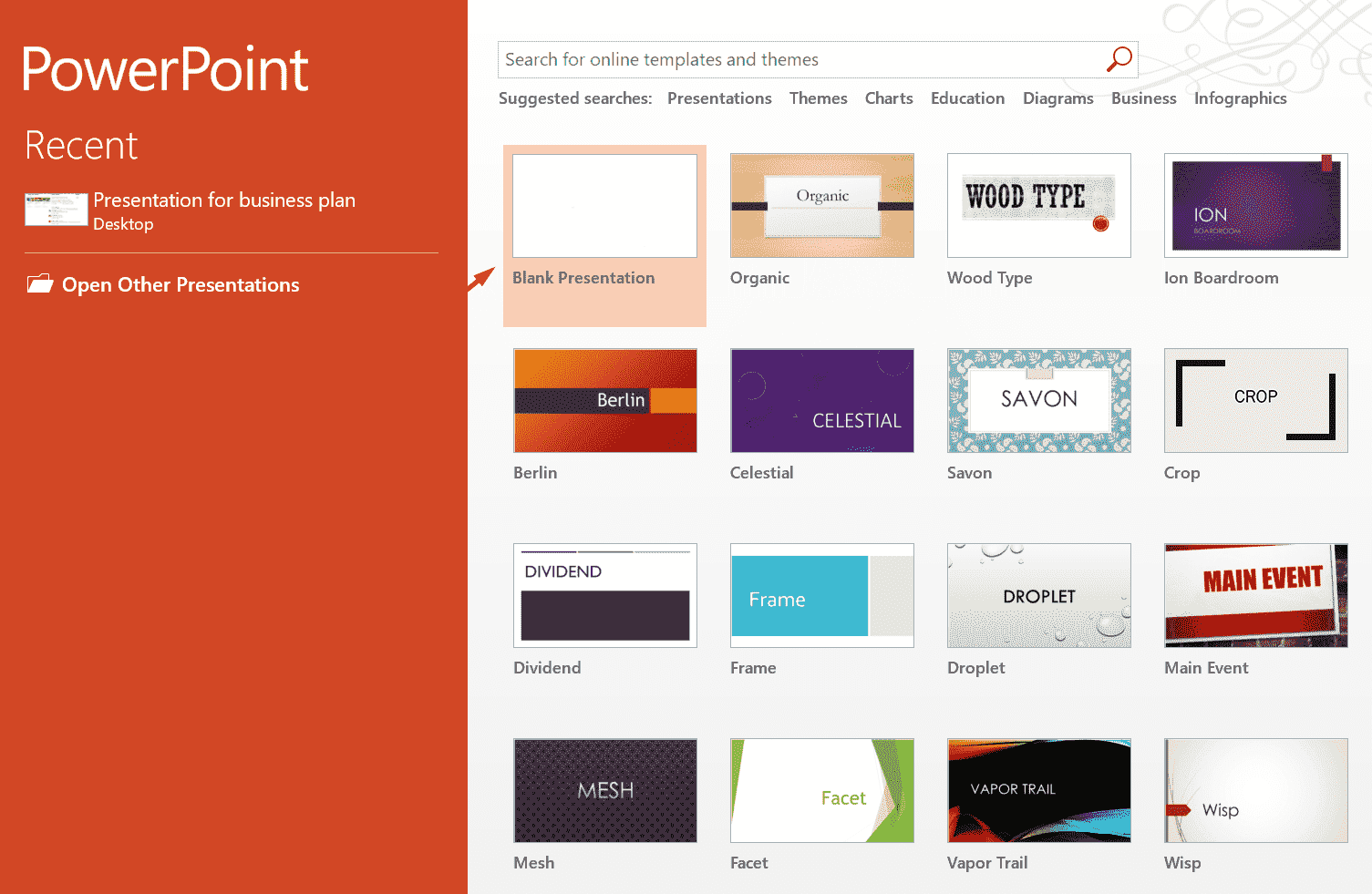
Chaliye ab dekhte hain ke kaise is application pe alag alag options ko select karke aap presentation bana sakte hain.
Sabse pehle aapko diye gaye themes mein se ek theme select karna hoga. Ye theme aapko presentation ke look ko improve karne ke liye diya jata hai. In mein se kisi bhi theme ko aap baad mein bhi select kar sakte hain.
Josh talks ke courses harazo logo ko help kar rahe hai career mai aage badne ke liye. Iss link par click kare aur janiye courses ke baare mein
Hum yahan “Blank presentation” theme ke sath presentation banana shuru karte hain. Theme select karte hi ek screen khulegi, jo esi dikhegi.
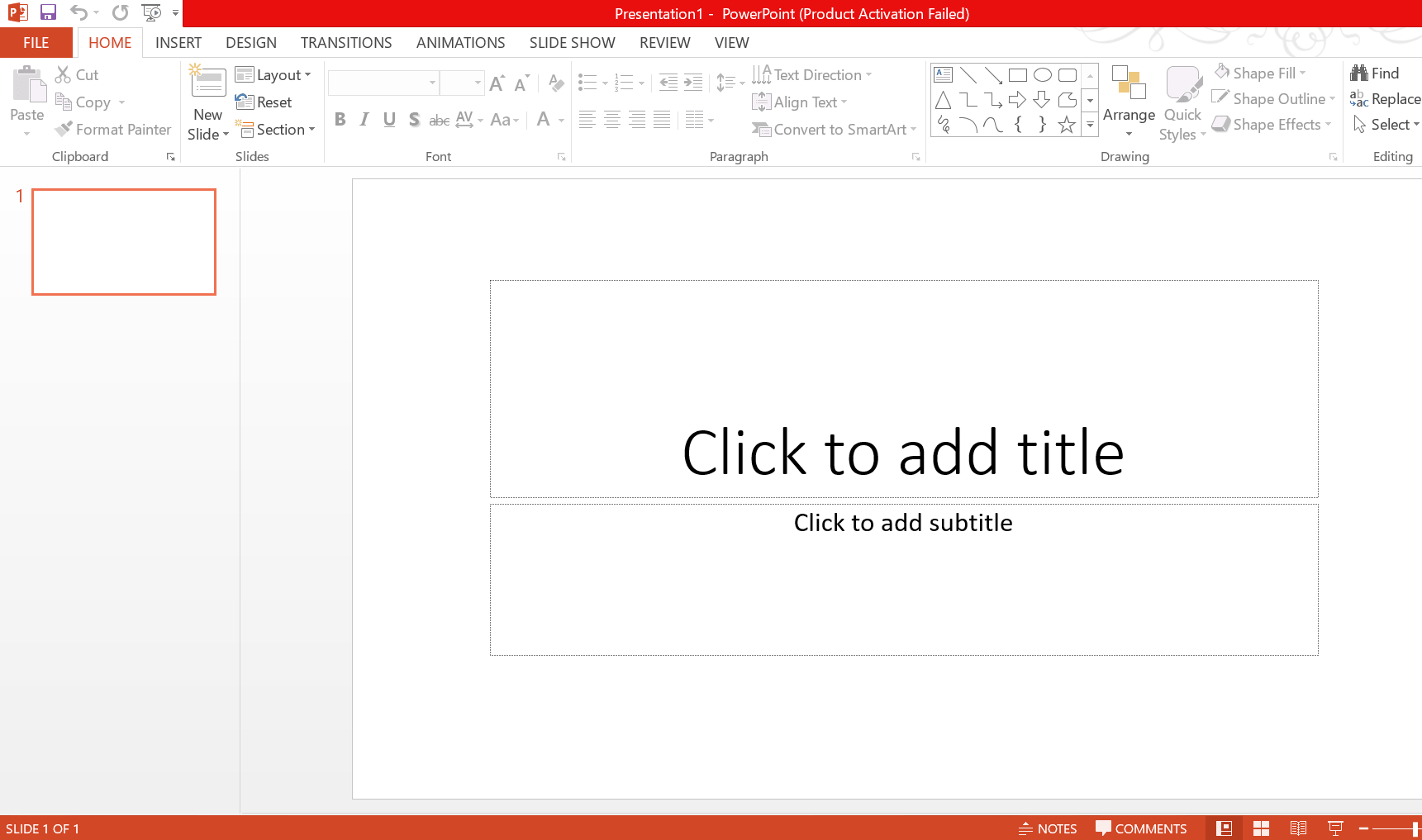
Is screen pe aapko do options dikhenge – “Click to add title” aur “Click to add subtitle”. “Click to add title” mein aap apne presentation ki pehli slide ke liye ek title de sakte hain aur “Click to add subtitle” mein aap ek subtitle daalein.
For eg. agar hum ek marketing ki report dene ke liye presentation bana rahe hain toh aap title mein “Marketing Report daalein” aur uske subtitle mein “Google Analytics Data / Sales Report” likh sakte hain.
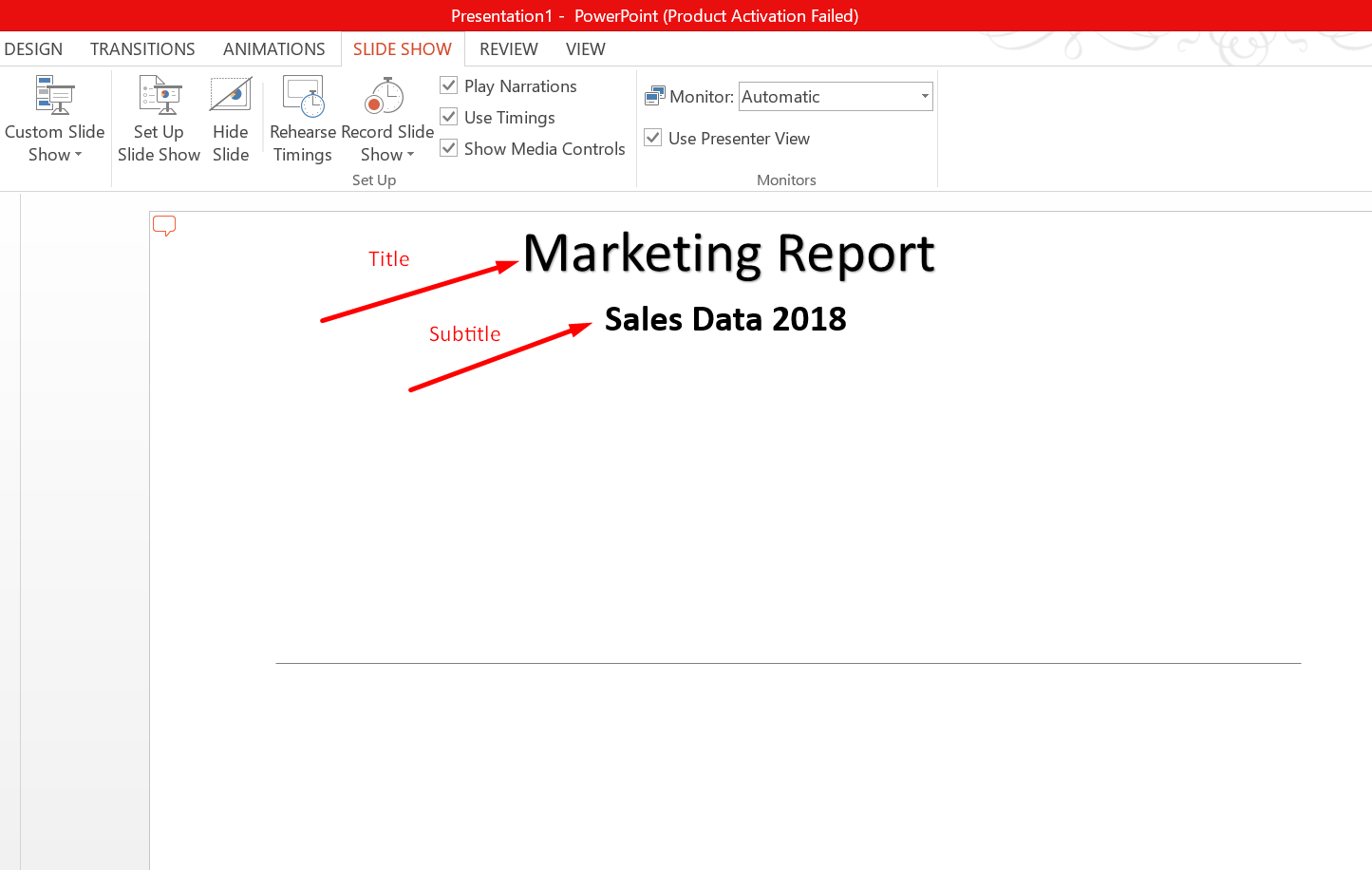
Title aur subtitle ke bad aap isi slide mein text add kar sakte hain. Text add karne ke liye aapko ek text box add karna hoga. Ye text box aapko top bar mein “Insert” menu mein milega.
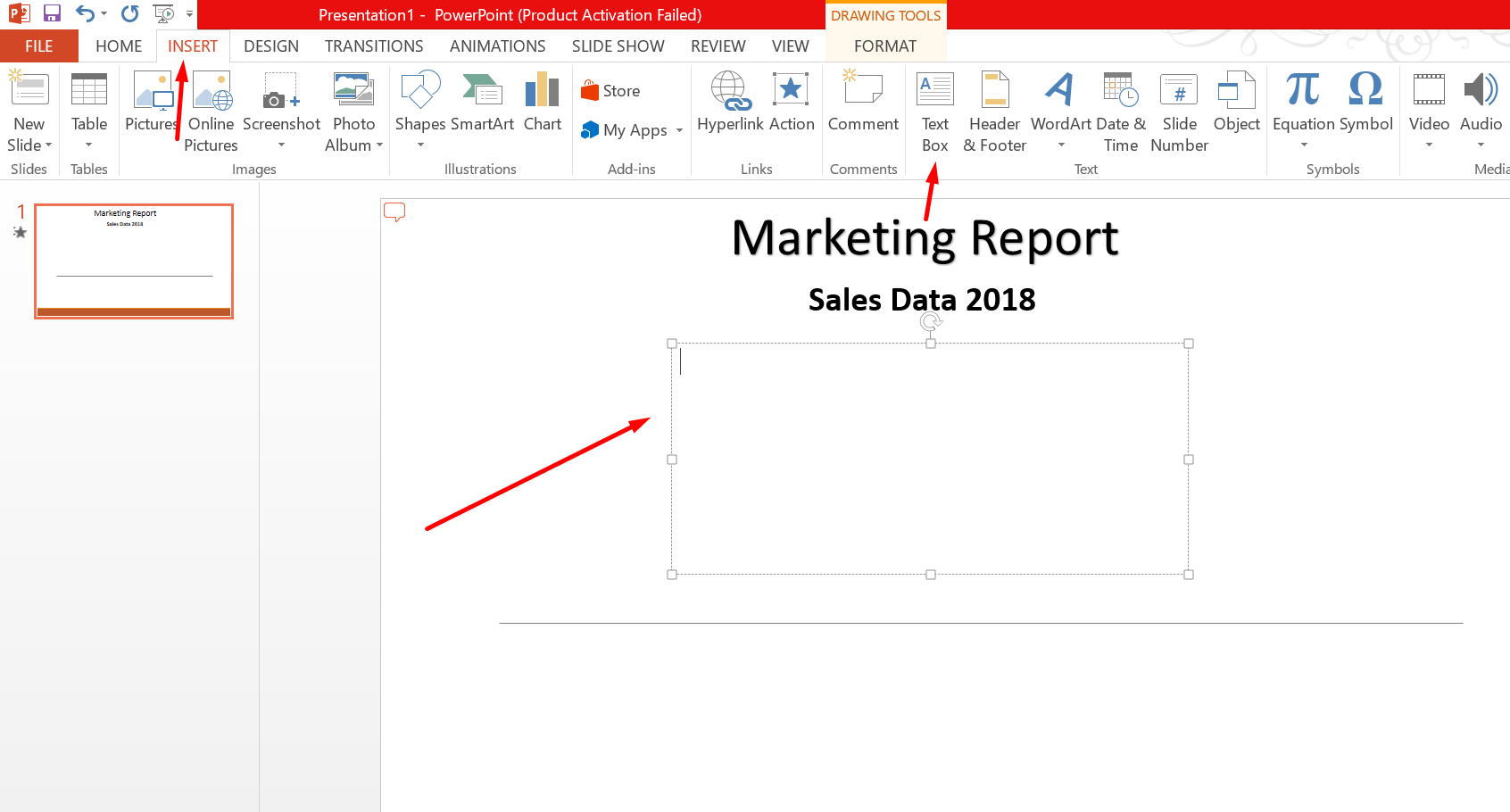
Is text box mein aapko jo bhi content add karna ho wo kar sakte hain.
Aapko bata dein ke title, subtitle aur text ke sizes, colour or font ko aap apne according change kar sakte hain. Iske liye aapko us text ko select karke “format” mein jana hoga.
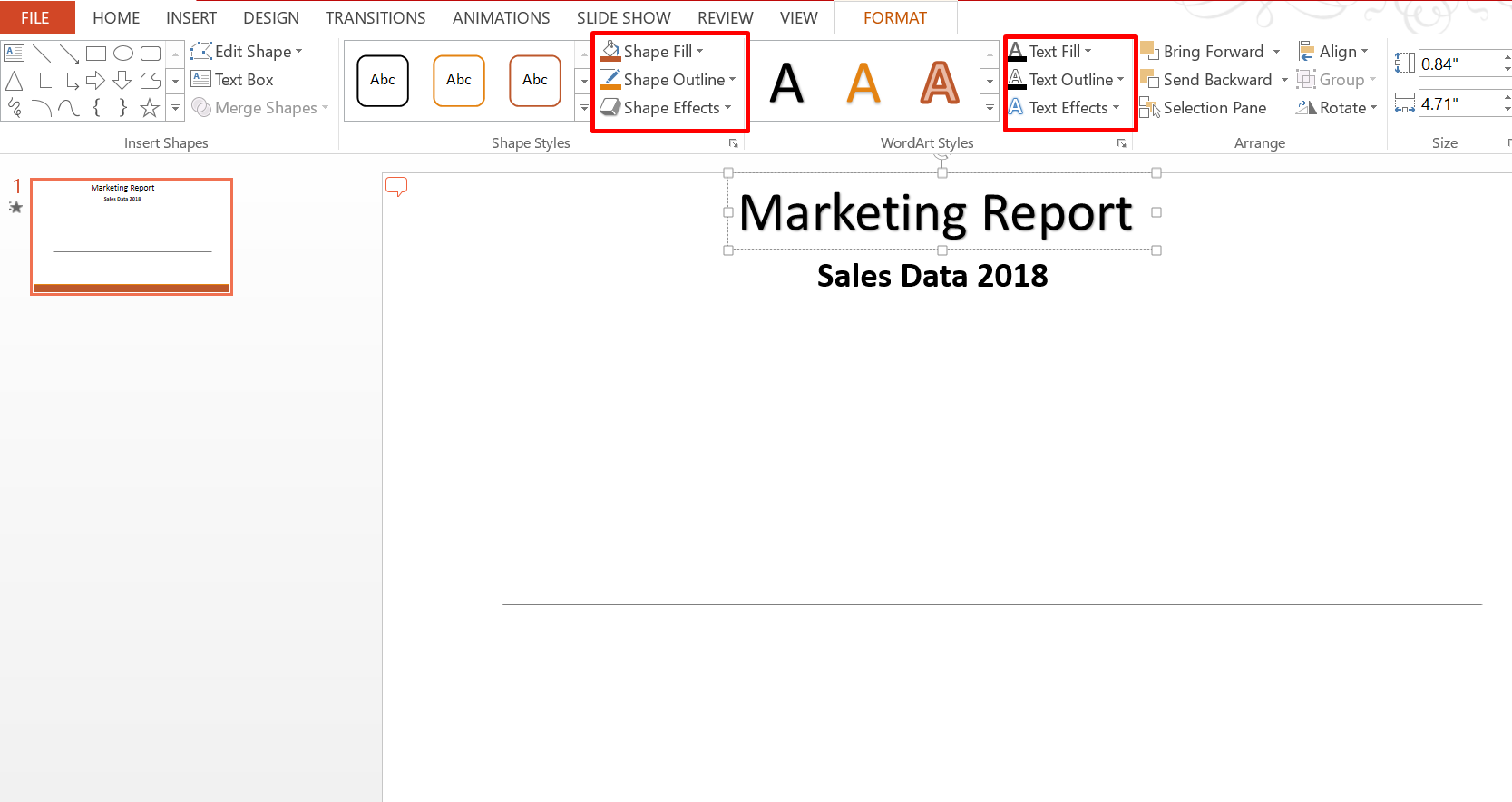
Is stage tak aap ek basic slide prepare kar chuke hain. Toh ab hum baat karenge ke kaise aap power point ke menu options ka use karke apne slides mein changes kar sakte hain.
Power Point Menu Bar
Power Point ka menu bar screen ke sabse top mein hota hai. Is menu bar mein multiple options hote hain jinka istemaal power point ko design karne aur layout ko aur behtar banane mein kiya jata hai.
Ab baat karte hain ek ek menu options ki aur unka kahan istemaal kiya jata hai.
Insert Menu
Insert menu mein mostly wo sub menu hote hain jinko select karke aap apne slide mein elements insert kar sakte hain. Niche humne har sub menu ke bare mein bataya hai aur unka use kaise karein wo bataya hai –
New Slide – New slide ka use karke aap apne pehli slide ke bad ek aur slide add kar sakte hain. Aapko jitni bhi slides banani ho utni bar is “new slide” ka use karein.
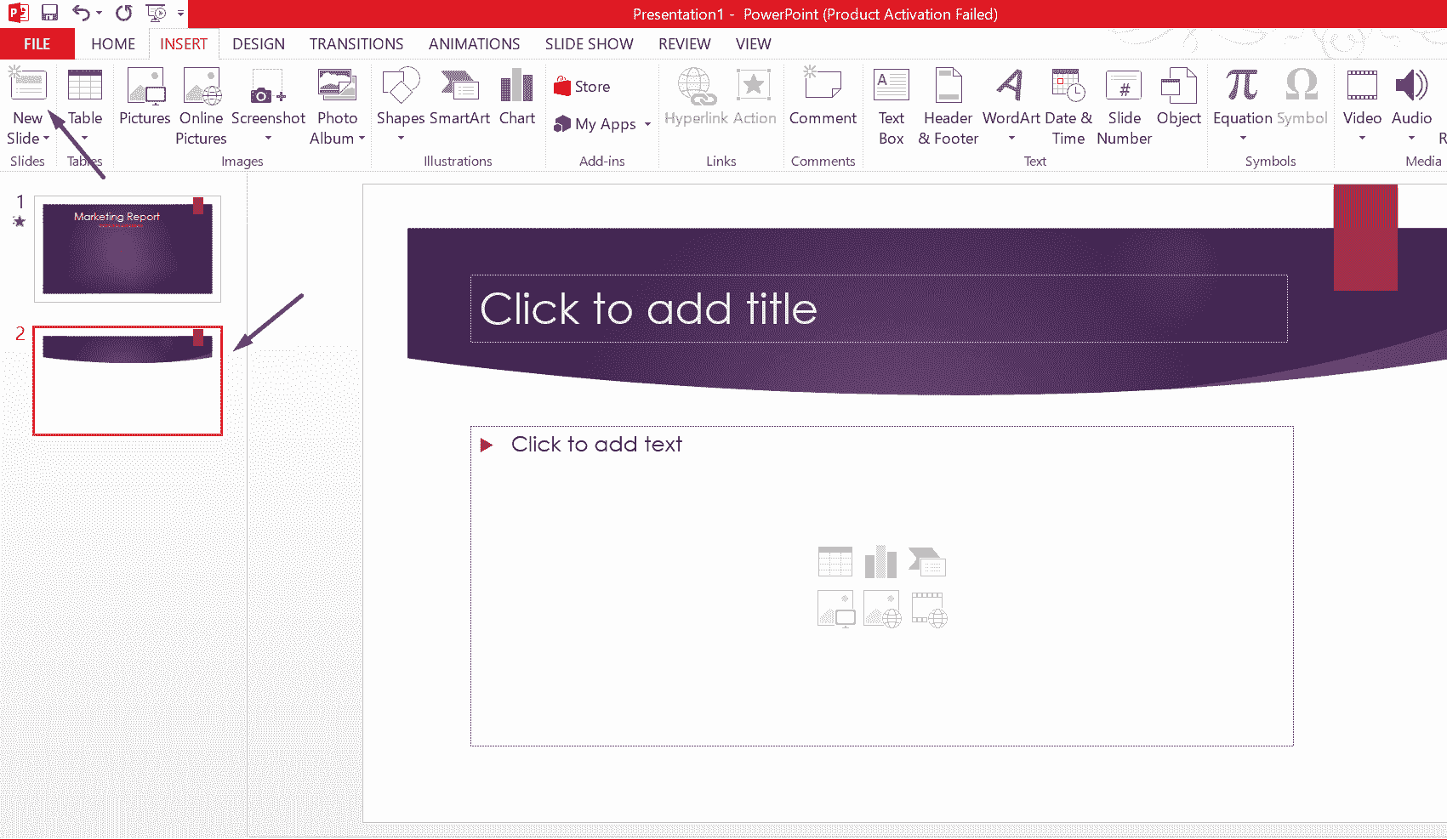
Table – Table ka use karke aap apne slide mein table insert kar sakte hain. Jitne number of columns aur rows aapko chahiye utne boxes select karke aap table bana sakte hain.
Pictures – Pictures ka use karke aap slide mein apne computer mein stored pictures ko slide mein daal sakte hain.
Online Pictures – Online pictures internet se picture insert karne ke liye hota hai. Is option ki aksar jarurat nahi padti hai. Kosish karein ke jo bhi picture aapko apne slide mein dalni ho usey aap apne computer mein pehle hi save karke rakh lein.
Screenshot – Ye option tab use kiya jata hai jab aapko apne computer ki screenshot ko slide mein add karna ho.
Photo Album – Photo album ka use karke aap apne slide mein photos ki ek album insert kar sakte hain. Is option pe click karte hi ek tab khul kar ayega jahan se aap apne computer se multiple photos select karke album create kar sakte hain.
Illustrations
Illustrations mein aap apne slide mein images, shapes, smart art ya charts ka use kar sakte hain.
Shapes – Shapes ka use alag alag tarah ke shapes jaise rectangles, arrows, lines wagerah ko insert karne ke liye use kiya jata hai.
Smart Art – Smart art ka use hum tab kar sakte hain jab aapko apne slide mein alag alag elements jaise koi list, koi process, koi cycle wagerah represent karni ho. In elements mein aap apne according jo bhi content dalna ho wo dal sakte hain aur inke colours ko bhi change kiya ja sakta hai.
Chart – Chart se aap samajh gaye honge ke jab bhi aapko multiple data ko ek sath dikhana ho tab aap chart ka use kar sakte hain. Ismein, pie chart, line, column, bar wagerah ka use kiya ja sakta hai.
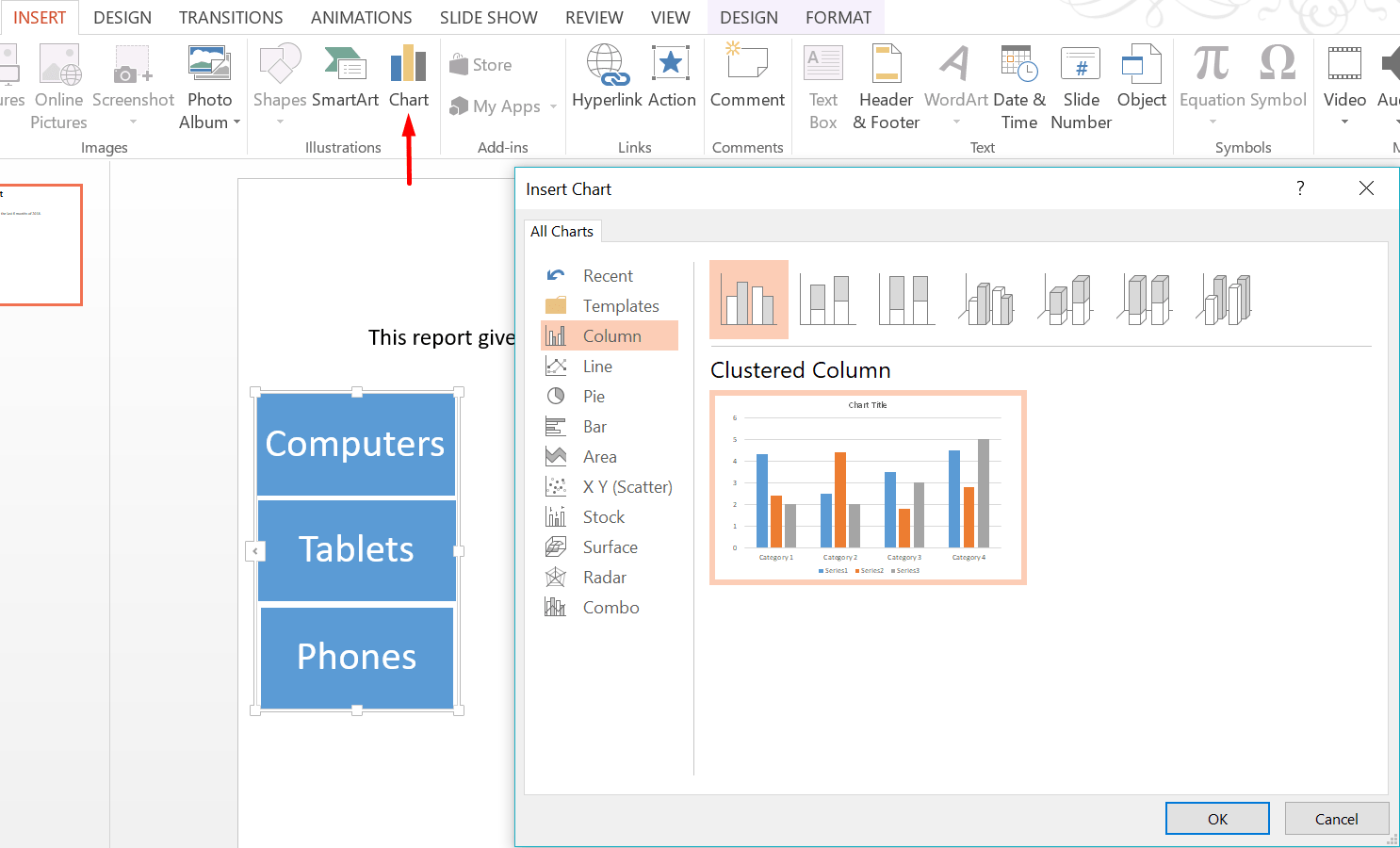
Iske bad option aata hai “Add-in”. Add-in ka use kisi application ko add karne mein use kiya jata hai magar ek general basic PPT banane mein iski jarurat nahi padegi.
Comment – Comment option mein aap apne slide ke liye koi comment add kar sakte hain. Comment mein aap apni slide se judi koi specific information, ya koi message add kar sakte hain.
Text Box – Text box ka istemaal tab kiya jata hai jab aapko apne slide mein koi content add karna ho. Is article ke shuruwat mein humne bataya hai ke text box kaise dikhta hai.
Header & Footer – Header & Footer ka use tab kiya jata hai jab aapko PPT ke har slides mein Date, slide number ya koi footer text dalna ho. Ye option add karne pe aapke har slide mein footer section add ho jayega.
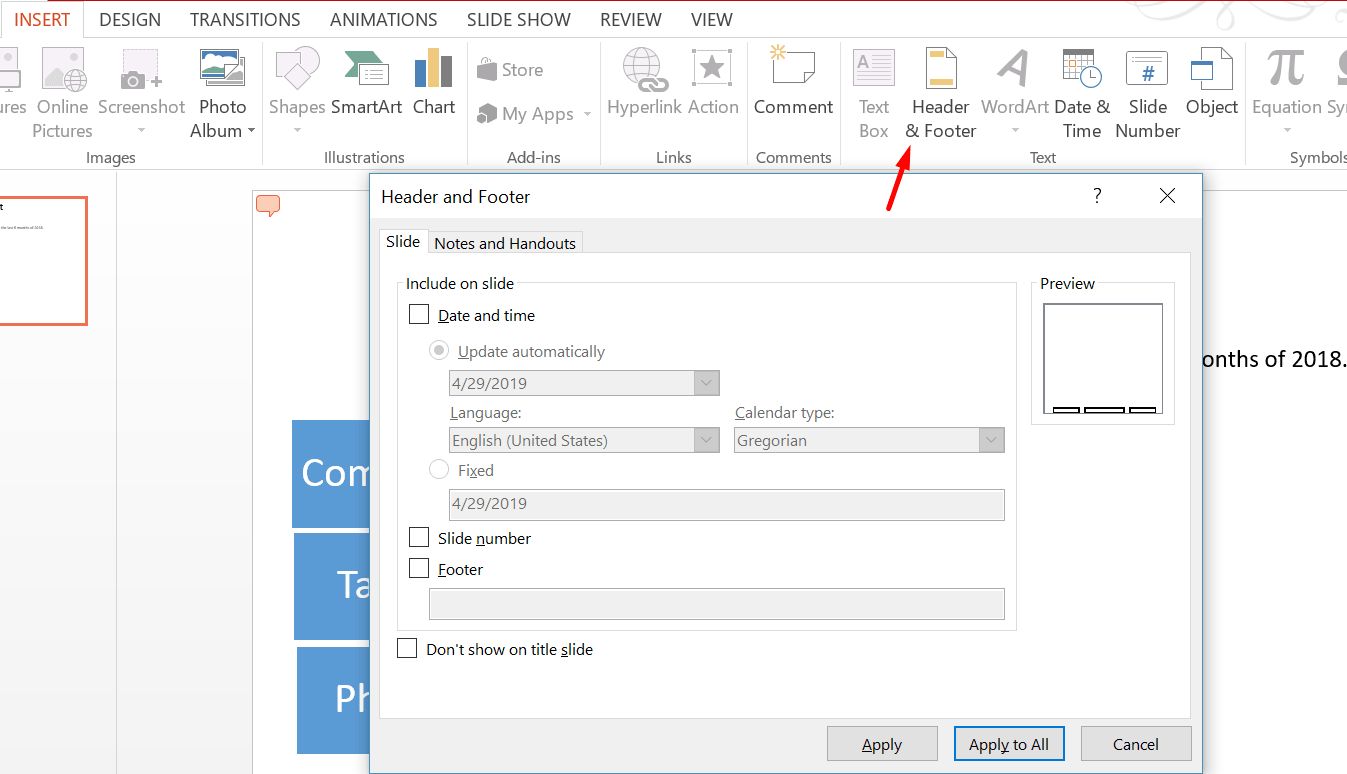
Word Art – Word art ka istemaal kisi Title ka kisi subtitle ya koi topic ki design ko enhance karne ke liye kiya ja sakta hai.
Inke alawa “Insert” menu mein aur bhi kuch options hote hain jaise “Date & Time”, “Slide number”, “Object”, “Equations”, “Symbols”, “Video”, “Audio” aur “Screen-recording”. Ye sabhi options slides mein date aur time, slide ka number, koi object jaise excel sheet, koi mathematical equation, symbols, koi audio clip ya video clip ya fir kisi screen recording ko insert karne ke liye use kiya ja sakta hai.
Magar ek basic PPT banane mein in options ki jarurat nahi padegi.
Design option se aap apne PPT ke layout or design mein changes kar sakte hai taki apki presentation acchi dikhe. Ye design multiple themes mein available hote hain. Niche image mein aap dekh sakte hain kitni variety mein themes available hain.
Magar ek simple aur acchi PPT banane ke liye humara suggestion hai ke aap ek esi theme chune jismein jyada colours na hon ya jyada design na ho.
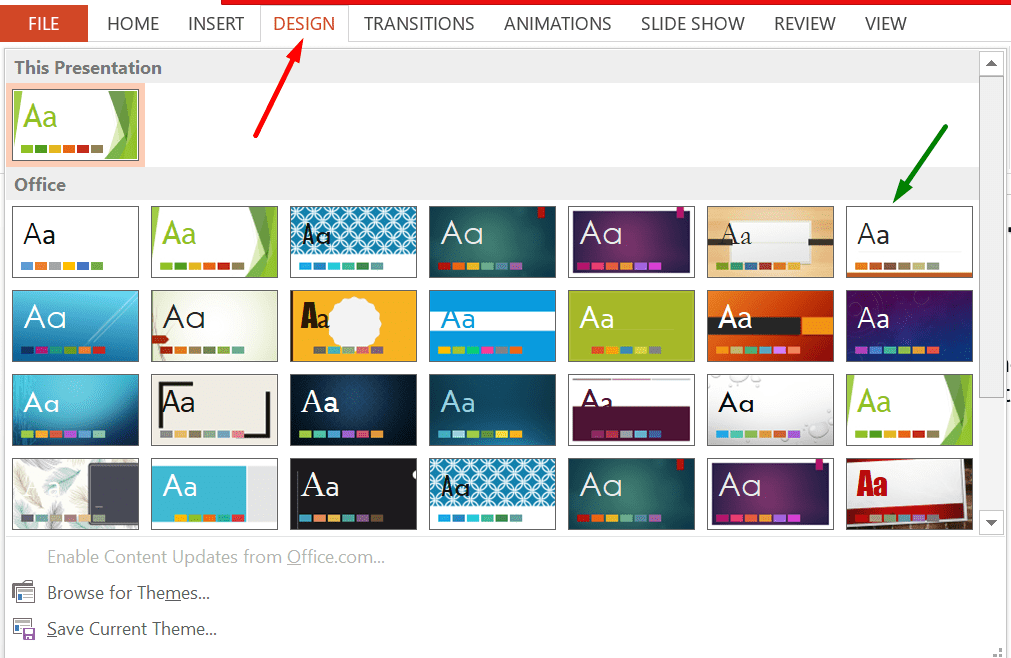
Jo bhi theme aap select karte hain aap usmein bhi colour changes kar sakte hain jaisa humne niche dikhaya hai. Ye colour changes aap usi tab ke left side mein “Variants” option pe jaker kar sakte hain.
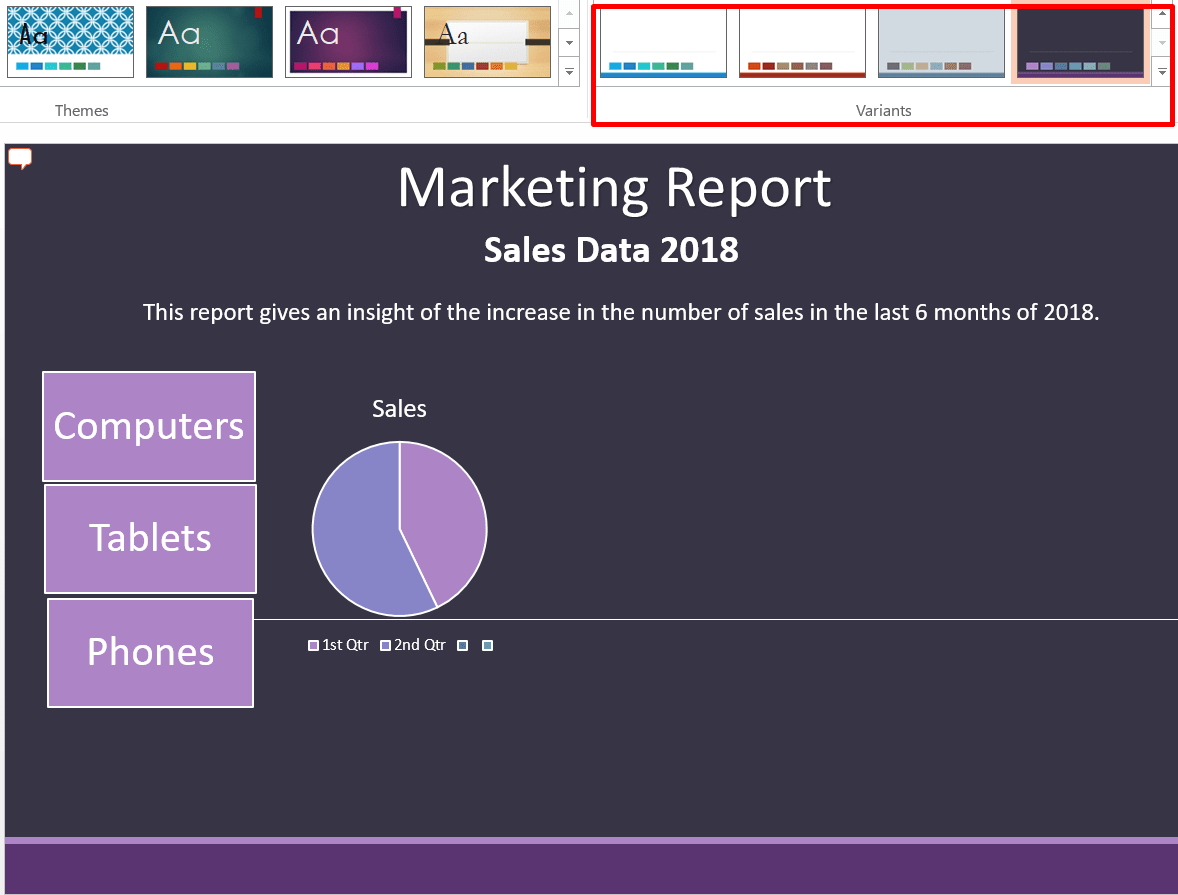
Transitions
Transition ka use tab kia jata hai jab multiple slides ke appearance mein aap koi movement dalna chahte hon. Jis transition ko aap choose karenge apki slide usi tarah se screen pe appear karegi.
Animation ka use karke aap jo bhi elements yani koi text box, ya koi shape, usmein animation add kar sakte hain. Dhyaan rahe transition ka use slide ke liye kiya jata hai aur animation ka use slide ke elements ke liye kiya jata hai.
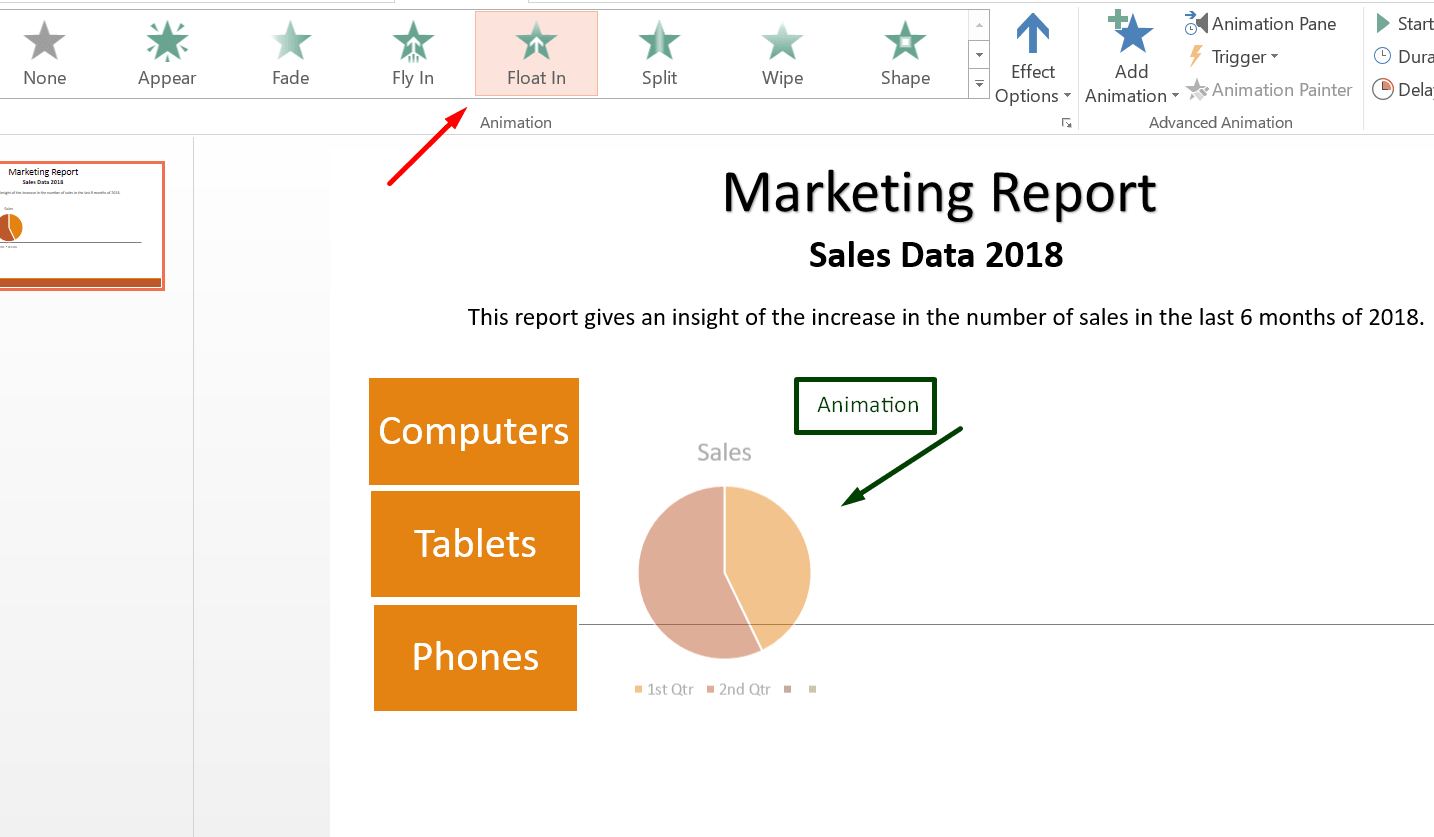
Jis bhi element pe aap animation ka use karenge, uski appearance waise hi hogi.
Animation ke under bhi aap kafi change kar sakte hain jaise –
Effect option – Effect option mein animation ki transition yani movement ke direction ko change kar skate hain. Iske alawa aap pure element pe ya ek element ke parts mein bhi transition laga sakte hain.
Iske alawa kuch aur important chiz hoti hai jaise “Start” yani aap apne animation ko kab start karna chahte hain yani manually click karne par ya automatically. Iske alawa animation mein duration aur delay bhi add kar sakte hain.
Duration ka matlab hota hai ke aap us element ki appearance timing kitni rakhna chahte hain. Delay mein aap apne element ke appear hone ki timing decide kar sakte hain.
Power Point mein waise toh bhot saare options available hote hain magar ek basic level pe agar aap power point presentation banana chahte hain toh uper batayi gayi baton se bana sakte hain.
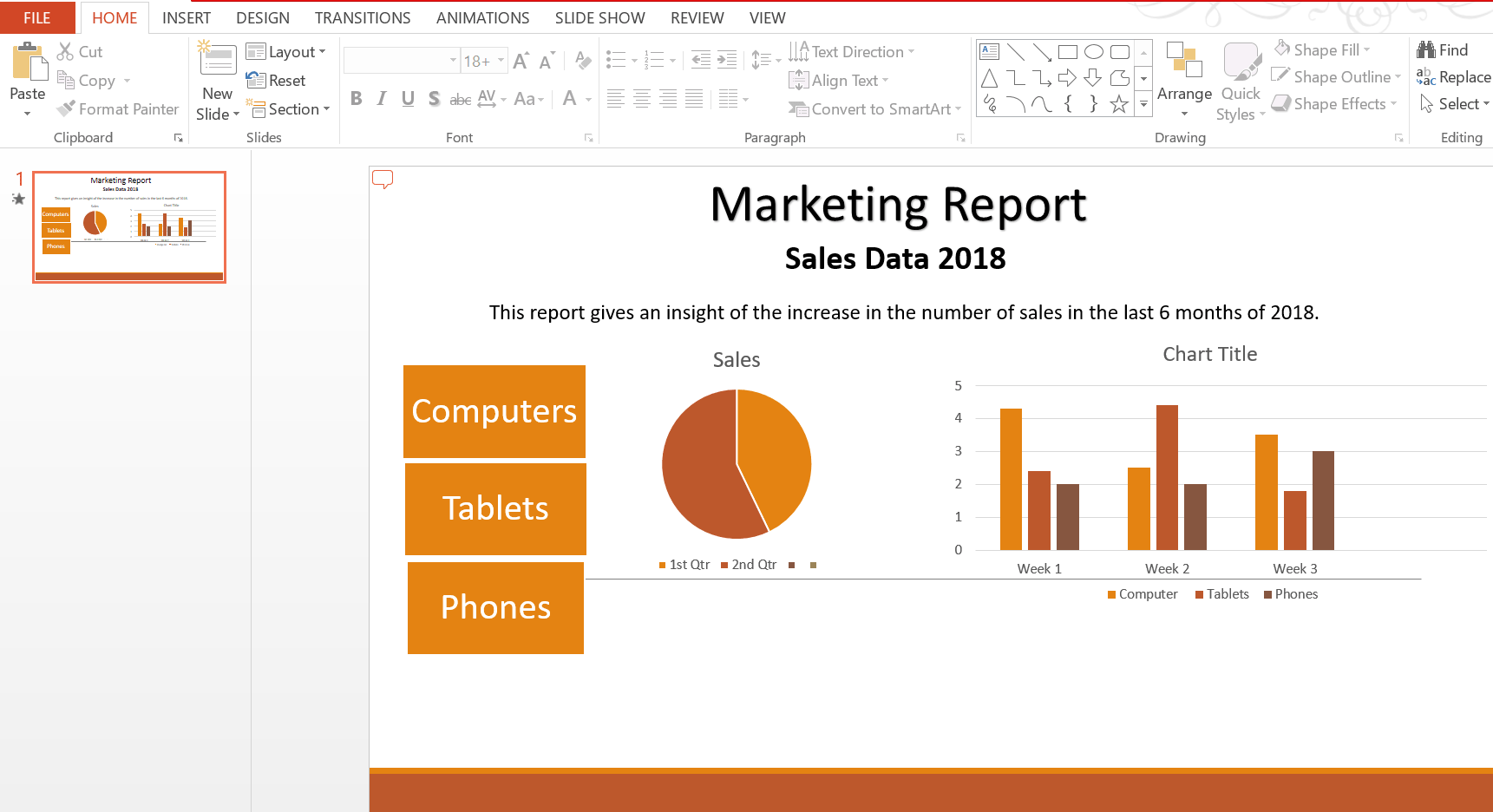
Ye ek sample image hai, jo ki reference ke liye dikhaya hai humne. Aap bhi ini tarah ke elements, menu, sub menu ko use karke ek PPT bana sakte hain.
Aap same isi tarah se apne PPT mein data ke according multiple slides add kar sakte hain aur har slide ke liye alag alag options select kar sakte hain.
Jab aapki presentation puri tarah taiyyar ho jaye toh aap “Slide Show” menu mein jaker, “From beggining” option select karke apne PPT ka preview dekh sakte hain.
Ab aap apne presentation ko save kar lein. Save karne ke liye aapko “File” par jana hoga aur wahan jaker “Save as” par click karein. Ab computer mein jahan bhi aapko apni presentation save karni wahan par file ka naam daal kar save kar dein.
Bas is baat ka dhyaan rakhein ke aapki file PPT format mein hi save ho rahi ho. Ab aap jab bhi is file ko kholenge, wo editable format mein khul jayegi. Agar aapko kuch bhi changes karne ho aap kar sakte hain aur present kar sakte hain.
Tips for PowerPoint Presentation in Hindi
- Humesha kosish karein ke PPT simple aur decent banayein.
- PPT mein content jitni kam ho PPT utna hi accha banta hai. Jyada se jyada koshish karein ke PPT mein images, shapes, charts, tables jaisi chizen hon jinke madhyam se aap PPT explain kar sakein.
- Kosish karein ke slides bhot jyada na hon, kam slides mein hi apna pura content dikhane ki koshish karein.
- Kabhi bhi bhot jyada animation ya transition ka istemal na karein. Issey PPT ki decency kam ho jati hai.
Humne is article mein puri kosish ki hai ke PPT banane ki puri jankari aapko mil jaye. Power Point Presentation ek bhot hi accha tool hai presentation ya kisi report ko display format mein dikhane ka. Aur sabse majedar baat ye hai ke aap is tool mein kaafi tarah ke changes aur nayi chizen add kar sakte hain.
Is tool ko acche se sikhne ke liye humari aapko salah hai ke ispar PPT bana kar dekhein. Har ek options ka use karein. Dheere dheere aapko samajh ajayega ke ek acchi PPT aap kaise bana sakte hain.
Agar PPT presentation banane se juda koi bhi sawal ho toh comment mein humse jarur pucchein. Aur agar aap skill development se judi aur bhi chizen sikhna chahte hain toh yahan click karein .
Josh talks ke courses harazo logo ko help kar rahe hai career mai aage badne ke liye. Niche diye gaye button par click kare aur janiye courses ke baare mein .
RELATED ARTICLES

MS Excel Tutorial Beginners Course Part 2 – Sort, Filter, Find,...

MS Excel in Hindi Full Tutorial Beginners Course Part 1

MS Excel Formulas In Hindi – Advance Excel Tutorial Part 2
No comments, leave a reply cancel reply.
Save my name, email, and website in this browser for the next time I comment.
Sikhe Nayi Skills aur Paye Apni Dream Job. Download Josh Skills App
- Alternatibo
- pagpepresyo
Nangungunang 11 Uri ng Presentation Software sa 2024
Pagtatanghal
Leah Nguyen • 29 Hulyo, 2024 • 13 basahin
Mayroong daan-daang mga opsyon ng software sa pagtatanghal na available sa merkado ngayon, at alam naming mahirap makipagsapalaran sa labas ng kaginhawaan ng PowerPoint. Paano kung biglang nag-crash ang software kung saan mo dadalhin? Paano kung hindi ito tumutugma sa iyong mga inaasahan?
Sa kabutihang-palad, inalagaan namin ang lahat ng nakakapagod na gawain para sa iyo (na nangangahulugang pagsubok sa higit sa isang dosenang uri ng software ng pagtatanghal sa daan).
Narito ang ilang mga mga uri ng software ng pagtatanghal maaaring makatulong iyon para masubukan mo sila.
Kahit ano pa tool sa pagtatanghal gusto mo, makikita mo ang iyong presentation platform soulmate dito!
- Pangkalahatang-ideya
| AhaSlides (mula sa $4.95) | |
| ZohoShow, Haiku Deck | |
| AhaSlides, Powtoon | |
| Pinakamahusay na kilalang nonlinear presentation software | Prezi |
Talaan ng nilalaman
Ano ang isang presentation software.
- Interactive na Software
- Non-Linear na Software
- Visual na Software
- Simpleng Software
- video software
Tala ng pagkukumpara
Mga madalas itanong.
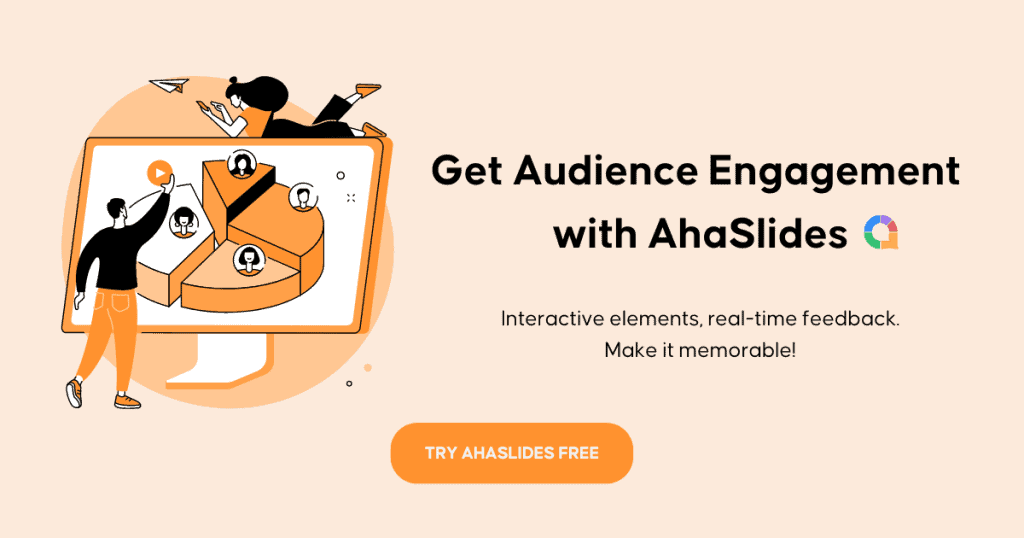
Ang software ng pagtatanghal ay anumang digital na platform na tumutulong na ipaliwanag at ilarawan ang mga punto ng nagtatanghal sa pamamagitan ng pagkakasunod-sunod ng mga visual tulad ng mga graphics, text, audio, o mga video.
Ang bawat bit ng software ng pagtatanghal ay natatangi sa paraan nito, ngunit ang lahat ay karaniwang nagbabahagi ng tatlong katulad na mga tampok:
- Isang slideshow system upang ipakita ang bawat ideya nang magkakasunod.
- Kasama sa pagpapasadya ng slide ang pag-aayos ng iba't ibang kumpol ng mga teksto, pagpasok ng mga larawan, pagpili ng mga background o pagdaragdag ng animation sa mga slide.
- Isang opsyon sa pagbabahagi para sa nagtatanghal upang ibahagi ang pagtatanghal sa kanilang mga kasamahan.
Mga gumagawa ng slide magbibigay sa iyo ng iba't ibang natatanging tampok, at inuri namin ang mga ito sa limang uri ng software ng pagtatanghal sa ibaba. Sumisid tayo!
🎊 Mga Tip: Gawin ang iyong PowerPoint interactive upang makakuha ng mas mahusay na pakikipag-ugnayan mula sa madla.
Interactive Presentation Software
Ang isang interactive na presentasyon ay may mga elementong maaaring makipag-ugnayan sa audience, gaya ng mga poll, pagsusulit, word cloud, atbp. Ginagawa nitong isang tunay na pag-uusap ang isang pasibo, one-way na karanasan sa lahat ng kasangkot.
- 64% ng mga tao ay naniniwala na ang isang nababaluktot na pagtatanghal na may dalawang-daan na pakikipag-ugnayan ay mas nakakaengganyo kaysa sa isang linear na presentasyon ( Duarte ).
- 68% ng mga tao ay naniniwala na ang mga interactive na presentasyon ay mas marami pang di malilimutang ( Duarte ).
Handa nang palakasin ang pakikipag-ugnayan ng madla sa iyong mga presentasyon? Narito ang isang pares ng interactive na software ng pagtatanghal mga opsyon para subukan mo nang libre.
#1 - AhaSlides
Nakadalo kaming lahat ng hindi bababa sa isang napaka-awkward na pagtatanghal kung saan lihim naming naisip ang aming sarili - kahit saan kundi ito .
Nasaan ang mga hugong ng mga masigasig na talakayan, ang "Ooh" at "Aah", at ang mga tawa ng mga manonood upang matunaw ang awkwardness na ito?
Doon nagkakaroon ng interactive presentation software gaya ng AhaSlides ay madaling gamitin. Nakikipag-ugnayan ito sa madla sa libre, mayaman sa tampok, at puno ng aksyon na nilalaman. Maaari kang magdagdag ng mga botohan, nakakatuwang pagsusulit , salitang ulap >, at Mga sesyon ng Q&A para ma-hype up ang iyong audience at direktang makipag-ugnayan sa iyo.
✅ Mga kalamangan :
- Isang library ng mga pre-made na template na handang gamitin para makatipid ka ng oras at pagsisikap.
- Mabilis at madaling AI slide generator para gumawa ng mga slide sa isang iglap.
- Kasama ang AhaSlides sa PowerPoint/Zoom/Microsoft Teams para hindi mo na kailangang lumipat ng maramihang software para mag-present.
- Ang serbisyo sa customer ay sobrang tumutugon.
❌ Kahinaan :
- Dahil ito ay web-based, ang internet ay gumaganap ng isang mahalagang kadahilanan (subukan ito palagi!)
- Hindi mo magagamit ang AhaSlides offline.
💰 pagpepresyo :
- Ang AhaSlides ay isang libreng interactive presentation software na nagbibigay-daan sa iyong ma-access ang halos lahat ng mga tampok nito.
- Mahalagang plano: mula $7.95/buwan (buwan-buwan/taon), mag-host ng hanggang 50 live na kalahok.
- Dagdag na plano: mula $10.95/buwan (buwan-buwan/taon), mag-host ng hanggang 200 live na kalahok.
- Pro plan: mula $15.95/buwan (buwanang/taon), magho-host ng hanggang 10,000 live na kalahok.
- Available ang mga planong pang-edukasyon at maramihang pagbili na may mas magagandang alok sa presyo.
✌️ Dali ng paggamit : ⭐⭐⭐⭐⭐
👤 Perpekto para sa :
- Mga tagapagturo, tagapagsanay, at pampublikong tagapagsalita.
- Maliit at malalaking negosyo.
- Mga indibidwal na gustong mag-host ng mga pagsusulit ngunit masyadong nakakahanap ng software na may taunang mga plano.
#2 - Mentimeter
Ang Mentimeter ay isa pang interactive na software sa pagtatanghal na nagbibigay-daan sa iyong kumonekta sa audience at nag-aalis ng mga awkward na katahimikan sa pamamagitan ng isang bundle ng mga botohan, pagsusulit, o bukas na mga tanong sa real time.
- Pinakamahusay na Alternatibo ng Mentimeter | Nangungunang 7 Mga Pagpipilian sa 2024 para sa Mga Negosyo at Educator
- Madaling makapagsimula kaagad.
- Ang isang maliit na bilang ng mga uri ng tanong ay maaaring gamitin sa anumang senaryo.
- Hinahayaan ka lang nila binabayaran taun-taon (medyo sa pricier side).
- Ang libreng bersyon ay limitado.
- Ang Mentimeter ay libre ngunit walang priyoridad na suporta o pagsuporta sa mga presentasyon na na-import mula sa ibang lugar.
- Pro plan: $11.99/buwan (magbayad taun-taon).
- Pro plan: $24.99/buwan (magbayad taun-taon).
- Ang plano sa edukasyon ay magagamit.
#3 - Crowdpurr
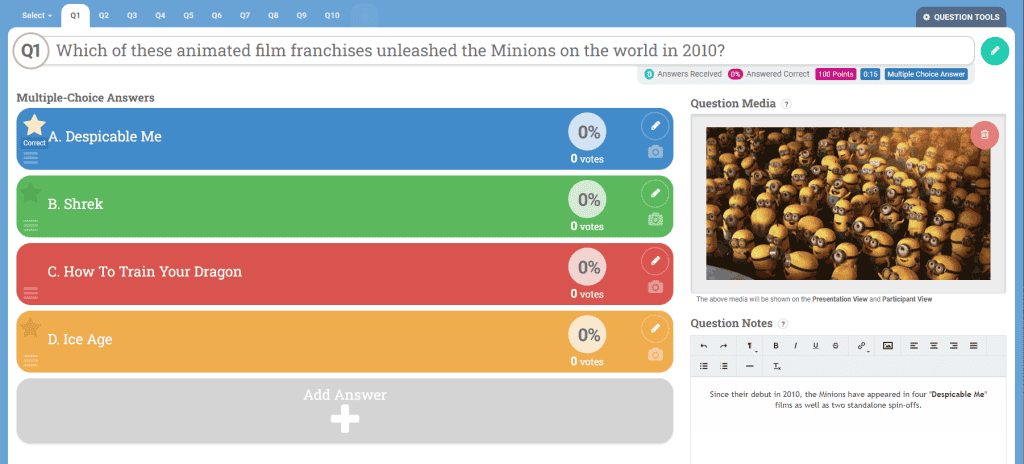
- Maraming uri ng mga tanong, gaya ng multiple-choice, true/false, at open-ended.
- Maaaring mag-host ng hanggang 5,000 kalahok bawat karanasan, na ginagawa itong angkop para sa malalaking kaganapan.
- Maaaring makita ng ilang user na medyo kumplikado ang paunang pag-setup at mga opsyon sa pagpapasadya.
- Ang mga mas mataas na antas ng mga plano ay maaaring maging magastos para sa napakalaking mga kaganapan o mga organisasyon na may madalas na paggamit.
💰 Pagpepresyo:
- Pangunahing Plano: Libre (limitadong feature)
- Plano sa Silid-aralan: $ 49.99 / buwan o $ 299.94 / taon
- Plano ng Seminar: $ 149.99 / buwan o $ 899.94 / taon
- Plano ng Kumperensya: $ 249.99 / buwan o $ 1,499.94 / taon
- Plano ng Convention: Pasadyang pagpepresyo.
✌️ Dali ng Paggamit: ⭐⭐⭐⭐
👤 Perpekto para sa:
- Mga organizer ng event, marketer, at educator.
Non-Linear Presentation Software
Ang isang non-linear na presentasyon ay isa kung saan hindi mo ipinapakita ang mga slide sa isang mahigpit na pagkakasunud-sunod. Sa halip, maaari kang tumalon sa anumang napiling taglagas sa loob ng deck.
Ang ganitong uri ng software ng pagtatanghal ay nagbibigay-daan sa nagtatanghal ng higit na kalayaan na magsilbi ng nilalamang nauugnay sa kanilang madla at hayaan ang kanilang presentasyon na dumaloy nang natural. Samakatuwid, ang pinakakilalang nonlinear presentation software ay:
#4 - RELAYTO
Ang pag-aayos at pag-visualize ng nilalaman ay hindi kailanman naging mas madali RELAYTO , isang platform ng karanasan sa dokumento na nagpapabago sa iyong presentasyon sa isang nakaka-engganyong interactive na website.
Magsimula sa pamamagitan ng pag-import ng iyong sumusuportang nilalaman (teksto, mga larawan, video, audio). Ang RELAYTO ay pagsasama-samahin ang lahat upang bumuo ng isang kumpletong website ng pagtatanghal para sa iyong mga layunin, maging isang pitch o isang panukala sa marketing.
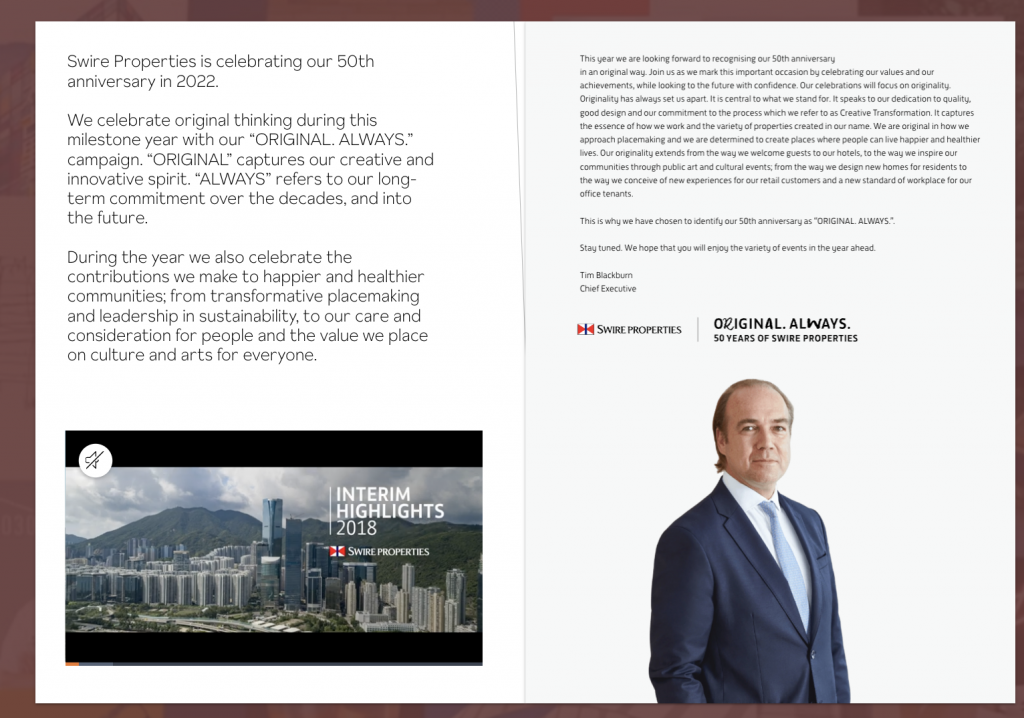
✅ Mga kalamangan :
- Ang tampok na analytics nito, na sinusuri ang mga pag-click at pakikipag-ugnayan ng mga manonood, ay nagbibigay ng real-time na feedback kung aling nilalaman ang nakakaakit sa madla.
- Hindi mo kailangang likhain ang iyong presentasyon mula sa simula dahil maaari kang mag-upload ng mga kasalukuyang presentasyon sa PDF/PowerPoint na format at gagawin ng software ang gawain para sa iyo.
- Ang mga naka-embed na video ay may mga paghihigpit sa haba.
- Ikaw ay nasa waitlist kung gusto mong subukan ang libreng plano ng RELAYTO.
- Ito ay mahal para sa paminsan-minsang paggamit.
- Ang RELAYTO ay libre na may limitasyong 5 karanasan.
- Solo plan: $80/user/buwan (magbayad taun-taon).
- Plano ng Lite Team: $120/user/buwan (kita taun-taon).
- Plano ng Pro Team: $200/user/buwan (kita taun-taon).
✌️ Dali ng paggamit : ⭐⭐⭐
- Mga maliliit at katamtamang negosyo.
Malawakang kilala sa istraktura ng mapa ng isip nito, Prezi hinahayaan kang magtrabaho gamit ang isang walang katapusang canvas. Mapapawi mo ang pagkabagot ng mga tradisyonal na presentasyon sa pamamagitan ng pag-pan sa pagitan ng mga paksa, pag-zoom in sa mga detalye, at pagbabalik upang ipakita ang konteksto.
Tinutulungan ng mekanismong ito ang madla na makita ang buong larawan na iyong tinutukoy sa halip na suriin ang bawat anggulo nang paisa-isa, na nagpapahusay sa kanilang pag-unawa sa pangkalahatang paksa.
- Fluid animation at kapansin-pansing disenyo ng presentasyon.
- Maaaring mag-import ng mga presentasyon ng PowerPoint.
- Malikhain at magkakaibang template library.
- Kailangan ng oras upang makagawa ng mga malikhaing proyekto.
- Ang platform kung minsan ay nag-freeze kapag nag-e-edit ka online.
- Maaari nitong mahilo ang iyong madla sa patuloy nitong pabalik-balik na paggalaw.
- Libre ang Prezi na may limitasyon na 5 proyekto.
- Dagdag na plano: $12/buwan.
- Premium na plano: $16/buwan.
- Mga nagtuturo.
- Maliit hanggang malalaking negosyo.
🎊 Matuto pa: Nangungunang 5+ Mga Alternatibo ng Prezi
Visual Presentation Software
Nakatuon ang visual na pagtatanghal sa paghanga sa madla ng mga aesthetically pleasing na disenyo na parang nanggaling mismo sa hard drive ng isang propesyonal na designer.
Narito ang ilang piraso ng visual presentation software na magdadala sa iyong presentasyon ng isang bingaw. Kunin ang mga ito sa screen, at walang makakaalam kung ito ay dinisenyo ng isang dalubhasang propesyonal maliban kung sasabihin mo sa kanila😉.
#6 - Mga Slide
Mga slide ay isang kawili-wiling open-source na tool sa pagtatanghal na nagbibigay-daan sa mahusay na pag-customize ng mga asset para sa mga coder at developer. Ang simple, drag-and-drop na UI nito ay tumutulong din sa mga taong walang kaalaman sa disenyo na gumawa ng mga presentasyon nang walang kahirap-hirap.
- Ang ganap na open-source na format ay nagbibigay-daan sa maraming mga pagpipilian sa pagpapasadya gamit ang CSS.
- Hinahayaan ka ng Live Present Mode na kontrolin kung ano ang nakikita ng mga manonood sa iba't ibang device.
- Binibigyang-daan kang magpakita ng mga advanced na formula sa matematika (napakakatulong para sa mga guro sa matematika).
- Maaaring maging abala ang mga limitadong template kung gusto mong gumawa ng mabilis na presentasyon.
- Kung ikaw ay nasa libreng plano, hindi ka makakapag-customize ng marami o makakapag-download ng mga slide upang makita ang mga ito offline.
- Ang layout ng website ay nagpapahirap sa pagsubaybay sa mga patak.
- Libre ang mga slide na may limang presentasyon at 250MB na limitasyon sa storage.
- Lite plan: $5/buwan (magbayad taun-taon).
- Pro plan: $10/buwan (kita taun-taon).
- Plano ng pangkat: $20/buwan (kita taun-taon).
✌️ Dali ng paggamit : ⭐⭐⭐⭐
- Mga developer na may kaalaman sa HTML, CSS at JavaScript.
Kung ang Sketch at Keynote ay nagkaroon ng isang sanggol sa ulap, ito ay magiging Ludus (at least, yun ang sinasabi ng website). Kung pamilyar ka sa kapaligiran ng taga-disenyo, kung gayon ang maraming nalalaman na pag-andar ng Ludus ay maaakit sa iyo. Mag-edit at magdagdag ng anumang uri ng nilalaman, makipagtulungan sa iyong mga kasamahan at higit pa; ang mga posibilidad ay walang hanggan.
- Maaari itong isama sa maraming asset ng disenyo mula sa mga tool gaya ng Figma o Adobe XD.
- Ang mga slide ay maaaring i-edit nang sabay-sabay sa ibang mga tao.
- Maaari mong kopyahin at i-paste ang anumang bagay sa iyong mga slide, tulad ng isang video sa YouTube o tabular na data mula sa Google Sheets, at awtomatiko itong gagawing magandang chart.
- Nakatagpo kami ng maraming mga bug, tulad ng isang error na naganap noong sinusubukang i-undo o ang kawalan ng kakayahan ng presentasyon na mag-save, na nagresulta sa ilang pagkalugi sa trabaho.
- Ang Ludus ay may learning curve na nangangailangan ng oras upang makarating sa tuktok kung hindi ka propesyonal sa pagdidisenyo ng mga bagay.
- Maaari mong subukan ang Ludus nang libre sa loob ng 30 araw.
- Ludus personal (1 hanggang 15 tao): $14.99.
- Ludus enterprise (mahigit 16 na tao): Undisclosed.
- Edukasyon sa Ludus: $4/buwan (magbayad taun-taon).
- Mga taga-disenyo.
#8 - Maganda.ai
Maganda.ai ay isa sa mga pangunahing halimbawa ng software ng pagtatanghal na may parehong hitsura at functionality. Ang pag-aalala na ang iyong mga slide ay magmumukhang pangkaraniwan ay hindi na magiging problema dahil ang tool ay awtomatikong ilalapat ang panuntunan ng disenyo upang ayusin ang iyong nilalaman sa isang mapang-akit na paraan.
- Hinahayaan ka ng malinis at modernong mga template ng disenyo na ipakita ang presentasyon sa iyong audience sa ilang minuto.
- Maaari kang gumamit ng mga template ng Beautiful.ai sa PowerPoint gamit ang Beautiful.ai add-in .
- Hindi ito mahusay na ipinapakita sa mga mobile device.
- Mayroon itong napakalimitadong feature sa trial plan.
- Ang Beautiful.ai ay walang libreng plano; gayunpaman, hinahayaan ka nitong subukan ang plano ng Pro at Team sa loob ng 14 na araw.
- Para sa mga indibidwal: $12/buwan (magbayad taun-taon).
- Para sa mga koponan: $40/buwan (magbayad taun-taon).
- Ang mga tagapagtatag ng startup ay pupunta para sa isang pitch.
- Mga pangkat ng negosyo na may limitadong oras.
Simplistic Presentation Software
May kagandahan sa pagiging simple, at iyon ang dahilan kung bakit maraming tao ang naghahangad ng software ng pagtatanghal na simple, madaling maunawaan at diretso sa punto.
Para sa mga piraso ng simpleng software ng pagtatanghal na ito, hindi mo kailangang maging maalam sa teknolohiya o magkaroon ng mga alituntunin upang makagawa kaagad ng isang mahusay na presentasyon. Tingnan ang mga ito sa ibaba
#9 - Zoho Show
Palabas ng Zoho ay isang halo sa pagitan ng PowerPoint's look-a-like at Google Slides' live chat at pagkomento.
Bukod pa riyan, ang Zoho Show ay may pinakamalawak na listahan ng mga cross-app na pagsasama. Maaari mong idagdag ang presentasyon sa iyong Apple at Android device, magpasok ng mga guhit mula sa humaaans , mga icon ng vector mula sa Balahibo , At higit pa.
- Iba't ibang propesyonal na template para sa iba't ibang industriya.
- Hinahayaan ka ng tampok na live na broadcast na mag-present on the go.
- Ginagawang madali ng add-on market ng Zoho Show ang pagpasok ng iba't ibang uri ng media sa iyong mga slide.
- Maaari kang makaranas ng isyu sa pag-crash ng software kung hindi stable ang iyong koneksyon sa internet.
- Hindi maraming mga template ang magagamit para sa segment ng edukasyon.
- Ang Zoho Show ay libre.
- Mga non-profit na organisasyon.
#10 - Haiku Deck
Haiku-Deck pinapaliit ang iyong pagsisikap sa paglikha ng mga presentasyon gamit ang simple at maayos na mga slide deck nito. Kung ayaw mo ng mga flashy animation at mas gugustuhin mo lang na diretso sa punto, ito na!
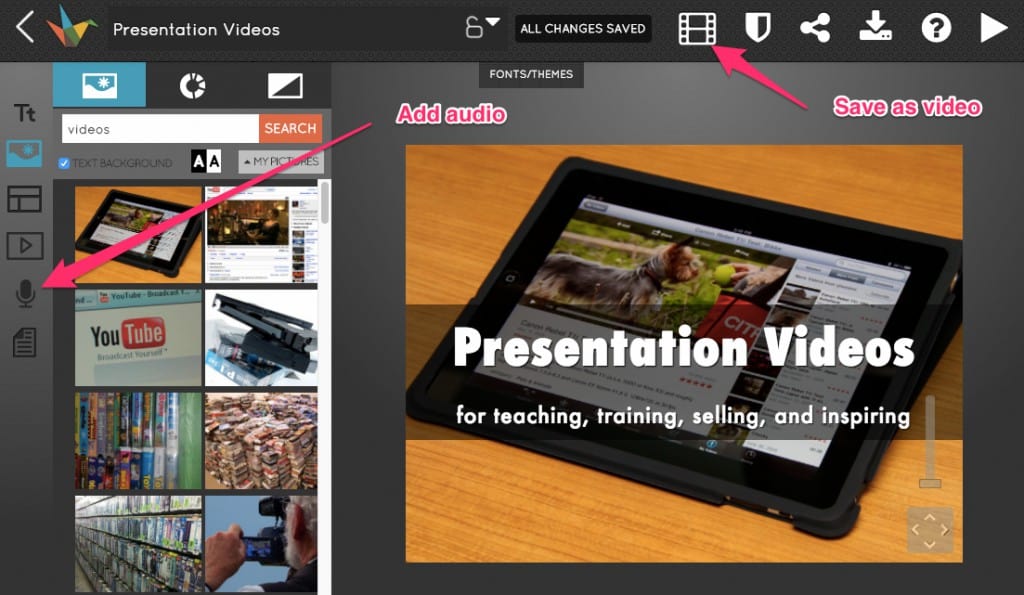
- Available sa website at sa iOS ecosystem.
- Napakalaking library ng template na mapagpipilian.
- Madaling gamitin ang mga feature, kahit na para sa mga first-timer.
- Ang libreng bersyon ay hindi nag-aalok ng marami. Hindi ka maaaring magdagdag ng audio o mga video maliban kung babayaran mo ang kanilang plano.
- Kung gusto mo ng ganap na nako-customize na presentasyon, hindi ang Haiku Deck ang para sa iyo.
- Nag-aalok ang Haiku Deck ng libreng plano ngunit pinapayagan ka lang na gumawa ng isang presentasyon, na hindi mada-download.
- Pro plan: $9.99/buwan (magbayad taun-taon).
- Premium na plano: $29.99/buwan (kita taun-taon).
- Mga mag-aaral.
Software sa Pagtatanghal ng Video
Ang mga video presentation ang makukuha mo kapag gusto mong gawing mas dynamic ang iyong presentation game. Kasama pa rin nila ang mga slide ngunit umiikot nang husto sa animation, na nangyayari sa pagitan ng mga larawan, teksto at iba pang mga graphics.
Nag-aalok ang mga video ng higit pang mga pakinabang kaysa sa mga tradisyonal na presentasyon. Mas mahusay na mahuhuli ng mga tao ang impormasyon sa isang format ng video kaysa kapag nagbabasa sila ng text. Dagdag pa, maaari mong ipamahagi ang iyong mga video anumang oras, kahit saan.
#11 - Powtoon
Powtoon pinapadali ang paggawa ng video presentation nang walang paunang kaalaman sa pag-edit ng video. Ang pag-edit sa Powtoon ay parang pag-edit ng tradisyonal na presentasyon na may slide deck at iba pang elemento. Mayroong dose-dosenang mga animated na bagay, hugis at props na maaari mong dalhin upang mapahusay ang iyong mensahe.
- Nada-download sa maraming format: MP4, PowerPoint, GIF, atbp.
- Iba't ibang mga template at animation effect para makagawa ng mabilis na video.
- Kakailanganin mong mag-subscribe sa isang bayad na plano upang i-download ang presentasyon bilang isang MP4 file nang walang Powtoon trademark.
- Nakakaubos ng oras ang paggawa ng video.
- Nag-aalok ang Powtoon ng libreng plan na may kaunting function.
- Pro plan: $20/buwan (magbayad taun-taon).
- Pro+ plan: $60/buwan (kita taun-taon).
- Plano ng ahensya: $100/buwan (kita taun-taon).
#12 - VideoScribe
Ang pagpapaliwanag ng teorya at abstract na mga konsepto sa iyong mga customer, kasamahan, o mag-aaral ay maaaring nakakalito, ngunit VideoScribe ay makakatulong sa pag-angat ng pasanin.
Ang VideoScribe ay isang video editing application na sumusuporta sa whiteboard-style na mga animation at mga presentasyon. Maaari kang maglagay ng mga bagay, magpasok ng teksto, at kahit na lumikha ng iyong sariling mga bagay na ilalagay sa whiteboard canvas ng software, at ito ay bubuo ng mga animation na istilong iginuhit ng kamay na magagamit mo sa iyong mga presentasyon.
- Ang drag-and-drop function ay madaling makilala, lalo na para sa mga nagsisimula.
- Maaari kang gumamit ng personal na sulat-kamay at mga guhit bukod sa magagamit sa library ng icon.
- Maramihang mga opsyon sa pag-export: MP4, GIF, MOV, PNG, at higit pa.
- Ang ilan ay hindi lalabas kung mayroon kang masyadong maraming elemento sa frame.
- Walang sapat na available na kalidad ng mga larawang SVG.
- Nag-aalok ang VideoScribe ng 7-araw na libreng pagsubok.
- Buwanang plano: $17.50/buwan.
- Taunang plano: $96/taon.
Pagod na - oo, maraming mga tool doon! Tingnan ang mga talahanayan sa ibaba para sa isang mabilis na paghahambing ng kung ano ang maaaring pinakamahusay para sa iyo.
Pinakamahusay na Halaga para sa Pera
| ✅ AhaSlides | Mga slide |
| • Ang libreng plano ay nag-aalok ng walang limitasyong paggamit ng halos lahat ng mga function. • Ang bayad na plano ay nagsisimula sa $7.95. • Walang limitasyong mga kahilingan sa AI. | • Ang libreng plano ay may pinaghihigpitang paggamit ng mga function. • Ang bayad na plano ay nagsisimula sa $5. • 50 AI na kahilingan/buwan. |
Pinaka intuitive at madaling gamitin
| Palabas ng Zoho | Haiku-Deck |
| ⭐⭐⭐⭐⭐ | ⭐⭐⭐⭐⭐ |
Pinakamahusay para sa paggamit ng edukasyon
| ✅ AhaSlides | Powtoon |
| • Available ang plano sa edukasyon. • Mga interactive na aktibidad sa silid-aralan tulad ng mga pagsusulit, , , at . • Pumili ng pangalan nang random na kasama , at madaling makakalap ng feedback gamit ang . • Iba't ibang mga template ng edukasyon upang piliin at gamitin. | • Available ang plano sa edukasyon. • Nakakatuwang animation at mga cartoon character para panatilihing nakikita ang mga estudyante. |
Pinakamahusay para sa propesyonal na negosyo
| RELAYTO | SlideDog |
| • Nakatuon sa mga propesyonal sa marketing, sales at komunikasyon upang lumikha ng mga masaganang karanasan para sa kanilang mga customer. • Detalyadong analytics sa paglalakbay ng customer. | • Pagsama-samahin ang iba't ibang uri ng nilalaman sa isang presentasyon. • Ang mga interactive na aktibidad tulad ng mga botohan at feedback ay magagamit. |
Pinakamahusay para sa malikhaing paggamit
| VideoScribe | Mga slide |
| • Maaaring i-upload ang iyong mga larawang iginuhit ng kamay upang higit pang ilarawan ang mga puntong ginawa sa pagtatanghal o mga vector graphics at PNG para sa higit na pagpapasadya. | • Mahusay na pag-customize para sa mga taong may alam sa HTML at CSS. • Maaaring mag-import ng iba't ibang mga asset ng disenyo mula sa Adobe XD, Typekit at higit pa. |
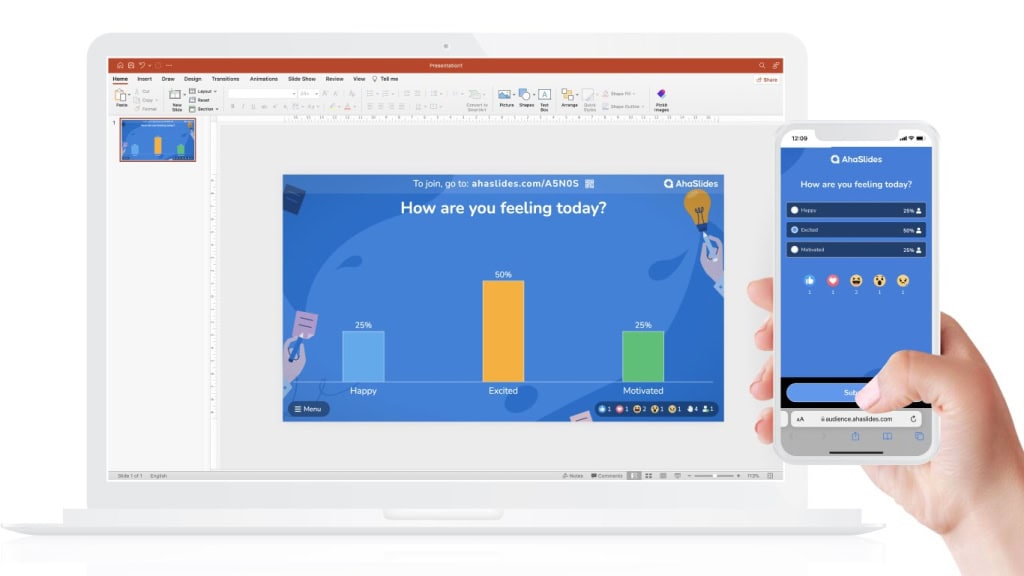
Ano ang isang non-linear presentation software?
Binibigyang-daan ka ng mga non-linear na presentasyon na mag-navigate sa materyal nang hindi sumusunod sa isang mahigpit na pagkakasunud-sunod, dahil ang mga nagtatanghal ay maaaring tumalon sa mga slide depende sa kung anong impormasyon ang pinakanauugnay sa iba't ibang sitwasyon
Mga halimbawa ng software ng pagtatanghal?
Microsoft Powerpoint, Keynotes, AhaSlides, Mentimeter, Zoho Show, REPLAYTO...
Alin ang pinakamahusay na software ng pagtatanghal?
AhaSlides kung gusto mo ng presentation, survey, at quiz function lahat sa isang tool, Visme kung gusto mo ng all-rounder static presentation, at Prezi kung gusto mo ng kakaibang non-linear na istilo ng presentation. Maraming mga tool na susubukan, kaya isaalang-alang ang iyong badyet at mga priyoridad.

Leah Nguyen
Mga salitang nagbabalik-loob, mga kwentong nananatili. Ginagawa ko ang mga kumplikadong ideya sa mga nakakaakit na salaysay - tumutulong sa mga madla na matuto, matandaan, at kumilos.
Mga Tip para Makipag-ugnayan sa Mga Poll at Trivia
Higit pa mula sa AhaSlides
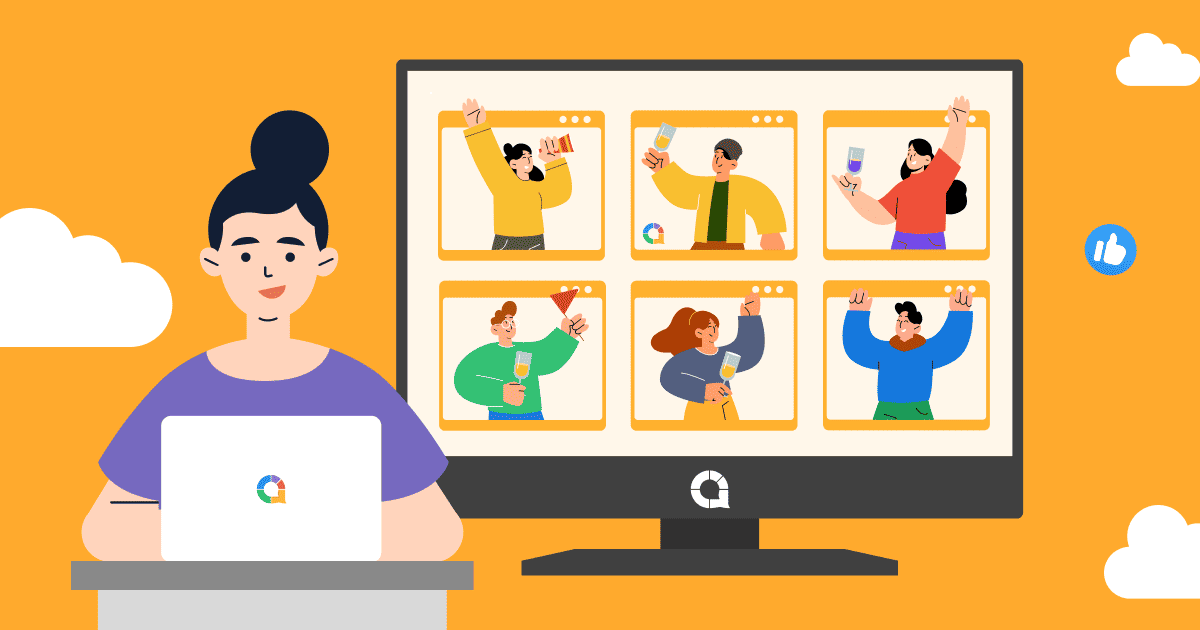

IMAGES
COMMENTS
You need high-quality business presentation software to take your slides to the next level. Some of the best presentation software include Visme, Haiku Deck, Prezi, Microsoft PowerPoint, Canva and Google Slides. In this comparison guide, we'll analyze each of these tools and many more to understand what the difference is between them so you ...
Ms powerpoint का संपूर्ण इतिहास | History of MS PowerPoint in Hindi. 1984 में, California में मुख्यालय वाली एक software company फॉरथॉट, इंक. के रॉबर्ट गास्किन्स और डेनिस ऑस्टिन ने ...
Final result: ★ ★ ★ ★ ★ - Fantastic! Slidebean is an online presentation tool that uses artificial intelligence to design beautiful slides. Simply add content blocks to your presentation without worrying about formatting. Slidebean's AI finds the best possible design for every element on your slide.
The presentation software lets users create personalized presentations using ready-to-use templates with custom fonts and styles, color schemes, animations, transitions, and background images. If you're a larget team, you can also upload files from Google Drive or Dropbox. 5. Microsoft Sway.
Choose wisely! Robin Geuens. Some of the best presentation softwares in 2024 include Microsoft Powerpoint, Google Slides, Slidebean, Ludus, Clearslide and Piktochart.
4. Keynote (for Mac users) Source: Screenshot from Keynote. For Apple users, Keynote is a presentation tool designed exclusively for your Apple devices and is available on macOS, iOS and iPadOS. Keynote is known for its sleek and intuitive interface, reflecting Apple's design aesthetics.
1. Powtoon. A web-based presentation tool, which means you can access your presentations wherever you are, with an internet connection. It is known for its animations, cartoons, and infographics, which help the user to create more interactive presentations and explainer-style videos. Example by Focusky.
Canva. Overview: Merges ease of use with a wealth of design functionalities, making professional-grade design accessible to all users. Features: User-friendly drag-and-drop interface. A vast library of templates and design elements. Integrated stock photo and element collections. Collaboration and sharing online.
The slideshow format is the classic presentation option, and the best two apps in this category are Microsoft PowerPoint and Apple Keynote, which is a part of the former Apple iWork suite (the ...
Use Visme's AI to swiftly create a presentation based on your specific needs or сhoose from hundreds of beautifully designed presentation templates. Each template is equipped with various intuitive layouts, typography, color themes, data widgets and graphics. Customize your presentation with your company's logo, colors and other brand items.
LibreOffice Impress is part of the open-source suite offered as a free alternative to Microsoft Office, and comes with a powerful array of tools and editing options for your presentation, not ...
Zoho Show. Zoho Show is a cloud-based program that enables presentation creation and collaboration, along with broadcasting and publication. Plenty of visuals are available with this software to help you fully customize your presentations, whether you want to include photos, videos, tables, or charts.
MS PowerPoint में आप MS Word की तरह word editing, graphs, charts, Smart Art, symbols, और table आदि tools का प्रयोग कर सकते है।. इसके अलावा PPT Presentation तैयार करने के लिए slides, Transition Effect outlining, narration, animations ...
Keynote - presentation software for Mac. Keynote is a presentation software dedicated to Mac and iOS systems. It lets you control your slideshow from iPhone, iPad, Apple Watch, or iPod touch with Keynote for iOS. This presentation software is a powerful, easy to use tool with many useful functionalities and is compatible with all Apple devices.
MS PowerPoint in Hindi. 1. टाइटल बार ( Title Bar ) यह एम एस पॉवरपॉइंट में सबसे उपरी भाग होता हैं जिसमे PowerPoint Presentation लिखा होता हैं ये जब तक लिखा रहेगा जब तक आप ...
Microsoft PowerPoint एक कमाल का सॉफ्टवेयर है, जिसको Microsoft Office के द्वारा विकसित किया गया है। Microsoft PowerPoint Microsoft Office Suite Software का एक पार्ट है। Microsoft PowerPoint एक ...
10. Xtensio. Xtensio is a document management and slide-sharing platform used to manage paperless departmental communication and workflows. It is a cloud-based document creation and project management tool to update task progress, maintain project plans and objectives, and achieve project goals faster.
Enter our list of the 6 best presentation software options. When you give a pitch or a briefing, there's so much more than just what you say. In fact, a large part of the success of your presentation will depend on how you come across in general. That includes the presentation itself. Visual elements, transitions and the overall feel of your ...
WPS Office Free is a Microsoft Office look-alike that fully support PowerPoint files without any layout issues during import. The WPS Presentation tool has all of the same capabilities of ...
Create Presentation in MS Power Point (माइक्रोसॉफ्ट पॉवर पॉइंट पर प्रस्तुति तैयार करना)
PowerPoint presentation kaise banaye in Hindi. PPT banane ke liye sabse pehle aap apne computer ke search bar mein jayen aur "Power Point" ke naam se search karein. Search karte hi Power Point ki application khulkar ayegi uspe click karte hi Power Point open hoga jo kuch esa dikhega. Chaliye ab dekhte hain ke kaise is application pe alag ...
Hindi mo magagamit ang AhaSlides offline. 💰 pagpepresyo : Ang AhaSlides ay isang libreng interactive presentation software na nagbibigay-daan sa iyong ma-access ang halos lahat ng mga tampok nito. Mahalagang plano: mula $7.95/buwan (buwan-buwan/taon), mag-host ng hanggang 50 live na kalahok.
Create a working presentation or document you can refine and customize in under a minute. Sign up for free and turn your ideas into life with Gamma. Gamma allows me to package up information in ways I can't with slides, while still creating good flow for my presentations. Never write a doc then build slides to match again. More visual than a doc.