26 Super-Fun Virtual Games to Play on Zoom

Hey team leaders, HR pros, and everyone steering the virtual ship! Team-building doesn’t have to be a logistical nightmare. Here’s a list of 26 plug-and-play activities perfect for remote teams. Each one comes with a quick guide and handy tools so you can get the ball rolling without breaking a sweat.

1. Play "Zoom Together", a video call game
Play this interactive group game designed to happen over Zoom. It's a slide deck with three rounds of activities that are made for Zoom: Live polling, a trivia competition, and one on one breakout room conversation prompts.
How to play: Grab this deck by copying it into a free account on Slides With Friends , and launch it like a slide deck presentation. You share your screen over Zoom and everyone in your team joins in on their phones to interact and play along.
2. Virtual Escape Room
Use Puzzle Break or Trapped in the Web to play a virtual escape room over a video call! Bring your team together on a video call, share your screen with the escape room option you picked, and let the problem-solving begin! Escape rooms stimulate critical thinking and promote team collaboration. Dive into immersive challenges together.
3. Pictionary with Jamboard
Rediscover the joys of Pictionary with a digital twist. Grab a Google Jamboard , share the link, share your screen, and start doodling. You can play classic Pictionary by dividing your group into teams, giving the drawer private prompts through the Zoom chat, and then having their team guess as they draw on their screen and your screen showing the Jamboard is shared with the group through zoom's screen share. Or you know, you can all just doodle together. This activity is not just fun but also helps showcase your team's creative side.
4. 20 Questions, Professional Edition
One person thinks of an object, person, or concept related to your industry. The rest of the group has 20 chances to ask yes-or-no questions to figure out what it is. The thinker responds with only "yes", "no", or "sometimes". If the group can't guess in 20 questions, the thinker wins and reveals the answer. For larger groups, definitely use breakout rooms . This classic game is an excellent exercise for probing and deductive reasoning. A brain teaser that encourages thoughtful questions.
5. Group Trivia Competition
Get your group together to compete in a trivia battle! Here's a collection of great ready-to-play trivia games that you can present (like a PPT) to your group.
How to play: Create a Slides With Friends account, pick a trivia game, and launch it like a slide deck presentation. You all join in on your phones, and then you advance the game like a slideshow, answering questions as you go. The game auto tallies score and shows winners!
6. Would You Rather, Career Edition
Present participants with intriguing work-related scenarios where they must choose between two distinct options. Some good "would you rather"s include:
- Would you rather have a job where you work 4 days a week for 10 hours each or 5 days a week for 8 hours each?
- Would you rather be excellent at one specific task or be good at multiple tasks but not exceptional at any?
- Would you rather work on a project with a tight deadline but have all the resources you need or have a relaxed deadline but limited resources?
- Would you rather always have to lead team meetings or never get to voice your opinion in them?
- Would you rather work on a groundbreaking project that's high risk-high reward or a routine project with guaranteed success?
This game helps to understand team values, priorities, and decision-making processes, all while fostering insightful discussions on work preferences and styles.
7. Virtual Scavenger Hunt
Play this built-for-remote/virtual scavenger hunt that brings teams together to chat about their finds. You launch this deck like a PPT presentation and advance through slides one by one. Each one has your group get up and find somethign (interesting) in their house, then send in pictures. Then you get to show pics one by one and let your team discuss all together. Scavenger hunts inspire creativity and a playful break from routine. Plus discover quirky corners of your colleagues' spaces.
8. Future Predictions
Discuss where your industry or company might be in the next 5, 10, or 20 years. Use tools like to collect and display predictions. This sparks insightful discussions about industry trends and directions.
9. Flash Talks
In this activity, participants have 2 minutes to speak about a work-related topic without preparation. Use Zoom's 'Spotlight' feature to highlight the speaker. This activity improves public speaking skills and allows participants to share knowledge in a concise manner. Use Zoom and an online stopwatch . It’s an amazing platform for team members to share their passions and interests. Learn something new from your colleagues in minutes.
10. Sales Pitch Improv
Drop a list of random products in Zoom. Provide participants with a random object or abstract concept. They have a set time (e.g., 3 minutes) to come up with a sales pitch for it. This can be done individually or in small teams. The pitches are then presented live on the call.Great for honing pitching skills and thinking on the feet. Get creative and sell that "air guitar" or "pet rock."
11. Positive Feedback Session
Dedicate a segment of the meeting where team members can offer positive feedback or praise for their colleagues. It’s a morale booster and strengthens team bonds. You could even give out awards using a " award ceremony" presentation.
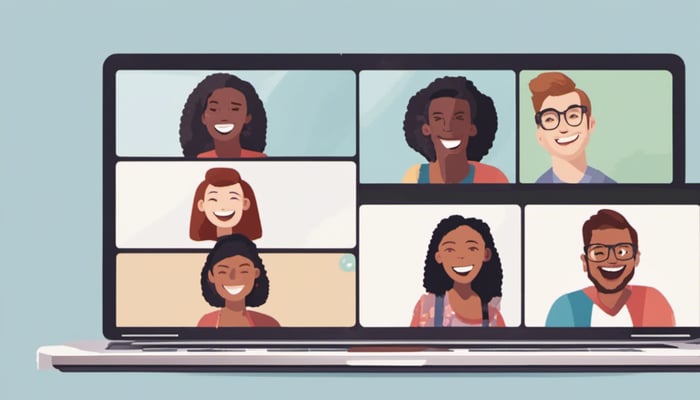
12. Professional Development Webinar
Invite an industry expert or use internal talent to host a short webinar on a topical subject. Ensure there's a Q&A session at the end. This not only educates but provides a platform for dialogue and discussion. It integrates learning into team meetings and promotes a culture of continuous development.
13. Language Learning Blast
Pick modules on Duolingo . An excellent way for the team to bond over new phrases and cultural insights. Explore languages together and share your learning experiences.
14. Recipe Swap
Members share a favorite recipe via screen share or in the chat. Optionally, you can even have members prepare the dish and present it. This could be a fun weekly segment, with a different team member presenting each time. It taps into personal tastes and can lead to delightful culinary discoveries, adding a personal touch to virtual meetups.
15. Ask Controversial Questions
Play an interactive game of "which is better?" where all the questions are quite inflammatory (but still SFW). Controversial Questions is an office-friendly game to ruin friendships) asks your team the important questions like, "Does Pineapple belong on Pizza". Controversial Questions 2 picks up where the first icebreaker game left off, with friendship-ruining queries like "How do you pronounce Gif"? You can copy and try this interactive game for yourself.
16. Mapped Day Off
This is a good way to end a zoom meeting — announce a day off (maybe different days for different team members) for a bonding excercise — and to get folks out of their chairs. Create a Proxi map for your group and send them on a point-to-point excursion. You can add coffee shops, museums, bookstores, and tons of interesting locations for them to travel to in small groups with coworkers who live nearby.
17. Design the Next Product
Break out into teams and challenge each to design a mock product relevant to your company or a chosen theme (the sillier or wackier the more outlandish and fun this process can be). Group your folks into teams in breakout rooms, to spend 10-15 minutes brainstorming a completely fictional product, coming up with its name, unique features, target audience, and even a catchy slogan. Once done, everyone regroups in the main room to pitch their invention in 2-3 minute presentations. Encourage feedback and questions after each pitch, fostering interaction and deeper thinking about the viability or hilarity of each product. Wrap up by voting on the most intriguing or entertaining concept.
18. Book Club Insights
Pick a book, read it. A chance for team members to dive deep into storytelling and share unique insights. Discuss and explore different perspectives on the chosen book.
19. Have an Awards Ceremony
Use this simple "who did X thing best" live wordcloud creator to run a simple DIY award ceremony with your team. Just launch the deck like a presentation, share your screen on Zoom, and let your group send in their votes!
20. Remote Wine or Beer Tasting
Spice up the usual happy hour with a drink. You can host a tasting that's hired out with an expert for best results (and so they do the work of shiping the drinks to your crew for you). There are a ton of options to choose from: check out a list of great beer tastings and this list of excellent wine tastings .
21. Virtual Debate
Set topics and stances in advance. A platform to sharpen argumentative skills and promote healthy discussions. Delve deep into topics and respect diverse viewpoints.
22. Historical Reenactment
Assign historical scenes. A fun way to delve into history and showcase acting skills. Relive and enact significant historical moments together.
23. Excel Pixel Art
Play color by numbers in a shared google sheet or Excel doc! Start by choosing an image or pattern for teams to replicate in gSheets or Excel, where each cell represents a pixel. Share the sheet with participants and set a color coding system (e.g., 'A' for blue). Participants color the cells accordingly to create the image. After a set timeframe, everyone showcases their digital artwork via Zoom screen share. This activity allows teams to flex their creative muscles using an everyday tool, turning spreadsheets into a canvas for art. A relaxed way to combine creativity with familiar software. Combine artistry with spreadsheet skills.
24. Photography Contest
Share a theme. A chance for team members to capture and share their perspectives on a shared theme. Snap, share, and appreciate the beauty around you.
25. Whodunit? Mystery Game
Emulate a 'Clue'-like game where participants get roles and clues. Over the course of the meeting, they ask each other questions and try to figure out the mystery. Platforms like Mystery Party have templates for such activities. It encourages problem-solving in a fun environment, requiring everyone to think critically and collaborate.
26. Play Two Truths and a Lie
You can have everyone some with these on the fly on a zoom call, then Spotlight individuals and have them announce their three options. Have the rest of the group vote on which they think is the lie by show of hands, or if you want to actually tally results, you can use a live poll tool that allows you to prep this in advance.
There you have it, 26 no-fuss activities tailored for virtual teams. Pick what aligns with your team's goals, and you’ll have a fun, engaging virtual session in no time. Enjoy!
Subscribe for more articles like this
Try slides with friends for free.
The easiest way to host meetings your team will love
Engagement delivered to your inbox
We'll email you 1-2x per month with brand new, ready-to-run events and ideas. Subscribe to stay ahead of the curve and keep your lessons, meetings, and events fresh and engaging.
👀 Turn any prompt into captivating visuals in seconds with our AI-powered design generator ✨ Try Piktochart AI!
15 Tips for Engaging Zoom Presentations + Examples

Your next Zoom presentation is a week away. And your mind is racing.
What presentation software should you use?
What if the other attendees can hear your neighbor’s loud music?
Will they find your presentation boring?
Relax and take a deep breath.
You don’t have to figure out the answers to these questions by yourself. This guide will cover everything you need to know about planning and delivering engaging Zoom presentations without stress and anxiety!
After reading this article, you’ll be brimming with confidence and competence on your next Zoom presentation.
Table of contents :
The science behind your Zoom presentation anxiety
- Downloadable Zoom presentation checklist
Part 1: Tips on how to plan and prepare for your Zoom presentation
Part 2: tips during your zoom presentation.
- How to share your Piktochart slide deck on Zoom
- Present with ease on Zoom using Piktochart presentations
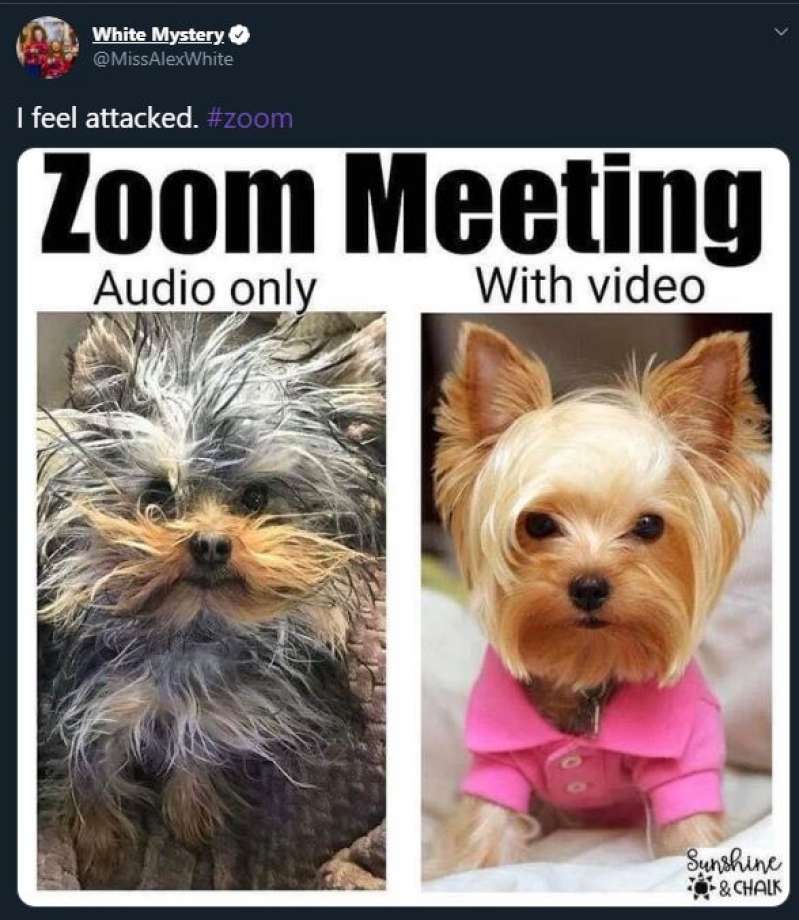
Before we get into all the other Zoom presentation tips, perhaps the most important is to deal with your Zoom presentation anxiety. And you’re not alone – anxiety over Zoom presentations is more common than you think .
A 2021 paper on why students have difficulties learning during synchronous presentations over Zoom found that 80 percent of the students polled experienced anxiety and trouble focusing during their virtual classes. But what causes this worry? In a peer-reviewed article, Professor Jeremy Bailenson, founding director of the Stanford Virtual Human Interaction Lab , highlighted the results of their research and cited four primary reasons behind Zoom fatigue, stress, and anxiety:
- Your brain interprets excessive amounts of close-up eye contact during video chats as an “intense situation.”
- Like looking at the mirror, you become more critical of yourself as you see yourself on camera.
- Limited movements while you’re chained in your chair and table.
- Video chats require a higher cognitive load than face-to-face presentations.
“You’ve got to make sure that your head is framed within the center of the video. If you want to show someone that you agree with them, you have to do an exaggerated nod or put your thumbs up. That adds cognitive load as you’re using mental calories in order to communicate,” shares Bailenson.
Finally, you have to consider tech troubles and presentation software fiascos, as well as dealing with the pressure of public speaking.
15 Zoom presentation tips and tricks to help you own the room like a pro
Now that you understand why Zoom presentations give you sweaty palms, let’s go through 15 actionable steps to prepare for the slides.
We created a checklist of the Zoom presentation tips so you can cross off each task.
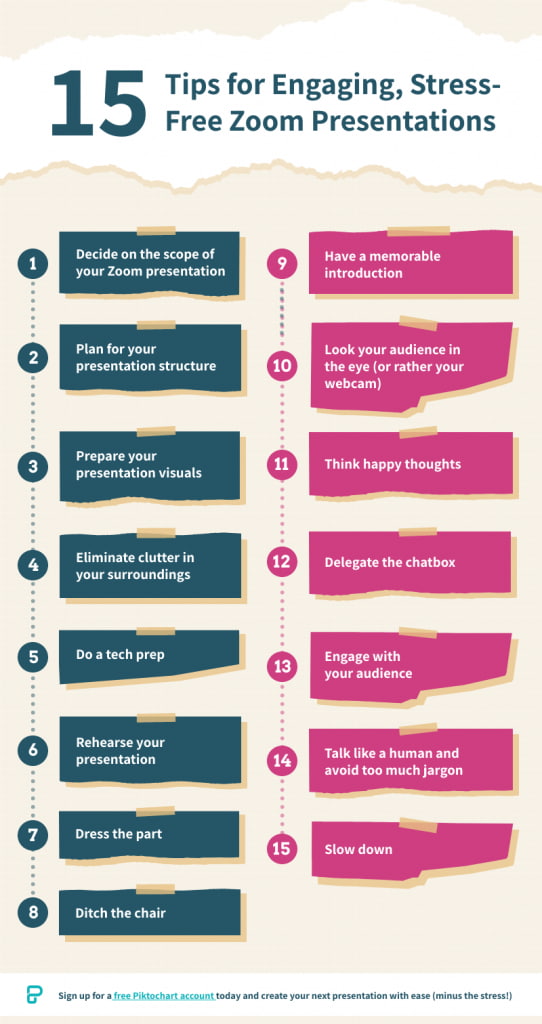
Prefer video learning instead? Watch the video below.
The success of your Zoom presentation is the result of thoughtful planning and preparation.
Get ready for your online class, product webinar, or job interview on Zoom with the following pre-presentation tips:
1. Decide on the scope of your Zoom presentation
Before presenting on Zoom, ask yourself — what one particular idea or insight would you want your audience to learn from you?
“Defining the scope is the most critical step. What are the boundaries, what are the deliverables, what is the topic that you are covering?”, recommends Linda Parry Murphy , CEO of Product Launchers, Inc.
Trying to cover every subject will only make you more nervous.
Remember the Stanford study earlier about too much cognitive load as one of the reasons behind Zoom presentation anxiety?
Limiting the scope of your presentation can significantly reduce your cognitive load while keeping your audience focused on the key points.
2. Plan for the structure of your online presentation
It’s important to master the sequence and structure of your presentation as part of your preparation. Creating a framework guides the meeting participants so they understand what the data means, why it’s important, and what the implications are in this situation.
A solid structure in place also makes it easier to go back to what you’re saying. As a result, you will feel more confident because you can keep track of your talking points with a quick glance at your outline if you lose your train of thought.
Matt Abrahams, a lecturer in Organizational Behavior and author of Speaking Up Without Freaking Out , recommends the following examples of presentation structures that you can use:
- Past-Present-Future – review a process or share a timeline
- Comparison-Contrast – show the benefits of a certain idea, insight, product, or service
- Cause-Effect – explain the rationale behind a decision
- Problem-Solution-Benefit – motivate or convince your audience
- What?-So What?-Now What? – convince people to do a specific action after your presentation
Another simple presentation structure you can work on is to start with an introduction, the meat of your presentation where you can highlight 3 points, and wrap up with the summary and call-to-action.
3. Prepare your presentation visuals
Plenty of research and evidence shows that including images is more effective in getting your message across than written text or oral communications alone.
For instance, a captivating visual is four times more effective in conveying information than words alone. People remember 80 percent of what they see and do, compared to 20 percent through reading and 10 percent through hearing, respectively.
If your goal is to convince your audience during your Zoom presentation, you’ll also be delighted to know that using visuals can help you become more persuasive.
A Wharton School of Business research found that around a third of the audiences they polled felt that presenters who used visuals were more persuasive.
So remember that well-chosen images, even stock photos, can do wonders to augment your slides.
When making visuals for your presentation, use these questions as your guide:
- Is there an icon, illustration, or image that could represent your point in a more meaningful way?
- What types of diagrams , such as a timeline, flowchart, pie chart, arrows, or graphs, will help get your point across to your audience?
- Who are my target audiences? When choosing visuals for my presentation, are there certain cultural taboos or inappropriate humor that I should be aware of?
One more thing – consider using bullet points if you find slides with walls of text. They’ll be easier to digest without taking the focus away from you.
4. Eliminate clutter in your surroundings

Staying in one place with no room to maneuver probably doesn’t spark joy for anyone. KonMari your environment by eliminating clutter on your desk and in the space around you. This means extra keyboards, unused notebooks, pens, food boxes, and books can go.
Eliminating clutter gives your brain the impression that there’s more room for you to move around during your Zoom event.
If the space you’re presenting in makes it difficult to clear off clutter, you could find a plain wall to present against. And if that’s not an option, you can use a clean virtual Zoom background . Keeping your surroundings out of sight means it’s out of mind for you and your audience; one less thing to worry about while presenting.
5. Do a tech prep
Presenting in Zoom while you’re at home or traveling is a technological wonder in itself. But technology can be frustrating at times too.
Spending some time optimizing your Zoom settings by clicking in the toolbar while you’re in a Zoom meeting. Under video settings, you’ll find a few options that can help with the visuals, such as focus assist.
Before your presentation, double-check the following:
- Make sure that your laptop, computer, lighting, headset, webcam, microphone, and internet connection are working. Have backup equipment if possible.
- Familiarize yourself with the Zoom app and other relevant software you’re going to use during the presentation.
- Close unnecessary browsers, applications, or software before the presentation. Turn off your laptop or desktop notifications. The goal is to optimize and speed up the device to have a smooth presentation.
- Prepare a PDF version of your presentation slides and have an extra copy of your presenter notes in case of technical mishaps with your slides. It also makes sense to have a short link to your presentation that you can share with the audience.
- Position your notes in the right spot so you know where to find them while presenting.
- Check Zoom settings and do a quick audio and video check.
6. Rehearse your presentation
After taking care of your surroundings and equipment, the next step is to prepare yourself.
Practicing your Zoom presentation in advance can help boost your confidence. Here are some tips to help you rehearse well for your presentation:
- Screen record yourself. Afterward, check your recorded video for technical issues, your body language, and whether or not your voice is audible or not.
- Practice with a family member or friend who can give feedback on any distracting nonverbal communication habits like too many hand gestures.
- Rehearse in the same room where you’ll be presenting. Use the same lighting, computer setup, and everything.
- Practice speaking to the camera, not your computer screen.
If you’re not used to face-to-face presentations, you could record your presentation and watch it back. I know, I know – it can feel so uncomfortable watching yourself. But a quick analysis will reveal if you use too many hand gestures, that can be distracting, and also if you need to reposition your camera so it shows your upper body while presenting.
The time has come for presentation day! You already know the ins and outs of your presentation, and you’ve practiced your Zoom presentation skills to a T. A couple of checks you can do before you start are:
- Make sure you’re in a quiet area to minimize any potential interruptions.
- Do a test call with a friend to check the internet connection and if you’ll stay connected.
Take note of the following tips and hacks to make your Zoom presentation engaging and anxiety-free during your webinar or talk:
7. Dress the part
Wear clothes that are appropriate for your presentation and audience. It also helps to be more mindful of your accessories and hairstyle. The outfits and accessories you wear during your Zoom meeting will speak volumes about you as a person.
For example, if you’re presenting to your coworkers, wear work clothes. If you’re pitching to a group of angel investors, wearing a tie can help convey that you’re serious and trustworthy. However, this may not be a good idea if you’re presenting to a group that is more open to change and tends to be more relaxed when it comes to conventional standards.
Another benefit of dressing the part is what you wear actually impacts how you think. Wearing formal clothes can improve abstract thinking and give you a broader sense of perspective, which is influential in helping you make better decisions.
8. Ditch the chair
Standing up when presenting in Zoom rather than sitting down helps you become more confident because you’re not hunched down on your chair.
Standing straight with your shoulders back also enables you to breathe easily, making your voice sound more powerful and confident. Finally, it allows you to move more and make explanatory gestures which is a charisma boost.
The more confident you appear in your presentation, the more confident you’re likely to feel.
“When your mind starts to feel more confident and powerful — it starts to see those challenging situations not as threats but as opportunities,” shares Harvard psychologist professor Amy Cuddy.
If you can’t stand up during your presentation, try to sit straight in your chair and back up your camera a little to show your upper body and not just your face.
9. Have a memorable introduction
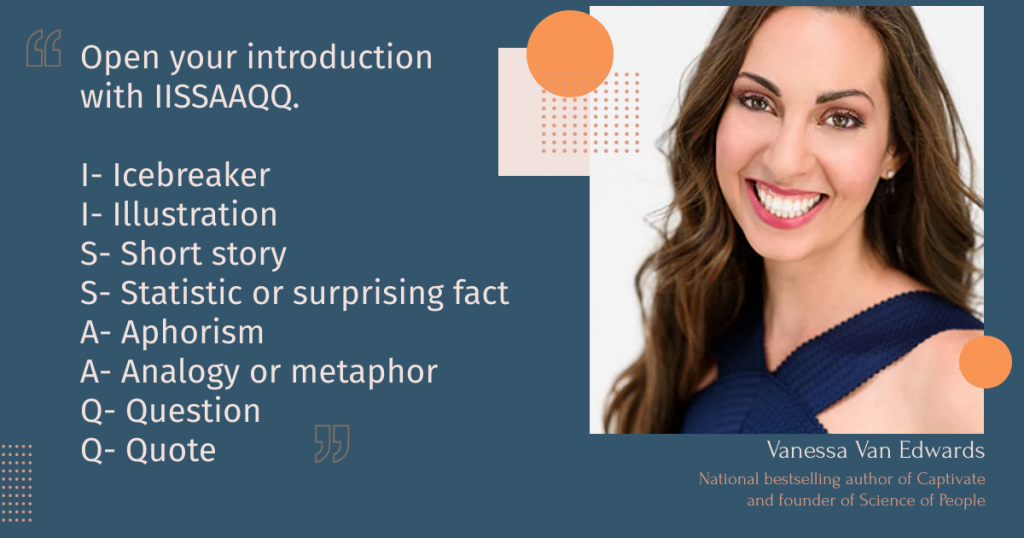
National best-selling author and founder at Science of People Vanessa Van Edwards specifically recommends opening your presentation with IISSAAQQ to make it more memorable. IISSAAQQ stands for:
- I cebreaker
- I llustration
- S hort story
- S tatistic or surprising fact
- A nalogy or metaphor
Bonus points if you can weave in humor with some background information with a relevant fact. Research found that more popular talks used humor 12.92 times, whereas less popular talks used humor only 3.92 times on average.
You don’t have to force a joke – humor could just be a play on words or surprising the audience with a funny image or meme that contrasts with a statement. Nothing breaks the ice better than laughter.
10. Look your audience in the eye (or rather your webcam)
Looking your audience in the eye is easier during face-to presentations than Zoom presentations. It can be a little tricky during online meetings because we tend to look at people’s faces on the computer screen. Maintain eye contact by looking into your webcam.
“A good idea is to lower the monitor camera a little so that you don’t have to tilt your head back to gaze up at it. If you can’t help looking at someone’s face on the screen instead of their camera, it helps to move the Zoom window to the part of the screen nearest to the camera so at least you’re looking at approximately the right place when you’re looking at their face,” shares Carol Kinsey Goman , Ph.D., executive coach and international keynote speaker.
You could treat the camera as if you were doing a face-to-face presentation. This way, it’ll be a bit simpler to hold eye contact with your audience when you’re not looking at your notes.
11. Think happy thoughts
Find ways to boost your mood before your presentation. Aside from helping you feel good (which in turn can boost your confidence), you’re also likely to smile often with happy thoughts.
When you smile at your audience, they will also likely “mirror” your action and think happy thoughts.
“Mirroring is relevant to our tendency to be empathetic. When I see you smiling, my mirror neurons for smiling fire up, and I get your state of mind right away. I feel it as you feel it. We need that mirroring in order to create a full empathic response to other people,” describes Marco Iacoboni , author of Mirroring People and UCLA professor.
When you’re having a good time and sharing enthusiasm with your audience, they’ll reciprocate through their nonverbal communication. This means fewer folded arms and blank stares and more nodding along and smiles.
12. Delegate the chatbox
Have someone else take care of Zoom chat or manage the waiting room to keep you from being distracted. This person could be the meeting host, a colleague, or someone you trust who has your back during your presentation.
13. Engage your audience
A boring presentation is when there’s no interaction, and you’re being spoken at (hello, university lectures). You’ll be able to tell from everyone’s body language in the meeting room.
Make your presentation a two-way street. Here are some ways to encourage interaction and participation amongst your audience during your Zoom meetings:
- Ask questions. For example, if you’re presenting a team productivity software in Zoom, ask your audience about their top productivity problems at work. You can also use this time as an opportunity to transition to your next presentation slide.
- If you have a small audience, remember each person’s name and address them using their first names.
- Use visuals like illustrations, infographics, or a short video clip in your slide show. Tool recommendation : Use Piktochart Video to transform a long video into short clips.
- Use interactive quizzes while presenting online to change the pace and keep your audience engaged.
14. Talk like a human and avoid too much jargon
Alright, what does talking like a human mean in Zoom presentations?
For a start, avoid talking too much jargon and corporate speak. It makes you more relatable, keep your audience’s attention longer because your points will be easier to understand, and also helps you stand out from other presenters.
Just because you’re presenting in virtual meetings doesn’t mean you’re not talking to people. The only difference is you’re sharing your presentation in front of your camera instead of in front of the lecture room.
Next, improve your visual storytelling skills . Your presentation will be more memorable if you briefly share a story and pair it with visuals. Sign up for our free visual storytelling course . Check out the teaser video below.
15. Slow down
When you’re anxious and not too confident about your Zoom presentation, you’ll tend to speak fast, which in turn will make you more nervous. It’s a vicious cycle.
When presenting in Zoom, be mindful of your pace. Slowing down will not only take the edge off your nerves but also make you appear more confident.
Don’t be scared of pauses or gaps between your statements. Sometimes, you might need a sip of water to hydrate your throat. Other times, you could use the pauses as extra emphasis to drive key points.
Slowing down and changing up your talking pace will help you deliver an impactful presentation because you’ll have more control and be better able to drive the point home.
5 presentation examples and templates
To make presenting your Zoom presentation easy, here are some presentation templates and examples for inspiration.
Quarterly finance update
Have a big meeting coming up where you need to share sales performance and revenue figures? We’ve got you covered with this template.
It’s equipped with graphs where you can easily drop your revenue figures in and share performance with customizable graphs. There are also template slides for customer feedback and if your team is planning to introduce new processes.

Marketing strategy plan template
This marketing strategy slide deck is perfect if you’re onboarding a new client and want to walk them through your research, analysis, and proposed actions.

Group project
Presenting your collaborative project in a Zoom meeting to your classmates? Take the worry off so you can focus on sharing the results by using this science group project template .
Despite the name, you can use it for any kind of school or university project because the structure works for any type of research presentation. The template has slides for:
- Group introduction
- Your hypothesis/basis for the project
- Your theory
- How you tested the theory
- Key takeaways

Buyer persona template
The customer buying journey is always evolving, and you might need to present a case study to leadership or your team on recent findings. Our template makes it simple to share your customer’s story, as the template has slides for:
- The customer profile
- Motivations/goals
- Personal insights
- Responsibilities
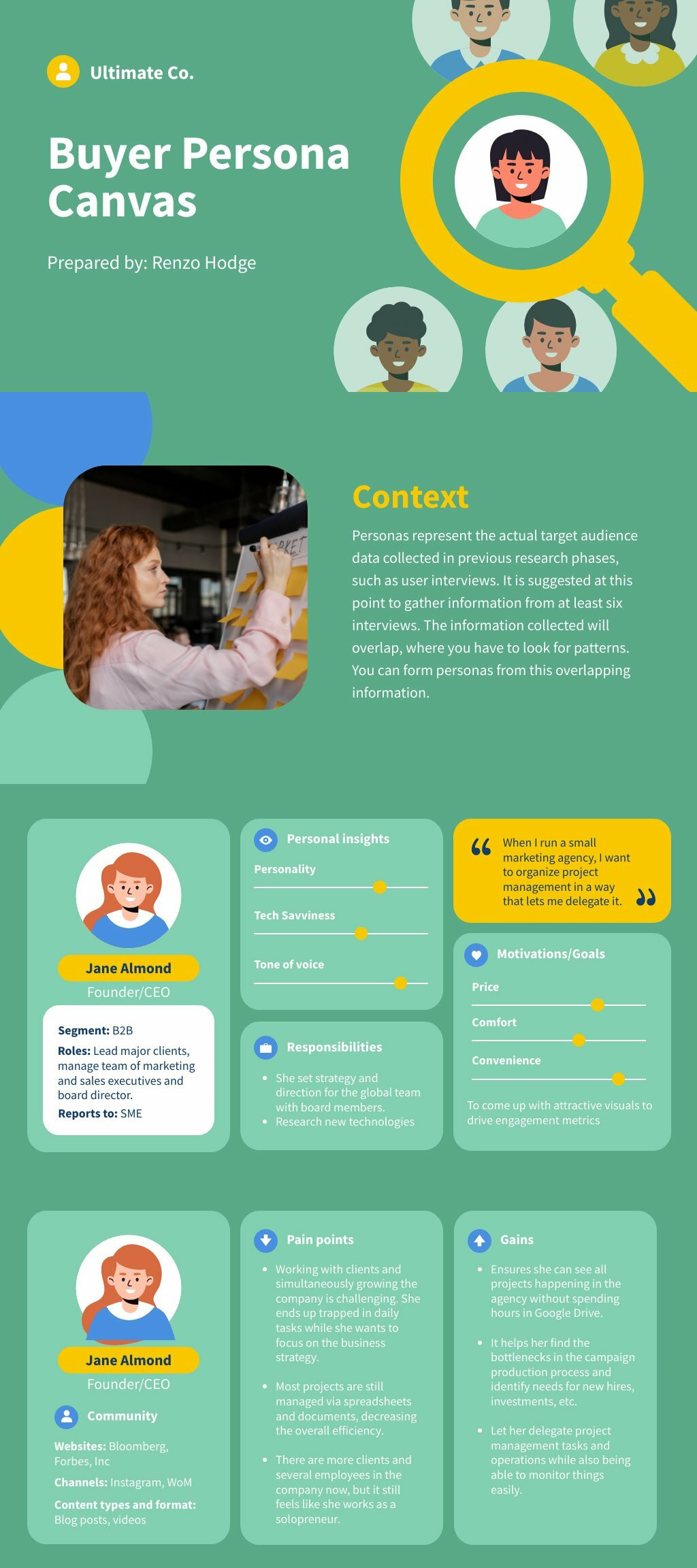
Team update in the all-hands meeting
It’s common for managers, or project leads to update the company with their results in company meetings. In these cases, you might just need a single slide to share your progress.
This work breakdown structure template does the job, giving you space to share what your team’s objectives were, what the key results were, who was involved, and what the shipping date was for these goals.
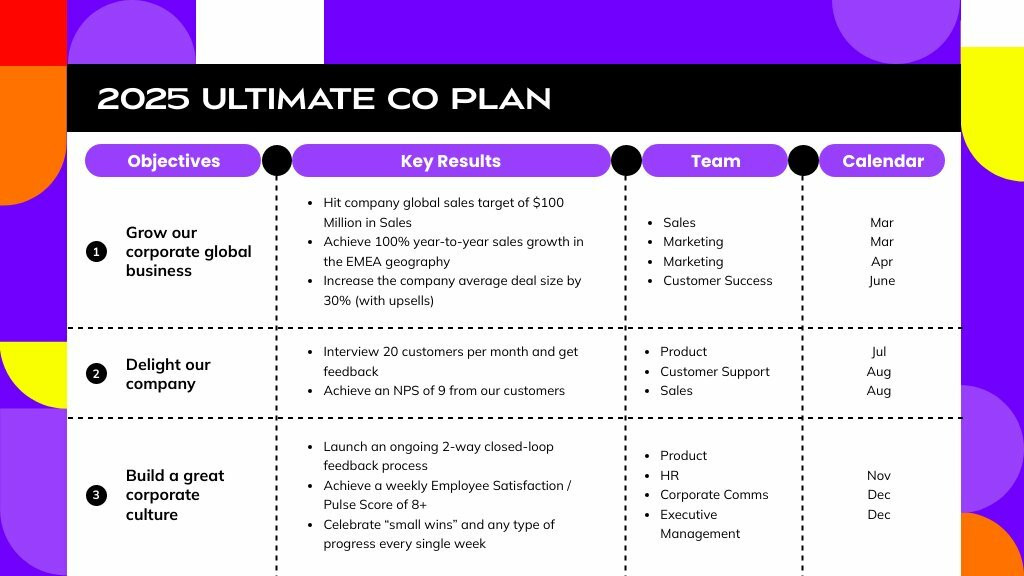
How to share your Piktochart slide deck on Zoom
Step 1 : On the Piktochart editor, click Share to get the link to your presentation.
By default, your presentation is not publicly visible.
Step 2 : Copy and paste the link into your browser bar. Then, click the Show Presentation button. This will launch in fullscreen presentation mode, and now you’re ready to shine.
Step 3: Click Share Screen on your Zoom account and choose the browser with the Piktochart link.
For a visual demonstration, watch the short tutorial below with detailed instructions.
Ready to deliver your presentation?
That’s it for our Zoom presentation tips; now over to you.
You have a brilliant idea or insight to present, and you need to share them with your audience in your next Zoom presentation. It’s high time you nail it with the virtual presentation tips we outlined in this guide.
Take Piktochart for a test drive today and create your next presentation slide minus the stress using our free presentation maker .

Other Posts
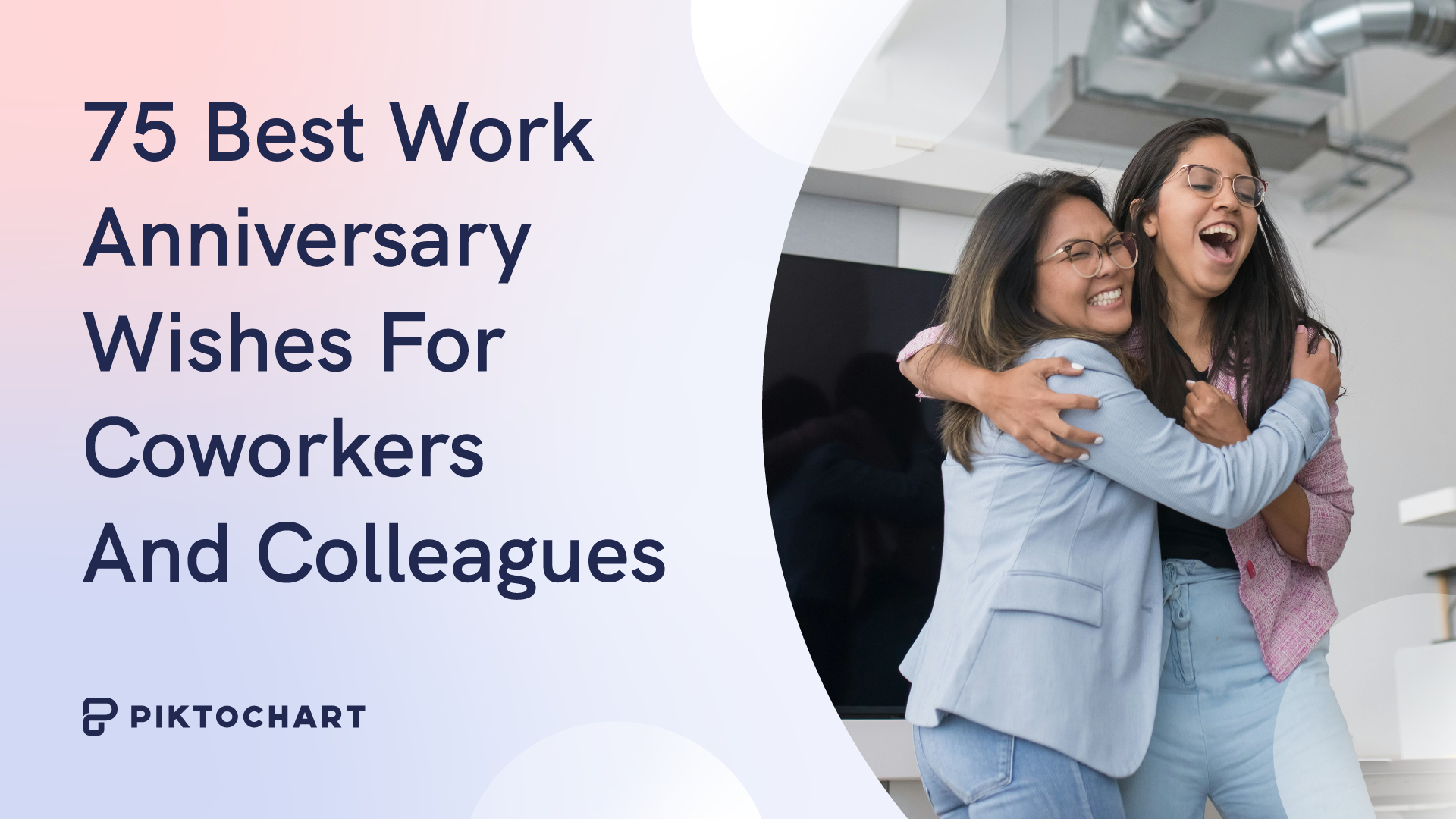
75 Best Work Anniversary Wishes for Coworkers and Colleagues
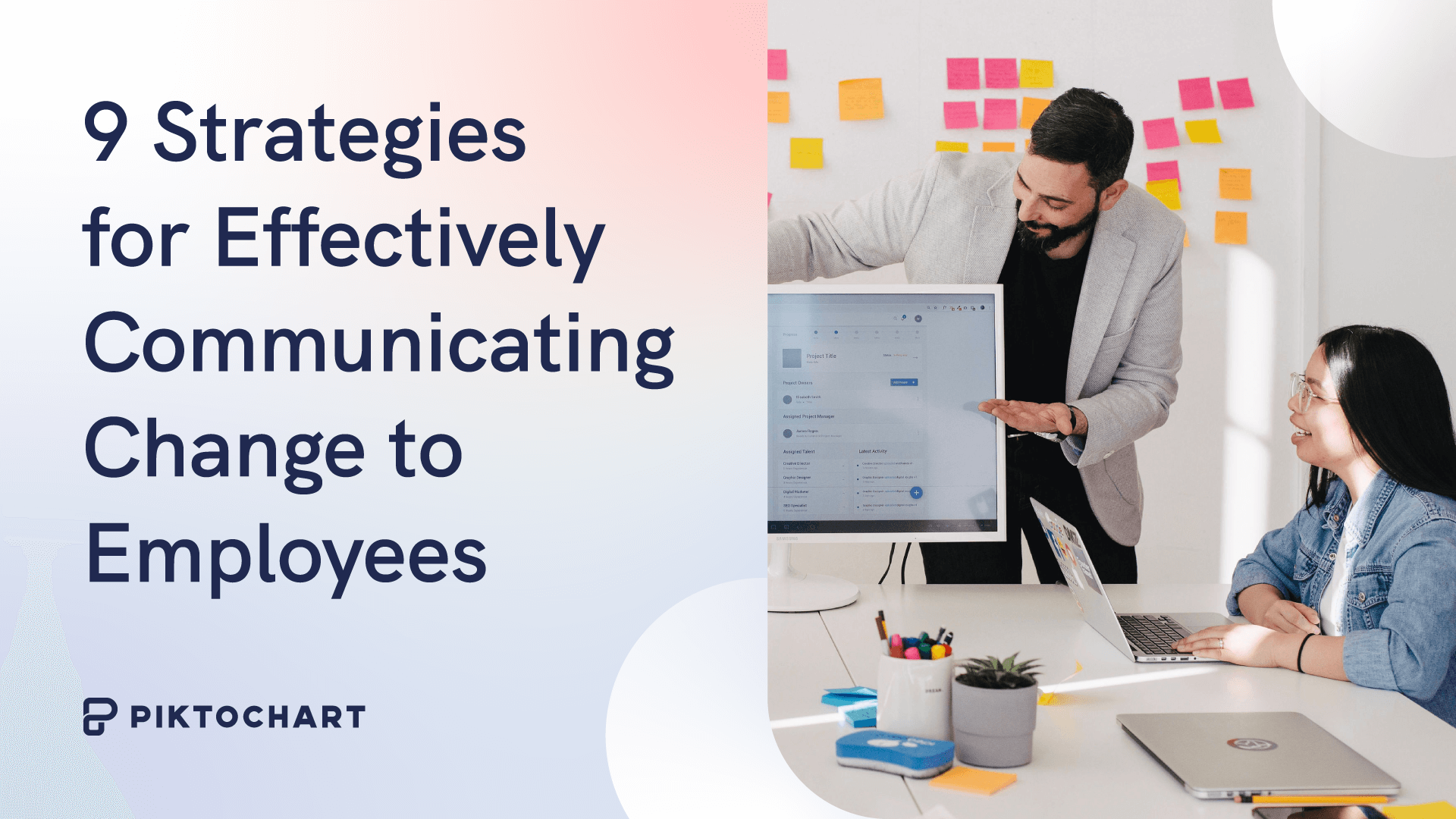
9 Strategies for Effectively Communicating Change to Employees (With Examples)
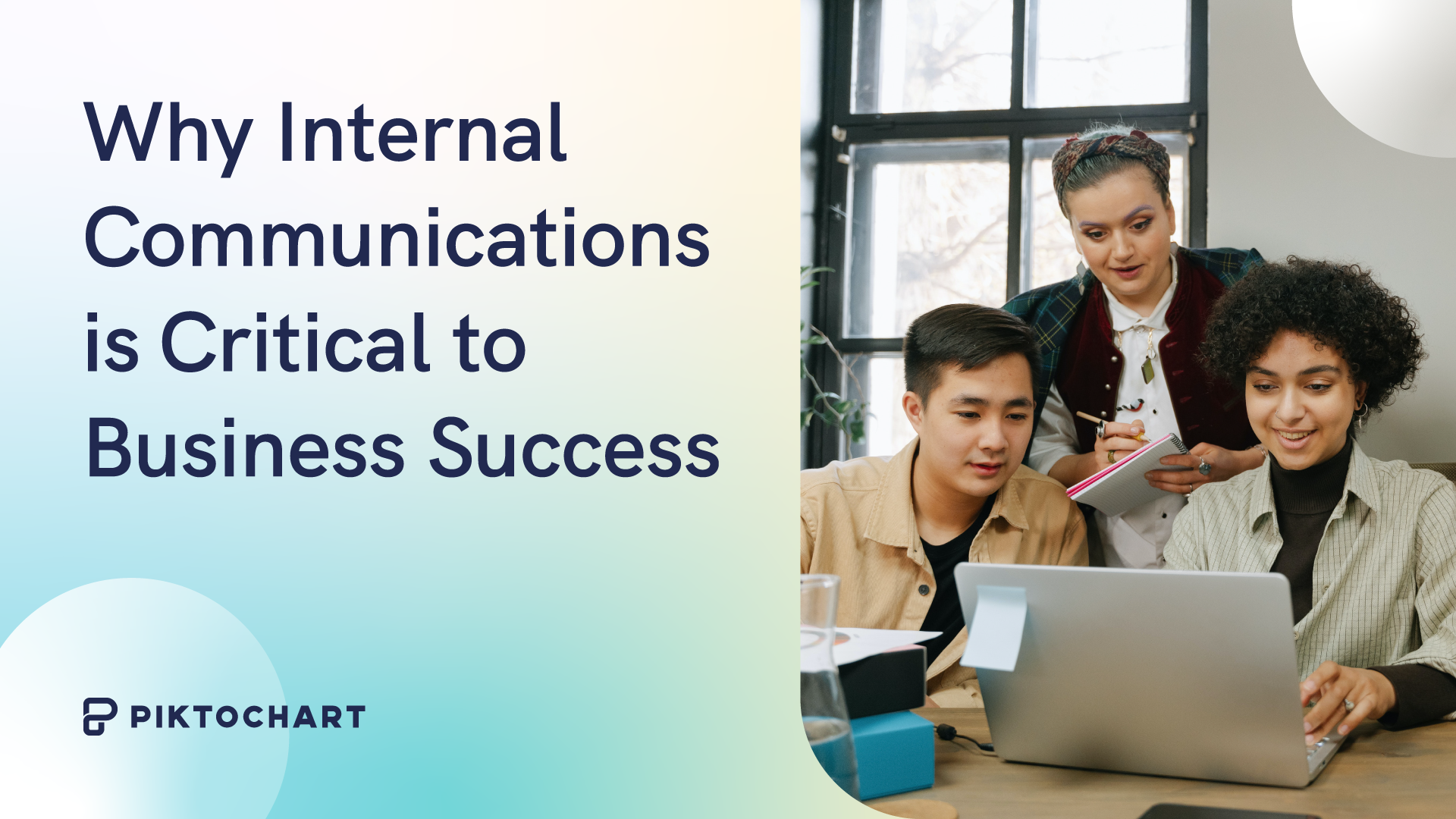
What is Internal Communications?
- SUGGESTED TOPICS
- The Magazine
- Newsletters
- Managing Yourself
- Managing Teams
- Work-life Balance
- The Big Idea
- Data & Visuals
- Case Selections
- HBR Learning
- Topic Feeds
- Account Settings
- Email Preferences
6 Super Fun Activities for Your Next Virtual Meeting
- Christopher Littlefield
Bring a little laughter into your workplace.
Research has shown that many have experienced a decline in well-being since the start of the pandemic. While laughter is not a cure-all, it is an action that decreases depression and anxiety, and one that is also a scarce commodity right now.
- The easiest way to infuse some joy into your workday is by having a little fun during your team meetings.
- Use the rule of 1/6: for every hour of meeting time, 1/6, or 10 minutes, should be devoted to relationship-building. On some days you can use this time to check in on people’s well-being, and on other days you can use it to laugh, have fun, and play together.
- It doesn’t matter if you are a manager, a new employee, or seasoned contributor. Everyone can play their part in bringing some laughter and joy to team meetings with these fun virtual games that require little or no prep and can be played in under 10 minutes.
After a brutal year of working remotely — and often alone — many of us have forgotten the importance of allowing ourselves moments of joy. In fact, sometimes the very thing we need to brighten the repetitive days of back-to-back meetings and email overload is … laughter.
- Christopher Littlefield is an International/TEDx speaker specializing in employee appreciation and the founder of Beyond Thank You . He has trained thousands of leaders across six continents to create cultures where people feel valued every day. He is the author of 75+ Team Building Activities for Remote Teams—Simple Ways to Build Trust, Strengthen Communication, and Laugh Together from Afar . You can follow his work through his weekly mailing The Nudge .
Partner Center
Zoom Games: 44 Virtual Games to Play With Coworkers At Work
Want to learn how to host the most spectacularly fun Zoom games? Learn different types of games to connect with friends, coworkers, and classmates alike.
Subscribe to our weekly newsletter
The number of people who use Zoom in a single day increased by 30x 1 https://backlinko.com/zoom-users over the first few months of 2020. Now over 300 million people use Zoom each day.
It’s safe to say that Zoom is here to stay for the foreseeable future.
Many folks lament that Zoom lacks the intimacy of real-person gatherings. But in this article, we’ll provide you with the tools to have loads of fun playing the best Zoom games.
The Rise of Virtual Games
Whether we like it or not, some significant portion of our social lives occurs over Zoom, from keeping in touch with old friends to team-building activities.
If you have the right tools, you can design connecting and riveting games over Zoom.
And playing games with others isn’t just fun and connecting. Research indicates 2 https://www.semanticscholar.org/paper/The-well-being-of-playful-adults:-Adult-subjective-Proyer/d62a0f9f0068004a9ccb3a4b851bde37eac4e6a5?p2df that adults who engage in play tend to have higher mental and physical well-being.
It’s common for family or friend groups to have regular Zoom meetings and for offices to do team-building over Zoom. You don’t need to wait until you see people in person to strengthen your connection with them.
Check out the following Zoom game ideas, and see if you feel inspired to bring any to your office or social circle.
Zoom Games for Office Team Building
Workers are more productive in positive work cultures 3 https://netfamilybusiness.com/wp-content/uploads/2021/02/Proof-That-Positive-Work-Cultures-Are-More-Productive.pdf . So pick any team-building activity or game below to up engagement and boost your office morale.
- Pretend Ted Talks
This is a fun way to let your team members showcase their secret passions.
Give everyone 5 minutes to give a presentation on any topic they choose. The topics could be anything from sharing new sales strategies to ranking the best 3 Disney movies of all time.
You can either give folks a chance to plan their talk ahead of time or make it impromptu. Both are fun choices.
- Team crossword puzzle
Put one of these crossword puzzles 4 https://www.funtrivia.com/crossword/index.cfm on a shared screen and try to solve it together. Everyone will have a part to play.
You can also break into teams and race to solve the puzzle.
- Talent show
Think of this as a low-stakes open mic.
Give everyone a chance to share one of their creative talents. Here are a few possibilities of what people might share:
- Sharing a piece of art
- Playing a song on the guitar
- A standup routine
- Any tricks their pet can do
- Reading a story they wrote
This can be a vulnerable and connecting way to get to know each other.
- “Who’s that baby?!”
This one takes a little legwork, but it’s a great laugh.
Ask everyone to send you a picture of when they were a baby.
Then put them all into a slideshow.
Go through each slide with your team, and have everyone try to guess which baby is whom.
After someone’s baby picture is guessed, give them a chance to share anything they’d like about the photo.
If your team is small or diverse, it might be obvious which baby is which. In this case, you could also have everyone think of a funny (and kind) story that describes what the baby is doing and thinking.
While games are a phenomenal way to bond, so is being a masterful conversationalist. If you want to up your conversational skills, you might be interested in this course.
Communicate With Confidence
Do you struggle with small talk? Do you often run out of things to say or feel awkward and self-conscious in social situations? 💪 Speak so people listen, 🤐 No more awkward silences, 🚫 No more small talk.
Check out our communication course, People School.
- Bucket list matching
This game is great for getting to know people’s desires more deeply.
Ask everyone to create a bucket list with ten items on it. Things they want to do before they retire or pass away.
Then, similar to “Who’s that baby?!” above, put each bucket list onto a slide in a slide show.
Then go through each slide with everyone and have people guess which list belongs to whom.
After each list is guessed, give space to the owner of the bucket list to share anything they’d like about their list.
For a bonus, you can combine games #4 and #5 and put each baby picture next to its corresponding bucket list. We like to call that game “Babies in Buckets.”
Watch our video below to learn 10 ways to feel happier at work:
- Blind chocolate taste test
Here’s a game to test the taste buds of any chocolate lovers on your team. And if folks aren’t into chocolate, you can try a different snack. Here are the instructions:
- Five different brands of dark chocolate bars
- Aluminum foil
- Permanent marker
- Mailing materials
Instructions:
- Purchase Chocolate: Buy five different brands of dark chocolate bars. Keep them the same percentage to standardize the taste test.
- Preparation : Break each chocolate bar into small bite-sized pieces — enough for each of your team members to have one piece of each bar. If you have ten team members, you need ten pieces per chocolate bar.
- Packaging : Wrap each piece of chocolate separately in a piece of aluminum foil. Number the wrapped pieces from each bar 1-5 (all pieces from the first bar are 1, from the second bar, are 2, etc.). Make sure to note down which number corresponds to which chocolate bar.
- Mailing : Compile one piece of each chocolate bar for each team member, and mail these chocolate packets out. Remind them to wait to open the packages until the taste test.
- Conducting the Test: Have everyone open their packages simultaneously during the Zoom meeting. Ask them to taste one piece at a time, in numerical order, and discuss each piece. Encourage everyone to share their thoughts about the flavor, texture, and overall preference.
- Rank Guess the Chocolate : Once everyone has tasted and discussed all the chocolates, ask them to rank their favorites from 1-5. And then to guess the order of how expensive each bar is.
- Reveal the Chocolates: After everyone has guessed, reveal the brand and other details of each chocolate based on their number. Discuss if the results were surprising and which chocolate was the overall favorite.
You can also do this with guess the olive oil, guess the soda, or any other goodie your team likes. Be sure to check on food allergies beforehand!
- Puzzle challenge
Solving challenging problems with another person is a great way to bond.
Look up five puzzles and riddles ahead of time. Then on the Zoom call, put everyone into teams, and place each team in a breakout room.
Set the clock to 10 minutes.
The pair of teammates to come back with all the puzzles (correctly) completed wins!
And if you’d like to venture through a pre-designed virtual puzzle challenge, you can check out this great resource.
- Trivia by the decade
Trivia is a fun way to showcase your specific knowledge. Although if you’ve ever been in a bar or restaurant with Trivial Pursuit cards around, you might notice that all the questions are from decades ago.
This digital product is a great choice because you can engage in trivia questions from whichever decade you choose.
Trivia is especially fun if you split people into three or four teams and place each team in a breakout room.
Zoom Games to Stay in Touch with a Friend Group
- Pass the YouTube
If you’re anything like me, you’ve found yourself in some bizarre yet fascinating corners of the YouTube universe.
One fun way to connect with friends is to watch short YouTube videos together where you take turns picking the video.
You can pick music videos, ASMR clips, intellectual lectures, or anything else. This can be a fun way to share your taste and can feel like you’re co-creating a strange film festival with each other.
GeoGuessr will drop you into a first-person view of Google Maps on some random part of the Earth. You then have two minutes to “walk” around the area and guess where you are.
For friends who are prone to wanderlust, this game is a hit.
Skribbl is a cute and surprisingly fun take on Pictionary.
One person draws at a time while everyone else ventures guesses in the chat. If you guess the word right, you get points, and other players cannot see your correct guess.
This game is a great way to get creative and playful with a group.
Charades is a fun way to get people feeling loose and embodied.
The rules: To play charades, divide everyone into two teams. The basic premise is that one person (the actor) from a team will act out a word/phrase without speaking, and their team has a limited amount of time (usually 1-2 minutes) to guess the word/phrase. The other team will provide the word to the actor. If you’re short on ideas, here’s a tool that can help you generate charades topics.
Gameplay: If it’s your turn to act, mute your microphone to prevent any accidental sounds. You can use the “private message” function in Zoom to send the actor their word/phrase. Once the actor has their word/phrase, start the timer, and they can begin acting. Their team will try to guess the word/phrase within the time limit.
Scoring: If a team correctly guesses the word/phrase within the time limit, they earn a point. If not, the other team has one chance to steal the point by guessing the word/phrase correctly.
Taking Turns: Continue taking turns, alternating between teams, until you’ve played as many rounds as you want. Make sure to spotlight whoever is acting.
Winning the Game: The team with the most correct guesses at the end of the game is the winner.
Lots of folks have different “house rules” with charades, so feel free to be flexible with the rules and adapt the game to suit your group’s preferences.
- Would you rather…
This is a classic game to get people contemplating weird and sometimes philosophical scenarios.
Simply take turns sharing “would you rather” situations with the group and let everyone discuss their options.
Here are a few options to get your gears turning:
- Would you rather know exactly when you’ll die or exactly how you will die?
- Would you rather carry 100 pennies in your pockets at all times or always have to wear a backpack (even while sleeping)?
- Would you rather win $100,000 for yourself or $1,000,000 for your best friend (that they can’t share with you)?
If you’d like more inspiration, here’s a list of 100 “would you rather” questions.
- Bet on the polls
Zoom has a poll feature that can create lots of fun data.
Use the poll to ask questions to the group. It could be “Would you rather” questions like the above or something simpler like “Are you a morning person or a night person?”
Once everyone in the group has responded, instruct everyone to guess which option they think will receive more votes. For each correct guess a person gets, they receive a point.
You can also play this game without scoring and just enjoy sampling the group.
- Most useful intelligence
This is a fun conversation starter, adapted from TeamBuilding.com .
In 2011 Howard Gardner wrote a book called “Frames of Mind: The Theory of Multiple Intelligences.”
The book critiqued the IQ test as the only measure of intelligence and instead posited eight types of intelligence.
The types of intelligence are as follows:
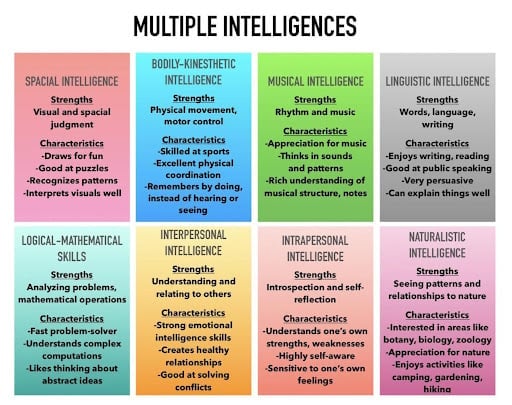
The game here is to debate and discuss which types of intelligence are most important in different situations.
For example, which types of intelligence might be most important for:
- Escaping a desert island
- Surviving a zombie apocalypse
- Evolving culture
- Becoming president
- Social media throwback
This activity requires some sleuthing on your part.
Before your call, look at the Facebook pages of each of your friends. Dating back 10+ years to when they first made their profiles.
Once you find their early “wall,” take note of a few of their old posts.
Then on your Zoom call, go through each quote and instruct the group to try to guess who made each post.
Zoom Games as Ice Breakers to Start a Meeting
If you are running a meeting, it can be helpful to loosen people up before starting. Here are a few activities that will get people sharing and feeling more creative.
- Rapid rounds
If you’re in a group of 10 or fewer, this is an effective way to help people open up.
Share a prompt, and then one at a time, have people share their first-reaction answer to the prompt. The goal isn’t for them to share a long, thought-out answer. Just the first thing that pops out of their mouth. First thought, best thought.
This activity helps people remove their filters and become more engaged.
It’s also useful to instruct people to avoid planning what they will say before it’s their turn. It’s better to put their full attention on whoever is speaking and to trust that when it’s their turn, they’ll know just what to say.
You could try doing 3 or 4 rounds of prompts.
Here are a few options:
- How are you feeling at this moment?
- What’s one thing you’re afraid of?
- If you won the lottery tomorrow, what would you do?
- What’s one thing you want?
- What’s one thing you want to do before you die?
- What is the title of your current life chapter?
- Show and tell
One at a time, ask each person to pick something in their room to share with the group. It could be their favorite mug, a book they’re reading, a piece of art on the wall, or some loose-leaf tea they bought traveling. Anything they want to share about that says something about them.
It can be helpful to put on a timer for 1-3 minutes per person to make sure the activity doesn’t go on too long.
This can be an excellent way for people to reveal things about themself in a way that is a little vulnerable but not too intense.
- Scavenger hunt
In a virtual scavenger hunt, you’ll give a list of tasks to the group. Everyone will have 10 minutes (or whatever time you choose) to accomplish as many tasks as possible.
Here are a few possible scavenger hunt ideas:
- Find a physical book that starts with “The Art of ____” or “The Power of _____.”
- Take a selfie with a pet
- Grab a travel souvenir
- Grab your favorite mug
- Recreate a TikTok dance
Here are a bunch more ideas you can use for your scavenger hunt.
- Team storytelling
Once upon a time…
Start a fictional story based on the first thought that comes to mind. After you’ve built up the story for one minute, pass the mic to the next person. They will then have one minute to advance the plot.
Give everyone a turn to add to the story until the last person, whose job is to find an ending.
This is a great activity to foster a creative and playful group flow.
- Favorite animal
As a fun warm-up, you can ask everyone what their favorite animal is. After each person has shared, do one more round where you give each person the option to either impersonate the animal’s sound or share how their personality resembles their animal.
If anyone does end up making the animal sound, it can get a little goofy and is guaranteed to generate some chuckles.
- Secret handshake
Break out everyone into groups of two, and task them with creating a secret handshake over Zoom.
This will force them to get silly and creative with each other. They can make sounds or move their bodies.
Once they’re back in the main room, you can ask people to unveil their secret handshake for the group.
- Name 5 things
This is a fun improv game where each player gets 15 seconds to name five objects in a given category.
One person starts by picking another person and a topic. The chosen person then has 15 seconds to rattle off five items from that topic.
So if you pick the topic “Cereal names,” then someone might say, “Cheerios! Frosted Flakes! Frosted Mini Wheats! Cap’n Crunch! And Lucky Charms!”
This is a fun game to get people thinking on their feet.
Zoom Games to Build Connection
If you want to play games to help people learn more about each other and open up a bit, you can try any of these with friends, family, or coworkers.
- Something in common
Put everyone in a breakout room with a partner.
For the first round, give them one minute to discover the most unique thing they have in common.
For the second round, challenge them to find a personality trait or a personal value they share.
For the third round, challenge them to find an interest they share.
- Curiosity game
Put people in breakout rooms with a partner.
One person will start as the asker and the other as the answerer.
The asker will have six minutes to simply get curious about the answerer. They can ask whatever questions they’d like–anything they are genuinely curious about.
The answerer can opt not to answer any question…
After the six minutes, give two minutes for a debrief. Then swap roles.
You’ll find that it can be very exciting to explore another person’s world and very refreshing to receive another person’s curiosity.
- Google game
For this game, put people in breakout rooms in groups of three.
The three people will decide on an order.
Person 1 will say: “What happens when I Google Person 2 and X?”
X can be anything at all. X could be crystals, Seattle, Elon Musk, or ghosts. Seriously anything.
Then Person 2 will respond by free-associating on the first thing that comes up in relationship to the topic X.
So if Person 1 said, “What happens when I Google Person 2 and ghosts?” Then Person 2 may respond: “I don’t really believe in ghosts. But there was this one time about ten years ago when…” and so forth.
Once they finish, Person 2 will then “Google” a question from Person 3. And so on.
After about 10 minutes, pause the activity and give 3 minutes for each trio to debrief on how it went and what they noticed. Then bring everyone back to the main group.
- Rose, Bud, Thorn
Rose, Bud, Thorn is an easy set of prompts to help people open up to each other.
You can do this activity in breakout rooms or a larger group, but it’s best not to do it in groups of larger than 12 people because it will take too long.
But simply give each person a few minutes to respond to the prompt:
- Rose: What’s something going well in your life right now?
- Bud: What’s something that’s growing in your life right now?
- Thorn: What’s challenging in your life right now?
- Embarrassing story
Before meeting, ask everyone to write you an embarrassing story from their past (that they’d be comfortable with others hearing).
Then when the group gathers, read each embarrassing story one at a time and have people try to guess whose story it was.
After each person is guessed, give them some space to share how the experience was for them for others to hear their story.
Board Games to Play Over Zoom
If you’re a board game lover, then you’ll be thrilled with this selection of online games
Taboo is a simple word game. You get cards with words on them and try to get your team to guess the main word without saying any of the other words written on the card. Your team will lose points if you say any of those forbidden taboo words. It requires quick thinking, teamwork, and creative wordsmithing. See who can get the most points.
Here is an online version of Taboo that you can play over Zoom.
Werewolf is a social deduction game. There are two roles in the game – Werewolves and Villagers. The aim of the Werewolves is to try and identify all of the Villagers without being detected, while the Villagers need to discover who amongst them are the Werewolves using deduction and reasoning.
Werewolf is an engaging social experience – it encourages creativity and clever tactics to win. It’s easy enough to learn but challenging enough for even experienced players to enjoy.
Check out this online version of Werewolf .
- Colonist
Colonist is a similar style of game to Settlers of Catan.
It is a turn-based strategy game where players build settlements and must gather and trade resources such as food, wood, ore, and tools to expand their territory. At the end of the game, the player with the most money wins.
With Colonist, players must manage their resources carefully, use trading strategies wisely, and take strategic risks to beat out their opponents.
Codenames is a game of deduction and word association.
There are two teams, each with their own “spymaster” who gives one-word clues that relate to multiple cards in the game. The other players on the team then have to guess which card the spymaster is referring to with their clue. The first team to guess all of their words correctly wins!
Codenames is an exciting and fun way to practice language skills, strengthen communication, and have a great time with friends, colleagues, or family.
Here is a YouTube video that more thoroughly goes over the rules.
Here is the official Codenames site , and here’s a less aesthetic alternative that’s a little simpler to get started.
- Scattegories
Scattegories is a classic game that requires quick, creative thinking.
To play, each player starts with the same letter of the alphabet. There are twelve categories (for example: “things that are soft,” “TV shows,” etc.) Players then have two minutes to list an answer for each category that starts with the letter of the round.
So if the letter were B, then a “thing that is soft” might be a blankie, and a TV show might be Big Brother.
You only get points if nobody else gives the same answer as you, so the game encourages creativity.
After two minutes, players compare their answers to find out who had the most unique ideas. The player with the highest score wins.
Scattergories is a great game for groups of any size because it’s easy to learn and fast-paced. It’s also a great way to sharpen your thinking skills and have fun at the same time.
Here is an online version you can play while on a Zoom call.
- Board Game Arena
You can also try Board Game Arena, an online consortium of board games.
It contains old classics like Monopoly but also new-release games.
Just join a Zoom room with your friends, then head to the website together.
Great Websites to Play Games Over Zoom
Jackbox is a series of fun and interactive party games that can be played with friends and family remotely through Zoom.
There’s a variety of games, though they tend to involve answering questions, drawing pictures, or completing tasks.
To play Jackbox over Zoom, each player must connect to the same Zoom call and then enter a room code created by the host. Then, each player can go to Jackbox.tv and enter the room code. Once in the game lobby, each player can join the game by clicking on a link that appears on their screen.
Among Us is a popular online multiplayer game where players take on the roles of Crewmates or Impostors. The Crewmates must complete tasks like fixing broken wiring and other maintenance tasks while the Impostors try to sabotage them. The goal for the Crewmates is to identify who the Impostors are and throw them out of an airlock, while the Impostors must eliminate enough players so they outnumber the remaining crew.
To play Among Us over Zoom, each player must connect to the same Zoom call and then enter a room code created by the host. Then, each player can download the Among Us app and connect to the same game lobby using the room code provided by the host.
Once all players are in the same lobby, they can start playing either as Crewmates or Impostors.
- Outback Team Building
Outback Team Building is another great website that offers a range of games to play over Zoom.
They have options like Jeopardy, a philanthropic do-good game, and plenty of trivia games.
- Escape Room
If you’ve tried an escape room in the past, you know how exhilarating it is to solve clues and unlock mysteries with a group.
And you’re in luck because a virtual version of escape rooms can be played over Zoom.
Check out TheEscapeRoom.com for seven different virtual escape room options.
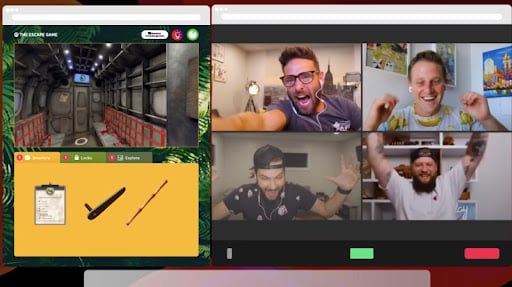
Zoom activities
While Zoom games are a phenomenal way to bond, it can also be fun and engaging to do a shared activity with each other. Here are a few ideas.
- Virtual painting class
You can try a painting class where you get paired with a live instructor.
Part of your purchase will also cover paint supplies, so you’ll just need to follow along to make your next masterpiece.
- Beer and cheese tasting
Eating together is one of the oldest forms of human connection. Breaking bread.
If you’d like to simulate a luxurious happy hour, you can order beers and cheese platters from Unboxed Experiences.
All of the participants will receive a box that comes with 3-5 craft beers and cheeses.
- Virtual wine tasting
When you order these wine-tasting kits , the company will ship wines to different addresses.
This activity will transport you and your group to Bordeaux, where you can sample the finest of wines and compare tastes.
- Cooking class
Another great shared activity is a cooking class . WithConfetti.com will ship you all the ingredients you need. Then you and your team follow along with the professional chef.
In no time, you’ll make some gourmet Italian eats alongside your friends.
Practicing wellness with others is a beautiful way to connect. There are plenty of yoga teachers on Youtube whose offer yoga class videos.
Try meeting up with a group of friends and putting the yoga video on a shared screen.
Here’s my favorite Youtube yoga teacher.
If you’re feeling loungey, one age-old way to bond with a group is to watch a movie or TV show together.
Just switch on your screen share, and start your favorite series.
It can be fun to use either your voice or the Zoom chat feature to discuss the drama as it’s unfolding.
Zoom Games Frequently Asked Questions
Some popular games you can play on Zoom include Werewolf , Taboo , and Codenames . There are also plenty of games you can play on Zoom that aren’t board games, such as charades, GeoGuessr , or even a show and tell.
One interactive game you can play on Zoom is “Would you rather?” This is where you come up with a couple of prompts and have your group discuss what options are best. One such prompt might be: “Would you rather win $100,000 for yourself or $1,000,000 for your best friend (that they can’t share with you)?”
One fun 2-person game on Zoom is GeoGuessr , where you are placed in a random location on Google Maps, and you and your partner have a limited time to figure out where on the globe you are.
5 Things is a fun improv game where one person picks another person and a topic. The chosen person then has 15 seconds to rattle off five items from that topic.
While some Zoom games cost money, there are plenty of free options. If you’re looking for board games, you can try Board Game Arena .
The Curiosity Game is fun to play with your partner on Zoom. This is where you each get 6 minutes at a time to get as curious as possible about the other person. This is a great game to play with a partner because even if you’ve known this person for years, playing this simple game will help you learn new things about each other.
Something in Common is a game that helps people learn ways that they are similar. For one version of this game, put everyone in a breakout room with a single partner. Then give them one minute to discover the most unique thing they have in common. For the second round, challenge them to find a personality trait or a personal value that they share. And for the third round, challenge them to find an interest they share.
Bet on the Polls can be a fun game to play with a class. Using Zoom’s polling feature, you can ask questions to the class and then receive live data. For example, you could ask everyone if they are a cat or dog person, and you’d be able to see the results. You can make this more fun by asking students to guess what they think the results will be before you show them and award points to correct guesses. Zoom Games Summary
Zoom Games Summary
Now that we are entering more deeply into the age of Zoom, more and more game possibilities are emerging.
Whether you’re organizing a game night for a group of friends, creating a team-building exercise at work, or trying to engage students, there are plenty of options for you to choose from.
To start, it might help to think about what kind of Zoom game you’re looking for.
Do you want a game that fosters teamwork?
A game that encourages people to get to know each other?
A shared activity?
Or a game that’s just plain fun?
Once you’ve clarified that, you can peruse this post and find the perfect Zoom game for your occasion. If you’re curious to learn other great icebreakers, this post would be a great next step.
Article sources
Popular guides, how to deal with difficult people at work.
Do you have a difficult boss? Colleague? Client? Learn how to transform your difficult relationship. I’ll show you my science-based approach to building a strong, productive relationship with even the most difficult people.
Related Articles
Science of People offers over 1000+ articles on people skills and nonverbal behavior.
Get our latest insights and advice delivered to your inbox.
It’s a privilege to be in your inbox. We promise only to send the good stuff.
🚨 New Course! 25% Off Body Language Mastery 🚨
We use essential cookies to make Venngage work. By clicking “Accept All Cookies”, you agree to the storing of cookies on your device to enhance site navigation, analyze site usage, and assist in our marketing efforts.
Manage Cookies
Cookies and similar technologies collect certain information about how you’re using our website. Some of them are essential, and without them you wouldn’t be able to use Venngage. But others are optional, and you get to choose whether we use them or not.
Strictly Necessary Cookies
These cookies are always on, as they’re essential for making Venngage work, and making it safe. Without these cookies, services you’ve asked for can’t be provided.
Show cookie providers
- Google Login
Functionality Cookies
These cookies help us provide enhanced functionality and personalisation, and remember your settings. They may be set by us or by third party providers.
Performance Cookies
These cookies help us analyze how many people are using Venngage, where they come from and how they're using it. If you opt out of these cookies, we can’t get feedback to make Venngage better for you and all our users.
- Google Analytics
Targeting Cookies
These cookies are set by our advertising partners to track your activity and show you relevant Venngage ads on other sites as you browse the internet.
- Google Tag Manager
- Infographics
- Daily Infographics
- Popular Templates
- Accessibility
- Graphic Design
- Graphs and Charts
- Data Visualization
- Human Resources
- Beginner Guides
Blog Marketing 15 Interactive Presentation Ideas to Elevate Engagement
15 Interactive Presentation Ideas to Elevate Engagement
Written by: Krystle Wong Aug 04, 2023

As attention spans continue to shrink, the challenge of engaging audiences in a short timeframe has never been more significant. Let’s face it — grabbing and keeping your audience’s attention can be quite the challenge, especially when time is ticking away. But fear not, I’ve got the perfect solution: interactive presentations!
Believe it or not, creating an interactive presentation is easier than you might think. In this guide, I’ll show you how to effortlessly turn ordinary slides into captivating experiences with 15 interactive presentation ideas that will leave your audience begging for more. From quirky polls and fun games to storytelling adventures and multimedia magic, these ideas will take your presentation game to the next level.
Venngage is a game-changer when it comes to empowering interactive presentations. With just a few clicks, users can customize their favorite presentation templates , add multimedia content and create immersive experiences that leave a lasting impact. Whether you’re a seasoned presenter or a newcomer, get started with Venngage to elevate your presentation game to new heights of engagement and creativity.
Click to jump ahead:
What is an interactive presentation?
15 ways to make a presentation interactive, 7 best interactive presentation software, what are some common mistakes to avoid when creating interactive presentations, interactive presentation faqs, how to create an interactive presentation with venngage.

An interactive presentation is a dynamic and engaging communication format that involves active participation and collaboration between the presenter and the audience. Unlike traditional presentations where information is delivered in a one-way manner, interactive presentations invite the audience to interact, respond and contribute throughout the session.
Think of it as a two-way street where you and your audience have a friendly chat. It’s like playing a fun game where you ask questions, get live feedback and encourage people to share their thoughts.
To make a good presentation , you can utilize various tools and techniques such as clickable buttons, polls, quizzes, discussions and multimedia elements to transform your slides into an interactive presentation. Whether you’re presenting in-person or giving a virtual presentation — when people are actively participating, they’re more likely to remember the stuff you’re talking about.

Interactive presentations leave a lasting impression on the audience. By encouraging active participation and feedback, interactive presentations facilitate better understanding and knowledge retention. Here are 15 innovative 5-minute interactive presentation ideas to captivate your audience from start to finish:
1. Ice-breaker questions
Start your presentation with intriguing and thought-provoking questions or a fun icebreaker game. These questions should be designed to pique the audience’s curiosity and encourage them to think about the topic you’ll be covering. By doing so, you create an immediate connection with your audience and set the stage for a more engaged and attentive audience.
For example, if you’re giving a business presentation about management and leadership training, you could ask audience questions such as “What’s the best business advice you’ve ever received, and how has it impacted your career?”

2. Live polling
Incorporate live polls during your presentation using audience response systems or polling apps . This allows you to collect real-time feedback, opinions and insights from active participants. Live polling encourages active participation and involvement, making your presentation feel like a collaborative and interactive experience.
3. Q&A sessions
Encourage the audience to ask questions throughout your presentation, especially for pitch deck presentations . Address these questions in real-time, which fosters a more interactive and dynamic atmosphere. This approach shows that you value the audience’s input and promotes a two-way communication flow.
4. Clickable buttons
Add clickable buttons to your slides, allowing the audience to navigate to specific sections or external resources at their own pace. For example, you could include links to your social media accounts or extra reading materials in your education presentation to give further information about the topic and get your students engaged.
By providing this autonomy, you empower the audience to explore areas of particular interest, creating a more personalized and engaging experience through your interactive slideshow.

5. Storytelling
Incorporate anecdotes or personal stories related to your topic. Storytelling is a powerful way to emotionally connect with your audience, making your presentation more relatable and memorable. A little storytelling along with a set of creative slides draws the audience in and keeps them engaged as they follow the narrative.
6. Interactive charts and graphs
Use interactive charts and graphs that respond to user input to make your presentation interactive. For instance, allow the audience to click on data points to view more detailed information or to change the displayed data series. Creating charts with interactive visuals help the audience interact with the data, fostering better understanding and engagement.
7. Animated infographics
Add animations to your infographics, making them visually dynamic and progressive. Animated infographics reveal information gradually, keeping the audience curious and attentive. This transforms complex data into an easily digestible and engaging format.
Venngage’s extensive library of infographic templates is a powerful tool to visualize data and elevate the interactivity of your presentations. Personalizing the visuals ensures a cohesive and professional look throughout your interactive presentation. The templates are highly customizable, allowing you to adjust colors, fonts, and styles to match your presentation’s theme and branding.

8. Gamification
Introduce an interactive quiz, puzzles, or challenges related to your presentation content. Gamification adds an element of fun and competition, motivating the audience to participate actively and boosting their learning experience. Here are some gaming presentation templates you could use.

9. Virtual reality (VR) or augmented reality (AR)
If applicable, leverage VR or AR technologies to provide immersive experiences. These interactive presentation tools transport the audience into a virtual or augmented environment, making your presentation more captivating and memorable.
10. Collaborative whiteboarding
Get your audience involved in your presentation by utilizing digital whiteboards or collaborative tools to brainstorm ideas collectively. This fosters teamwork and creativity, enabling the audience to actively contribute and feel a sense of involvement in the presentation.

11. Hyperlinked text
Keep the information in your slides minimal with a simple presentation and incorporate hyperlinks to direct viewers to relevant websites or blogs , resources, or additional information. This encourages self-exploration and gives the audience the opportunity to delve deeper into topics of interest.
12. Role-playing
Engage the audience in role-playing scenarios to explore different perspectives. Role-playing promotes active learning and helps the audience relate the content to real-life situations, enhancing their understanding and retention.
13. Embedded videos
Include video clips in your slides to provide visual explanations, demonstrations, or interviews. Videos add a dynamic element to your presentation, enriching the content and keeping the audience engaged. You can create these visual clips on a budget using a free screen recorder .

14. Audience-generated content
Encourage the audience to contribute ideas, stories or examples related to your professional presentation . Audience-generated content fosters a sense of ownership and involvement, making the presentation more interactive and personalized.
15. Slide transitions
Use slide transitions to create smooth animations between slides. Well-planned transitions maintain the audience’s interest and keep the presentation slides flowing seamlessly.
Interactive elements aside, enhance your presentation with these guides on how to summarize information for a captivating presentation and how to make a persuasive presentation to captivate your audience.

If you’re looking to create engaging and interactive presentation slides that captivate your audience, these presentation software options are sure to elevate your game:
Prezi is renowned for its dynamic and non-linear presentation style, enabling users to craft visually stunning and interactive presentations. With an array of templates and animation effects, Prezi enhances audience engagement, making your presentations more captivating and memorable.
2. Mentimeter
Mentimeter serves as an audience response system, empowering real-time interaction during presentations. Users can create interactive polls, quizzes, word clouds and more, allowing the audience to respond using their smartphones or other devices. This fosters active participation and provides valuable feedback instantly.
3. Google Slides
Google Slides is a free cloud-based presentation software that not only offers collaboration features but also enables real-time interactions. It includes add-ons and third-party integrations to further enhance interactivity, making it an excellent choice for collaborative and engaging presentations.
4. Microsoft PowerPoint
PowerPoint, a classic presentation software, has evolved to incorporate more interactive features like live captions, real-time collaboration and interactive elements such as quizzes and forms. With its familiar interface and versatile functionalities, PowerPoint remains a reliable choice for interactive presentations.
5. Prezentor
Prezentor caters to sales-oriented presentations focusing on interactive storytelling and data-driven content. It offers analytics to track audience engagement and behavior during presentations, allowing you to fine-tune your approach and keep your audience hooked.
6. Opinion Stage
Opinion Stage is a visual and interactive data collection tool designed to engage and excite audiences whether sitting in a lecture hall, participating in a live Zoom, or watching an on-demand webinar. The Opinion Stage tools are simple and intuitive, making it easy to create attention-grabbing quizzes, surveys, and polls in minutes. A great way to spice up any presentation, encourage audience participation, and collect authentic feedback.
7 . Venngage
Venngage stands out as a versatile design tool that facilitates the creation of interactive infographics, data visualizations and presentations with ease. Offering various interactive elements and animations, Venngage empowers you to craft visually appealing and engaging presentations effortlessly.
With these interactive presentation software options at your disposal, you can unleash your creativity and deliver presentations that leave a lasting impact on your audience. So, go ahead and make your presentations interactive, captivating and memorable!
For more presentation software options, check out this blog on the 12 best presentation software for 2023.

Creating interactive presentations can be a game-changer for engaging your audience and enhancing your presentation skills, but steering clear of common pitfalls is essential. Here are some key mistakes to avoid when crafting your interactive presentations:
1. Overloading with interactivity
While interactivity is fantastic, bombarding your audience with too many interactive elements can backfire. Strive for a balanced approach that enhances engagement without overwhelming your listeners.
2. Ignoring audience relevance
Failing to tailor interactive elements to your audience’s interests and preferences can lead to disconnection. Make sure your interactions resonate with your specific audience for a more meaningful experience.
3. Not testing interactive elements
Skipping thorough testing of interactive features before showtime can spell disaster. Avoid technical glitches by diligently testing all interactive components in advance.
4. Poor timing and pace
Timing is everything, especially with interactive activities. Ensure seamless integration by planning your key points and the timing of your interactive elements carefully.
5. Lack of clear purpose
Every interactive element should serve a purpose and contribute to your presentation’s objectives. Don’t add interactions just for the sake of it — ensure they add value and align with your message.
6. Failing to engage beyond interactivity
While interactive elements are powerful tools, remember that content is king. Combine your interactive features with compelling storytelling and valuable insights to create an immersive and impactful presentation.
Incorporating animated slides into your interactive presentations enhances the overall appeal and interaction, turning an ordinary presentation into an engaging experience. Try it out with one of our animated presentation templates to get started.

How do you start an interactive presentation?
Begin by grabbing the audience’s attention with an intriguing question or a surprising fact, setting the tone for a dynamic and engaging session.
Which type of presentation is the most interactive?
Workshops and seminars are often the most interactive types of presentations as they encourage active participation, discussions and hands-on activities.
How can interactive presentations enhance audience engagement?
Interactive presentations foster a two-way communication flow, involving the audience through polls, quizzes, discussions and multimedia elements, leading to increased interest, attentiveness and better retention of information.
What are some common interactive elements to include in a presentation?
Common interactive elements include clickable buttons, hyperlinked text, polls, quizzes, interactive charts, multimedia content and audience participation activities.
Can interactive presentations be used for educational purposes?
Absolutely! Interactive presentations are highly effective for educational purposes as they promote active learning, encourage critical thinking, and provide real-time feedback and knowledge exchange opportunities.
Need inspiration on how to give an engaging presentation ? Here are 120+ presentation ideas you could use.

Venngage makes it easy for anyone to infuse interactivity into their presentations. From clickable buttons and hyperlinked text to interactive infographics and dynamic charts, Venngage offers a diverse range of interactive elements to captivate and engage the audience. Here’s how you can make your presentation more fun and interesting with Venngage:
- Sign up or log in to Venngage to access the platform.
- Choose a presentation template or start with a blank canvas to begin designing your interactive presentation.
- Add and edit slides in the Venngage editor to structure your presentation content effectively.
- Customize the design by selecting themes, fonts, colors and backgrounds to match your style and branding.
- Use interactive elements like buttons, links, pop-ups and hover effects to engage the audience during the presentation.
- Enhance engagement by incorporating interactive media such as videos and audio clips.
- Preview and test your entire presentation to ensure everything works smoothly before presenting it to your audience.
- Save your interactive presentation on Venngage and share it online or download it in various formats for presenting purposes.
Well, I hope these 15 5-minute interactive presentation examples can help unlock a new level of audience engagement for your next presentation. From fun quizzes and interactive storytelling to multimedia magic and gamified challenges, the possibilities are endless. So, don’t be afraid to experiment, tailor the ideas to suit your audience members and let your creativity shine.
That said, remember to strike a balance and keep the interactivity purposeful and relevant. Some common mistakes to avoid when creating interactive slides include overloading the presentation with too many interactive elements and failing to align the interactive elements with the overall presentation goals and content.
Got it? Great. Now let’s turn that boring presentation around!
Discover popular designs

Infographic maker

Brochure maker

White paper online

Newsletter creator

Flyer maker

Timeline maker

Letterhead maker

Mind map maker

Ebook maker
Like what you're reading?
5 interactive Zoom presentation ideas to jump-start your virtual meetings
Get your team on prezi – watch this on demand video.
Meghan Ryan October 22, 2021
Now that more people are working from home, Zoom presentations are becoming a daily staple. Depending on your day, you may sit through multiple Zoom presentations in one day, or give a few yourself, which can eventually lead to a feeling of meeting fatigue . But the real challenge many people have with virtual meetings isn’t the quantity; it’s the fact that it can be hard to distinguish one meeting from another. A presenter might simply share their screen to show you new information, which wouldn’t be that different of an experience than meeting with a colleague to work on a shared screen.
Presenters on Zoom also have difficulties that they never had to experience in person. For starters, the screen just doesn’t have the same impact as a person standing in front of you, and listening in on a presentation by yourself is less exciting and has less emotional impact than being in the same room as the speaker. You also have to remember that your audience is sitting in front of their computers for most of the day, so the temptation to open up other windows and multitask is a lot higher. Not only that, but the things they watch after work on these very same screens tend to have a very high production value that most of us (even the best presenters) cannot dream to compete with.
So with all these challenges, how can presenters improve their Zoom presentations and create engaging, impactful experiences? Here are 5 interactive Zoom presentation tips to help get you started.

Start with a great presentation design
As you start preparing your presentation, take a beat to put on your design thinking cap. Your audience has tuned into your presentation because they want to hear what you have to say, and the design of your presentation plays a big part in keeping them hooked.
The design of your presentation isn’t just about putting colors together and making sure the layout looks nice, though. You need to consider the medium your audience is using to view your presentation. In an age of virtual presentations , your audience is likely tuning in on a small laptop screen (or even a phone screen). That means that text-heavy slides are probably not effective and, conversely, intricate designs could actually be overwhelming.
This is when you can start getting creative with incorporating interactive Zoom presentation ideas into your design. Think about the most engaging content that your audience has access to virtually. Much of it comes from huge steaming platforms, like Netflix and YouTube. What keeps people interested and coming back to these platforms is not the designs or the high-quality production (although those are nice, too) — it’s the storytelling.
Be sure to use storytelling principles in the design of your Zoom presentation. Rather than creating an excessively designed presentation that can easily overwhelm audiences, consider how the design is enhancing the narrative you’re telling. Simple designs can have a huge visual impact when they’re timed well.
Joshua Peterse , a designer at the presentation powerhouse Missing Link , points out that we’re now in the business of designing scenes, not slides. Watch his video to see six examples of using Prezi Video to set the scene and make your presentations more impactful:
As Joshua mentions, Prezi does a good job of incorporating you into your content, and that’s thanks to Prezi Video . Prezi Video is a virtual presentation tool that shows your content next to you as you present. With the ability to connect to Zoom and other top virtual meeting platforms out there, it’s the perfect way to connect with people in remote and hybrid work.
Here are a couple of ways that you can start designing an engaging presentation in Prezi.
Use a professionally designed template
If design isn’t your thing, start with a template . Prezi has over 200 presentation templates to help you get started on anything from sales pitches and training presentations to internal meetings . Customize these with your own content to make them your own.
For more interactive Zoom presentations, use a video template that displays your content next to you on screen. Take a look at the “design thinking template,” for instance:
Reuse slides or a previous presentation
You can edit any presentation made with Prezi, PowerPoint, or Google Slides in Prezi. This allows you to seamlessly bring your existing content with you on screen instead of having to share your screen.
Take a look at our favorite examples of presentations and videos , curated by our editors. Get inspired or reuse what you like for your own presentation.
Give everyone in your audience a front row seat
Rich Mulholland , founder of Missing Link , knows the power of face time with your audience. In his Prezi video, he recommends getting right in front of the camera so your audience can see you better. This gives you a chance to show your enthusiasm, expressions, and body language throughout your presentation. Those are the most interesting elements of a presentation that keep people engaged, but they’re easy to leave by the wayside in a Zoom meeting.
Oftentimes, organizers for webinars or virtual presentations will make the mistake of setting up presenters far from the camera and have them face one another when there are multiple presenters. This doesn’t engage audiences, though, and it doesn’t take into account the real benefit of using Zoom for your presentation – that you can give every person in your audience a front-row seat to your presentation.
Watch Rich’s Prezi video, where he describes the significance of being close to the camera and shares other interactive Zoom presentation ideas:
Use movement
Another great interactive Zoom presentation tip is to incorporate more movement. Adding movement to your presentation is going to spike your audience’s attention, give them a little boost in serotonin, and keep them focused on the screen.
Lorraine Lee , Prezi’s Editorial Director, depicts how powerful movement is in grabbing attention, even compared to static visuals and the presenter. Watch her video on creating engaging virtual presentations to see this example in action and to learn more interactive Zoom presentation tips to keep your audience engaged:
Lorraine recommends at least two slides or movements per minute in a Zoom presentation. These don’t have to be big movements to have a big impact — just enough to add some variety to your presentation and give your audience something new to pay attention to.
There are a lot of ways to add movement to your Zoom presentation, but it’s safe to start with two standbys – GIFs and videos. GIFs are a fun way to elicit an emotional reaction from your audience and to show a little bit of your personality, while video is one of the most popular forms of media out there.
Read our article to learn how to use GIFs and videos in your virtual presentations.
Get your audience involved
No one wants to hear the same person talk for the entire duration of a long meeting, so mix things up by getting your audience to participate. Ask them questions and get them to answer in the chat, raise their hands, or show an on-screen response. What you’re aiming for isn’t just participation for the sake of participation; you want them to interact with your ideas and get closer to the main point of your presentation. That’s what makes this one of the most useful interactive Zoom presentation tips.
To that end, your audience doesn’t need to actually speak in order to get involved with your presentation. Zoom allows your audience to show reactions like a thumbs up or a raised hand. Prezi helps you take this a step further and lets your audience share their own questions, comments, or images on their screens. This way you can read everyone’s screens to get a lay of the land and respond to questions quickly.
See how on-screen responses can get your audience to participate more meaningfully online in this example:
Practice and record yourself
Of course, your presentation is going to go a lot smoother if you feel confident when you deliver it. Practice your presentation before you get in front of the camera to work out all the little details. Get acquainted with the tools you’ll use, like Prezi Video and Zoom, as well as your accessories like the mic, camera, and lighting.
Recording yourself is a good way to view yourself from the audience’s perspective and spot areas of improvement. Try recording your presentation in Prezi Video , where you can practice everything from using your tools to practicing your timing.
As long as people are working remotely or in hybrid offices, Zoom presentations are going to be the standard, so now is a great time to learn how to make them engaging and interactive. Check out the Video Gallery to see more examples of great virtual presentations. Have a helpful interactive Zoom presentation tip of your own? Record a video and tag it with #Zoom for a chance to be featured in the gallery.

Give your team the tools they need to engage
Like what you’re reading join the mailing list..
- Prezi for Teams
- Top Presentations
Download for Free
Virtual Events
Hybrid Events
Video Production
Event Marketing
Case Studies

16 Essential Interactive Zoom Meeting Ideas for Team Fun
- Event Planning
- Published: February 14, 2024
In the modern workplace, remote meetings are more common than ever.
While meeting virtually has advantages like saving travel time, it can also be harder for people to connect or stay focused without in-person interaction.
That’s why using creative activities on Zoom is key for having productive online meetings that are also fun.
The great news is there are lots of easy yet clever things you can do to get your team excited about your Zoom sessions.
- Starting with some virtual icebreaker questions allows everyone to learn about each other in a relaxed way.
- Escape room activities build trust by needing good communication and problem solving skills to solve puzzles.
- Breakout rooms give small groups a chance to talk more openly.
- And don’t forget about using things like polls, games, guest speakers and more to liven up any meeting!

One Event. Two Experiences.
Skillfully engage both your in-person and online attendees through our cutting-edge hybrid event production services.
Interactive Ideas to Try on You Next Zoom Meeting
Here are some of our top picks for interactive meeting ideas to bring your distributed team together:
1. Icebreaker Questions to Start Meetings Right
Kicking off your meeting with a few icebreaker questions is one of the finest ways to get everyone engaged right from the start.
Icebreakers enable your team to become better connected in an informal setting.
You can keep the questions light and silly. Or make them relate more to your meeting goals. Whichever style you pick, icebreakers start things in an upbeat way!
Some examples of specific icebreakers include:
- Two truths and one lie: Each person shares two real facts about themselves and one lie. Everyone else tries guessing which statement is the lie. This is always good for some laughs!
- Virtual scavenger hunt : Give people 60 seconds to run and find something interesting in their home office, then hold it up proudly to the webcam to show off their sleuthing skills.
- Personality quiz: Have attendees take a free Myers-Briggs style test, then share their personality type with the group along with what it means about their work style. People enjoy hearing how they compare.
While classic icebreakers like these engage teams, even better are ones you customize specifically around the purpose of your meeting.
If your goal is to improve collaboration, do a short activity focused on identifying shared interests or values among coworkers.
And injecting some humor into icebreakers is always a fantastic move to get everyone giggling together.
2. Team Building Fun Beyond Surface-Level Conversations
Effective team building on Zoom requires activities that let coworkers understand each other’s working and communication styles, strengths and weaknesses, goals and vision.
This establishes deeper bonds beyond surface conversations.
Some examples include:
- Escape rooms: Break into virtual escape rooms in small teams and put heads together to crack codes and solve intricate puzzles against the ticking clock. Escape rooms demand good listening, creative thinking, and teamwork to succeed.
- Brainstorming: Split people into Zoom breakout rooms and give each team a hypothetical challenge your company could face one day. Set a tight time limit for them to invent solutions, then have everyone share back the best ideas afterwards. This builds camaraderie through using imagination collectively.
- Personality review sessions: Have attendees take personality tests like DISC or Myers-Briggs, then reconvene to discuss what everyone’s results mean for understanding each other’s quirks and optimizing partnerships long-term. Identify team gaps and have people volunteer to improve one weak area.
Get “The Event Success Playbook”
Our proven event planning playbook has step-by-step strategies to increase qualified leads 25%+, grow revenue, and boost engagement.

3. Surveys Gather Helpful Employee Perspectives
Short polls and surveys add lively interaction to gather employee opinions and feedback in an easy yet meaningful way.
They can simply reveal preferences for engagement or be more detailed to inform company decisions.
Zoom’s built-in polling allows instantly asking light questions like “Which upcoming project most interests you?” and “When do you feel most productive working?”
Consider using more elaborate surveys occasionally to gather confidential feedback about job satisfaction, company culture, remote work tools, and desired training that will directly shape HR initiatives.
Free game show-style polling platforms make information collection entertaining by adding playful design elements into surveys including scoring, leaderboards, visual charts, and sound effects.
4. Q&A Sessions Encourage Open Dialogue
Hosting Q&A sessions serves many helpful purposes like addressing unanswered questions, collecting input from quieter team members, and making meetings more participatory.
There are a few formats to structure them:
- Attendees submit questions through the Zoom chat which the meeting host or certain colleagues then respond to live.
- Open up group discussion for anyone to unmute themselves and speak ideas or ask questions as they come up.
- Allow anonymous questions to be asked which empowers shy participants to share thoughts.
- Assign targeted discussion questions related to meeting goals for small teams to tackle first in breakout rooms, then reconvene so each group can summarize thoughts.
5. Breakout Rooms Enable Intimate Teamwork
Breakout rooms have fast become an essential feature of Zoom for enabling small group collaboration.
Splitting into separate video sessions makes meetings more intimate for forming closer connections, balancing airtime for quieter people, and producing higher quality work output.
But successful breakout sessions require advance planning and active facilitation:
- Provide clear goals, expectations, and schedules before groups enter rooms.
- Visit each room regularly to assist and ensure they remain on track.
- Reconvene intermittently for progress updates and collective idea sharing.
Some examples of using breakouts effectively include targeted brainstorms around business issues, gathering feedback on existing projects, and developing new concepts or workflows.
The smaller settings make teammates more willing to think creatively without judgement.
For an extra spark, mix up the groups instead of the same people working together each time.
Maintaining energy and participation with breakout rooms prevents “Zoom fatigue” that otherwise drains teams.
Easy starting packages • Advanced options • Proven results
6. Presentations Showcase Concepts Creatively
Having team members directly showcase ideas, designs, workflows, and projects through slideshows, videos, prototypes, or other visuals takes full advantage of Zoom’s screen sharing capabilities.
This engages audiences much more richly than just listening passively to speakers without any multimedia.
- Educational presentations on relevant industry or company topics make meetings informative while also developing skills. Enable annotations so colleagues can draw attention to key points together.
- For lighter fare, think virtual show and tell for adults. Have employees display unique personal collections, talents, hobbies or vacation adventures while providing colorful commentary.
- Request work project overviews from various departments to inform the wider organization and spur creative connections through seeing everyone’s goals visualized.
7. Screen Sharing Fosters Real-Time Collaboration
Screen sharing pairs perfectly with delivering presentations but also enables everyday teamwork by broadcasting desktops, programs, videos, charts, and more for live viewing by attendees.
Have meeting participants take turns showcasing documents, data sets, designs, or projects to garner instant observational feedback from the group.
Commentary can be given verbally or by using zoom’s annotation tools to sketch thoughts atop shared screens. This brings remote collaboration to the next level.
Of course, don’t just use screen sharing for business!
Also leverage it just for fun by streaming funny YouTube videos or memes to give everyone a quick chuckle together.
8. Whiteboard Visualization Sparks Creativity
Zoom’s integrated whiteboard feature serves as a blank canvas for teams to visualize concepts, ideas, workflows, site maps, customer journeys and more through collaborative drawing and diagramming. This facilitates solutions and unity.
Sketching out goals, processes, systems, and experiences helps groups better grasp objectives, map user flows, envisage product innovations and streamline procedures through seeing things in graphic formats. Teams can build iteratively on the boards with feedback too.
Brainstorming sessions thrive on these shareable whiteboards because people can express ideas freely through graphics instead of just typed chat or speech. Visual elements also introduce individuality and fun into meetings.
Some potential uses include dream vacation map making, project priority spectrums, office layout planners, Pictionary-style drawing games, and decision tree diagrams.
9. Virtual Backgrounds Liven Things Up
Zoom’s virtual background feature brings smiles to faces while adding privacy. Goofy, creative or professionally branded backdrops inject energy into meetings through this simple trick.
Make a virtual background contest centered around an upcoming holiday, event or just for fun!
Have employees get imaginative with tropical destinations, alien planets or other funny themes. Then vote on favorites as a team.
This allows everyone to briefly show off artistic talents or photo editing abilities too.
Don’t forget to also set standard company-branded backgrounds reinforcing culture and values behind employees during business calls.
As a preferred production partner with top virtual event platforms, we get exclusive discounts and pass the savings along to our clients.
10. Recording Meetings for Memory Making
Recording Zoom sessions allows reliving favorite interactions plus catching up on missed meetings through later playback. This creates meaningful memories.
Use recordings to produce “best of” highlight reels capturing event speakers, training programs, inspirational talks, or silly conversations from sessions over a quarter or year.
Then compile the greatest snippets for the team to enjoy together every few weeks. It builds camaraderie and unity to collectively reflect on accomplishments.
Long term, these recordings transform into nostalgic time capsules documenting company growth through years of change.
They chronicle great moments otherwise forgotten.
11. Chat Features Encourage Real-Time Engagement
Don’t overlook Zoom’s handy built-in chat features for driving participation beyond just vocal discussion.
- Pep up meetings by prompting creative brainstorming ideas, targeted feedback or funny GIFs and memes through chat.
- Word cloud integrations make buzzwords visually leap off the page.
- Rapid fire chat polls quickly gather opinions too.
- Ask for responses to current topics in just a few words or emojis then instantly gauge consensus before exploring nuances as a team.
- Attendees can also private message the host or certain colleagues when needed.
12. File Sharing Made Seamless
Easily sending images, documents, videos and other files to individuals or the whole group keeps relevant information at everyone’s fingertips.
This facilitates presenting key data unlike email attachments.
Make file sharing silly by distributing funny photos, gifs and memes during meetings to prompt smiles!
Shared access tactic sheets could even help teams conquer those escape room puzzles.
13. Live Captions Boost Clarity
Zoom’s live transcription feature toggles captions automatically in real time during meetings, converting speech to on-screen text.
This tool heightens engagement, understanding, and inclusivity.
Attendees can read any points they missed hearing for catch up. Concepts also become graspable through this multi-sensory approach. Those with auditory issues benefit greatly too.
Captioning assists with retaining information especially well during training seminars or workshops.
Play back recorded transcripts later for recaps. Searchability of key discussions also becomes easier for future reference based on transcripts.

Join the Virtual Event Revolution!
Let our crew of creative tech wizards cast an online engagement spell to mesmerize your audiences into a virtual frenzy!
14. Games and Trivia Add Friendly Competition
Incorporating web-based games, quizzes and trivia sparks fun competition and laughter during video meetings.
Gameshow style apps like Kahoot, JeopardyLabs and Wheel of Fortune integrate seamlessly with Zoom through screensharing.
Test knowledge of company history, policies or industry topics in lively formats with leaderboards tracking scores.
Pander to pop culture too! Family Feud, Heads Up charades , or Name That Tune style rounds create plenty of lighthearted moments allowing everyone’s silly side to emerge.
Scavenger hunts transition smoothly online by screensharing item collections gathered from home offices in a time crunch.
Award points for speed and creativity. Random name generators picking presenters also keeps things lively.
15. Virtual Tours as Digital Field Trips
Why not temporarily escape the office by taking your distributed teams on virtual tours using Zoom?
Cultural trips exploring far flung museums, landmarks and destinations expose colleagues to inspirational ideas, perspectives and conversations sparking creativity.
Visit Google’s free Arts & Culture site offering online journeys through acclaimed collections globally like The British Museum.
Share travel dreams and bucket lists as you virtually roam together.
Tourism boards and travel groups often host free livestreams providing insider views of captivating locations too like vineyards, African safaris and behind the scenes at NASA.
16. Expert Guest Speaker Events
Guest speakers serve as online events allowing employees across multiple locations to gather jointly without difficult schedule coordination thanks to Zoom.
- Experts lecturing on topics like leadership, mindfulness, neuroscience and more educate and motivate teams.
- Product demo meetings exhibit vendor offerings.
- Fireside chats with executives build company unity.
- Positive psychology author and Yale professor Dr. Laurie Santos explaining the scientific keys to happiness makes for an uplifting session.
- Panel talks diversity issues prove meaningful.
Final Thoughts
Hopefully these numerous examples showcase how engaging and enjoyable Zoom meetings can become with a little innovation.
Boosting participation, team building, productivity, morale, and inclusivity don’t necessitate complex tech solutions.
Simply utilizing creative concepts already easily accessible on handy apps like Zoom, and thinking outside the box, transforms online collaboration.
If you have ambitions of hosting a groundbreaking virtual or hybrid event that inspires, educates, and delights audiences, it’s time to turn those visions into reality.
Schedule a FREE strategy session with We & Goliath , the top-tier creative agency renowned for delivering events that rock expectations and get talked about for years.
Let’s explore how our award-winning team of strategists, designers, marketers and tech wizards can craft the perfect custom solution for your organization, fusing your purpose with our flair for the extraordinary.
With two decades of award-winning events , we’re fully equipped to create the event of your dreams, no matter how towering the challenge.
Bring us your most ambitious ideas and watch as they unfold seamlessly!

Organizing a full-scale virtual or hybrid conference is overwhelming easy with the right team . Leave the stress to us, so you can focus on what you do best.
Get in Touch
Free Strategy Call
Event Services
Event Services
SKYROCKET YOUR EVENT ROI
Grab our free Event Success Playbook now!

© 2024 We & Goliath. All Rights Reserved.
We create iconic events that generate buzz.
Let us help you smash your engagement goals and set attendance records.
Free for a Limited Time ($500 Value)
Home Blog Business How to Ace Your Zoom Presentation: Tips for Successful Virtual Presenting
How to Ace Your Zoom Presentation: Tips for Successful Virtual Presenting

It’s your turn to speak during a Zoom social event in your company when your cat decides to make an impromptu appearance, climbing onto your keyboard and causing a flurry of emojis to flood the screen. Thankfully, everyone loved your feline co-worker and joked about the hilarious scene.
But what if it happens in a more meaningful setting, like a virtual sales pitch you’ve been looking forward to for weeks? You wouldn’t want to risk losing a client – and your job – just because a pet rains on your parade.
In this article, we will provide you with essential tips and tricks on how to ace your Zoom presentation like a pro. From preparing your visual aids and keeping your audience engaged to handling technical glitches with finesse, we’ve got you covered.
Table of Contents
Preparing Your Zoom Presentation
Tips for delivering a successful zoom presentation.
- How to Share PowerPoint on Zoom
Handling Technical Issues During a Zoom Presentation
Follow up after a zoom presentation.
Like in-person presentations, a successful Zoom presentation requires careful preparation to ensure you can send your audience the right message. Here are some tips to help you prepare presentations for Zoom.
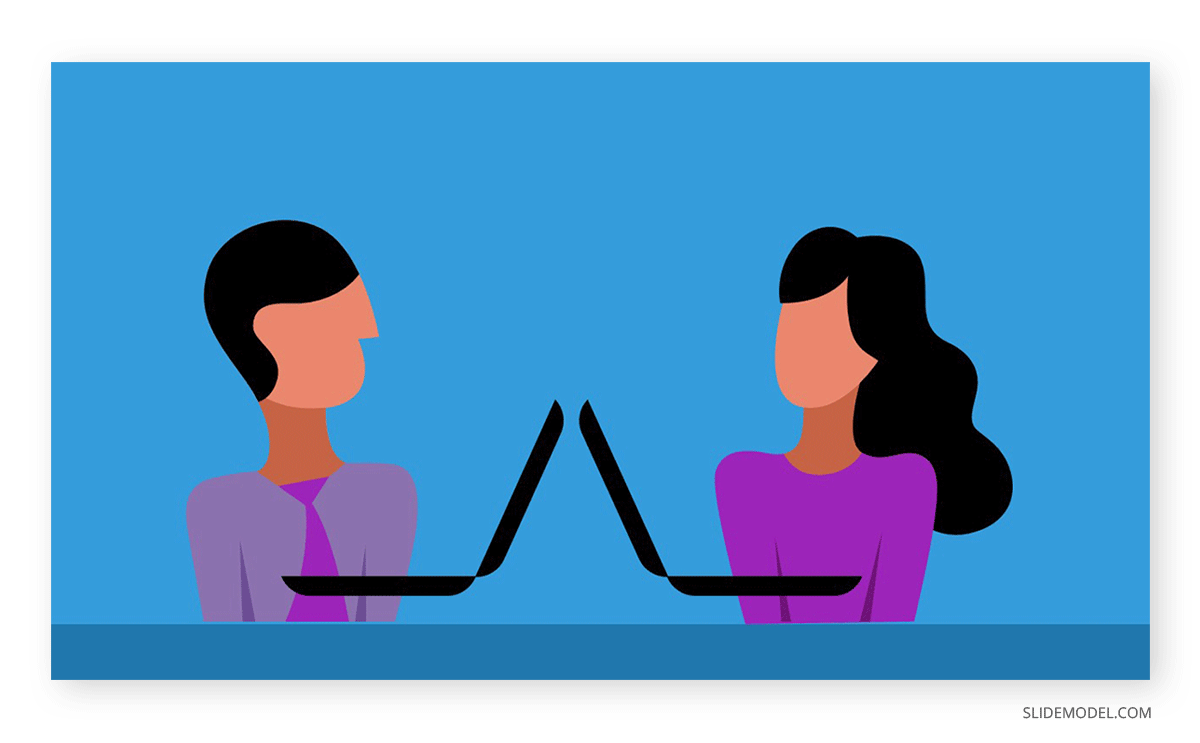
Use Relevant Visuals
There are many ways you can present information besides plain boring texts. Sixty-five percent of humans are visual learners , so your audience might retain the information you share better if you present them in charts, graphs, images, or other visualizations.
You may use several types of visuals throughout your Zoom presentation, but make sure they are easy to understand in a virtual setting and are relevant to your subject.
For instance, if you present a new product, you may record a video demonstration highlighting its features. Using Zoom’s built-in video player, you can then embed the video into PowerPoint or play it during your presentation.
Use a Simple Presentation Template
A simple presentation template can help you create a cohesive and professional-looking presentation on Zoom. Choose a template that complements your content and aligns with your branding, but avoid overly complex designs that may distract your audience.
You may use a roadmap PowerPoint template or include an agenda slide to set the timeline of your presentation and provide an overview of the topics you will cover. Aside from it keeps the presentation flowing smoothly, it helps your audience orient their thoughts on what will happen in the meeting.
Make It Interactive
Just because you are the presenter doesn’t mean you have to do all the talking – you can let your audience speak too! One of the key aspects of delivering a successful Zoom presentation is to make it interactive and engage your audience.
Think of some icebreakers that will keep your audience involved. It can be a simple open-ended question or a poll to stimulate discussion. You can also use breakout rooms to facilitate small group interactions or collaborative activities.
Interactive presentations help to break the monotony of one-way communication and make your Zoom presentation more dynamic and engaging. Having no activities encouraging interaction makes losing your audience’s interest during virtual meetings easier.
Practice the Presentation and Timing
Aside from the content of your presentation, you also have to worry about the technicalities of presenting on Zoom, so having a dry run before the real thing is important to ensure a smooth delivery.
Practice your presentation multiple times before the event to ensure you are comfortable with the content, pacing, and timing. This will familiarize you with the Zoom platform and its features, such as screen sharing, chat, and breakout rooms.
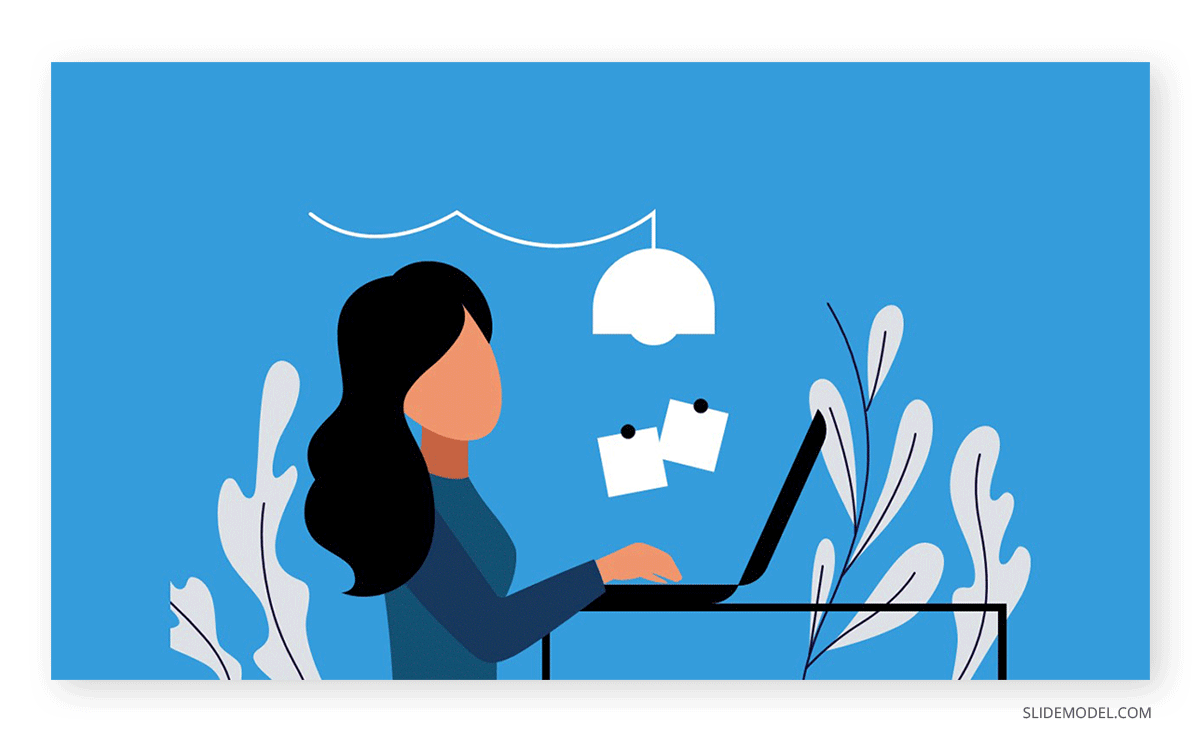
You have a killer Zoom PowerPoint. Now it’s time to focus on delivering it effectively. Here are some Zoom presentation tips:
Use a Neutral Background
Your background in a Zoom presentation can impact how your audience perceives your professionalism and credibility. Choose a neutral background that is free from distractions and clutter.
If you have an office space at home, that will work even better. Pick from Zoom’s virtual backgrounds, preferably plain and clean. Make your background boring so your audience’s attention is drawn to you. Stay away from bed!
Dress Appropriately
Even though you may be presenting from the comfort of your home, it’s important to dress professionally for your Zoom presentation. It’s not bad to wear your usual duds when attending a casual game night with your team. But if it’s a formal setup, like a business proposal, you must suit up to invite success.
Dressing up smartly may improve your mood and confidence. In a 2014 study , two groups of male subjects were asked to put on business suits and sweatpants before engaging in a negotiation task. Those who dressed up obtained more profitable negotiations than the other group.
As a rule of thumb, avoid wearing loud colors or busy patterns that may distract your audience.
Keep an Eye Contact
Maintaining eye contact is essential in any presentation, whether in person or on Zoom. Making eye contact helps you connect with your audience and convey your message more effectively.
The common advice you’ll get to achieve this on Zoom is to look directly into the camera to create the impression of eye contact with your audience. We agree with these, but as the speaker, you also have to read the facial expressions of your audience and see how they react to what you are saying.
If you are using a desktop or laptop, the simplest solution to achieving these two is to reduce Zoom to a smaller window and place it directly below your webcam. This way, you can glance at their faces occasionally while keeping the illusion of eye contact.
Keep Your Notes Minimal
If you are an expert in the topic you are presenting, it would be best to ditch your notes during Zoom events. Constantly looking down at your notes can be distracting for your audience.
But if the need calls for it, make sure to keep your notes minimal and stick them in the right place. You can use a second screen or a tablet, or position your notes close to the camera to refer to them without breaking eye contact. This way, you can stay focused on engaging with your audience and delivering your presentation smoothly.
How to Share PowerPoint on Zoom (Step by Step)
How to present on Zoom? Once you understand what Zoom presentations are and the tips for Zoom presentations, it is time to give the presentation using Zoom. Let’s see this step by step:
Step 1. Open the PowerPoint file you want to present.
Step 2. Join the Zoom meeting and click on the Share Screen icon in the meeting control panel at the bottom of your screen.
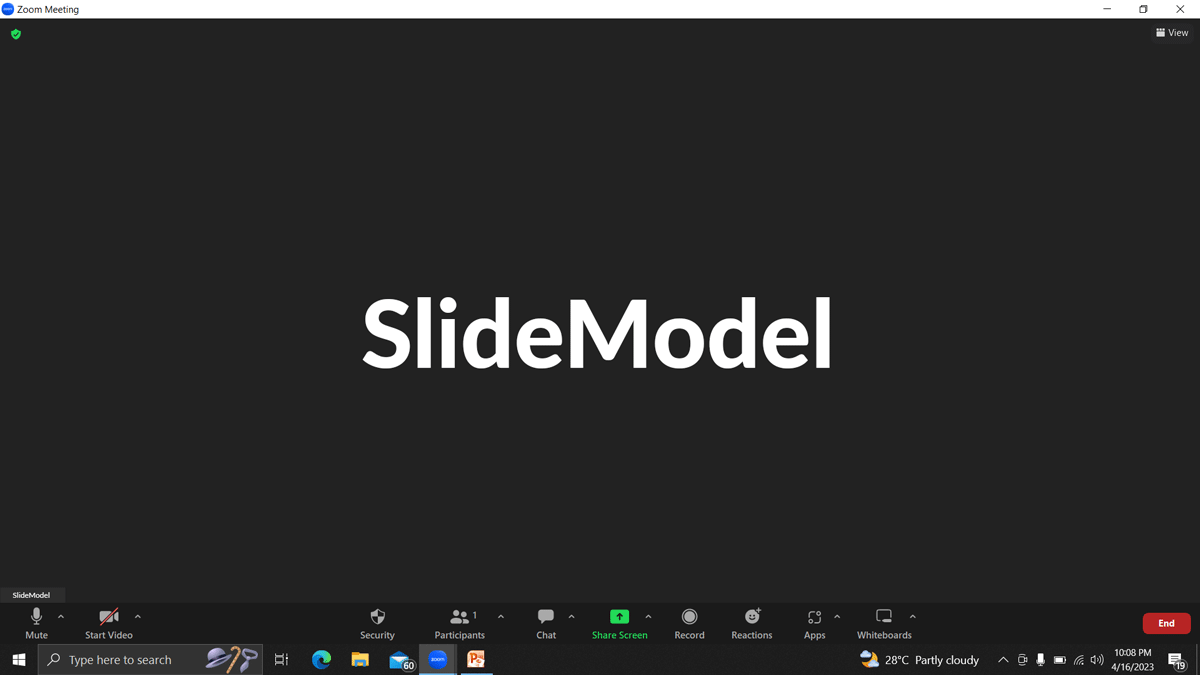
[Optional] You can customize who can share their screen in the Zoom meeting. Click on the small arrow in the corner of the Share Screen icon and select Advanced Sharing Options.
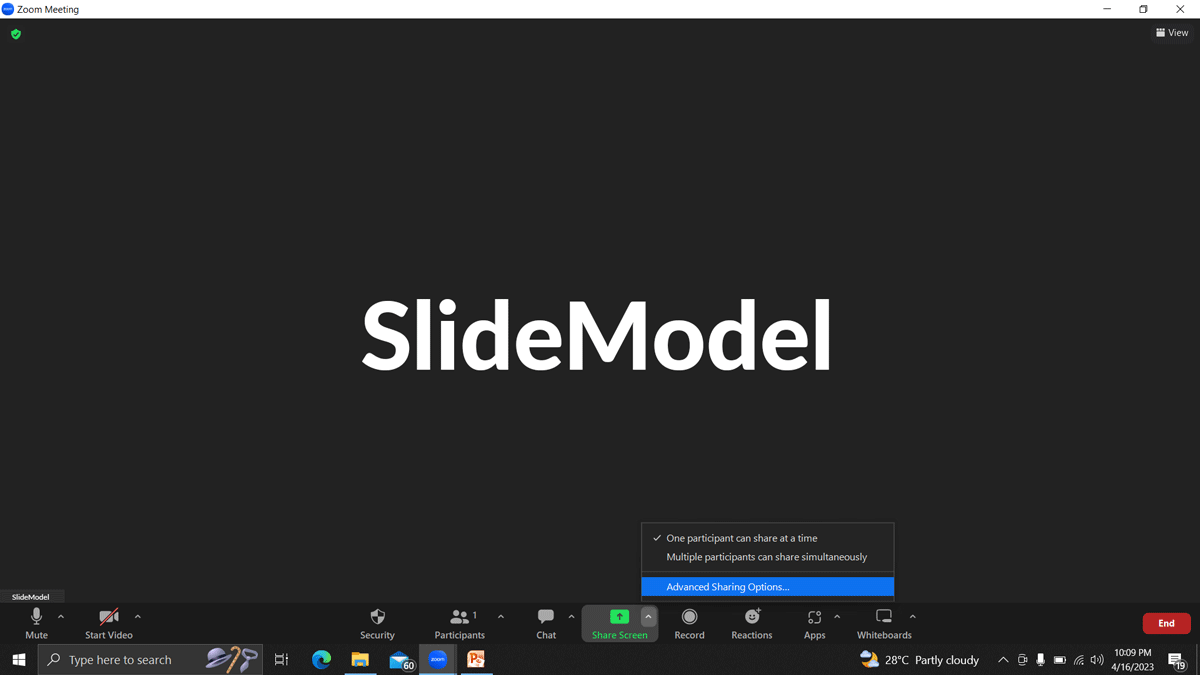
Select Hosts Only or All Participants.
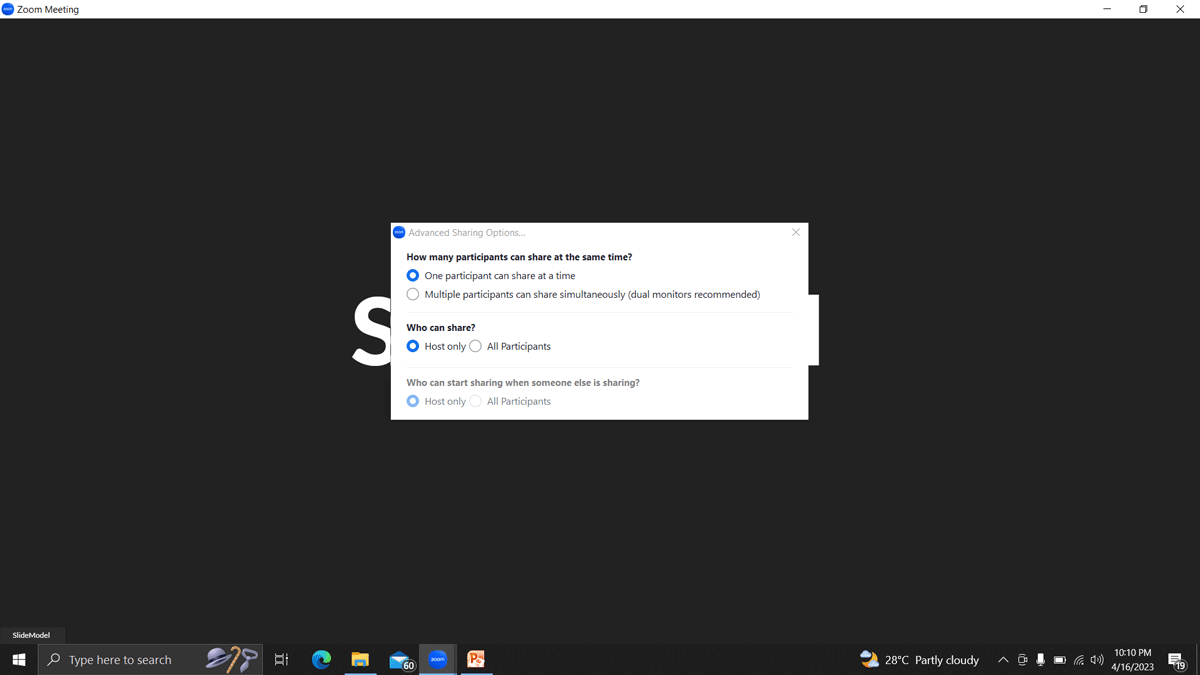
Step 3. Select the window you want to share – in this case, the one that contains the PowerPoint slide – and click on Share.
If you are playing audio or video within your presentation, make sure to tick Share sound and Optimize for video clip.
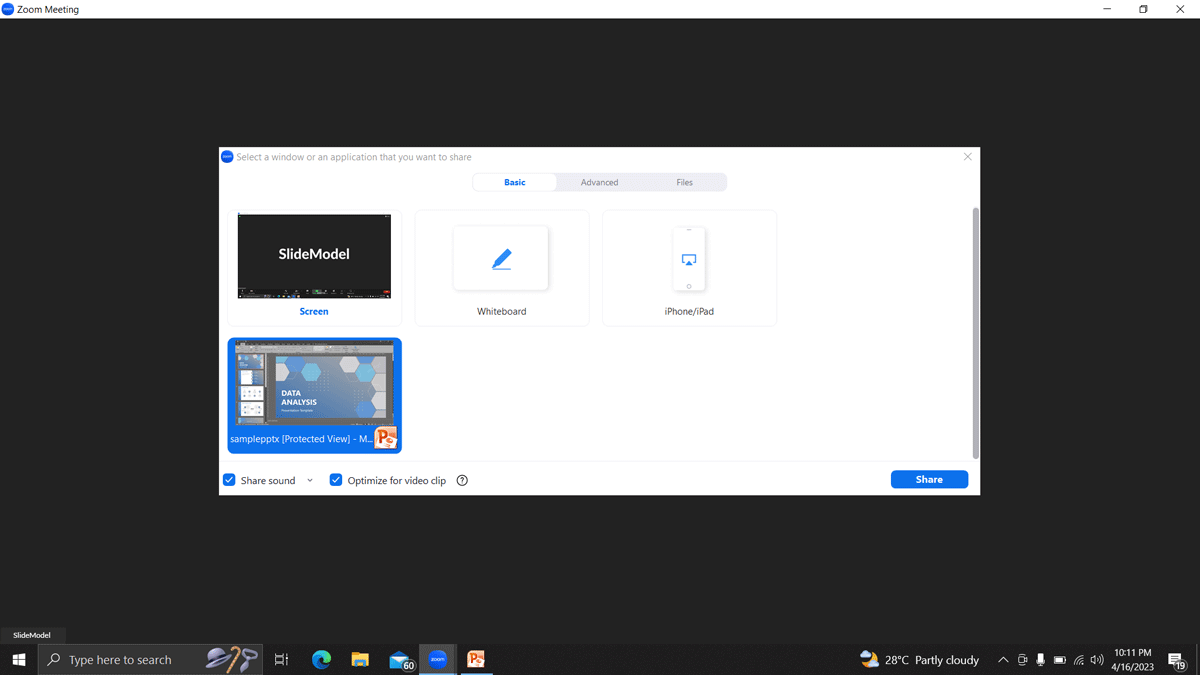
Step 4. Click on the Slide Show tab in the PowerPoint window and begin the presentation by selecting Play from Start or Play from Current Slide.
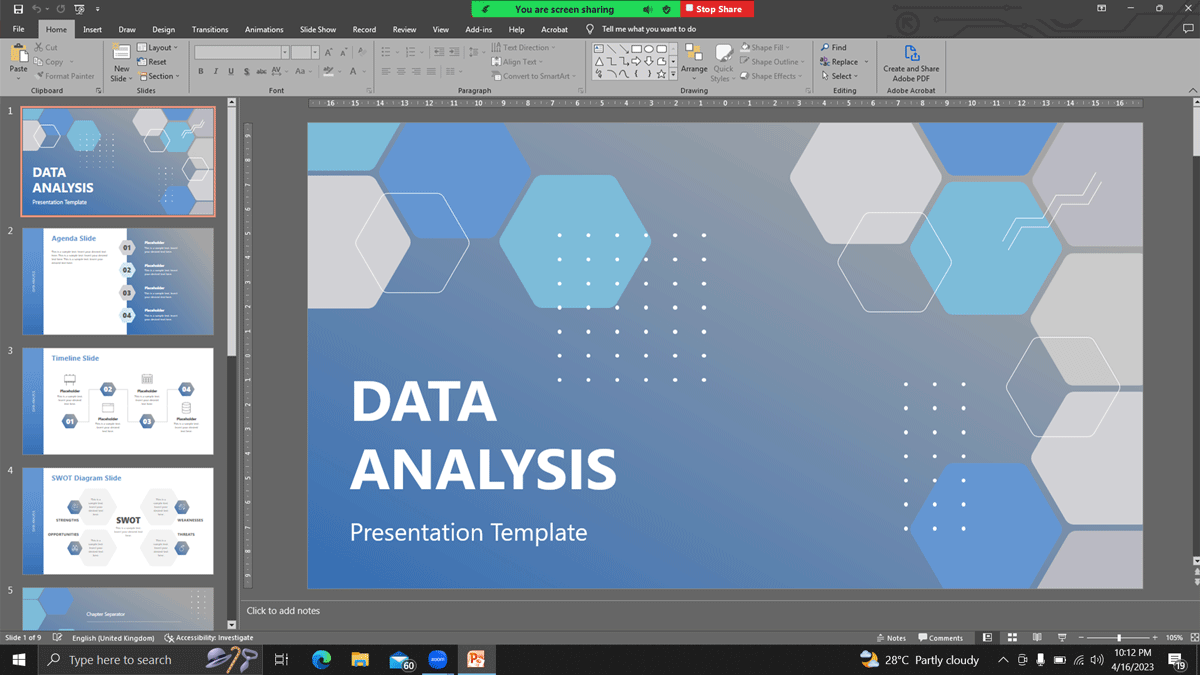
Step 5. To stop screen sharing of PowerPoint, hover over the meeting controls at the top of your screen and select Stop Share.
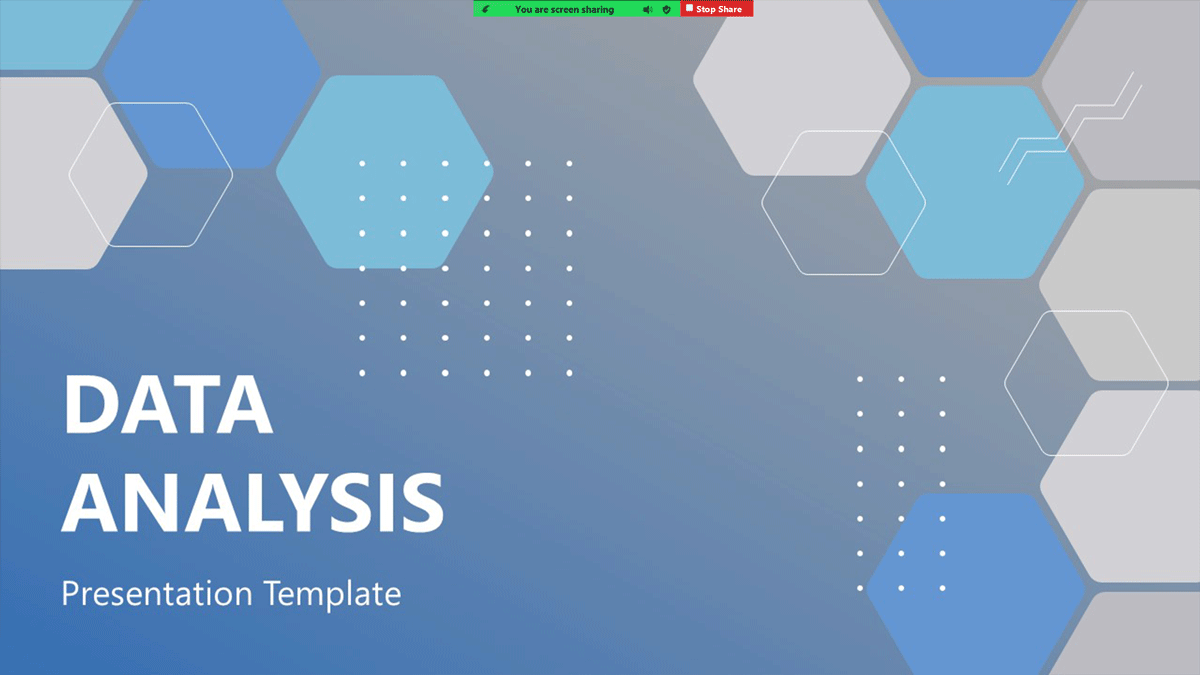
It’s not uncommon for technicalities to derail a live Zoom presentation – video, Wi-Fi, or audio may fail. But there are things you can do to prevent them, or at least minimize their impact on your presentation when they happen.
First, test your equipment before your presentation and make sure everything is in place. You can join a meeting test on Zoom to check your internet connection, camera, audio, and microphone.
You may also send a PDF copy of your presentation to the attendees before the meeting if sharing your screen won’t work. This will allow you to carry on as you or your technical team figures out the problem.
If the technical issues persist, you should have a good Plan B and be prepared to continue on a different platform like Google Meet. Send the alternative link with the meeting invitation and give clear action steps when technical difficulties happen.
Following up after a Zoom presentation is a crucial step in maintaining momentum and maximizing the impact of your presentation. For example, if you are selling a product, you can use a follow-up email to make the final push of your sales pitch.
Start your email by expressing appreciation for their participation and summarizing the key points of your presentation. Include any additional resources, such as presentation slides or a video presentation recording, to reinforce your message. Offer yourself as a resource for further questions or discussions, and encourage feedback or comments from your audience.
Here’s an example of a well-executed follow-up email for a Zoom workshop event:
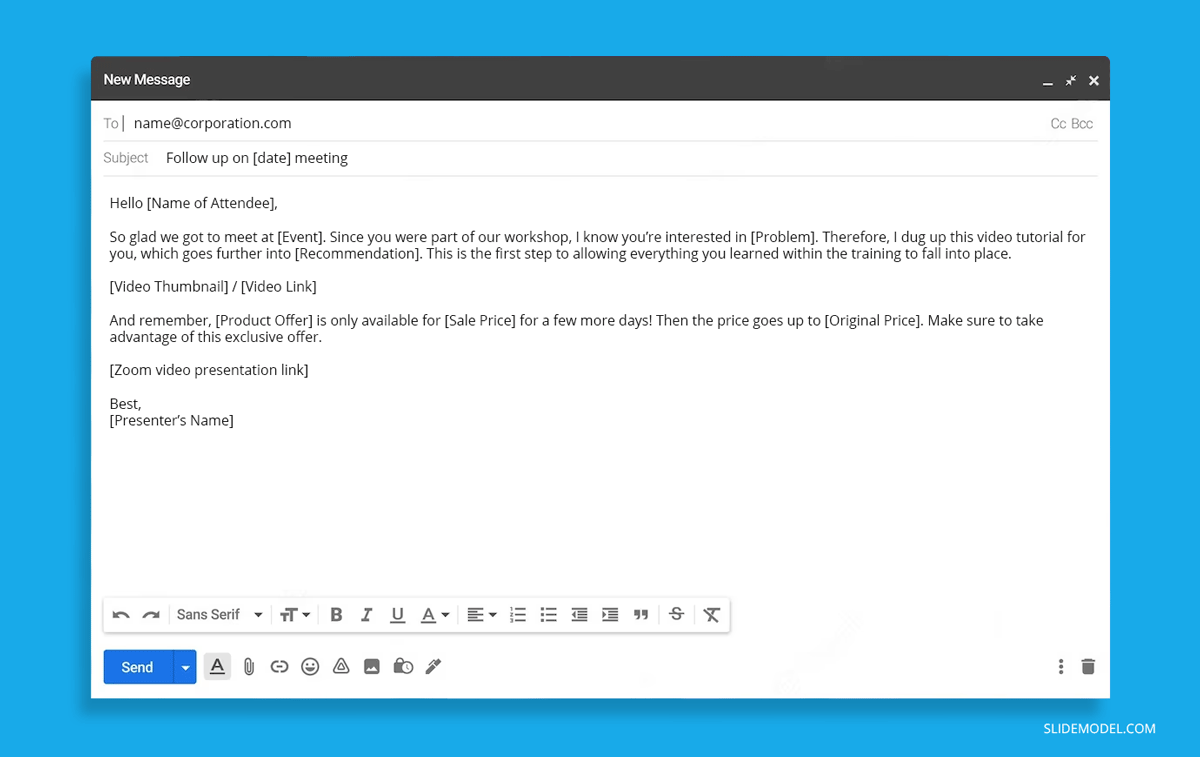
Conducting a virtual presentation sounds overwhelming as you must consider technical aspects in addition to delivering your message and keeping it engaging.
Remember, there’s no such thing as overpreparing when you have bosses or potential clients to impress. Follow the tips in this article to nail your next Zoom presentation!
Like this article? Please share
Business Presentations, Video Filed under Business
Related Articles

Filed under Business • August 8th, 2024
How to Create Engaging and Persuasive Proposal Presentations
Secure your business deals and build your brand’s reputation by mastering the art of proposal presentations. Tips and recommended PPT templates included.
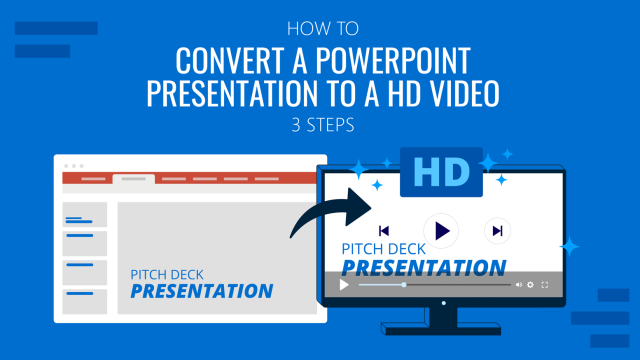
Filed under PowerPoint Tutorials • August 6th, 2024
How To Convert a PowerPoint Presentation to a HD Video in 3 Steps
Learn how to convert a PowerPoint presentation to video and prepare video presentations in minutes.

Filed under Presentation Ideas • June 28th, 2024
Key Insights on How To End a Presentation Effectively
Learn key insights on how to end a presentation, with professional tips, PowerPoint templates examples and real life experiences.
Leave a Reply

Additional Team Building Resources
Feb 16, 2022
21 Online Team Building Games for Zoom (2022)
Anecia Ascalon
Team Building Expert
Team building games are an important element of the workplace. They help groups find common ground, learn to work together and establish trust. If your team is currently working from home, you can use virtual team building games for Zoom to take advantage of the benefits of team building without even leaving the house! Read on for Zoom team building ideas and activities!
Although most people around the world assumed that we would all be back to living life as usual by the beginning of 2021, it’s pretty clear that isn’t the case. An Upwork survey revealed that 25% of working Americans will be working from home through 2021, and more and more people will transition as the years go on.
As the transition happens, we’re also seeing a shift in the way that people communicate. Because remote workers don’t often, if ever, see their team in person, they use video conferencing software like Zoom.
Zoom is a great tool because it’s completely free and can host up to 100 users at a time. No matter how large or small your group is, you can all see each other on your computer screen, listen, and communicate with one another! This not only makes it perfect for virtual team meetings, but it’s also great for virtual team building games.
In this article:
- How to use Zoom
- Team building activities
- Team building benefits
If you’ve been thinking about hosting a virtual team building event, but aren’t exactly sure where to start, we are here to help! The following are twenty of the most fun virtual team building games for Zoom. These are all affordable options (some are even free!) and they can all be done from the comfort of your own home. Before we get into the list, let’s go over how to download and use Zoom.
How To Use Zoom For Virtual Team Building
You’ll need Zoom to try out these Zoom team building activities! Good news – downloading and using Zoom is very easy – anyone can do it!
- Go to https://zoom.us/download
- Click the Download button under “Zoom for client meetings”
- Once the download is complete, install the application on your computer
- Make an account – you can either use your work email or utilize the single sign on feature through Google or Facebook
- Host a meeting – click on the button that reads “Start A Meeting”
- Add participants – once the meeting starts, you can invite people to join by clicking “Participant” in the bottom toolbar and then “Invite”
- Share meeting details – Zoom will provide you with a unique link to your meeting which you can share with anyone you would like to join! The details back be sent through email, text, or a messaging app.
- Join a meeting – to join a meeting that is already in progress, open the Zoom app and click “Join.” Enter the meeting ID that was shared with you, type in your display name, and you’re good to go!
Scheduling an Event
You can also schedule a meeting for a specific time in the future. This could be very helpful when planning a virtual team building event.
- Open up the Zoom app and click “Schedule”
- Enter the meeting details – date, time, topic, etc.
- Once you’ve entered the meeting details, you will receive your unique meeting information that you can share with everyone who is invited to attend.
That’s pretty much everything you need to know about using Zoom for virtual team building! So, without any further ado…
2 1 Virtual Team Building Games For Zoom
1. virtual escape room.
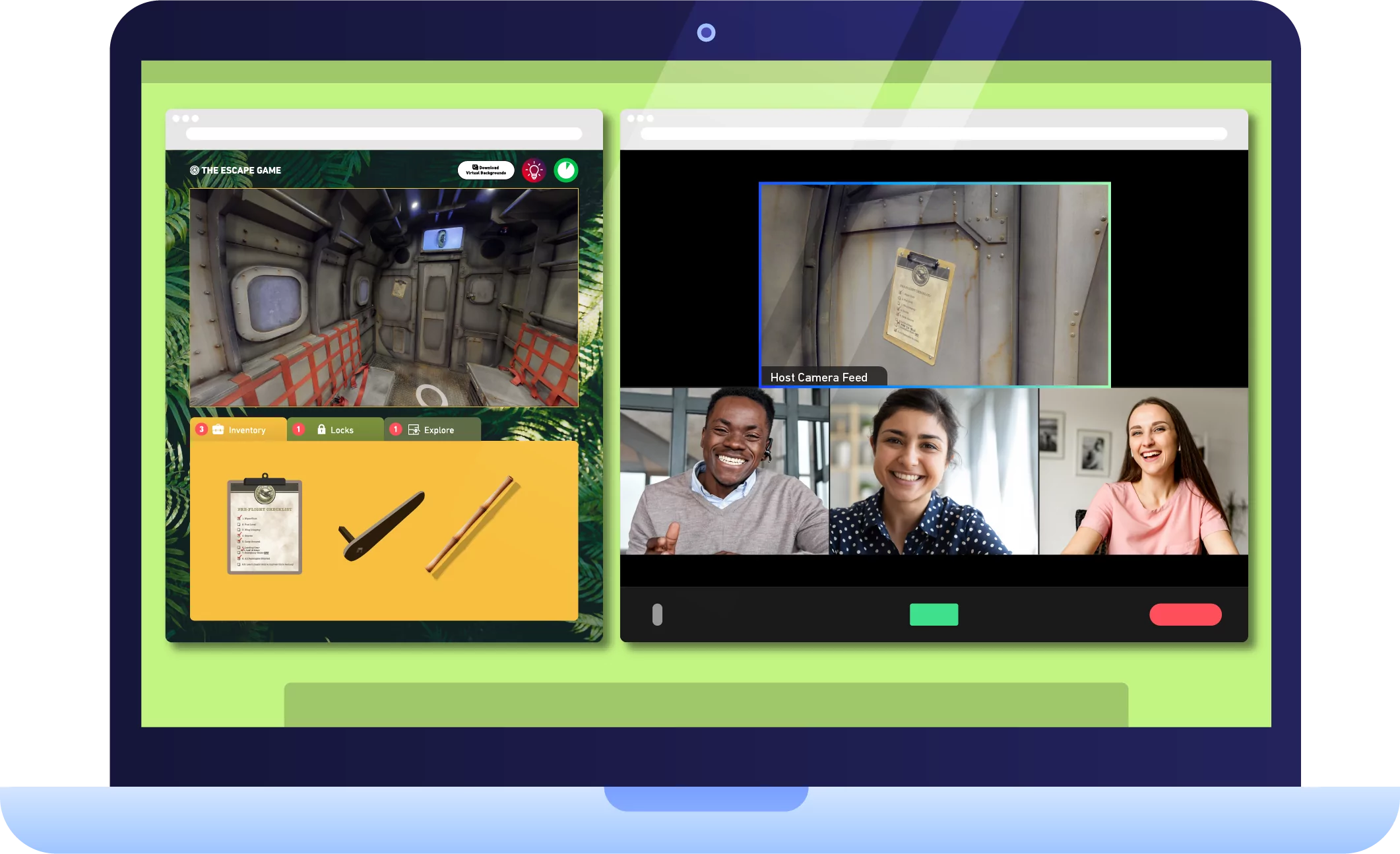
A virtual escape room is a fun activity that requires a group to communicate with each other in order to complete the tasks at hand – this makes it a great option for virtual team building! If you aren’t familiar with an escape room adventure, it’s a timed activity in which your team has to complete a series of tasks with an ultimate mission in mind. The mission can only be complete if the group can work as a cohesive, communicative team! Find other virtual escape room options here.
2. Online Mystery Games
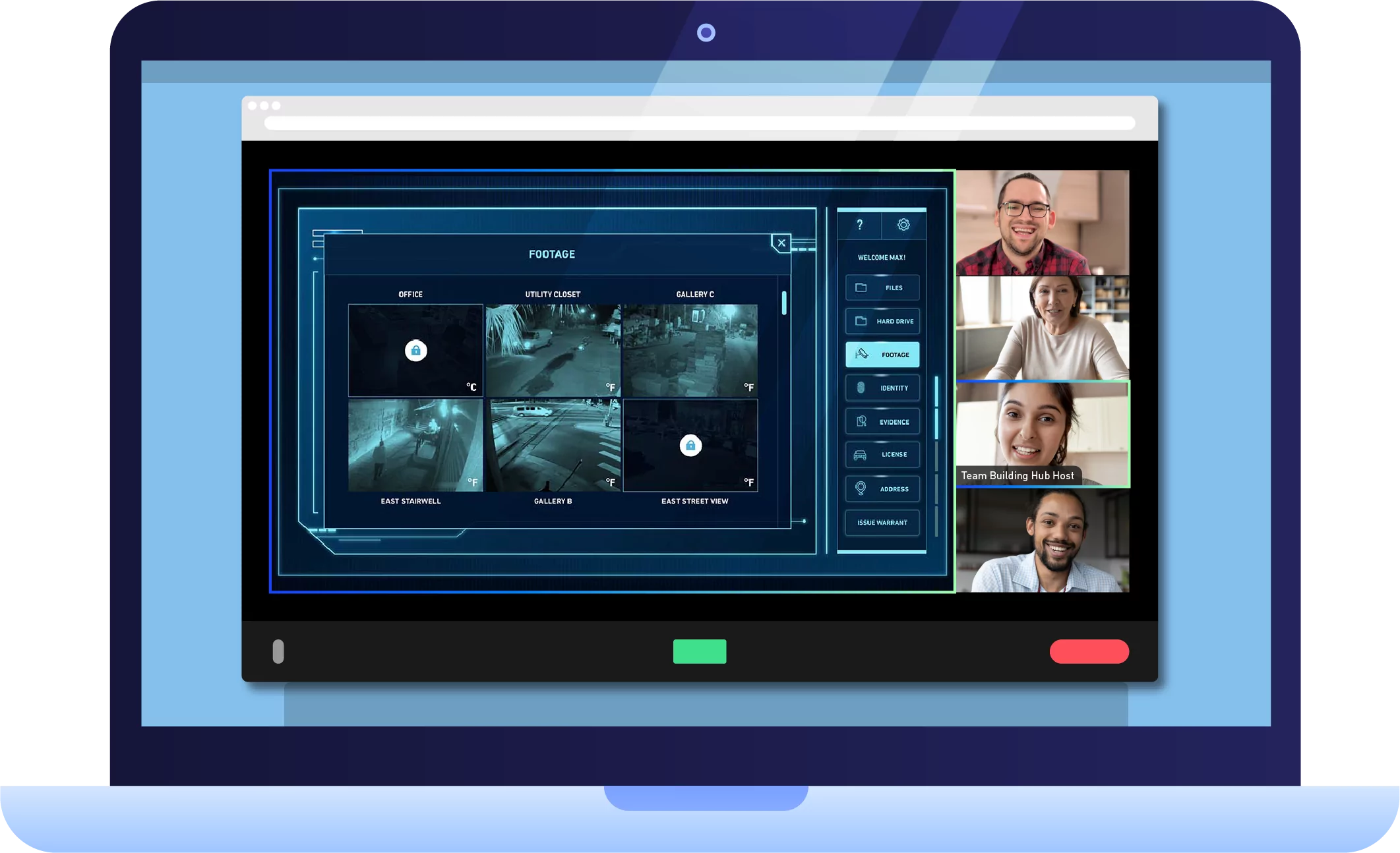
Online mystery games from Team Building Hub are a great option for larger groups, even teams over 1,000! After everyone gets signed into the meeting, participants are broken up into smaller groups, each competing to solve a mystery the fastest. The team that exhibits the best collaboration and communication skills will finish their mission first and beat the other teams!
3. Online Game Shows
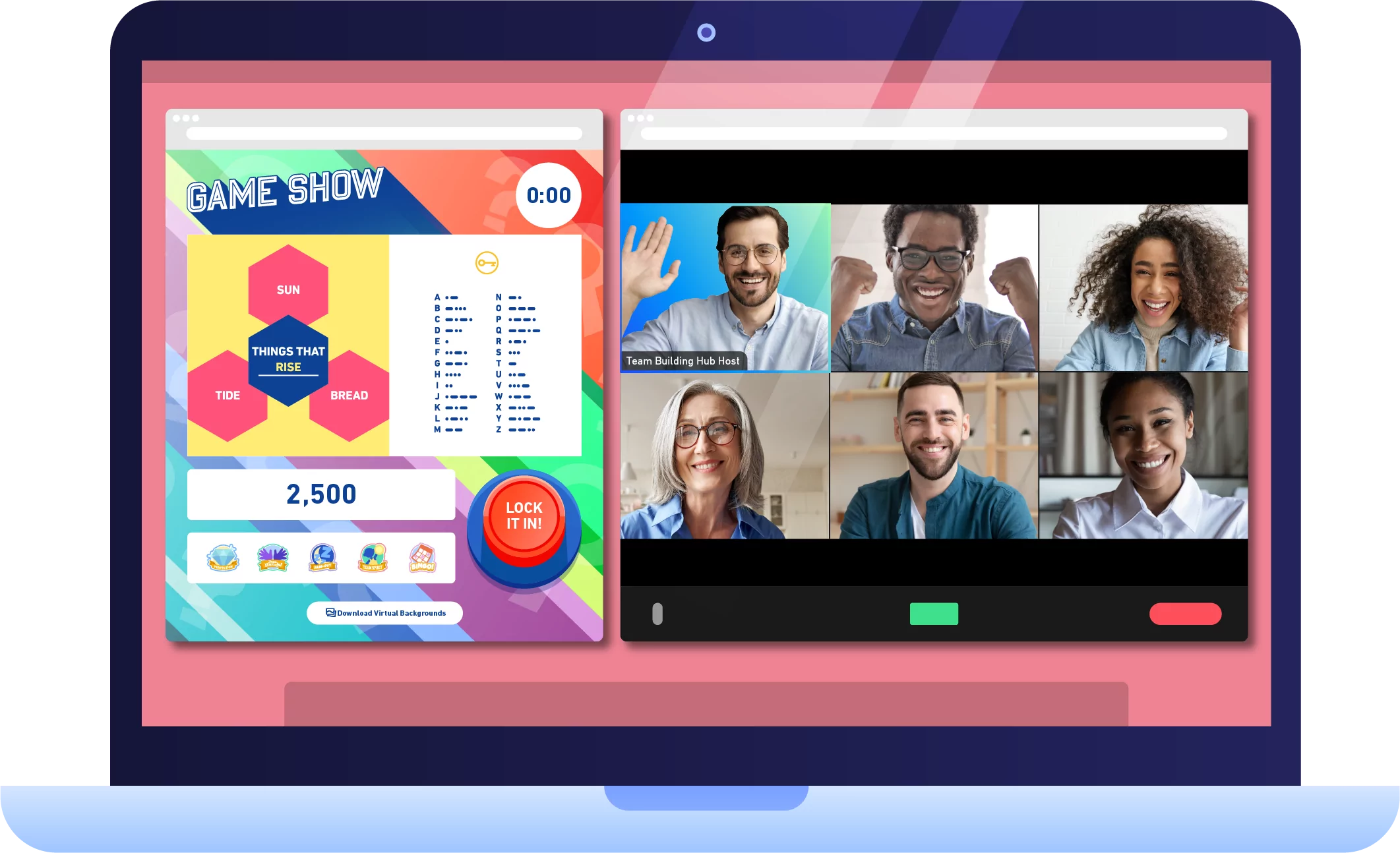
Online game shows are the perfect way to experience some friendly competition and have fun together as a team! In Team Building Hub game shows, players compete in five unique rounds where they’re challenged with puzzles, word games, and brainteasers. Teams earn points and badges, working towards the top spot on the leaderboard. The team with the most points at the end wins!
Get Your Free Game
The 3-minute non-cringey ice breaker for your next meeting.
A ready-set-go game to run at your next fully remote or hybrid meeting without the hassle or added pressure of developing a team-building exercise yourself. Get it here →
4. Virtual Murder Mystery
Murder mystery games are classic “who dunnit?” games with a modern twist. In fact, there is actually a company called WHOdunnit and they host murder mystery games over Zoom! They have many different options for your team to choose from, so you can select whichever adventure sounds the most fun to you. Murder mystery games are perfect for virtual team building because they require creativity, communication, critical thinking, and they are a blast!
There are a couple of different ways to play trivia for a virtual team building activity. First, you can come up with your own questions and frame them around your co-workers and employees. For example, you might ask, “Where is ___’s favorite place to get coffee?” or “How long has ____ been working here?”
6. Pictionary
Teams that exhibit more creativity are proven to have better problem-solving skills than those without. You can promote creativity within your teams with a team building game on Zoom like Pictionary! Use Skribbl to create an online drawing room, break your team up into pairs, and have one person draw while the other person guesses what they are drawing. Take turns until everyone in the team has gone a few times (you can set the number of rounds you’d like to play) and keep score. The team with the best communication and creativity wins!
7. Virtual Bingo
Bingo is such a classic game and a real crowd-pleaser. You might not have realized but it’s actually incredibly easy to play bingo on Zoom! All you have to do is email a bingo card to everyone along with your unique Zoom meeting link and use a service like QuizBreaker to select random bingo numbers. Before you use QuizBreaker, ask if anyone on your team has a traditional bingo ball spinner and ask if they would like to be the one who announces the numbers.
8. Baby Photos
Sharing photos can be a great way for people to get to know each other on a deeper level. Ask everyone in your group if they would be comfortable sharing baby photos, prom photos, or just funny childhood photos in general! Give each person the opportunity to share their stories and ask questions about the lives of others. This might not seem like it promotes teamwork and collaboration, but just communicating with each other and growing more comfortable speaking to one another can be a great team building game for Zoom.
9. Cooking Class
Plan a few virtual team building events and have one team member give a cooking class each time. Or, if it would make everyone more comfortable, invite a professional chef to join the zoom call and have them guide everyone to a finished meal. Once you’re done cooking, everyone can share notes on the dish and have some great conversation over dinner (and maybe a glass of wine!)

10. Cocktail Party
This virtual team building game for Zoom is kind of like a virtual happy hour . Happy hour can be a great opportunity for team members to get to know each other in a casual setting. You can transform happy hour into a team building game by giving everyone something to follow along with and do together. For example, since this is a cocktail party, you might have everyone recreate a fancy cocktail video or choose one person to whip up a recipe and teach the rest of the group how to make it.
11. The Pitch
If you are a larger company with many employees, and you are looking for a virtual team building game for Zoom that everyone can participate in, The Pitch is perfect for you! Break everyone up into smaller groups and have each group come up with a “pitch”– they can either come up with the idea themselves or the host will do it for them. The tasks should be generally easy and fun – nothing that has to be taken too seriously. For example, you could ask everyone to write a company jingle or pitch a commercial idea. Whoever pitches the best idea wins! Once they have their pitch all sorted out, they will pitch their idea to a designated “boss” (usually the host).
12. Mock Shark Tank
Mock Shark Tank is similar to The Pitch, but it’s a little more challenging. Each team will come up with a product or idea that they want to pitch to an “investor.” Their creative, persuasion, and presentation skills will be put to the test here! Mock Shark Tank is a great virtual team building game for Zoom because your team very well may have to apply the scenarios they’re acting out in real life! Give the teams a set amount of time to design their product and business plan. Whoever pitches the best plan is the winner!
13. Virtual Open Mic
Discover your team’s hidden talents and get to know them better with a virtual open mic night! Encourage each member to bring whatever they want to the (computer) microphone – poetry, singing, dancing, party tricks, magic…whatever they want as long as it’s work appropriate. But that’s up to the host to decide. Make sure you have everyone mute their microphones while someone is performing so everyone can be respectful! And don’t forget to unmute when they finish so they can get a round of applause.
14. Movie Night
Although movie night doesn’t have everyone interact with each other, it does create a shared experience which is still great for team building. Teleparty allows users to connect with each other through Netflix, Hulu, Disney+, or Amazon Prime Video. Once everyone is connected, you can communicate with each other via chatbox on the movie screen! Take note that you might only be able to have a watch party on a laptop – not all streaming devices will let you connect through the app on a television.
15. The 5-Minute Personality Test
This is a quick virtual team building game that you can fit into the workday and then discuss with each other at the end of the day! Not only does the 5-Minute Personality Tes t help team members get to know each other better, but it can help them get to know themselves better, too! Learning more about how people think, work, and feel can help you discover their strengths and weaknesses so you can understand how to work with them better. Once you understand a person’s personality type, you may be able to find a better position for them within their team at work!
16. Virtual Coffee Break
Take some time out of your day for your employees to chat with each other in a casual setting. This is a great virtual team building activity because it gets co-workers interacting with one another, but it’s also a great way to break up the workday. Working from home can be all-consuming and exhausting! Sometimes a 15-minute break to think about something other than work is all a person needs to finish the rest of the workday strong.

17. Mario Kart Tour
Everyone loves a throwback video game! Your team can play Mario Kart right from their smartphone by downloading the free Mario Kart Tour app, so no one has to worry about having a gaming console or purchasing the game. Mario Kart is sure to ignite a little bit of healthy competition and maybe even get some team members talking to each other about things that make them nostalgic for their youth!
18. Daily “Get To Know Your Team” Questions
This is a great virtual team building activity if your team has daily meetings. Send out an email prior to your Zoom meeting with a simple question. Something like “What was your first job?” “Where is your favorite place to travel to, and why?” “What sports did you play when you were a kid?” Keep the questions light and breezy – nothing too deep or personal. You don’t want to make anyone feel like they are obligated to divulge personal information that they aren’t comfortable with sharing.
19. Stopots
Remember the game Stop? Well, Stopots is the virtual version! A letter pops up on screen and participants must quickly think of a word for each of the given categories that begins with that letter.
This is a free game that you can host through a video conference tool and share laughs at the bizarre words teammates come up with! It’s a perfect virtual team building activity for decompression, especially in creative departments with your copywriters, marketers, and designers. Who knows? Maybe your next successful campaign will emerge from a Stopots session!
20. Explore The Louvre
You won’t need a passport needed for this virtual vacation! With YouVisit.com’s virtual tour, you and your crew can take a look inside this Parisian icon and one of the world’s largest art museums. Now’s your chance to check out The Grand Gallery, Napoleon’s apartment, and several other favorite spots!
21. Museum Scavenger Hunt
Speaking of the Louvre, you can virtually explore museums worldwide with a virtual museum scavenger hunt ! In this team building game for Zoom, your group can explore famous galleries online. To make it a little competitive, see who can find all the scavenger hunt checklist items first!
What Virtual Team Building Can Do For Your Team
Virtual team building can help mitigate some of the detrimental effects that working from home can have on your team.
- If you begin to notice that your team has a few members that are feeling unsupported, lonely, or isolated, virtual team building can help remind them that they have a solid group of people that is there for them.
- Sometimes, remote workers may feel burnt out or like they’ve hit a wall in the work. A virtual teaming building exercise can help bring an element of fun and excitement that your team could be desperately missing.
- Working from home may cause employees to feel as though their work is consuming their life. Virtual team building can help those who are missing autonomy by helping them to gain trust from their other team members.
- Communication is extremely important when you work in a group of people but working miles and miles away from your co-workers can make communication difficult. Virtual team building activities give team members an opportunity to communicate with each other in a low-stakes, stress-free environment that can open the door for better communication when it’s needed: at work.
When Should Virtual Team Building Activities Be Utilized?
Virtual team building activities are great to integrate new employees as well as bond co-workers and help them get to know each other more, among other benefits . There’s hardly ever a “bad” time to utilize virtual team building exercises, but here are a few significant opportunities.
Recruitment – Hiring and integrating team members, whether in person or remotely, can be a daunting task. Remote team building exercises can be an effective way to introduce new recruits and get them acclimated to the team!
Leadership development – Placing someone in a leadership position during a virtual team building exercise gives them the opportunity to sharpen their skills in a low-stakes environment. It also helps team members learn their leader’s style of work, develop trust, and provide feedback.
Culture and team building – Every company has its own culture that influences how team members work and interact with each other. Virtual team building exercises allow teams to positively establish that culture by taking a break from work and re-evaluating what the organization values for success. Many companies like to show employees that they are the most important contributing factor to their success!
Special events/conference – If your company is preparing for an event or special conference, this could be a perfectly opportune time to have fun with individuals outside of your immediate team, but who share the same company values!
Employee appreciation – Virtual team building exercises can be a reward for a team’s hard work! It’s very important to remind your employees that you appreciate their efforts and everyone enjoys a little affirmation!
Go Have Fun!
These virtual team building games for Zoom are sure to get your team working better together while having a bit of much-needed fun. Working from home can be an isolating experience and team members that feel supported by their co-workers are likely to be happier and perform better at work. Hosting regular virtual team building exercises will show your team that you care about their well-being as much as you care about their performance at work. No, go plan out your virtual team building event calendar and check back here for more ideas!
Anecia is a Nashville-based writer who believes in the power of team building. She writes a variety of content focused on creative corporate team building ideas, to help teams become more dynamic, unified, and successful.
You may also like….
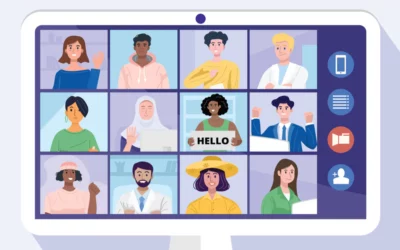
11 Zoom & Other Virtual Icebreakers for Large Groups
May 4, 2022
We’ve got you covered on the top large group Zoom icebreaker games. Watch your virtual team become engaged and motivated after trying these.
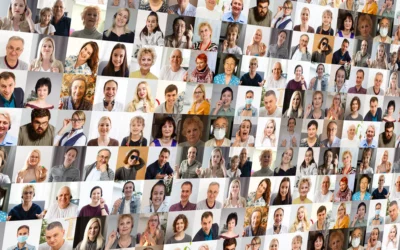
Large Groups: 8 Zoom Games & Other Virtual/Online Team Building Activities
Apr 21, 2022
Find the best activities for large groups on Zoom!
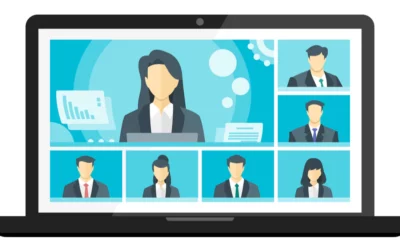
18 Ways to Increase Executive Presence in Zoom Meetings
Mar 10, 2022
Learn here how to lead effectively and increase executive presence online!
7 Zoom Apps to Elevate Your Presentation Game
Updated on April 25, 2022
Published on March 08, 2022
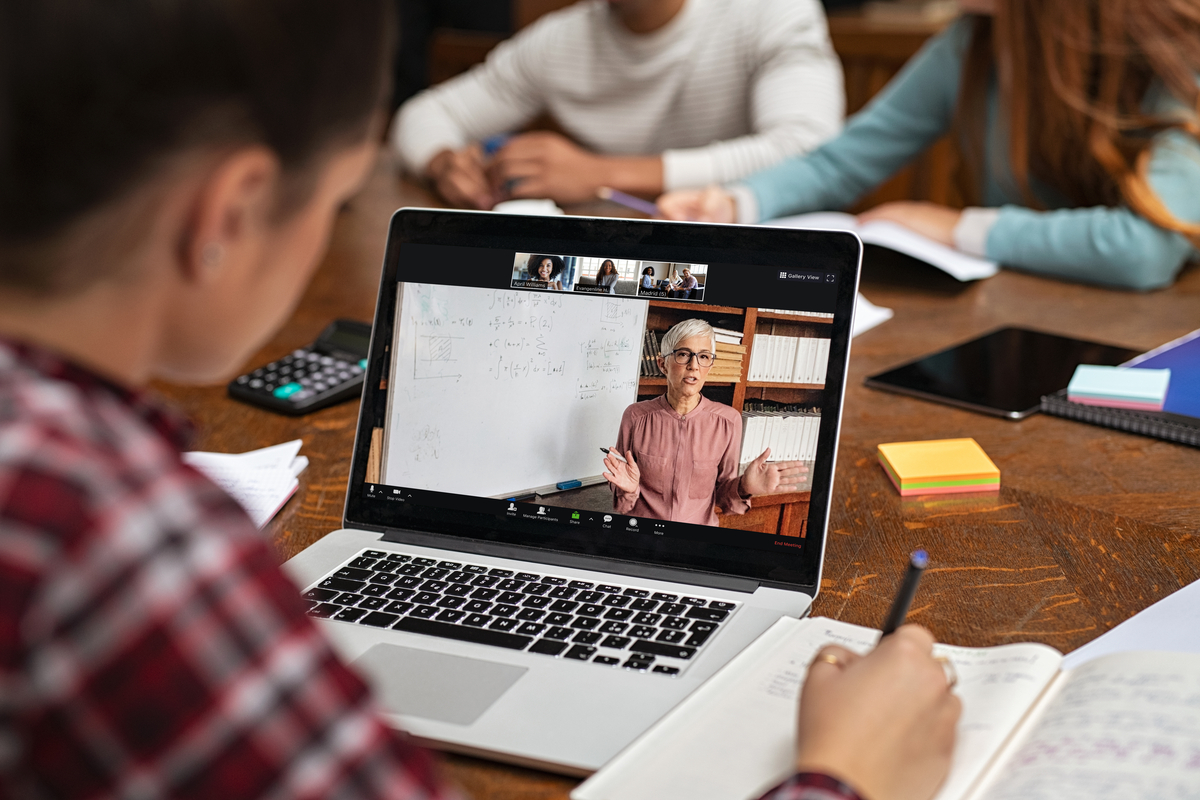
- 01 What are Zoom Apps? - Jumplink to What are Zoom Apps?
- 02 Applause Studio - Jumplink to Applause Studio
- 03 Classkick - Jumplink to Classkick
- 04 Karma by Goodera - Jumplink to Karma by Goodera
- 05 Prezi Video - Jumplink to Prezi Video
- 06 Read Dashboard - Jumplink to Read Dashboard
- 07 Shared Backgrounds - Jumplink to Shared Backgrounds
- 08 Warmly - Jumplink to Warmly
- 09 Ready to get started? - Jumplink to Ready to get started?

2022 is in full swing, and as we prepare for upcoming virtual events, we’re all on the lookout for tools to take our presentations from mundane to magical. In order to inspire and engage our audiences virtually, we need to elevate our online presentations. Whether you’re preparing for an All-Hands meeting, class, or that big presentation, Zoom Apps has you covered.
What are Zoom Apps?
Zoom Apps are in-product integrations that let you bring your favorite apps right into your Zoom Meetings. You can enrich your Zoom experience with apps for whiteboarding , note-taking, project management, games, and more!
We know video meetings have become a big part of how you stay connected across your community, and Zoom Apps can help you make your meetings, lessons, and events more efficient, engaging, and fun!
Here are some of our favorite Zoom Apps for presentation support:
Applause Studio

With virtual applause you can hear, funny GIFs, and animated reactions, Applause Studio makes all virtual meetings and events more engaging and fun – whether a team meeting, class, fundraiser, or religious service.
If you’re a creator or musician, consider creating a free Applause event to help grow your community. Applause events inspire your audience through a customized landing page, an interactive waiting room, and a unique in-event experience. You can also charge for tickets, earn tips (no link sharing required!), set fundraising goals, link to your merch, and more.

If you want to turn your presentation into a hands-on learning experience, Classkick App for Zoom is for you!
Classkick lets your whole group collaborate and learn together. It’s as easy as sharing a notebook in person. As the presenter, you can watch everyone in the group follow your presentation in Classkick at once. Easily give individual or group feedback and encourage participation with pens, highlighters, voice recordings, picture uploads, digital stickers, and more. You can use auto-graded multiple-choice and fill-in-the-blank questions, or use text box Q&A prompts for deeper discussion.
For more tips and tricks on how to use Zoom in the classroom, be sure to check out our Educator’s Guide for Using Zoom in the Classroom .
Karma by Goodera
Powered by Goodera, the world's largest platform for virtual volunteering experiences, the Karma app helps teams to do good and, feel good during their Zoom meetings. The app intends to elevate team engagement during calls with a value addition of social impact through volunteering. Whether it’s a weekly review, a monthly all-hands, or just another ad hoc meeting, attendees can take simple actions together to support a cause they care about in just 10 minutes!
The app features a variety of “micro” actions curated with nonprofit partners across 100+ countries. Hosts can also choose from featured actions to celebrate ongoing international days and themes, such as International Women’s Day, BlackHistory Month, Earth day, to name a few.
Prezi Video
Create professional, branded presentations over Zoom that engage and inspire your audience. Prezi Video displays you and your content together on screen so meeting participants can enjoy a more personal and interactive presentation. This helps bring life to your sales pitches, trainings, team meetings, and more while keeping your audience focused. And turn any presentation into a two-way interaction by enabling attendees to share on-screen responses (including GIPHY GIFs, Unsplash images, and stickers).
Read Dashboard

Presentations are hard, online presentations are harder. The Read Dashboard for Zoom tips the scales in your favor by measuring the sentiment and engagement of your audience just like you would if you were in the physical room.
Acting as your meeting navigator, Read tells you how the audience is reacting in real-time so you can adjust your delivery. And better yet, after each presentation, you receive detailed meeting reports to learn from and track your improvements. Read Dashboard is a free service available on Zoom Apps.
Shared Backgrounds

Bring your team’s A-game to any meeting with the Shared Backgrounds app for Zoom. This app enables you to ensure your team members all have the same virtual backgrounds at the click of a button, helping you create a coordinated and professional experience.

Whether you’re preparing for All-Hands, class, or seminar, Warmly’s free app for Zoom has you covered.
The Warmly App for Zoom lets you create a customizable business card that you can magically hover in front of you in every meeting. Include your title, location, a unique bio, your social links, and more. Warmly’s intelligence recommends how to present yourself for different types of meetings; like sharing your current weather or your name pronunciation.
Take it a step further by presenting anything you’d like hovering over your shoulder in just 1-click: like instantly adding the logo of your client for external meetings or adding a fun conversation starter for internal meetings.
Ready to get started?
Getting started with Zoom Apps is easier than ever! To access Zoom Apps in your meetings:
- Make sure you’ve downloaded the latest version of our client.
- Open Zoom and click the Apps tab in the desktop client or in the toolbar of your next Zoom Meeting. For some accounts, users may need admins to enable the Zoom Apps icon in the account settings for it to be visible in the desktop client and meeting toolbar.
- Click Discover to see the list of available Zoom Apps and add your favorites.
You can also go to the Zoom App Marketplace, navigate to the Zoom Apps category , and add the apps of your choice. Once added, you can find your chosen apps under the Apps icon in the My Apps tab in your client and in the interface of your Zoom Meetings.

Your company’s IT admins can also control how Zoom Apps are used across your organization with admin settings. Your system admin may require that you get pre-approval before adding specific Zoom Apps, so be sure that they have pre-approved the apps you would like to use in your meetings.
For more tips to help you prepare for a successful presentation or virtual event on Zoom, check out our blog.
You might also like

New Zoom Phone and ServiceNow Integration Streamlines Support Workflows
Did you know that ServiceNow and Zoom offer integrations that help you better manage your IT service management (ITSM) environments? With the new Zoom Phone for ServiceNow integration, ServiceNow users and agents can make phone calls directly within their instances and...

Introducing Zoom Team Chat Interoperability with Mio
Instant messaging solutions have transformed our ability to collaborate. With solutions like Zoom Team Chat, employees are empowered to engage in quick, efficient, and informative exchanges that streamline collaboration and can give users access to a seamless hub where...

RealWear Empowers Frontline Workers with Zoom-Enabled Wearable Technology
Remote work has been growing in popularity across the world. With 62% of workers between the ages of 22 and 65 working remotely at least occasionally, organizations have adjusted operations to provide the support remote workers need.However, many employees have stayed on...
Subscribe to the Zoom Blog
Get the latest Zoom posts directly in your email
By entering your email, you agree to our Privacy Policy .
Related Resources
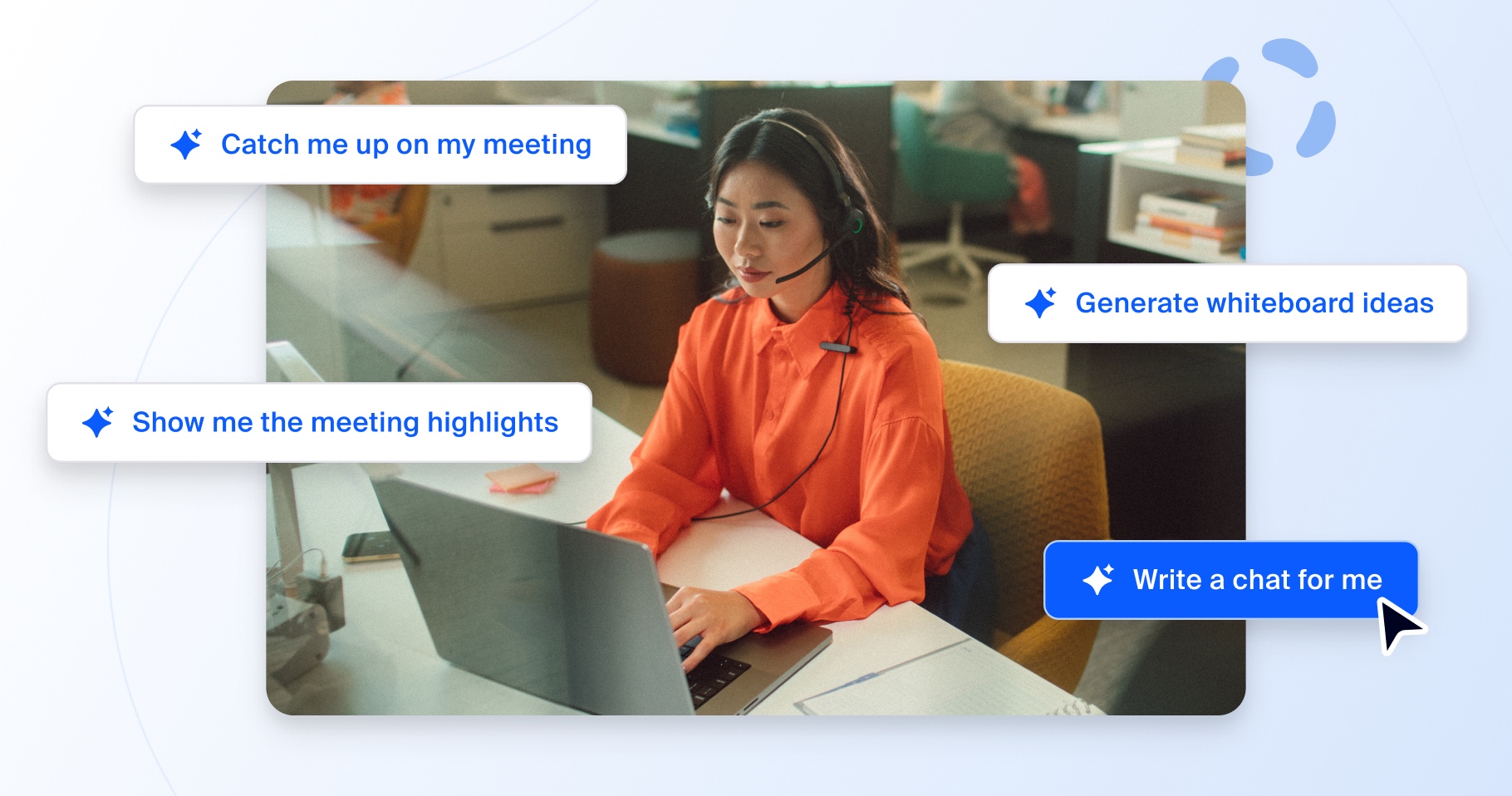
Meet Zoom AI Companion, your new AI assistant!
Boost productivity and team collaboration with Zoom AI Companion, available at no additional cost with eligible paid Zoom plans.
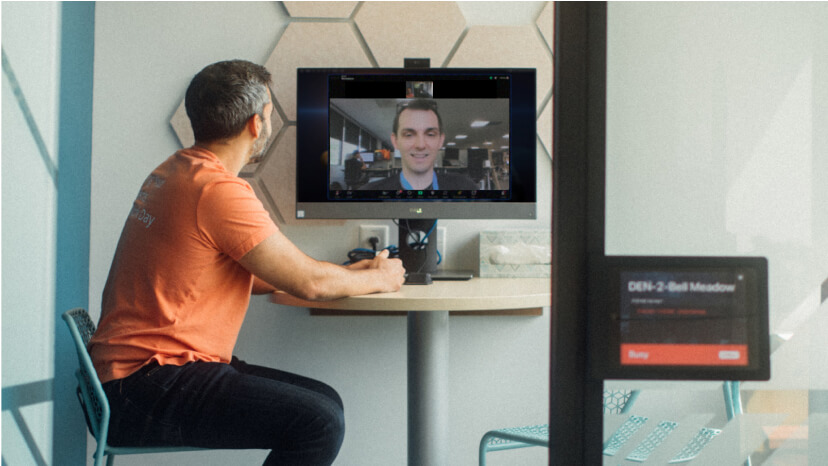
How to build your best hybrid work environment
If you’re facing the challenges of setting up a successful hybrid workplace, here are some tips and strategies you can incorporate.

How to transform your CX
New study shows integrated UCaaS and contact center platforms are among top trends to transform the customer experience.
Our customers love us

Zoom - One Platform to Connect
- Presentations
- Most Recent
- Infographics
- Data Visualizations
- Forms and Surveys
- Video & Animation
- Case Studies
- Design for Business
- Digital Marketing
- Design Inspiration
- Visual Thinking
- Product Updates
- Visme Webinars
- Artificial Intelligence
13 Zoom Presentation Tips to Ace Your Next Online Meeting
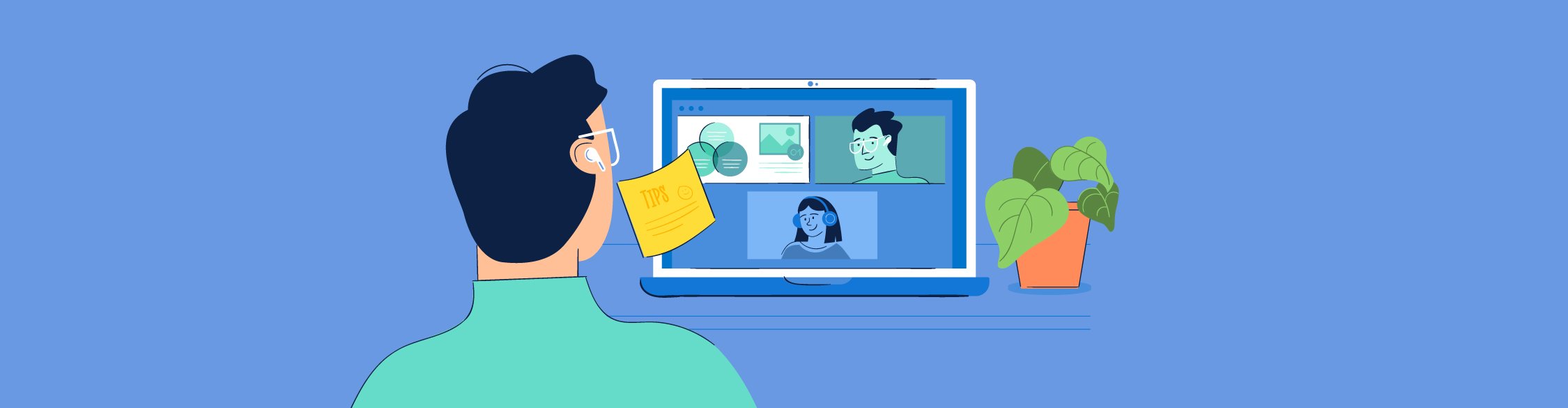
Written by: Mahnoor Sheikh
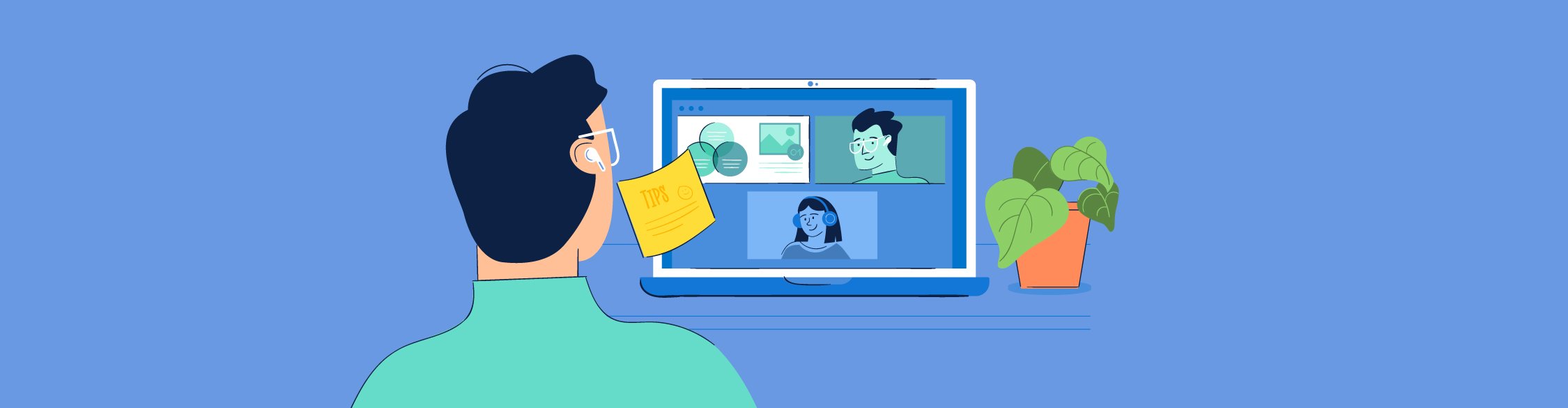
Now that more people are working from home, online presentations using tools like Zoom have started to become the norm.
But giving a Zoom presentation is very different from presenting in person. The lack of physical presence and body language can make it difficult to engage and inspire your audience.
If you’re still getting used to presenting on Zoom, this article has some great tips to help you succeed and make an impact in your next meeting.
Preparing Your Zoom Presentation
Getting ready for your Zoom presentation is just as important as giving the actual presentation. There are tons of potential issues you can face, like a faulty microphone or your dog walking in right in the middle of an important slide.
By preparing well, you ensure your presentation is as smooth and error-free as possible. After all, you only get one chance to make a great first impression and get a great ROI .
Here are some tips to help you get ready to deliver a powerful Zoom presentation.
1 Design a Great Online Presentation
The first thing you need to do is make sure your presentation is designed to look its best on your audiences’ tiny computer screens.
Follow these three rules to create an effective Zoom presentation.
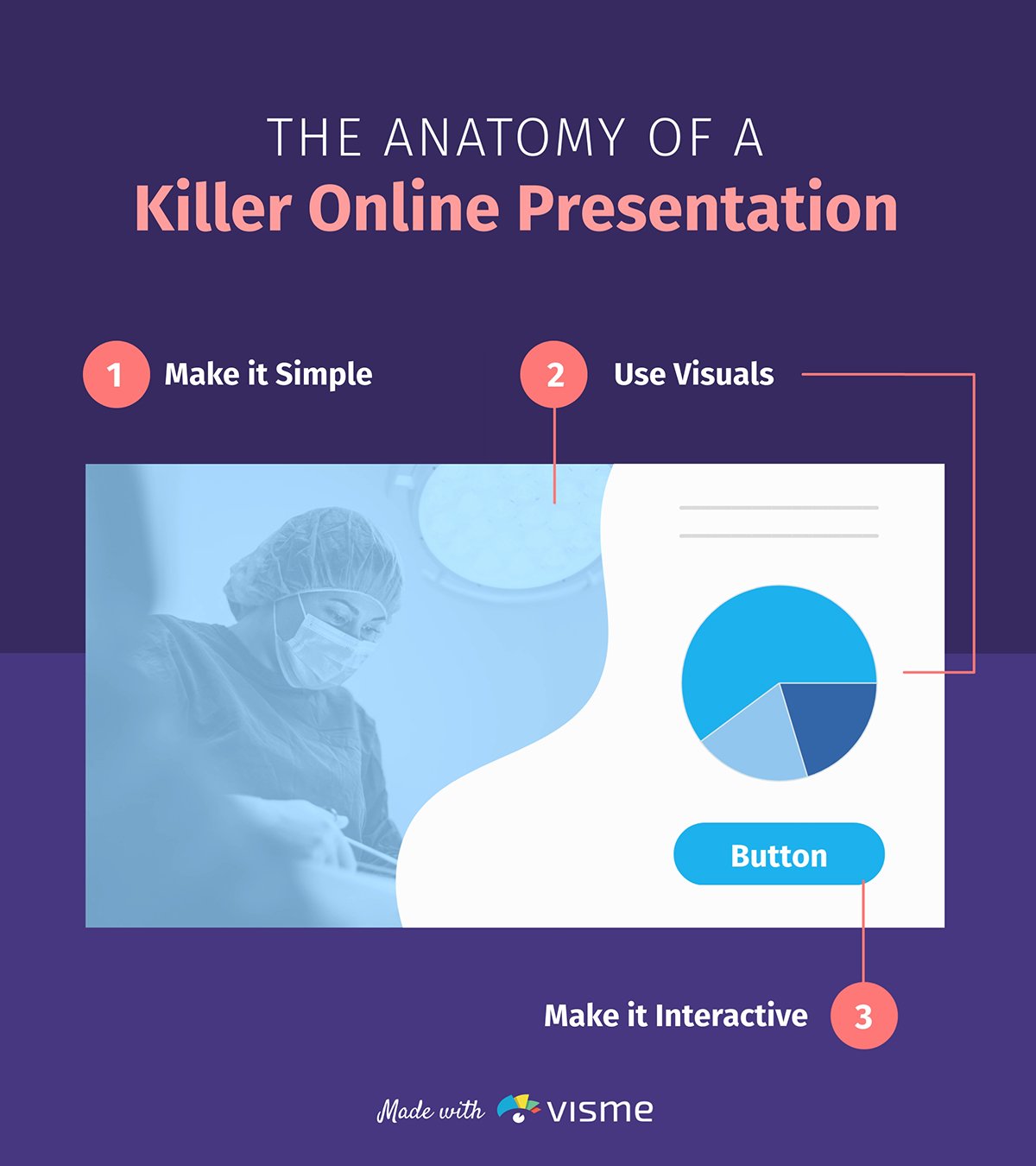
Keep it simple.
The best online presentations are simple and straightforward.
You don’t want your audience to be squinting at their screens trying to navigate through a tangled web of text, colors, graphs and other content.
You need them to look at a slide and get the point at a single glance.
Use a plain background for your slides, preferably white, and focus each slide on only one point or idea. Don’t stuff too many bullet points or text into your slides.
Also, make sure you center your text in case the edges of the slides are cut off for some of the participants.
Lastly, use a large and bold font that doesn’t require participants to strain their eyes, even if they’re viewing your slides on their phone.
Use relevant visuals.
Visuals make information much easier to digest and retain than plain text. And let’s face it—they keep things entertaining.
Here are some types of visuals you can use to make your Zoom presentation more engaging:
- Charts and graphs. Visualizing data can bring the most boring numbers and statistics to life. If you’re using research findings to show a trend or back up your point, consider presenting them in the form of a bar graph or pie chart. Not only will it add some color to your slides, it will make it easier for your audience to interpret the data.
- Maps. If you're presenting geographic data, you can easily visualize it in the form of maps. In Visme, you can add interactive maps for a single country or the world.
- Icons and illustrations. Adding creative graphics like icons and illustrations can break up walls of text, make your information look more visual and interesting, and help explain your point better.
- Videos. Adding videos into your slides is a great way to make your presentation more engaging. Videos can help you explain a point more clearly, show a product in action or give some background information on your subject. You can embed YouTube or Vimeo videos into your slides or upload them directly.
- Stock photos. If used intelligently, stock photos can add value to your slides by helping you set the tone, tell a story or visualize an idea. You can also use relevant stock photos in the background with text overlay to add some color to your slides.
- GIFs and Memes. Make your online presentations fun and engaging by adding relevant memes and GIFs into slides that would otherwise look quite dry. Be careful not to overdo it, and only use humor if appropriate. You don’t want to risk looking unprofessional.
Here's a presentation template from Visme with just the right balance of visuals and text to help you get started. Simply customize it to use for your next Zoom presentation.
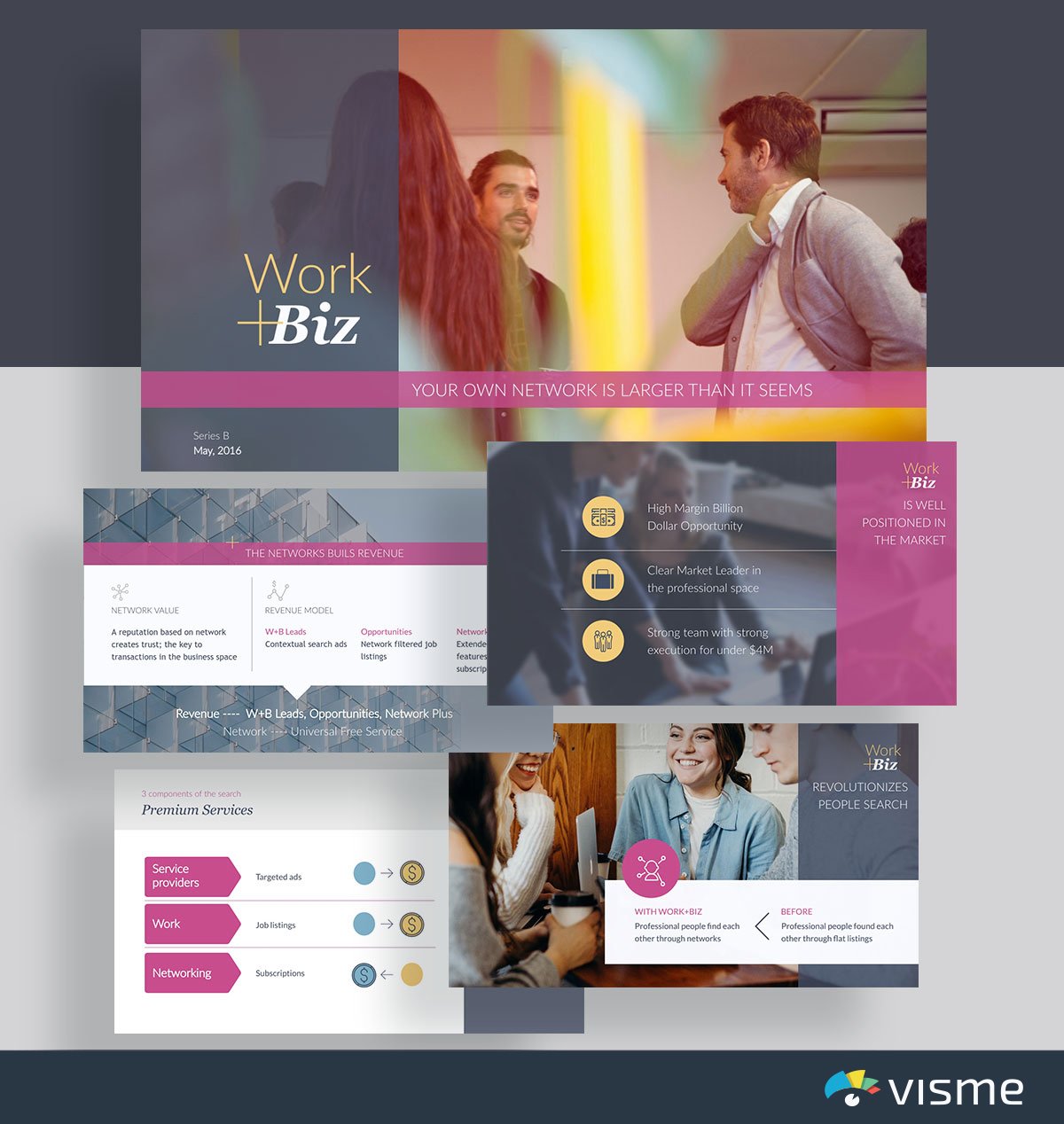
Using visuals in your online presentation is great, but this doesn’t mean you should stuff all your slides with images. Make sure the visuals you’re using add value to your content and emphasize your point instead of taking attention away from it.
Make it interactive.
It can be tough to keep your audience engaged when you’re not interacting with them face-to-face.
So, why not do the next best thing? Make your slides interactive!
If you’re creating your presentation in Visme, you can access a bunch of interactivity tools to spice up your slides:
- Animation. Add beautiful slide transitions, or animate objects separately. A good tip is to animate bullet points to appear one at a time to draw focus to each one. You can also choose from pre-animated illustrations, icons and characters to make your Zoom presentation more engaging.
- Links. In Visme, you can link any text or graphic element to a web page, or a slide or object inside your presentation. Get creative with this tool to add interactive quizzes, slides and more to your Zoom presentation. For example, you can link two text boxes together so when you click on the question, the answer appears.
- Hover effects. If you’re linking one object in your slide to another, you can enable it to show up on either click or hover. If you’re creating a quiz, for example, you can link two text boxes together so when you hover on the question, the answer appears.
A healthy dose of interactivity can make your audience feel more involved with your Zoom presentation.
2 Tidy Up Your Background
If you want your audience to take you seriously, clean up any clutter behind you.
A messy background can make you look unprofessional and distract people from focusing on your presentation. Ideally, your background should be a plain wall.
If you can’t manage to find a clean, empty background, consider using a virtual Zoom background. There are tons of different styles out there, so make sure to pick one that looks realistic and professional.
3 Draw Attention to Your Face
An online presentation can quickly start to feel distant and impersonal, like watching a pre-recorded video.
To remind your audience that they’re interacting with a real human, you need to draw focus to your face and expressions as you present.
Make sure you’re presenting in a well-lit room, where the source of light is in front of you. If the light source is directly behind you, you might end up looking like a dark blob.
4 Check Your Equipment
Make sure you check all your technical equipment to see if everything is working properly. This will help minimize issues like awkward camera angles or a malfunctioning microphone.
Here are a few things you should take care of before your presentation:
- Check internet connection. No one wants to listen to a presenter with laggy audio and video. Use a reliable, high-speed internet connection to ensure a smooth Zoom presentation.
- Test audio and video. Check if your camera and microphone are working properly by joining a Zoom test meeting . You can also test out your equipment from inside the Zoom app by clicking on Settings → Audio or Settings → Video .
- Ensure your laptop is plugged in. Imagine if your laptop dies out in the middle of your presentation just because you didn’t plug it in properly. Don’t let that happen.
- Adjust your camera level. Make sure your audience is looking at your face instead of the top of your head. Decide whether you want to sit or stand during your presentation, and adjust the webcam so it’s at eye level.
Keep in mind that technical issues can arise unexpectedly, even if you do everything right. Doing tech prep beforehand, though, keeps the chances at a minimum.
5 Minimize Potential Interruptions
Whether you’re giving your Zoom presentation at home or in a nearby cafe, there are tons of potential interruptions that can disrupt your flow and make you look unprofessional.
During your prep, your goal should be to minimize these interruptions as much as possible.
Find a quiet area to begin with, and lock the door so no one comes in unexpectedly. It’s a good idea to inform your family members or roommates that you’re going to be busy prior to the presentation.
Another tip is to close all other open applications and windows on your computer. Notifications and sounds can interrupt your meeting and distract you. You can also use the “Do Not Disturb” mode on MacOS or “Focus Assist” on Windows 10 to mute notifications.
6 Stick Your Notes in the Right Place
Just like when you’re presenting in person, you’d likely want to keep notes or pointers nearby in case you forget something important.
During a Zoom presentation, though, you need to be careful about where you place your notes. It can look very unprofessional and awkward if your eyes keep moving away from the camera when everyone is staring at your face.
Avoid keeping a notepad next to you or pasting them on the side of your monitor. A better alternative is to stick a post-it right below or next to your webcam. So, even if you take a peek, you will still be looking somewhat directly at your audience.
If you’re using Visme to create your Zoom presentation, you can simply use the presenter notes feature and skip all the hassle of keeping physical notes.
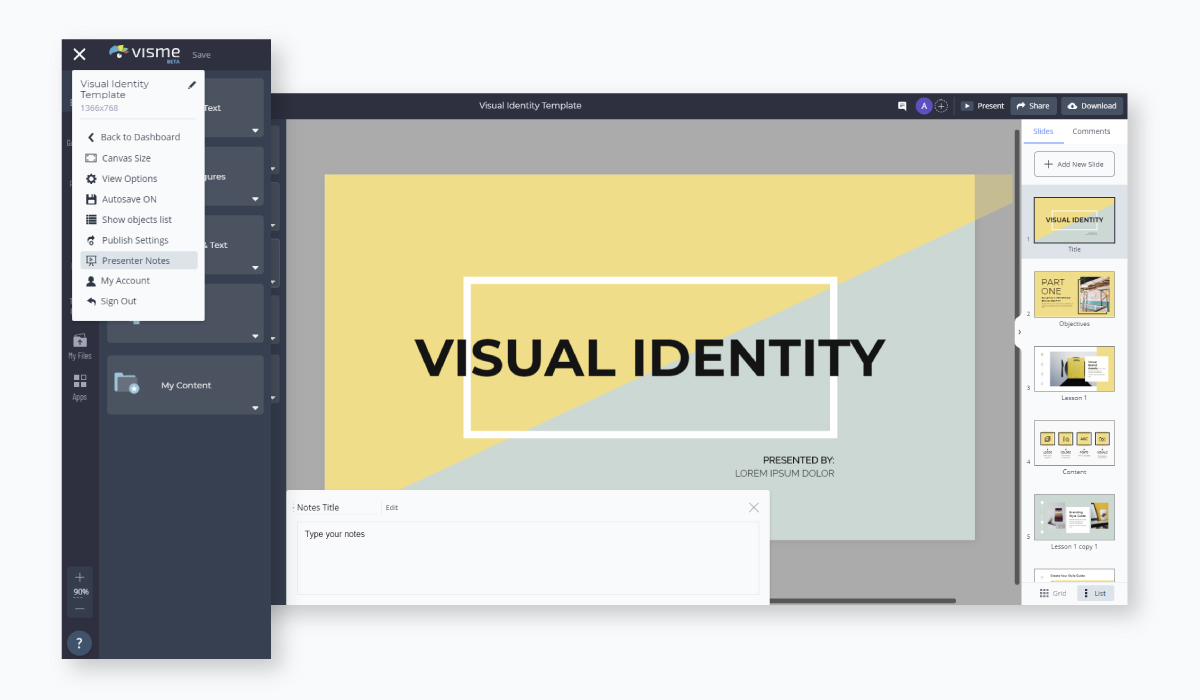
While you’re presenting, your presenter notes will open up in another window, so you can look at them while presenting without even letting your audience know.
7 Ditch the Pajamas
We get it. Nobody wants to get dressed when they’re at home.
But really, if you’re giving a professional presentation, it’s a good idea to ditch your PJs and wear something presentable .
Even if everyone knows you’re at home, you don’t want to look sloppy while sharing important information. This can prevent your audience from taking you seriously.
Plus, dressing up can help you feel more confident and motivated. Wear something that not only looks smart, but also makes you feel good about yourself.
8 Rehearse Before the Presentation
Never walk into a presentation unprepared. This is especially important for Zoom presentations, as it can be even more difficult to wing it when you’re not interacting in person.
Plus, rehearsing is a good idea if you want to overcome the fear of being on camera. Do a demo Zoom meeting with a friend or family member, or just practice alone before the presentation.
Delivering Your Zoom Presentation
Now that you’re all prepped up to give your Zoom presentation, here are some tips to help you make the most of your time while you’re presenting.
9 Start With a Bang
Did you know that people take as little as five seconds to judge how charismatic a speaker is?
Figuring out how to start your presentation is one of the most important parts of your Zoom presentation. It can either get your audience to sit up in their seats or prepare to doze off.
Here's an infographic on some tried-and-true ways to start a presentation that keeps your audience hooked . Keep reading for an explanation of all seven points below.
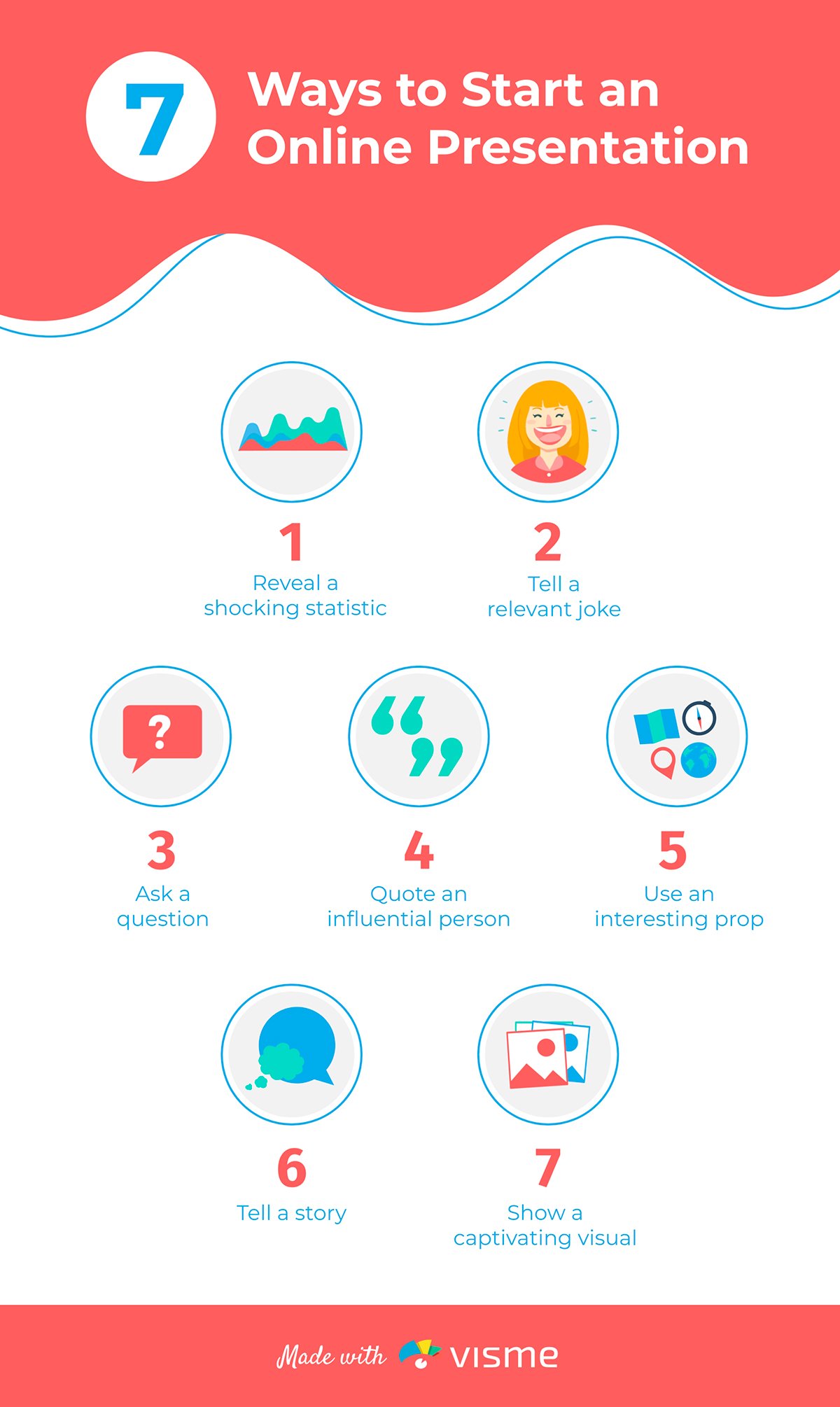
- Reveal a shocking statistic. A relevant and powerful statistic can set the tone for your presentation and show your audience the importance of your message.
- Tell a relevant joke. Humor is a great way to break the ice and keep your audience engaged. A boring presentation can quickly cause the listener to zone out.
- Ask a question. Get your audience involved by asking them a question relevant to your presentation topic. The more you interact with them, the more likely they’ll be to listen to what you’re saying.
- Quote an influential person. A powerful quote can often motivate or inspire your audience to sit up and listen to what you have to say.
- Tell a short story. Stories are personal and can evoke emotions. Telling a relatable story that also gets the audience curious to know more is a great way to start your presentation.
- Use an interesting prop. Using a prop can break the monotony of your presentation. Using motion and a visual object can also help attract your audience’s gaze.
- Show a captivating visual. Pictures speak louder than words, which is why using a powerful image that tells a story or shows the importance of your topic is an effective way to start your presentation.
Along with starting impressively, you should also try to end your presentation in a way that it drives your audience to take action or think about your message. A good idea is to end with a powerful statement or a thought-provoking question.
10 Make Eye Contact With the Audience
While you’re speaking, it’s just as important to make eye contact with your audience as it is during a face-to-face presentation.
The problem with Zoom presentations, though, is that you often end up looking at your own video or at the video of your audience.
To make eye contact online, however, you need to look directly at your camera. To make things easier, you can place the video boxes of your audience at the top of your screen, directly under your webcam.
11 Regularly Pause to Engage
Online presentations can get monotonous really quickly, and it’s common for people to zone out in the middle of it.
If you want to ensure your message hits home, take regular breaks throughout your Zoom presentation and engage your audience in conversation.
You could pause to ask them questions, or simply ask what they think about a certain topic. You could also try switching up the pace of your presentation, show a short video clip or tell an interesting or humorous story that helps bring wandering minds back.
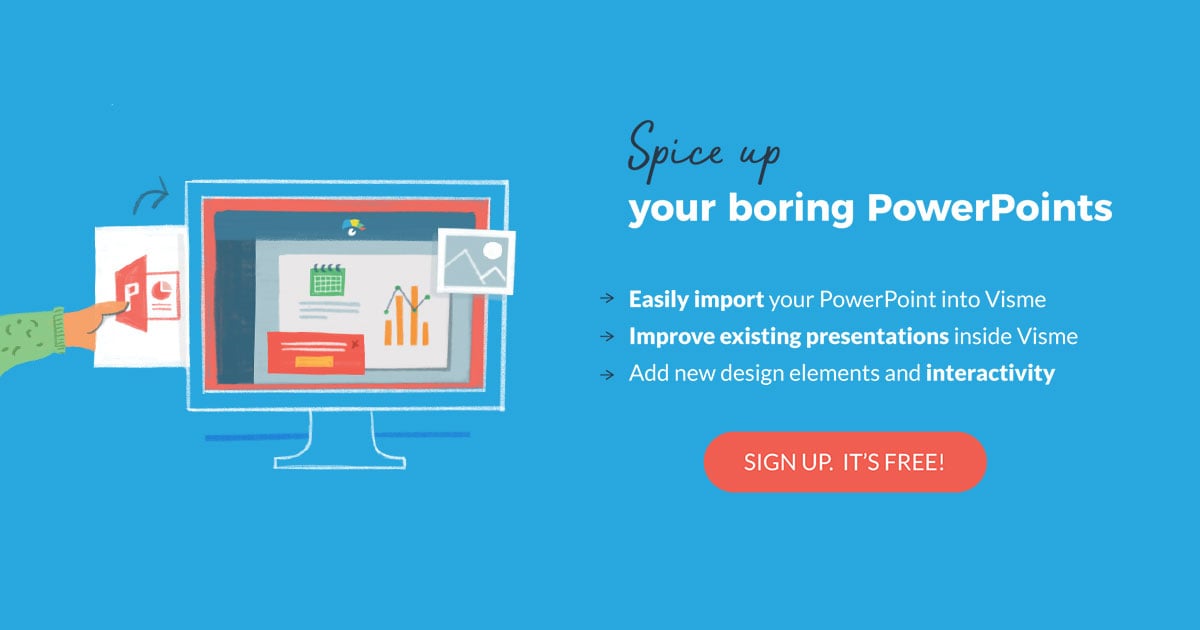
12 Use the Chat Feature to Your Benefit
Zoom’s chat feature is a great way to get your audience involved without disrupting the flow of your presentation.
You can use Zoom chat to your advantage in several different ways:
- Questions. Ask your audience questions and let them answer through chat, or get them to ask you questions in the chat.
- Feedback. Let your audience know beforehand that they can leave their feedback and comments related to your presentation or topic in the chat. For example, if someone comments that they can’t hear you properly you can try fixing your mic or raising your voice.
Get creative with your use of the chat feature to keep your audience engaged. Ask them to send a hand emoji if they can relate to something, or ask what they want to see first in your presentation.
13 Record Your Presentation
The best way to improve your Zoom presentation skills is to learn from your past mistakes. Thankfully, Zoom lets you record your presentations so you can revisit them later and analyze your performance.
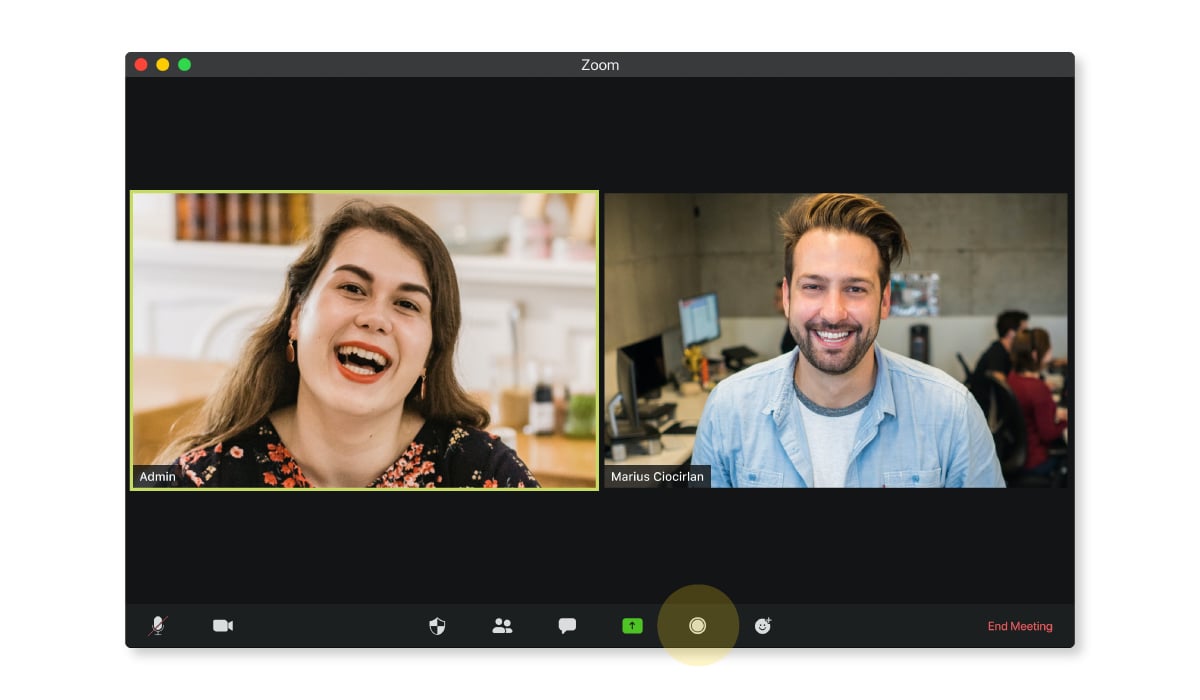
Are you using too many hand gestures? Are you walking around too much? Are you speaking at a reasonable pace? Understanding how you did can help you do even better in the future.
You can also send your Zoom presentation recordings to a friend or family member so they can review it for you. It always helps to get the opinion of someone you trust.
How to Share Your Visme Presentation on Zoom
Thinking of creating your Zoom presentation in Visme? Great choice!
The best part is that you can easily share your Visme slides with your audience without needing to download the presentation on your computer.
Of course, you can still download your presentation in PowerPoint or PDF format if you need to.
Follow the steps below to share your Visme presentation on Zoom without downloading anything.
Step 1: Publish your presentation.
When you’re finished designing your presentation in Visme, navigate over to the top right corner of your screen, and click on “Share”.
Next, click on “Publish for Web” on your left, type in a title and description for your presentation, and click on “Publish and get my link”.
Step 2: Click on the Present button.
Once you’ve published your presentation, you can go back and click on the “Present” button at the top right of your screen. This will open up the Presenter view.
If you want to access your presenter notes, click on the video camera icon at the bottom right corner of your screen, and your notes will appear in a new window.
Step 3: Share your screen on Zoom.
From your Zoom meeting window, click on “Share Screen” and select the window with the Presenter view of your presentation.
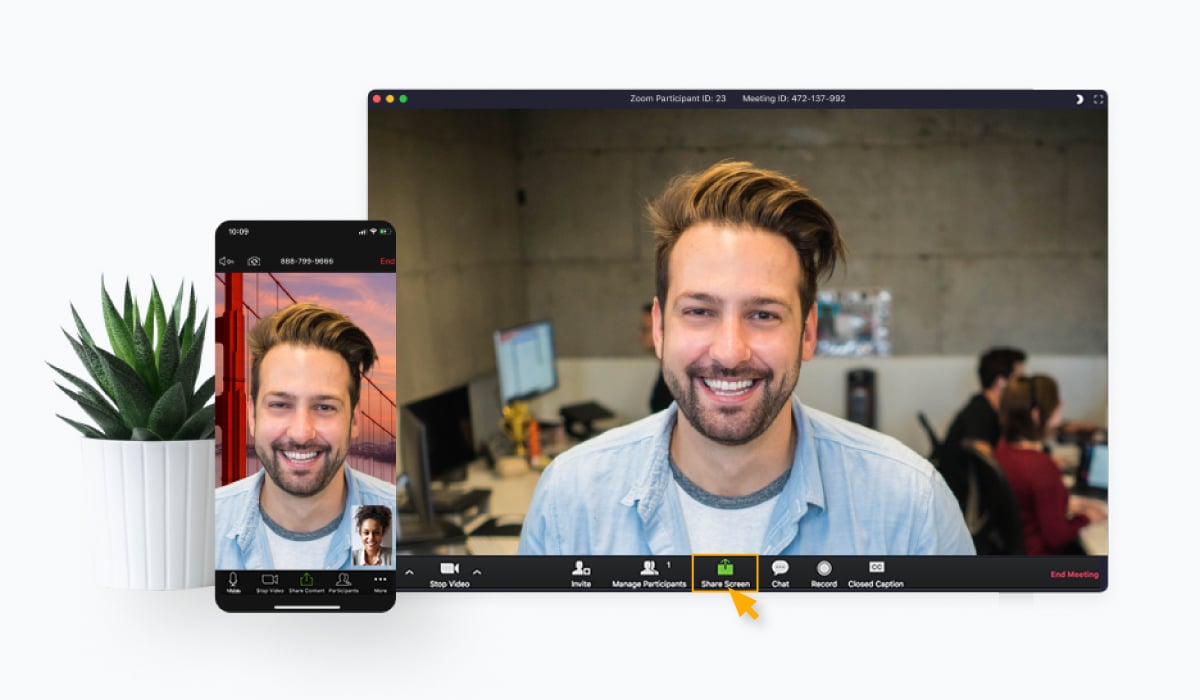
That’s it! You’ll now be able to look at the presenter notes on your screen while your audience views the slide open in your Presenter view window.
Alternatively, you can also download your presentation as a PowerPoint or PDF file, and share your screen in Zoom to present your slides.
Ready to Give a Memorable Zoom Presentation?
If you’re still getting used to the idea of presenting on Zoom, this article will help you prepare well and deliver an impactful presentation that people won’t be able to forget any time soon.
Remember, while Zoom presentations are different from presenting in person, you still need to be just as confident, dress to impress and make eye contact.
The only difference is that you need to put more effort into engaging your audience and keep them from dozing off in front of their computers.
Design a beautiful Zoom presentation and present online using Visme’s presentation maker. Sign up now for free and take it for a test drive!
Create beautiful presentations faster with Visme.

Trusted by leading brands
Recommended content for you:

Create Stunning Content!
Design visual brand experiences for your business whether you are a seasoned designer or a total novice.
About the Author
Mahnoor Sheikh is the content marketing manager at Visme. She has years of experience in content strategy and execution, SEO copywriting and graphic design. She is also the founder of MASH Content and is passionate about tea, kittens and traveling with her husband. Get in touch with her on LinkedIn .
25 engaging ice breakers for virtual meetings (that won’t bore your team!)

Virtual ice breakers can be an effective method of kicking off a project, onboarding a new team member or enlivening your team meetings. Choose the right method and you can get your meeting off to an energizing start that encourages participation and builds connections . Get it wrong and risk being met with groaning team members or indifference.
In this post, we'll share some proven virtual icebreaker games used by real facilitators and help you find the right method for your virtual team. Whether you need a short activity to kick off a conference call or to help onboard new team members without making things awkward, we have you covered!
Design your next session with SessionLab
Join the 150,000+ facilitators using SessionLab.
Recommended Articles
A step-by-step guide to planning a workshop, 54 great online tools for workshops and meetings, how to create an unforgettable training session in 8 simple steps.
- 18 Free Facilitation Resources We Think You’ll Love
When teams start their meetings and workshops effectively, the outcomes and overall enjoyment of a session follows suite. An effective virtual icebreaker not only helps a team warm-up and arrive in the session, but it also helps build alignment and set the tone for the team meeting ahead. But how can you choose the right one for your remote team? What do you need to look for when choosing a virtual icebreaker ?
Read on to discover what makes an effective icebreaker for virtual teams and how to run them effectively. We’ll also share instructions and tips for 25 ready-to-use activities you can employ in your next video call or online meeting!
What is a virtual icebreaker?
Virtual icebreakers are activities or games that are designed to help break down barriers and kick-off virtual meetings or events in a productive, welcoming manner. They are great for building relationships, warming up groups and establishing connections among remote teams.
The purpose of a virtual icebreaker can vary depending on the session you’re running, but generally, the goal is to create a comfortable and engaging atmosphere which prepares your virtual team for the work of the session ahead.
Virtual icebreakers can range from simple, short activities that invite participants to check-in with the group or share their progress, to more complex games that require teamwork and collaboration.
Sometimes, the purpose of a virtual icebreaker can be as simple as getting people talking or to learn one another’s names before dropping into breakout rooms. Whatever the format, the goal is always to help your team be present in the meeting and begin making connections.
Why virtual icebreakers are important
All sessions benefit from an effective opening. When kicking off a virtual meeting, we have additional work to do in order to position the session for success. When working remotely, our attention is often split between windows, laundry and what meeting is coming after this. Connection is harder in a virtual environment where it’s more challenging to fully engage with others or easily read body language.
This is where virtual icebreakers come in. By using interactive activities to kick off meetings or team events, you can help your remote team fully arrive in the space and bridge gaps between your teammates . If you’re struggling with overall engagement and participation from your remote team during meetings, maybe you’re missing the right icebreaker!
Virtual games can also serve to encourage behaviours or introduce concepts that will be useful for later in the meeting. Creative team building activities can get your group primed for out of the box thinking. Ice breaker questions can help improve connections ahead of a collaborative workshop.
Virtual team ice breakers can also be effective ways to catch up and save time later in the meeting. A quick check-in round can help surface issues, wins and potential discussion points. They can also help set expectations and ensure alignment before the group moves forward.
In all cases, these activities encourage communication and contributions from your entire virtual team. For this reason alone, their inclusion at the start of a meeting can be transformative.
Ready to design an online session around your chosen icebreaker? SessionLab makes it easy to build an agenda in minutes . Start by dragging and dropping blocks, add timings and share your completed agenda with your participants for an engaging session.
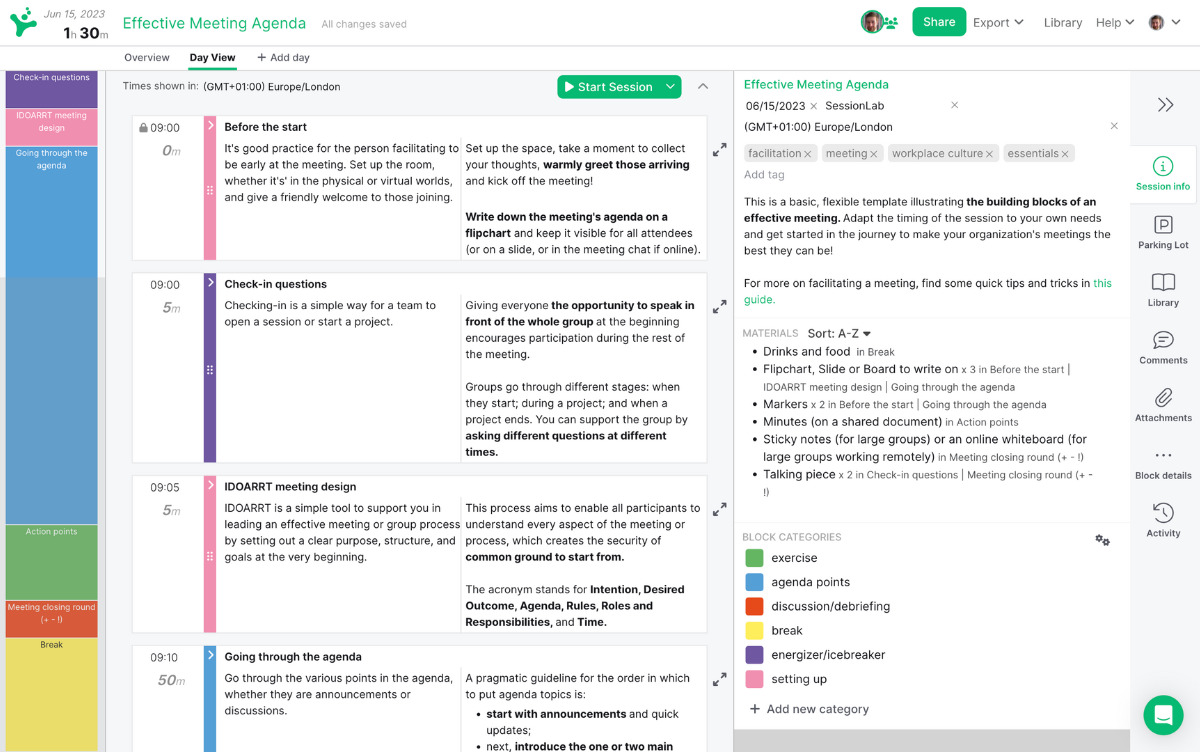
What makes a good virtual icebreaker?
Not all virtual icebreakers are created equal. Some are great for helping established teams kick-off a video conference, others are best employed when helping remote team members get to know each other.
In addition to knowing your audience and purpose, there are a few things you want to look out for when selecting online icebreakers . Helpfully, all of our virtual icebreakers have been developed with these in mind!
Here are a few key qualities that make for a good virtual icebreaker:
- Simplicity : The best virtual icebreakers are simple to explain, easy to run and participate in. Generally, you want to spend only a short time breaking the ice with your group, and so simplicity is vital. This can be dependant on your audience and session, but a general rule of thumb I try to follow is that you shouldn’t take more than thirty seconds to explain your icebreaker and it should be simple enough that everyone in the group can grasp it easily. The net result is an ice breaker that is both engaging and time-effective too!
- Inclusivity : A good virtual icebreaker should be inclusive for all team members, regardless of their backgrounds or experiences. It should not rely on cultural references or inside jokes that may exclude some team members. Think too of your audience’s needs and differences. Not all participants will feel comfortable or able to participate in a dance party. Choose an icebreaker that is right for your group and design for inclusivity – add alternatives and choose activities suitable for all attendees.
- Relevance: Every activity in your agenda should be relevant to the group you are working with. An icebreaker that is designed to help learn people’s names can be great for newbies, but for teams that have worked together for a long time, it can feel like a waste of time. It can also help to think about the shared interests and experiences of your virtual team and choose an activity that will resonate. Lastly, try and choose an icebreaker that fits with the session you are running. If you’re running a problem solving session, pick a creative icebreaker. If you’re running a weekly stand-up, a quick energy check-in might be more appropriate. In any case, pairing the icebreaker with the theme of your session to keep it relevant will help it land with your audience.
- Interactivity: Try and choose an activity that encourages team members to participate and collaborate, rather than simply listening or watching. Remember that your virtual meeting is not the only time your team will be looking at a screen that day. Keeping things fresh and creating an opportunity for a novel interactive experience can help your group be present. Getting people talking and interacting early can also pave the way for deeper collaboration later on.

Tips for running virtual icebreakers
To ensure that your virtual icebreakers are effective and enjoyable, keep the following tips in mind:
- Be mindful of time : Virtual icebreakers should be brief and to-the-point, especially if you have a large team or a busy agenda. Use SessionLab’s Time Tracker or an online stopwatch to effectively timebox your icebreaker and keep on track. Ideally, you don’t want to cut someone off mid response, but it’s also important to remember that this is just the first part of a larger workshop or meeting.
- Ask participants to go on camera : Where possible, invite your team to go on camera while participating in any virtual games. The instant feedback of a smile or a laugh can really elevate the sense of connection and improve team bonding. In some cases, this step is optional, though note that some games require cameras, and so you should select your ice breaker accordingly.
- Go first and model an ideal response : Some virtual icebreaker games are easier to grasp when demonstrated. As a leader, it’s often helpful to go first and show your team how to break the virtual ice. Being vulnerable and demonstrating the kind of responses you’d like to see can also help remote teams build team rapport and be a little braver in their responses.
- Give positive feedback : Thanking participants for getting involved and noting contributions can help create a positive feedback loop and encourage further interactions. This almost should go without saying, but its worth noting how important this can be for setting the right tone for the meeting and making it feel good for everyone to contribute.
- Encourage participation : Make sure that everyone has a chance to contribute and that no one feels left out or excluded. In some groups, this might mean calling on people to jump in or simply leaving space and being comfortable with a little silence instead of prematurely bringing an activity to a close.
- But make it okay for people not to participate too! As with any activity, non-participation is okay if it’s agreed upon by the group. Forcing people to contribute if they’re not comfortable can be detrimental to team rapport so definitely consider this point depending on your group and design activities to be as comfortable as possible by default.
- Ask the group to select the next participant : in sequential activities, where people take it in turns to answer a question or take part in a game, try to encourage each person to call on someone else to go next. This not only keeps things moving but it also encourages people to talk to other team members, rather than simply to you as a facilitator.
- Use breakout groups : when groups get over a certain size, certain icebreakers end up taking too long and can stop being fun or dynamic. Consider using breakout groups and running your virtual icebreaker in parallel with groups of over 10-15 people, or when the icebreaker calls for more in-depth responses and discussion.
- Use music : just as a film score is a vital accompaniment to the images onscreen, music can elevate your choice of virtual game. Play relaxing music at the start of a session to set a calming tone, or put on something with a beat to build energy during an active game!
Short virtual icebreakers
Short virtual icebreakers are activities that are designed to take only a few minutes, but still provide an opportunity for groups to connect and engage with each other at the start of a meeting. Here are a few examples:
Remote: Change 3 things
Getting people to pay attention during a virtual team building session can be challenging. This icebreaker is designed to perk up remote teams, ask them to pay attention and also have some fun too!
Start by getting the whole team on camera and ask everyone to observe other team members closely. Next, ask everyone to turn off their camera and change three things in 30 seconds. They might change something about their appearance, perhaps with a hat or costume change, or move something in the background! When everyone is done, get them back on camera and ask other team members to spot the differences and guess what has changed.
Remote: Change 3 things #energiser #energizer #warm up #remote-friendly Light, energising exercise that helps the group to observe the other people on the call.
Take a Picture of Your Shoes
What we wear and how we move through the world can say a lot about us as individuals. This activity is a quick and simple way to get meeting attendees quickly warmed up by simply asking them to take a picture of their shoes and share it with the group. Set a time limit and encourage creativity – wacky shoes or fun photographs are absolutely encouraged.
If you have time, ask for a few people to share a story behind their shoes or even get people in breakouts to discuss in small groups. You can even modify this activity to have your group vote on the best pair of shoes or story! We love the fact this icebreaker is incredibly simple but always invites fun and creativity into the meeting.
Take a Picture of Your Shoes #energiser #teambuilding #icebreaker #remote-friendly Get to know the other members of your team and share something interesting about yourself in this quick energiser activity.
Rollercoaster Check-in
Checking in is one of the best ways you can quickly break the ice and start your session off on the right foot. When working in online meetings, it can be helpful to include interactive, visual elements to any activity.
For this virtual icebreaker, invite your team to an online whiteboard and draw a line resembling the ups and downs of a rollercoaster. Next invite each member of your group to place a picture or a post-it on the rollercoaster to represent where they are and how they’re feeling. Simply asking people to be aware of how they’re feeling is a great addition to any morning routine!
You might then ask people to share why they put themselves where they did, or simply use this as an opportunity to gauge overall energy in the room. I find it particularly effective to return to the rollercoaster at the end of a session and to ask people how their position might have changed.
Rollercoaster Check-In #team #opening #hyperisland #remote-friendly This playful method creates a powerful shared picture of the feelings in the group. Checking-in is a simple way for a team to start a meeting, workshop, or activity. By using the metaphor of a rollercoaster this alternative version supports participants to think differently about how they are feeling. People place themselves at different points on the rollercoaster, explaining their dominant feeling right now.
Rock, Paper, Scissors Tournament
Running a familiar game in a virtual setting is one of my favourite ways to start a meeting. Not only do you get to play with expectations, but it can prove to be a great conversation starter too!
In this online version of Rock, Paper, Scissors, randomly select a pair to face off in your video call and play a round. The winner stays in the game while the loser turns off their camera and becomes a cheerleader for another player. Keep playing until you have only one player remaining!
This fun virtual icebreaker is best played in gallery mode on Zoom so all participants can see each other and while it can sometimes descend into chaos, it is guaranteed to get people involved and generate laughter too.
Rock, Paper, Scissors (Tournament) #energiser #warm up #remote-friendly This is a fun and loud energiser based on the well-known “Rock, Paper, Scissor” game – with a twist: the losing players become the fan of the winners as the winner advances to the next round. This goes on until a final showdown with two large cheering crowds! It can be played with adults of all levels as well as kids and it always works!
Chat Waterfall
In remote meetings with large amounts of participants or you are very short on time, asking people to speak up and share on camera can be tricky. Chat Waterfall is an effective way of getting contributions from large groups and avoiding cross-talk.
First, invite people to open up the chat in your video conferencing app. Next, ask an icebreaker question, but instruct people not to send their answer until you say so. Give a few moments and then have everyone press enter at the same time. The result is a wonderful cascade of answers you can then choose to highlight as a facilitator. Add a follow-up if you can or sum up the results as a segue for your next activity.
Chat Waterfall is an incredibly flexible icebreaker activity: whether you want to use it to start an in-depth discussion or just get people virtually communicating quickly.
Chat Waterfall #zoom #group mind #virtual #remote-friendly Using the chat in zoom, participants share ideas / challenges and then additions / solutions.
One Word Method
This is one of my favourite activities for virtual team building. It’s quick, effective and can be modified for almost any scenario. The game works by having one person start a sentence with by saying a single word. The next person then jumps in to add the next word to the sentence and play continues with each person in the room contributing a single word until the sentence is complete.
Sentences can end up random, funny or nonsensical, but for an added challenge, set a theme for the group to follow and see if the group can collectively create a sentence that makes sense!
I particularly like setting a theme that matches the purpose of the workshop and using this to segue in a discussion, but it can also be fun to just see what strange places virtual teams go with this!
One Word Method #product development #idea generation #creativity #icebreaker #online #warm up Creating a sentence relating to a specific topic or problem with each person contributing one word at a time.
Virtual icebreaker questions
Sometimes, all you need for a good icebreaker is an effective conversation starter that lets people get to know each other and start communicating. Whether it’s about what’s on their bucket list, whether they’re a dog person or cat person, or simply what fictional character they most identify with, these kinds of questions are tried and tested.
For best results, pair these questions with Chat Waterfall, call on people to speak or break people into smaller groups to talk among themselves. Dropping a question into a group without structure or clear rules of engagement can be met with an awkward silence. I prefer to use these kinds of ice breaker questions in breakout rooms or in smaller groups and to tailor the specific questions to fit the team I’m working with.
Conversation Questions #connection #icebreaker #trust #meeting facilitation #opening
Virtual ice breakers for new team members
Virtual icebreakers can be particularly helpful for new team members who may feel isolated or disconnected in a virtual setting. Here are a few virtual icebreaker ideas that are ideal for welcoming new team members into the fold and to supplement your onboarding efforts.
The Desert Island
Creative games that allow your team to demonstrate their problem solving skills while collaborating can be an engaging way to kickoff a session. This icebreaker poses that age-old question of what we would do if stuck on a desert island while asking your team to think about what they would need to survive.
Start by sharing a list of items, some obvious and some less so. Ask each participant to choose 1-3 items they would take with them in order to survive on a desert island. In smaller groups, ask each person to select items, though with teams of over 10 people, it can be great to separate into breakouts and deliberate which items to bring as a team. The Desert Island is great for offering a framework for conversation with no single correct answer and which allows creative, individual responses.
The Desert Island #relationships #icebreaker #teamwork #remote-friendly Many of us have played a game similar to this before – if you were stranded on a desert island, what essential items would you choose to survive? Participants are given a list of items to choose from and must work together to decide which items will help them stay alive. A great, remote-friendly exercise for a team to work together and share opinions.
Break the Ice with The Four Quadrants Activity
Icebreaker activities that go a little deeper and encourage individuality are great for helping teams get to know each other. In this fun game, each team member is given space for drawing the answers to four questions you’ll ask. You can run this using a virtual whiteboard or by asking participants to draw on paper and share their completed image with the whole team.
Start by sharing four questions with the team: for example, What do I bring to the group? What do I need from the group? What is your hobby? What is your vision for this group? Give each person 5-10 minutes to draw their answers and then bring the group back together to share what they’ve drawn. This activity encourages connection and is a great way to introduce something tangible and visual into a remote working environment.
Break the Ice with The Four Quadrants Activity #team #icebreaker #get-to-know #teambuilding The Four Quadrants is a tried and true team building activity to break the ice with a group or team. It is EASY to prep for and set up. It can be MODIFIED to work with any group and/or topic (just change the questions). It is FUN, COLORFUL and works every time!
Who are you? The pirate ship exercise
Every member of a team is also an individual, and in this game, participants are invited to imagine themselves as the member of a pirate crew! Start by sharing the image of the crew of a pirate ship and ask each person to choose who they most identify with. Then ask everyone to share, either in the chat, verbally on in breakout groups.
This exercise can be as quick or as deep as you need and I love that it is easy for everyone to participate while also encouraging some critical thinking. Why do I feel more like the lookout than the Captain? Such games can prime team members work in the rest of the session and give rise to more ideas too!
Who are you? The pirate ship exercise (dinámica del barco pirata) #team alignment #team #remote-friendly #teamwork #warm up #icebreaker This an easy but powerful exercise to open a meeting or session and get participants to reflect on their attitudes or feelings about a topic, in the organization, team, or in the project.
9 Dimensions Team Building Activity
For teams looking for a more in-depth icebreaker, this activity is a great way to share strengths, weaknesses and preferred ways of working with the group. It’s especially effective at the start of a team building session where you want to build relationships, though it works equally well when inviting people to get to know each other.
Start by posting the 9 dimensions (Adventure, Career / Profession, Community Service, Creative Outlets, My Environment, Family & Friends, Health & Fitness, Personal Growth, Spirituality) in your virtual whiteboard or Google Doc for the team to copy. Next, ask everyone to add a coloured dot to each dimension based on whether they’re crushing it or have room to improve.
Finally, invite everyone to share one dimension for each coloured dot if they’re comfortable and have a short debrief on what everyone learned. By sharing and being vulnerable in this way, teams can learn a bit more about their colleagues and start to strengthen their relationships as a result.
9 Dimensions Team Building Activity #icebreaker #teambuilding #team #remote-friendly 9 Dimensions is a powerful activity designed to build relationships and trust among team members. There are 2 variations of this icebreaker. The first version is for teams who want to get to know each other better. The second version is for teams who want to explore how they are working together as a team.
Snapshot of my Life
Photographs can do a lot of heavy lifting for remote teams, effectively bridging communication barriers and building connections. In this game, invite your team to break the virtual ice by sharing a photograph from their life with the group. For new team members, this method can be a memorable way of getting to know their virtual colleagues!
You can modify this exercise by encouraging anonymous posting and having the group guess who each photo belongs to, or ask the group to share around a particular theme. With groups where trust is high, ask each team member to share one of the most recent photographs on their phone and tell a story about it.
A snapshot of my life #remote-friendly #energiser #teambuilding This exercise is great for building empathy amongst team members, and giving each participant a deeper understanding of their colleagues’ backgrounds (particularly great for international or remote teams). It’ll also set a casual atmosphere for the workshop ahead.
Guess the Desk
A companion method to the above, Guess the Desk asks that participants take a photograph of their workspace and anonymously post it to the group. Next, have the group guess which desk belongs to whom and then invite the desk owner to talk a little bit about their workspace.
This activity can be great during an onboarding call or first meeting, as it naturally flows into conversations about how to work effectively and tech set-up, which can help position new members of the team for success. It can also serve to truly humanize everyone in the virtual team and kickstart team bonding you can follow up with later in the session. Who doesn’t like seeing the cute knickknacks, mementos or cool tools their colleagues are using!
Guess the desk #remote-friendly #energiser #teambuilding An energiser game for remote teams where participants share images of their work set-up and attempt to guess opponents’ desks while bluffing their own!
Virtual icebreakers to get people moving
Virtual meetings often involve sitting in front of a computer screen for extended periods of time, which can be physically and mentally draining. Virtual icebreakers that involve movement can help to energize team members and improve their focus, productivity and general mental wellbeing. Even a quick stretch can do wonders for engagement!
Here are a few examples of virtual icebreakers to get people moving:
Stand up if
Combining movement and questions can be an effective way to warm-up both the body and the mind. In this virtual icebreaker activity, start by making a statement to the group such as, Have you ever climbed a mountain? If this statement is true, you must stand from your chair. Nominate the next person to make a statement and continue until everyone has had a chance to make a statement.
After a few statements, I like to invite the group to include a stretch or other optional movement when speaking, which other team members must then try to follow. Be sure to invite groups to be creative with their statements and perhaps take over towards the end to use statements which then apply to the session at hand.
Stand up if #icebreaker #sharing #opening #energiser #online #remote-friendly short, fun, energizing team activity
One of the quickest icebreakers I’ve ever run, Shake down is as simple and effective as they come and it has the bonus of encouraging physical activity among your virtual team! Begin by asking the group to stand if they’re able and then shake each of their limbs eight times in turn. After shaking both arms and legs, then repeat the cycle for four shakes, two shakes, then a final shake with a ninja kick or big cheer.
This game is proof that icebreakers do not need to be complicated in order to be fun, and I love that it can often shake a group awake and get them involved off the bat. It’s especially good for meetings in the after-lunch slump!
Shake Down #hyperisland #energiser #remote-friendly In this short and very physical energizer, the group shakes out their bodies one limb at a time. Starting with eight shakes of the right arm, then eight shakes of the left, eight shakes of the right leg, then eight shakes of the left. It continues with a round of four shakes of each limb, then two, then one, ending in a big cheer. A good energizer when time is limited and the main aim is to get people moving.
Follow the Follower
Encouraging movement and a little silliness can be one of the best ways to kick off a session where you need everyone to be present and willing to engage. Follow the Follower is a game that can be played virtually just as well as it can by people in the same location.
Start by designating one person as the leader and ask them to lead the group in a movement – yoga poses, terrible dance moves, whatever they like! After 10-15 seconds, the leader designates someone to take over, who chooses a new movement that everyone has to follow. Include music if you like but for best results, include a quick debrief at the end to give everyone a chance to reflect on what it was like to follow and indulge in a little bit of chaos!
Follow the Follower #zoom #virtual #physical #teambuilding #connection #energiser #opening #remote-friendly #ericamarxcoaching One person is designated as the leader. Others copy exactly how the leader moves. The leader calls on a new person to be the leader, and so on. Follow the follower variation is when the leading gets passed to the entire group and no single person is leading.
Modelling the characteristic simplicity and fun we want to see in our virtual icebreakers games, Touch Blue invites the group to find an object in their physical space matching a prompt and then bring it quickly back to the video call and show the camera. The last person to bring back an object gets to select the next one.
By using prompts like “touch something blue” or “touch something hot or noisy,” you can invite participants to be creative while sharing something from their lives. In some groups, you might ask groups to use their whole house and retrieve things from their kitchens or bathrooms. In any case, try to have space for folks to share stories about their favourite items and connect during the game!
Touch Blue #energiser #fun #remote-friendly Touch Blue is a classic energiser that is quick and easy fun for remote teams too! Challenge participants to find objects on their desk that match the attributes you select and have fun doing so!
Looking Around
This quick virtual game does double duty by encouraging participants to both do a little stretching while also learning a valuable lesson about the danger of previous associations.
Begin by asking your group to stand-up and let them know you’ll be giving them instructions for where to look. Lead them through a round of randomly saying directions while they follow your instructions. Next, make a change and let them know that down now means up and up means down while left and right remain the same. Lead another around and bask in the laughter and mistakes the group makes while warming up! If you’re feeling brave, add further wrinkles by inserting other instructions such as reverse, repeating the reverse of the previous action, or double, repeating the next action twice.
Looking Around #thiagi #concepts #remote-friendly #energiser Here’s another jolt that explores one of our favorite themes: You have to unlearn something old in order to learn something new. A nice thing about this brief activity is that you don’t need any supplies or equipment.
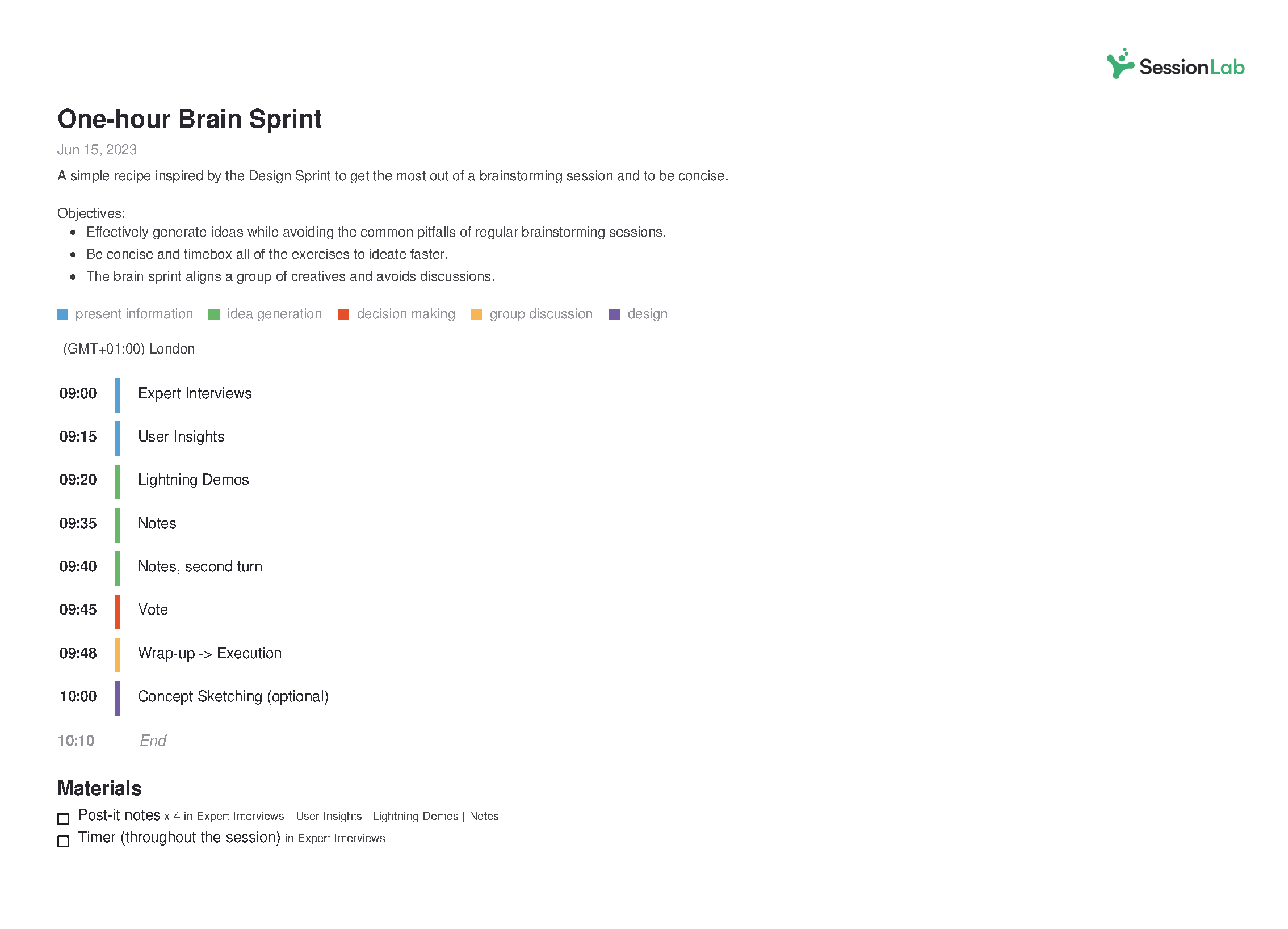

Icebreakers for Zoom breakouts
Some virtual games are most effective when used in small, self contained groups where it might be easier to be vulnerable or simply quicker to share and discuss. Other times, breakouts might be necessary just because of the sheer size of your group!
While most of the games in this article can be used effectively in breakout groups, the virtual activities below are those that especially benefit from the format, whether you’re using Zoom or other video conferencing tools. Let’s take a look!
Unique Thing in Common
Finding we have things in common with our colleagues is a gift. In this virtual ice breaker for Zoom, get people into pairs and invite them to find the most interesting or unexpected thing they have in common. This can work effectively with people who know each other well or people meeting for the first time, but be sure to highlight the need for a unique or unexpected thing in common.
If you have time, encourage returning groups to share their facts, though let them know in advance of going into breakouts. Some of the facts that can come up may want to stay between those people in the breakout!
Unique Thing in Common #virtual #zoom #connection #trust #active listening #opening #get-to-know #teambuilding #remote-friendly #ericamarxcoaching With a partner, find the 3 most unlikely / unusual / unique things you have in common with each other. Each pair chooses one to share with the group.
Virtual Scavenger Hunt
For groups who enjoy friendly competition or when wanting to encourage collaboration, a virtual scavenger hunt can be a great way to kickoff a session. Begin by preparing a list of things each team will need to gather online, such as a favorite movie from the year of each team member’s birth or a Google Maps image of everyone’s childhood home. (You’ll find a full list in the method below.)
Next, give your group a time limit (you may want a shorter timeframe and list when using this method as an icebreaker) and put everyone in breakouts. For bonus points, invite each group in your virtual scavenger hunt to give themselves a unique name and crown a winner based on how well each team has performed!
Virtual scavenger hunt #energiser #teambuilding #remote-friendly A fun team-building energiser that encourages groups to recreate the scavenger hunt experience in a fully remote environment!
Discussions in virtual meetings are often more productive when moving into breakouts. For this virtual icebreaker game, start by collecting a heap of inspirational, relevant quotes in an online whiteboard or Google Doc. Next, put people in breakouts and invite them to choose a quote to discuss with the group. They might cover that the quote means to them, whether they think the same, or simply wonder what it has to do with the session ahead.
This icebreaker is great to use at the start of a session where the group may need to use critical thinking and get into some deep discussions. It provides a safe space to practice and get warmed up!
Quotes #icebreaker #energiser #online #warm up #remote-friendly For participants to get acquainted with each other in a meaningful way
Happiness Exercise
Looking for a virtual meeting activity that is guaranteed to raise some smiles? The Happiness Exercise is an incredibly simple invitation for people to share happy experiences in a breakout and discuss them in small teams. You might include a theme or framing question to help guide what people share, but in my experience, it’s best to trust the groups to share whatever comes to mind and let conversations flow naturally.
By using groups of just a few people, you can ensure each person gets space to share and the relationships that are built on this foundation can be meaningful indeed.
Happiness exercise #teambuilding #icebreaker #warm up #remote-friendly This exercise is a simple application of the principles of Appreciative Inquiry.
Everyone is a Liar (Two truths and one lie)
This classic icebreaker works just as well online as in real life, though I’ve found it most effective in breakout rooms. The most interesting conversations that arise from this game are often about discussing the two truths that came up, rather than simply finding out if we’re right or wrong.
Start by asking the group to come up with two truths and a lie about themselves and then invite the other people in their breakout room to guess which is which by asking some lie detector questions. This activity is a tried and tested way to help create connections and can be a great icebreaker for virtual meetings too! Where possible, invite participants to share their truths and lies in an online whiteboard or shared document to make it easy to play and to debrief with later.
Everyone is a Liar (Two truths and one lie) #warm up #icebreaker #remote-friendly #online Starting a meeting or after a break in a group where participants don’t know each other or don’t know much about each other
Three Wishes
Oh, what we might do if we all had our wishes come true! In this virtual game, you’ll use the idea of a genie that can grant three wishes as the basis for a small group discussion. In breakouts, invite your team to share the three wishes they’d make and why.
This is an incredibly simple game, but it can also create space for great conversations that help teams of any size or maturity get more familiar with one another and have some laughs too! For a more directed experience, invite groups to make a personal wish, a professional wish for the company and a wish for someone else on their team. These wishes can make for interesting discussions that can feed into the rest of your workshop.
Three wishes #get-to-know #icebreaker #remote-friendly The activity serves as a brief energiser during a workshop, and helps to get creativity flowing. At the end of this method, each team member will be a little more familiar with each other.
Breakout Room Tag
Tired of just chatting in your Zoom breakouts? This fun game is a virtual spin on a playground classic that encourages your team to jump between breakouts and attempt to not get caught! Start by choosing one person to be “it” and let them know they need to count to ten and say someone’s name in order to tag them and make them “it.” Put people into random breakouts and then let the chaos begin!
For even more fun, try the freeze tag version in the method below. Not only does this game create a sense of excitement but it can be a great way to teach people how to move between breakouts and get familiar with your video software!
Break-out Room Tag #large group #virtual #zoom #remote-friendly #energizer #high energy #ericamarxcoaching Everyone plays tag, using breakout rooms in Zoom
In Conclusion
A good virtual icebreaker can set up your virtual meeting for success. Set the right tone during kick-off and your team can be more prepared to participate. Break the virtual ice effectively and you’ll help people start talking and engaging without further prompts.
Looking for more effective icebreakers? This collection of icebreaker games is a great source of more ideas that will work in both remote and live settings.
Did you have a favourite virtual icebreaker that isn’t featured? Let us know in the comments below! We’d love to hear about what works for you and your team. Want to discuss facilitation approaches in more detail? Join our community to connect with other facilitators and talk all things facilitation!
James Smart is Head of Content at SessionLab. He’s also a creative facilitator who has run workshops and designed courses for establishments like the National Centre for Writing, UK. He especially enjoys working with young people and empowering others in their creative practice.
Leave a Comment Cancel reply
Your email address will not be published. Required fields are marked *
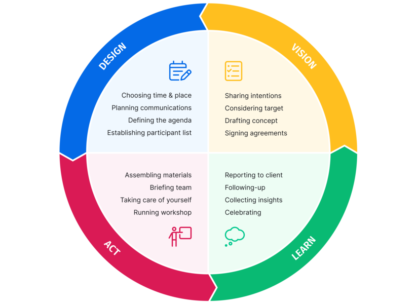
Going from a mere idea to a workshop that delivers results for your clients can feel like a daunting task. In this piece, we will shine a light on all the work behind the scenes and help you learn how to plan a workshop from start to finish. On a good day, facilitation can feel like effortless magic, but that is mostly the result of backstage work, foresight, and a lot of careful planning. Read on to learn a step-by-step approach to breaking the process of planning a workshop into small, manageable chunks. The flow starts with the first meeting with a client to define the purposes of a workshop.…
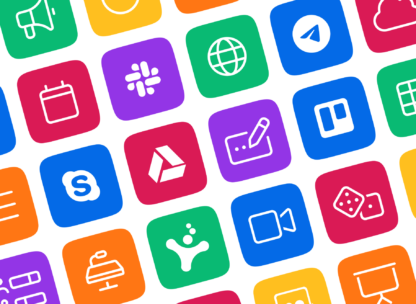
Effective online tools are a necessity for smooth and engaging virtual workshops and meetings. But how do you choose the right ones? Do you sometimes feel that the good old pen and paper or MS Office toolkit and email leaves you struggling to stay on top of managing and delivering your workshop? Fortunately, there are plenty of great workshop tools to make your life easier when you need to facilitate a meeting and lead workshops. In this post, we’ll share our favorite online tools you can use to make your life easier and run better workshops and meetings. In fact, there are plenty of free online workshop tools and meeting…

How does learning work? A clever 9-year-old once told me: “I know I am learning something new when I am surprised.” The science of adult learning tells us that, in order to learn new skills (which, unsurprisingly, is harder for adults to do than kids) grown-ups need to first get into a specific headspace. In a business, this approach is often employed in a training session where employees learn new skills or work on professional development. But how do you ensure your training is effective? In this guide, we'll explore how to create an effective training session plan and run engaging training sessions. As team leader, project manager, or consultant,…
Design your next workshop with SessionLab
Join the 150,000 facilitators using SessionLab
Sign up for free
The Ultimate Guide to Giving Virtual Presentations on Zoom
Part 1: an introduction to giving virtual presentations on zoom.
PART I Introduction 1 – Cool Zoom Features 2 – Virtual Presentation Do’s 3 – Virtual Presentation Don’ts PART II 4 – Presentation Purpose 5 – Structure & Flow 6 – Slide Design PART III 7 – Connect with the audience 8 – Audience Participation 9 – Sharing Content PART IV 10 – Video & Audio Recordings 11 – Post-production 12 – Your Phone as a Webcam PART V 13 – When Things Go Wrong 14 – How to Ground Yourself PART VI 15 – Advanced Techniques 16 – Zoom Webinars vs Meetings 17 – 23 Essential Settings
There are three things I hate about Zoom…
#1 the super awkward must-click-two-buttons-to-leave-the-meeting debacle.
You say goodbye, search the bottom-right corner of the screen for the red button, click the red button, continue to stare awkwardly at the corner of the screen because the call is still open and you need to click a second red button.

Never fear, this can be turned off. In General Preferences simply uncheck the “Ask me to confirm when I leave a meeting” setting and poof! One-click exits. You’re welcome.
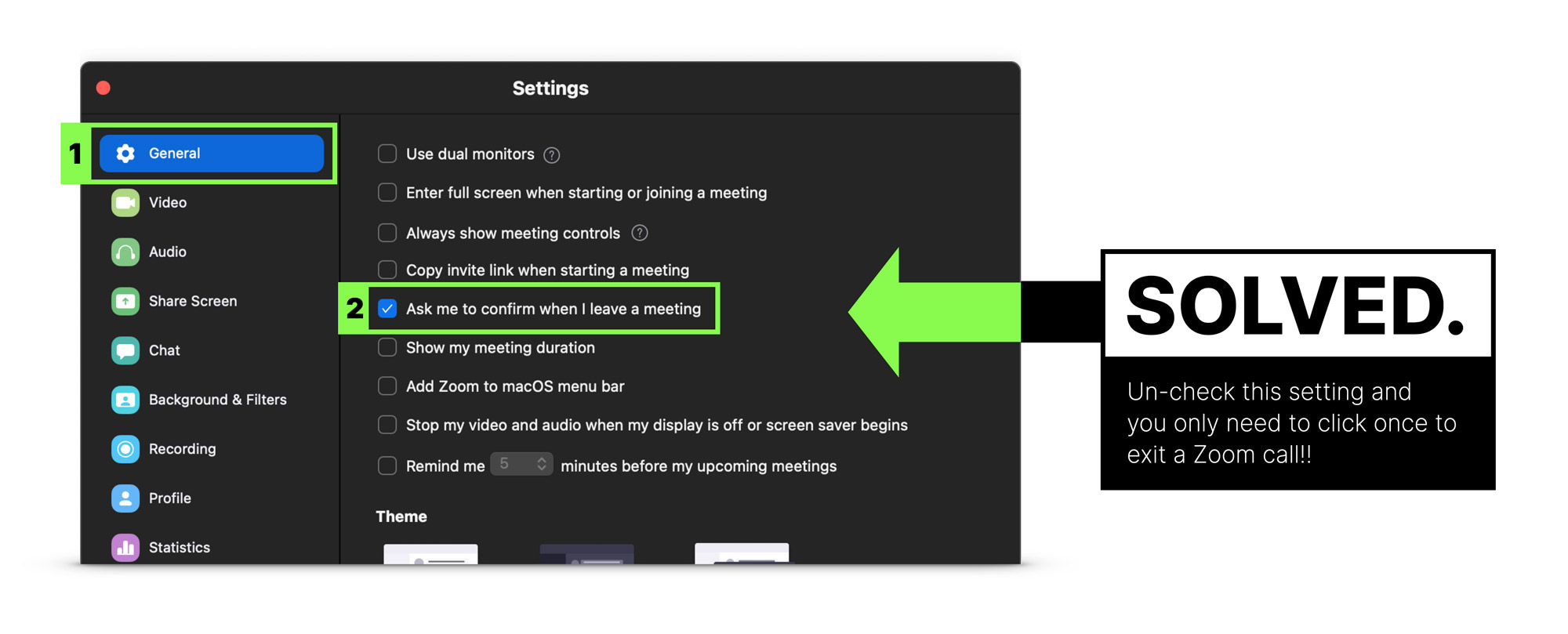
#2 Inviting someone and never knowing what the difference is between these two options: “Copy invite link” and “Copy invitation”.
I can sense you nodding along with me.
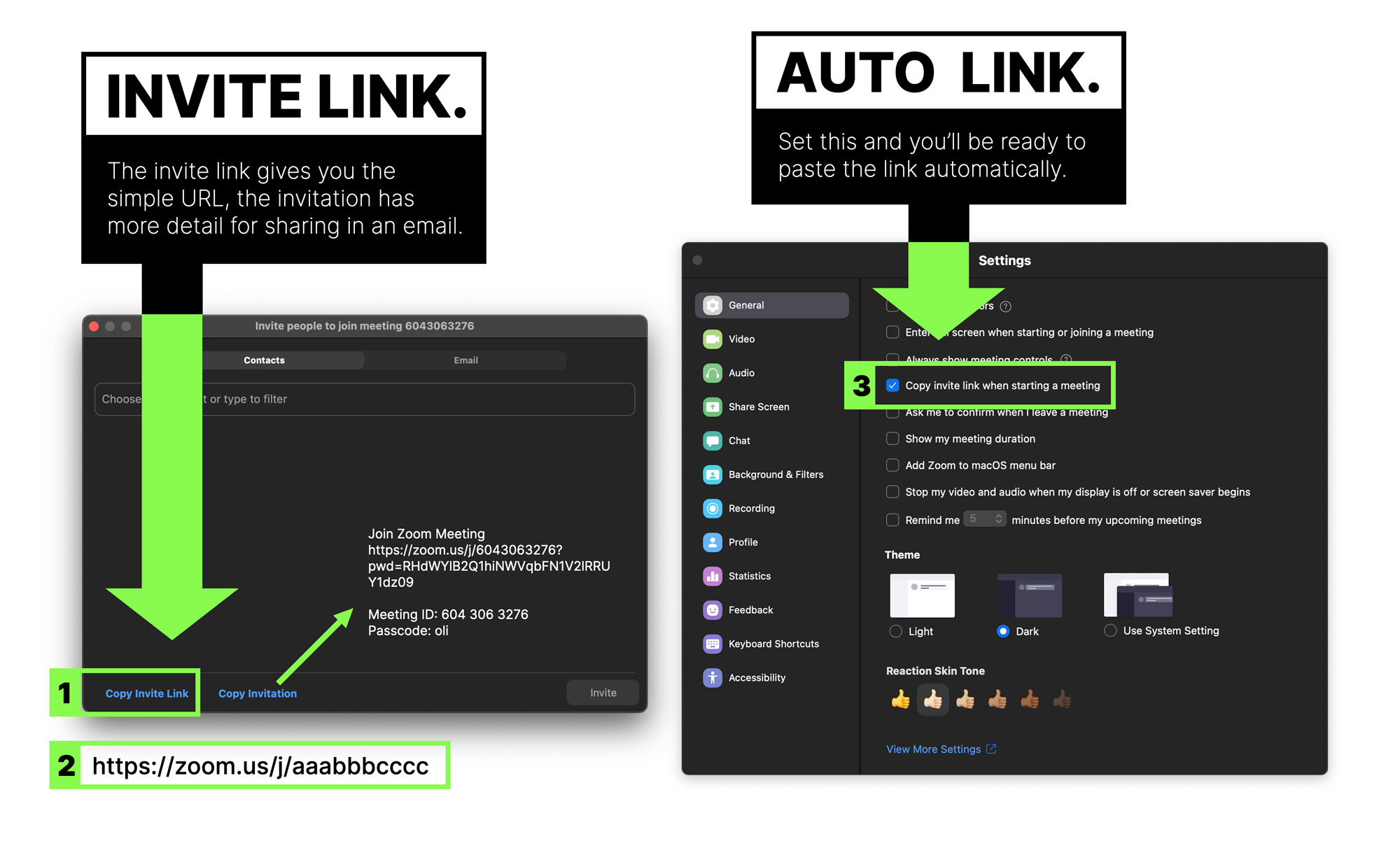
Just remember that it’s “invite link” you want 99% of the time vs “invitation”, and you can set an option that copies the link to your clipboard as soon as you start a meeting.
#3 The dropdown to change video settings is part of the “Stop Video” button. What the actual?!
Are you trying to make me screw up my presentation?
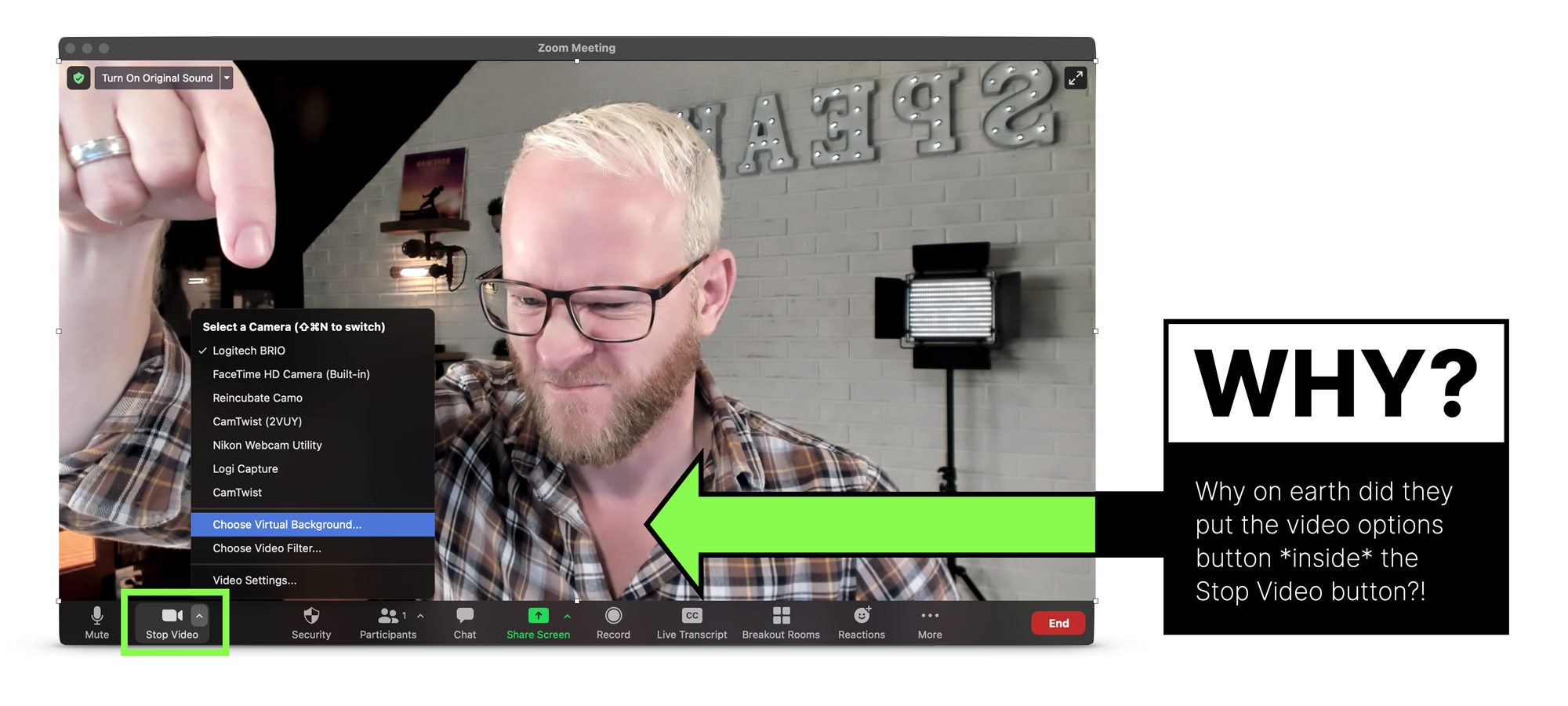
I also love Zoom.
Why? Because it works.
A year into our forced isolation, Zoom fatigue has set in. We’re avoiding calls and talking about concepts like Zoom holidays, just to get a break.
But the answer isn’t fewer Zoom calls, it’s better Zoom calls. Almost every Zoom presentation is boring, ugly, terribly structured, poorly executed, and designed to make you fall asleep.
In this guide I’ll show you
- How to create beautiful slides that communicate with clarity and class
- Unknown and awesome features of Zoom that you can use to your advantage
- How to overcome your nerves and survive technical problems
- And how to look like a total pro every time you give a presentation—or run a meeting—on the platform we all love to hate.
Note: for the sake of brevity, unless I’m talking about Zoom-specific functionality, these tips are applicable to any platform that offers meeting and presentation software such as GotoMeeting, Google Meet, Webinar Jam etc.
There are instructional videos throughout the guide to demonstrate the best parts in more depth. You can binge watch the videos on the “Presenting on Zoom” video channel here , or read on for the word and pictures.
If you want to stand out from your peers it’s good to understand the full power of the platform and know the features most people don’t know about.
#1 Set up your own configurable ‘personal meeting room’
It can be really distracting to hear a bunch of people talking over one another when you kick off a meeting. A good solution is to use what’s called a Personal Meeting ID (PID) which gives you control of the Zoom environment right from the start.
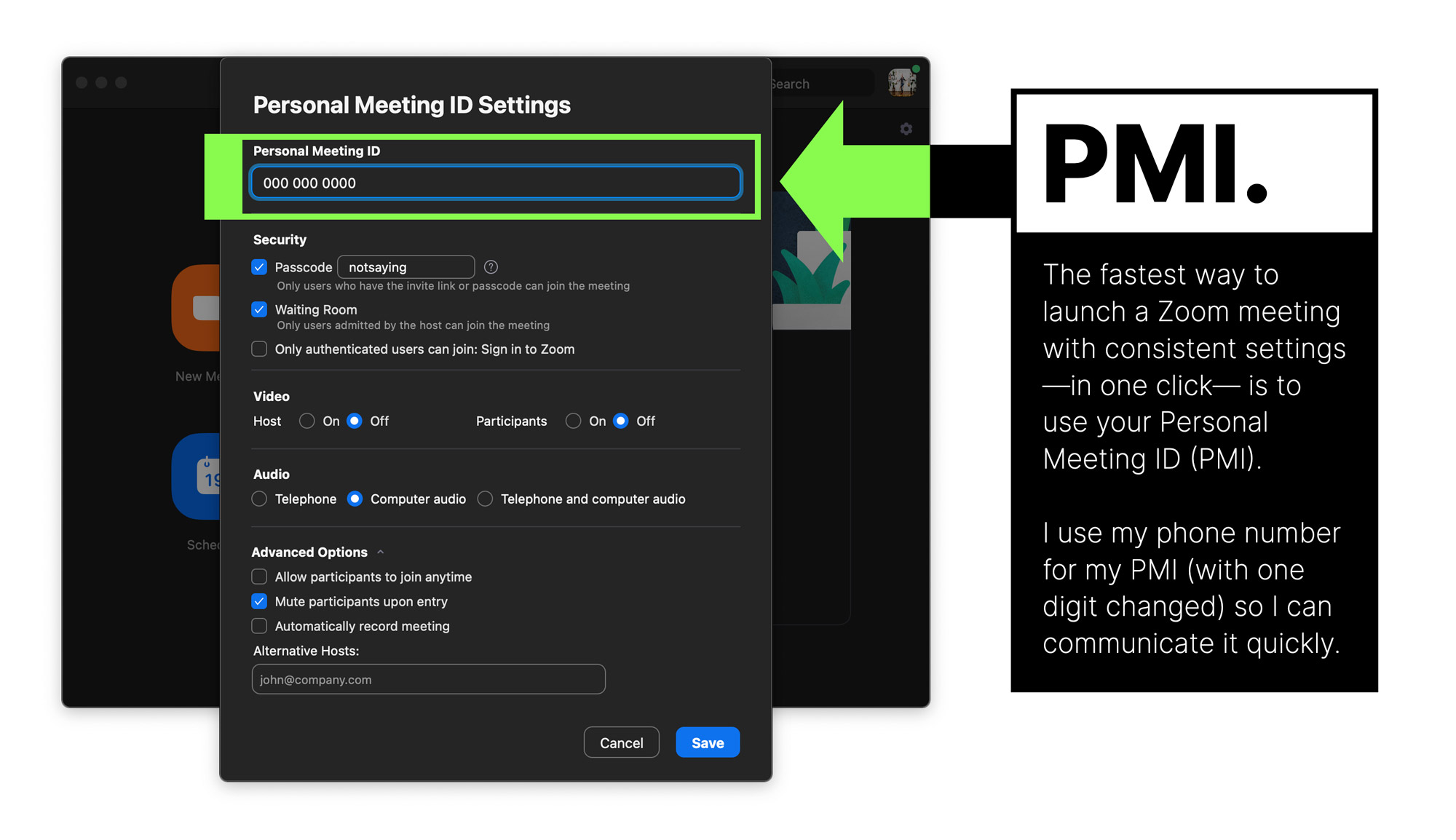
Features of your PID include:
- Using the same invite ID and URL whenever you start a meeting, bypassing the need to repeatedly check the settings. Note: because it’s a permanent URL,you should uncheck the “Allow participants to join anytime” setting to prevent randoms dropping in unannounced.
- Placing participants into a “waiting room” which lets them in when you are ready to begin– either individually or all at once.
- Automatically recording your meetings on your computer. Having a video of your presentation is always a good idea so you can re-use your content.
#2 Press the ‘spacebar to temporarily un-mute yourself’
You can help to ensure a quality audio recording by placing everyone on mute by default. And while this feature is more appropriate for meetings vs. presentations, it’s a great thing to know about – and to tell your audience about. It’s easy to use, hold down the spacebar to un-mute yourself and let it go to turn your audio off again. It prevents people from forgetting to re-mute when they walk off to do something else forcing you to listen to their snoring dog or screaming baby.
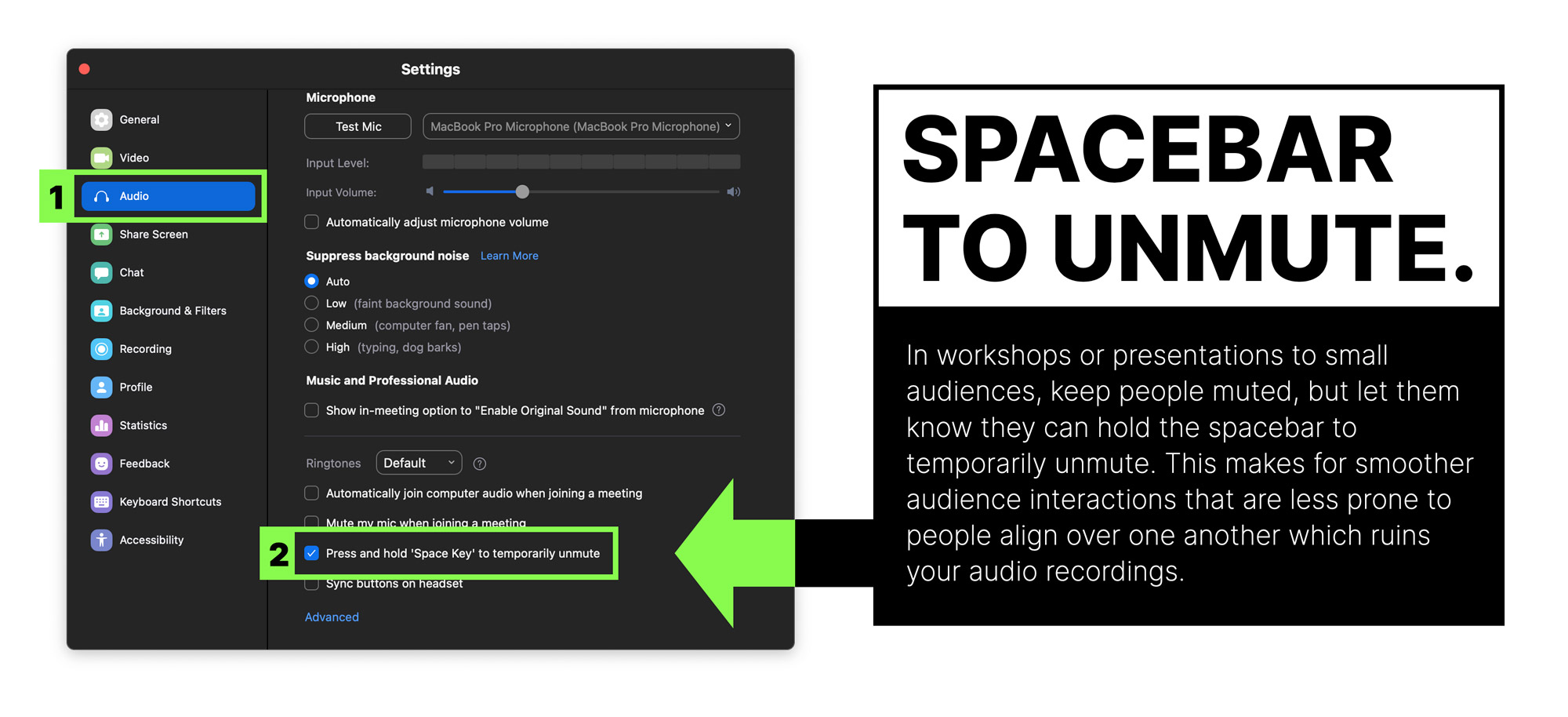
Even if it doesn’t get used during your presentation (unless it’s a workshop you won’t want people to randomly chime in), many of your audience will thank you for learning this tip.
Note: You may need to enable it in your Zoom Preferences.
#3 Record ‘separate audio files’ for each speaker, host, or panelist in the presentation
If you have a host or a co-presenter there will be content in the session that’s not yours. Having separate audio recordings lets you use only the audio that was from your part of the presentation.
You can enable this in Preferences > Recording.
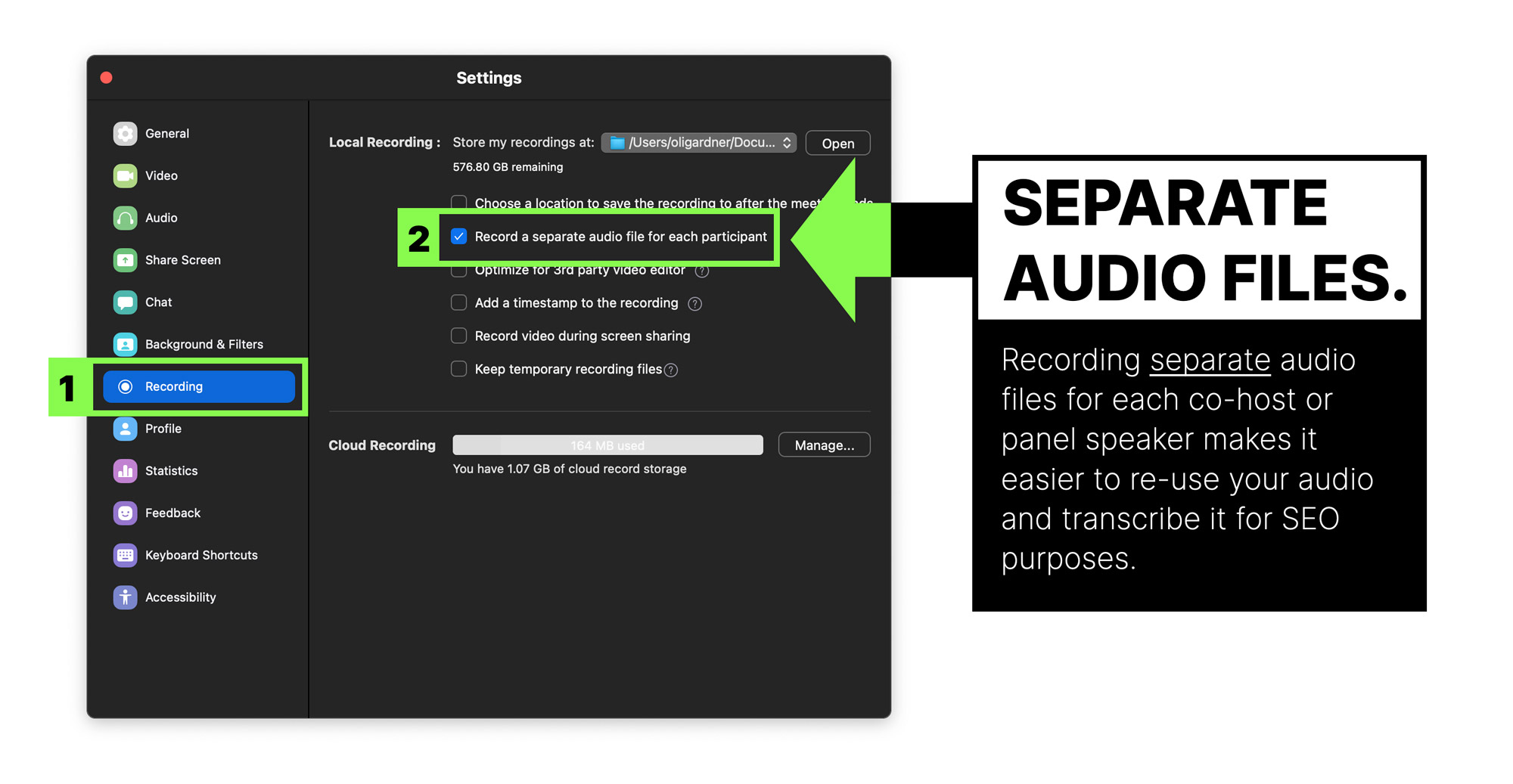
#4 Enable the ‘non-verbal feedback’ feature to allow audience interactions
Cool zoom feature #4 – enable non-verbal feedback.
To make your presentations interactive you can enable the non-verbal feedback feature. This allows participants to express reactions to your presentation.
This is not to be confused with ‘meeting reaction emojis’ which are temporary reactions that disappear after 5 seconds. To be honest, it’s hard not to be confused when there are two sets of interactions with different names.
Non-verbal feedback is for direct feedback to the speaker or host that others can agree with by clicking the same icon. The result is that the speaker can see how many people are expressing the feedback.
The options for non-verbal feedback are shown in the image below:
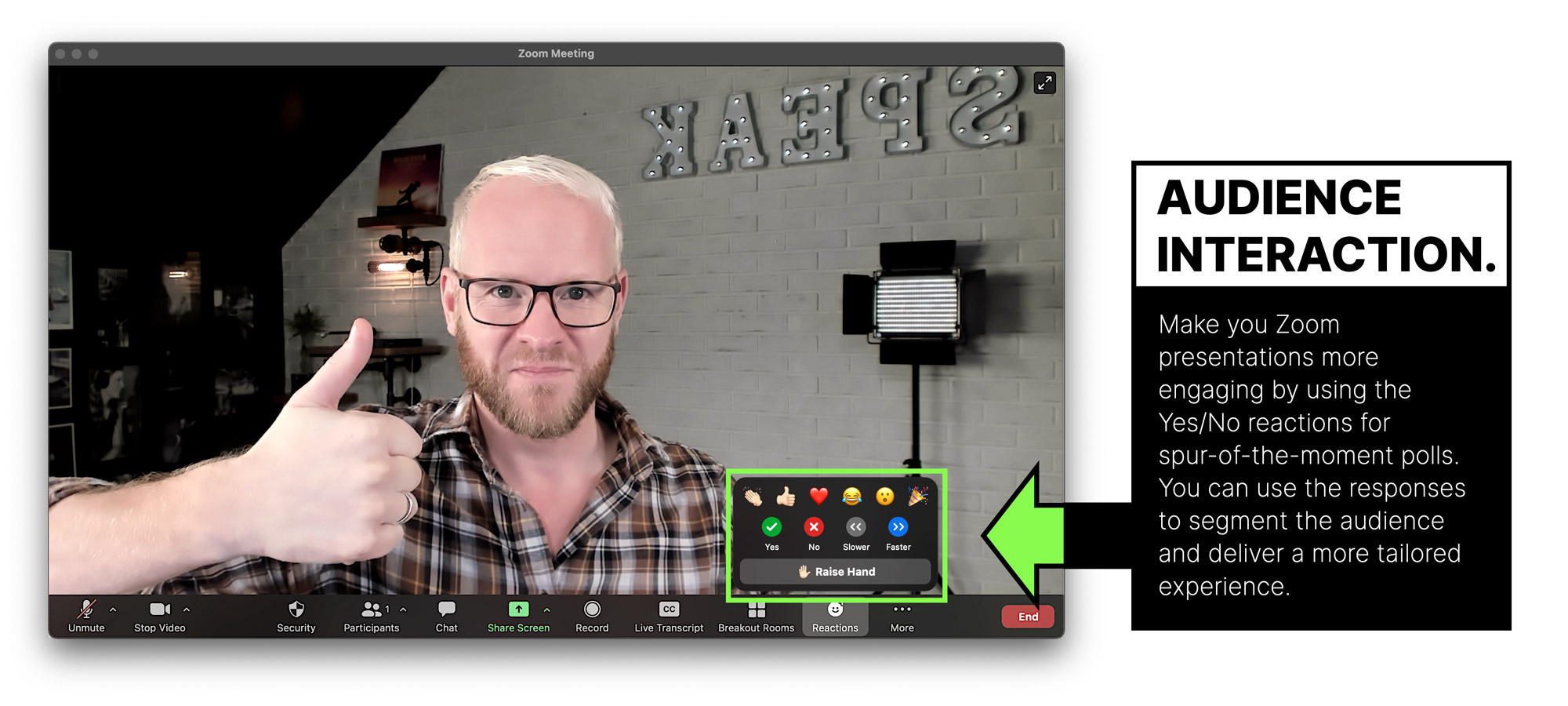
An example of how this would be used in a presentation is to ask the speaker to speed up or slow down. This might seem like a weird thing to be told during your talk, and if it’s just one person asking you’d most likely ignore it. But if 50 people are saying to slow down, that’s a pretty good indication that your current presentation style isn’t working for them.
It provides a pretty amazing insight – something I wish I’d had that feedback during an on-stage talk.
You can also use it to ask binary questions to the audience that they can respond yes or no to – a great way to segment the audience so you can tailor your content based on their responses.
Combine this feature with a QTINTA audience participation question for a really engaging experience. You’ll have to watch the video to know what QTINTA means.
#5 Use the Zoom ‘beauty mode’ to soften your appearance
Zoom includes a “Touch up my appearance” filter in the “Preferences > Video” settings, which gives your skin a softer appearance. There’s a slider that lets you control how much it applies the effect. It can look weird if you crank it too much, but having just a little can really help – especially if you’re looking a big bedraggled.
Settings are maintained when you quit so you can expect to look the same way every time.
#6 Use Zoom ‘video filters’ to add a cinematic high-contrast appearance
We’re all familiar with Zoom backgrounds, but a more impressive feature in my mind are the video filters. You can access them via the “Stop Video” dropdown arrow. Yes, there are some silly ones which can be funny when in a meeting, but for presenting stick to the non-silly ones. They can help improve the quality of your on-camera look. I particularly like the first option “Boost” which kicks your contrast up a notch removing any bland washed out lighting, it also removed some warmer tones which I like as it reduces the redness I often have in my skin.

You can see that it increases the contrast but also cuts down on the redness in my face.
Unlike the “Touch up my appearance” feature, your video filter settings are not maintained between sessions, which is a frustrating extra step each time if you found a setting you like.
#7 Encourage attendees to use ‘side-by-side mode’ to view you and your slides
This can be a good setting if you want to make your talk feel more personal. It shows your camera video beside your slides, and viewers can resize the videos as they see fit.
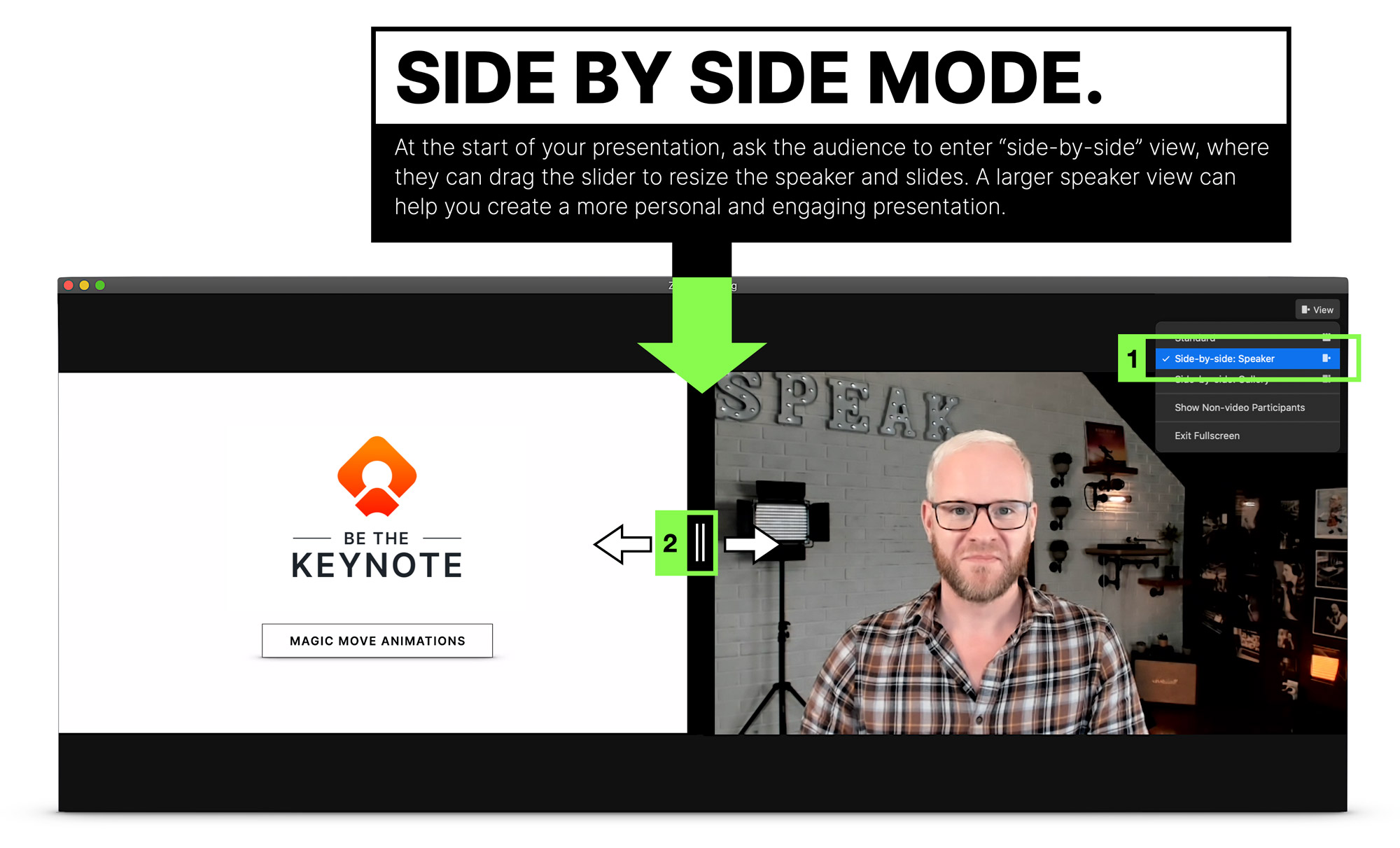
It can be a good idea to point this out as not everyone will know.
E.g. “You should be viewing this presentation in side by side mode so you see me and the slides. If you want to make the slides bigger (or smaller) you can resize them by dragging the slider between my video and the slides.”
#8 Use Zoom ‘annotations’ to mark up your slides live, or a ‘whiteboard’ for a blank canvas
A really cool feature of Zoom is Annotations. This lets you write or draw on top of the screen you are sharing. Once the feature is activated , you can access it from the menu at the top when you are sharing your screen.
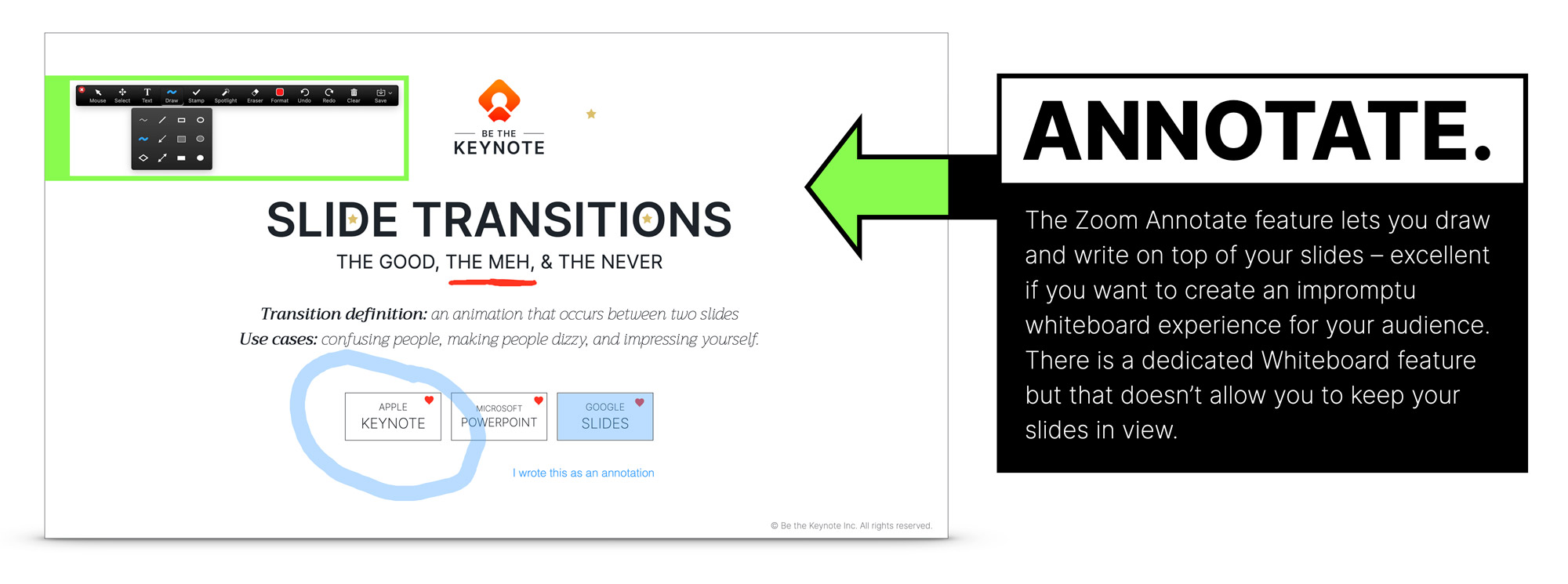
This is really helpful when you have a complex slide and you want to focus people’s attention on different areas of the screen as you talk. When presenting live on a stage you can gesture towards a particular area, but it’s not as easy in a virtual presentation which is why it’s handy.
There is also a Whiteboard feature that gives you, well, a whiteboard. This could be useful if you find that you need to dig into a point you’re making in a more detailed way or discover during your talk that you need a different way to explain it.
You might want to take a quick screenshot when you’re done if you happened to get some interesting ideas marked up.
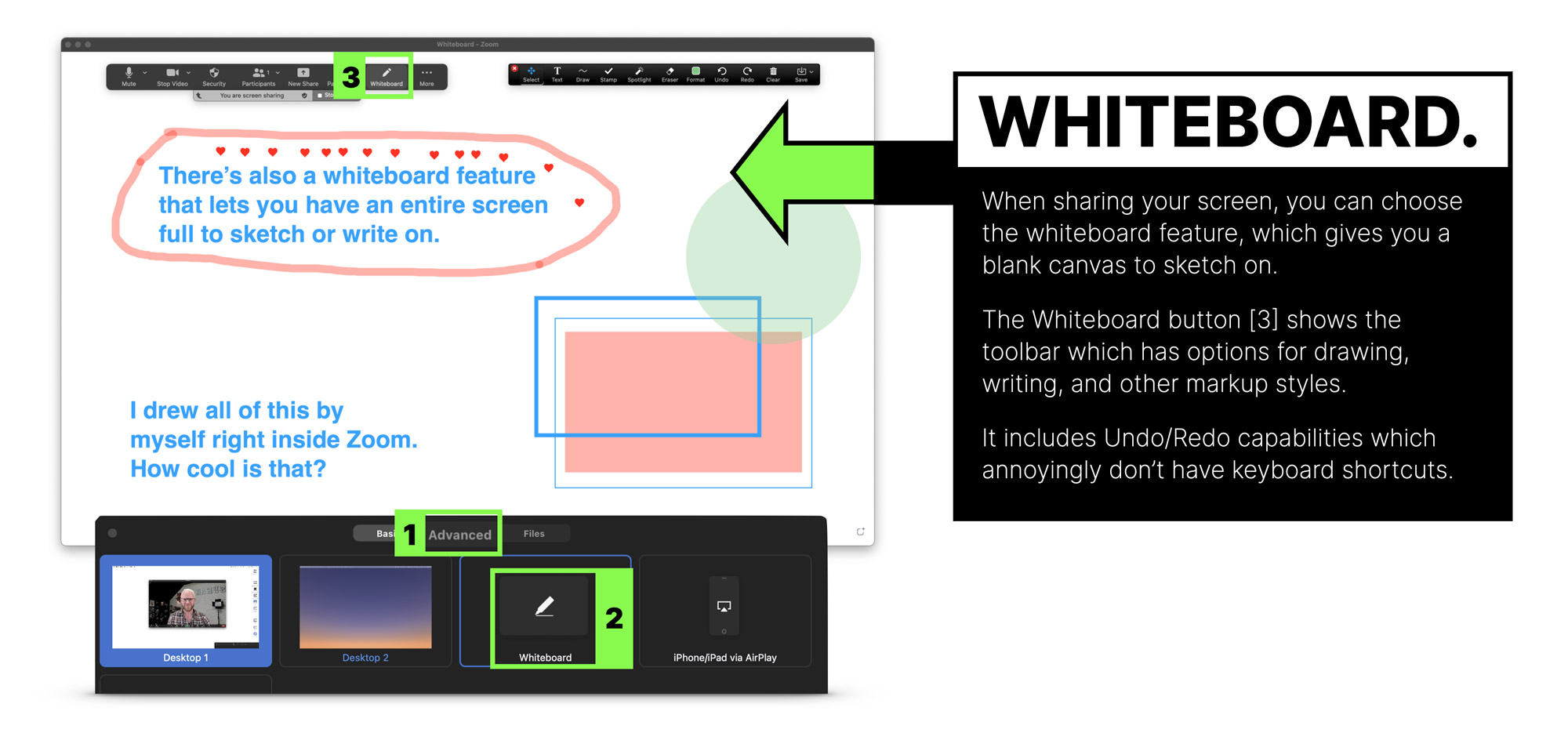
Rock open a whiteboard and sketch a diagram. Having a tablet and pen would be very helpful for this, versus trying to draw with a mouse. It might be wise to use the non-verbal feedback feature to get folks to say “Yes” to a “Let me know if you’re ready to move on” question.
Note, this is a screen sharing feature, so in order to get to the whiteboard, you need to stop sharing your screen, then share once more but choose Whiteboard as the option. Then you’ll have to stop sharing and share your slides again. Make sure you’ve practiced this if you think you’ll be using it.
#9 Use ‘closed captions’ to increase the accessibility of your virtual presentation and video recording
Zoom has transcription features that let you add closed captions to your session. You can do it manually for free, but that means someone will have to type them live, which is a pretty specific skill to have, and requires someone to do it for you.
If you have a paid Zoom account (roughly $20/month) live transcriptions are included. An alternative is to integrate with a platform like Otter.ai, to add closed captions in real time. You can also use Otter for transcribing any other audio or video files you have which makes it a much better value.
There are several reasons why closed captions are a good thing to do.
- No headphones: if an attendee doesn’t have or forgot their headphones and they’re in an environment where they can’t have the volume on, closed captions are a life saver that could be the difference between them staying or leaving.
- Accessibility: Captions allow meetings to be accessible to all. For the deaf, hard of hearing, or non-native speakers, they are an absolute necessity to understand what’s going on.
- Attention and recall: closed captioning can increase the amount of your content that an attendee comprehends and remembers. This is because they are getting it using two senses, and you have to focus more intently when you are reading.
You can check out Otter here to set up live captions.
#10 Use Zoom ‘breakout rooms’ to split workshop participants into groups
Without question, one of the most popular Zoom features is Breakout Rooms. They are exactly as they sound, allowing you to break out attendees into separate rooms. This could be for hosting a multi-track event where there is a speaker in each breakout room, or more commonly it is to allow groups to work together away from the “Main Room” and then come back in to rejoin you as the speaker.
This is a wonderful feature if you are running workshops that require groups to work through some of your worksheets or tasks for example.
There’s a good demo of how to use Zoom breakout rooms here.
#11 Use a Zoom ‘waiting room’ to hold attendees before you let them in at the same time
Nobody shows up at the same time to a presentation, and you don’t always want to start until an acceptable threshold of attendees have arrived. Particularly if the beginning of your talk is fundamental to your big idea.
The waiting room is basically a holding area where attendees are listed as they show up. They get to see a simple welcome screen (annoyingly simple really – I’d much prefer to have the options to have a fully custom slide in there), and you can admit them one by one, or all at once, when you are ready to begin.
It also allows you to block people from entering, although for the most part there’s not much reason to do this when you are presenting to a large audience. Useful if someone becomes disruptive for any reason.
Caution: it’s very easy to forget about the waiting room and have people sitting around unable to get in after you’ve started. I recommend assigning this task to your co-host.
Cool Zoom Feature to Avoid – ‘Present with your PowerPoint or Keynote slides as a virtual background’.
This is an interesting feature that’s worth discussing both for why it’s cool and why it’s uncool.
What it does
Instead of a regular screen share, it takes your slide deck and sets it as the background much like any other Zoom background. As such it places a ‘mini you’ floating on top of the slides in cutout mode which is kinda fun. Kinda.
To access the feature (beta at time of writing) click the “Advanced” tab in the “Share Screen” popup, and select “Slides as Virtual Background”.
This is what it looks like from the attendee’s perspective. And yes, you appear twice on the screen. Once on top of your slides, and again beside them. Silly.
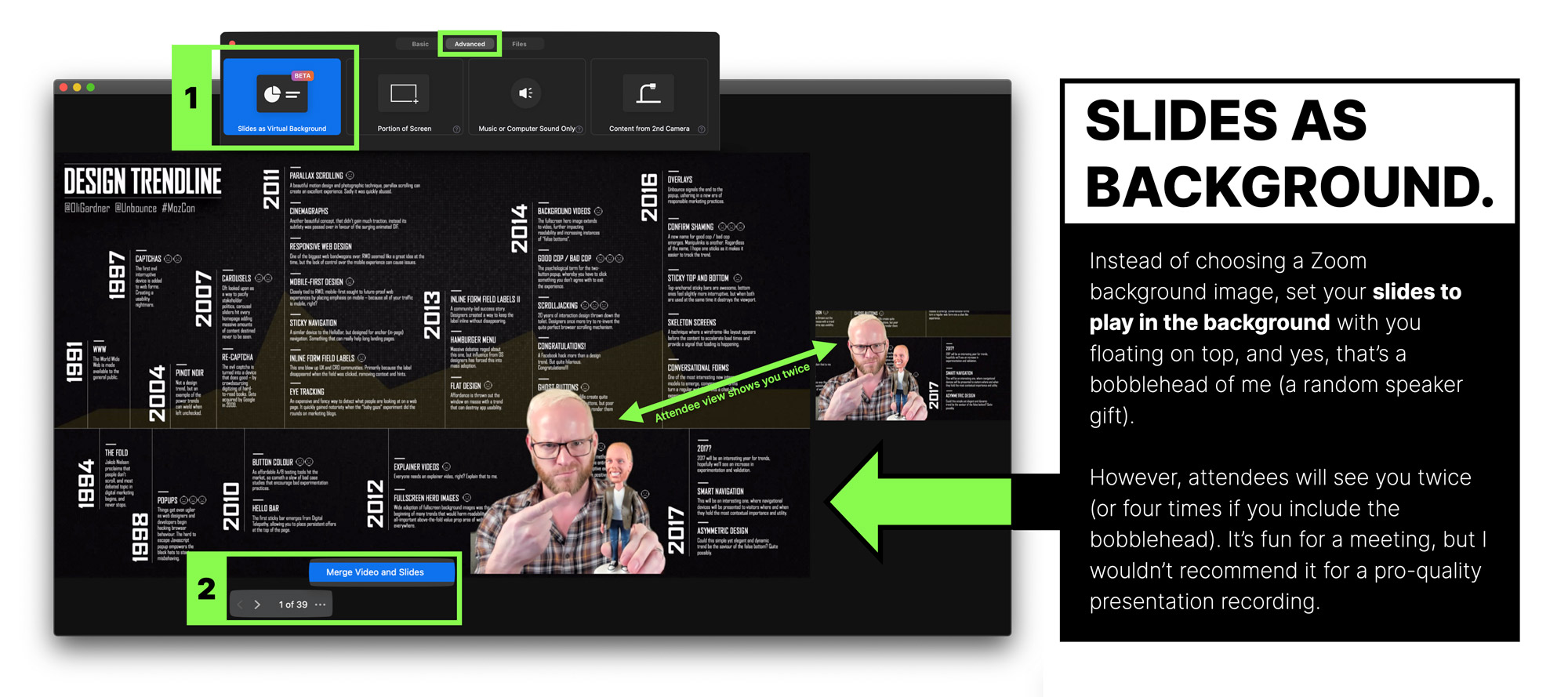
Note: you must download a local copy of your slide deck to your computer as it doesn’t connect to cloud-based slides.
If you have audio and video in your slides, checking the “Share Sound” option at the bottom-left of the share popup should make that transmit to the audience. However, it doesn’t. In fact I couldn’t get any video or audio to play at all.
There’s also a second “Split Video from Slides” option which kinda defeats the purpose. As you can see below, you are back with your regular background in a separate window, and you are only on the screen once.
With the split setting in place, it would be a fair to wonder why you’d use this feature as it looks just the same as the regular view.
There are however, a few key differences.
The major difference is that you don’t need to have your slides in fullscreen mode on your computer. In the screenshot below you’ll see that I’m looking at a Zoom window with my slides inside it. I can now move through my slides while having other windows open such as the chat and participant windows. This is actually pretty great as the audience doesn’t see your layout, they see what they would normally see.
A nice side effect of this setting is the audience won’t see the awkward moment at the start of your talk where your whole screen is visible until you start the slides.
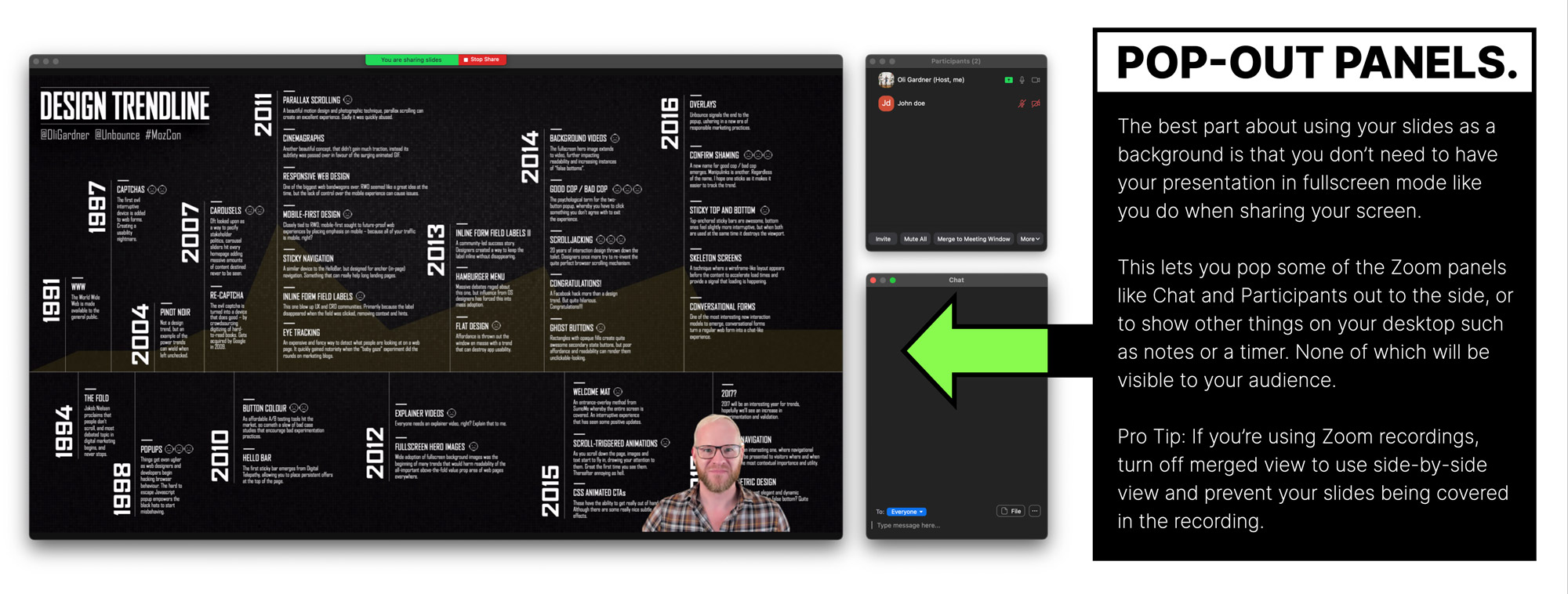
Looking at the main window, you can clean up the view a bit by having attendee video off by un-checking “More > Allow Participants to Start Video” in the Participants panel, and then selecting “Hide non-video participants” from the “…” menu on one of the participant video boxes.
You can take it a step further if you select “Hide self view” from the … on your video thumbnail. This will give you a view of just your slides. As much as the layout annoys me (I’d rather pop the self view out to the side with the chat), it can be important to see yourself to make sure you’re not moving out of frame – particularly if you are speaking standing up.
However, at this point in the beta it’s just not usable enough to be a serious and professional solution because of a few technical failings:
- It’s buggy like most beta features are
- It doesn’t show any animations or slide transitions
- If you are recording the screen, the merge view while fun, is a little unprofessional looking
- Audio and video didn’t work at all for me, despite there being a setting to allow slide audio to work. I think this might be because the videos didn’t play.
- When you start the share it has to process the slides before it starts which causes a delay if you aren’t expecting it.
Overall, it’s a feature with some exciting elements, although to be perfectly honest, the good aspects are nothing to do with the feature itself, but are side effects. I’d prefer to see a new feature that allows you to avoid presenting in fullscreen to allow a much greater degree of presenter screen setup.
The chapter title says it all. Do these things and your virtual presentations will be better. If you don’t, your presentation won’t be better than the last one you did, missing an important opportunity grow your skills as a virtual presenter.
Seriously. Do these things.
#1 Test your slides from the ‘attendee perspective’ using another laptop or tablet
Your slides might look amazing on your retina laptop or 5K monitor, but not all screens are alike, and your super-detailed tiny-text “revolutionary new marketing method” process diagram might look more like a dot-matrix printout to someone with a lesser screen.
Viewing your slides on a smaller or alternative screen isn’t enough. You also need to view them on Zoom on that screen, because virtual presentation software tends to change things you wouldn’t expect.
The golden rule of presentation QA is to run through every slide on the platform you’re going to be delivering on (Zoom, GotoWebinar, etc.) watching out for the things below:
- Any virtual presentation platform will add small visual artifacts to the video stream—they’re imperfect degenerative medium where some quality will be lost in transmission. As a result, your slides will never be quite as sharp as directly viewing your slides.
- If you have audio in your slides, check that the audio levels are balanced and not too loud or quiet. Remember to also test it with headphones on as that’s a common listening scenario for your audience.
- If you have video in your slides it may not come across well when presenting virtually. There’s usually some lag or choppiness that makes it skip frames. This can make the audio look out of sync.
- If you have multiple slides with audio, set them at the exact same level so people don’t get deafened. A common problem in that scenario is that the attendees will turn down their audio if you blast them, and then the next time you have audio it’s too quiet to hear properly. Your presentation software will have a setting for the audio or video volume. The best way to make sure they are the same is to move your slides to be one after the other (you can reorder them afterwards), then step through them to gauge the balance.
- If you have complex animations or transitions, they may render more slowly or less smoothly when piped through Zoom and a wifi connection. If they don’t work the way you want them to, consider simplifying them (fewer animations) or removing them altogether – replacing them with static slides. You can still use a technique like the Progressive Reveal to create a pseudo animation effect.
To prevent an audio feedback loop when testing your audio and video slides, have your partner/friend/colleague be on the viewer/attendee side in another room.
Whatever your specific case is, there’s a good chance that on the viewer’s side it’s not as perfect. So double, triple, and quadruple check.
I guess you should also single check. Why does nobody say that?
“You should single check your work to make sure it’s awesome.”
The best way to QA is to record some video of it from the viewer’s perspective. Have your QA buddy record their screen (with audio). If you don’t have anyone to help you, just set up your extra laptop (hopefully you have one somewhere) in another room and record the screen from there. If you’re using a Mac, Quicktime is an easy way to get a recording. On a PC, you can use PowerPoint to do a screen recording (more on that later), or find some free screen recording software for a test.
If you do have a helper, you can also reverse roles where they present and you observe on their machine. This will give you the truest sense of what might need to be fixed. It’ll no doubt be quite hilarious to watch, unless they turn out to be better at it than you.
#2 Remove all hashtags from your slides
My typical advice regarding hashtags is to make sure you update them to use the current event’s hashtag if you’ve used this slide deck before. If you don’t it looks awful to the audience and makes them feel like you didn’t put in the effort to make a presentation just for them.
However, the main goal of this entire guide —primarily covered in chapters 10 and 11— is to ensure you create a professional-grade recording of your virtual presentation that you can repurpose over and over for multiple virtual events.
If you leave event hashtags in your slides they will be forever embedded in your recording, rendering it useless for re-use. And trust me, once you’ve created a high-resolution awesomely edited recording of your talk, you will feel amazing about it.
It may feel counterintuitive, but you should delete all the hashtags from your slides.
If the event mentions it and asks you why or asks you to include them, just politely let them know your rationale. I’ve found that many virtual events have interactive chat in the interface they use which tends to dilute the number of people hanging out on a Twitter hashtag anyway.
#3 Have a wired Internet connection
If attendees have a poor connection they can always leave and download the video and slides later on.
But the presenter is the one person who absolutely must have a great Internet connection, and the best way to do that is to have directly wired Ethernet.
A side benefit of this is that it will help you end the endless debate over who’s connection is causing the problem. I’m sure you’ve been in a meeting where someone suggests your Internet is slow, and you say yours is fine, and they say that theirs has been working brilliantly all week.
Just say “Yeah, but I have a hardwired Ethernet connection.” End of conversation.
If you don’t have a wired connection, work on getting one set up, and in the meantime tell your eager tech wannabe roommates NOT to reset the ******* wifi while you’re presenting.
#4 Have a backup audio input device
“Is this mic on? Can you hear me at the back?”
Sometimes your mic will stop working, and it’s one of the most uncomfortable panic-ridden things that can happen to a speaker (see When Things Go Wrong ). It could be a dead battery issue, or your headphone cable could be old and the internal wiring failed.

Whatever the cause, you need to have a way to deal with the problem.
If you are using a posh external mic that stops working, ditching it for the internal microphone of your laptop will likely degrade the audio quality significantly, but it’s better than nothing.
In a later chapter I do a deep dive comparison video about microphone options for virtual presenting .
Probably the simplest backup is another set of headphones. The classic Apple headphones are only $25 now. Make sure you get the ones with the 3.5mm jack, and not the lightning cable, (especially if you’re not an Apple person) as that’s only useful for your iPhone. And if you aren’t an Apple person, there are a million other options on Amazon.
However, be warned that these headphones are rife with audio problems such as noisy cables (you’ll need to sit still which sucks), and they should only be used on Zoom. When using them with any other audio recording software they have a horrific background hiss that destroys your audio, but Zoom’s noise removal feature (on by default) actually does a fantastic job of removing it, making them a viable last minute solution. Hopefully, you’ll never need to use them.
#5 Have a slide dedicated to encouraging non-verbal feedback
The non-verbal feedback feature of Zoom is a great way to make your talk more dynamic. But you don’t want to try and explain it in the middle of your talk as it’ll break the flow and screw up the fluidity of your recording.
Instead, consider which aspects of the feature you want to use, and have a slide at the start of your presentation (slide 2 for example) that focuses on this. You can quickly walk people through how it works, and tell them how you’ll be using it throughout.
#6 Have everyone muted by default
It goes without saying, but I’ll say it anyway. You don’t want attendees, whether it’s 5 or 500, to be chatting before or during your presentation. So this one is simple. Make sure you mute everyone. If you’re using your Personal Meeting ID you might have this already set up.
You can mute everyone in the Participants sidebar, or as a global default setting in the web portal administration settings “Settings > Schedule Meeting > Mute all participants when they join a meeting”.
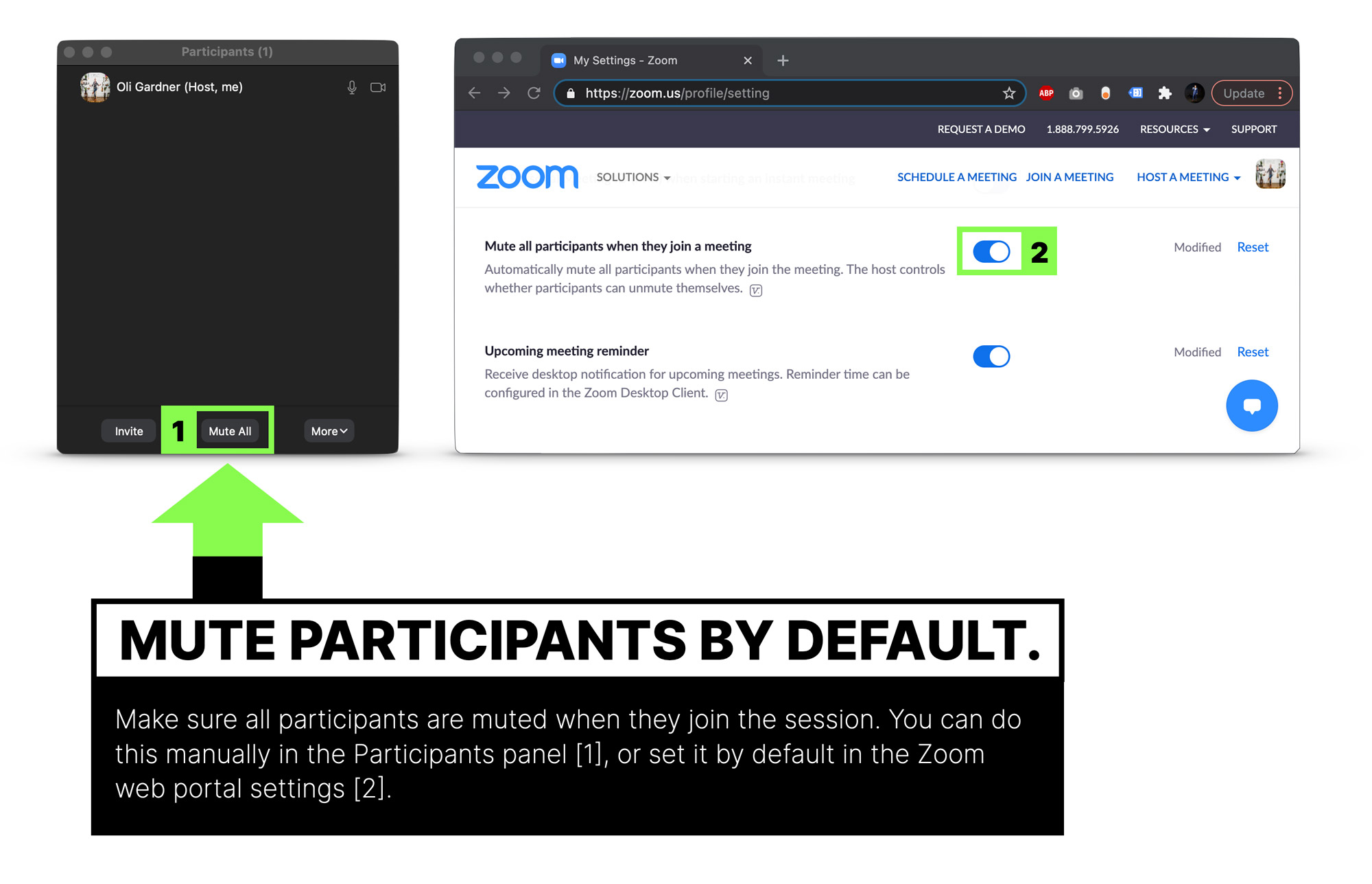
#7 Wear confidence clothes
Just because you can present in your PJs it doesn’t mean you should present in your PJs. Treat it like an on-stage talk and get ready in your mojo outfit. You’ll gain confidence and look more professional.
Something I like to do when I’m on the road presenting, is lay out my clothes the night before. It helps me get in the right mindset and also saves time the next day when you might be stressing out.
#8 Close all of your other software to prevent your machine slowing down
Take a look at your computer right now and count A) how many different apps are running, and B) how many tabs you have open in your browser.
Here’s a screenshot of mine, for reference.
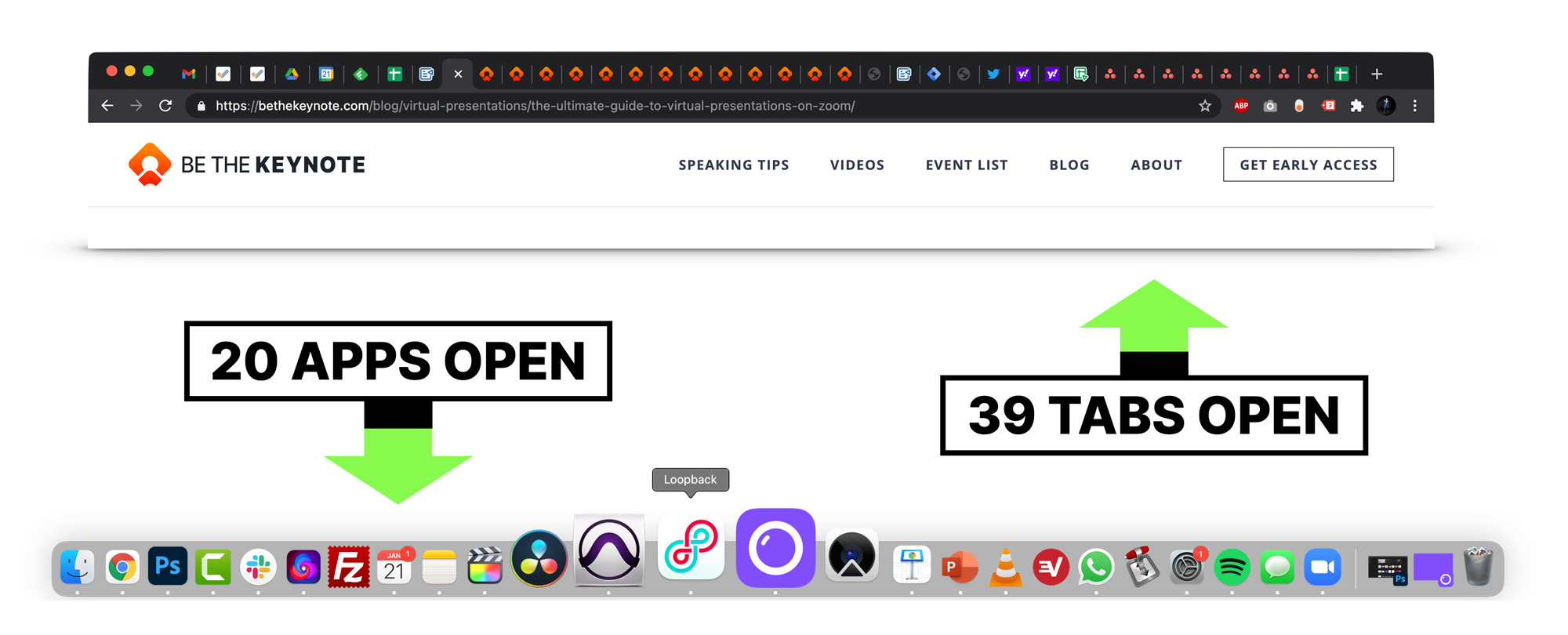
Tabs open in Chrome? 39. Apps open? 20
You need to be concerned about two things, the amount of memory and processing power being hogged by all the apps you have open, and the number of ways you might receive a notification during your talk.
For PCs running Windows 10, there’s a built-in function to silence notifications when presenting . But if you’re a Mac user the settings for this are horrendous (slightly better in Big Sur). Fortunately there’s a free app called Muzzle that silences all of your notifications as soon as you share your screen.
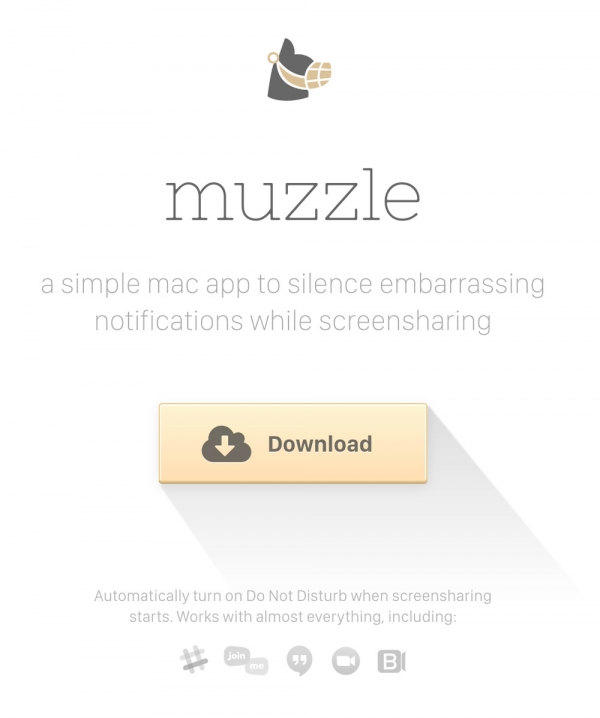
#9 Have two pre-made slides ready for Q&A at the end of your virtual presentation
It’s common for your host to ask questions that the audience has submitted in the chat window (or the Q&A window for Zoom Webinars) at the end of your session. The best way to utilize this opportunity—if you’re still in control of the screen—is to have two slides prepared.
The first slide should simply have Q&A written on it, really big.
The second slide should be a promo slide with a special offer you have.
I like to leave up the Q&A slide until the questions start, then flip it to the promo slide so it can sit there for the next 5-10 minutes. It’s a great way to have it visible for a long period of time without actually having to be salesy in your presentation.
It’s fairly common that an event organizer will ask you if you have something to promote, but if they don’t, ask them if it’s okay that you use a slide at the end like this.
#10 Build a background set to make your virtual presentations look professional
If you spend a lot of time on Zoom, instead of using a Zoom background, start thinking about how you can built a bit of a set where you do your presentations. Not only will it look more professional, but it will fill you with confidence and make you feel like you’re in presentation mode when you’re there.
I’m fortunate to have a space for my office/studio, and I’ve seen and felt the difference a well-designed environment makes when I show up to work. It took me months to get it right, so don’t think you have to suddenly have something perfect. Just chip away at it over time, turning on your webcam every day and giving a little thought as to how you can make the space more special. Small shelves with plants or books can work great, and Pinterest is definitely your friend for this type of thing.
Many folks won’t have a dedicated workspace to claim as your “stage”, but I’m pretty sure your significant other won’t complain if you make your home that little bit nicer.
Speaking of “stages”, I actually built a stage in my studio—almost burning down the house in the process —but that’s a story for another time. Like I said, it took months to get to this stage. I keep saying stage.
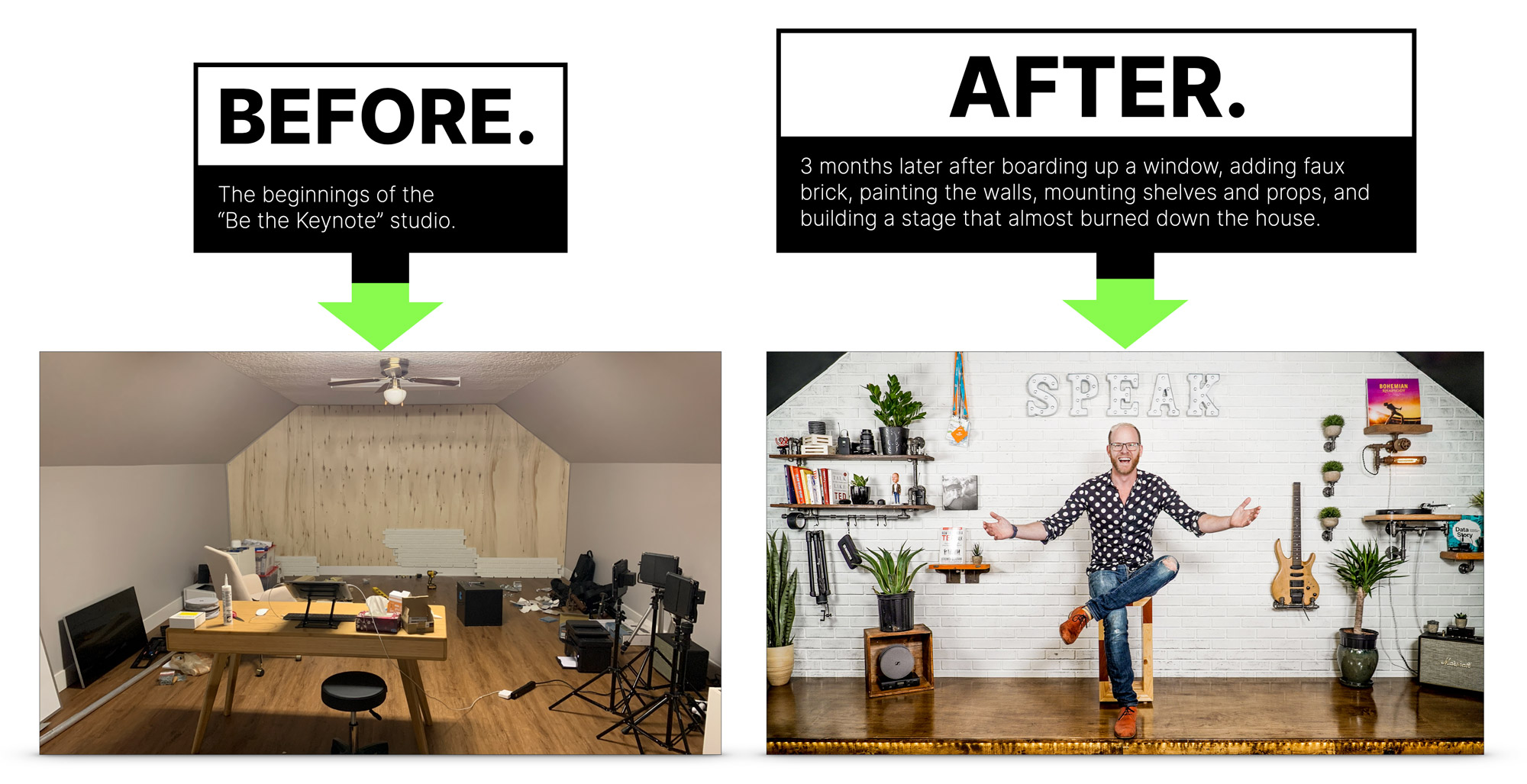
#11 Reboot your computer the night before your virtual presentation
Restarting your computer can help speed it up a bit, especially if you haven’t done it in ages. Any little performance advantage you can get is valuable for a live presentation. It will help clear out any processes that are stuck or hogging the CPU.
However, it’s best not to do this right before your talk, as you risk it doing some weird software updates that take hours to complete.
#12 Do a test Zoom meeting to check your camera angles and lighting
As Springsteen said in Dancing in the Dark—”I check my look in the mirror, I wanna change my clothes, my hair, my face.”—you should always check how you look on camera before the presentation starts. Adjust the angle of the camera for your most flattering look and the best view of your background, which of course is a well-decorated wall, and not a zoom background of a beach or mountaintop.
Make sure to turn on the lights you’ll be using to light your lovely face, wick away any sweat using blotting wipes, and apply some simple makeup to remove shiny reflections from your head. More details on those techniques in the lighting section .
Here’s the smart part, record your test meeting and play it back to make sure there are no weird things in the background, it’s often easier to analyze a recording as opposed to your webcam view.
#13 Double-check your audio for background noise
At the same time as your camera check, watch your test recording and listen very carefully for any noise in the background. You’ll be surprised at how oblivious you can be to background noise when you’re busy and/or nervous.
Sounds to watch out for:
- Laundry sounds: Depending on where your washer/dryer are it may not be an issue, but the low hum can travel far. Start a Zoom recording, making sure to use which ever audio (mic) input you plan on using, go turn on your washer or dryer or dishwasher, then come back and replay the recording to see if it’s discernible. Crank the volume to make sure. There is NOTHING worse than doing a badass presentation then finding out the recording is ruined by a persistent hum in the background, or the sound of someone’s hoody zip clattering round and round in the dryer.
- Tube lights: If you have any tube lights where you are recording, or even in a nearby room, turn them off. They can be soooo noisy. Then put in the effort to replace them with silent LED tube bulbs when you have time. It does require some rewiring, but it’s not that hard—I did it recently and I made sure to choose bulbs with the same colour temperature as the lights I’ll be using to light me up in the video–more on that in the A/V chapter .
- Ceiling fans: Another subtle and repetitive sound. Turn ’em off unless the resulting heat will make you sweat to the point of scaring the audience.
- Heating: Not all heating is noisy, but many houses in North America use what’s called forced air. It’s noisy. A low hum, yes, but it’s an audio killer.
- Noisy clothes: Your clothes can cause bad scratching sounds—even if you use a shotgun microphone that’s not attached to your clothes—which is an audio killer. What happens is that any loose clothing rubs against you when you gesticulate with your arms. Tighter clothes like a t-shirt are the solution to this. I go into more depth including a comparison video in What to do When Noisy Clothes Ruin Your Audio .
- Noisy shoes: if you’re wearing any kind of heels, they will cause irritating sounds if you shuffle your feet (while presenting standing up, which you should do). The simplest solution is to take them off and present in your socks (or bare feet).
- Analog watches: I’m kidding.
And make sure everyone in the house knows not to bother you while you’re presenting. If you are in a room with a door, hang a sign on it with the time of your event, and say not to disturb you until you take the sign off the door.
Guess what? Not every thing you can do as a virtual presenter is something you should be doing—I’m talking about you, speaker who likes to take a bathroom break while mic’d up, two minutes before the session starts.
Similarly, not every feature of Zoom has a positive impact on the audience or speaker experience. In this short and not-so-sweet chapter I’ll give you some tips about things to avoid so your talks go more smoothly.
#1 Don’t use a free Zoom account for your presentation
If you’re running the show yourself this is an important one. The free Zoom plan allows up to 100 attendees which is great, and more than enough for a small event, however there is also a 40-minute time limit, which would be very embarrassing if you didn’t know that and all of a sudden everyone gets kicked out of your virtual event.
#2 Try to avoid saying “Can you hear me?”
This is a classic intro statement that nervous presenters ask, but it makes you sound unprofessional. Instead, make a subtle change to how you position it, like this:
“Thanks {host name}, let’s get started, and let us know in the chat window if you have any issues hearing my audio.”
#3 Don’t use your laptop’s microphone if your webcam is sitting on an external monitor
When you do this, the laptop will be off to one side and your audio will be really quiet and sound like you’re in a different room.
#4 Don’t use stock photos in your slides
Just as you shouldn’t use a stock photo as the header background on your website, you shouldn’t use them in your presentations. To illustrate my point, it’s way too common for software companies to think it’s cool to use an overhead shot of a laptop and a coffee cup. It’s actually hilarious how prevalent it is. I recommend entering the URL of any image you’re considering using into tineye.com which will tell you how many times it’s been used.
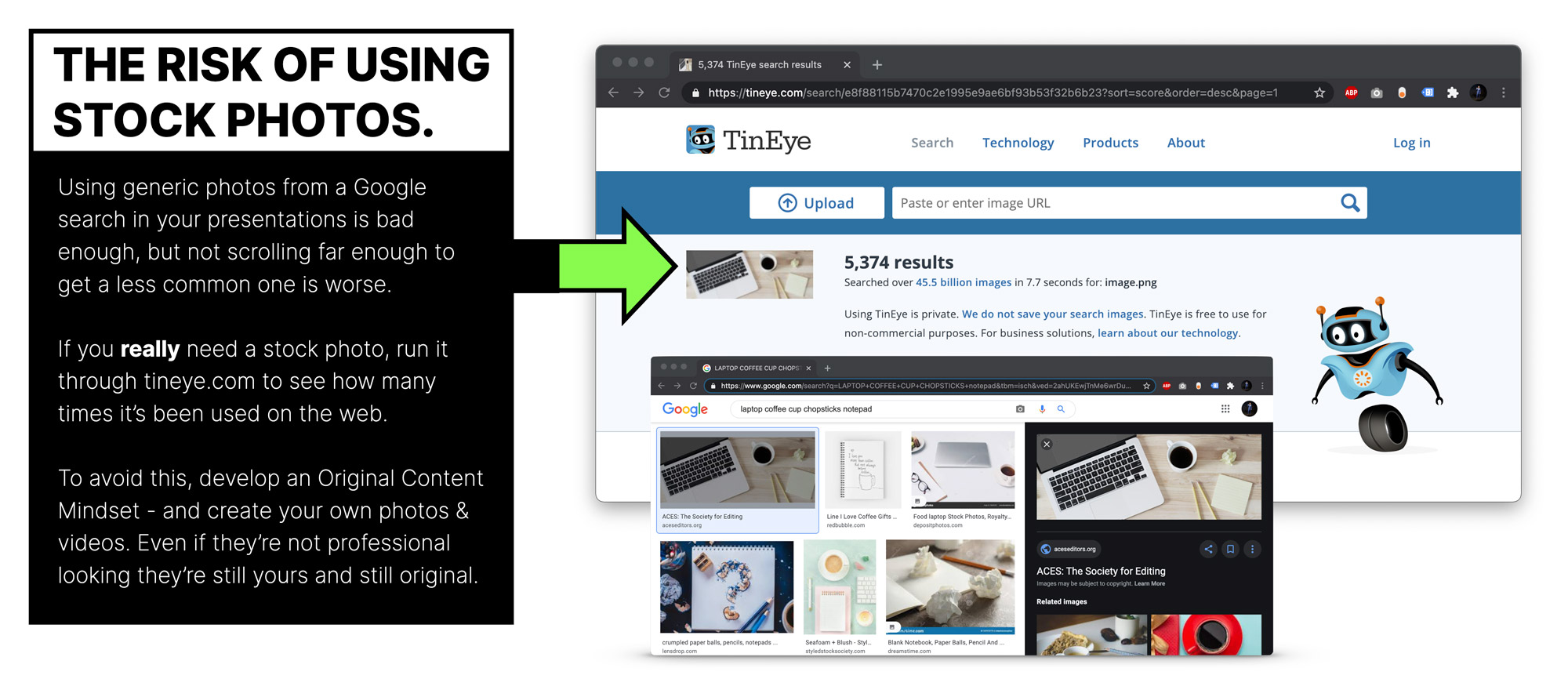
If you absolutely have to use one, try hard to find one that’s not so widely used. Unsplash.com is a good resource for free photography that’s typically got less of a stock feel to it.
But all in all, the best way to avoid using stock photos is to develop an original content mindset (in chapter 6) .
#5 Don’t use a Zoom background. You heard me.
Zoom backgrounds can be fun in meetings, but when you’re presenting it can look unprofessional and can be really distracting. It can also make some of your head/hair disappear and speaking for myself, I need all the hair I can get.
#6 Don’t record the call without permission
This is a big no-no on certain types of call. For a presentation you can make a statement that it’s being recorded, as this is always helpful information for attendees to know (no permission needed) but if it’s a meeting with a client, customer, or coworker, you should be explicit that you are recording and why: “If it’s okay with you I’d like to record the call so I don’t miss any of the details.” This is important when you are a guest in an interview too. Asking for permission will add a level of trust and respect in the eyes of who you are asking – and in the very rare occasion that they say no, be graceful and say okay no worries. Then follow up with,”I may be taking notes throughout so bare with me if I’m scribbling”.
Also be aware, that if you are recording the session, everyone on the other side will see a blinking “recording” signal in the top-left corner, so there’s no creeping allowed.
To recap, remember these rules when it comes to recordings:
- Meetings: Ask for permission, and don’t record if your guest is uncomfortable with it.
- Presentations: Let people know that it’s being recorded and that you will be making it available after. Ideally after some post-production enhancements in chapter 11.
#7 Don’t be the host if you might leave early
This is a nightmare as the other participants are suddenly without a meeting and they might not know why. Then they have to re-coordinate to set up a new meeting, which is always a chore and often involves Slack or text messages or even worse, emails.
Intro Introduction to Virtual Presentations on Zoom
Chapter 1 18 Cool Zoom Features You Should Know About
Chapter 2 12 Things You Should Do in Your Zoom Presentation
Chapter 3 8 Things You Shouldn’t Do in Your Zoom Presentation
Chapter 4 Defining Your Presentation’s Purpose
Chapter 5 How to Define Your Talk’s Structure, Story, & Flow
Chapter 6 41 Slide Design Tips for Virtual Presentations
Chapter 7 6 Ways to Make Eye Contact With an Invisible Audience
Chapter 8 How to do Audience Participation in a Virtual Presentation
Chapter 9 How to Share Content during a Zoom Presentation
Chapter 10 How to Create a Stunning Video and Audio Recording
Chapter 11 Using Post-Production to Add Value to Your Zoom Recording
Chapter 12 How to Use Your Phone as a Beautiful Webcam
Chapter 13 What to Do When Things go Wrong in Your Presentation
Chapter 14 How to Ground Yourself and Get Ready to Present
Chapter 15 Advanced & Creative Zoom Presentation Techniques
Chapter 16 The Difference Between Zoom Meetings and Zoom Webinars
Chapter 17 23 Zoom Settings to Enable or Disable for a Smooth Presentation
Hooked On Innovation
When Innovation slaps you in the face, we slap back.
25 Strategies to Engage Students on Your Next Zoom Meeting
Now that we have all been thrust into the world of online learning, we have to figure out ways as educators to engage our students when they are online. Some of the first things schools did when shifting to remote learning was to hold regular video meetings with their students. These can vary based on the ages of the students and the frequency of when a teacher interacts with their students, but most teachers realized quickly that they can’t use the same behavioral strategies (like proximity) that they use in a physical classroom. This can lead to a lack of student engagement and involvement in what is trying to be taught regardless of age.
These 25 strategies listed here are not meant to take the place of deeper learning. That kind of learning is generally better when done with a mix of asynchronous learning. That said, in order to get our students to that deeper state of learning with greater depth of knowledge (DOK) levels, we need to make sure they are engaged when we have synchronous conversations and discussions. Some of these strategies take little set-up while others might take more time and energy to make them really successful. The purpose of these tools is to draw students into the lesson/activity and make them engaged and looking forward to your next virtual class meeting.
While there are a lot of video meeting solutions out there, I’m going to focus many of the tools around the Zoom platform as it has some of the best interactive features and seems to be the most widely accepted in K-12 schools across the country. However, as many of these strategies can be used with any video platform or device, I only focused on Zoom-centric ideas on the first 5 strategies, the rest you can use on any platform. Also, kids (especially teenagers) can say and do that darnedest things, especially when being remotely hidden behind a screen. As you would with the physical classroom, I would strongly encourage teachers discuss norms when it comes to interacting over video chat with their students prior to any of these strategies.
Here are 25 strategies to engage students on your next Zoom meeting:
1. share your screen .
I’m going to start out with one of the basics. While you may be doing many of your chats with just video, don’t forget that you have the ability to share part or all of your screen with your students. This can be something as simple as sharing a question of the day to an entire slide show. If you have a slideshow that you’ve already created for use in your classroom, don’t recreate the wheel, just launch it on your share screen and use built in Zoom tools like ‘raise hand’ or the chat room to have a floating backchannel as you go through your slides. One bit of advice, check what items you have on your desktop and in your “favorites” bar of an internet browser before you share that with your students. There’s nothing more embarrassing than you students seeing your latest beach pic or maybe your bookmark for you favorite drink recipe.
2. Use the Whiteboard feature
Of course, if you don’t want to share your screen you can always use the built-in whiteboard feature that comes with Zoom. This feature can take some getting used to, especially if you are using a mouse or trackpad. To use it, simply go to share your screen and choose “whiteboard”. A little tip – if you have tablet like an iPad, install the Zoom app and then join the meeting with your iPad as well. This works better for drawing especially if you have a nice stylus or Apple Pencil. (just be careful you have one of the devices muted to avoid echoes) Of course, as you get more comfortable with Zoom and student expectations, let your students also use the whiteboard feature to share their understanding. If you are not using Zoom, a tool like Classroomscreen.com has a bevy of tools including a whiteboard if you share your screen with your students.
3. Enable the Annotation Features
4. Create breakout rooms for collaboration
My favorite of all the Zoom features for learning is the ability to create breakout rooms for your students. Unlike whiteboard and annotation features, the ability to create breakout rooms are not enabled by default. You’ll want to go into your account settings to enable this ability before using it with your students. Once enabled, you can have Zoom either automatically or manually assign students into rooms. Even if it’s automatically assigning, you can swap students out depending on group dynamics (note: it helps to have your students put their name on their Zoom login). You can even rename the rooms depending on group names or topics before assigning certain students to each room. The great thing about these rooms is that it can create a more collaborative setting than the large whole-group zoom experience. As the moderator you can float around and join rooms to check in on the discussion, post an announcement to all rooms, or even place a time limit on them. Once you ask students to rejoin the whole group and end the breakouts, they’ll have 60-seconds to wrap-up their discussion and rejoin. A powerful way to enable collaboration remotely! Check out the video below for a quick how-to:
5. Virtual backgrounds can be more than just fun
If you’ve been in any Zoom meeting the past couple of months, you’ve probably seen all sorts of crazy and fun virtual backgrounds. These can be hilarious but also distracting so some educators have disabled this feature for their group meetings. However, there could be some productive uses of these virtual backgrounds. Some examples of using virtual backgrounds might be re-enacting moments in history with the appropriate backdrop, selecting a geographic landmark they might be studying or “visiting” virtually, or just having students select either a solid green or red background to quickly show if they agree or disagree with a topic (hint: use Grid view for this). No matter the reason, virtual backgrounds can be much more than everyone acting like they are a character from The Office.
6. Play “I Spy” Backgrounds
If you really want your students to focus on everyone in the classroom, play a game of “I Spy” backgrounds. You can do this either with or without virtual backgrounds, but in essence you are describing things that you notice in the background of someone’s zoom call. Students then quickly have to search all the attendees and see which student’s background is being described. A fun, 5-minute way to get students hooked into their next Zoom meeting.
7. Scavenger Hunts
Probably one of the most popular games to play with students is a virtual scavenger hunt . The premise is simple, you have a list of items and then ask students to run through their house or apartment attempting to find the items and show them on the screen. A quick word of advice on this is to be sure you are not picking exact objects for them to find like “a toy cell phone”. Rather, create a category that could involve all sorts of different objects that qualify like “an object with numbers on it.” This will reveal a lot of different interpretations of the clue as well as not limiting what students can find around them. You could also use software like Eventzee or Goosechase to do a virtual scavenger hunt throughout the day or week where students capture items you’ve identified with their camera.
8. Live Quiz or Trivia
Last week, I got to host a virtual trivia night via Zoom. We had over 150 people during the event that drew lots of positive feedback for keeping them engaged while also doing something fun during this stressful time. I used a pro-level software called Crowdpurr to run my event, but I could just as easily do something similar using a tool like Kahoot ! or Quizziz . These quizzes or trivia can either be done live or student-paced. Having the scores decrease as time dwindles down on each question also prevents students from “googling” the answers as it will affect their score. Check out the latest “ Challenge ” feature within Kahoot to create more of a self-paced challenge for your students that might have limited access to technology or can’t participate synchronously.
9. Survey your students
In the classroom, we use the classic “raise your hand” to gather feedback from students. In Zoom, it’s no different as there is a “Raise hand” button available to students, but some savvy teachers have also figured out that the chat room can act as an impromptu survey as long as it involves brief responses. For better tracking, you could always use a tools like Nearpod , Polleverywhere, or Peardeck to gather feedback via a second screen or browser tab. Playing a game like “would you rather” would work well to test this out before using it more in-depth in later lessons.
10. Brainstorming ideas
Gathering feedback in polls is one way to interact with students, but you could also use a shared collaborative space like a Padlet or Ziteboard to have students discuss and brainstorm ideas on shared spaces. You could also combine this with the breakout rooms (#4 from above) to have each group brainstorm a topic while you navigate from board to board. A tip here is to create the “walls” or spaces for the students to collaborate on so that you have a live link to what they are working on. Once you’ve split them into groups, share your link to each group to work on.
11. Interactive presentations
Yes, you can share your screen and even your slides with your students via a tool like Google Slides, Keynote or Powerpoint. But since you have them live, why not use a tool like Nearpod to actually guide them through the learning with you. Ideally, this would work best with two screens, but since everything these days is web-based you could guide them through the presentation on one screen while they follow along to your voice on the other. Doing this on an iPad? Share the join code with your students and then have them switch to the Nearpod app while leaving the Zoom app open in the background so they can hear your voice while following along. Of course, one of the best parts of using a tool like Nearpod is all the extra features like Virtual field trips, 3D models, Microsoft Sway, collaborative boards and more. One thing I’ve tried that worked well was embedding a PollEverywhere poll within my Nearpod. That way students didn’t have to jump out of the app ever.
12. Embrace the pause
Silence can be awkward in the classroom. It’s even more awkward when you are looking at more than two dozen teenagers on the screen. That said, it’s important to let students pause and reflect throughout the lesson. Using a countdown timer either on a slide, video or on a tool like ClassroomScreen.com helps students know when they should break from their pause or reflection. As I will mention on my next point, students need breaks from lengthy instruction throughout their day whether they be on a screen or not. If you are hosting a 50-minute lesson online, build in a 5 minute break for students to stretch or get a glass of water to keep their brain active.
13. Brainbreaks

Taking breaks throughout a lengthy lesson are important whether it be for a reflective pause or just an opportunity to stretch. Using tools like GoNoodle, teachers can lead a virtual dance party in their remote classroom to get the kids up and moving. One word of advice here, if you are playing a video through your system speakers, make sure you don’t have headphones on or adjust the audio source in Zoom by clicking on the up-carrot symbol next to “Mute” to change your selection of audio output. (see image on the right)
14. Reveal your answer
With everything being digital, it’s also nice to take a break from digital as you already have a Zoom meeting occupying the students’ screens. There are a wide variety of analog strategies you could use with your students by using paper and pencil. One might be sharing a math problem on your screen while students work out the results. Then, countdown and have them reveal their answers to their cameras at the same time. I’ve also seen teachers have success doing a “directed drawing” by pointing their webcam or phone camera down to a sheet a paper while they give instruction and then have students share their creations at the end.
15. Box of Lies
A big struggle with online learning via video is keeping students focus and attention, especially to the finer details. The game “Box of Lies” was made popular by Jimmy Fallon (video below) and would be a creative way to see if students are paying attention. The premise would be that the teacher or student has an object out of camera view and then has to describe the object. You could do this with all sorts of other ideas from historical figures to using descriptive words in another language.
16. Monster drawing
Taking that directed drawing from #14 to the next level by doing a Monster drawing. In this activity, a teacher or student read aloud descriptions of their drawing but don’t let other students see it. They have listen for information like “my monster has a rectangle body” or “my monster has 5 eyes, one of them is big and in the middle” to figure out the drawing. This helps kids both with descriptive words but also with listening and translating. In the end, have students show their creations on the screen to see who got closest to the description. This activity could be used in other areas as well such as re-creating a story character or describing a graph in math.
17. Organize projects online
Distance learning doesn’t just have to be about kids filling out digital worksheets or playing online learning games. Students can still do long-term projects either individually or in groups even though they final results may be different than what was done traditionally in the classroom. Using online project management and productivity tools like Trello , MeisterTask or ClickUp can help students struggling with organization and timelines. Coupling those tools with video meeting check-ins can help kids learn how to collaborate and complete a project online over a length of time.
18. Breakout a Digital BreakOut EDU
BreakoutEDU has always been one of my favorite ways to engage students of all ages by creating a series of clues and challenges that the students have to uncover. For the last couple of years they’ve been offering Digital BreakOutEDU as an online version of their platform. Teachers could leverage the “breakout” room feature of Zoom with a Digital BreakOutEDU and have teams solve the challenges within a certain timeframe. The great thing about their platform is they have already done most of the heavy lifting in creating the BreakOuts for you based on subject and age level. You can also check out this “ Build Your Own ” resource if you don’t have the funds to purchase a subscription.
19. Who’s who?
A fun non-tech game to play is “Who’s who?”. In this game, students privately message the teacher some facts about themselves and then the teacher reveals the clues. Students then write down their guesses as to who the person is based on the clues. This could also be turned into “Two truths and a lie” fairly easily. Other adaptations could be students sending clues about historical figures, book characters, etc. that the class has to figure out.
20. Play BINGO
Who doesn’t love a good game of BINGO? While this isn’t the classic game with numbers, balls, and clever calls, it is using the set-up of Bingo as a way to review facts, geographical locations, scientific terms, or even mathematical applications. Using the Flippity.net BINGO tool, you create what goes in the squares and then you read out the clues while students fill out their own digital square or by printing a game card. Flippity actually lets you send out the cards via link or QR code as kids can fill in their cards digitally. Then when it’s over, have them share their screen and review their answers to see who wins!
21. Host a Game Show
Amongst some of the other Flippity.net tools is the classic Jeopardy-like game show. A great way to review information for a unit or novel study, you can fill in the back-end answers using a Google spreadsheet and then share your screen with the game board. Students can play individually, or you could pre-assign teams and then send them to breakout rooms to discuss what they think the answer might be.
22. Story Progression
You remember the “telephone game” or maybe the game “one-word stories”? This is a similar concept where you start the story and have random students add the next line. A story could start with “Once upon a time….” and then you could select the student by unmuting their mic. By doing it randomly rather than in a specific order, you cause all students to be thinking of a response rather than just waiting until their turn. Mix it up with story recaps or historical fiction to see what they come up with.
23. Autodraw Slam
For those of us that are not budding artists or struggle with drawing with a mouse, I’ve long been a fan of Autodraw.com . This web-based application has you draw out a shape as close as you can while the AI guesses what it might be. When you see an object that is close to what you are drawing, you select it to place into your drawing. One fun thing I’ve tried with this is having students draw their favorite movie scene and then putting the picture on a Padlet wall for everyone to guess the movie.
24. Digital Flashcards
Flashcards can be pretty boring, especially if you are just using them yourself to practice terms, definitions or maybe even a foreign language. Now that we are remote, it becomes even more challenging to find a partner or group to practice with. Using tools like Fishbowl and Quizlet Live can be leveraged to create fun and energizing ways to have kids practice their terms either as a group or in breakout rooms.
25. Polygraph Questions
One of the hidden nuggets I always love showing teachers is the Polygraph feature contained within the free, web-based math app called Desmos . This tool acts creates a “Guess who? ” like game where 2 students are randomly paired up via a join code you share with them on the screen. You create the cards and student A choses one of the items to be their “mystery item”. As you can upload any image, the mystery item could be a person, place, thing, word, math problem, etc. Then student B has to ask yes or no questions and decide which items they can eliminate. Polygraph creates a private loop between the students and the teacher can see the questions and guesses that each student is making to better check for understanding.
Additional Resources:
Want more of these kinds of resources? Check out my new course The Remote Learning Coach ! Most of these are mentioned in my module centered around student engagement. The course also includes modules around assessment, collaboration, and more!
While most of these activities I either have done with students or teachers (both live and online), there are hundreds of other resources and games out there available to use freely with your students as you teach remotely. Here are two that I’ll give shout-outs to as I found them while writing this post:
TCEA Tech Notes – Zoom Games – This post came out while I was writing this post and contains many other games like the scavenger hunt and Pictionary that teachers could benefit from using.
Quarantine Games – This google doc compiled by @ihartnia has pages of board games, card games, and other things that you can play online.
I hope you enjoy my list and please feel free to share any other games or ideas you have in the comments below and give my new course a look. Here’s an infographic with all 25 of the strategies (ironically) on a Zoom call. 🙂

Stay safe and stay sane!
Share this:, 28 comments on “ 25 strategies to engage students on your next zoom meeting ”.
Brilliant. I am an old fashion teacher (67y.o) class based, with minimum clumsy IT knowledge (i get by in classroom – IWB whiteboard, video on YouTube etc.. but this new online teaching is very new to me. So many ideas but i need to learn how to handle the zoom.us platform technique first. I can see the fun potential for learning languages. Thank you for your post. Christine Ugur Christine [email protected]
Thanks so much for the ideas! I teach K so Zoom meetings are pretty interesting and busy. I have a theme for each meeting. Tomorrow is We Love Animals Day. Bring an animal toy, use Play-doh to create one, draw a picture, or wear one on your shirt. Be ready to tell us a cool fact about your chosen animal. Gives each busy kiddo their own moment.
Great ideas!
Thank you, this is very useful.
Pingback: Resources for ETA NSW – Digital Writing, Digital Teaching
Great resource to make Zoom a more useful tool! As someone who’s working remotely for the foreseeable future, tools such as this and Google Hangouts have been commonplace. Those tools can be daunting at first, but in time, they become seamless.
These are amazing! Thank you so much, after 4 months of leading virtual social skills groups via zoom, I loved some new ideas you listed here and am excited to try them with my middle school groups.
Pingback: 20 Icebreaker Questions to Launch Online Lessons - Research Institute for Learning and Development
Nice variety. Had a mentor who began the course with a classmate bingo session. Yes, we became more attuned to our peers as a result.
Thank you so much for these! ZOOM was becoming a bore and there’s only so much you can do with the breakout rooms. Once I began reading, the ideas started to flow. Thanks for the inspiration!!🥰🥰🥰
Thanks for taking the time to write a note! Glad these will be of some help or you and your students!
Pingback: 9 Tips for getting students excited about e-learning | NEO BLOG
Thank you! Shared it because I know other teachers will appreciate it!
Thank you for sharing.This is helpful
You presentation was awesome! Very helpful. Quick question, how did you get the 60 sec timer that you used between each strategy? Thank you!
It’s basically built in Keynote. You can download a timer off of YouTube and put a frame around it. That’s all that is. 🙂
Thank you very much for the ideas. I cannot wait to use them.
very usefull information to online teaching and learning
Pingback: Engaging Resources for Online Programs / Tween & Teen Specific
Another fun game to play on Zoom is the 9 Truths Game. In the game, players anonymously answer True/False questions on their laptop, phone, or tablet, and then guess how many of the other players also answered “True”. Points are scored based on how close you are to the correct number, but the real fun of the game is stories that go along with people’s answers. And the best part is that it’s free to play and there are no ads. 9 Truths Game – http://www.9Truths.com
Thanks for these tips! I teach university classes, but many of these are applicable for young adults as well.
Great tips for engaging students. I enjoyed, I spy, Scavenger hunt, Box of lies, Reminder for brainbreaks. Who’s Who looks fun, and Story Progression.
Pingback: 10+ Whiteboard Apps for Remote/Hybrid Learning - Hooked On Innovation
This is a really great content, I can see how detailed you have gone through and explained about 25 strategies to engage zoom. I love this article, thanks for producing such great contents. I love your posts always.
Pingback: Bonus Summer Post: Tips for teachers to support EAL students on Zoom! – Megan's Musings!
Pingback: 11 Estrategias para enamorar con ZOOM - ESCUELA DE DISEÑO INSTRUCCIONAL
Is there an interactive way to do an attendance (rather than a report after the lesson).
Polls are great for this. I’ll have them answer a poll question at the beginning or even post a comment or meme on a Padlet wall.
Leave a Reply Cancel reply
Discover more from hooked on innovation.
Subscribe now to keep reading and get access to the full archive.
Type your email…
Continue reading
- Virtual Experiences
- In-Person Experiences
- Hybrid Experiences
- Attend a Demo
- Experience FAQ
- Features & Benefits
- How Pricing Works
- Client Testimonials
- Happiness Guarantee
- Schedule Call
- View Experiences
Virtual Games to Play on Zoom with Coworkers & Adults
By: Michael Alexis | Updated: August 23, 2024
You found our list of the best virtual games to play on Zoom with coworkers.
Virtual games to play on Zoom are fun activities played over online video call. Examples of games include Lightning Scavenger Hunts, Conference Call Bingo, and Guess Who?. These games tend to involve Zoom features like breakout rooms, white boards, screen sharing and reactions. Usually these games are free or low cost to play. The purpose of these games is to have fun, relax and do team building at work. These activities are also known as “online Zoom games” and “Zoom party games.”
These games are a subcategory of video call games and Zoom team building games , and are useful for Zoom icebreakers , virtual game nights and team building online . We use many of these activities in our hosted virtual team building events and virtual team events .

This list includes:
- fun Zoom games for adults
- fun games to play on Zoom with coworkers
- free online games to play on Zoom
Zoom games for large groups
- Zoom games for small groups
So, let’s get started!
Fun Zoom games for adults
1. lightning scavenger hunts ⚡.
For Lightning Scavenger Hunts, create a list of items or characteristics. Then, for your next group activities on Zoom, challenge your coworkers to gather the items and show them on screen to earn points. You can encourage winners of each round to share stories about the item.

Here is an example of items to find:
- Something red.
- Your favorite mug.
- Whatever is in the pockets of your winter jacket.
- The thing you have had the longest.
- A book that you did not enjoy.
- Your must unusual key chain item.
You can get creative with your hunt; the more obscure the objects the better.
Here are some sample scavenger hunts to start with, and more virtual minute to win it games .
Learn more about how to do a lightning scavenger hunt .
2. Zoom “Conference Call” Bingo
Bingo has a number of advantages for team building on Zoom, including a familiar format, fun game mechanics and the potential for prizes. Your team will love it ?
Here is a free Zoom Bingo Board you can use:
Get Just the Bingo Card

To play Bingo games over Zoom, distribute the game board and then encourage your coworkers to track their progress throughout the virtual conference call. The first player to complete a row gets a prize.
Zoom Bingo is a version of Online Team Building Bingo and ice breaker Bingo .
Get our free team building toolbox
- icebreaker games
- bingo cards
3. Superhero Academy (Hosted Game)
Superhero Academy is a fully hosted virtual game played over Zoom. The event is 90 minutes, and led by an expert host that guides you through a series of mini competitions and challenges. The game also has a “social deduction” element, as players must discover the team of villains that is sabotaging the group.

Superhero Academy is fun, engaging, and built specifically for team building. Remote teams rave about the experience.
Learn more about Superhero Academy .
4. Virtual Mystery Singer
If you are familiar with The Masked Singer , then you may already be familiar with this game format. For this game, have multiple participants enter the Zoom call with their video turned off and with an alias as their name. Then, let each competitor cover one minute of a song. At the end of each round, have audience members vote for a favorite singer using Zoom’s polling feature. Once voters narrow down the singer to an absolute favorite, ask the audience to guess who the last surviving singer is.
5. Zoom Games in the App Marketplace
Zoom’s App Marketplace is relatively new, and so you may not be familiar with the options. These games are built specifically for the Zoom platform, and integrate features like audio, video and clicking to facilitate the rounds. Some of the games are familiar, like Heads Up! and Werewolf, while others may be new to you, like Just Say the Word! or Dive.

Check out our post with the best Zoom apps and the full catalog of Zoom Marketplace Games .
6. Spot the Difference
Like many kids, I grew up reading the funny papers, and got pretty good at solving spot the difference puzzles. These riddles would show the audience two nearly identical illustrations and challenge viewers to find the variations. You can adapt the game for Zoom meetings with the breakout room feature.
- The group will split into teams of two to five people.
- All teams will have one minute to study the screen before entering breakout rooms.
- Within breakout rooms, the teams will decide one background object to change.
- Teams will rejoin the main room.
- Players will hunt for differences, and make guesses by typing in the chat box.
- The first player to spot the difference wins a point for the team.
You can play as many rounds as you like. At the end of the game, the team with the most points wins.
Pro tip : Setting ground rules is helpful. For example, the moved object must be at least three inches large. You could also narrow the choices by asking your coworkers who did not make a change to black-out webcams one by one.
Fun games to play on Zoom with coworkers
7. blackout truth or dare.
Blackout truth or dare is a fun Zoom game that will help your group become better acquainted. The rules are simple:
- One player acts as the dare-master.
- The dare-master calls out dares or truths.
- Players who do not wish to share must stop their webcam feeds.
- The dare-master will call on one brave player to respond.
Use this Truth or Dare generator for your prompts:
The game continues for a certain number of rounds, or until only one player remains. Prompts can be personal or silly, and should be safe for work. For example: “change your display name to a childhood nickname,” or “sing Firework by Katy Perry.”
Blackout Truth or Dare is a great Zoom game for large groups. Here are more virtual games for large groups .
8. Who Wins the Bracket?
If your team is a fan of tournament brackets, then this game is the one for you. Who Wins the Bracket? seeks to find the ultimate winner of a particular category by pitting representatives of that category against each other until only one winner is left.
Some examples of Who Wins the Bracket? topics are:
- Best snack food
- Best Marvel superhero
- Best Disney prince
- Best cuisine
- Best 90’s song
- Best movie dad
To determine who is the best of each of these categories, set up a tournament bracket. As you proceed further down the brackets, your game will come closer and closer to the final winner.
Here are more workplace competitions you can adapt to play on Zoom.
9. Online Office Games (Hosted Game)
Online Office Games is a series of competitive games and challenges played over Zoom. For example, game types include “Can you hear me now?”, virtual trivia, and rapid Bingo.
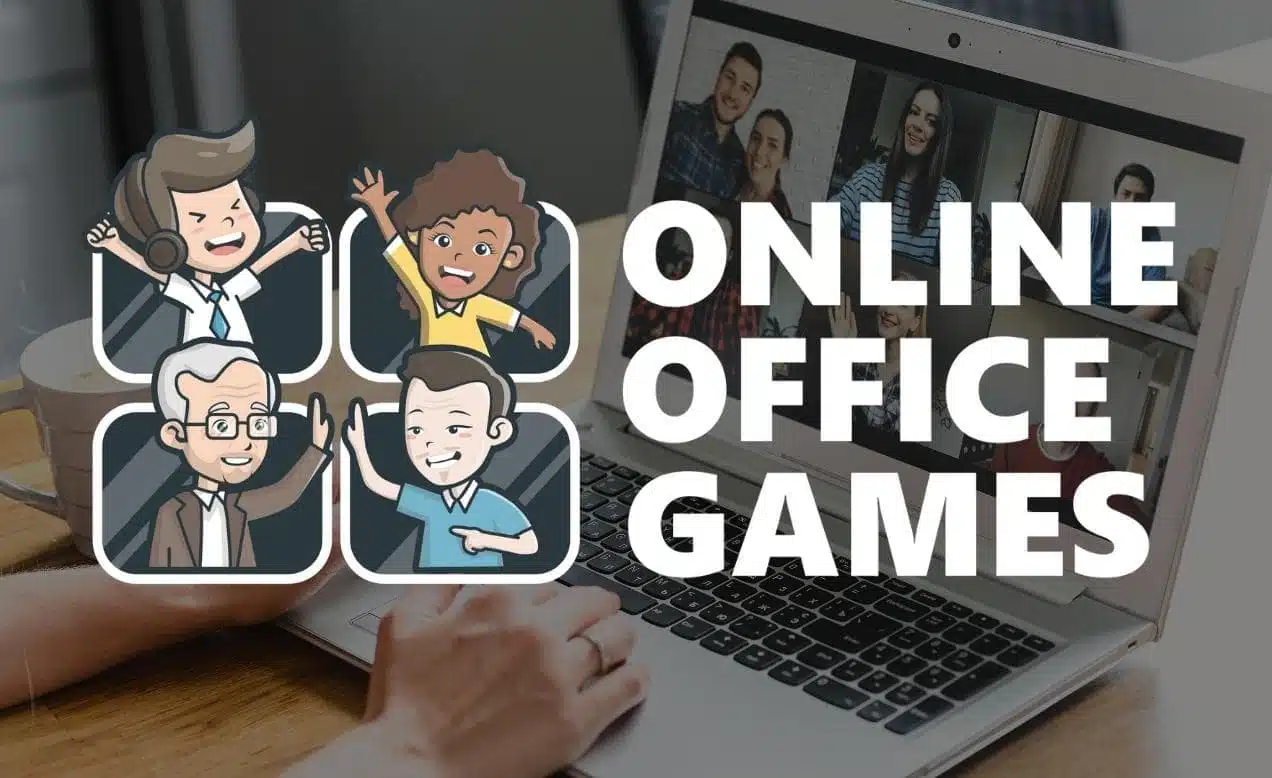
The event is 90 minutes and fully facilitated by world class hosts. The entire event is optimized for fun, engagement, and team building with coworkers. We have run Online Office Games for teams at Google, Amazon and hundreds of other organizations.
Learn more about Online Office Games .
10. Virtual Werewolf
Virtual Werewolf is the online version of the popular game of deception. To play this game, privately message everyone their role. These roles should include a werewolf, a medic, a hunter, a seer, and villagers. Once everyone knows who they are, gather your coworkers in a Zoom room.
Declare night has fallen, and have everyone close their eyes. During each round, let the werewolf eat someone, the medic attempt to save someone, and the seer guess who the werewolf is. To keep the mystery alive, have the werewolf, the medic, and the seer submit their responses through private message. Then, declare that the sun is rising, and reveal if the werewolf succeeded. Let everyone discuss who they suspect is the werewolf, and vote players out each round. If the werewolf survives until the end, they win.
Here is a step by step guide to play Werewolf online .
11. Virtual Trial by Trolley
To play Trial by Trolley, separate your team into two groups with each group assigned to one side of the tracks. After drawing cards, each group places cards with characters onto the track. Once all players have put down their cards, each group debates with the conductor over which side should be run over by the trolley. The group that loses the debate sees all their characters killed, and the game resets for the next round.
This site has a Zoom friendly version of Trial by Trolley .
12. Guess The Movie
For the movie buffs at your office, Guess That Movie is one of the best Zoom games. Prior to the game starting, curate a YouTube playlist with movie scenes. Then, when playing Guess That Movie, mute all participants and play the movie scene without revealing which film the clip is from. Then, ask the players to submit the name of the movie in Zoom’s chat box. The first person who guesses the film correctly wins the round. Try searching “best movie scenes of all time” or “top movie clips” on YouTube to put together your list.
13. Zoom Game Shows
Zoom game shows are a fun game format for Zoom calls. To play these games, you can use online apps, or emulate the experience using slideshows and spreadsheets. The most popular game shows for remote teams are Jeopardy and Family Feud, since they are a good balance of knowing and guessing.
Check our our list of online game show ideas , this guide to playing Jeopardy online , and this guide to coworker feud .
14. Zoom Trivia
Zoom Trivia tests your team’s knowledge on a variety of random topics. To play this game, compile a list of trivia questions and answers. Then, split your coworkers into groups, and assign a Zoom breakout room to each one. Each time you pose a question, send groups to their respective breakout room. Whichever team returns with the correct answer first earns a point.
Here are some trivia questions you start with .
And here is an entire guide to doing trivia online .
Free online games to play on Zoom
15. five things.
Five Things is an improv game you can play over Zoom to encourage team building. Here is how to play:
- Name a topic and a person. That person has 15 seconds to name five specific items within the topic.
- That player then chooses another topic and player to continue.
For example, you could choose a topic like “aliens” and name your coworker, Peter, to answer. Peter would have 15 seconds to name five aliens, which could be “ALF, Marvin the Martian, Spock, Yoda and Ford Prefect.”
Here is a list with more Zoom improv games .
16. Something in Common
Something in Common is one of the best icebreaker games you can play on Zoom. The purpose of the game is to help improve employee engagement by connecting people with similarities.
- For round one, challenge your team members to find the most unique thing they have in common.
- For round two, challenge your team members to find the most unique thing, while excluding physical traits and places.
- For round three, challenge your team members to find the most unique thing in a specific category, like high school.
Pro tip: One of the most powerful Zoom features to support games is breakout rooms. For this game, organize your people into breakout rooms with four or five people each to encourage participation.
Here are more icebreaker games to play with remote teams and a list of the best Zoom icebreaker questions .
17. Zoom Robot Training
To play Robot Training, ask one of your colleagues to share their screen. Then, using step-by-step directions, proceed to dictate the steps necessary to complete an action on that screen. For example, ask the player to pull up Microsoft Paint and provide instructions on how to draw a cat. The point of Robot Training is to develop your coworkers’ communication and cooperation skills, which is helpful for team building.
Here is a list of communication games to play at work .
18. Virtual Guess Who?
Guess Who? is a Zoom game that challenges players to identify an opponent’s chosen person. For example, a player might ask, “does your person wear glasses?” If the opponent says yes, then the player would eliminate the cards of any non-glasses wearers, and vice versa.
To play Guess Who? on Zoom:
- Choose a random coworker.
- Allow all other players to take turns guessing traits.
- When eliminated, the attendee will stop their webcam, and can continue to play.
- The game ends when only one person remains, and the turn-taker confirms the identity of the person.
Since you and your coworkers know each other, you do not need to limit guesses to physical traits such as clothes or hair colors. For example, a player may guess, “has your person been with the company for more than ten years?” or “did your person travel abroad this year?” Players should try to confirm the identity in as few questions as possible.
Here are more question games to play with teams .
19. Zoom Pictionary
Pictionary is a classic board game that is easy to adapt for remote teams. To play Pictionary online, you share screens and select the whiteboard app in Zoom. The drawing teammate will receive a prompt: you can use an online Pictionary generator to choose a word. The playing team has one minute to guess the drawing. If the team does not guess before the minute expires, then other teams have a chance to steal.
Check out these virtual Pictionary games .
20. Zoom Charades
Charades is one of the best games to play over Zoom. To start playing Zoom Charades, split players into two teams. Then, use a random charades generator to find a word to act out in front of the camera. Since an important aspect of charades is that players cannot use spoken words to express the prompt, mute participants when it is the player’s turn to act. Whichever team can guess the most prompts correctly wins the game.
Here is a tool to generate random charades ideas .
21. Da Vinci Protégé
Da Vinci Potégé is a classic game inspired by speed drawing activities. The goal is to show how accurately you can capture elements of a person’s face in sixty seconds. First, split group members into pairs in breakout rooms and tell players to draw one another’s faces. Players must draw on plain sheets and show it to the camera when the timer dangs. The player in every pair with the better depiction of the opponent’s face moves on to the next round.
The moderator merges winners until a final champion emerges.
Check out online art classes to improve your drawing skills.
22. Zoom Scattergories
Scattergories is a popular word game based on letters of the alphabet. This game fosters deep thinking and quick reasoning and encourages employees to be innovative on the fly.
Here is a Scattergories generator to see how it works:
Each round begins by choosing a random letter of the alphabet. Then, players have two to three minutes to fill in one answer per category starting with this letter. Common categories include cars, cities, countries, girl names, flowers, animals, and food items.
To play Scattergories over Zoom, players could either write answers on a notepad or copy the text into a chat. You can also use an online Scattergories platform such as Swellgarfo.
A timer adds more excitement to the game. Swellgarfo comes with a built-in clock, categories template, and random alphabet generator. One player should share their screen with the app loaded.
Learn more about Swellgarfo and check out these Scattergories lists for teams .
23. Zoom Taboo
Taboo is one of the most popular free Zoom games for large groups. The game involves describing random words while avoiding synonyms.
On Zoom, a free Taboo words generator can facilitate the game. First, divide the group into equal teams. Turntakers will receive a word to describe and similar words to avoid in that description. Each team member hints about the main word while avoiding taboo words or abbreviations. The moderator can log onto a taboo generator platform and send a screenshot of the card to the active player.
Get free taboo cards at Lingolex .
24. Bet on the Crowd
Zoom’s polling feature allows you to ask for attendee opinions and instantly display the results. Bet on the Crowd turns Zoom polls into a fun wagering game. First, participants will vote on a question or series of questions. You can either stick to a two answer format, or allow for up to four answers.
Here are some sample questions:
- Would you prefer to vacation in your own country or travel abroad?
- Cat or dogs?
- Summer or winter?
- Would you rather give up your phone or your car for a month?
- Work at night or in the morning?
- Emails or phone calls?
Before you reveal the responses, ask your teammates to guess which answer will win. Any player who correctly predicts the majority wins the round. You can play multiple games and keep score, awarding a prize to the highest-ranking teammates.
Here is a list of this or that questions you can use as prompts.
25. Zoom Infinity Sketch
Infinity Sketch is an engaging game where players sketch full figures without lifting their drawing tools.
The moderator divides the group into smaller groups of three to four players. These groups are not teams but blocks of players the moderator can monitor closely. Each sub-group can draw on one member’s screen using the annotating feature.
The moderator yells out a random word, such as “cat” or “airplane,” and the players scramble to draw the images in thirty to sixty seconds. Players must not lift their drawing tools from the virtual board. The other players watch closely for defaulters. Whoever draws the most meaningful depictions without flouting the main rule wins the round and goes to the next match.
Free Zoom games for small groups
26. zoom codenames.
While Codenames is usually an in-person card game, it’s also one of the best online games to play on Zoom. When playing Codenames via Zoom, have one player, who is not a spymaster, share their screen. Then, split participants into either the red or blue team, and designate one person as the spymaster of each team. As players attempt to guess which cards their spymaster hints at, send teams off into breakout rooms, so they can discuss their strategy. Whichever team successfully guesses all cards with their color first, while avoiding the forbidden card, wins the game.
Here is a link to play Codenames online .
27. Virtual Rock, Paper, Scissors
Even if your teammates did not grow up playing rock, paper, scissors, the rules are easy enough to explain: scissor cuts paper, paper covers rock, rock crushes scissors. You can give the game a modern update for Zoom by using the reactions feature to answer in place of hand gestures. The key is as follows:
Teammates cross arms = Scissors
To play, prompt participants with the classic rallying cry, “rock, paper, scissors, shoot!” Teammates will have three seconds to answer. When all players respond, count up the reactions and the majority wins.
28. Zoom Murder Mystery
Most adults love a good murder mystery, and your coworkers can solve an engaging mystery right on Zoom. Players can work in teams and use breakout rooms to swap clues and unravel the case together. A facilitator can guide the game and entertain attendees while moving the story forward.
Learn more about murder mystery games online .
29. Desert Island Intelligences
You may have heard of Gardner’s theory of multiple intelligences , which states that people can have different strengths and abilities called intelligences.

Gardner’s eight intelligences are:
- Visual-spatial
- Linguistic-verbal
- Interpersonal
- Intrapersonal
- Logical-mathematical
- Body-kinesthetic
- Naturalistic
Desert Island Intelligences borrows this theory by pitting eight individuals, each representing a different intelligence, against each other on a desert island. Since the island has limited resources, players vote one intelligence off the island at a time in order of usefulness. Since the definition of usefulness is broad, this game leads to fierce debate among team members. You can facilitate this game with the polling feature on Zoom calls.
Here is a list with more problem solving games .
30. The Counting Game
In this game, your coworkers must count to ten. If any players say a number simultaneously, then you start over at one. Reading body language and making eye contact is more challenging during video meetings, and it is important for adults to learn this skill. Savvy virtual employees can even devise strategies to play the game more effectively.
31. Virtual Musical Chairs
For Virtual Musical Chairs, instead of stealing chairs before the music ends, the last participant left dancing when the music ends loses the round, and wins at life.
To play musical chairs on Zoom, create a Spotify playlist with dance tunes. Once everyone is in the Zoom room, start playing songs, pausing at random and phasing out the last player who is still dancing. As each participant is eliminated, ask them to turn off cameras to help keep track of who is still playing. Keep broadcasting great dance tunes until only the winner is left.
32. Read my Lips
Many of us have been in a Zoom meeting when a presenter’s audio cut out or the speaker forgot to take the microphone off mute. Read my lips turns this awkward or frustrating situation into a fun game.
To play, one participant will mute the mic, and then speak a word or phrase. The other players must try to guess the word or phrase correctly. Players have one minute to figure out the message. The turn-taker can also give clues by using the chat box, if necessary.
33. Story Races
Crafting a story one line at a time is a common team building activity, and a fun group activity on Zoom. By using the chat feature on Zoom, you can turn the exercise into a race.
Here is how:
- Elect one team member as the story master.
- The story master will begin to tell a tale.
- At random, the story master will stop to let other attendees add details.
- The first answer in the chat box becomes part of the story.
The story master can either speak the story or type out the tale in the chat box. The story master also has the power to veto the “first answer” in favor of a more creative option.
Pro tip: Record the meeting or copy and paste the story into a new document.
Final Thoughts
Playing virtual games on Zoom with coworkers is a fun way to make meetings more engaging. Especially with adults, these games will help bring joy to the workplace, and support meaningful team building.
You can either plan a dedicated 60 minutes or so to play your games, or include a few quick virtual team games at the beginning of your Zoom call as an icebreaker activity.
Next, check our lists of Zoom drinking games , Zoom meeting ideas , virtual party games , online games for groups , and this one with dozens of virtual team building activities .
We also have a list of quick team building activities for conference calls , list of online board games , list of virtual team challenges , and Christmas Zoom games .
Book wildly fun team building events with expert hosts

FAQ: Virtual games to play on Zoom
Here are some of the most common questions about playing games over Zoom with coworkers.
What are Zoom games?
Zoom games are fun activities you can play with friends and coworkers over the video conferencing platform Zoom. These games may include Bingo, Charades and Werewolf. The purpose of these games is to make the meeting more fun and engaging, and to do team building remotely. These activities are also known as “Zoom meeting games”, “Zoom party games” and “Zoom group activities.”
What free online games can you play on Zoom?
Two free online games to play on Zoom are Lightning Scavenger Hunts and Five Fingers. For online scavenger hunts, send your attendees to retrieve items like “your favorite mug” or the “last book you read”. For Five Fingers, everyone puts up five fingers, and the host names life experiences like “made pasta from scratch” or “visited three countries”. Any player that has that life experience puts a finger down.
What are the requirements to play games over Zoom?
For most Zoom games, no special equipment is needed. Anyone with an internet enabled device and decent WiFi should be able to participate. In some cases, you may want to use the breakout rooms feature.
Are Zoom games effective for remote employee engagement?
Yes! Playing games over Zoom and doing group activities on Zoom is a great way to connect with coworkers and other teammates. You can do a virtual meeting dedicated to these games, such as a virtual happy hour, or include a quick game at the beginning of your meeting.
What drinking games can you play on Zoom?
Most drinking games that you can play in person also work over Zoom. For example, Around the World, Cheers to the Governor, and even Beer Pong. For Beer Pong, just setup a cup on your desk and shoot ping-pong balls or little balls of paper into it.
What team building activities can you do on Zoom with coworkers?
Many team building activities are Zoom friendly. For example, you can do icebreaker questions, games like Never Have I Ever, and online team building Bingo. Most offline activities that revolve around talking and listening can be adapted to a Zoom format.
Author: Michael Alexis
CEO at teambuilding.com. I write about my experience working with and leading remote teams since 2010.
48 comments
Conference Call Bingo sounds so engaging!!
I think a fun game would be each employee writes down one fact about themselves. The list of facts is then distributed to everyone and each person writes who they think the fact belongs to. Each correct match is awarded a point and the person with the most points wins. Fun way to get to know something about your co-workers and something that is sure to stick in your mind.
Zoom Pictionary sounds awesome! But another fund game would be Zoom Mask making. Take different things from your house or maybe curate a kit to send to everyone and create paper masks. While making your mask think of a short character description or back story to tell everyone about this character.
How about Lighting Scavenger Hunt! Create a fun list of things that can make people laugh and gather while on a zoom call. Imagine asking for their favorite baby picture, the most unusual home decor in your house, one thing that you have not taken out of your pockets for years ( think: old gun wrapper). Also, another interesting game would be “spreadsheet wars”, not just another game, but a way to increase google sheets skills of your team while having fun!
It would be fun to list a bunch of qualities about a person and play a game of Guess Who! People can guess who the person is by asking questions. Does he/she wear glasses etc. You could even add talents and skills to get the know the people better. Wow, now I want to play!
Stop Game All participants have to select a letter to start and write the words of the six or more different categories (example, occupation, fruit, food, things, nationalities and clothing) that starts with that letter. The player that gets most correct words wins!
Rules: Workers write the words in the correct categories and when one of them completes the categories, he/she shouts STOP. If more than one person has a word, it is worth 5 points. If no one else has the word, it is worth 10. You can add as much categories as you want
A fun Zoom game to play for conference call would be Name that tune (or sound). Each employee would have a chance to play a very short part in a song or a sound of any kind (phone ringing, ball bouncing) and the first employee to hit the raise their hand button that answers ans gets it right gets a point. Another fun game would be a group story telling. In this game, all the employees would be muted and then one employee gives the first sentence in a random, made-up story and then unmuted another employee who then has to give the next sentence and so on until the story is completed with everyone’s inputted sentence.
Alphabet Name and Famous Place Game. Go through the alphabet and name an animal and Famous place starting with that letter.
Life outside workdays would be great. Either get a team members to speak of their outside activities ie music, art, the neighborhood farmers market, the characters around them or whatever other subject within their lives they may choose to include.
Improv-a-long-
Like sing a long but improv. You can tell a story or sing a song. If you can’t make the story or song make sense with what you make up, you’re out! The last one standing wins!
A virtual game with animals and its habitats would be awesome. It teaches the gamer all different types of animals their sounds and their living environment. For each animal paired up with its own sound and habitat the gamer gets the a point. The most points wins. All ages welcome.
A fun virtual game would be to have team members play virtual charades! This could be done with or without noise. It would be funny to have the team leader or supervisor assign the person whose turn it was a character/animal/thing and have everyone guess what they were acting out. Team members could have groups to help themselves decided what the person portraying a charade was. These groups could be virtual, with collaboration over text or instant message, or in person! The group with the most correct guesses at the end could win a fun prize. This would be a fun game because everyone would have to work with their teams to figure out what charade was being portrayed. It would be a fun activity for everyone to experience together .
I-Spy would be a fun icebreaker to play virtually! This would be a good way to learn about any shared interests. For example, in my house you might be able to spy a record displayed on my wall or a variety of popular nintendo games which could lead to positive interactions about common interests!
A fun zoom/ conference call game could be a trivia game based around the details about the company itself, you could include questions regarding the history of the company or about individuals who currently work there. This could also be a fun way for people to learn more about their co-workers.
Lightning scavenger hunt sounds really awesome. Can’t wait to try that with my team!
One of my favorite Zoom meeting games is the Slogan game. Basically the group is split up into 4 teams. Each team is given a business. Examples being Bakery, Movie Store, clothing shop and toy store. The teams then have 20-30 minutes to create a Slogan for there business. The best slogan is determined by Catchiness, Relativity and creativeness. Each one being graded one through four. With four being the best and one being the worst. This is a fun activity that requires teamwork and quick thinking.
I believe an interesting game would be to play a classical “Who Done It,” where people could break into teams and work together to be the first to solve a mystery, using only their wits and various clues given throughout.
These are awesome ideas! Here’s also a fun idea. Each team member submits a funny or serious would you rather question the day before the meeting to the leader and the leader creates a Kahoot game for your team. Everyone signs on with code names and plays from a smart phone. This leaves everyone the chance to guess who the code name was that voted for each answer. This is a great virtual ice breaker!
I believe an engaging Zoom game would be called “What’s Snacking!” a ice-breaking activity that will help remote workforces come together with something we all have in common, food.
Working from home, many of us, like many who have desk jobs, keep some sort of snack, food, or drink nearby. This would be a fun chance for us to engage with each other, sharing what we have with each other. You could even take this further as a led activity with the leader, or first person to do so, asks a question about everyone’s snack without knowing what it is. For example:
Participant 1: “Alright everyone! I know this may be a longer conference call, we have a lot to go over, but first, who has a sugar-free snack?”
Participant 2 – 3 – 7 Raise hand, but 3 is first.
Participant 3: “I have some salted almonds! Okay…who has…something…with caffeine in it?”
Participant 9 was very obviously first : “Can’t do these things without a Reign! Who has stolen their kids fruit snacks?”
Participant 5 raises hand while laughing, everyone else joining in.
This would be an amazing activity I think would be easy to get people on board with.
Best Memory Jogger using past events Where groups of 4 plus people get to explore best memory joggers. The focus, is to build upon actual past memories, using time and events to create memory jogger collages. Overall objective is to create a better (colorful) collage board than the previous one. Step 1: Set a time, secondly, exercise your memory bank to come up with best memory, and thirdly, research images on the fly that fits exact or close to what you’ve in mind. At last, upload images to form a collage. In the end every person has a printout of their collective handy work.
Zoom Bingo is the way to go. I mean how fun would it be tell yell out BINGO!! On a zoom conference call. It also seems as this everyone will be engaged to what’s going on. I could see myself and team having fun with this activity. BINGO!!!!!
I think it would be fun to have list of items that are goofy i.e (ice, rubber band, a pencil with eraser chewed off) and have the participants try and sell the item. This would break the ice with the goofiness, as well as promote the individuals creativity.
I feel the best way to ensure that a team functions is if they effectively communicate and can effectively problem solve together. So with that I believe that the best way to utilize zoom is to have a game surrounding those ideas. I feel like a twist on the idea of being stranded on an island but as a team and figuring out how they would survive or escape using the island and objects they have. The trick is to use the objects and nature in creative ways to solve their problems that the story master makes up.
This would be a twist on I Spy. I call it Tell Us Why? The focus it to have people share why their is something in their background. People pick where they sit for a zoom meeting for a reason. Many times the items behind them tell a story and many times there is a why behind each item. Even a strange picture in a hotel room can be a conversation piece.
People take turns asking about an item in another person’s background. That person then asks about an item in the background of another person. Until everyone has said something about their background or about why they where they are. For those who have nothing you can ask them show their desk or to share what they would put in their background if they could change it. What they like about the city they are visiting or hotel they are staying at.
The objective is to have fun learning about each other and growing closer while giving the extraverts and introverts a safe place to talk about themselves.
Zoom Pictionary is a great game for zoom calls because it actively keeps everyone involved and excited in the game. It also gives everyone the opportunity to show off their drawing skills!
I think another fun team building game to play via virtual conference calls would be the Baby Picture Guessing Game. For this game you need one facilitator to collect one baby picture from everyone involved in the conference call (preferably a picture of them between the ages of 1-4 years-old). The facilitator would then put up one picture at a time, create a poll with everyones name on it, and give the team 20 seconds to each choose a name on the poll for who they think the baby is. The facilitator can then give 1 point to whoever guessed correctly. For everyone who guessed correctly, the facilitator can then offer a bonus question of how old the person in picture is for an extra point. The person with the most points at the end of the game would win a fun prize! This game is interactive, funny, and exciting, making it an incredible team building game that can easily be played in a virtual conference call.
A great zoom team building activity would be for each person to list 3 things about themselves, 2 wrong things and 1 correct thing and there will be a poll for everyone to guess the truth. It would be a great way to start of a Zoom meeting so everyone can get to know something new about there co worker with every interaction.
I think a really great Zoom game would be Zoom pick me Up. Basically one employee starts off saying their name while next says their name plus the previous individual speakings name. Then so on and so forth. The last individual would have the hardest job of course to repeat all names plus theirs. However this game would help break the ice. It would help also more importantly help with team-building and communication skills.
I think it would be fun to try something like just dance.
I think that the 4. Something in Common could be made more fun by getting the employees to contribute 3 facts about them that all get scrambled into and spreadsheet, and a random number generator can pull different things of the lists. And the two winners are: 1. person that has the most in common with everyone else and 2. person that is the most unique individual and has characteristics different from everyone else.
Zoom “I Spy”
With everyone’s windows open one member of the team will go first and play a game of “I Spy” using only what can be seen through the Zoom call.
“Guess What It Is”. Take an object around the office/home and have participants ask simple “yes/no” questions to identify the object. The first person to get the correct answer is the winner.
A fun game that I like to play at work functions that could easily be adapted to Zoom conferences is the “Paper Plate Game”.
All participants are instructed to retrieve a writing utensil and a paper plate (a small book or clipboard with a piece of paper will work also). The participants place the plate or piece of paper on top of their heads. One participant reads off directions that can be found online or made up by a leading member of the group. For example:
Draw grass on the ground. Draw the sun with rays in the sky. Draw two flowers in the grass that are not touching.
Participants must draw these directions on their plate or piece of paper while it remains on top of their heads. At the end of the instruction all participants show their masterpieces and have a good laugh about how hilariously imperfect they all are. Points can be awarded for a small incentive purposes or just for the art of . For example:
Score 1 point if the sun is in the sky. Score 1 point if none of the sun’s rays overlap. Score 1 point if your flowers do not touch.
This game always receives tons of smiles and laughs amongst colleagues. Highly recommend!
This is a version of a game I play with my youngest daughter. We play a game where we each put a headband on and we choose a card that we can’t see, but have to place it on the headband. For example an elephant. And then that person asks other people in the meeting questions to try to figure out what they are. So they can ask “can you eat me”, “ am I alive”, “am I always the same color”, “do I have feet”, etc. my questions were sort of gearing towards an elephant, but what if I was a hat? None of those questions would have been a yes. You can keep the questions to a specific amount before being forced to make your guess. Or you could score how many questions each person asked and the person who guessed with the least amount of questions wins. For specific industries, I would possibly try to make the items industry specific or semi industry specific. I also like games of memory. So each person could hold up an item or multiple items and each person tries to go through the list of every other person and try to name what they held up. Whoever gets the most correct wins.
Our group has had a lot of fun playing Two Truths and a Lie, Two Truths and a Dream, and other variations. We assign a scorekeeper who may also be a player. Each player comes up with their own Two Truths and a Lie. Gameplay begins with the first person reading their responses aloud. The remaining players have cards reading 1, 2, and 3 they hold up indicating which answer is the Lie, Dream, etc. It continues until each player has revealed their own Two Truths and a Lie. At the end, the winner(s) get small prizes (think White Elephant), and we’ve all had some laughs and learned more about our teammates!
I always play a super fun game with my friends through multiple different video call services. It’s similar to the Newly Wed game, but with things we know about each other. We divide into groups of two and go through and ask each other questions, then try to match answers with each other. If you match, you get a point. If you don’t you try again next round. Whoever has the most points by the end wins!
Brain game! Divide members into groups and one judge. The judge will have a list of tricky questions/puzzles. Members of each group must work together to solve the questions/puzzles, whichever group solves the most wins. An example question like, “What word would you use to describe a man who does not have all his fingers on one hand?”
Top Five is an amazing game to bring in on a virtual call. I love the fact that you can use any subject whether that be music, sports, business, anything. I think it would make a great team building game.
“Fun-Fact Friday” – Before a Friday Zoom meeting everyone emails in one unique, strange, or unexpected “fun fact” about themselves to the game coordinator. During the meeting, the coordinator reads the facts and the team must guess who each fun fact belongs to. Guessing can be individual every “man for himself” style, or broken up in to small teams. After everyone or every team guesses, ask the employee to identify themselves and give any further context needed. Keep score: the individual or team with the highest score wins. It could be just for fun and bragging rights or for prizes, think white elephant style or gift cards, either way your team will have lots to talk about with each other afterwards!
Something in common finds a mutual connection amongst colleagues that can be the gateway to future conversations. Leading to better communication and engagement without hesitation.
Tuesdays are notoriously the longest day of the week, right? Enter: Twin Tuesday. On Monday, the self-dubbed “fun one” of the office will assign everyone a partner. Then, as Tuesday’s morning meeting is kicked off on Zoom, everyone will show up twinning with their new found buddy. Points given for those who have the matchiest outfits, those who can finish each others… sandwiches (JK sentences), and each pair gives two fun facts of things they have in common. Prizes or not, you decided, either way everyone will be sure to laugh, smile and start their Tuesday off right.
Something In Common sounds like an awesome Team Building game! Everyone gets to say a few fun facts about themselves, while learning about their fellow team members at the same time. It breaks the ice, and lets team members feel more relaxed among one another. This activity lets everyone know each other a bit more, while sharing a few laughs at the same time!
There’s a chance it could get out of control, but I think Interrupting Cow could work really well. After you explain the rules, as the leader you would start by sharing random facts about yourself, things you like to do, what makes you unique, etc. and if anyone has the same opinion or does the same things they interrupt you by saying “HEY! I like/have done/etc. _________ too!” They would then start sharing about themselves until someone else had a shared experience. It’s best if you start with more obscure things about yourself and if no one is connecting start to share more common things. It works best with groups under 30, but it’s a great way to connect over things and learn more about each other.
“Emoji Roulette” Participants take screenshots of their most used emojis. Create a list of players and give this this to each player. Each person has up to five minutes to guess the five most used emojis by each person on the list. Reveal the answers and award points for accuracy, getting the emojis in the correct order and similar. You can use this to give out rewards and/or segway into a conversation about the importance of perception in sales or other topics of discussion.
These are some really great ideas. My quick and fun favorite is still BINGO! You can do so much with it and it is less time consuming to create and bring to an end with smiles.
I think 20 questions would be a good game to adapt to a zoom meeting. One person is privately given the answer by the host via private message in the chat and then each person starts to ask yes or no questions. Is it an animal? yes or no, then the next person asks, does it come in different colors?, yes or no, then the next person asks, is it bigger than a bread basket? Yes or no…..all the while people can be guessing in the chat and the first person that guesses wins! If they make it through 20 questions without guessing the item, then the person answering the questions wins. You could do hang man as well in guessing letters.
What a fantastic idea! I am going to use this in international student chats I am organizing! A great way to gauge perceptions of others, correct stigmas, share information about each other with context! Love it! Thank you for taking the time to share! ~Naomi S.
I usually don’t make comments on posts but this collection of activities is amazing…the girls wanted to do 3 activities back to back. They had so much fun and were more engaged than they’ve been in a while.
Hi Ivy! So happy to hear it, thanks for sharing ?
Leave a Reply Cancel
Your email address will not be published.
CEO at teambuilding.com.
I write about my experience working with and leading remote teams since 2010.
- 45,000+ clients including Apple, Amazon, Google and NASA
- 50,225+ five star reviews on Google
- #15 on Inc 5000's List of Fastest Growing Private Companies in America for 2022
- 80+ happy remote employees
We lead wildly fun experiences for teams with 1,000,000+ players to date.

4.96 / 5.0 rating on
50,225 Google Reviews
Virtual Team Building Events
From $20 per person.
- Choose from 30+ event types
- Fun for all team sizes
- Includes DEIB options
- Rated 4.96/5.0 on 50,225+ reviews

Enter your email for instant access
20 Interactive Presentation Games
- Employee Engagement , Event Planning , Leadership Techniques
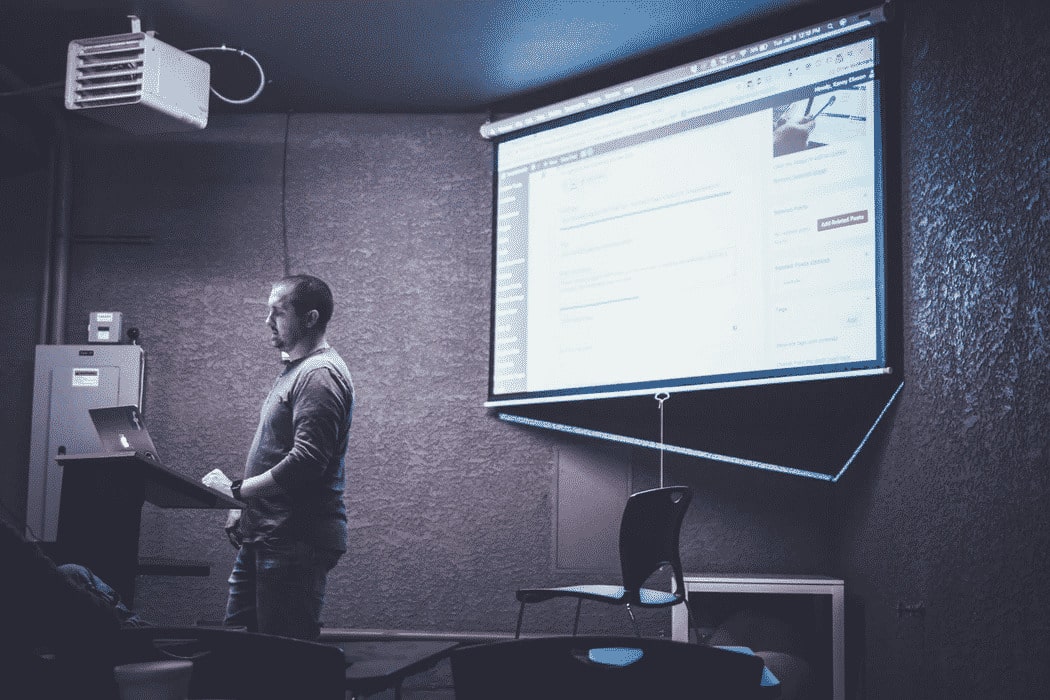
Meetings and conferences can be painfully tedious and dull. So much so that the phrase “Death by PowerPoint” has made it into our lexicon. According to Thomas Sowell , an American political economist and commentator, “People who enjoy meetings should not be in charge of anything.”
But if the problem with meetings is that they tend to be boring, the solution lies in finding ways to better engage and entertain your audience. You probably know the feeling of sitting in a meeting, trying to pay attention while one person drones on for an hour.
Even if the purpose of the meeting is to train, disseminate new developments, or even get everyone up to speed on weekly goals, engaging your audience creates a motivation to pay attention.
That’s why interactive presentation games are a great way to re-energizing meetings by involving audiences in the presentation. Interactive presentation turn passive listeners into active participants. Audience participation games also allow the attendees to learn new skills, think of solutions within a short time period, and solve problems together.
MeetingPulse’s audience participation tools equip your team with the tools and resources to create engaging events. With that in mind, here’s our guide to a few popular interactive presentation games.
20 Interactive Audience Participation Games
1. project jeopardy.
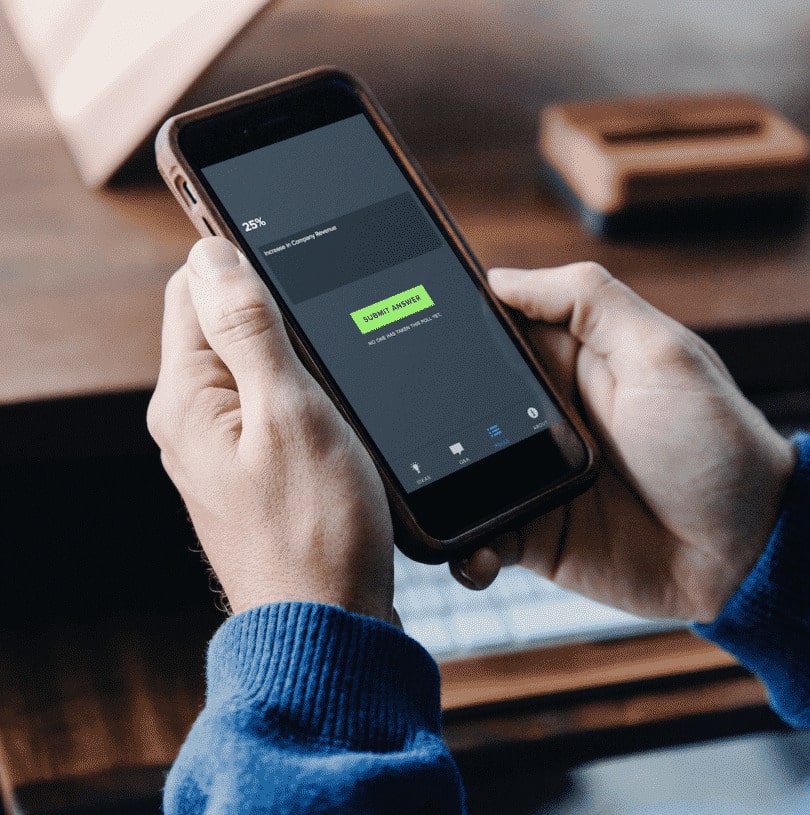
This game is designed to make the presentation of reports more fun and interactive. The lead person on the report creates cards that have answers from the report.
For example, the card reads “25%.” The rest of the team is supposed to ask the correct question corresponding to the “25%” answer on the card. The question could be something like, “What was the company revenue growth for the quarter?”
How to play: Give everyone the URL to your MeetingPulse meeting. Display the question on your screen and create multiple choice answers or leave it open-ended. The answers will pop up on the administrator’s screen in real-time, and you can share the answers to see how many people got it right.
2. Idea Box Game
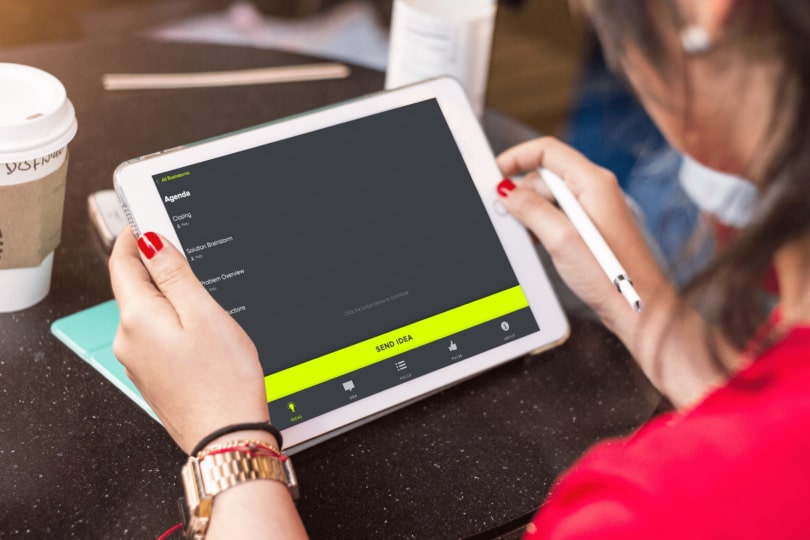
The Idea Box game is excellent for brainstorming meetings where employees can share ideas about a project or product . It helps get the creative juices flowing and might even lead to some usable prototypes. Instead of having one speaker after another speak about their idea, having a team create an idea box creates a space for collaboration to further spark innovation.
How to play: Use the MeetingPulse brainstorming tool to have teams vote and collect feedback about the products. Have each attendee log in to your MeetingPulse link — a virtual Idea Box. Give small groups thirty minutes to brainstorm, then allow submissions.
At the end of the exercise, each team should have the product name, features and functions, marketing taglines, and other vital product details.
Once each team has completed their box they’re invited to share it with the rest of the team who finally vote for the best box. Their ideas will appear on the screen right away, and participants can upvote or downvote in Reddit-style fashion and even submit emoji reactions.
3. The Introduction Game

This game is ideal for a new group of team members meeting for the first time on a mutual project or new hires joining a team. Give the new hires a chance to introduce themselves in an unforgettable manner.
How to play: Ask the new members to bring a personal item or a favorite song. During the meeting, introduce them by letting their song blare for a few minutes on the sound system and then ask them to say something about themselves. If you’re using the personal item, ask them to talk about the item and what it means to them.
4. The talking stick
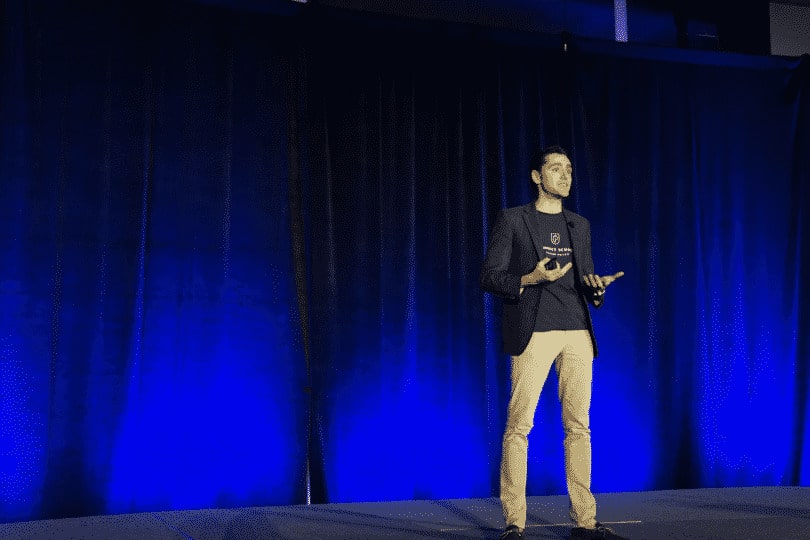
This activity makes sure that anyone who has a contribution not only gets to do so, but also that they get to speak uninterrupted. Using the talking stick is a great, rapid-fire way to focus the meeting on deep and meaningful contributions.
How to play: Form a circle and make sure everyone’s seated. Before the discussion begins, everyone should agree that the moderator has the power to choose whoever speaks next. Once a member finishes talking, they should put the stick back in the center for the next person.
Use the MeetingPulse audience feedback capability to gain insight right away. Choose up to four emojis and allow your audience to react as they listen to new ideas.
5. Telephone game

The telephone game is used typically as an ice breaker or to liven up a group after a couple of mind-numbing presentations. While it doesn’t really work with a very large group, a sizable number like 10 to 15 people is just right.
How to play: The meeting leader whispers the latest company marketing strategy used to the person on their left who is then supposed to relay the message to the next person and on and on until the last person gets the message.
The last person then gets to tell the rest of the team the final message, and you can compare it to the primary message from the lead.
6. The trivia competition

You can use this game to test the attendees’ trivia knowledge of the company or of general business trends . Create a trivia competition where the members play for points and the winner gets a prize. Project the points for everyone to see the winner.
How to play: Formulate questions related to the company and use them for the trivia test. You can use MeetingPulse to create the questions with its live Q&A session software platform capabilities , and set the timer to begin the game together. To add an extra touch of fun, include images with your multiple choice questions. Visuals add to the level of engagement and give your meetings an extra edge.
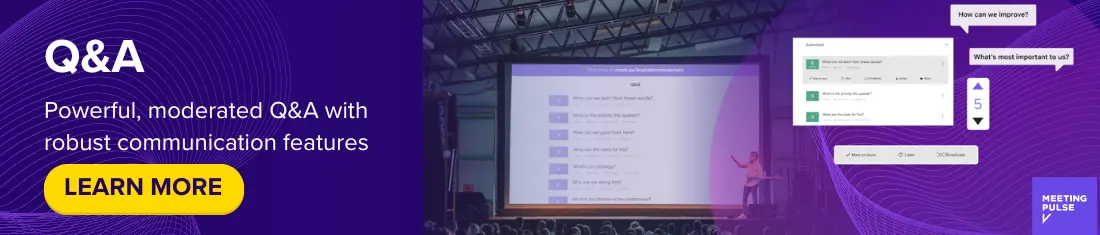
7. Fill in the phrase
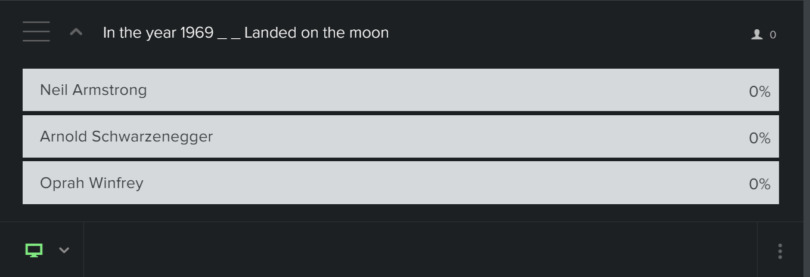
Check out Meeting Pulse for Cool and creative ways to make polling questions and Quizzes!
This game requires participants to fill in blanks on a survey or report. The survey or report should not be complete until the end of the presentation. This game rewards audiences for listening, and you can even provide some sort of prize.
How to play: Create a report for attendees that has blanks. As you continue with the presentation, invite them to fill in the blanks from the information you are giving. Not only does the audience remain engaged, but they retain crucial information better.
MeetingPulse integrates with Powerpoints , so you can use our single answer polling feature to play this game and display the results directly in your PowerPoint presentation.
8. Word of the day

Have a word of the day game as part of your presentation or meeting. It can be a phrase or a word.
How to play: The presenter should weave the word or phrase into their presentation and the audience acknowledges its use by shouting back. The word must come from the team and not the presenter. This activity keeps everyone alert. Sometimes shouting can be distracting in the middle of a meeting.
In this case, use the MeetingPulse emoji feature, and everyone can submit ? when you use the word “key learnings.”
9. The 20 questions game

You get 20 questions to help you identify a picture that you can’t see, but the audience can. The audience can only lead you with yes or no questions. Use this game to liven up the audience.
How to play: The audience will choose a picture that you can’t see. Have someone submit a photo and display it on the MeetingPulse user dashboard. Get blindfolded and begin to ask questions regarding the picture. You get only twenty questions to get it right.
If you’re an advertising agency, you can use this test your employees’ memory and see if they remember what you worked on. To keep track of all the questions and responses, have the audience choose “yes” or “no” by using a live audience polling tool instead of having them shout it out.
10. Call and response

This game keeps the audience focused. The leader in the meeting calls out a phrase randomly during their presentation and the audience responds to it .
How to play: Agree on the action to be taken every time the phrase is called out. The second the presenter calls out the word, your audience can dance, clap or just rise and seat. Alternatively, they can respond with a phrase, word, or an emoji using MeetingPulse.
11. What would I have done?
In this game, ask each member of the team what their alternative career would be. The point of the game is to open up to each other and foster conversation.
How to play: Each member writes down their alternative career and waits their turn to reveal. The audience collectively asks “What would you have done?” and the selected member responds explaining why they chose that alternative. This is another great game you can play virtually, especially if you’re working with a big team.
With MeetingPulse , you can find out everyone’s alternative career and even get some statistics.
12. Fabulous flags
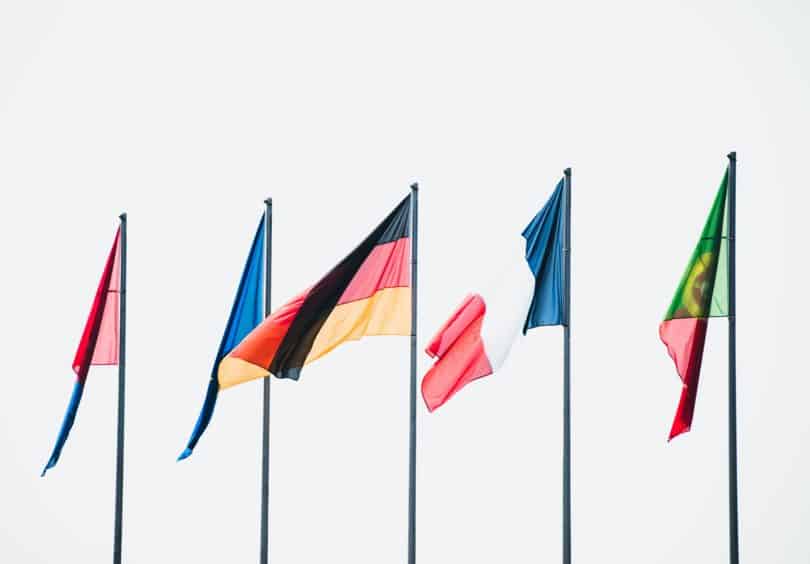
In this game , team members draw things that matter to them on their flag. This is known as the personal flag game, and it’s an excellent ice breaker activity.
How to play: Everyone gets 10 minutes to draw objects or symbols that represent something meaningful in their lives. Each person gets two minutes to explain the items on their flag.
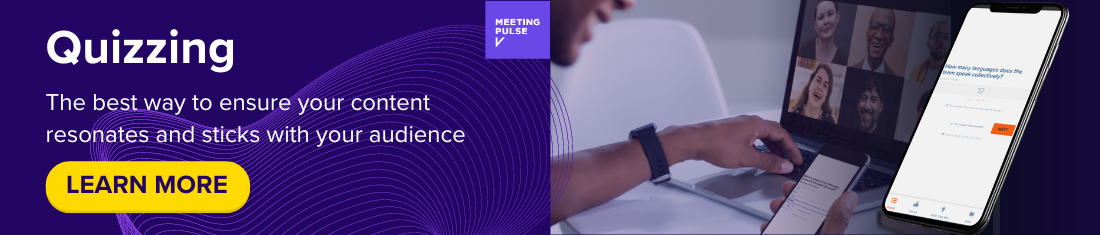
13. Botticelli

Similar to 20 questions, this game also tests your trivia. You keep in mind a person, place, or thing, and the audience has to guess. The game is a bit more complex because the player can talk back to the audience and distract them from the name.
How to play: The audience asks leading questions to which the player responds with a yes or no. If they ask a specific question like “Does the celebrity’s name start with B?” then the player can respond with “It’s not Brad Pitt.”
This game is logistically easy to plan because all you need to do is formulate the poll questions and integrate them into your PowerPoint with MeetingPulse .
14. Candy introductions

This is a game that allows people to get to know each other while enjoying some sweet treats. It’s excellent for training sessions where participants are complete strangers, providing general topics for introductions that employees can elaborate upon further.
How to play: The participants choose different types of candy from a bag and use each to represent different topics about themselves during the introduction. They can talk about family, career, hobbies, unexpected characteristic and dream destinations.
15. Crazy job interview

In this game, one participant tries to convince the others why they would be the best for a certain job. They have to expound on qualities given by another player and how those qualities make them a good fit.
How to play: The participant is given a career, like a supermodel. Then they are given random phrases like “angry with the queen” or “intellectually incompatible” and they have to use these phrases to explain why they would be great at being a supermodel.
16. The elimination game
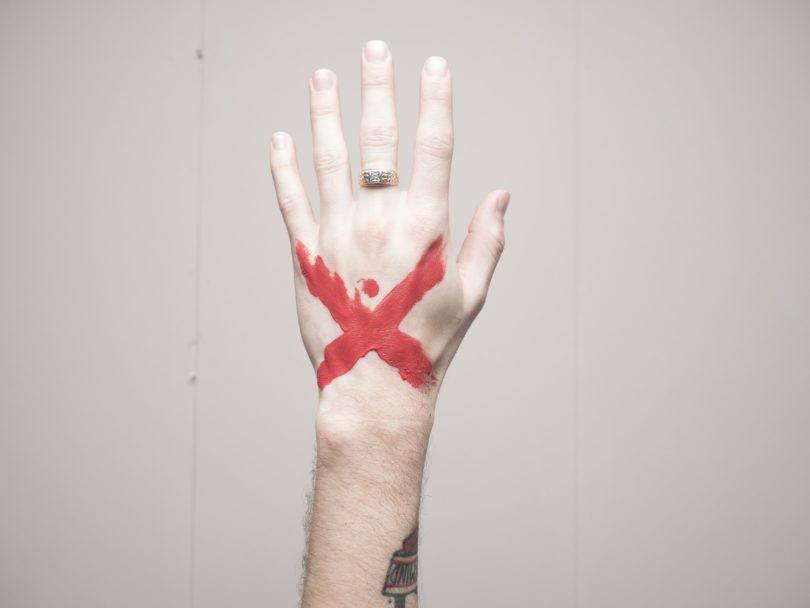
The elimination game helps participants to get to know each other, using a series of questions to find out the most common and most rare similarities amongst people within your company.
How to play: The whole room is asked to stand up. The leader then asks elimination questions like “how many are attending this conference for the first time?” That group gets to sit down. The next is “remain standing if this is your fourth consecutive attendance.” The rest of the group sits down. And the elimination questions continue.
17. Would you rather

This is a fun game to liven up the room, giving participants two choices of something they can do. They have to choose the lesser evil.
How to play: The player is given a question with two very bad or very good outcomes. For example, if the employees are afraid of heights, ask, “Would you rather go sky diving or bungee jumping?”
If you want to play this game with a large group of people, you can use MeetingPulse to get answers in real time. This game can also provide valuable insight for you. For instance, you can ask, “Would you rather have a breakfast spread or small desserts for our next meeting?”
18. Anagrams
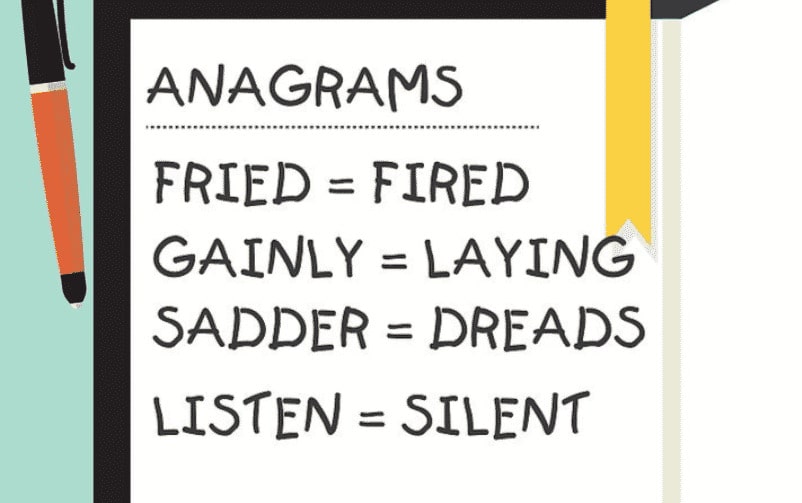
Think up a word and have everyone else try to figure it out. Expect some hilarious answers as everyone chips in.
How to play: Jumble up the letters but ensure that they create a five or six letter word anagram when correctly aligned. Only the presenter should suggest the word, and the activity should be timed. People can submit their answers live on MeetingPulse .
19. Two truths and a lie

The players get to tell two truths and one lie about themselves and the audience deciphers which one is the lie.
How to play: The player chooses a topic, like “career.” They tell two real facts about their career and one lie. The audience then decides which statement is false and why they believe that.
20. Choose the Agenda

In this activity, the participants choose the agenda of the meeting instead of being told what it is. This allow them to address burning issues.
How to play: Participants are invited to submit their agendas, which are shared by everyone and then voted on. The one with the most votes becomes the main agenda for the meeting. This gives participants control over the meeting as well.
You can use MeetingPulse’s brainstorming tool with the upvoting feature for this!
Final Thoughts
Now that you know some of the best interactive presentation games, you’re ready to host your next event with new and creative ways to keep your audience engaged. MeetingPulse is a great tool and resource for you to make your presentations more memorable and — dare we say it — fun.
Related: 25 Fun Poll Questions to Ask Your Audience
Get started with MeetingPulse today!
Share this article on your socials, latest posts.

Boosting Audience Engagement with Interactive Presentation Tools

Enhancing Employee Engagement with Interactive Meeting Software
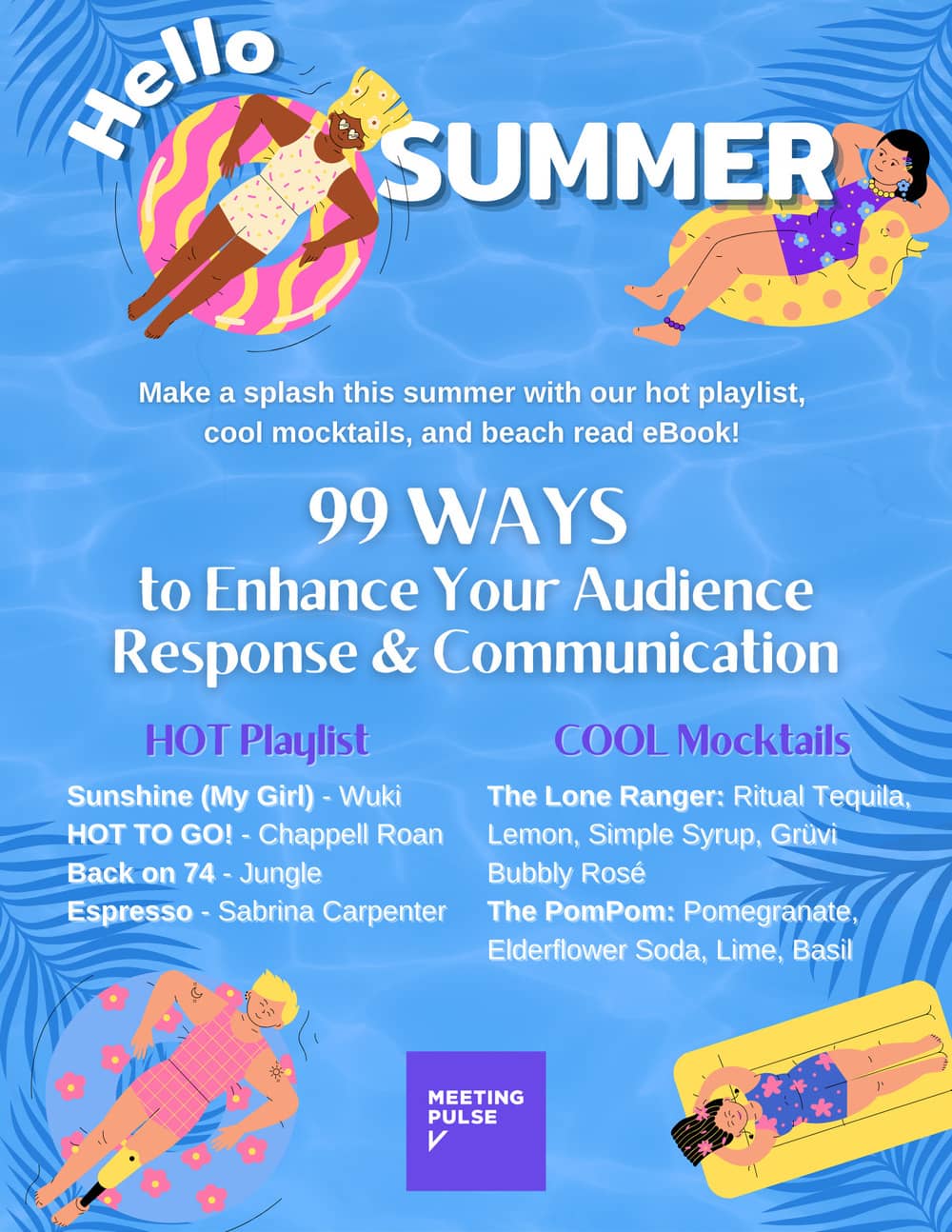
Cool Ideas for Your Hot Summer

The Benefits of Language-Inclusive Meetings and Events
Blog categories.
- Audience Response Tools
- Best Practices
- Employee Engagement
- Event Planning
- Hybrid Events
- Leadership Techniques
- Meeting Prep
- Organizational Development
- Uncategorized
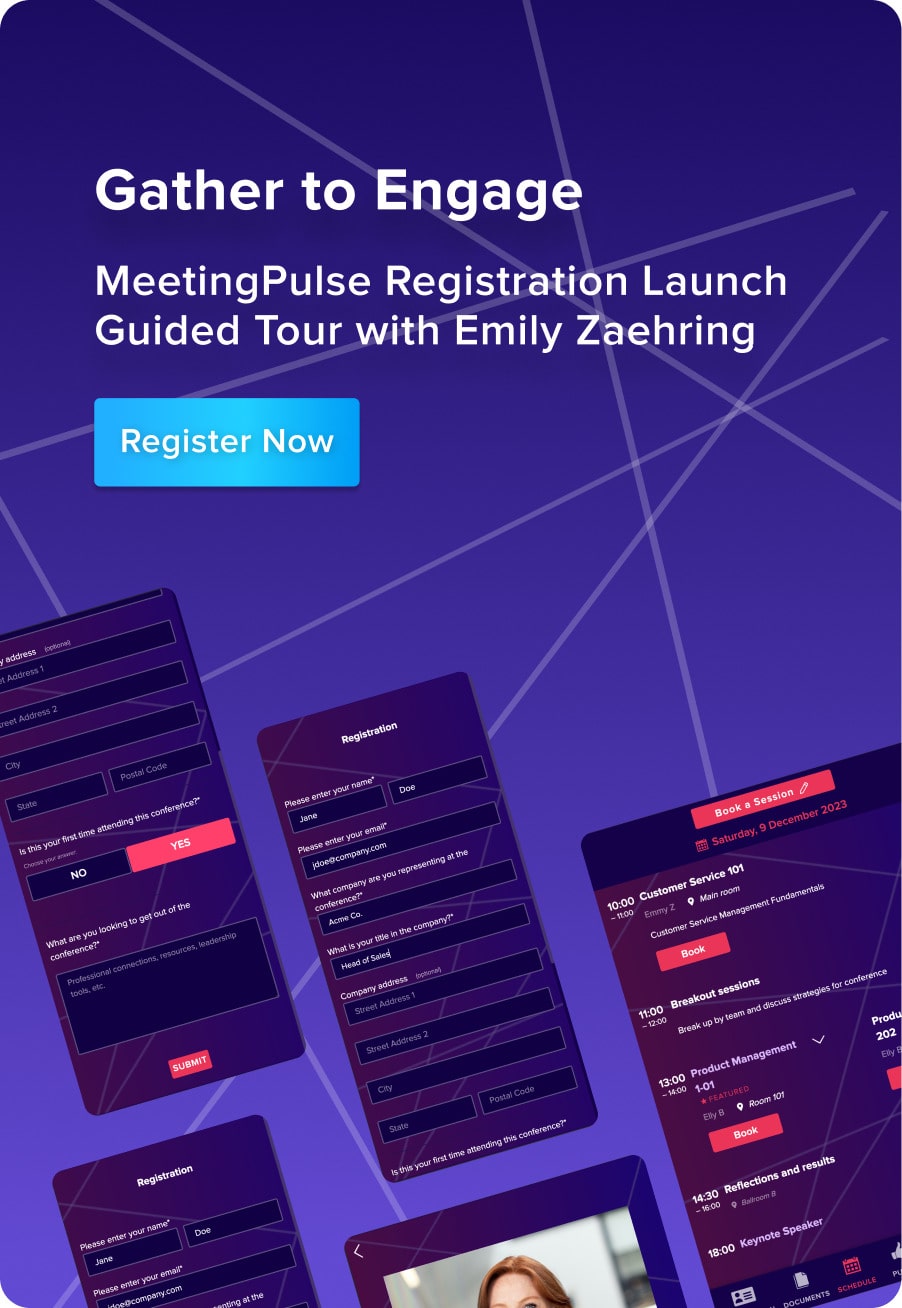
To make MeetingPulse a seamless addition to your meetings, we offer custom themes. You can use your own logo and your colors in Attendee View as well as Broadcast View. Your company name can also be included in the webpage’s title. Your meeting can also have its own domain. This is great if you are going to promote your meeting offline. For example, you could use “acme2022.com” instead of “meet.ps/acme-all-hands”.

Live Product Tours
Weekly Product Tour Every Wednesday
- Success Stories
- Integrations
- Help Center
- Cvent Marketplace
- Connect with Zapier
- Trust Center
- System Status
- MeetingPulse User Reviews

30+ Best Zoom Games and Activities Everyone Will Love
Add a welcome dose of fun and team bonding to your video calls with these Zoom games and activities . They are great for remote teams , perfect to play with coworkers, but also work for everyone!
Zoom Games and Activities

Fun Zoom Games and Activities
1. zoom karaoke.
Let out your inner Mariah Carey and host a virtual karaoke night on Zoom! You can harmonize together or take turns giving solo performances to your favorite tunes.
2. Virtual Cocktail Night
Ship some cocktail-making supplies to each of your coworkers and get together on zoom to have a fun cocktail party. This is a great way for everyone to relax after a long week of work.
3. Zoom Murder Mystery
A virtual murder mystery party is a really fun game to play with your team. You can lead the game and encourage people to set up breakout rooms to swap hints and clues to solve the murder.
4. Painting Party
To host a virtual paint party, you’ll need to send everyone some art supplies, including some paints, paintbrushes, and a canvas.
Get your team to bring out their inner Picasso over Zoom and show off their paintings at various stages of completion!
5. Just One
This party game involves helping your teammate guess a word using only one-word hints.
Everyone writes down their words before the guessing player sees them and if two people have suggested the same hint they get canceled out to nothing!
You can either use breakout rooms or a Google Doc to share hints before the guesser sees them.
Icebreaker Zoom Games and Activities
6. two truths and a lie.
Each participant will take turns giving three statements about themselves, two of which are true and one of which is a lie – you can be as outrageous as possible with your statements.
Everyone will then ask questions about the three statements while trying to decipher which is the lie. The winners can declare themselves either the best liar or the best detective.
7. Something in Common
For the first round, encourage your team members to find the most unique thing that they all have in common.
Next, they should find the best unique thing they have in common excluding work or education-related ideas.
Finally, think of some themed categories for everyone to discuss, such as ‘traveling’ or ‘things in common from high school’.
Start with two popular items, such as pizza and tacos, the first person must decide which of the two to keep and which to eliminate.
After this, they can choose something to replace the thing they eliminated (kittens, beer, football, etc), and the next person repeats the process.
It will get more difficult to decide as you go around, leading to some funny conversations!
9. Would You Rather?
Think of a list of “would you rather?” questions to get your coworkers discussing ideas and have a laugh with each other. These can be as silly or ridiculous as you like; for instance “would you rather have feet for hands, or hands for feel?”.
10. Sell It
This is a quick, fun icebreaker to test your coworkers’ sales skills. Ask each person to pick up an object nearby, without explaining why.
Then give everyone a few minutes to think of a pitch and try to sell the object to the group. The most convincing or creative pitch wins!
Team-Building Zoom Games and Activities
11. virtual escape room.
Perfect for your puzzle-loving colleagues! There are a number of companies that run virtual escape rooms at a low price.
You and your coworkers can all work together to solve the puzzles and “escape” the room, or if there are more people you can split up into smaller teams and race to finish.
12. Pass the Love
Give everyone some time in advance to think of a few nice comments about their coworkers and either read them out anonymously or give everyone a chance to say them to each other over Zoom.
13. Google Maps Game
Use the virtual Google Maps game, GeoGuessr, to play a high-speed game where you are “dropped” at a random Google Street View location in the world and have to explore the area and look for hints in order to guess where you are. They have a “play with friends” option to collaborate as a team!
14. Glows and Grows
Use your zoom meeting to discuss your best achievements, “glows”, and an area for improvement, “grows”. Let everyone pick something they’re proud of, whether it’s completing a big project or nailing a presentation.
Then follow up with something they’d like to improve; maybe they feel like they could’ve communicated their ideas better in a meeting. This activity is a nice way for your team to recognize their achievements and also offer support to their colleagues.
Board Games to Play on Zoom
15. online clue.
Host a game of virtual Clue for your coworkers to decipher the murderer, weapon, and location as fast as possible.
You can use breakout rooms to allow people to secretly exchange clues. The first person to correctly figure out the details of the murder is the winner!
16. Zoom Codenames
Codenames is a card game usually played in person, but still super fun to play over zoom.
You can set up breakout rooms for two teams to discuss the hints and bring everyone back into one call to try to be the first team to guess all of their cards.
17. Virtual Guess Who?
Think of a coworker and allow everyone to take turns asking questions to narrow down the team and figure out which coworker you’re thinking of.
Questions don’t have to be limited to physical traits! You can bring in more work-related or hobby-related questions to identify them.
Taboo is super easy to set up and always loads of fun! Choose a word in advance (this can be an object, place, person, etc) and think of some words commonly associated with your chosen word.
The chosen word and associated words are now “taboo”, the player must describe the chosen word to their coworkers without using any of the taboo words. For example, if the chosen word was “beach”, your taboo words would be “sand and sea”.
19. Welcome to…
‘Welcome to…’ is a popular board game that can be played over Zoom; players have to design their ideal town in 1950s America by turning over cards worth varying amounts of points.
Only one person needs to own the game, other players can download and fill in the score sheet at home. It’s possible to play this game with up to 100 people!
Trivia Games to Play on Zoom
20. pub quiz night.
Put together a bunch of questions in various rounds, such as general knowledge, music, geography, pop culture, and read them out to your coworkers.
The quiz can be individual, or you can split people into teams and set up break-out rooms for them to discuss each round.
21. Get to Know Your Team Quiz
Making this quiz will require some extra effort, but it’ll be worth the time. You should include categories with questions about your coworkers, such as everyone’s favorite things (food, drink, travel destination), as it can be a fun way for your team to learn about each other.
Including picture rounds of everyone’s baby photos and having to guess what everyone looked like as a child, or pictures of players’ pets, always provides plenty of entertainment too.
22. Guess the Song
For this quiz, you’ll need to gather clips of popular songs for your coworkers to guess. You can split the music by category and have themed rounds such as ’80s music’ or ‘movie soundtracks’.
Play a few seconds from each song and give the players some time to write down their guesses.
23. Trivia by the Decade
Write a list of trivia questions split into categories by the decade. This will test your coworkers’ history knowledge and their current events knowledge too.
Add a variety of questions to each round to keep things interesting – sports, music, movies, politics, and whatever else comes to mind.
24. Knockout Trivia
This is a simple trivia game with a twist, anyone who gets an answer wrong is knocked out of the game.
The winner is the person who makes it to the end without getting an answer wrong. It’s better to start with easy questions that get gradually more tricky!
Zoom Games for Large Groups
25. zoom bingo.
Give everyone a bingo sheet, either by email or mail, and play the classic game from the comfort of your own home. Make sure to have a few prizes ready for the winners!
26. Virtual Charades
Split the group into smaller teams and have them take turns guessing each other’s charades. You can have a pre-set list of words randomly generated for players, or let people come up with their own ideas.
27. Zoom Aerobics
A great way to get everyone up out of their desk chairs and have some fun! You can either play a work-from-home exercise video or hire a personal trainer to host a class over zoom.
This could also work perfectly for a Zoom dance class.
28. Truth or Dare
For this game, you’ll need to think of some good truths or dares in advance. Read one out and players can decide whether they will do it or not, if not they must turn off their cameras and they are “out”.
The winner is the last player with their camera on.
Zoom Games and Activities for Small Groups
29. Online Cook-Along
Organize shipping ingredients to your coworkers’ homes and log on to zoom to host a virtual cooking class.
Why not make pizzas together, or maybe bake some cookies? Don’t forget to get everyone to show off their masterpieces before they eat them.
30. Activity Box
Send each coworker an activity box with some mini-games and activities you can all do together over Zoom, don’t forget to include some snacks for good measure!
You can organize the contents of the box internally or pay for a service that makes the boxes for you.
31. Wine Tasting
There are companies you can use to set up a Zoom wine tasting for you and your team, they’ll mail a selection of wines to each employee’s home and you can all log on and try them together.
Some services will also include a virtual sommelier to talk you through each of the wines and give you some extra info about them.
32. Jackbox Games
Jackbox offers a huge range of virtual party games that are really funny and easy to get the hang of. You’ll need one subscription to Jackbox and everyone else can play along from home.
Free Zoom Games and Activities
33. lightening scavenger hunt.
Create a list of items that your coworkers will be able to find around their house, such as “a kitchen gadget” or “something from your childhood”, and give them a set amount of time to find them.
Allow people to show and explain their items, the person with the most items in the fastest time wins.
34. Zoom Pictionary
It’s so easy to bring this classic game over to zoom. Just share the zoom whiteboard app and either let your coworkers decide on what to draw or use a Pictionary generator to choose for you.
The drawing team has 1 minute to guess what the word is before the other team is able to guess.
35. Hidden Talents Show
Give your coworkers a chance to show off their hidden talents or skills in the spotlight!
Allow people to sign up in advance so they can plan their act, give them a set amount of time to perform, and let everyone tune in to support each other.
36. Guess the Emoji
Write out the name of a popular movie, TV show, or song using only emojis and let your coworkers race to get the answer right.
37. Five Things
Each player has 15 seconds to name 5 things within a given category, such as Disney Villains.
Once one player has listed 5 things, they can select the next player and topic. If you run out of time or can’t think of 5 things, you’re out of the game!
Break up the fatigue of video calls within the team and give everyone the opportunity to try something different by mixing things up with these fun games and activities.
While Zoom is a powerful tool for team communication, its ability to bring everyone together and interact on a creative and personal level should not be overlooked.
These Zoom games and activities are not only a great way for your team to try something fun, but also give them the opportunity to connect and bond with each other outside of a solely work-based environment.
Keep these Zoom games and activities on-hand for future calls and team activities by saving this article to one of your Pinterest boards.

Leave a Comment Cancel reply
Save my name, email, and website in this browser for the next time I comment.
50+ Fun Icebreakers For Your Next Presentation

If you’re looking for the perfect icebreaker to open your presentation and connect with your audience from the get-go, look no further! With the help of our presentation experts here at 24Slides, we have compiled the ultimate list of icebreakers you can use in your next presentation, meeting, or conference.
We’ll also go through some quick icebreakers 101, solving questions like:
What is an icebreaker?
- Why should I start my presentation with an icebreaker?
- What makes a good icebreaker for presentations?
And, of course, you’ll get our compilation of over 50 icebreaker examples for your next presentation. Since there’s no one-size-fits-all, we’ve divided our presentation ice breakers into categories depending on the context of your presentation, so you can go straight to the ones that will work the best for you!
In this article, you’ll find:
Icebreakers for one-on-one presentations
Icebreakers for small group presentations (2-10 people), icebreakers for medium group presentations (11-30 people), icebreakers for large groups (31+ people), icebreakers for business and sales presentations, icebreaker ideas for training sessions and workshops.
- Virtual presentations icebreakers
- Fun icebreaker examples for playful presentations
- Great simple icebreaker questions
So, are you ready to become an expert in using icebreakers in your presentations?

Imagine you’re in a room with a bunch of people where you know only a few of them or even none at all. You’d probably start feeling awkward and self-conscious, uncertain to interact with those around you. When you’re uncomfortable, your attention will probably be divided between wanting to listen to the speaker and making sure your elbows don’t touch your unknown neighbor.
And, if you’re the speaker, you might feel pretty awkward too. Speaking in front of an audience is never easy, and you might wonder how to approach your presentation’s topic, especially if it’s dense or very important.
An icebreaker is precisely what its name suggests: it breaks the ‘ice’ of uncomfortableness between you and everyone else around you. Icebreakers are usually short activities meant to help your audience to connect first as people before approaching your presentation’s topic - making your audience more relaxed and likely to hear out your ideas.
Icebreakers can take many forms and shapes, from simple questions to engaging games. They can require people to talk with each other, answer a poll, or even move around the room. Anything that will make your attendees open up could be an icebreaker as long as it makes people feel more at ease!
Benefits of icebreakers
The main objective of using an icebreaker in a presentation is to help people get more comfortable and avoid the common awkwardness when first speaking to a new audience.
Icebreakers can accomplish many things - presenting yourself, getting people more at ease, and even as an introduction to your presentation’s topic. But they also offer a wide array of side benefits, like getting people more involved with your presentation and making it more memorable.
If you’re thinking to yourself, ‘Why should I add an icebreaker to my presentation? I’m just fine without one!’ here are 6 of the top benefits of using an icebreaker in your next meeting.
- It breaks down the awkwardness
For people who aren’t 100% an extrovert, presentations and meetings are likely to create a certain degree of awkwardness. And having a room full of people who feel uncomfortable around each other can be detrimental to your presentation. Icebreakers help lessen this feeling in your presentation – making people relax and be more at ease so they can put all their energy into listening.
- Icebreakers help people relax and have fun
When people relax, they’re more likely to entertain new ideas. An icebreaker may be the turning point to make them feel more receptive to what you’re going to say. It also opens up more possibilities for inviting your audience to participate and ask questions. Icebreakers are a great way to make them feel welcomed and more likely to volunteer or join whatever activity you’ve prepared for them onstage.
- Help you connect with your audience
A presentation where the speaker starts right away can feel a little jarring. Icebreakers are the perfect way to introduce yourself and your topic without throwing your audience headfirst into the presentation. A good icebreaker can help you connect better with your audience – making them, in turn, more likely to hear you out!
- Gives your audience an energy boost
Some presentations can feel like they take forever. When you’ve been sitting down for what seems like hours, you might feel yourself starting to nod off. An icebreaker doesn’t necessarily happen just at the start of the presentation. It can be a great way to wake up your audience after a quick break and bring them back to the topic at hand.
- Gives a chance to network with others
The right icebreaker can get your audience talking and help them find things in common. After all, your audience is all in the same meeting for a reason! By giving them the opportunity to interact with one another, you are also giving them the extra value of finding people who can work with them in the future.
And, of course, icebreakers are great ways to get the ball rolling, so by giving your audience a chance to talk with one another, you might also get more interesting and unique takes on questions and ideas later on.
- Creates a positive atmosphere
A positive atmosphere is created when people lower their barriers and defense mechanisms, making it more conducive to learning. A negative atmosphere, on the other hand, is felt when people don’t feel at ease and give their neighbors the cold shoulder. ‘Breaking the ice’ needs to get done as soon as possible!
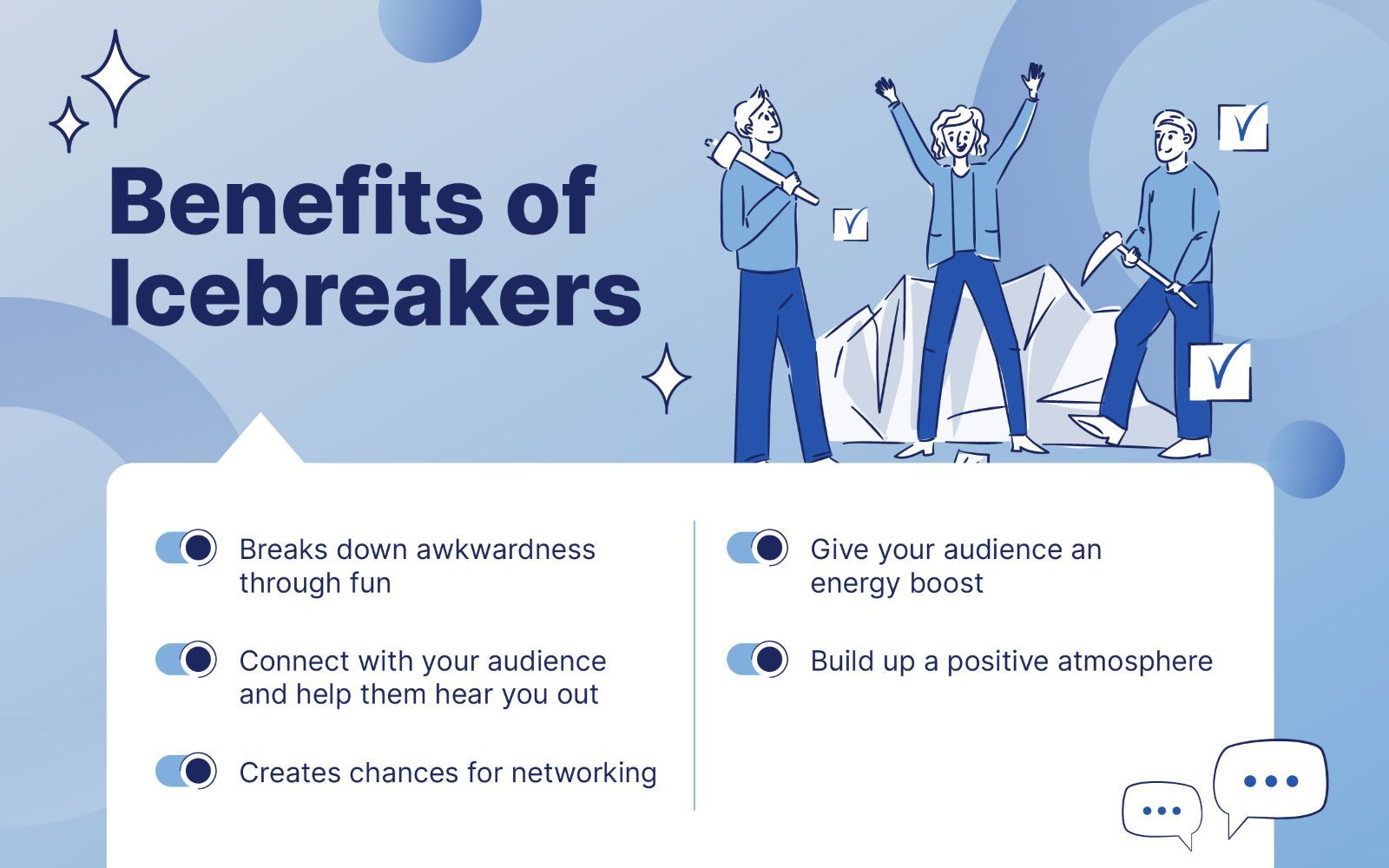
5 Practical Tips for a Good Icebreaker
What makes a good icebreaker? This is a tricky question to ask. Many icebreakers that work in certain situations will not work in others, as their use depends on context.
Here are key factors to consider when planning your next presentation’s icebreaker:
- Know your audience
Take the time to research your audience. The most important thing when planning your presentation’s icebreaker is to remind that you want your audience to feel less awkward — not more.
Taking your time to learn about the people in front of you is the easiest way to avoid doing or saying something that could potentially offend your audience. Even if you do it unintentionally, the damage will still be done.
- Identify your presentation objective
The right icebreaker will help you achieve your presentation objective, so take some extra time to think about it. For example, if you’re giving a presentation on cooperation and teamwork, you can do a game where your audience needs to rely on one another. Or conduct a poll to ask your audience how confident they are in their teamwork skills.
Making your icebreaker closely relate to your presentation’s topic will not only open up your audience but also allow you to transition smoothly to the rest of your presentation.
- Involve everyone
The icebreaker should be inclusive, meaning it shouldn’t exclude anyone from joining. For instance, if you have a disabled person in the crowd, then you wouldn’t want him or her to feel awkward for not being able to join.
Have a backup icebreaker just in case the first one excludes someone. The point is that fun icebreakers should make everyone feel more at ease — and not at the expense of the outliers of the crowd.
- Make sure you understand the context
To pick the right icebreaker for your presentation, you must know the overall setting in which it will take place. A presentation to the board of directors where you need to explain where the sales have been going down is probably not the best place to use a joke as an icebreaker. Or, if you’re giving a quick 15-minute presentation, you might not want to begin with a game that will take at least 10 of them.
Taking into consideration general setting cues like time frame, space and resources availability, and presentation tone, will help you pick the perfect icebreaker.
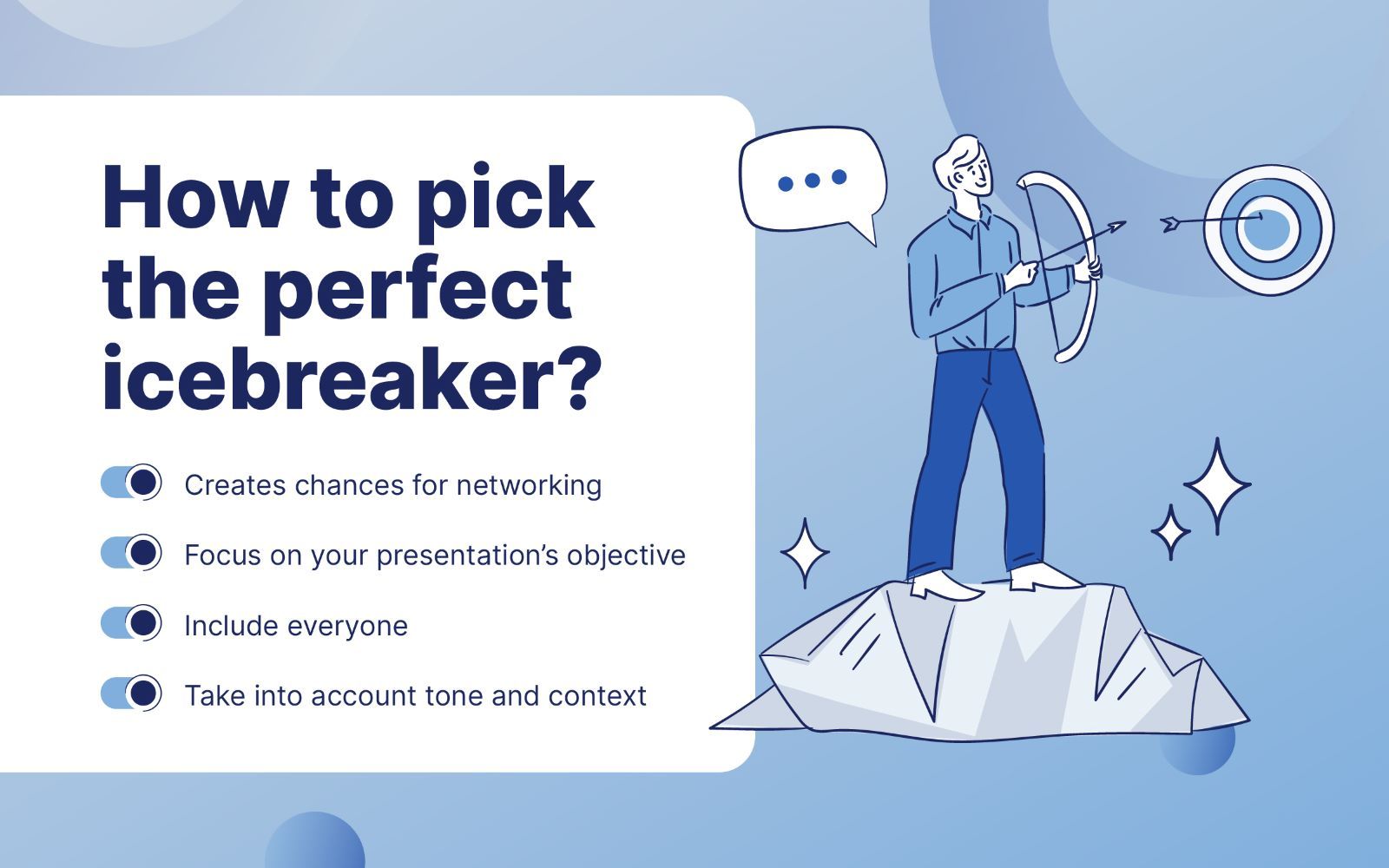
The Ultimate Presentation Icebreakers List
Here you’ll find the perfect icebreaker for your presentation. Since not every icebreaker will work on every situation, here you’ll find them divided into several categories:
- Icebreakers depending on your audience size
- Icebreakers depending on your presentation’s tone and context
- Quick and easy questions to break the ice
Do feel free to browse through the entire list: most icebreakers will be easy to adapt to fit your specific needs and your presentation!
Presentation Icebreakers for Every Audience Size
While in a small crowd, you might be able to ask person by person their input, this will most likely not be the case in large groups. On the flip side, a game that needs the audience to divide into teams might be a good pick for a medium-sized crowd, but not a one-on-one presentation.
Among the many options of icebreaker options all over the web, we’ve compiled and edited a list of which ones will work the best for each audience size:
- Introduce yourself. Unless you already know each other, introducing yourself is the easiest way to look proactive and get your presentation going. After all, it’s in your best interest for your prospect to warm up to you before your pitch or presentation!
- Have a conversation . Don’t go straight to your topic. Always warm up your prospects and engage them in conversation first. Try to ask open-ended (instead of just ‘yes’ or ‘no’) questions. You can tackle topics like current events, or even just the weather! Just talking in a more casual way will make the person feel more at ease and more likely to give you their undivided attention.
- Ask them about their personal life. If it’s someone you already know, build rapport by showing you care about them. You can ask about their kids, vacations, or even their favorite sports team. Remembering what they care about can be a huge plus when building a better atmosphere!
- Let them tell you what they expect from your presentation. It’s the easiest way to make sure you live up to your expectations! It also allows you to introduce the topics of your presentation seamlessly. Even better, you’ll feel and look more confident and under control by taking charge of the presentation’s rhythm and agenda.
- Ask something related to your presentation topic. Ask them if they know anything about your company, product, competitors, or something to that effect. It’s not only a great way to start your presentation without spending too much time on what they already know, but it’ll also help you gauge their knowledge so you can decide how in-depth you need to get in your presentation.
- Give them a small present just for showing up. Especially if the meeting is not an obligation for them, being appreciative if they show up can go a long way. After all, they’re investing their time and energy into you!
- Compliment them. It’s always nice to get compliments. But don’t overdo it, and always, always be genuine. If your prospect feels like you’re using flattery to get the sale, then it can seriously backfire on you later on. You’ll lose face and credibility.
- Introductions but with a twist. Ask everyone to introduce themselves and state something unusual or a fun fact about them. Towards the end of the presentation, ask them if they remember anything other people said during the introduction. If they get something right, reward them.
- Ask people to line up alphabetically . You can do this with their first names or last names. Or even their nicknames. This gets people talking and getting to know each other’s names.
- Charades . This is one of the best fun icebreakers on this list. It’s a party favorite but can also be used in presentations, meetings, and conferences. You probably already know how this works, but if not, here’s a funny charades video on Jimmy Fallon’s show.
- String a story together . Storytelling is a powerful element in presentations. But for this icebreaker, you’ll need everyone’s help to create a story. Start the first sentence yourself and then ask the first person in front of you to continue the story. Each person gets to decide the direction the story takes, one sentence at a time.
- Play word games . There are many different kinds of word games. But this is something you may find useful. Identify the subject or category the words should belong to, like animals or food. If the first person chooses ‘DOG,’ the next person must identify an animal that starts with the last letter of the previous word. In this case, it would be something that starts with the letter G, like GOAT.
- One word to describe him or herself . Give your audience one minute to think about the perfect word that describes them. And let the others assess if they agree with that word or not.
- Social media icebreaker . Let people open up their favorite social media accounts and then share a photo they’re most proud of. Ask them to share a line or two about why they love that photo.
- Switcheroo. Ask everyone to stand up and switch seats with the people in front of them. Do this when you notice people are starting to get drowsy and need some stimulation.
- Human bingo. This is a fun way to get to know people. Prepare the cards and the pen/pencil. The cards should already be filled out with various traits, characteristics, hobbies, etc. Then, your participants will need to go around and interview each person and check off a box that applies to them. The person who completes their card first gets a prize.
- Friendly debate. Group your participants into two. One should be the ‘pro’ group and the other is the ‘anti’ group. For instance, you can choose pizza lovers and pizza haters. Give them a few minutes to present their arguments and let the great debate begin!
- Two truths, one lie. Just like the title says, make your participants come up with 3 things about themselves, in which one of them is false. Then, in groups or pairs, the others would have to try and guess which one is the lie. It’s a great icebreaker to make your audience interact more with one another.
- Guess game. Just like the last one, it’s easier to make participants interact with one another through a game. Make everyone write on a piece of paper something fun, like an unlikely hobby or the oddest job they ever had. Your audience must try to guess who wrote which one. It’s not only a fun icebreaker, but it also helps people find out the things they have in common.
- Going to the beach. It’s an easy game, but a fun one! Each person will start by saying ‘I went to the beach and I took…’ plus an object, like a beachball, a towel, or a surfboard. Then, the next person must repeat the same sentence and add a new object to the list. The more people, the more the list will grow, and the first person who forgets an item loses! It’s also a good icebreaker for making attendees learn each other’s names by adding who brought what to part of the list they need to repeat.
- Paper planes. Make your audience write something about themselves on a piece of paper, and then instruct them to make a paper plane out of it and throw it! When they pick up a new paper plane, their goal will be to find the correct person. It’s the perfect icebreaker to get people moving and getting to know each other!
- Stretch. This one’s easy and straight to the point, but it does help break the boredom. Ask people to stand up and stretch for a few minutes. You can lead the exercise or play a short video on stage. After this short exercise, you can expect to see a bunch of awake and attentive faces.
- Treasure hunting. Hide a few prized items throughout the venue and send your participants on a treasure hunt. It’s always exciting to look out for a prize! Even better, by making them solve clues, you’d encourage your audience to work on their teamwork skills.
- Stress buster. Hand small slips of paper to everyone and ask them to write down the things that are causing them stress lately. Then, during or after the presentation, ask them to rip it to shreds.
- Snowball fight. Divide your group into two sides, and give each person 3 pieces of paper to crumple. Give them 1 or 2 minutes to try to get as many ‘snowballs’ into the other team’s side. A healthy amount of competitiveness will help you break the ice in no time!
- This or that. Another great icebreaker to highlight the things in common! Ask your audience to stand in the middle of the room, and ask them questions that will make them pick a side of the room. Things like ‘Dogs or cats?’ or ‘Night Owl or Early Bird?’ will have them jumping from one side to the other.
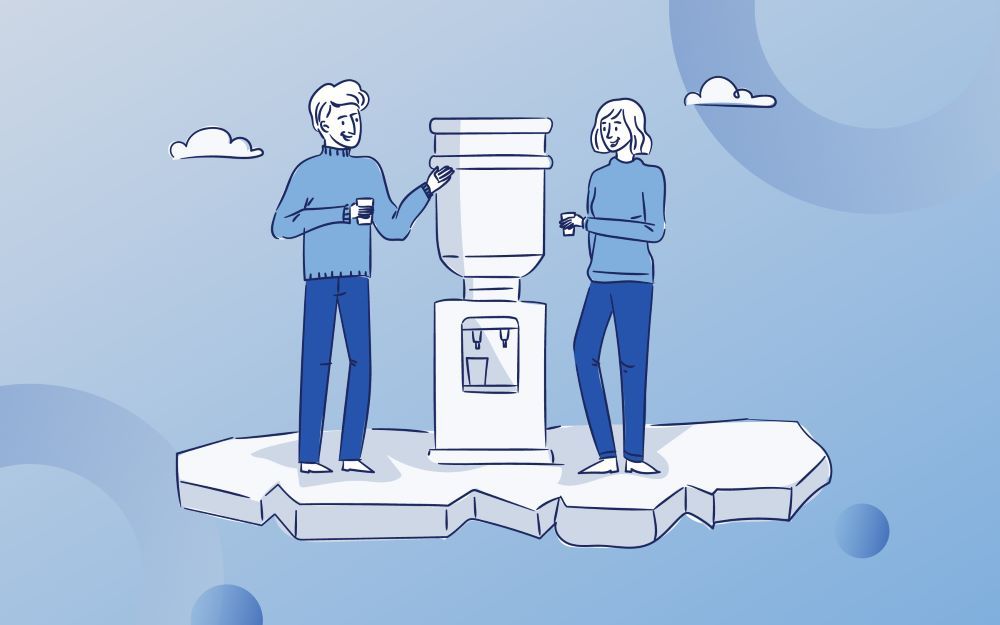
Icebreakers depending on your presentation’s tone
When planning your next icebreaker, you must always take into account the context of your presentation. After all, giving a sales report to your boss is not the same as giving a fun workshop on teamwork.
If you’re looking for the perfect icebreaker for a specific situation, here you might find the one you’re looking for!
If you’re looking for a more professional way to warm up your audience for your work presentations, these icebreakers are the one for you. Most business presentations are more serious and straight to the point, just like these icebreaker ideas!
- Storytelling. This one is the king of icebreakers for business presentations and for a good reason! Storytelling is an incredibly powerful tool to add to your presentations, as it helps to both exemplify your point and connect emotionally with your audience. And of course, this makes it the perfect option to break the ice and get their entire attention from the get-go.
- The highlight of the week. This icebreaker is great for getting your audience into a positive mood. When planning your next business presentation, take some extra time to find something good that happened that week or that month. Maybe you record sales for that month, or you got an exceptionally good review from a customer.
- Would you rather? When planning your sales presentation icebreaker, this one will help to get your potential customer right where you want it. Highlight the value they’ll get from your product, and how they are missing out on it. From our experience, asking, ‘What do you prefer, struggling 5 hours per week on PowerPoint, or getting your presentations done by a professional team of designers in 24 hours or less ?’ really puts things into perspective!
- Give kudos. The best way to put people in a good mood is to spread out some positivity! Giving the spotlight to someone who has done outstanding work recently can be a great way to break the ice.
- Brainstorming session. Group brainstorming is another great way to get people to exchange ideas. You hit two birds with one stone – an icebreaker and an idea generator rolled into one!
The best icebreakers for training presentations and workshops are those that incentivize teamwork and learning skills. These icebreakers will help your team get to know each other better and work together in tandem.
- Live polls. There are many apps that allow your audience to make live polls and display the results immediately. This is a great icebreaker, as it can be as serious or lighthearted as you want. You can use it to ask the audience’s mood, their favorite food, and how much they know about the topic at hand.
- Word cloud. Just like a poll, a word cloud can be a great option to explore what your audience thinks about a prompt or concept you give them and to get the ball rolling. You can make them write down in groups, have them add their ideas to a board, or even make one through an app !
- Problem-solution icebreaker. Present a real or hypothetical problem, and ask people to pitch in their solutions. You can ask them for their input individually, or you can divide them into pairs. As the saying goes, two heads are better than one.
- Finish a puzzle together. This is great for group work as everyone can contribute. For example, you can give them a few pieces each, and they’ll then work as a team to complete the puzzle.
- Pop quiz. This icebreaker is the best to keep your audience on their toes and on a learning mood. You can add it at the end of your presentation, before or after a coffee break, or even at the beginning to see how much previous knowledge your audience has.
Virtual presentation icebreakers
Not sharing a physical space can make breaking the ice even more of a challenge, especially since many icebreaker ideas would not fit an online presentation. So here you’ll find some icebreaker options that are specifically designed for virtual meetings!
- Drawing battle. You don’t have to be a professional artist to enjoy this one! There are many apps and websites that allow you to add this game to your virtual meetings. Just propose a topic and let people try to guess what one of them is drawing! You can even divide them into teams to make it more interesting.
- Try a virtual escape room. If you have time, try giving your audience this challenge to build cooperation and teamwork. It’s not only great for learning to work together but also to have fun and loosen up.
- Count till 20. Your team must try to count to 20 by shouting one number each… but without agreeing in which order they’ll go. This icebreaker will definitely make people wake up, and probably also laugh as they try to avoid talking at the same time.
- Emoji movies. Just like charades, your audience must try to guess the movie or book. But instead of someone acting, they must guess it from the emojis. It’s a great adaptation of a classic game for virtual meetings!
Fun icebreaker ideas for playful presentations
Icebreakers can also help your presentation be more playful and fun! If you like your icebreakers a little silly to make sure people loosen up their inhibitions, then take a look at these ideas.
- The no smiles challenge. If you’re making a fun, playful presentation, a great way to make it even funnier is to tell people smiling and laughing aren’t allowed in your presentation. This will most likely have the opposite effect, making people even more ready to laugh at your jokes!
- Human rock paper scissors. This is a fun, high-energy game, but may not be feasible for older participants. Check this video to see if this is something you can use in your presentation.
- GIFs mood barometer. If you want your audience to be a little bit playful, having them share their mood as a GIF is the perfect way. If you want to keep some control of what they share, you can also use a live poll to give them options to choose from. It’s the perfect lightweight activity that still gives you valuable insights into your audience and their energy levels.
- Bad jokes contest. The only thing funnier than a good joke is an extremely bad one. Have your audience try to use their best dad jokes on each other while avoiding laughing at the jokes of the rest.
10 Great Icebreaker Questions for Any Presentation
Sometimes simpler is better, and the easiest way to get people talking is to ask them to do so! These icebreaker questions will help your audience open up without taking much time or extra preparation.
- If you could have any superpower, what would it be, and what would be your superhero name?
- What's the most random piece of trivia you know and why?
- What is the oddest job you ever had, and how did you end up working there?
- If you could make a reality show, what would it be about?
- What cartoon character would you like to hang out with?
- Where is the most embarrassing place you ever fell asleep?
- If they made a sitcom about your life, what would the theme song be?
- What were the best and worst workshops/meetings/conferences you ever attended?
- If the zombie apocalypse began, what three people in this meeting would you want on your team?
- If you had to teach a class right now, what would the subject be?
As a speaker or presenter, it’s important that you prepare fun icebreakers for your audience. You want people to be comfortable not just with you, but with their neighbors and groupmates as well. The icebreakers in this list are just the tip of the iceberg concerning the wide array of possibilities you can choose from. Don’t be afraid to think outside the box and get creative with your icebreakers!
Need more time to prepare for your presentation? 24Slides has you covered!
Now that you’ve begun thinking about your presentation, and the best way to break the ice with your audience, you might wish to have more time to prepare for it. Luckily, 24Slides can help with that !
You can focus on your presentation’s content and how to make your audience as comfortable as possible, and 24Slides professional designers will tackle the visual aspects of it all. In less than 24 hours , you can get a custom-made, fully editable presentation that will wow your audience and make it even more memorable.
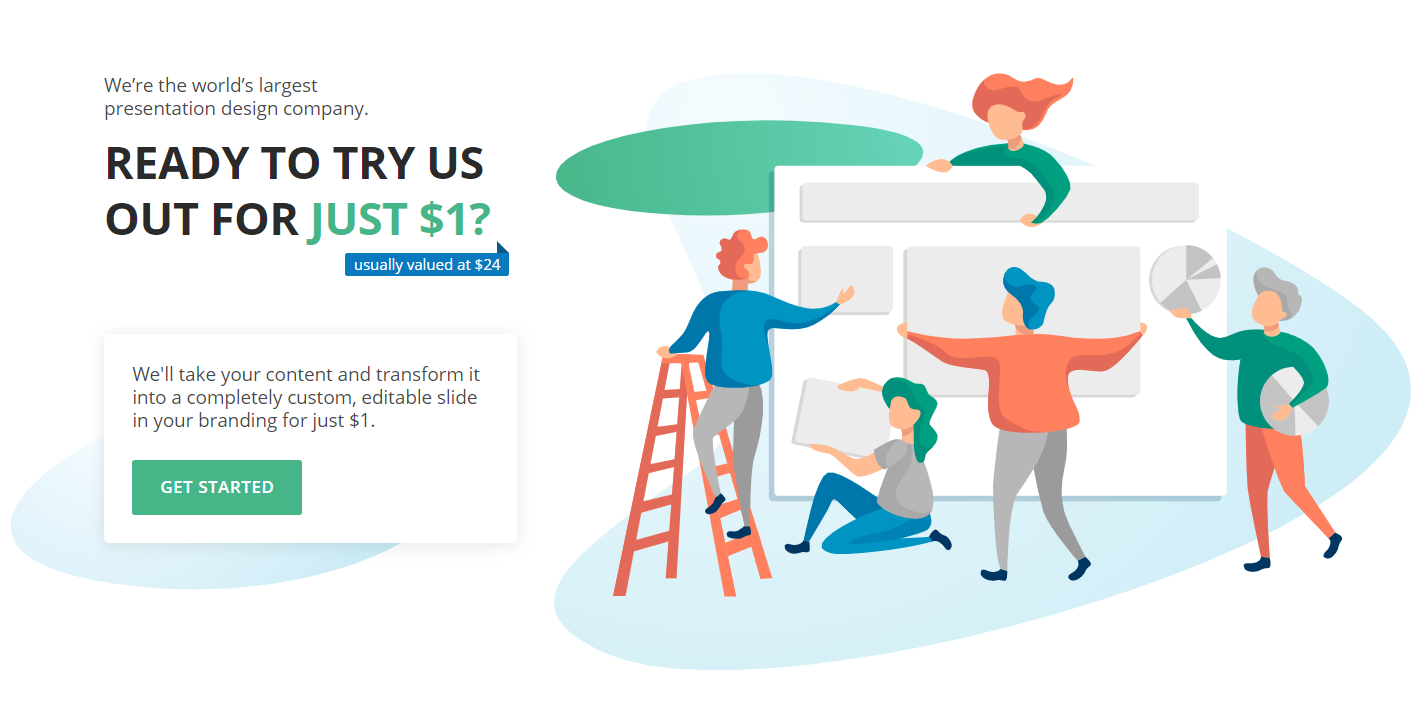
You might also find these articles interesting:
- 7 Essential Storytelling Techniques for Your Business Presentation
- How to Deliver the Perfect Online Presentation
- Improve Your Presentations' Body Language!
Create professional presentations online
Other people also read

6 Presentation Styles of Famous Presenters

How to create and deliver a powerful presentation introducti...
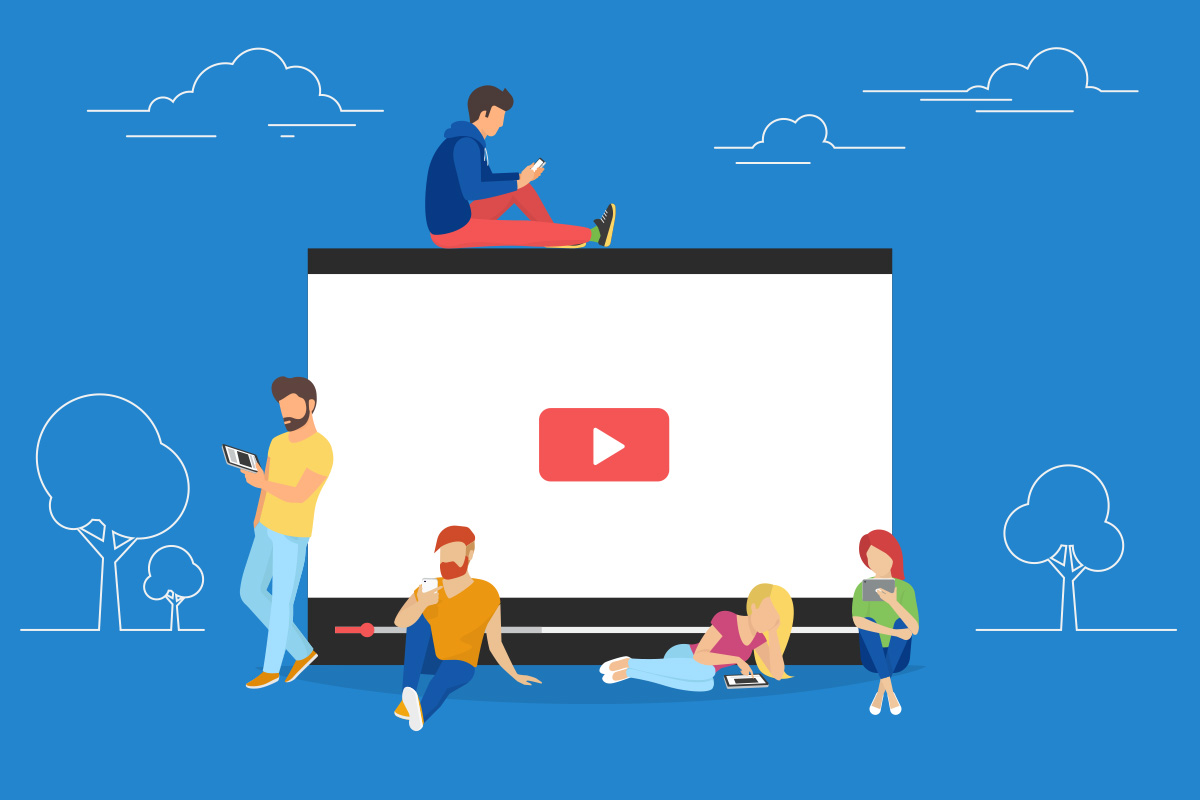
The seven worst presentations of all time and why they went ...

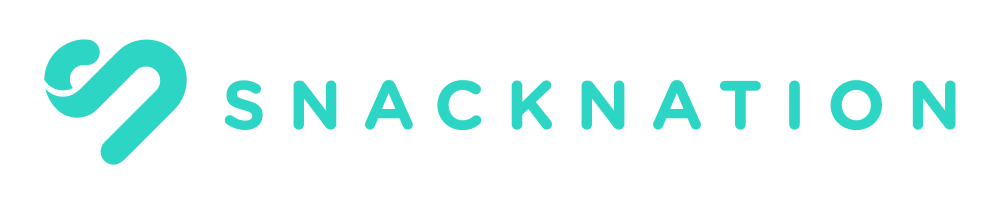
33 Field-Tested Zoom Games For Adults In 2024 + Bonus Video Conference Call Activities For Large Groups & Work Teams
The remote workforce made Zoom one of the most used apps out there. The video calling platform was known for helping family members stay in touch and much more. Over time, it became the go-to video conferencing tool for businesses. In a 2020 statistic from Backlinko,
“As of September 30, 2020, 3.3 trillion annual meeting minutes are hosted on Zoom. That’s an increase of 65% from the 2 trillion meeting minutes logged in the previous quarter.”
With the ability to change your background to appear to be on a working vacation in Hawaii or taking a break between skiing at the Alps, Zoom has made virtual commuting more fun. Additionally, the tech behind the platform is arguably the most effective in the videoconferencing space.
In a hurry? These are some of our favorite Zoom games for teams:
| 🙋🏻♀️ Survey says, your team will love this | ||
| 🔐 A virtual escape room experience | ||
| 🔪 Can you solve the crime before it’s too late | ||
| 🕹 The ultimate team challenge | ||
| ❓ Time to wager your trivia knowledge |
Considering, however, that many remote employees and distributed teams have been doing Zoom calls non-stop, it’s time to spice things up 🌶 🔥 !

We sourced the best Zoom games for adults in 2024 from our HR experts who have field-tested the games to make sure your employees will actually enjoy them.
From virtual scavenger hunts to murder mysteries , we’ve got you covered — plus, we’ve added bonus Zoom games for large groups & work teams — so let the games begin!
Page Contents (Click To Jump)
Zoom Games For Adults
Zoom games for adults are activities that can be done entirely via videoconferencing. The objective of Zoom games for adults is to increase employee engagement, and break up the normal routine which will reduce Zoom fatigue, and help distributed employees stay tight-knit.
1. Coworker Feud
“survey says: this game is great”.
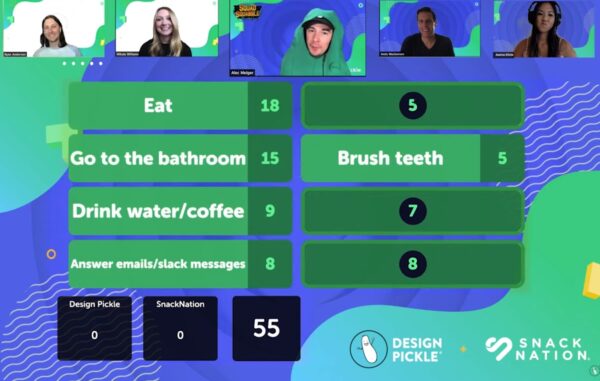
Contestants duke it out virtually to come up with the most common answers to survey questions as the clock ticks away. Correct answers earn your coworkers additional points. Incorrect ones, on the other hand, get buzzed!
Why you’ll love this game to play on Zoom: This Zoom game for coworkers will pit teams against each other as a host leads them through Family Feud-style games. It’s the perfect game to play on Zoom because it’ll get teammates talking and building chemistry.
How to get started: Start guessing with a Coworker Feud game that will have your team in stitches.
2. Virtual Painting Party
“unleash their virtual vincent van gogh”.
This virtual painting party teaches your coworkers how to paint using acrylics. In fact, expert art instructors serve as your own personal Bob Ross and show you and your team how to paint via Zoom!
Why you’ll love this Zoom activity: During a live, step-by-step demo, they’ll learn everything from basic to hard techniques, they’ll experiment, and they’ll recreate a famous work of art as closely as their skill will allow.
How to get started: Start planning your virtual painting party to discover the next Picasso in your group!
3. Virtual Murder Mystery Party
“for skills that will come in handy next time the stapler goes missing…”.
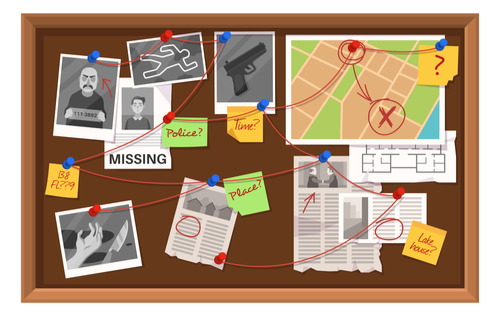
The Virtual Murder Mystery Party gets coworkers working together to solve a murder and stop the killer dead in his tracks!
Why you’ll love this game to play on Zoom: This Zoom game is designed to improve your team’s creative problem-solving skills in the most fun and exciting way possible. Can they stop the murderer or will the body count pile up?
How to get started: Channel your inner 👉 “ Crime Junkie ” and choose your next adventure.
4. Online Escape Room
“escaping routine for a virtual room”.
The Online Escape Room is an interactive virtual Zoom activity for playing with coworkers, employees, or friends. Everyone can work together to get out of the virtual escape rooms.
Why you’ll love this Zoom activity: In order to complete the activity, teammates have to solve challenges, which will then help them go from one room to the next and the next.
How to get started: Plan an unforgettable escape room experience here .
5. Holiday Game Night!
“celebrate an upcoming holiday with your team”.
Put together a calendar of upcoming holidays that teams at your company can celebrate in the workspace! Some holidays might be obscure (see: National Pizza Day 🍕) while other holidays can span an entire month (ie: AAPI Heritage Month in May).
Managers and team leaders can plan Zoom activities to party with their colleagues in a virtual setting.
Why you’ll love this game to play on Zoom: Holidays are a perfect reason to get the team together and learn about why we celebrate the holiday while participating in games, trivia, puzzles, and all sorts of virtual activities.
How to get started: Start building your upcoming holiday calendar or try out some of these virtual holiday events…
| 🎃 Celebrate Halloween with a holiday-themed mixer | ||
| 🍂 Spice up the new season with a cocktail class! | ||
| 🥪 Appreciate your HR pros with a virtual lunch party | ||
| 🎉 Celebrate the rich history and diverse culture of Hispanic communities | ||
| 🎄 Play Christmas & holiday-themed games | ||
| to try out your next holiday activity! | ||
6. Zoom Jeopardy
“i’ll take ‘tons of fun’ for 300, alex”.
Zoom Jeopardy puts the virtual twist on classic jeopardy, giving players the chance to learn about interesting topics — all while having a party!
Why you’ll love this game to play on Zoom: A game master hosts and shares the Jeopardy board with every participant in the video chat. In turn, the Jeoparty presents answers, which the players have to then match with questions. Getting answers right earns you points, while getting them wrong loses you points.
How to get started: Break into teams of 3-6 players and get the Jeopardy Party started!
7. Beer & Cheese Tasting
“we’ve all heard of wine and cheese, but beer and cheese is a match made in heaven”.
Afterwork drinks have become more common than ever among virtual employees. For some, their drink of choice is an evening wine. For others, they enjoy kicking back and enjoying a cold beer. Beer lovers will be happy to know that Elevent offers virtual Zoom happy hour fun that pairs cheese with their favorite after-work beverage!
Why you’ll love this Zoom activity: Similar to a real-life tour, virtual guides will lead your team through beer-related entertainment and activities such as a deep dive into pairing beer and cheese.
How to get started: When you sign up with Elevent , they will deliver custom tasting boxes to participants before the virtual happy hour tour. Boxes include 2-5 beers and gourmet cheeses, smoked meats, and artisanal chocolates.
8. Virtual Taboo
“what’s an unspoken word find out with taboo”.
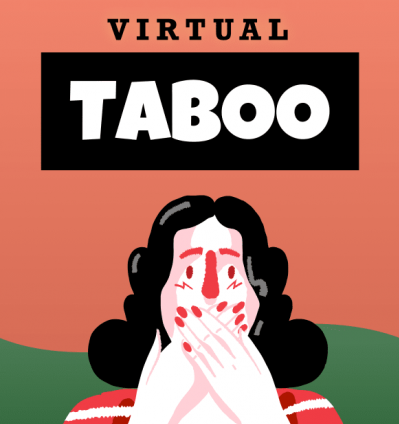
This online team building game gets teams to put on their thinking caps as they try to guess the target word before time runs out!
Why you’ll love this game to play on Zoom: Virtual Taboo is the mobile-friendly twist on the classic board game for teams to test their word association and problem-solving skills.
How to get started: Each virtual taboo game room is comprised of 2 teams with a couple of players up to a handful.
9. Virtual Game Show Night
“you are not the weakest link”.
Virtual Game Show Night is a virtual activity that your team will absolutely love and want to play every single night. Teams will play against each other from anywhere and at any time.
Why you’ll love this game to play on Zoom: This head-scratching virtual game show helps coworkers to think critically and collaborate on finding solutions to problems – all this while having the time of their lives.
How to get started: Start planning who your contestants will be at your virtual game show night. If you need some game show ideas, you can check out:
- 🤖 Time Machine Trivia
- 🎤 Name That Tune
- 🔐 Code Breakers
- 👾 Giphy Battle
10. Virtual Ice Cream Making Party
“get the scoop on this delicious digital event.”.

Is there a more universally loved treat than ice cream? We don’t think so. This endlessly fun virtual event turns your coworkers’ homes into the neighborhood malt shop. Everyone is shipped all of the ingredients needed to make delicious homemade ice cream and ice cream floats, and this event is led by a fun host that leads the ice cream making event every step of the way.
Why you’ll love this Zoom activity: I mean, come on, it’s ice cream. Need I say more? Plus, this event is easy to plan and execute whether you have 5 friends on your zoom or much more.
How to get started: Start planning your Ice Cream Float Experience to host the sweetest event on Zoom!
11. Zoom Puzzle Game Show
“how much does a polar bear weigh enough to break the ice…”.
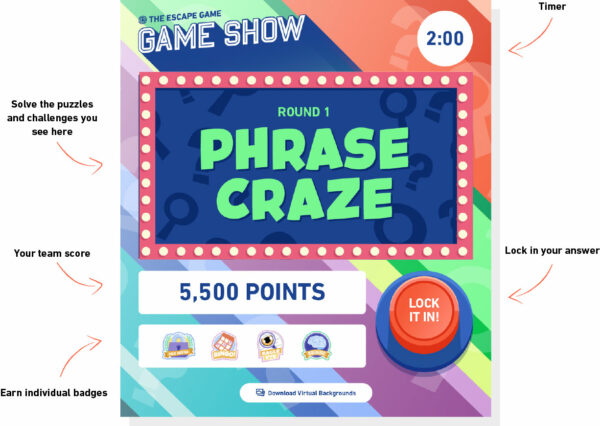
Can you guess which common phrase each illustration is trying to get you to say? This Zoom game will have two teams squaring off in fast-paced rounds of game show fun!
Why you’ll love this game to play on Zoom: Zoom Puzzle Game Show does not require your team to be tech-savvy or to learn elaborate rules. Set-up is easy and the game is fun for everyone.
How to get started: Connect with Zoom Puzzle Game Show to get an expertly hosted Zoom activity for your team.
12. Virtual Water Cooler
“office games are the next-level thing”.
Virtual Water Cooler offers a variety of activities and icebreakers that everyone will enjoy from the comfort of their homes!
Why you’ll love this Zoom activity: A great team building activity that boosts your team’s morale and increases motivation and productivity.
How to get started: Crown the champion of the workplace with the interactive Virtual Water Cooler experience.
13. Virtual Scavenger Hunt
“happy hunting”.

Virtual Scavenger Hunt could be as simple as sending your employees looking for certain keywords on a website.
Why you’ll love this Zoom activity: If you offer an incentive, they’ll have a blast competing because they know that if they win, not only do they get bragging rights, but they get a substantial prize!
How to get started: Figure out what you want them to search for, pick out a prize for them, and get them hunting !
14. Zoom Icebreaker Box
“warm up the party and break the ice”.

A fun team-building kit is a perfect marriage of team bonding, employee engagement, and meeting productivity. Kick off your video call with a 10 minute icebreaker that will have your employees fed, chatting, and maybe even sipping on a cocktail courtesy of the virtual happy hour cocktail kit.
Why you’ll love this game to play on Zoom: Delivered to your team members straight to their doorstep, you won’t have to worry about logistics, and your colleagues won’t go hungry during a productive Zoom meeting.
How to get started: Explore the Caroo catalog to get started on your path to icebreaker heaven.
15. Virtual Comedy Hour
“for lots of laughter, joy, and team bonding”.
Virtual Comedy Hour is the perfect way to let employees or coworkers bond with one another. Since the beginning of time people have gotten close to each other through shared laughter.
Why you’ll love this game to play on Zoom: Besides their stomach, the surest path to someone’s heart is to make them laugh. That’s why your team will love you for planning a virtual comedy hour to put a smile on their faces!
How to get started: Book a virtual comedy hour to run a smooth zoom activity for your team.
16. GeoGuessr
“put on your explorer’s hat”.
Enjoy a virtual tour around the world with GeoGuessr. This game tests your geography knowledge and challenges you to identify settings.
Why you’ll love this game to play on Zoom: This game promotes critical thinking while ensuring your team is having a blast.
How to get started: Visit GeoGuessr to start playing.
17. Werewolf
“the game of deduction…and werewolves”.

Werewolf is the ultimate party game . Your team will be divided into groups and roles will be assigned to each – the goal is to be the last one standing.
Why you’ll love this game to play on Zoom: Werewolf allows the same team members to cooperate and communicate. This game is all about strategy and planning, so your team has to brace themselves for one h**l of a virtual game night .
How to get started: Just create your online Werewolf game , log into Zoom, make the narrator the host, invite friends, review the game’s rules , and you’re ready to roll.
18. Virtual Trivia By The Decades
“zoom through time with trivia”.

Virtual Trivia By The Decades is the ultimate game of time-traveling trivia, which takes players from the 1940s all the way through the 2010s!
Why you’ll love this game to play on Zoom: Virtual Trivia By The Decades is perfect for playing over Zoom because your team members can either download and play directly from their screen or print off copies so they can play with pen and paper!
How to get started: Channel your inner time traveler with Virtual Trivia By The Decades .
19. Skribbl.io
“keep them guessing”.
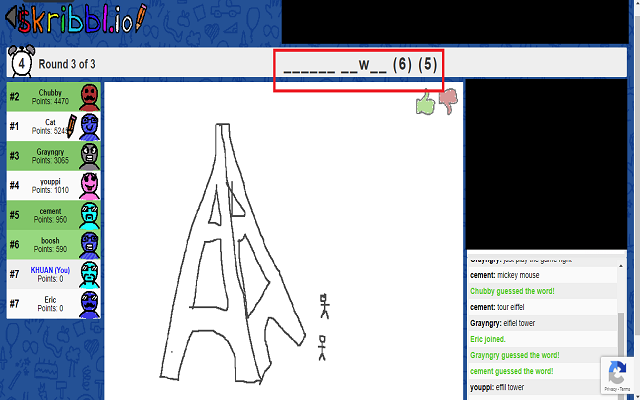
A drawing game paired with a guessing game is a cherry on top! This multiplayer virtual game is available in different languages and can support up to 12 players.
Why you’ll love this game to play on Zoom: This game enhances non-verbal communication, promotes collaboration between your team members, and is definitely a great bonding opportunity.
How to get started: Try out Skribbl for free.
Zoom Activities For Adults
Zoom activities for adults are designed to capture their attention and entertain them in a way that their normal routine may not.
20. Pasta Making Class
“pasta deliziosa”.
Who wouldn’t love to have the secrets of Italian cuisine? Pasta Making Class will give you the opportunity to learn how to make mouth-watering pasta and learn some culinary tips and tricks from a professional chef.
Why you’ll love this Zoom activity: Good food is good for team spirit. This cooking experience will engage team members and is perfect for groups of any size.
How to get started: Send out a recipe list and talk to your chef to help you host a three-star affair.
21. Charcuterie Class
“put together your own smorgasbord”.

This one-of-a-kind virtual event teaches your team how to build their own delectable charcuterie boards right from the comforts of home. Perfect for home cooks of any skill level, this hands-on experience is expertly led by a live event host who takes everyone through the ins and outs of artfully cutting and decorating charcuterie ingredients.
Why you’ll love this Zoom activity: Everyone walks away with new culinary skills to show off at parties in the future. You’ll learn how to craft crazy charcuterie elements like salami roses and how to frame your board like an expert chef. Oh, and did we mention you get a crazy amount of gourmet food in every kit?
How to get started: Start planning your event with the Elevent team today!
22. Zoom Lunch With Coworkers
“upgrade from the sack lunch.”.

This Zoom activity for coworkers spices up your lunch hour with a bit of socializing and bonding. Just make sure to schedule this activity on a day when your team is not bouncing from meeting to meeting to prevent Zoom fatigue.
Why you’ll love this Zoom activity: It is a great way to let your team relax by setting them up with a free lunch courtesy of a virtual credit card that offers a large selection of vendors. All they have to do is order their food and it will be delivered to their doorstep.
How to get started: Host a Zoom lunch with remote employee catering via a Hoppier employee engagement card .
23. Virtual Wine Tasting
“for the love of wine”.

Sip, savor, repeat. Your team can now enjoy an online wine tasting experience that will be nothing but memorable.
Why you’ll love this Zoom activity: Good talk over glasses of wine will have your team wind down, share stories and have the best time ever.
How to get started: Grab some wine and start planning your next tasting experience .
24. Virtual Yoga Class
“it’s all about balance baby”.

Virtual Yoga Class is a mental health-boosting Zoom activity for adults! Professional yoga instructors will guide you through different yoga poses that promote relaxation and balance.
Why you’ll love this Zoom activity: Virtual Yoga Class clears your head, improves your physical and mental health and is a great team building activity.
How to get started: Plan your virtual yoga retreat with your fellow participants.
25. Virtual Blackjack
“the company turns into a casino — virtually”.
Virtual Blackjack is the professionally-led blackjack game for putting your coworkers or employees gambling skills and good fortune to the test!
Why you’ll love this Zoom activity: In this classic card game, each participant tries to get as close to 21 without the sum of their cards exceeding it.
How to get started: Your host will establish the rules and then give tips, hints, and secrets to Blackjack mastery during the virtual company game! Each game should last about 1 to 2 hours and work for up to 15 people per “table.”
26. Scattergories
“winning one letter at a time”.
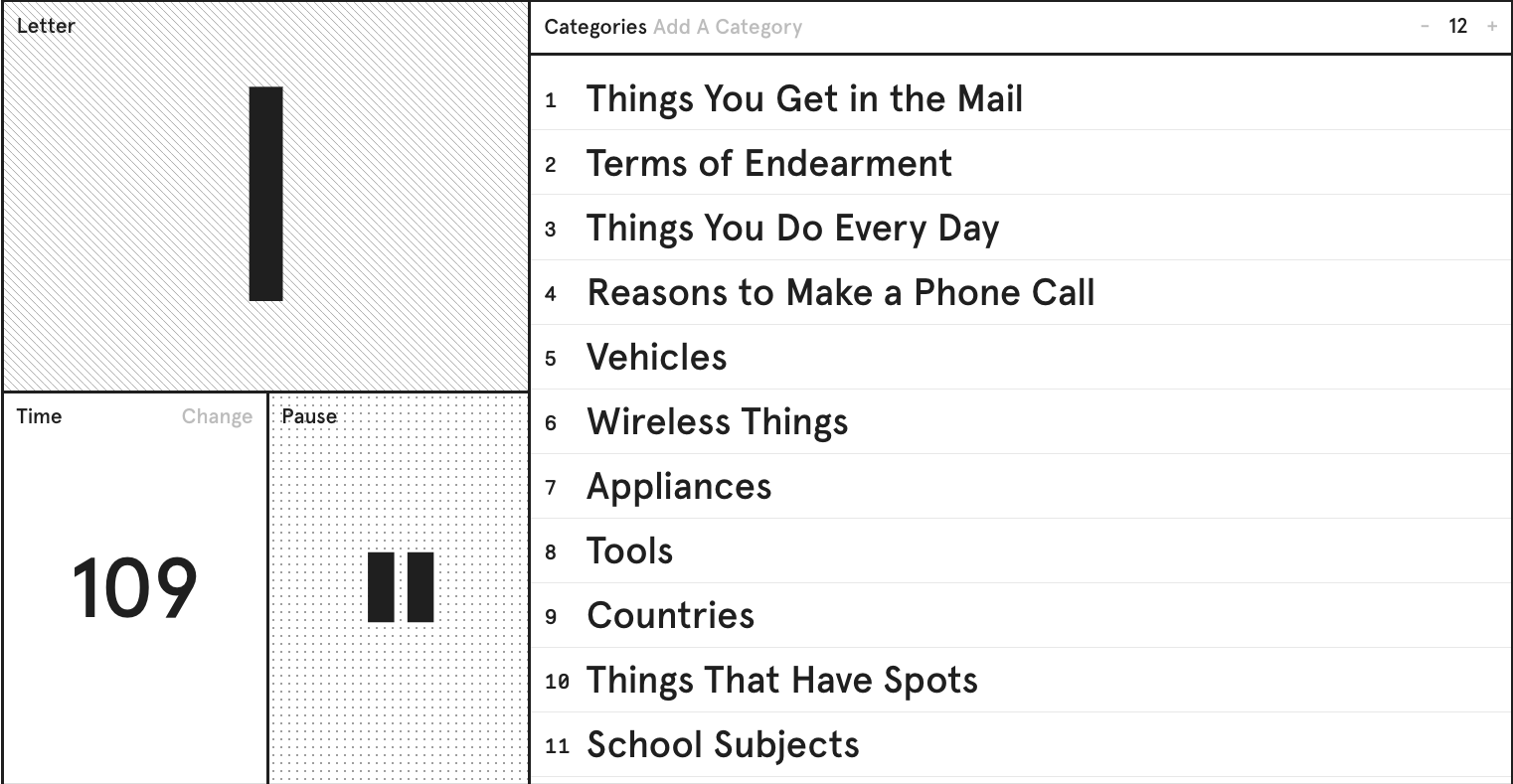
Based on the Parker Brothers party game , this creative-thinking exercise lets players contest each other by naming objects in a set of categories based on an initial letter within a given timeframe.
Why you’ll love this Zoom activity: Scattergories is fast-paced and there’s never a dull moment, so your coworkers will constantly be blurting out answers!
How to get started: You can easily set it up on Zoom yourself or head to Scattergories Online .
27. Colonist.io
“get ready to take over the world…muahahahaha”.
If you’ve ever played Settlers of Katan or Risk, Colonist.io takes elements of both. Build settlements and start churning out resources. Resources can be used to build a city, a settlement, a road, trade with other settlers, or buy a development card
Why you’ll love this Zoom activity: Your goal is to build the longest roads, the largest armies, and get the most points. That, of course, is how you conquer the world!
How to get started: Send out the game invite , begin building your strategy, and have NO MERCY!!!
28. 5-Minute Presentation Night
“welcome to my ted talk”.
For this fun Zoom activity for adults, everyone prepares a topic of discussion and a few PowerPoint slides and then talks about something interesting. For example, you could make a presentation about why pineapple does belong on pizza or what the top five most difficult activities would be for a tyrannosaurus rex (tennis, to name one).
Why you’ll love this Zoom activity: Every team member gets five minutes to make their case. This will also be great because you’ll learn about some of the secret passions of your colleagues as they make the case that Backstreet Boys was the superior boy band over NSync (which of course they were).
How to get started: Set a date, get your presentation ready, and be ready to captivate your audience!
Pro-Tip: For more ideas, check out SnackNation’s guide to 5 Minute Team Building Activities for groups who want to bond but don’t have a ton of time!
29. Liar’s Dice
“find out who is the most dice-ptive”.
Two or more players try to detect each other’s deceptions. Each player has a set of dice, they all roll, and then make bids to guess what dice the others have concealed!
Why you’ll love this Zoom activity: Liar’s Dice originates in South America and will end up becoming an office favorite soon enough.
How to get started: Lay out the rules , play a practice game, and start dicing it up and deceiving.
Zoom Ideas For Adults
You’re never too old to have a little fun! Zoom ideas for adults are designed to spice up the day with a game, an activity, or anything that’ll get people spending quality time together.
30. Virtual Mixology & Happy Hour
“cheers to you and your team”.

With this virtual happy hour activity , Sourced delivers mini cocktail kits to each participant’s front door and gives a demonstration via Zoom so your teammates will all be master mixologists in short order!
Why you’ll love this Zoom activity: On top of the drinks and the cocktail class , your coworkers will get to participate in exciting trivia and Q&A to perfect their knowledge.
How to get started: Gather your supplies and start making the best Zoom cocktails out there!
31. Virtual Trivia Championship
“how much do you really know”.

This virtual trivia experience lets colleagues test their knowledge against each other. In this battle of wits and wills, teams attempt to finish at the top of the leader board
Why you’ll love this Zoom activity: The Virtual Trivia Championship is a fantastic activity for remote teams and workers.
How to get started: Compete in the biggest trivia championship to crown your next winner!
Pro-Tip: For more fun and razy brain games, check out SnackNation’s list of the top online trivia games to play on Zoom .
32. Charades
“a little acting, a little guessing, a lotta fun”.

Charades is an group game you’ve probably played since childhood, so you know how much fun it can be. Plus, it’s super simple to play and the impressions are hilarious — especially when they’re bad.
Why you’ll love this Zoom activity: The key is that you can’t talk or say what you’re acting out, which leads to ridiculously incorrect guesses and oftentimes miming that’s outrageously off-the-mark.
How to get started: Send a Zoom invite to your coworkers, review the rules , split up teams, and cut loose with the gameplay!
33. Quiplash
“quips going back and forth so fast it’ll give ‘em whiplash”.
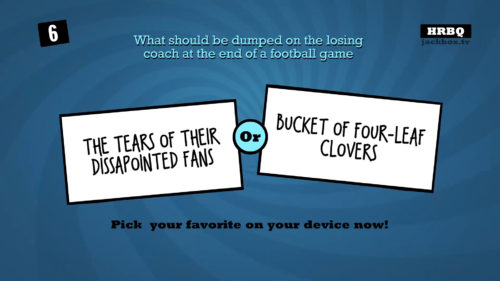
Quiplash is the humorous game of wit that’ll make you laugh till your stomach hurts!
Why you’ll love this Zoom activity: Pull out your phone or tablet to answer a series of curious questions and prompts. For example, where does a leprechaun really hide its gold if not at the end of a rainbow? The best part about Quiplash is that there aren’t any right or wrong answers. It’s just pure fun!
How to get started: Quiplash is for 3 to 8 players; however, your entire group can watch and vote on their favorite answers!
34. Virtual Trip To Paris
“watch distributed teams light up during a virtual trip to the city of lights”.

Virtual Trip To Paris allows your team to choose between live bike rides on the streets of Paris, wine and cheese tastings , French vocabulary and stereotype trivia, a virtual Parisian party, and much more.
Why you’ll love this Zoom activity: Who doesn’t love travel? What’s even better is when the travel is brought to you. Sounds counterintuitive, but it’s never been more comfortable globe trotting than it is with the Virtual Trip to Paris.
How to get started: A Parisian will host your team through all the aforementioned activities and much more such as a virtual picnic, which will deliver a real picnic basket full of French delicacies!
Pro-Tip: Woyago also offers full-immersion virtual tours of Italy, Spain, India, and more!
35. Crossword Puzzle
“happiness is … finishing a crossword puzzle”.
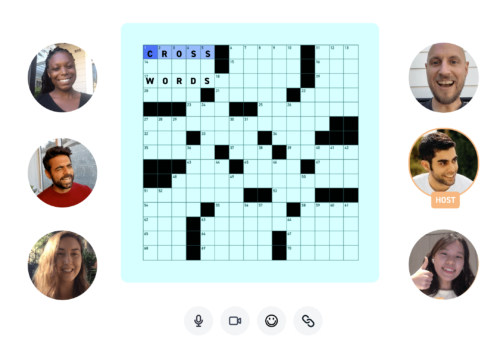
Crossword puzzles are the new mental yoga. If your team loves a good challenge, Crossword Puzzle is what they need. Caution: This can get too addictive!
Why you’ll love this game to play on Zoom: Not only is Crossword Puzzle fun and teaches patience, but it also lets your team bond and have a laugh while putting their mental flexibility into work.
How to get started: Search this giant catalog to find the right themed crossword for your group!
Bonus Section: Free Zoom Ideas For Adults
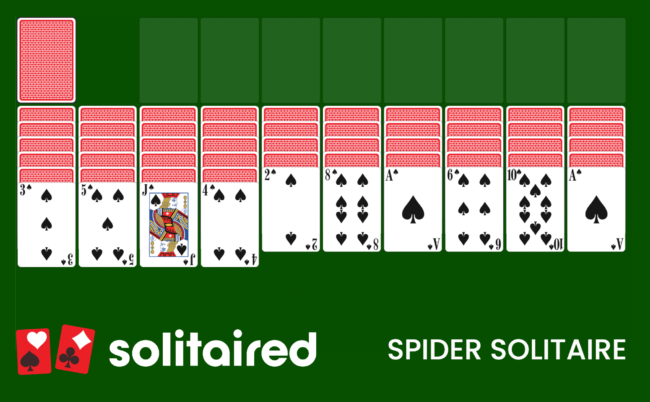
Solitaire, a classic single-player card game, is typically known for its solitary nature. However, it can be transformed into a fun and interactive experience when played over Zoom.
Why you’ll love this Zoom activity: Players can collectively discuss and decide on the best moves, turning the game into a group problem-solving activity. This collaborative approach can lead to interesting strategies and solutions that might not occur to a single player.
How to get started: Visit Solitaired.com for a large library of popular solitaire card games, for free.
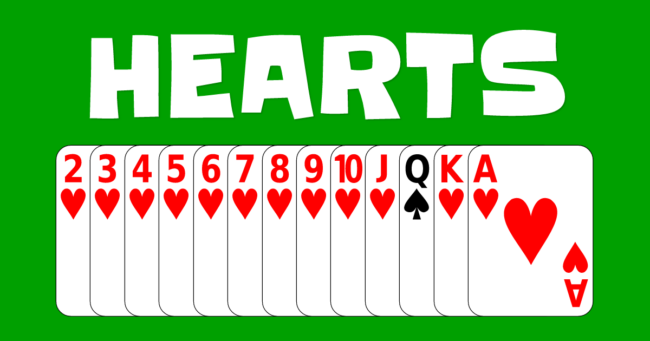
The objective of Hearts is to avoid accumulating points by steering clear of winning tricks that contain heart cards and the Queen of Spades, with each heart worth one point and the Queen of Spades worth 13 points. The player with the lowest score at the end of the game is declared the winner.
Why you’ll love this Zoom activity: Playing Hearts online over Zoom can be a great social activity, fostering interaction and strategic collaboration among players, even when they are physically apart.
How to get started: Even without a deck of cards, you can enjoy this game in person or through Zoom, visit Hearts Land for the digital version!
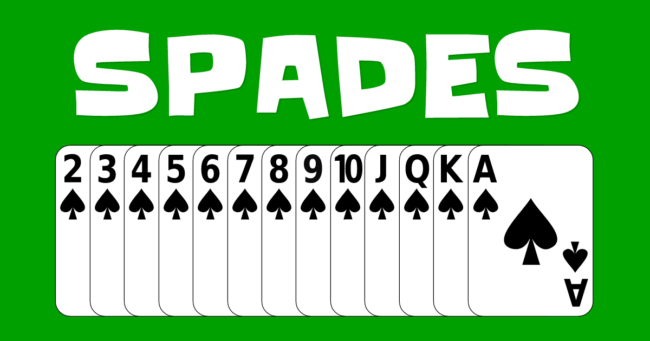
Playing Spades over Zoom is an excellent way to engage in a competitive and social activity, further building teamwork and communication among players.
How to get started: Visit Spades.co for the online version and solve with your friends or play against others from around the world.
Zoom, Netflix, & Chill
“like a night out at the theater but in with the team”.
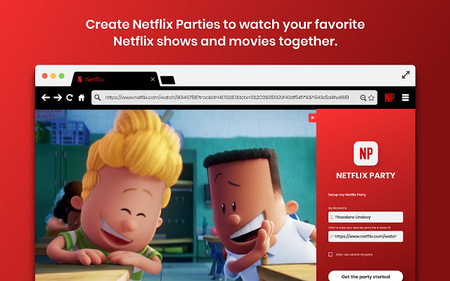
Zoom, Netflix, & Chill is the perfect way to get your team to unwind!
Why you’ll love this Zoom activity: Send each teammate popcorn and a Zoom invite for screen sharing. To take it a step further, send out a poll to your coworkers with a few popular movie options so that people are more likely to actually enjoy the winning movie!
How to get started: After your team has picked out a movie or a tv show, the host just needs to share their screen and press play and everyone can enjoy via webcam!
Would You Rather
“for bringing out the child-like sense of play in your coworkers”.
Would You Rather questions are a great icebreaker tool or team building activity to make employees or coworkers feel closer to each other and get a distinct idea of each other’s personalities.
Why you’ll love this Zoom activity: The beauty of Would You Rather is that it generates feelings of surprise at both the questions and the answers. Additionally, it helps employees actually get to know each other. The usual pretense and concern of opinion that comes with being in a traditional office setting will dissipate in the virtual context of Would You Rather.
How to get started: Start asking the right would you rather questions and get ready to receive shocking, surprising, and downright silly answers!
People Also Ask These Questions About Zoom Games For Adults
Q: what are zoom games.
- A: Zoom games are contests people can compete at or play together virtually.
Q: What are the benefits of playing a zoom activity with your team?
- A: The benefits of playing a Zoom activity with your team include improved communication, collaboration, rapport, and much more!
Q: What are some ideas for zoom games to play in 2024?
- A: Some ideas for Zoom games to play in 2024 are anything that can be done virtually. As for a few specific ideas, truth or dare, karaoke, word games, a bingo game, Never Have I Ever , Guess Who, cards against humanity, and pictionary can all be done over Zoom.
Q: How do I choose the right zoom activity for adults?
- A: Choosing the right Zoom activity for adults is based on what you’re trying to achieve. Consider whether you want to entertain, educate, or team build.
Q: Are there any free zoom games to play with your coworkers?
- A: There are plenty of free Zoom games to play with your coworkers. In fact, some of the best ones don’t cost anything at all. However, it’s nice to have a host if you have a large number of coworkers.
Q: How do you make a zoom meeting fun?
- A: Making a Zoom meeting fun largely depends on the company culture it helps create or the one you’ve already established.
About SnackNation
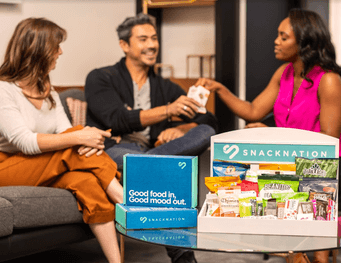
SnackNation is a healthy office snack delivery service that makes healthy snacking fun, life more productive, and workplaces awesome. We provide a monthly, curated selection of healthy snacks from the hottest, most innovative natural food brands in the industry, giving our members a hassle-free experience and delivering joy to their offices.
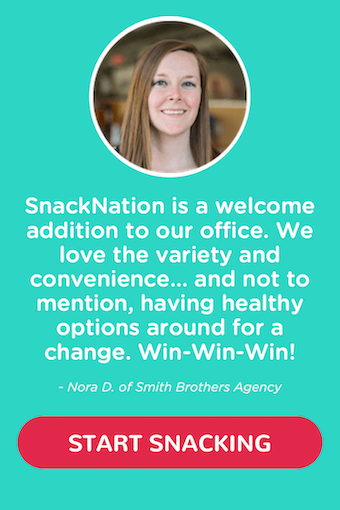
Popular Posts
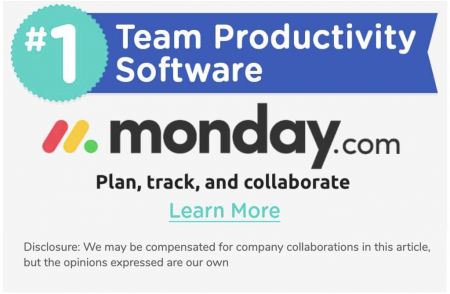
Want to become a better professional in just 5 minutes?
You May Also Like

🏅 8 Best Employee Gift Catalogs for Sending Appreciation & Rewards in 2024
🎁 Top 8 Employee Gifting Platforms to Elevate Your Corporate Culture in 2024
I really enjoy reading this whole article, thank you for sharing!
Over social article. Thank you.
Leave a Reply Cancel Reply
Save my name, email, and website in this browser for the next time I comment.
SnackNation About Careers Blog Tech Blog Contact Us Privacy Policy Online Accessibility Statement
Pricing How It Works Member Reviews Take the Quiz Guides and Resources FAQ Terms and Conditions Website Accessibility Policy
Exciting Employee Engagement Ideas Employee Wellness Program Ideas Thoughtful Employee Appreciation Ideas Best ATS Software Fun Office Games & Activities for Employees Best Employee Engagement Software Platforms For High Performing Teams [HR Approved] Insanely Fun Team Building Activities for Work
Fun Virtual Team Building Activities The Best Employee Recognition Software Platforms Seriously Awesome Gifts For Coworkers Company Swag Ideas Employees Really Want Unique Gifts For Employees Corporate Gift Ideas Your Clients and Customers Will Love
© 2024 SnackNation. Handcrafted in Los Angeles
- Recipient Choice Gifts
- Free Work Personality Assessment
- Happy Hour & Lunches
- Group eCards
- Office Snacks
- Employee Recognition Software
- Join Our Newsletter
- SnackNation Blog
- Employee Template Directory
- Gifts For Remote Employees
- ATS Software Guide
- Best Swag Vendors
- Top HR Tools
- Ways To Reward Employees
- Employee Appreciation Gift Guide
- More Networks
- Privacy Overview
- Strictly Necessary Cookies
- 3rd Party Cookies
This website uses cookies so that we can provide you with the best user experience possible. Cookie information is stored in your browser and performs functions such as recognising you when you return to our website and helping our team to understand which sections of the website you find most interesting and useful.
Strictly Necessary Cookie should be enabled at all times so that we can save your preferences for cookie settings.
If you disable this cookie, we will not be able to save your preferences. This means that every time you visit this website you will need to enable or disable cookies again.
This website uses Google Analytics to collect anonymous information such as the number of visitors to the site, and the most popular pages.
Keeping this cookie enabled helps us to improve our website.
Please enable Strictly Necessary Cookies first so that we can save your preferences!

IMAGES
VIDEO
COMMENTS
Most of these activities work virtually with Zoom/PowerPoint and can also be used in person. Which of these 14 presentation games do you like best? Take a look and let us know your favorites: 1. Live Trivia Competition. A great way to ramp up the excitement and engagement is to enable a little bit of friendly competition.
Here's a list of 26 plug-and-play activities perfect for remote teams. Each one comes with a quick guide and handy tools so you can get the ball rolling without breaking a sweat. . . 1. Play "Zoom Together", a video call game. Play this interactive group game designed to happen over Zoom.
Make sure that your laptop, computer, lighting, headset, webcam, microphone, and internet connection are working. Have backup equipment if possible. Familiarize yourself with the Zoom app and other relevant software you're going to use during the presentation. Close unnecessary browsers, applications, or software before the presentation.
While laughter is not a cure-all, it is an action that decreases depression and anxiety, and one that is also a scarce commodity right now. The easiest way to infuse some joy into your workday is ...
Give everyone 5 minutes to give a presentation on any topic they choose. The topics could be anything from sharing new sales strategies to ranking the best 3 Disney movies of all time. ... Zoom activities. While Zoom games are a phenomenal way to bond, it can also be fun and engaging to do a shared activity with each other. Here are a few ideas ...
1. Prezi. Prezi is renowned for its dynamic and non-linear presentation style, enabling users to craft visually stunning and interactive presentations. With an array of templates and animation effects, Prezi enhances audience engagement, making your presentations more captivating and memorable. 2.
Prezi has over 200 presentation templates to help you get started on anything from sales pitches and training presentations to internal meetings. Customize these with your own content to make them your own. For more interactive Zoom presentations, use a video template that displays your content next to you on screen.
6. Presentations Showcase Concepts Creatively. Having team members directly showcase ideas, designs, workflows, and projects through slideshows, videos, prototypes, or other visuals takes full advantage of Zoom's screen sharing capabilities. This engages audiences much more richly than just listening passively to speakers without any multimedia.
Select Hosts Only or All Participants. Step 3. Select the window you want to share - in this case, the one that contains the PowerPoint slide - and click on Share. If you are playing audio or video within your presentation, make sure to tick Share sound and Optimize for video clip. Step 4.
Mock Shark Tank is a great virtual team building game for Zoom because your team very well may have to apply the scenarios they're acting out in real life! Give the teams a set amount of time to design their product and business plan. Whoever pitches the best plan is the winner! 13. Virtual Open Mic.
Open Zoom and click the Apps tab in the desktop client or in the toolbar of your next Zoom Meeting. For some accounts, users may need admins to enable the Zoom Apps icon in the account settings for it to be visible in the desktop client and meeting toolbar. Click Discover to see the list of available Zoom Apps and add your favorites.
Step 3: Share your screen on Zoom. From your Zoom meeting window, click on "Share Screen" and select the window with the Presenter view of your presentation. That's it! You'll now be able to look at the presenter notes on your screen while your audience views the slide open in your Presenter view window.
Virtual ice breakers can be an effective method of kicking off a project, onboarding a new team member or enlivening your team meetings. Choose the right method and you can get your meeting off to an energizing start that encourages participation and builds connections. Get it wrong and risk being met with groaning team members or indifference.
Kinda. To access the feature (beta at time of writing) click the "Advanced" tab in the "Share Screen" popup, and select "Slides as Virtual Background". This is what it looks like from the attendee's perspective. And yes, you appear twice on the screen. Once on top of your slides, and again beside them.
Zoom Breakout Room Games. 1. Top Three. Top Three is an easy game to play during a Zoom breakout session. The game lets players get to know one another better by sharing their personal tastes. The only supplies you will need are an imagination and a Word document to write your topics in!
Here are 25 strategies to engage students on your next Zoom meeting: 1. Share your screen. I'm going to start out with one of the basics. While you may be doing many of your chats with just video, don't forget that you have the ability to share part or all of your screen with your students.
From fact of the day, to online fortune telling, to un-birthdays, here is a list of fun ideas for Zoom meetings with coworkers. 1. Rock, paper, scissors. You can adapt rock, paper, scissors for your Zoom meetings by using the reactions feature. The clapping emoji equals paper, the thumbs up equals rock, and for scissors, attendees should cross ...
27. Virtual Rock, Paper, Scissors. Even if your teammates did not grow up playing rock, paper, scissors, the rules are easy enough to explain: scissor cuts paper, paper covers rock, rock crushes scissors. You can give the game a modern update for Zoom by using the reactions feature to answer in place of hand gestures.
20 Interactive Presentation Games. 1. Project Jeopardy. This game is designed to make the presentation of reports more fun and interactive. The lead person on the report creates cards that have answers from the report. For example, the card reads "25%.". The rest of the team is supposed to ask the correct question corresponding to the "25 ...
2. Virtual Cocktail Night. Ship some cocktail-making supplies to each of your coworkers and get together on zoom to have a fun cocktail party. This is a great way for everyone to relax after a long week of work. 3. Zoom Murder Mystery. A virtual murder mystery party is a really fun game to play with your team.
Then, during or after the presentation, ask them to rip it to shreds. Snowball fight. Divide your group into two sides, and give each person 3 pieces of paper to crumple. Give them 1 or 2 minutes to try to get as many 'snowballs' into the other team's side.
Zoom games for adults are activities that can be done entirely via videoconferencing. The objective of Zoom games for adults is to increase employee engagement, and break up the normal routine which will reduce Zoom fatigue, and help distributed employees stay tight-knit. 1. Coworker Feud "Survey says: this game is GREAT"