How to Create and Present a Project Presentation
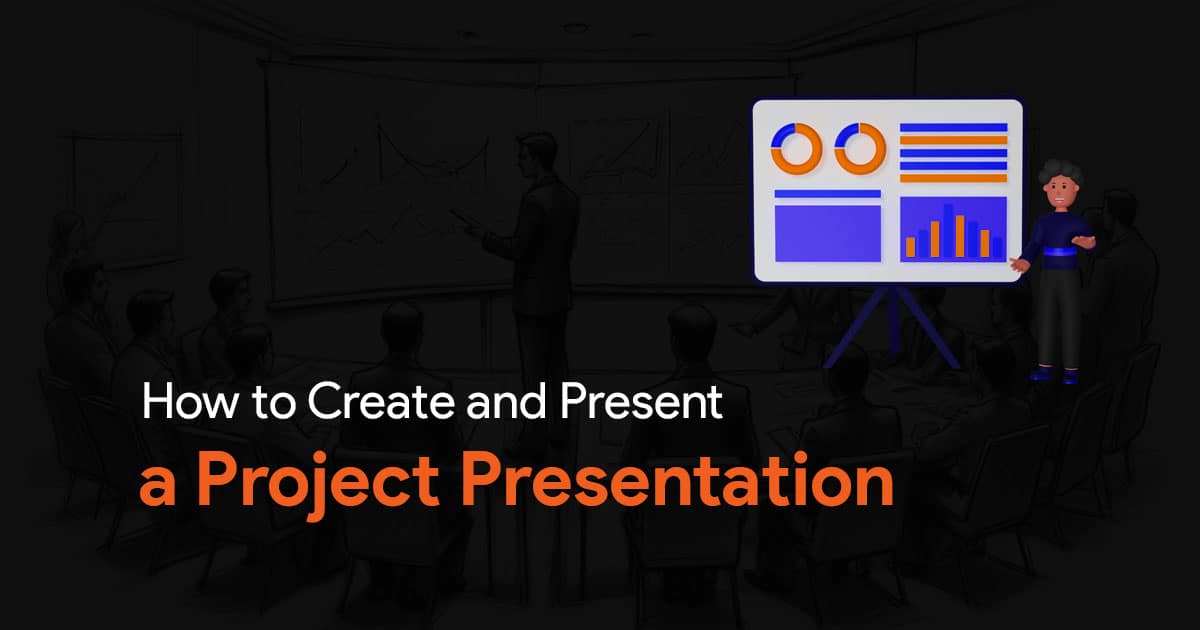
Knowing how to deliver a successful project presentation is a must have skill for professionals, whether in corporate, academic or business settings. It is more than just sharing a slideshow and information. To get success, you must know how to craft a compelling narrative that effectively conveys your ideas and plans. In this article, I will provide insights on how you can create and deliver memorable project presentations. Keep reading to learn more!

What is a Project Presentation?
A project presentation is a formal activity where stakeholders and team members gather to review and oversee the project from initiation to completion. It involves presenting a slide deck, that outlines the project’s key details.
So how do you ensure you create a successful project presentation? Follow these steps:
1. Understand Your Audience
Even before you start crafting your presentation, first take a moment to think about your audience. Who are they? What do they know about your topic? What are their interests and concerns? No matter the type of presentation you are about to create, tailoring your presentation to your audience’s needs will make it more relevant and engaging.
The audience can include team members who will work on the project who need detailed information about the requirements, roadmap, work breakdown structure and deliverables. And of course, it will also include the project stakeholders who authorize resources and expenses. Stakeholders need details on the project scope, budget, timing, risk assessments, and how you plan to address those risks. Think of all this before you head out to start creating your presentation.
2. Now Define Your Objective
Think about the main goal of your presentation. Are you trying to inform, persuade, or motivate your audience? A clear objective will guide the content and structure of your presentation. While creating your presentation, make sure every part of your presentation aligns with this objective.
3. Structure Your Presentation
Your presentation must be well structured, as a well structured presentation is much easier to follow. Generally your presentation must contain the following elements:
- Introduction : Start with a hook to grab your audience’s attention. This catches the audience’s interest and makes them curious to know what’s coming next. Introduce yourself and outline the topics you will cover in the presentation.
- Main Content : Next, in the main content, divide the content into clear, logical sections. Each section should cover a key point or idea.
- Conclusion : Summarize the main points of your presentation, restate your objective, and end with a strong closing statement to make your presentation memorable.
Talking about structure, here’s what your slideshow must contain the following:
Executive Summary
First of all start with an executive summary to introduce the presentation and provide context. Learn more about executive summaries in this article here .
Project Overview
Next up, provide a brief background about your project, its objectives, and goals. Include a quick overview of the timeline with start and end dates. Find timeline templates for your presentation here .
The Project Process Model
Talk about the chosen project process model, such as Waterfall, Scrum, or Business Process Modeling Notation (BPMN). Explain how it will guide all the activities through the project lifecycle.
The Project Scope
Discuss the project scope, including requirements gathering, work breakdown structure, and scope management plans.
The Project Resources
Present a budget breakdown next. Tailor this section to your specific industry.
The Project Roadmap
You can use visual layouts to present the project roadmap, highlighting milestones and time estimates for your project. For ongoing projects, mark the current progress on the roadmap. To get started with this, check out some of these roadmap presentation templates .
The Project Activities Plan
After that, you can detail the project activities plan using a Gantt Chart and Costs Report. Break down each phase into specific tasks, their duration, and allocated resources.
The Project Risks
In the next section you can dedicate a few slides to identify, assess, evaluate, and mitigate project risks. Visualize your risk assessment with a risk matrix and explain your mitigation strategies.
Quality Control
Outline the quality control techniques you will use, such as Six Sigma , ISO 9000, or Total Quality Management (TQM) and include a slide to visualize the quality control process. You can do so very easily with templates found on our website.
Project Execution and Monitoring
Explain how you are going to monitor activities and measure deliverable outcomes. Use dashboards to present progress reports, performance KPIs, and status updates.
The Project Team
Include a stakeholder map or org chart to introduce the management team, sponsors, main stakeholders, and implementation teams. Provide background on each person’s role in the project. To get started, check out some of these org chart presentation templates .
Tips For a Successful Project Presentation
Create engaging content.
First and foremost, your content should be clear, concise, and engaging. You do not want your audience to lose interest during your presentations, especially during something as important as a project presentation. Here are some tips to help you create content that captivates your audience:
- Tell a Story : Use storytelling techniques to make your points more relatable and memorable.
- Use Visuals : Use less text and more visual aids like slides, charts, and images can help illustrate your points and keep your audience engaged. Make sure your visuals are high-quality and relevant to your content.
- Include Data : Data and statistics can add credibility to your presentation. So make sure to use them to back up your points. But do not overuse them and overwhelm your audience with too much information.
Pay Attention to Slide Design
Your slides should complement your presentation, not distract from it. Here are some design tips:
- Keep it Simple : Use a clean, consistent layout. Avoid clutter and unnecessary elements.
- Limit Text : Use only a few words on your slides. You are not supposed to read aloud your slides. Your slides are only supposed to support your presentation.
- Limit Fonts : Stick to 2 fonts, and use them throughout your presentation for a consistent look.
Practice, Practice, Practice
Practice is key to a successful presentation. Make sure you create your slides well ahead of time to make more time for rehearsals. You can make slides a lot faster simply by using presentation templates instead of creating slides from scratch.
Rehearse your presentation multiple times to become familiar with the content and flow. Practice in front of a mirror, record yourself, or present to a friend for feedback.
Prepare for Questions
Always be ready for questions from your audience. Think about potential questions and prepare your answers. This will help you with confidence, and you’ll be able to answer any question easily.
Creating and presenting a successful project presentation is an art that combines clear communication, engaging content, and confident delivery. By following these steps and continually refining your skills, you can deliver presentations that inform, persuade, and inspire your audience. Happy presenting!

At SlideBazaar, we help you create engaging and memorable presentations. Choose from our collection of professional templates or opt for our custom design services for a personalized touch. Your presentations deserve to be elevated to new heights, and we’re here to help you achieve just that!
BROWSE BY CATEGORY
- PowerPoint Templates
- Keynote Presentations
- Infographic
- Free slides
QUICK LINKS
- Frequently Asked Questions
- Terms & Conditions
- Privacy Policy
- DMCA Policy
EMAIL NEWSLETTER
Get updates of our PowerPoint templates and slide designs before anyone else.
- Contact sales
Start free trial
Project Presentations: How to Prepare and Deliver a Project Presentation

Can anything make a project manager’s heart sink faster than being told that they need to give a project presentation to the board of directors? The pressure. The responsibility. Sure, you’re happy that the directors of the company trust you enough that they want your input in the project, but having to present in front of these powerful players is making your stress levels spike.
If you haven’t come across these presentation requests from senior managers yet, you will! These scenarios are common on projects, especially projects that introduce a new product or involve organizational change. But don’t feel overwhelmed. Giving project presentations may feel scary, but you can plan and prepare for them just like any other meeting.
What Is a Project Presentation?
A project presentation is an opportunity for you to explain your project processes and deliverables to key stakeholders. These can be informal, like a quick update via reports with a few individuals, or formal. Formal project presentations often require proper meeting times, thought-out slide decks, goal review and more. We’ll spend most of our time discussing how to prepare and deliver a formal project presentation.
A formal project presentation requires good data. Project management software can provide you with the dashboards and reports you need to supplement your points and progress updates. ProjectManager has real-time dashboards that you can share with stakeholders, and eight different in-depth project reports that you can make with just a few clicks. Get started for free today!
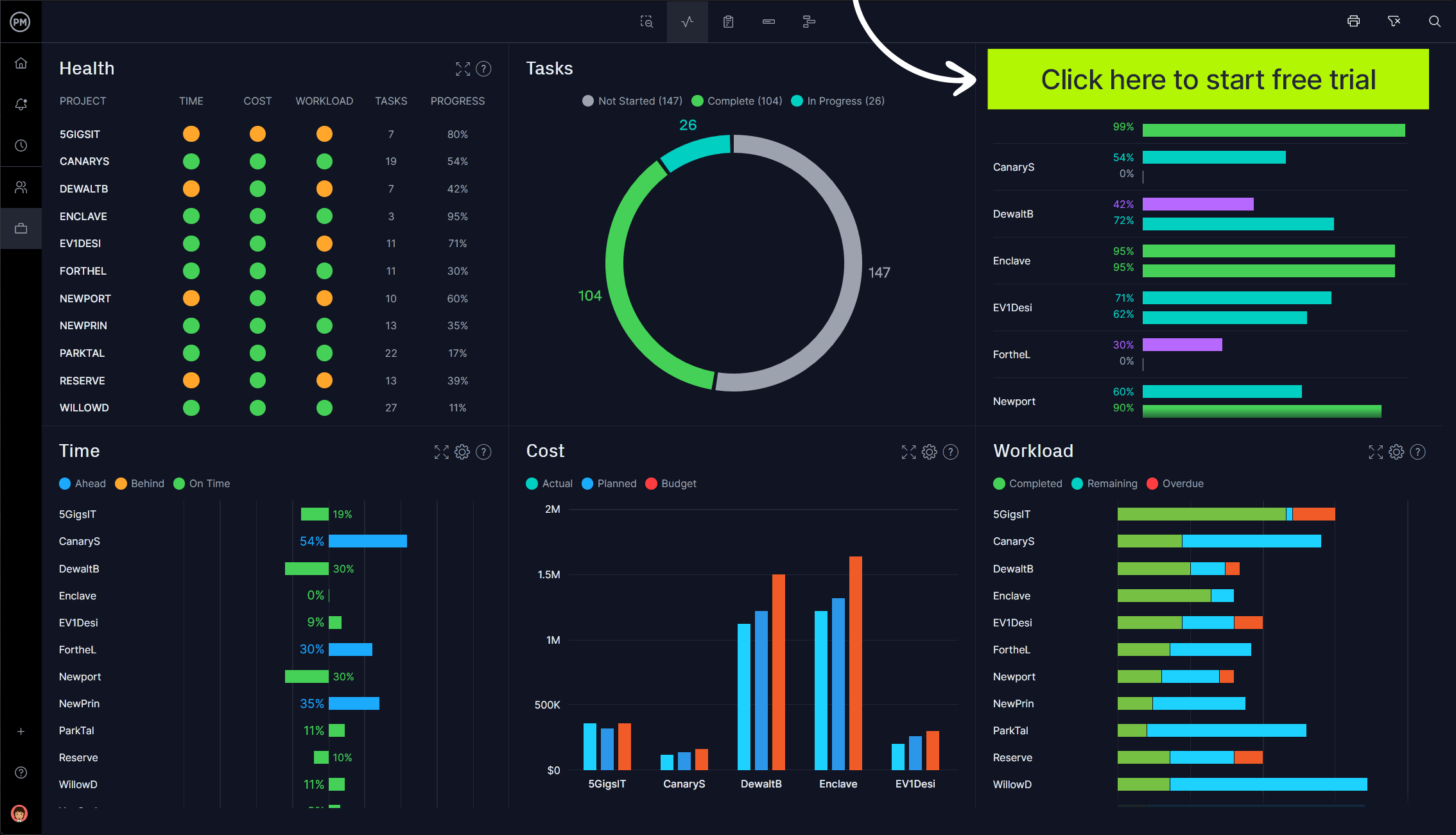
Why Is a Project Presentation So Important?
A project presentation is your opportunity to convey the importance of the work you and your team have been doing. If you’re unable to articulate your progress and achievements, key stakeholders won’t understand why money, time and resources are being spent on your project.
When you think of it like that, it’s no wonder why people spend so much time preparing for their project presentations. Read on to see how you can knock your next presentation out of the park.
How to Prepare for a Project Presentation
Preparing for a project presentation can be more important than you actual delivery. That’s because good preparation can set you up for success on the big day. Let’s go through some preparation techniques you can do for your project presentation.
1. Create a Calendar Invite for Your Project Presentation
You can’t just expect people to turn up – they need to know that there is an important event that requires their attendance, so get it in their diaries. People plan their meetings and calendar appointments sometimes quite far in advance, giving ample warning. Schedule the presentation as soon as you can, and check with the individuals (or their assistants) if you don’t get a reply about their availability.
If you have been invited to someone else’s meeting to talk about your project, make sure it is in your planner and book some time to plan for it in advance. If you don’t, you risk running out of time to prepare your material.
2. Select a Format for Your Presentation
How are you going to get your message across? If you’ve scheduled a project meeting it’s likely that you are expecting to do a formal presentation. That’s fine, but how? Will you use slides or flip charts or mirror your iPad on a monitor? Do you expect the audience to participate in any part of the presentation? Can you speak without notes or would it be better to have some pointers with you on the day?
You should also consider where you will be giving the presentation. For example, a format that is suitable for a small room and a limited audience, such as a loosely-structured project update with a couple of slides, is not going to be appropriate for a room full of stakeholders, laid out like a lecture theatre with you at a lectern at the front.
3. Practice Your Project Management Presentation
Giving presentations is a skill. Practice, practice, practice. Before your big project presentation, volunteer to do some smaller ones, like staff briefings or shorter updates at team meetings. You want to feel comfortable both standing up in front of the room and with the material. Run through your presentation at home or in an empty meeting room so that you remember where the slide transitions are. Practice using the projector and a clicker to move the slides forward. Write out your flip charts several times so that it becomes second nature.
Practice and training will make your delivery much more polished and professional and give your audience a far better experience.
4. Write Big So Your Presentation Is Legible
Whether you are using slides or flip charts, write big or use big fonts. It is often difficult to see what is on the screen, even in a small room – and that means your message is not getting across. And it’s an excuse for audience members to check their phones instead of listening to you.
A good tip is to print out your slides and put them on the floor. If you can still read them clearly from a standing position, then the text is big enough. If you can’t read the words or you have to bend down to read them, make the font size larger!
5. Have a Backup Plan for Your Presentation
Projectors break, meeting rooms don’t have conference phones in, pens run out just at the critical moment. Plan for everything to go wrong. Your presentation audience is made up of busy people and they don’t want to sit there watching you fiddle with the technology. Get it all working before they arrive, and if it doesn’t work when you get going, make sure that you have a contingency plan (like a printout of your slides) so that you can carry on anyway.
How to Give a Project Presentation
When the fateful day arrives, there are some important things to keep in mind when giving your project presentation. Follow these best practices and you’ll portray your project and your team in the best possible light.
1. Speak Clearly and Don’t Rely on Jargon
Presentations depend on clarity and good communication . If you bog down your presentation with jargon and convulated reasoning, you’re going to lose your audience. Make sure that you use language that your audience will understand, so they can follow along with all of the key points you need to make.
Remember, not everyone in that meeting is going to understand all the intricasies of your project, in fact, none of them likely will. So speak slowly, clearly and ensure that you communicate.
2. Stick to What Matters and Use Data
When giving your project presentation, don’t lose sight of the original goals and requirements of the project. Your stakeholders agreed on certain goals at the beginning, how are you trending towards reaching those goals? Sometimes it’s easy to focus on setbacks or difficulties, or things that you may find fascinating. However, it’s best to recenter on critical business objectives.
It’s important to use data to supplement your project presentation as you address key goals and initiatives. But don’t use too much data! People will get lost in the numbers and stop listening to what you have to say. It’s a delicate balance.
3. Tell a Story
You have probably sat through a fair few presentations in your time, and I expect you’ve tried to stop yourself from nodding off in some of them. Project status updates can be boring. If the subject matter isn’t dull, often the speaker is. Don’t let that be you.
One way to keep the attention of the audience is to structure your presentation in the most interesting fashion. Consider what they will find interesting (and it won’t be the same as what you find interesting). Telling the story of your project is a good idea. Think about a start, a middle and an end to your presentation. Perhaps follow the lifecycle from the perspective of a customer.
Focus on the benefits and not the project management process. If you don’t know if your presentation material makes sense, run it past a friend or family member who doesn’t know anything about your project. If they don’t fall asleep, it’s OK!
4. Ask for Feedback on Your Presentation
When your presentation is over, ask for feedback. You could do this directly at the end of the session before people leave the room, or a couple of days later. It’s good to get some feedback as it helps you work on what to improve for next time.
Ask people to give you their impressions both of your presentation skills and also of the presentation content. You could find that the content was really good but you lacked confidence delivering it, or conversely that you were an engaging presenter but the material was not relevant to them. All this is useful stuff to know and it will help you improve your presentation skills for next time.
Project Management Presentations Take Time to Master
Giving presentations isn’t an everyday occurrence on projects but it is likely that you will have to give one or two during the project lifecycle – more if your project involves a lot of workshops or user sessions.
Don’t panic – presentation skills are something that you can learn and you will get better with practice! Once you have cracked it, you’ll feel confident delivering presentations and you’ll find that it gets easier to prepare for them in the future.
The scheduling features of our software can be used to book your presentations on the team calendar, which can be easily seen on the project dashboard. With it you have the ability to share agendas and slides after the presentation with the online document library. Then you can carry on the discussion after the meeting by using the great chat tool. Try the software from ProjectManager free for 30 days and see how helpful it really is.

Deliver your projects on time and on budget
Start planning your projects.
Instagantt Standalone
Full version of Instagantt. Don't know what Asana is, or don't want to use it with Asana?

Instagantt for Asana
If you need to manage your Asana projects in Instagantt, this is your product.
How to present a project? Ultimate Guide
Project success belongs to the way you adapt to present it. If you present your project in an effective way that you grab the intention of your client and take him/her to an agreement but if you create blunders and skip important points that you need to discuss while presenting your project .
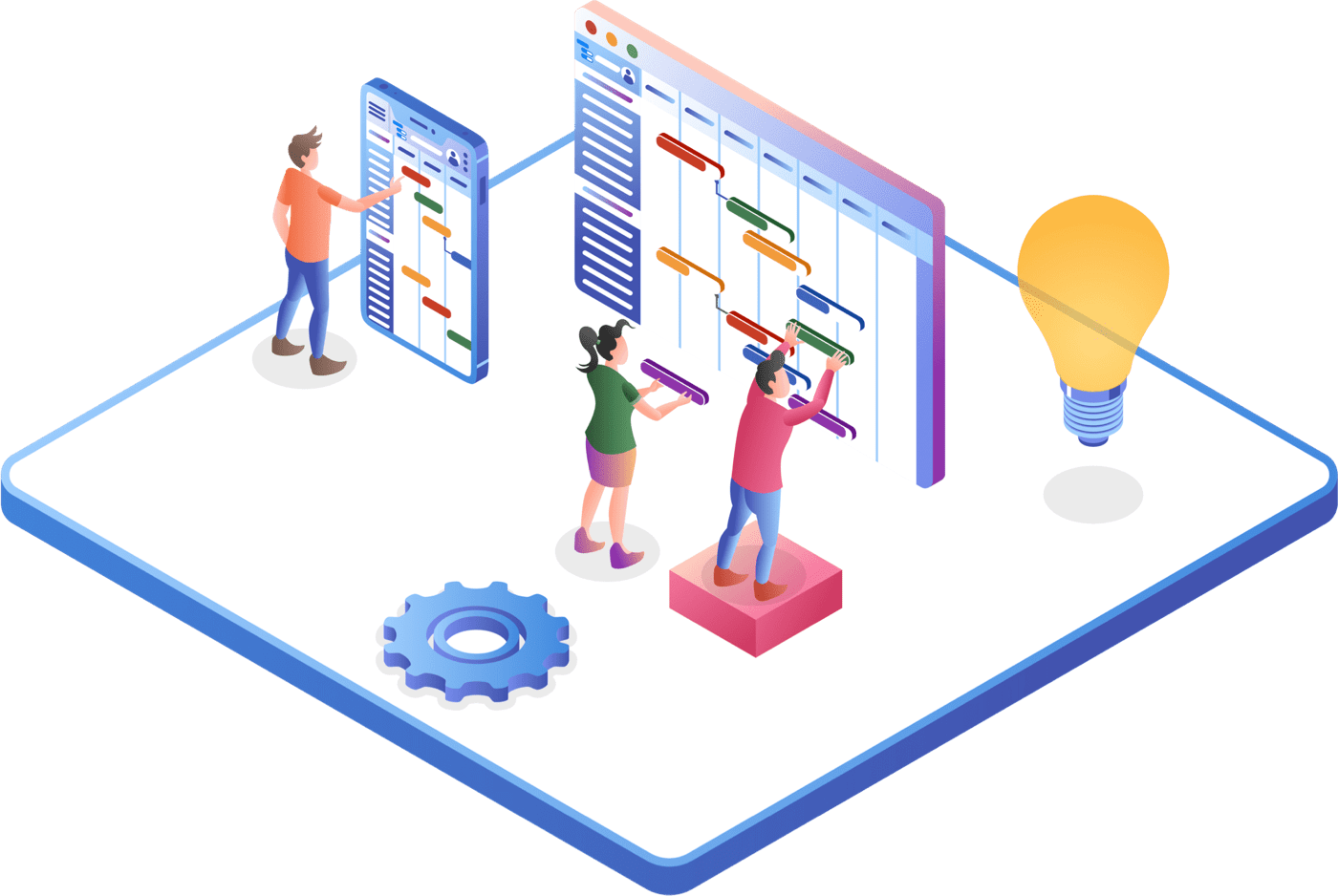
Importance of properly presented project.
Presenting a project effectively is crucial for several reasons. It can significantly impact the project's success and your ability to communicate its value to stakeholders. However, here we have some key reasons why you must present your project correctly:
- Proper presentation helps ensure that your audience understands the project's objectives, scope, and goals. It reduces ambiguity and confusion.
- Project presentation will align all stakeholders, ensuring that everyone is on the same page regarding the project's purpose, deliverables, and timelines. This alignment will ultimately lead to project success.
- An engaging presentation can capture your audience's attention and keep them interested throughout. So, you can expect better feedback, buy-in, and support for the project.
- Effective project presentations provide the necessary information for decision-makers to make better choices. Whether it's approving project funding, adjusting the scope , or making strategic decisions, clear project presentations are essential for everything.
- By presenting your project properly, Stakeholders will know who is responsible for what. It will ultimately help to prevent misunderstandings and finger-pointing.
- Presenting the project can also help identify potential risks and issues early on. Stakeholders may raise concerns or offer insights that can help you address problems before they become major roadblocks.
- Project presentation helps in resource allocation . It allows stakeholders to see the project's resource requirements, helping them allocate personnel, budget, and other resources accordingly.
In short, presenting a project correctly is not just about creating a visually appealing slide. It is also about conveying information and aligning stakeholders. You must ensure that everyone involved has a clear understanding of the purpose, progress, and potential challenges of the project. Therefore, effective project presentation is a skill that you must learn.
A complete guide on how to present a project?
Do not panic, and be confident about the content and visuals you have prepared to present your project. You should have command of all the information about your project, and you should also know each word you have included in your presentation so that you can explain it deliberately and confidently. You should follow some important steps to present your project:
First of all, know the goals of your project.
You should know the goals of the project you are doing as a project manager or being an owner of the project. First, you should discuss the project and fix its goals by having a warm call-up meeting with your teammates and the owner of the company or the client for whom you are doing the project. It is important when it comes to how to present a project.
Goal setting and owning are most important to make a project successful. It is the winning spot you set to win the race. If you do not do this, it means you do not have directions for where you will go, and all your efforts are useless.
Explain the goal of your project.
After setting the goals, you need to convince the audience by sharing the goals of your project in a way that they could have a better understanding of it. You can explain your project by
- Verbally presentation
- Documentations
If you explain the goals very well, you have done half of the work .
Organize the steps on a paper to present your project
After setting and explaining the goals of your project, you need to convince the audience or your client by explaining the ways to achieve these goals that seem. For that purpose, you should prepare well. You should make a layout of your presentation in which all the steps are organized and explained.
It will provide you with backbone support in presenting the project in an organized and ordered way. This organization will help you remember all key points and give you confidence about what you are saying. You know its meaning.
Prepare a rough sketch of the words you are going to speak
It is just like writing a speech. The delivery of words plays an important role in convincing the audience. If you know how to play the game of words well, you will easily take the audience to your platform. Therefore, before speaking in front of a crowd, keep in mind that you will be judged based on the words you deliver.
So, prepare for speaking and know the meaning of every word you have included. It can prove your strength or your weakness. It all depends on your preparation.
A healthy discussion with your team
When you work with your team, the pressure of work is minimized, and the moral support of your team also encourages you to give your best. While presenting your project, make your team ready to collaborate with you; you can divide the presentation into chunks and share it with your team members asking them to explain that specific part.
Team collaboration encourages success step-wise with the best quality in a short time as the work is divided and you are not burdened. Have trust in your team and get unique ideas by having a healthy discussion with them. Show value to others' ideas by considering and appreciating them.
Prepare your team-mate on standby if there appears to be a need to get their services while presenting the project. They provide you support to answer some critical questions asked by the client if you have pre- planned with your team members . You should keep this in mind when you are talking about how to present a project.
Prepare a presentation on PowerPoint
Another effective way to present the project is to put your ideas on the slides and mention the most important content about them. You can use the images to clarify the concept of your presentation and its purpose, as the images also describe the stories behind them. The images you use for visual description should be very clear and easy to understand.
Several tools in a presentation can help you present your project in the form of image illustration. You can play these slides automatically by setting the time duration. Do practice over these slides after fixing the duration for playing the.
You can present your project not only in the form of words or images but also through videos or graphics. The message you want to convey should not be lengthy or complicated. It should be simple and perfectly visible. Video audio presentation can be of more advantage in this regard.
Create some humor for the audience
If you talk a lot and change slide after slide, this will cause boredom among the audience. Here, you need to engage the audience while conveying your serious message in such a way that it seems entertaining. You can relate the bullet points or images with funny day-to-day activities to create humor, or you can also add some funny pictures or illusions to make fun of during heavy, serious discussions.
You will indirectly and silently decently engage the audience. If you do so, you will not feel the need to ask or make a request to the people to listen to you. They will do so willingly . It is an art, and if you know how to do it without realizing the audience you are doing this intentionally, you are a successful speaker.
In this way you will easily grab the attention of the client of your audience, they will love to listen and understand you, and even they will wait and expect the next bouncer from your side.
Adopt a confident body language.
It is human nature that we feel hesitant when we address a crowd who is sitting to judge us and ready to argue with us when it is our first time. But slowly, you will learn to deal with such a situation.
No matter if you are a beginner, you do not need to get worried. Just stay confident that you have prepared your presentation and practiced as well, and you can answer every query raised by the audience.
Focus on your body language; avoid doing the things that reveal your nervousness, like pressing your hands and playing with a pen by producing the sound of a tick-tock. It looks so odd and leaves a bad impression on your audience.
Make sure you have presented all the aspects.
Keep a checklist with you on paper or a computer slide and check with it whether you have explained important parts of your project, your client must know about them, or one of them is left by mistake. If it is left, it is okay; make a turn and explain it in a way that it seems you did not explain it before to maintain the surprising effect of your project.
I will say again that practice is the key to making your project presentation successful and completed within the expected or allocated time limit. It is important when you come up with the question of how to present a project.
Present everything without getting nervous.
Project presentation can sometimes be a real headache, even for pros. However, when you are presenting your project presentation, you must explain everything you have prepared without getting nervous.
It would be better to keep these steps in mind to make the most out of this experience:
- You must keep your presentation concise, but don't forget to cover any of the essential points.
- When you are presenting your presentation, you can take a quick pause to gather your thoughts. Slowing your breathing will certainly calm your nerves.
- Take notes of what you will cover in your project presentation. It will help us to look more confident in the presentation room.
- Above all, practicing your project presentation more can also make you feel less nervous. For perfect results, it is always better to practice throughout the time.
Answer the relevant questions
When you present your project, there will be many questions among the audience that are mostly related to the project type, but some of them will ask such questions just to confuse you or let your morals down. Here, you need to play the mind game; do not let these questions disturb you, but answer them with patience whether you know the answer or not.
If you do not answer, simply tell them you do not know about it but want to know and ask for an explanation in the sense to add up your knowledge. If these questions are shits just to disturb you, they will not be thrown towards you next time.
You must be prepared for your question-answer session during and after your project presentation. It is because your audience may ask you some difficult or tricky questions. Regardless of what you have been asked for, it is always important to take proper time and answer their questions with the information they are looking for.
Wrap up with a project
After discussing every aspect of the project with the client in detail, answering the queries, and getting suggestions, you need to end the session by wrapping up the project presentation in the form of a summary and giving a short review. In this way, all important parts of the projects will be recalled and finalized.
Common mistakes to avoid in project presentations
When presenting a project, avoiding common mistakes is essential for ensuring clarity, engagement, and effectiveness. So, here are the common mistakes that you must avoid in your project presentation:
- Lack of Preparation
Inadequate project presentation can affect you in multiple ways. For example, you may stumble over your words during the presentation, lose your thought process while explaining some concepts, or even don’t have your project material ready to present.
Effective preparation is key to a satisfied audience. Therefore, you should also focus on preparing your project presentation. The process involves researching your topic thoroughly, creating a structured outline, and practicing your presentation multiple times to build confidence and fluency.
- Information overloading
When it comes to presenting a project, people usually make the mistake of overwhelming their audience with the overload of information. They add excessive data, statistics, and technical details of the project that may be hard to digest for the audience.
The best practice here is to focus on adding the most important and relevant information only to your project presentation. Additionally, you can also add some statistics to support your key points. The best practice to simplify complex or technical project information is adding visuals in your presentation.
- Not clearing your project purpose.
Without clear objectives, your audience may leave the presentation unsure. It is because they don’t get what actions they should take, the scope of the project , or what they will get from the project.
You should overcome this problem by stating the purpose of your project early on. Moreover, it would be better to outline what you want to achieve with this project and what others will get from it.
- Poorly designed visuals
Visuals in your project presentation should complement your spoken words. The visuals in the presentation should not distract your audience from what you are saying.
Remember that cluttered or confusing slides can lead to disengagement.
You must keep slides simple, with clear headings, bullet points, and visuals that reinforce your message. Use a consistent design template and appropriately designed visuals for improved engagement.
- Skipping the introduction
An engaging introduction sets the tone for your presentation. It gives you an opportunity to capture the attention of your audience and increase it consistently.
For this, you have to craft a compelling opening, such as a relevant story, a surprising fact, or a provocative question. These practices will certainly help you to draw your audience in.
- Not defining the problem statement.
Failing to clearly define the problem your project addresses can leave your audience wondering why the project is necessary. As a presenter, you must provide a concise and relatable problem statement early on. It should demonstrate the relevance and importance of your project.
- Poor storytelling
Stories help make your presentation memorable and relatable. They add a human element to your content. Therefore, it would be better to incorporate relevant anecdotes, case studies, or real-world examples into your project presentation. These will help you to illustrate your points and connect with your audience emotionally.
- Disorganized presentation structure
A disorganized presentation structure can confuse. Even your audience will find it difficult to follow your thoughts. So, you must create logical sections with clear sections, transitions, and signposts. These will help you to guide your audience through your content seamlessly.
Final thoughts
If you are new to project management and do not know how to present a project to your client or the crowd of the audience, please do not be worried and panic at all. It is not a big deal. You can do it by maintaining your confidence level, organizing the order of steps you are going to discuss, practicing and being tricky about grabbing the attention of the audience.
We offer monthly and yearly subscriptions. Sign up for free, no credit card required.
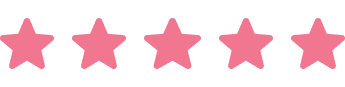
Based on 10.000+ reviews on

Make a Gantt Chart Online Now
Start managing your projects efficiently & never struggle with complex tools again.
Ready to simplify your project management?

One Time Code
< Go back to Login
Forgot Password
Please enter your registered email ID. You will receive an email message with instructions on how to reset your password.

How to Create a Successful Project Presentation?
In any business, project managers need to be able to communicate a project strategy to clients effectively. It can bring in new, long-term clients to your agency if done correctly. However, doing so incorrectly could seriously undermine your efforts to acquire or retain clients. One thing that unites business, academic, and corporate meetings is making a project presentation look good.
Professionals need this skill when effectively communicating ideas, outlining goals, and sharing project results. Creating and delivering a project presentation that connects with your target audience will lead to the project’s anticipated outcomes, regardless of your level of presentation experience. This blog will walk you through the art of presenting a project and offer business professionals advice on making their project plan presentation stand out.
What is a Project Presentation?
A project presentation is a business activity where team members and stakeholders come together to supervise a project from start to finish. It is a formal submission of a project to stakeholders for discussion of a topic and acceptance. One or more business professionals provide a document or slide deck summarizing every project detail during a presentation.
The project manager presents essential information regarding the start of the project and its preparation, including the project scope, requirements collection, deliverables list, schedule, and milestones. A project management presentation is typically made for the first time before the project’s implementation. Then, as the project progresses, you reintroduce it to the stakeholders with timely updates and news.

Who is the Audience for Your Project Presentation?
Team members and organizations involved in the project’s success or failure comprise stakeholders and other team members:
Show the project presentation to the team members who will be working on the project so they are aware of the expectations and the risks involved. Information such as the requirements, the work breakdown structure, the plan, and the deliverables will be required.
Stakeholders
Show your project to the people who can approve funds and resources, i.e., the stakeholders. Demonstrate to them how the project will provide the desired solutions for the problems they raise within the specified time frame.
The stakeholders are interested in the project’s scope , budget breakdowns , scheduling computations, risk assessments, and your plans for mitigating those risks and adapting to changes. Hence, they are the ideal audience for your project management presentation.
How to Successfully Create a Project Presentation?
Before jumping onto how to present a project, let us see what steps you should follow to create a successful project presentation:
Establish Objectives for Your Project
- Layout your Plan
- Outline the Problem and Solution
- Keep the Slides in your Presentation Brief
- Use More Images and Less Text
Utilize Good Quality Diagrams, Presentation Aids, and Visuals
- Pay Attention to Design
- Begin with a Template for your Presentation

Before delving into the essentials of your project presentation, you should respond to the following queries:
- What goals does your project aim to accomplish?
- Why is it crucial that you and your group meet your objectives?
- How are you going to let your audience know what your objectives are?
Your project is already doomed to failure if it lacks specific goals. It’s common for project managers to skip the goal-setting stage. However, this is not advised. That’s because you can make things easier for yourself to fail. Stakeholder buy-in can be achieved once project goals are well-defined.
The question now is: How do you set and accomplish project goals? Using the SMART goal-setting process is one way to do that.
SMART project goal-setting:
- “SMART” is an abbreviation for the words “specific, measurable, achievable, relevant, and time-bound”.
- Setting and carrying out effective project plans need the use of SMART targets . It requires a closer examination of the more minor elements that matter most to your audience.

Layout Your Plan
Outlining your strategy for achieving your goals is a crucial next step after setting them. Putting your idea into an executable plan with steps for execution is a great place to start.
You may be wondering why this is a necessary stage in making a project presentation that works. Well, p lanning a project , no matter how big or small, is easier when you have a thorough strategy, structure, and layout. It eliminates ambiguity and makes it easier for your audience to understand the project roadmap without missing anything.
Both technical and non-technical project aspects should be included in your plan layout. As a result, you should use a project presentation template that outlines all the procedures and activities in detail to offer yourself an advantage. Additionally, the structure of your PowerPoint or Google Slides presentation should be straightforward and understandable.
Depending on the kind of project, your plan might contain important information like:
- The earlier-described aims and objectives
- Your project’s framework, technique, and scope
- Project deliverables, acceptance criteria, and milestones
- Timeline and schedule for the project
- Estimates of resources and budget, etc.
You can use a pre-made customizable project management presentation template available online, like SlideUpLift . You can make this presentation template uniquely yours by modifying it.
When creating a project plan, there are no hard and fast rules. However, you should divide it into three sections if you want to develop an engaging approach that will stick with your audience:
- Introduction
- Conclusion and key takeaways
Outline the Problem and its Solution
You have just finished drafting your project action plan . It’s time to let your audience know about your project’s objectives and plan. It’s your responsibility to hold your audience’s attention from the beginning to the end, whether you’re pitching a project plan to clients or an investor deck.
Emphasizing your audience’s problems is one of the best strategies to get their attention. Having stunning slides highlighting your outstanding product features and project activities is insufficient. Ensure that your project presentation is set up to:
- List the problems that your audience is facing.
- Stress how your initiative, offering, or service helps them with their problems.
- Describe the advantages of using your product or contributing to your project for them.
- Simply put, your audience should understand how your project improves their lives. As soon as they know this, they will pay attention to your suggestions and act accordingly.
- Avoid assuming anything about your audience in general.
If you want the audience on board, discuss their issues and potential solutions in a separate presentation. Make sure they know how your initiative will help them.
Keep the Slides in Your Presentation Brief
Prioritize quality over quantity while designing project presentations. Make sure your slides are brief and easy to understand. Your audience will appreciate that you respect their time when you do this.
The following justify why you should keep your presentation short:
- Not only may concise presentation slides be effective, but they may also be memorable.
- There is a noticeable decline in attention span after 30 minutes during project or business presentations. You run the risk of losing the interest of your audience midway through if you make long speeches.
- No one wants to spend hours watching you flip a ton of slides. Focus your audience’s attention and get them to pay attention to the material by using shorter slides.
Use More Images and Less Text
Using more images and less text in your presentations is another excellent method to keep them engaging but succinct. Recall that your slide show should support, not take the place of, your spoken presentation. Therefore, you want to avoid cramming too much data onto a single presentation.
Adding too much text to your presentation could:
- Bore and overwhelm your audiences.
- Draw the audience’s focus to the text, which will lessen the impact of your presentation.
When information is presented visually and in bite-sized portions, people remember it better. This holds for corporate leaders, project managers, both B2B and B2C audiences.
Presenting projects successfully requires the use of visuals. Visual aids help viewers retain 95% of a message, drawing them in and holding their interest. However, they maintain just approximately 10% when exchanged by text.
You can employ a wide range of visual aids in your presentations, such as:
- Pictures Videos
- Charts and graphs
- Maps of heat and choropleth
- Dispersion charts
Your chances of gaining audience engagement and encouraging answers to your call-to-action (CTA) will increase if you include images and videos. Mind maps, Gantt charts , and whiteboard drawings are excellent tools for visualizing project plans in their early stages. Using maps, graphs, charts , and trees, you can display the architecture for projects, including technology.

Pay Attention to Design
Your project presentation may succeed or fail based on its design. Whether you are a rookie or an expert designer, design tools offer you an advantage. In minutes, you can produce visually striking presentation designs for your company.
The good news is that creating eye-catching project presentations doesn’t have to break the cash. Millions of breathtaking royalty-free photos and lovely pre-made layouts are available for your slides.
These are some pointers to keep in mind when creating your slides.
- Make Use of a Proper Color Scheme
Use color sparingly in your presentations if you want them to look appealing. Everyone loves color, so we get it. However, using too many colors may make your presentations disorganized and unpleasant.
- Make Use of Clearly Identifiable Typography
Changing your font can influence readers’ understanding of your words. Therefore, ensure that your slides convey the intended content and look professional and well-organized.
Begin With a Template for Your Presentation
Making powerful project presentations can take much time, regardless of experience level. Suppose you are facing an impending deadline. Writing your project plan, making your slide notes, creating your slides, finding and including images, and other tasks would be on your plate. Creating these things from scratch could take longer and result in messy presentations.
Using presentation templates might relieve all of your worries. They make it quick and simple for you to create project presentations that appear professional. Because the slides are pre-designed, there will be space for you to add any type of content you would require. The design is present in every form—progress bar, chart, graph, table , video , or image. All you have to do is enter text, add data, or add an image. And just like that, your presentation is set to go.
Case Study For a Project Presentation
The Cline Avenue Bridge is an example of a difficult project that serves as the basis for the project presentation example. Since it is outside the purview of this article, we are not providing all of the presentation’s components for instructional purposes. Nevertheless, we demonstrate how to create a PowerPoint presentation for a project, how to customize the templates to the content to be presented, and how to show the more typical slides of each component.
This is a case study of a real project and how the project manager uses templates to put together the project presentation using the structure we presented above. Here’s how to create a PowerPoint presentation for a project, along with some project presentation ideas.

Project Overview:
The presenter provides a project charter-style summary of the project’s highlights on this slide. The project manager can expand upon the introduction throughout the project lifespan, and the speech can seamlessly transition across several knowledge domains without requiring a slide change or in-depth discussion.
In particular, the Cline Bridge Project narrates its goal, briefly mentions its location, provides a link to a map for additional information, and presents several key statistics (Building Information Modelling Process, Budget, Duration, Sponsor, and Constructor). The final deliverable’s salient features—a concrete segmental bridge measuring 1.7 miles in length and 46 feet in width—are enumerated.
Process Model:
The framework for the project lifecycle, processes, planning, and execution is shown in the Process Model presentation. In this slide, the project manager will discuss how the model is customized to the project’s particulars. In this instance, the builder has specified the use of BIM (Building Information Modelling) as the process model for the design and construction of the Cline Bridge.
During this slide, the presenter might further detail the knowledge practices involved in each lifecycle phase—Design, Production, Construction, Operation, and Planning. Conceptual and detailed design are the two primary knowledge areas that make up the first stage, for instance, “Design.”
Since the content arrangement for the scope section of the presentation consists of a list of “requirements,” it typically consists of multiple slides. This information leads to a recommended table arrangement that maximizes available space. It’s crucial to portray the set of needs rather than the individual requirements and to refrain from misusing the “list.” If not, the requirements document is transcribed by the project manager.
This example project presentation shows ten categories of requirements covering various project lifecycle stages.
- Conceptual Design
- Construction
- Construction Logistics
Utilizing a lot of resources is necessary when building a bridge. Organizing this component of a project presentation as a single-level financial table at an executive meeting is advised. Specific resources and cost analysis presentations are tasked with providing more information.
The list of available resources is as follows:
- Expert Services
- Construction labor, land machinery, materials, and quality assurance
- Backup Subcontractors for Waste Disposal and Cleaning
We recommend incorporating visual elements, such as icons and colors that are symbolically tied to each of the items stated, to break up the monotony of table after table throughout the project presentation.
Project Schedule:
The purpose of the project roadmap , as previously mentioned in the article, is to provide a thorough overview of the critical turning points that will occur over time. Owing to the size of a bridge-building project and its extended duration, it is recommended to provide a roadmap that clearly matches milestones with relevant lifespan stages, especially for such large-scale undertakings. This method helps the viewers visualize the step-by-step development of the building process.
In keeping with earlier slides, we developed a roadmap in the example that included the following high-level benchmarks and subcomponents:
- Project Start-Up
- Contracts, Clearances, Budgeting, and Financing for Projects
- Buying and Renting of Land
- Initial Design Detailed Design Conceptual Design
- Site Setup: Clearing, Grading, and Access Routes
- Waste Management Examination
- Tests of Materials
- Site Evaluations
- Tests for seismic activity
- Manufacturing Fabrication
- Assembly of Modular Components
- Building, Assembling, and Construction
- Test of Quality under Acceptance Standards
- Stress Exam
- Management and Upkeep
As you can see, the project manager chose a step-by-step plan that was given with minimal scheduling specifics and start and end dates to provide context for the diagram.
Project Hazards:
Throughout a project, risk management is an iterative process. The risks you face while presenting your initiatives will change based on how well they proceed along the roadmap. In this particular instance, we have chosen to showcase the risks deliberated about at the ideation phase, wherein the developer trades risks with contractors and the bridge construction business.
Our recommended structure for this type of material is a straightforward table with easily readable and visible risks and a description that serves more as a starting point for conversation than a thorough explanation.
It is crucial to categorize the risks given, if just in terms of their “impact” and “probability.” This will lead to some really interesting discussions about them.
Risks outlined in the first phase:
- Mistakes in Design
- Building Hold-Ups
- Overspending on the Budget
- Modifications to Regulations
- Conditions of the Site Equipment Failures
- Incidents about health and safety
The hazards listed are highly serious, as the reader can see, and each will result in a different Risk Analysis Report.
The project presentation’s quality control component may change depending on the quality process used. A continuous improvement quality approach, which iteratively improves quality over many projects, is typical for large organizations with a consistent portfolio of projects (for example, software businesses). The scenario is the same for construction organizations , such as the example, and the quality control model aligns with the building process model. In this instance, the project manager is outlining the quality control procedure to be used on the BIM model as well as the procedure to be adhered to during the bridge’s actual construction:
Using a simple dashboard, we created in this example, allowing the project manager to show:
- The Existing Chronology
- Top 5 Problems
- Present-Day Burnout
- Top 5 Risks
How to Present a Project Management Presentation?
A project plan is an official document that follows a set format and flow. Your presentation should follow this flow for maximum impact.
To present a project plan , you should go over the following eight steps:
- Give an overview. Provide a brief overview of the project, outlining its goals and rationale.
- Examine the key results and objectives, or OKRs. Talk about the main deliverables and anticipated deadlines. Before starting a project, what crucial information should you obtain from a client? Think about this before engaging in conversation.
- Describe the exclusions and expectations. Make assumptions clear and restate anything that is outside the project’s scope. You might be wondering when to show a client the project cost. This is the right moment to ensure both of you have clear expectations.
- Give a high-level timetable. Use a Gantt chart to show the important milestones and dependencies in the project schedule.
- Give a brief introduction of your group. Present the customer to coworkers with whom they will be working closely, as well as anyone whose experience will strengthen your reputation (such as a seasoned subject matter expert.)
- Explain communications. Make sure your client is aware of the collaborative process. Mention how they can contact you with any queries or issues and how they will be updated.
- Talk about the unexpected. Examine the procedure you’ll use to address requests for changes and problems when they come up.
- Q&A. To make sure nothing was missed, conclude with a Q&A session.
Top 5 Project Management Presentation Templates From Slideuplift
Here are some templates which will help you make your desired presentations. These will also give you project presentation ideas. Feel free to click on the images to download SlideUpLift’s templates.
- WBS Project Management PowerPoint Template:

Streamline project planning with this template focused on Work Breakdown Structure (WBS) , offering clear visual guidance for breaking down complex projects into manageable tasks.
- Scrum Agile Project Management PowerPoint Template:

Perfect for Agile enthusiasts, SlideUpLift’s Scrum Agile Project Management template provides visually engaging slides explaining the Scrum framework, roles, ceremonies, and critical components to enhance Agile project communication.
- Circular Project Management PowerPoint Template:

Enhance project visualization with this template featuring circular diagrams and charts, ideal for representing project cycles, feedback loops, and continuous improvement processes.
- SIPOC Project Management PowerPoint Template:

Optimize process mapping using this template designed for SIPOC (Supplier, Input, Process, Output, Customer) models, facilitating the illustration of information and resource flows in projects or processes.
- Risk Management PowerPoint Template:

Navigate project uncertainties seamlessly with this template tailored for Risk Management . Expect insightful slides on identifying, assessing, and mitigating risks, providing a comprehensive overview to keep your projects on track.
Questions To Ask The Client Before Starting The Project Management Presentation
The client project focus ensures that your client’s business goals are sufficiently handled and that transparency is maintained throughout the project. Objectives, milestones, acceptance criteria, etc., are frequently discussed beforehand.
You might still need to ask a few questions, though, and these are the top five:
- Who are the project stakeholders in your organization? What authority and interest levels do the people who intend to be associated with the project have?
- Have you already worked on projects similar to this one? How did you overcome the obstacles, if any?
- What characteristics, outputs, or specifications should we constantly focus on?
- Are you having trouble sleeping at night because of anything related to this project? If yes, what would it be?
- Do you have any questions about risks, difficulties, or other project parts we haven’t yet covered?
Questions the Client Might Ask During a Project Presentation and How To Answer Them
For new speakers, the Q&A section can often be their biggest worry. The most difficult part of being ready for this is that you never know what queries a client may have.
Client inquiries frequently revolve around their worries about potential problems. You’ll be able to anticipate their questions more accurately when you know about their priorities. Assume that your client has a tight deadline for finishing the project. Among the queries they might have are:
- How are you going to guarantee that the project is completed on time?
- How would you respond if deadlines begin to elude you?
- Which risks could cause the project to be delayed?
You can prepare well-reasoned responses to their questions by considering their priorities and potential issues beforehand. But what about those unexpected queries that come out of nowhere?
Three pointers to help you handle unforeseen queries from clients during a project presentation are as follows:
- Firstly, thank them for raising the question. Encourage your client to speak with you and express their worries upfront.
- Find out what motivates the question. Ask why a question is being asked if it appears pointless or strange. Perhaps the client possesses knowledge that you are unaware of. You will also have extra time to consider your response as a result.
- Put it on the table for later. Inform the customer that you will investigate and get back to them if you are unsure of the response. Give your client a timeframe during which they can anticipate receiving your response.
Establishing objectives and having a well-thought-out plan to reach them are the first steps in producing an effective project presentation. It also calls for effective delivery, careful attention to design, and the creation of captivating content.
A strong pitch deck that explains the specifics of your idea and its potential for success is essential if you want to seal those transactions. Using a user-friendly project presentation program such as SlideUpLift can be a game changer.
The ideal design tool for producing eye-catching and captivating project presentations is something SlideUpLift specializes in. You can use various features and tools with SlideUpLift to assist you in achieving your ideas for your projects.
To help your presentation succeed, SlideUpLift offers hundreds of presentation templates , graphic components, font styles, data visualization tools, and pre-installed stock photos and videos.
You now have all the advice and resources you need to ace the project presentations for the future. With the presentation templates from SlideUpLift, get tips and tricks on standing out when presenting, go ahead and amaze your audience!
How do I effectively present my project?
To present your project effectively, focus on clear communication, use visuals, and tailor your message to your audience’s level of understanding.
How can I present my project as a project manager?
As a project manager, presenting a project involves clear communication of goals, methodologies, and outcomes while addressing potential risks and solutions.
What are the best ways to present a project?
The best ways to present a project include engaging visuals, storytelling, and addressing key points such as objectives, timelines, and potential challenges.
Are there templates for project management presentations?
Several platforms, including SlideUpLift, offer templates specifically designed for project manager presentations .
What are effective ways to present my project to clients?
Effective ways to present your project to clients include emphasizing value, addressing their specific concerns, and showcasing project outcomes.
Table Of Content
Related presentations.

Project Management Presentations Collection PowerPoint Template

Project Kick Off Presentation PowerPoint Template

Project Status Review Deck PowerPoint Template
Related posts from the same category.

18 Dec, 2023 | SlideUpLift
How To Write A Project Proposal Presentation?
Presenting your ideas well is essential to gaining quick approval for projects, whether internal or external. Even the strongest elevator pitch is not going to work by itself. Writing a

20 Dec, 2023 | SlideUpLift
How to Introduce Project Members In a Team Presentation?
The introduction of a project team in a team presentation is not only a formality but a deliberate undertaking with significant consequences in the ever-changing field of project management. It

21 Dec, 2023 | SlideUpLift
Top 10 Project Management Presentation Topics
Project Management Presentation Topics are a range of subjects related to efficiently managing projects. The topics cover different aspects. These include planning methods, team collaboration, risk management, leadership, and emerging
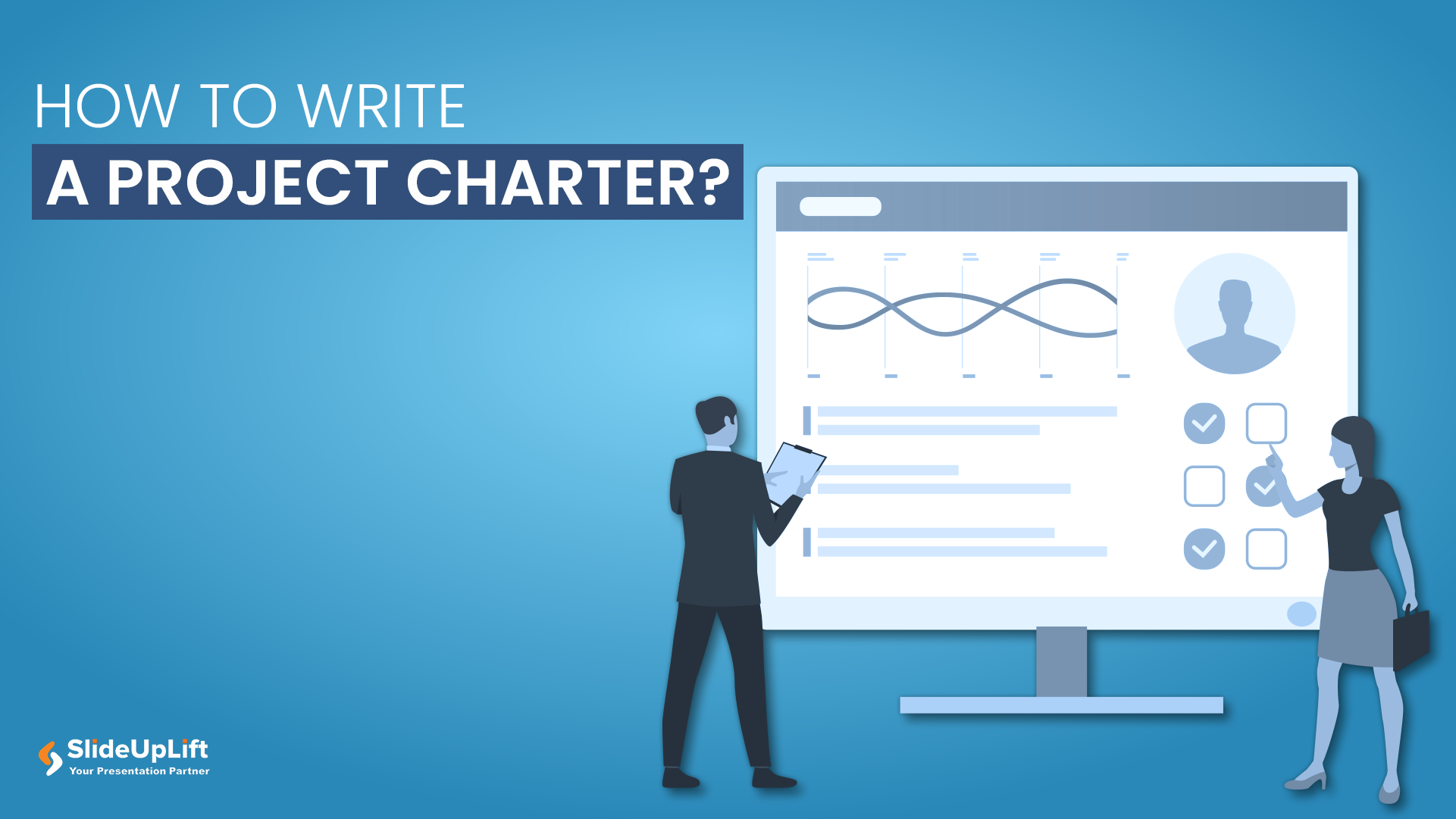
22 May, 2020 | SlideUpLift
How to Create a Project Charter Presentation?
A project charter serves as the foundational document that officially initiates a project and grants authority to the project manager. This concise yet comprehensive document outlines the project's purpose, objectives,

31 Oct, 2022 | SlideUpLift
The Savvy Project Manager Series: 5 Steps To Successful Project Planning
We encounter projects in our everyday lives. You might be building or contributing to a deliverable like a report, a website, a tool, or a product. These are real projects
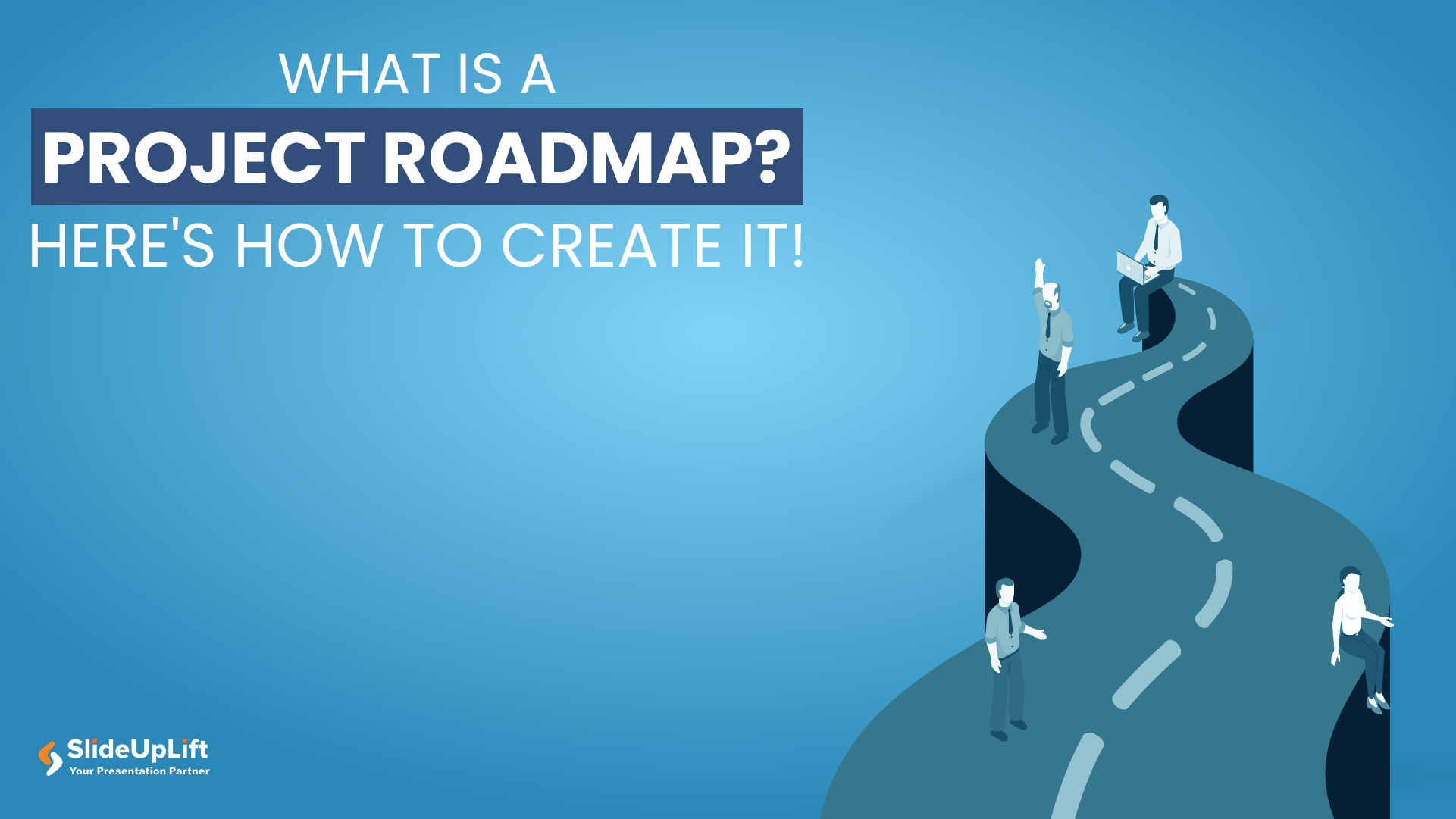
24 Jan, 2024 | SlideUpLift
What Is A Project Roadmap? Here’s How To Create It!
For startups and businesses, delving into the specifics of project implementation can take an extraordinary amount of time. Typically, this results from inadequate project planning at the outset. It usually

6 Jun, 2024 | SlideUpLift
A Comprehensive Guide To Project Kickoff Meetings
It is always exciting to start work on a new project with your team, but before you even begin, there is one meeting you need to have: a project kickoff

12 Aug, 2021 | SlideUpLift
8 Project Management KPIs For Project Managers
Sometimes the best-managed projects fall apart because they are not working towards specific and measurable goals. Or they are working with too broad or too narrow objectives that do not

16 Dec, 2021 | SlideUpLift
Breaking Down Work Breakdown Structure in Easy Steps : Must Have Resource For Project Managers
Project management is complex. It necessitates keeping track of multiple – sometimes geographically dispersed – teams, coordinating tasks, and holding everyone accountable to a common goal. Fortunately, there are a

8 Jul, 2021 | SlideUpLift
Avoid Making These 7 Project Management Mistakes
Making mistakes is not a bad thing; tons of lessons can be learned from them. And in the field of Project Management, lessons abound. Projects, unfortunately, seldom go smoothly. There
Related Tags And Categories
Forgot Password?
Privacy Overview
Necessary cookies are absolutely essential for the website to function properly. This category only includes cookies that ensures basic functionalities and security features of the website. These cookies do not store any personal information
Any cookies that may not be particularly necessary for the website to function and is used specifically to collect user personal data via ads, other embedded contents are termed as non-necessary cookies. It is mandatory to procure user consent prior to running these cookies on your website.
- Become a partner
- Customer stories
- Gantt chart
- Roadmapping
- How-tos and guides
- Project management
- GanttPRO news
- Microsoft Project Tutorial
How to Present a Project: 18-Step Formula for Purpose-Driven Teams
Audio version:
Presenting a project requires studying dozens of sources, from books and lectures to innovative methodologies. How to present a project so that your team members, stakeholders, executives, or clients say “wow!”?
It can be a challenge. But there is nothing impossible for managers who consider a project timeline presentation a part of their daily job.
Project success directly depends on its presentation. According to the latest research , effective presentations are 38% of your voice, 55% non-verbal communication, and only 7% your content. If you do it thoroughly, you have many chances to grab your audience’s attention and take them to an agreement.
Below you’ll find reliable tips on how to present a timeline of your project following some consistent steps. You’ll also discover some creative ways to create a project presentation using online Gantt charts. Let’s dive in!
- Steps for presenting a project .
- Best ways to present a project .
- Presenting projects with GanttPRO .
18 steps for presenting a project
Sometimes a project presentation is a nerve-racking activity. However, it doesn’t mean it has to be complicated. You can prepare a creative project presentation that will open many doors following essential guiding principles and practices.
Here we recommend 18 simple steps for presenting your high-level plan with all project tasks, dependencies , project milestones , attachments, comments, and other attributes. You may use them while presenting your masterpiece to clients, managers, executives, your team, or the stakeholders who have a specific interest in your project.
Let’s figure them out starting with the foundation of all activities in the project management world – setting goals.
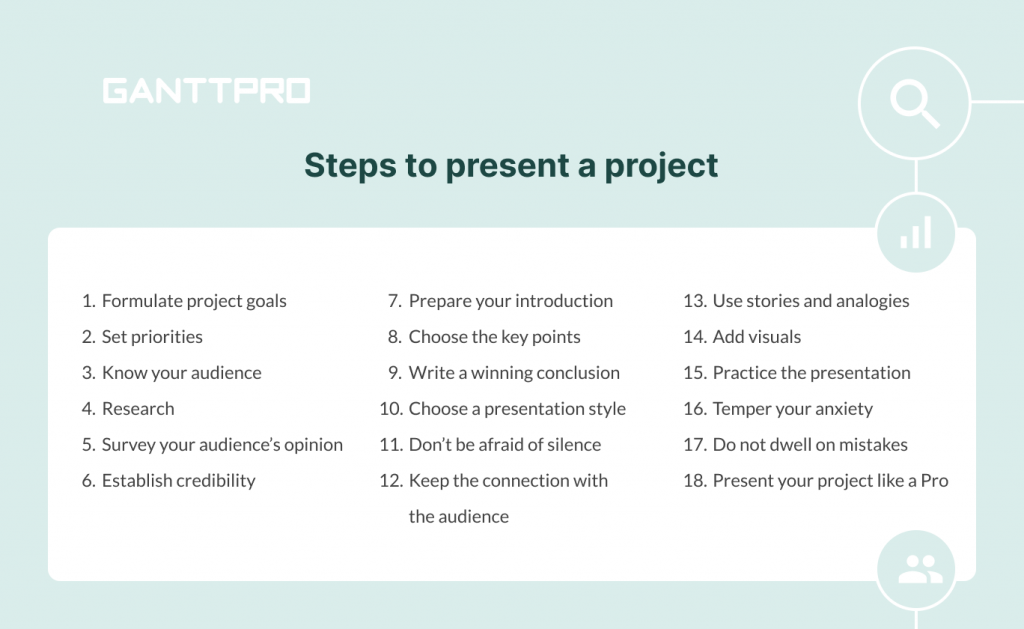
1. Formulate your project goals
Before you start finding the answer to the question “ how to create a project plan ,” communicate the goals of your project. When you hold a presentation, you should define what effect you would like to reach beforehand. Discuss all necessary details and fix the goals by arranging a call-up meeting with your team members and the product owner. If you do not do this, you will not have the direction to go, and your efforts will be useless.
Project goals can be trivially similar, but a business college presentation will be differently built than a pitch by a construction project manager. You can explain the goals of your project verbally, with the help of visuals, models, special documentation, or can create a project timeline.
In some cases, you will have to share information clearly and, in other cases, present a more emotional overview. Anyway, make sure you set clear and achievable goals while you prepare your project.
2. Set priorities
After determining the goals, give priority to specific tasks within your project. It is crucial to communicate with the managers from different departments, such as marketing, customer support, sales, etc. Discuss their priorities and decide together how these priorities fit into the general strategic goals.
3. Know your target audience
Considering relationships between yourself and your audience will help you define what points are critical to them and what can be left out. Knowing your audience will also help you determine how to present your ideas more effectively.
Pay special attention to how many people you’ll present your thoughts to. Talking to ten people is a conversation. Getting up in front of a group of twenty is already a speech. When you talk to more individuals, it’s a full-fledged performance.
4. Research
When you know your goals and the audience, ask yourself, “What do these people care about?”
Your presentation will probably cover many project management metrics . Make sure you have your technical and financial info available. Try to compile your research into one place. Even simple word docs and timelines will help you organize your findings and research.
Or use a helpful online Gantt chart maker to help identify project progression, set all necessary dates, assign tasks, and consider risk points.
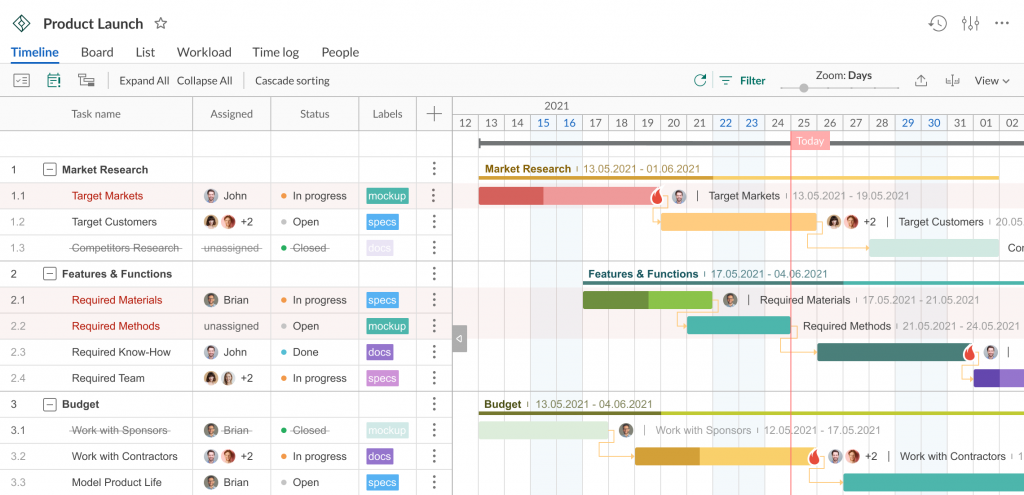
5. Survey your audience’s opinion
By studying what your audience thinks about a subject partway into your presentation, you will get a chance to turn your project into a forum for discussion.
New ideas and insights from the people who may be hearing about your subject for the first time will add an organic quality to the presentation.
6. Establish credability
When you run a presentation, you are the expert in the room. Your goal is to convince the audience to know your stuff, so try to impress them. To boost the audience’s trust, mention your background, first points of contact with the topic, nuances, exciting cases, or even rewards you have been given. It will help you to establish a greater degree of credibility and raise interest in the subject.
7. Prepare your introduction
An efficient introduction consists of three parts:
- A preview, outlining your main points.
- A thesis – a summary of your main points based on a big picture.
- An attention-getter – the most critical part of your presentation speech as it encompasses the first few seconds that your audience will judge you as a performer.
It is recommended to start your speech with statistical facts, a quote, or an exciting story. Remember that goofy jokes can jeopardize your credibility.
8. Choose the key points
Pick up your main points that will compose your thesis statements. Choosing these points should be apparent if you’ve done your research and know what and why you’re presenting.
Write down the essential topics that need to be presented and brainstorm what facts should be used to support your claims.
9. Write a winning conclusion
All presenters strive to end their performances with a bang. However, it isn’t easy to do it with a business presentation.
The best way to keep your audience on track is to simply summarize and close. Prepare a brief and informative summary, or reiterate what you’ve already said in the preview. Asking for questions or thanking your audience are both great ways to end.
10. Choose an appropriate presentation style
Some people make their presentations funny or dry; some try to make them as exciting as possible. It depends on the presenter’s style. Keep in mind that the quality presentation should be clear, concise, and concrete.
11. Don’t be afraid of silence
Even silence can be an essential ally in impressing your audience.
Give people enough time to internalize what you’re presenting. If you allow for some silence, they will be able to absorb and retain more information. Practice pauses after giving big problems or your unique solution. Allow presentation visuals to speak for themselves when you demonstrate necessary diagrams or meaningful images.
12. Keep the connection with your audience
Another key to a successful project presentation is connecting with the audience. Most people don’t have enough attention span to stay engaged for an entire presentation. They will remember only the most interesting (not necessarily important) facts.
To catch their attention, use outline notes, avoid reading from a script, talk to one person who is the most interested in the audience. Make sure that the people who want to know your information aren’t disappointed.
13. Use stories and analogies
Numbers and statistics work well. However, they can also scare off your audience.
Add interesting stories to engage people. The stories with analogies will allow participants to extrapolate the relevant meaning for their personal application. After all, people remember stories much better than boring facts.
14. Use visuals
Images, graphics, timelines, and other visual aids will help keep your audience engaged and ensure the key points remain.
Use images that clarify what is said verbally. Avoid complicated slides that could distract people, and remember to keep your prospective audience’s age in mind if you use humor and funny images.
Support your statements with charts. Charts and diagrams are the lifeblood of any successful presentation. You may say that it takes time to produce them.
However, such great solutions as online Gantt chart makers help to do this quickly and reliably.

Gantt charts for visual project presentation
Apply Gantt chart graphics to present your project professionally.
15. Practice the presentation
Just because you’ve designed your creative slides and timelines does not mean you are prepared to perform a stunning presentation. Some people never practice their speeches, by the way.
Review your presentation, talk it out, get comfortable with the delivery, and find good ways to present a project. Consider the tone, the speed, and the moments you wish to emphasize.
16. Temper your anxiety
When a speaker is relaxed, the audience will also relax, making for an overall comfortable experience.
Use notecards to ease your anxiety. Write them well, and you won’t forget anything. Get a whole night’s sleep, eat well the day before, and exercise – it will make you feel better. Do not forget to bring in a glass of water. Make pauses and allow yourself to regroup.
Give yourself a mindset that you will rock this presentation. Don’t let your anxiety get in the way of your success.
17. Do not dwell on mistakes
Mistakes can happen at any time. Your equipment may fail, or you can even forget the critical idea from your presentation. Do not panic. Your audience will evaluate the way how you recover. Don’t dwell on mistakes or failures and continue to perform.
18. Present your projest like a Pro
You’ve covered a lot of ground, and now you know almost everything about an effective project management presentation.
You will do well because you’ve rehearsed everything, and now the presentation of your project looks organized, clear, and entertaining. Your coworkers, executives, stakeholders, and clients will thank you for it.
The only thing you miss is a reliable project management tool to impress your audience. Below, we will talk about this.
Well, that was a lot of tips, but each one is worth your attention if you care about presenting your project in the best possible way.
Analyze all these steps and recommendations and choose the best way to present a project to your audience. Here are some thoughts on this matter.
Best ways to present a project
Knowing different ways to present a project makes managers true professionals. This skill is essential for any industry, no matter you want to present it to clients, stakeholders, or teammates.
Every experienced PM has their own best way to present a project. This exclusive method can be a real secret, but we will share the easy way to turn project management presentation ideas into a masterpiece.
As with many project management practices, your presentation requires the right tools. One of the good ways to present a project is to rely on powerful project planning software .
And now you will be pleasantly surprised when you find out how comfortable and easy it is to hold presentations with the help of Gantt charts.
Presenting your projects with GanttPRO
Project presentation with the help of GanttPRO is a true godsend for project managers and their teams who like comfort, order, system, attractive visualization, and ease of use.
Use the reliable online Gantt chart maker to present your project to your colleagues, top management, stakeholders, partners, or clients. To anyone! A set of the most essential and innovative features makes GanttPRO one of the most powerful tools for high-quality presentations.
There are several ways of how you can present your project with the help of GanttPRO.
1. Sharing via URL
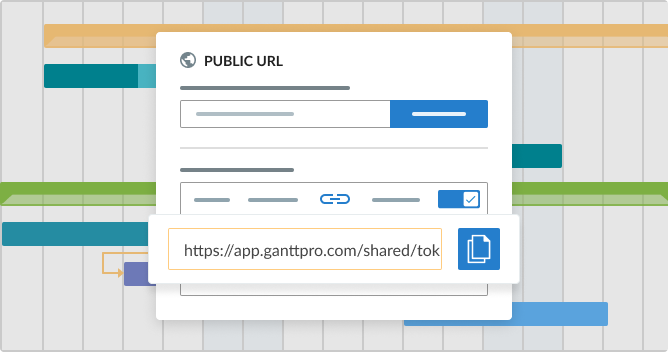
You may need to showcase your project to a third party (even if they are not registered in GanttPRO). How to do it? The Gantt chart platform allows sharing your projects using a Public URL .
To include a project in your presentation, open the Public URL window by clicking on the three dots on the right corner.
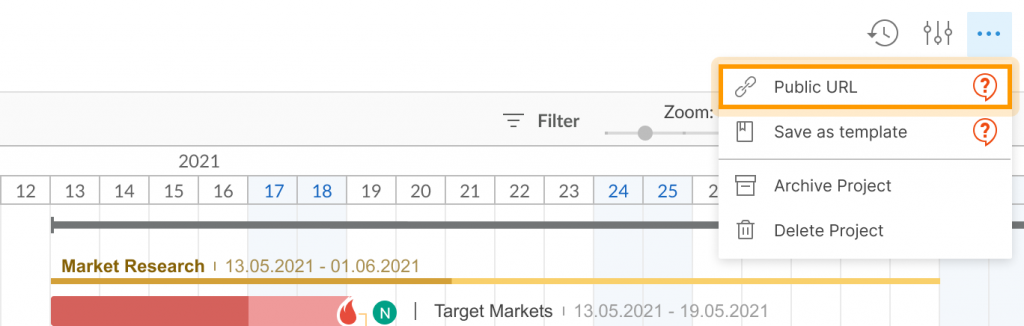
Demonstrate your project with/without filters applied, choosing the corresponding option.
You can share a dynamic URL to keep any changes you make active. If you don’t want to share a dynamic URL, choose a Snapshot option . It will allow getting a static picture of your Gantt diagram taken when creating the URL (if you do not want to showcase any updates in your presentation).
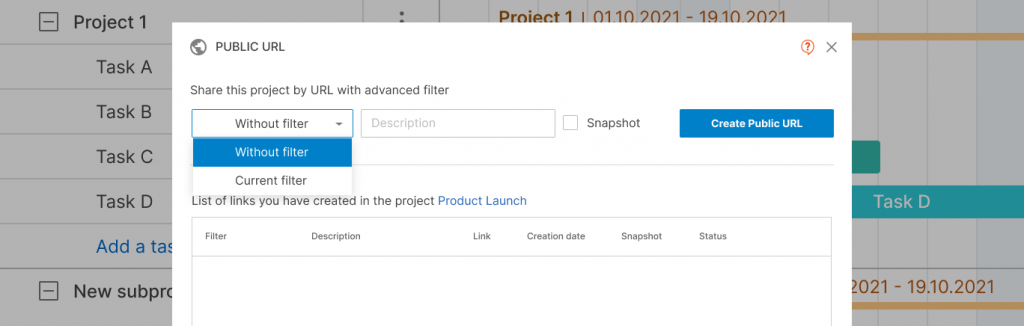
Then push the Create Public URL button. By the way, you can leave a description of it.
The great news is that once the link is created, you can manage it. For example, select any of the following options:
- Copy and send it to anyone you want.
- Make it timely inactive if needed.
- Finally, delete the URL if required.
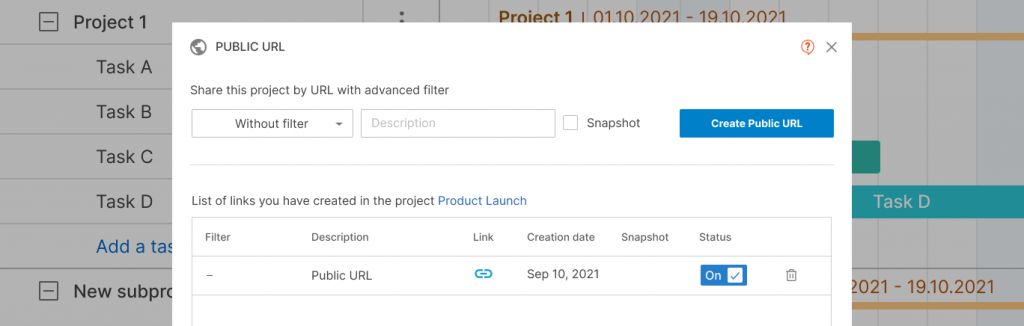
Note : you can share your project with the URL at any stage.
2. Advanced export
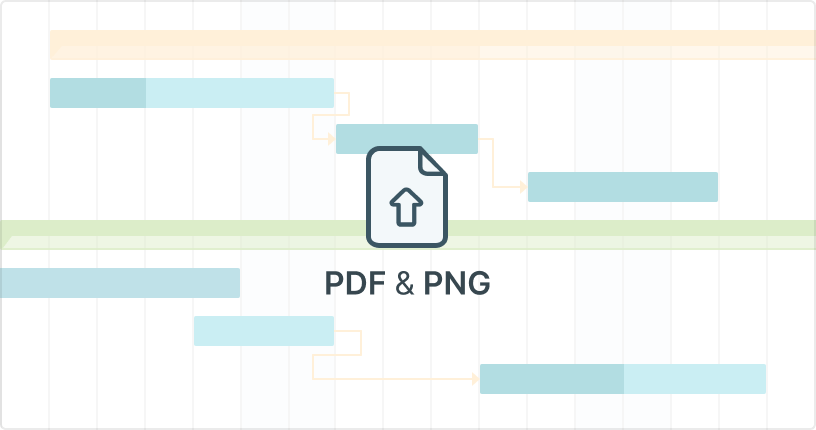
Another way to present a project with GanttPRO is to export it. This feature allows having your project always at hand as you can export your diagram to PNG, XML, PDF, Excel, and apply lots of other advanced options.
To export your project, find the Export button at the right corner.

On your right, you will see a dashboard where you can choose the export options:
- A paper size.
- An orientation.
Then you can also set the additional options.
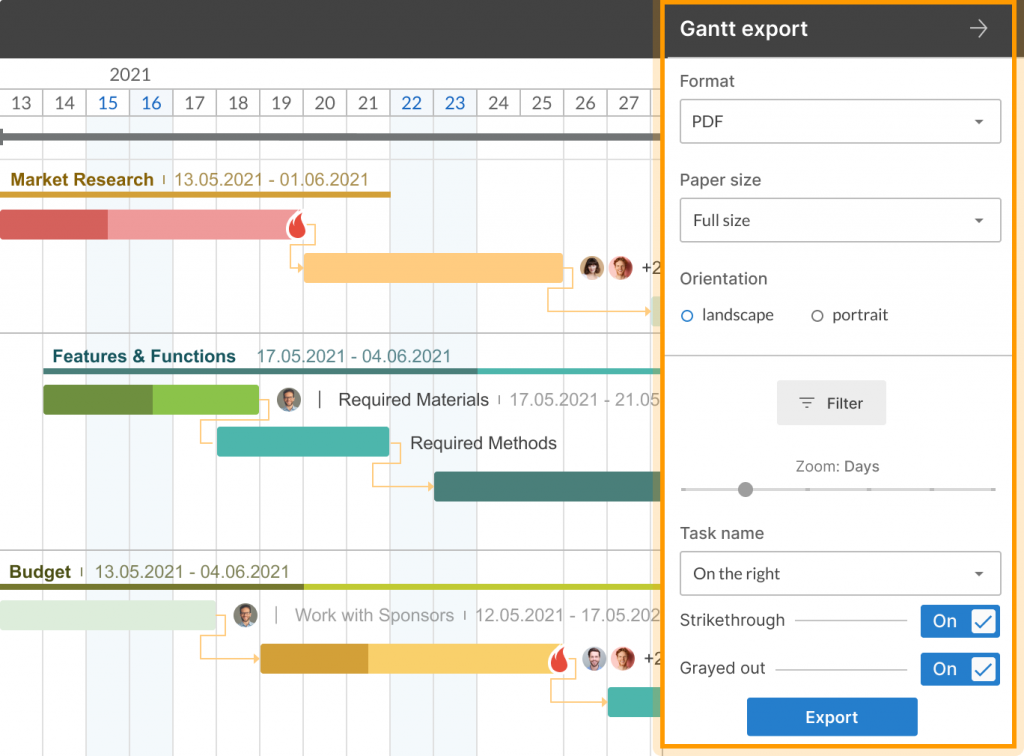
Nothing complicated, right? Hopefully, you’ll figure it out in seconds. If not, take another look to understand this feature better:
3. Importing Excel and .mpp files to GanttPRO
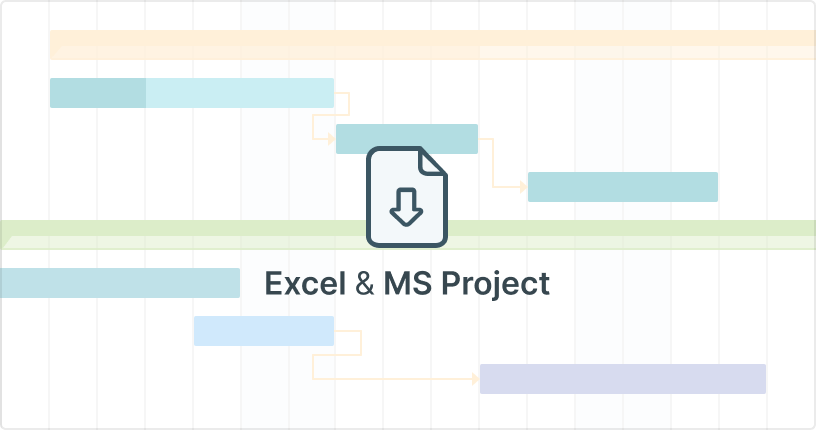
Using GanttPRO, you also have an opportunity to import different format files. If you have projects in .xlsx, .csv, or .mpp formats and want to present them more beautifully and professionally, you can easily import them to GanttPRO.
To do it, press Import when creating a new project.
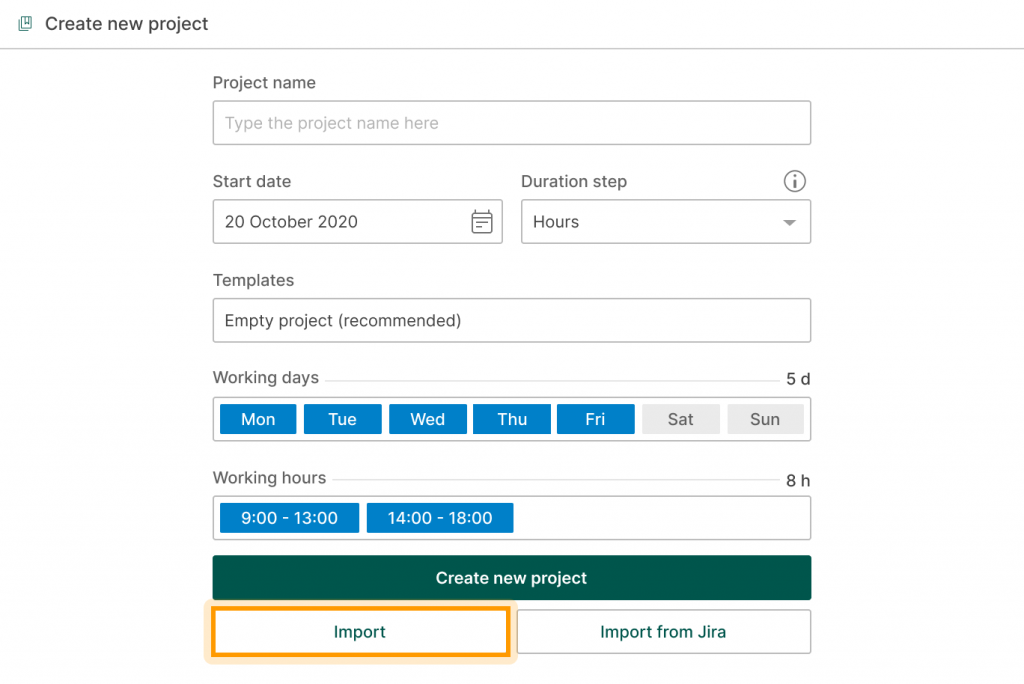
Then drag & drop or upload it from your computer.
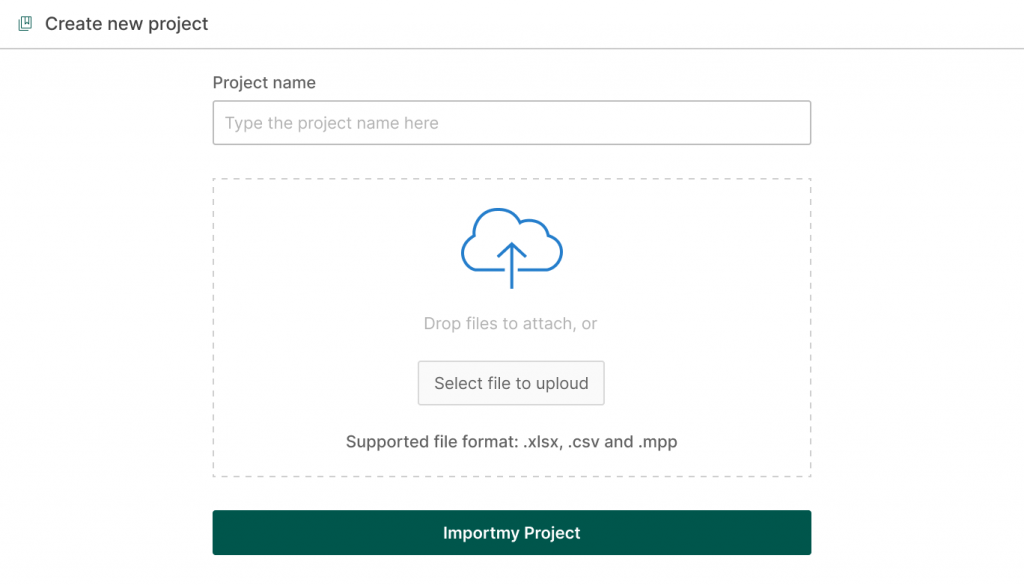
If you manage a project in MS Project, it will also be easy for you to import your .mpp file to GanttPRO.
Follow the steps described above, open an mpp file without any headache, and present it with GanttPRO like a real professional.
It seems like this is all we wanted to tell you about how to present a project and use a robust PM tool for this purpose.
Your ability to attract the audience’s attention is what makes or breaks a presentation, no matter how good your material is. Although virtually all practical project management presentation ideas are based on careful planning, you should put equal thought into how you’ll communicate your ideas to others.
When looking for your best ways to present a project, make sure you are passionate about it. After all, an attentive audience can tell whether or not presenters are engaged with the material they’re talking about.
Now you know how to present a project. Organize the order of all steps you will discuss, do practice, work on grabbing public attention, and do not forget to choose the appropriate project management tool for succeeding in your efforts.
It is not a big deal if you haven’t caught all the details about presenting projects using a convenient Gantt chart maker. Here you will find short video tutorials on how to do it quickly and easily:
Sharing your project with “Public URL”
Paolo Kukhnavets
Paolo writes about the exciting world of project management, innovative tools, planning strategies, time management, productivity, and more. He has a professional journalism education, over ten years of writing experience, and a vast bag of enthusiasm to comprehend and learn new things every day. In his other life, he is addicted to traveling, gym, and sci-fi movies. He cycles and runs a lot.
More about project management — straight to your inbox
Join 800,000+ project managers!
Create Gantt charts in minutes with GanttPRO and reduce time spent on managing tasks by 40%
No credit cards required. No obligation.
How to Start a Presentation [+ Examples]
Updated: August 15, 2024
Published: September 13, 2023
The first step in mastering the art of delivering powerful presentations is understanding how to start a presentation properly.

In this post, you'll discover strategies for crafting a solid presentation opening, designing an impactful opening slide, and delivering a memorable presentation.

Table of Contents
Why Your Presentation Opening Matters
How to start a presentation, opening slide examples, best practices for starting a presentation.
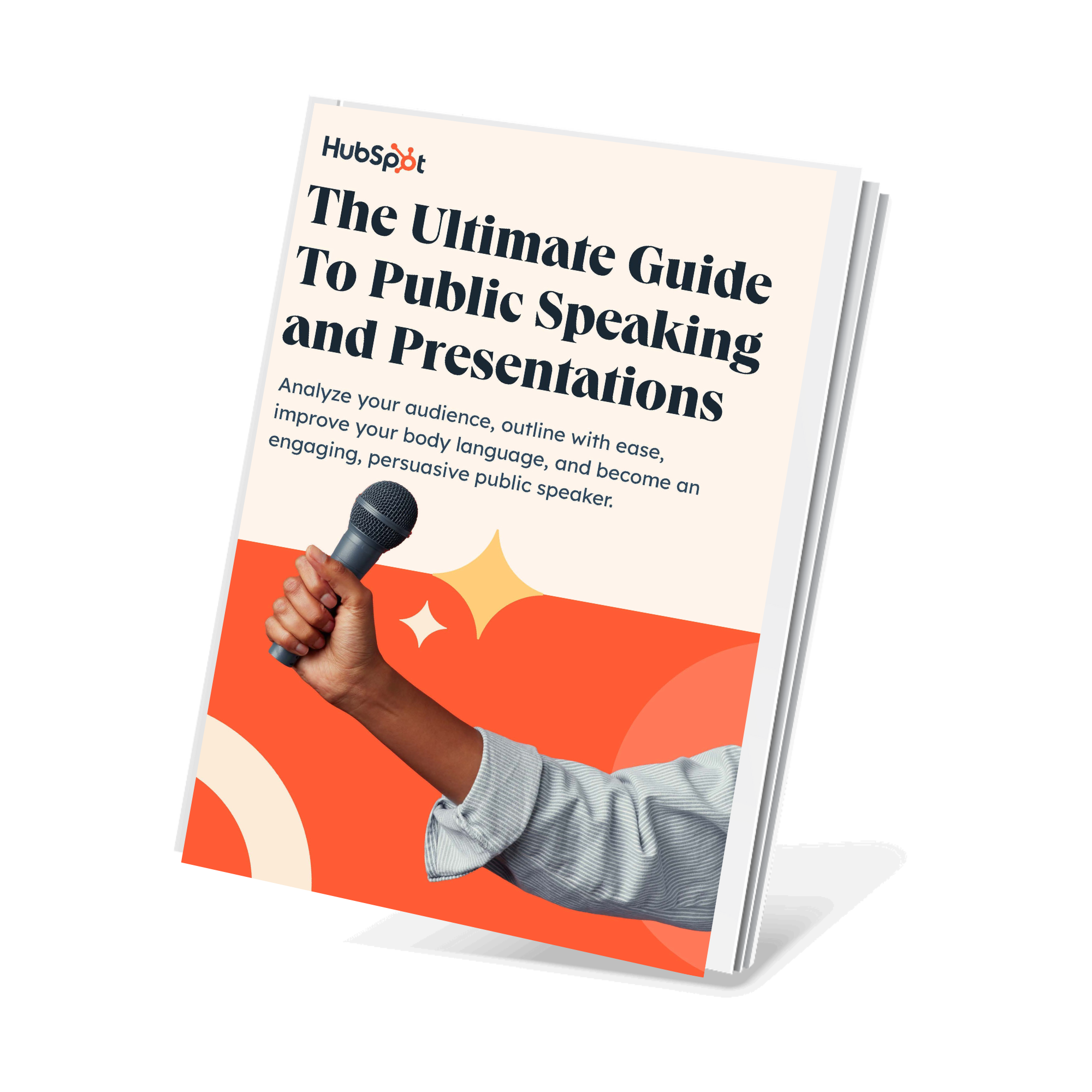
Free Presentation & Public Speaking Kit
Everything you need to become more comfortable and effective during your next presentation, including:
- Free Guide on Best Practices
- PowerPoint Presentation Templates
- Video Examples of Great Speakers
The opening of your presentation sets the tone for your entire session.
Within the first few minutes, most of your audience will decide whether they find your expertise, experience, and topic compelling enough to warrant their attention.
Think of it this way: Your opening is a preview of your presentation like a trailer is a preview of a movie. If the five-minute trailer isn’t engaging or impactful, why should the audience bother sitting through the half-hour movie?
Your opening shapes the expectations of your audience and entices them to stay engaged throughout the session.
And although you’ll still need to work to maintain their attention, getting it right from the start will spare you the challenge of re-engaging a disinterested audience right from the beginning of your presentation.
This opening statement is powerful because rather than lead with his “credentials” or “accolades,” as the audience most likely expects, he defies that expectation.
He creates a sense of intrigue that instantly piques the audience's curiosity and compels them to pay closer attention.
Infuse humor.
In Tom Thum's TedTalk titled Beatbox Brilliance , he sets a lighthearted tone by stepping on stage wearing oversized sunglasses and declaring, “My name is Tom, and I've come here today to come clean about what I do for money.”
As you might expect, this humorous approach not only elicits laughter but also surprises the audience, who are intrigued and pleasantly surprised at the tone he sets for the presentation.
Ask a question.
Graham Shaw's presentation titled “ Why people believe they can’t draw - and how to prove they can ” begins with, “Hi, I've got a question for you - how many people here would say they can draw?”
Seeing as this is a relatively lighthearted question that’s simple to answer, the audience responds immediately.
Now, what makes this a powerful opening technique is that Graham then goes on to say:
“When people say they can’t draw, I think it's more to do with beliefs rather than talent and ability. When you say you can’t draw, that’s just an illusion, and today I’d like to prove that to you.”
By immediately challenging a widely held belief among the audience and promising to debunk it during the presentation, he employs a powerful technique that keeps the audience fully engaged.
This approach makes the audience feel “invested” in the outcome of the presentation and curious as to whether he can back up his claim.
2. Tell your audience why they should be listening to you.
Getting your audience’s attention is just one part of the equation. Once you have it, you must also explain why they should “keep” listening to you. Here are some ways to do this:
Highlight relevant personal experience.
In Phil Waknell’s opening section, he talks about how he’s spent the last ten years helping conference speakers, business leaders, and entrepreneurs prepare and deliver powerful presentations .
This immediately signals to the audience that he’s someone worth listening to and positions him as a credible source of insights based on the wealth of experience he has gathered.
Highlight your expertise.
During the opening section of Dr. Lara Boyd’s presentation titled “ After watching this, your brain will not be the same ,” she says, “I’m Dr. Lara Boyd, and I’m a brain researcher here at the University of British Columbia.”
Sharing her credentials as a brain researcher is crucial to gaining her audience's trust — especially considering the technicality of her topic.
But even while creating presentations outside fields like brain research, sharing qualifications and credentials in your opening section can be a powerful technique.
This helps you position yourself as a credible authority and reinforcing your audience's confidence in your ability to deliver valuable information.
Tell your audience what’s in it for them.
In Mel Robbins’ opening section for her presentation titled “ How to stop screwing yourself over ,” she ends her introduction by saying:
“I’m here for you. I’m going to tell you everything I know in less than 18 minutes about how to get what you want.”
Although she started the section by highlighting her experiences and expertise, she went further by explicitly stating the benefits her audience can expect from her presentation.
Doing this is a great way to create a compelling reason for your audience to invest their time and attention and emphasize the value of the presentation you’re about to deliver.
3. Introduce your topic.
If your topic is relatively simple to grasp or your audience is particularly knowledgeable, introducing your topic can be as easy as “Today, I’m going to be talking to you about how we’ve built a six-figure software company in 6 months.”
However, if your topic is more complex or unfamiliar to the audience, you must do a bit more heavy lifting in your opening section.
For example, Sam Bern’s “ My philosophy for a happy life ” presentation discusses how he lives a happy life despite having Progeria disease.
However, because this condition might be unfamiliar to some audience members, he takes some time in his opening section to talk about the illness before delving into the meat of his presentation.
Similarly, if you’re presenting on a complex topic or to an audience that isn’t knowledgeable, it’s essential to consider this when crafting your opening section.
4. Leverage storytelling.
Stories can create immersive experiences that captivate the audience and convey a core message.
For example, in the opening section of Sam Bern's presentation, he tells a story about his struggles while trying to achieve his goal of becoming a drummer in his school marching band, despite living with Progeria disease.
This sets the tone for his entire presentation by conveying an inspiring message of fighting against and succeeding despite the odds.
Another great example is the opening section of Josh Kaufman’s presentation, titled “ The First 20 Hours — how to learn anything ,” where he tells a story about his experience as a time-strapped first-time parent.
This story enhances the presentation as Josh eventually shares that this experience triggered his interest in studying how to become an efficient learner.
Finally, Amy Morins’s presentation “ The Secret of Becoming Mentally Strong ” is another excellent example of leveraging storytelling.
Amy starts her presentation with a thought-provoking story about observing a Facebook friend's seemingly perfect life.
She then highlights how such comparisons can lead to negative thought patterns and emphasizes the importance of cultivating mental resilience.
This relatable story not only resonates with her audience but also sets the stage for her message on building inner strength.
All these presentations are great examples that highlight how incorporating story-telling in your openings can be a powerful tool for creating memorable and impactful presentations.
Your presentation slides play a crucial role in determining the impact and effectiveness of your presentation.
In this section, you’ll find examples of 8 powerful opening slides across various use cases that not just support but enhance the presentation openings:
1. “ Blackboard is Getting an Upgrade ”
Although these are very different methods of injecting humor at the start of a presentation, they show how infusing humor can be a powerful tool for adding a touch of personality and creating a more enjoyable presentation for the audience.
4. Keep it short and sweet.
While it's important not to rush through the start of your presentation, keeping your opening concise is equally important. But remember, concise does not mean sacrificing substance; it simply means delivering information efficiently.
Essentially, you want an opening section that allows you to create a solid initial impression without losing the audience's interest.
So, how long should this opening secretion be?
Most successful presentation openings are under three minutes, and many are shorter, often clocking in at under one minute.
5. Embrace authenticity.
Contrary to popular belief, there isn't a specific personality that makes someone a better presenter. In fact, the most impactful presentations have been delivered by individuals with diverse characters.
Take, for instance, the contrasting styles of Tom Thum’s irreverent humor and animated mannerisms and Sam Bern, who adopts a relaxed and conversational approach. Despite their differences, both speakers have garnered millions of views for their talks.
So, rather than emulating or mimicking their presentations, the key takeaway is to embrace authenticity.
Allow your personality to shine through, lean on your strengths, and be human in your delivery.
Mastering the Art of Captivating Presentations
Starting a presentation is a skill that is as much an art as it is a science. Thankfully, it is also a skill that can be learned and honed.
By implementing the strategies in this guide and refining them through experience, you’ll become a master at delivering impactful presentations that command attention and leave a lasting impression.
All from the moment you step onto the stage.
Don't forget to share this post!
Related articles.
![presentation of the project 20 Great Examples of PowerPoint Presentation Design [+ Templates]](https://www.hubspot.com/hubfs/powerpoint-presentation-examples.webp)
20 Great Examples of PowerPoint Presentation Design [+ Templates]
![presentation of the project How to Create the Best PowerPoint Presentations [Examples & Templates]](https://knowledge.hubspot.com/hubfs/powerpoint.webp)
How to Create the Best PowerPoint Presentations [Examples & Templates]
![presentation of the project 17 PowerPoint Presentation Tips From Pro Presenters [+ Templates]](https://www.hubspot.com/hubfs/powerpoint-design-tricks_7.webp)
17 PowerPoint Presentation Tips From Pro Presenters [+ Templates]
![presentation of the project How to Write an Ecommerce Business Plan [Examples & Template]](https://www.hubspot.com/hubfs/ecommerce%20business%20plan.png)
How to Write an Ecommerce Business Plan [Examples & Template]
![presentation of the project How to Create an Infographic in Under an Hour — the 2024 Guide [+ Free Templates]](https://www.hubspot.com/hubfs/Make-infographic-hero%20%28598%20%C3%97%20398%20px%29.jpg)
How to Create an Infographic in Under an Hour — the 2024 Guide [+ Free Templates]

Get Buyers to Do What You Want: The Power of Temptation Bundling in Sales

How to Create an Engaging 5-Minute Presentation

120 Presentation Topic Ideas Help You Hook Your Audience

The Presenter's Guide to Nailing Your Next PowerPoint
![presentation of the project How to Create a Stunning Presentation Cover Page [+ Examples]](https://www.hubspot.com/hubfs/presentation-cover-page_3.webp)
How to Create a Stunning Presentation Cover Page [+ Examples]
Everything you need to become a strong public speaker, including a guide on crafting compelling presentations.
Marketing software that helps you drive revenue, save time and resources, and measure and optimize your investments — all on one easy-to-use platform
Rated 4.5 of 5 | Office Timeline 5482 reviews
How to make a project plan presentation for clients and stakeholders
Elevate your project presentations to new heights! Learn the art of captivating clients and stakeholders with our expert tips.
Tim Stumbles
May 13, 2014
25 min read
Updated on February 27, 2024
Ever wondered what sets successful project managers apart? It’s the knack for delivering killer project presentations. Whether you’re gearing up for a stakeholder meeting or updating the higher-ups, nailing clear communication is the name of the game.
In this article, we’re not just talking about how to showcase data – we’re diving into the art of creating engaging project plans that captivate clients and stakeholders .
To help you transform your project presentations, we’ll share insights into how to:
- Simplify your approach for impactful communication.
- Visualize project plans effectively to captivate your audience .
- Select the right chart type for your project .
- Streamline project organization using Excel .
Get ready for practical tips and actionable techniques to make your presentations shine, breaking down the barriers of business communication right from the start!
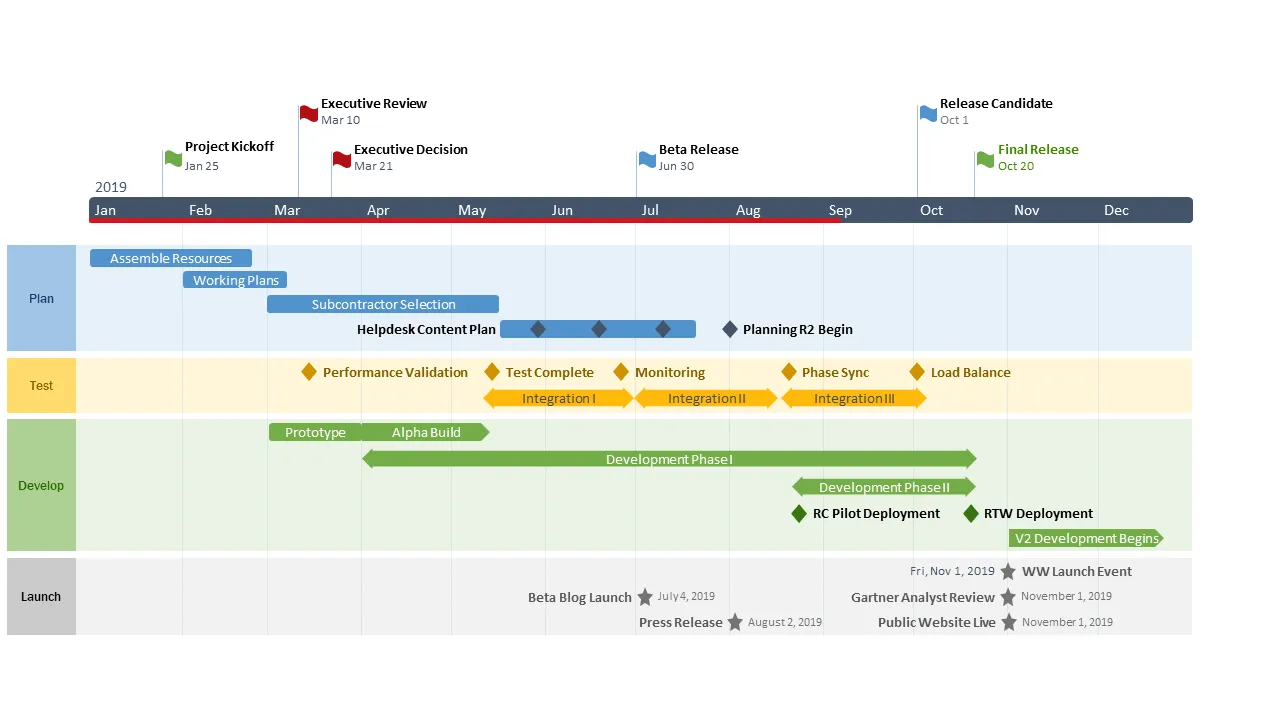
1. Simplify your presentation for impactful communication
When presenting to project stakeholders, it’s crucial to move beyond mere data and offer a compelling narrative. Rather than drowning in the details of a project charter, consider crafting a visually engaging project roadmap . This approach allows you to add context and to delve into specifics as needed.
While Microsoft Project is commonly used in the planning phase, its detailed Gant chart views (like the example below), may not effectively convey key insights during stakeholder meetings. This is why your next executive-level project review should rely on more visual project management tools to lay out the strategic planning process. The goal is to make complex information easily digestible while ensuring stakeholders grasp the business implications.
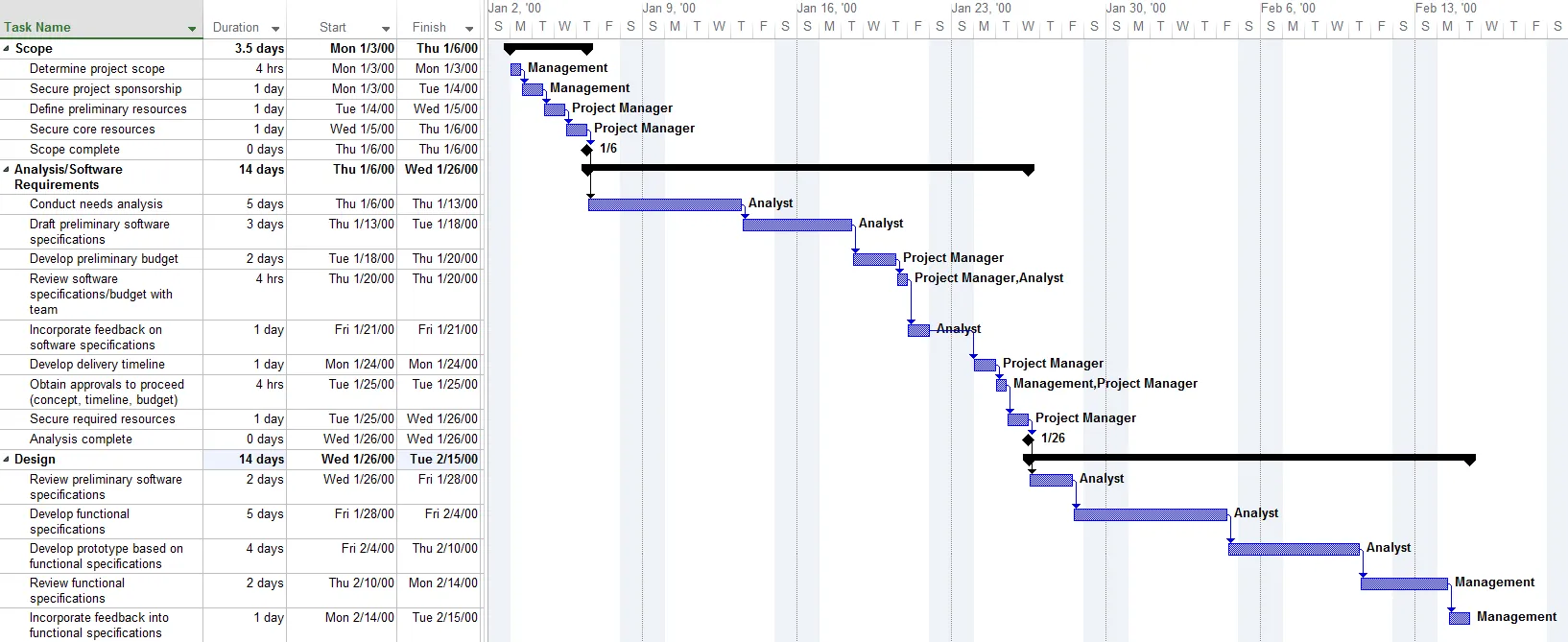
An exec-level project review should summarize the strategic planning process and showcase its progress in a visually appealing manner. Remember: the challenge consists of making the information easy to digest and ensuring that audiences understand the business implications.
2. Visualize project data effectively
The best option for outlining a project’s plan is to create a workflow diagram that correlates the tasks with the critical milestones, as shown in the Gantt chart example below:
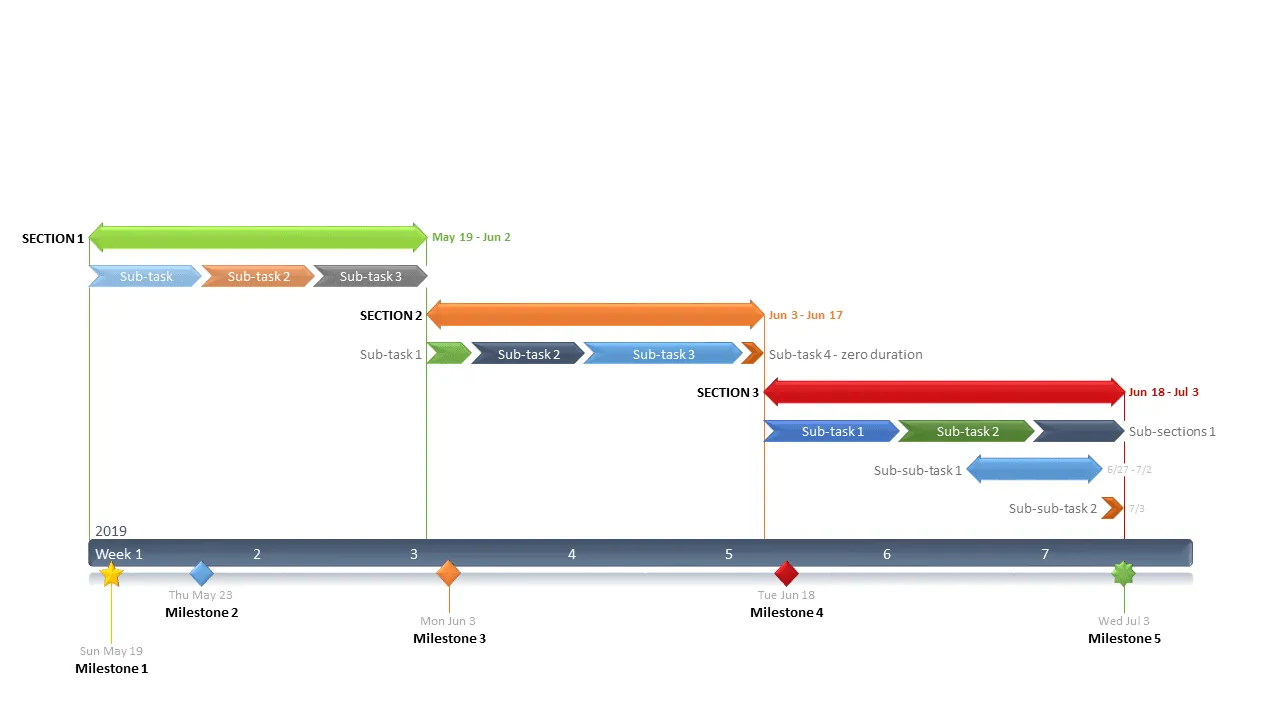
Presenting the project roadmap in this manner helps your stakeholders quickly see the scheduled tasks, as well as their duration, sequences and other task dependencies , all of which define the critical path . Furthermore, connecting the project activities (tasks) with the project events (milestones) offers clients and execs more insight, which translates to better management decisions.
3. Select the right type of graphic for your project – Timelines vs Gantt charts
When it comes to visually representing your project’s strategic planning process, two main options are commonly used: timelines and Gantt charts . While timelines focus primarily on events, such as milestones, Gantt charts typically depict activities or tasks. However, to create an ideal project presentation, it’s crucial to strike a balance between showcasing both tasks and milestones.
To ensure clarity and coherence, consider utilizing a unified graph, such as a swimlane diagram . This type of graphical representation allows you to categorize tasks and milestones according to their specific project life cycle phase, providing a comprehensive overview of your project’s progress.
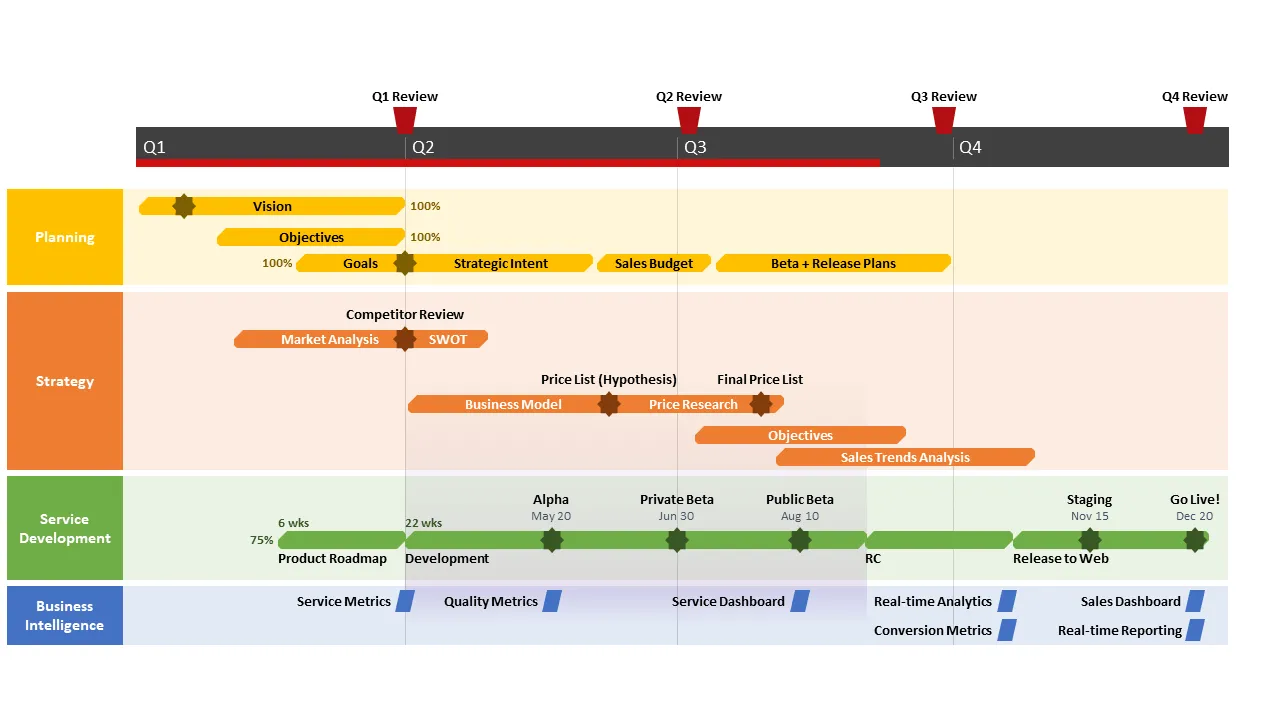
To decide which of the two visual project management charts serves you best, check out our case study on the benefits of using timelines in project presentations or our article on the do’s and don’ts of creating a Gantt chart .
Next, let’s take a comparative look at two frequently used alternatives for visually rendering a project charter, Excel and PowerPoint . We will explain how to make a Gantt chart in Excel using a bar graph, and how to make an Excel timeline using a scatter graph. We will also show you how to quickly make a single, unified Gantt chart + Timeline presentation in .PPTX by using our add-in for PowerPoint, Office Timeline .
4. Streamline project data organization in Excel
Whether or not you’re going to create the Gantt chart in Excel, this application from the Microsoft suite is a great place to start drafting the project schedule. More exactly, you will need to create the Work Breakdown Structure (WBS) by breaking down the project into smaller pieces of work – the tasks. Make an Excel project management template that you can reuse, then list each of the tasks on the data table in the correct sequence. The tasks will form the project Gantt chart and their order will determine the project schedule.
Another important piece of the puzzle to integrate in your Excel project management template is the milestone section. Project milestones consist of all major deadlines your plan must achieve, and they form your Excel timeline. We have included a Work Breakdown Structure example below, for clarity purposes.
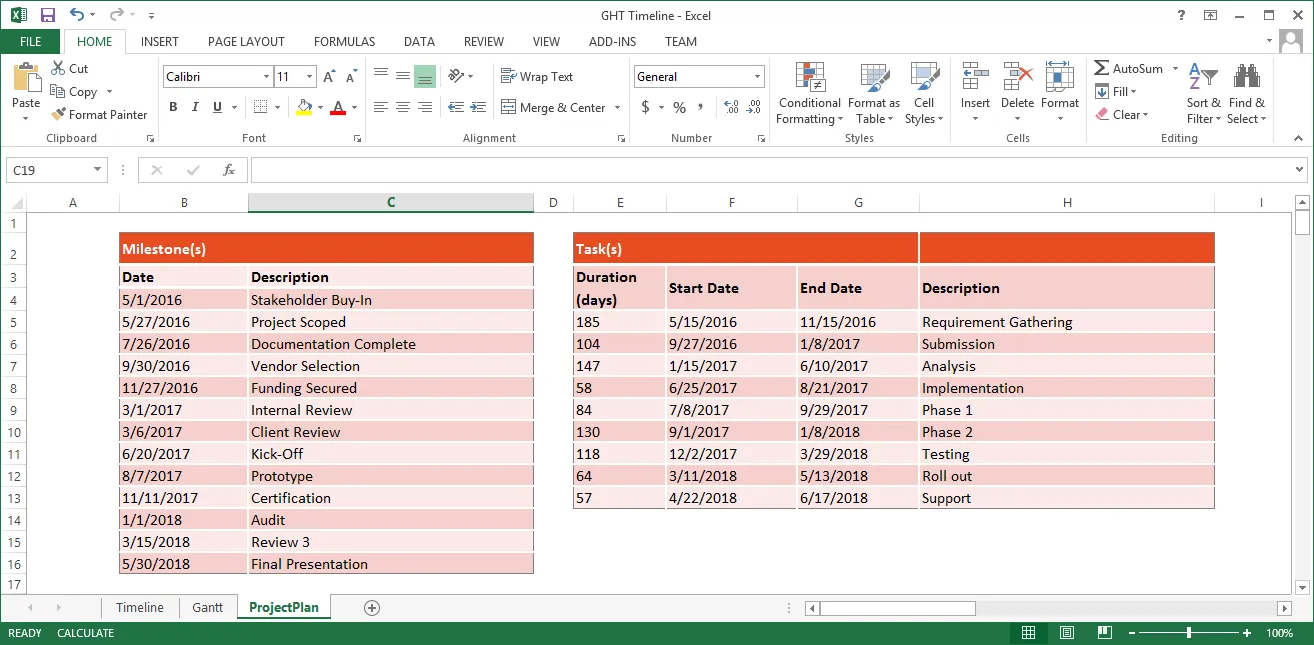
Note : Keep in mind that this is a high-level presentation aimed at executives and stakeholders, so it should not be overly complex. Consider trimming it down if the project schedule contains more than 20 tasks and 20 milestones, in order to facilitate understanding and keep the audience engaged.
Option 1: Making the Excel graphs
It’s worth noting that Excel is nowhere near as graphics-oriented as PowerPoint. The direct result is that your Excel Gantt charts and timelines will tend to look more like stacked bar graphs and, respectively, scatter charts.
Another drawback is that Excel doesn’t allow you to combine a Gantt chart (tasks) with a timeline (milestones) into a unified project roadmap. Therefore, you will need to create two separate visuals and combine them on one slide or present them individually. In order to do that, you will first need to make a Gantt chart showing the tasks of your project plan and then a timeline with your project milestones. Here’s how:
- Step 1: Create a Gantt chart in Excel with the stacked bar chart function
Once you have your project schedule in Excel you will add the task data into an Excel stacked bar graph and then follow approximately 20+ formatting steps to transform it from a stacked bar chart into an Excel Gantt chart, which will end up looking something like the chart below. For detailed instructions, please check out our guide on how to make a Gantt chart in Excel .
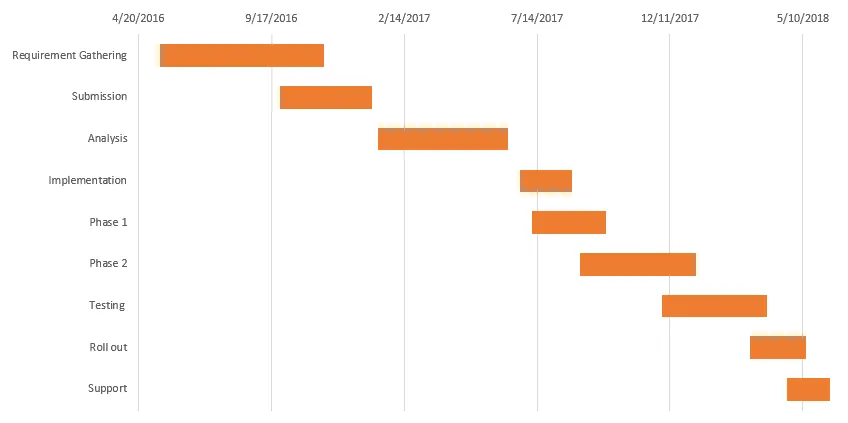
- Step 2: Create a timeline in Excel using the scatter chart function
To create a timeline in Excel you will need to use a scatter chart. Add your data to the scatter chart then follow approximately 25 steps to format it so it looks like a timeline presentation, as shown below. If that’s easier, check out our easy-to-follow, step-by-step guide and a how-to video tutorial .
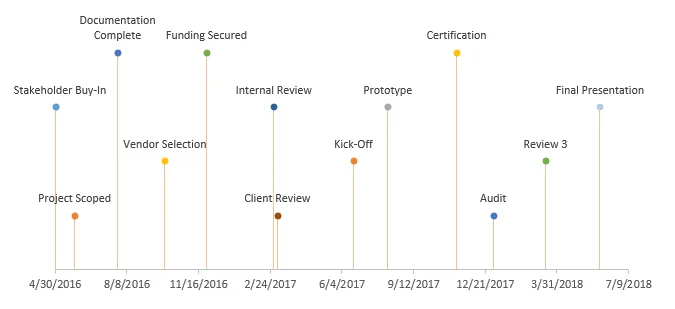
Note : However familiar and accessible this Microsoft application may be, there are certain limitations that make it less than ideal for project presentations, including:
- No method to combine an Excel Gantt chart with a timeline. Executives and stakeholders should be able to view the tasks and milestones in conjunction with each other for better visibility into the critical deadlines and activities.
- Making a project roadmap featuring a timeline or Gantt chart in Excel requires advanced operating skills. Converting Excel’s stacked and scatter charts into Gantt charts and timelines depends on properly following a specific sequence of formatting steps.
- The resulting diagrams are not as visually appealing as a PowerPoint slide and considerably more difficult to share with everyone involved.
Option 2: Create the project roadmap as a native PowerPoint slide
So far, we have shown you how to make a Gantt chart in Excel and mix it with a timeline, in order to provide your stakeholders with a 2-part overview of your project schedule. Next, let’s take a look at the alternative: using a PowerPoint timeline maker with embedded Gantt chart functions to generate a slide with both graphics combined.
PowerPoint is perceived as a superior tool for building project presentations. Since it is a graphical application, it is designed for creating and communicating charts in a visual way. Additionally, since it’s a common tool in enterprises, PowerPoint is familiar to audiences, and slides can be easily shared. There are two main ways to build project slides in PowerPoint using our Office Timeline add-in :
- Create the Work Breakdown Structure template in Excel and import the data
Earlier in the article we included a Work Breakdown Structure example made in Excel. The first option relies on using the import feature from Office Timeline and bring in the data tables with tasks and milestones. To import the project schedule you created in Excel, use the Office Timeline wizard which will link to your project spreadsheet (or .MPP file, if you prefer Microsoft Project). Here’s a quick demo:
There’s another reason to import the data from an Excel spreadsheet and that’s the refresh data feature . In short, since the PowerPoint slide is linked to a worksheet, it can be synchronized and updated with the click of a button when the spreadsheet data changes. Check out our support article that explains how the sync process works .
Note : For better visibility, Office Timeline also allows you to import tasks and milestones directly into swimlane templates .
2. Use a Gantt chart or timeline template (swimlanes are also supported)
There are definitely advantages to importing the data file from an external application like Excel or Microsoft project. However, that isn’t your only option. Office Timeline comes with an extensive collection of professional templates that can easily adapt to a wide variety of different project types. These timeline templates are embedded in the add-in and there is also a free gallery with new ones added regularly, for your convenience. Here’s a quick overview of the template functionality:
Simply replace the default data with your own tasks and milestones, and Office Timeline generates the graphic for you.
Note : Customizing a timeline or Gantt chart template with your own data can be done at any time from the user-friendly and highly intuitive interface. Update it easily whenever there are changes in your project schedule, restyle it and share it with your team, all from within PowerPoint. It’s very flexible!
Conclusions
Mastering the art of presenting project plans to clients and stakeholders is essential for project managers. By simplifying your approach, visualizing project plans effectively, selecting the right chart type for your data, and streamlining the way you organize your information, you can elevate your presentations to new heights. With these tips and tricks in hand, you’ll be well-equipped to captivate your audience and drive successful project outcomes.
If you regularly find yourself liaising with the management or your stakeholders and dread the thought of spending hours creating presentations with the traditional tools in the Microsoft Office suite, then check out Office Timeline. Available as a free version , this handy project roadmap-creation app can save you time and ensure you drive your point home without the drawback of an intimidating learning curve. For the more complex timelines, we recommend giving the tool's most advanced edition a try.
FAQs about making client and stakeholder presentations
Gain insight into how you can improve your project plan presentations to clients and stakeholders with our Q&A section. Below, we offer you the answers to the most common questions related to the topic.
What should I include in my project plan presentation?
To be relevant to your stakeholders, your project plan presentation should include a high-level overview of the following items: • Goals • Timelines • Milestones • Key deliverables • Risks • Budget.
How do I ensure my project plan presentation is engaging for clients and stakeholders?
To ensure that your project plan presentation engages your C-suite audience, incorporate visual aids such as project management charts and diagrams to make complex information more digestible. Focus on telling a compelling story that highlights the project’s objectives, benefits, and potential impact. Learn more about how to capture your stakeholders’ attention during presentations with our article on why stakeholders usually ignore project reports and how to fix that .
How can I effectively communicate project progress during the presentation?
Effectively communicate project progress by providing clear updates on completed tasks, ongoing activities, and any potential roadblocks or challenges. Use visual progress indicators such as Gantt charts or timelines to illustrate milestones achieved and remaining tasks.
What should I do if stakeholders have questions or concerns during the presentation?
Be prepared to address questions and concerns promptly and thoroughly. Take the time to listen actively, clarify any misunderstandings, and provide relevant information or data to alleviate concerns.
Should I tailor my project plan presentation to different types of stakeholders?
Yes, it’s essential to customize your presentation to resonate with the specific interests and priorities of different stakeholders. By tailoring your content to address their unique needs and concerns, you will be able to get the message across in a more effective way and ensure that you gain their support throughout your project’s life cycle. Learn how to correctly identify, analyze, and prioritize the parties that may be affected or have an impact on your project with our blog post on stakeholder analysis .
What are some common pitfalls to avoid when presenting project plans to clients and stakeholders?
When presenting project plans to clients and stakeholders, it’s crucial to steer clear of common pitfalls that can hinder effective communication and understanding. Here are some of the most important ones to keep in mind: • Avoid using overly technical language or jargon – while you may be well-versed in technical terminology related to your project, it’s essential to remember that not all stakeholders may share the same level of expertise. Using complex jargon can lead to confusion and misinterpretation. Instead, strive to communicate in clear, straightforward language that everyone can understand, regardless of their background or expertise. • Be transparent about risks and challenges – every project comes with its own set of risks and challenges, and it’s vital to address them openly and honestly during your presentation. Transparency builds trust and demonstrates your commitment to managing potential obstacles effectively. Discussing risks also allows stakeholders to provide input and support in mitigating them, fostering a collaborative approach to project management. • Avoid making unrealistic promises or commitments – although it may be tempting to promise quick results or guaranteed success, it’s essential to be realistic and honest about what can be achieved within the project’s constraints. Making unrealistic promises can set false expectations and ultimately lead to disappointment if objectives are not met. Instead, focus on presenting a realistic project plan with achievable goals and timelines, based on thorough gap analysis and assessment. By avoiding these common mistakes, you can ensure that your project plan presentation effectively engages stakeholders, fosters understanding, and sets the stage for successful project execution.
How can I follow up with clients and stakeholders after the presentation to ensure alignment and understanding?
Send a follow-up email summarizing key takeaways, action items, and next steps discussed during the presentation. Encourage stakeholders to reach out with any further questions or concerns.
What tools or software can help enhance my project plan presentations?
To enhance your presentations, consider using project management tools that will help you organize, manage, and track complex data in a visual way. Additionally, presentation platforms like PowerPoint can help you design professional-looking slides based on your project information. Designed as a PowerPoint plugin, Office Timeline offers the best of both worlds – it allows you to import project plans from productivity tools like Microsoft Project , Excel , or Jira and turn it into presentation-ready high-level slides that can be quickly shared and updated. For more resources on how to process and communicate project data visually, check out our review of the 8 best visual project management software .
Tim is Co-Founder & CEO of Office Timeline, a Seattle-based start-up that aims to rid the world of boring, uninspiring meetings.
Tagged With:
Share this article:
Turn project data into professional timelines
Get the advanced features of Office Timeline free for 14 days.

A Complete Guide to Creating Project Presentations – Templates, Tips, and Tricks
Before delving into the article, imagine you are sitting in the audience as an investor, waiting for presentations by two groups on the ‘Clean Water Project’ to begin.
The first presenter starts by simply listing his statistics and discussing technical data. He claims that he put over a dozen of purifiers, his project helped plenty of people in the area, and he showed some numbers and calculations and left the stage.
The second presenter enters and commences with a story of how his installations of water plants uplifted the lives of innumerable people. He shares anecdotes about his visit to designated places, visually describes the challenges those communities face, and then changes the narrative to how his team uplifted them and brought them out of misery. With each slide, he showcases numbers and backs them with an anecdote.
Which presenter are you more likely to finance? Of course, it would be the second one because he presented his project by incorporating all necessary details and left behind an indelible mark on you with his presentation.
Thus, one great project presentation can change your career forever, and its importance cannot be overstated. It serves as a critical platform for conveying a project’s vision, goals, and impact. Effective presentations also allow you to receive feedback, gather suggestions, and improve your plans.
In this blog, we will provide a complete guide to creating a project presentation, including certain templates that you can use to bring another level of charm to your slides.
Tips to Ace Your Project Presentation
1. open with a strong title.
Commencing with a strong title holds immense importance as it sets the stage for success. A compelling heading can ignite the audience’s curiosity and draw them toward your slides. It also serves as a clear focal point, giving them a preview of what to expect and guiding their expectations.
For instance, if you are delivering a presentation on a Solar Project, instead of saying, “Solar Project Presentation,” you can begin with, “Powering the Future: Brightening Lives with Our Solar Project.”
Such a well-crafted title not only intrigues the viewer but also helps establish the main theme or message of the presentation.
2. Define Who You Are Presenting To
Defining your audience is crucial to ensure effective communication and engagement.
Let us understand this with the help of an example. Assume that you are presenting a project to a group of investors. Here, understanding their perspective is key to success. You can tailor your content to address their specific interests, such as potential return on investment, environmental impact, or market trends. By highlighting the project’s financial benefits and long-term sustainability, you can capture their attention and make a persuasive case for investment.
On the other hand, if you are presenting to your managers and team members, including data on project status, timeline, potential threats, change in market status, etc., can be more relevant.
Thus, defining your audience allows you to deliver a presentation that speaks directly to their needs, interests, and motivations, increasing the chances of achieving your goals.
3. Be Prepared for Grilling Questions
Preparing for questions in a project presentation is crucial for maintaining credibility and demonstrating expertise. It shows that you have thoroughly considered potential concerns and have comprehensive knowledge of your project.
By anticipating challenging questions, you can gather necessary information and rehearse your responses to ensure clarity. It is also crucial to thoroughly understand every aspect, such as project objectives, methodology, strategies, etc.
You can also support your responses with evidence such as data, research, or examples that might strengthen your arguments. Remember to stay calm and composed and answer with sheer confidence.
4. Weave a Story Around Your Project
Imagine transporting your audience to a world where your project comes to life through a captivating story . What a wonderful way it would be to convey and convince simultaneously.
Weaving a narrative gives you the power to captivate, engage, and leave a lasting impact on your audience.
For instance, let’s consider a project aimed at developing a sustainable fashion brand. You can begin by painting a picture of the current garment cycle- low-wage workers, dump yards filled with tons of unworn clothing items, and lack of awareness amongst people. Then, introduce your project, where every clothing item is fairly priced, wages are regularized, and garments are sustainable and biodegradable, which leads to a better environment for all of us.
As you progress, share the challenges encountered – limited resources, conflicting visions – but emphasize the resilience and determination to overcome obstacles. Illustrate the transformation with anecdotes of individuals rediscovering the joy of slow fashion and how it completely changed the face of the industry.
By showcasing the project as a story of empowerment, environmental stewardship, and social cohesion, you can connect with your audience on an emotional level, inspiring them to support and be part of the narrative. The power of storytelling lies in its ability to create an immersive experience that transcends facts and figures, resonating with the hearts and minds of your audience and compelling them to take action.
5. Talk About the Problem and Solution
In any project presentation, addressing the problem and presenting a clear solution is essential. By clearly outlining the issue at hand, you establish the context and set the stage for your audience to understand the significance of your project. Then, by presenting a well-defined solution, you demonstrate how your project directly addresses the identified problem.
Let’s consider an example of a project focused on reducing plastic waste in a coastal community. Here you can start by describing the alarming levels of plastic pollution on the local beaches and its detrimental impact on marine life and the environment. Highlight the consequences, such as polluted waters, endangered species, and negative effects on the local economy.
Then, introduce your project as a comprehensive solution that involves community education programs, recycling initiatives, and the promotion of sustainable alternatives to single-use plastics. Present evidence of similar projects that have successfully reduced plastic waste in other communities.
By clearly articulating the problem and offering a solution, you create a sense of urgency and showcase the value and impact of your project. This approach engages your audience by highlighting the importance of your work and rallying support for a cause that resonates with their values and the well-being of the community and the environment.
6. Use Charts and Visuals to Showcase Numbers
When showcasing numerical data in a project presentation, utilizing charts and visuals is a powerful strategy to enhance understanding and engagement. Rather than overwhelming your audience with a barrage of numbers, graphs provide a clear representation of the data.
For example, if you’re presenting financial projections for a business project, you can create a bar chart that displays revenue growth over time, allowing your audience to quickly grasp the upward trend. However, suppose you want to depict budget allocations. In that case, you can use pie charts to showcase the division across different components, making it easier for stakeholders to comprehend the distribution of resources.
You can even use annotations and symbols to highlight the most crucial numbers and showcase key achievements.
By presenting data in a visual format , you enable your audience to make connections, spot patterns, and conclude more efficiently. It also helps emphasize key points and support your ideas by visually highlighting significant milestones or achievements.
7. Focus on the Design
Design plays a critical role in determining the interaction and engagement of your audience. By focusing on design details and elements, you can craft slides that stand out and speak for themselves.
This includes using a consistent brand palette and picking fonts that are clear, inclusive, and easy to read. You must also focus on the layout and organization of your content and ensure that it is easy to follow and visually balanced. Further, incorporating white space can help improve readability.
Templates that You Must Include in Your Project Presentation
Creating visuals, illustrations, and graphics from scratch is quite a burdensome task. Not only does it consume much of your time, but it also draws attention away from the content to the design.
Thus, we recommend using expert-designed templates that can be easily added to your slides and are completely customizable. You can adjust the fonts, change colors, and tailor them according to your requirements.
Here are seven such templates that are a must-have for a successful project presentation.
1. Project Timeline
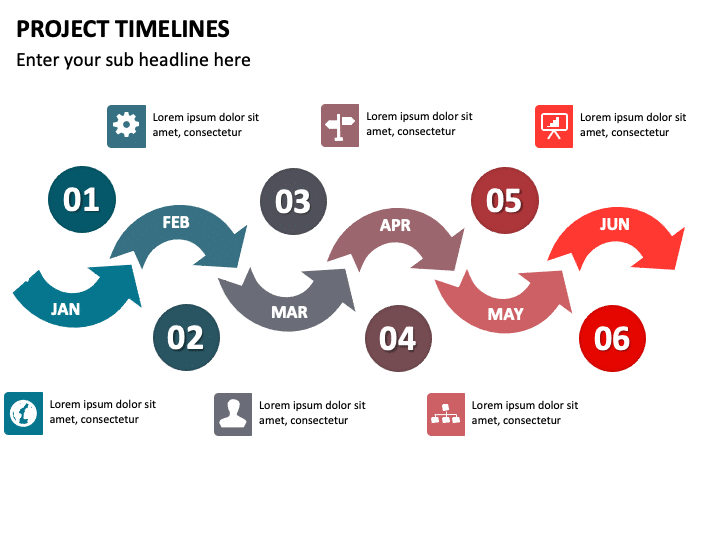
Every project has a timeline that ensures all tasks are being completed as per schedule and allows stakeholders to have a bird’s eye view of important dates and events.
Including a project timeline in your presentation can provide the audience with a visual organization of various stages and milestones of the project. It can foster clear communication amongst team members, help them manage their time effectively, and enhance overall productivity.
Template Link
2. Project Stages
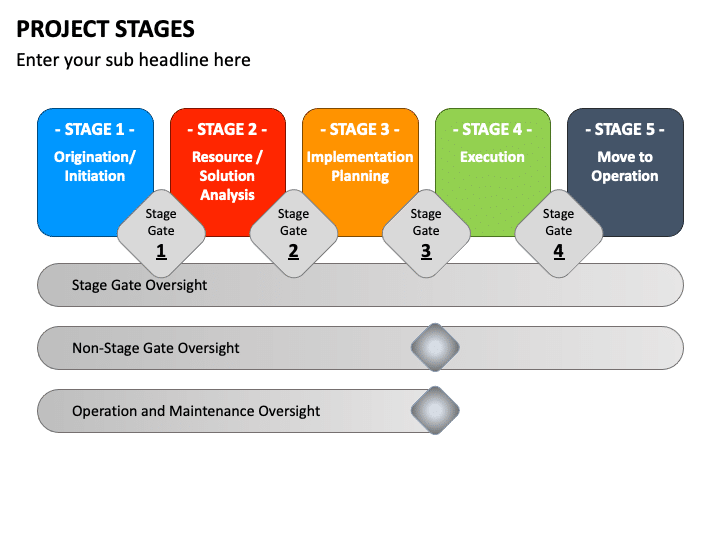
For a project to be successful, it must be well-organized and divided into multiple stages. Right from its conceptualization and initiation to closure, each phase must be outlined properly and presented in a manner that is easy for the audience to comprehend.
With this template, you can showcase even the smallest details, such as the charter, KPIs, tracking, risks involved, lessons learned, and much more.
Template Link
3. Project Management
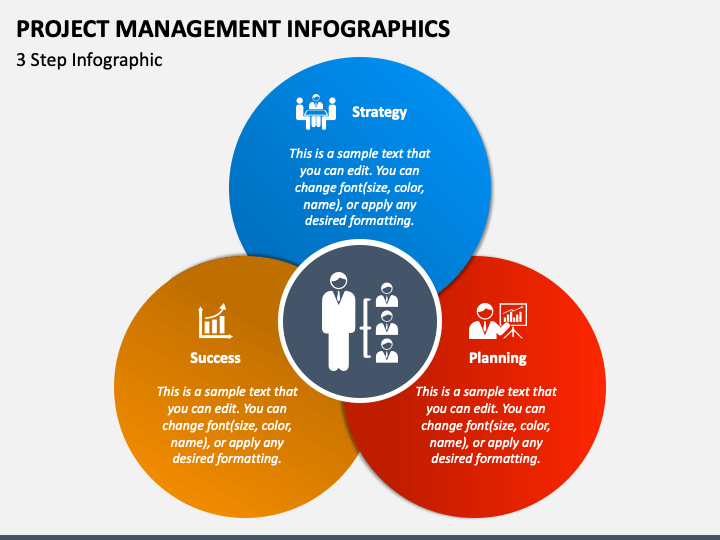
Imagine you’re embarking on a journey to conquer a challenging project. As you gather your team and prepare for it, you realize the importance of having a reliable roadmap that guides you through every twist and turns. That’s precisely what the project management infographic provides.
This template helps you showcase different aspects of the project and allows you to provide insights to your team into monitoring progress, identifying bottlenecks, and making timely adjustments.
4. Project Action Plan
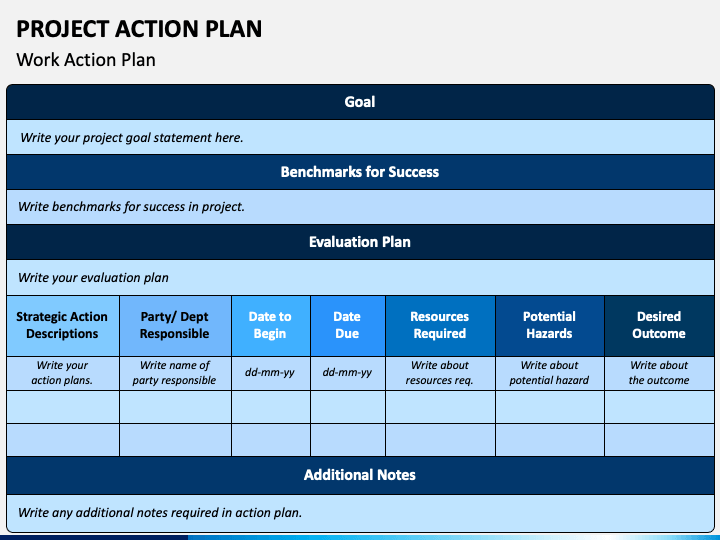
We all have big visions and dreams. But it is true that dreams alone won’t get us there – we need a well-crafted action plan that can transform aspirations into actionable steps.
Thus, using an Action Plan template allows you to depict your project’s goals, objectives, vision, and desired outcome. This template is not just a tool – it’s a catalyst for transformation that allows you to guide your team in the right direction.
5. Project Roadmap
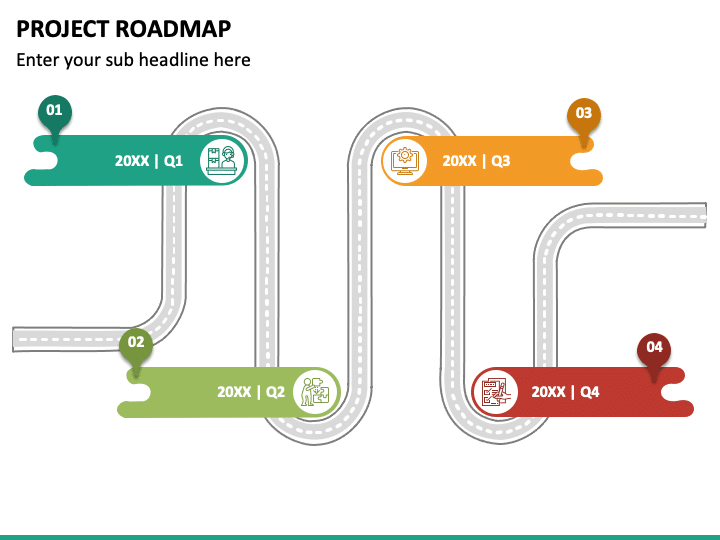
A roadmap is just a simple visual representation of the goals that you need to achieve at particular time periods to finish your project on time. Using a template saves you from the hassle of crafting a graphic from scratch and saves much of your time.
This template serves as a crucial element that can showcase various phases, deliverables, quarterly goals, etc., in one place. It communicates your project’s trajectory and becomes a common reference point for all stakeholders, ensuring that everyone is on the same page and aligned with the project’s objectives.
6. Project Budget
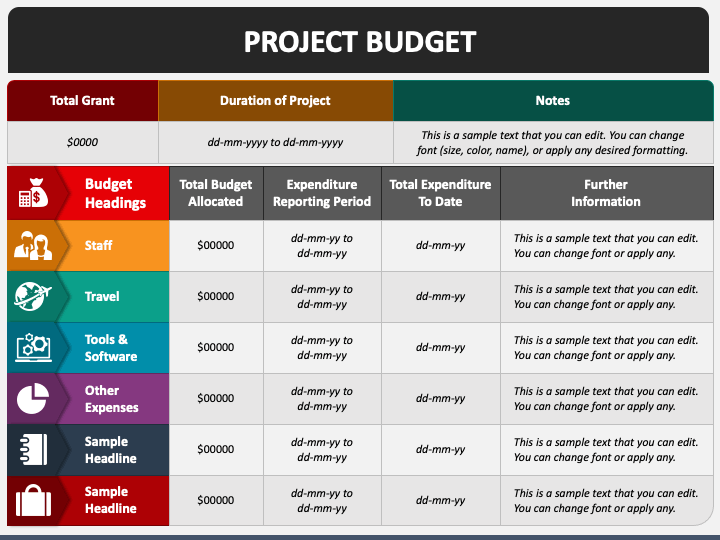
The success of a project depends on its careful financial management. Thus, using a Project Budget template, you can present estimated costs, from personnel and resources to equipment and overhead expenses. You can also depict the allocation of resources and how funds will be distributed across various project activities and phases.
By harnessing the power of this template, you can flawlessly communicate the project’s financial aspects to investors or team members.
7. Project Roles and Responsibilities
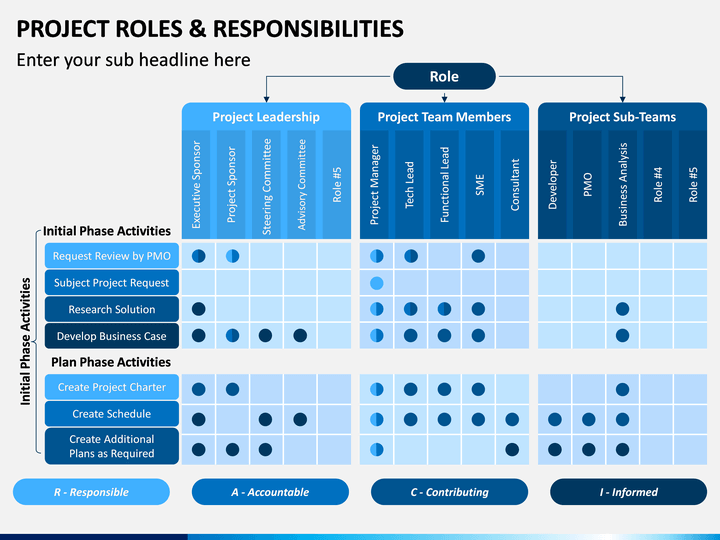
Every project requires effort from all individuals on the team. Each member has a unique role to play and a responsibility to shoulder. Therefore, incorporating a Roles and Responsibilities template allows you to showcase everybody’s duties and tasks clearly.
By visually representing the interdependencies and interactions between different roles, you can help team members understand how their contributions fit into the larger project puzzle. This understanding enhances coordination, minimizes gaps, and maximizes the collective impact of the team.
Project presentations are not just about numbers and data. Rather, they are about inspiring, connecting, and convincing the audience. They serve as an excellent tool to showcase your ideas and achievements and support them with concrete facts.
We hope this article acts as a guiding light for your next presentation and helps you successfully create and deliver it.
Leave a Response Cancel reply
Save my name, email, and website in this browser for the next time I comment.
Please enter an answer in digits: 2 × five =
Ashish Arora
You might also like.
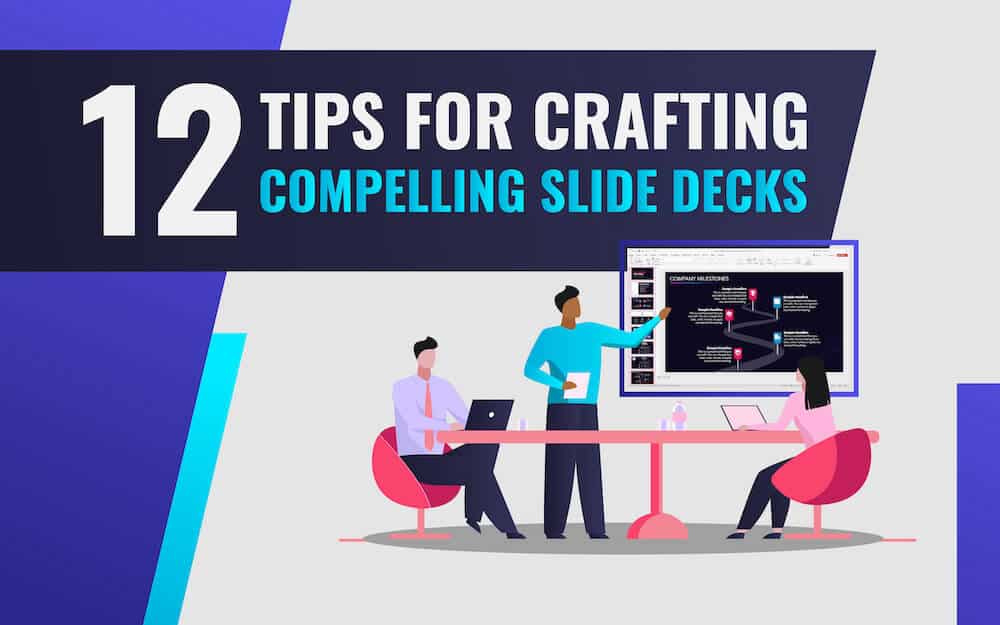
12 Ways to Make an Engaging Slide Deck and Captivate Your Audience
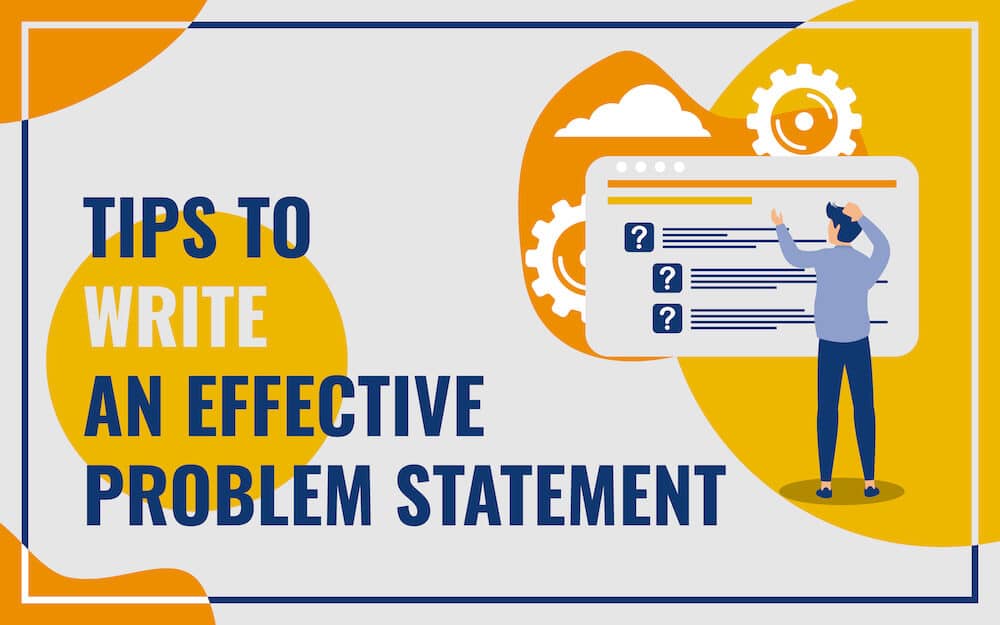
A Complete Guide to Writing a Clear and Concise Problem Statement
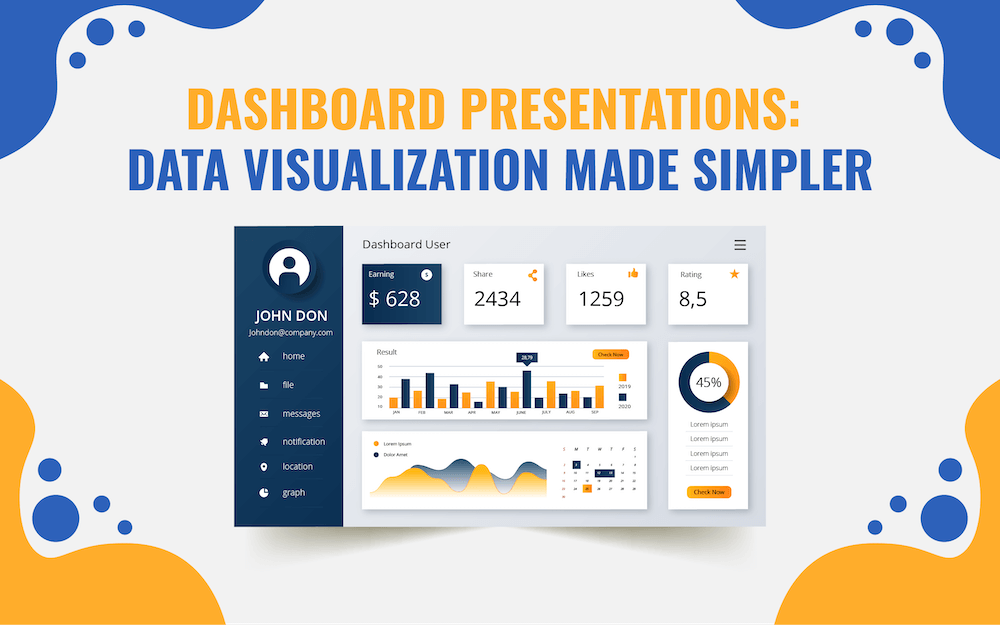
Dashboard Presentations: Data Visualization Made Simpler

How to Make a SIPOC Diagram for Presentations?
Like what you're reading?
How to present a project and impress your audience: Top 6 tips
Get your team on prezi – watch this on demand video.

Michael Lee July 03, 2019
Picture this: You’ve psyched yourself up before your big presentation, mentally going through your notes to go out there and impress your audience with your killer project, when doubt creeps in. What if you mess up? What if you put the audience to sleep? Should you have spent more time practicing? Whether you’re presenting a presentation to hundreds of people at a conference or to a small group of individuals, many presenters wonder how to present their important projects, and they feel nervous before going in front of an audience.
Don’t worry about how to present a presentation any longer. However high or low the stakes are for delivering your next project presentation, these six tips will build your confidence, guide you on how to present well, and equip you to engage your audience.

1. Establish your credibility
Your material won’t carry much weight and you won’t impress your audience if you can’t convince them that you know your stuff. You may know that you’re qualified and experienced, but your audience may not. And even if you do have some credibility already, you still need to maintain it throughout your presentation.
Establishing your credibility starts the second you enter the room. So, you should make sure that you do the following:
- Dress appropriately for the audience and the situation so that your wardrobe doesn’t distract from you or your presentation.
- Convey confidence in your body language by standing up straight, looking your audience in the eye, and avoiding tics like wringing your hands or clicking your pen.
- Early in your presentation, establish your credibility by explaining what qualifies you in presenting your project and participating in this discussion.
- Polish every aspect of your presentation beforehand, from sourcing high-quality visuals to practicing how to present your verbal delivery.
By taking the time to prepare and communicate your qualifications, you will be able to demonstrate credibility and appear trustworthy in front of your audience.
2. Make the most of space
How to give a captivating presentation? Fight the urge to stand still. Moving around a stage, classroom, or conference room will make you appear more in control of the situation and more confident in your presentation. Also, it will keep your audience engaged by making your presentation more dynamic. At the same time, this doesn’t mean that you should pace incessantly — too much movement can be distracting. You can practice in front of a mirror to see how much movement will be enough for a good presentation flow without overdoing it.
Remember, your body language also tells a story even if you are not talking. If you want to appear more confident on stage, discover 9 secrets of confident body language .
3. Don’t be afraid of silence
It’s tempting to fill any gaps of silence by speaking constantly, but doing this means you aren’t giving your audience enough time to internalize what you’re presenting. Talking too much and too quickly can also betray your nervousness. Allowing for some silence, on the other hand, will help your audience absorb and retain more information. Also, taking pauses will help you organize your thoughts and calm yourself down if you are feeling anxious.
While it may take some trial and error to properly gauge how much silence is too much, you should always include some quiet moments in your presentation. Pause after presenting a big problem or your unique solution. Let the weight of that significance rest on your audience. Allow some of your presentation visuals to speak for themselves when you show a meaningful image or important graph. With practice, silence can become an important ally in impressing your audience. Not only you will appear more confident on stage but you will also feel more collected when presenting.
4. Don’t dwell on mistakes
Mistakes happen. Laptops freeze, equipment fails, or you might forget that line that you practiced thirty times in front of the mirror. Your audience, however, is less likely to judge you based on your mistakes and more likely to evaluate how you recover. If you stumble over your words or your presentation glitches, don’t dwell on them . And remember, the audience is on your side. Whenever a technical glitch occurs, simply address the situation with a positive or humorous line to relieve the tension in the room.
What you want to do in any scenario is push through and continue. This also means that you shouldn’t rely on your technology so heavily that everything falls apart when something doesn’t work as you hoped it would. If you want to feel even more prepared, you can even practice how to react in different situations. Think about a few phrases you can say or what you can do in case your slides are not showing. The more prepared you will be, the more relaxed you will feel during the presentation.
5. Own the visual element
Visual elements can often make or break a presentation. They either make your project findings stand out or fade into the background. Present a presentation using an interactive presentation tool like Prezi. It can make your abstract ideas concrete by synthesizing and displaying images, ideas, data, and more. But whenever you bring any visual element into a presentation, remember this: Presentation content should be supplemental to your spoken material, not the main act. You shouldn’t be standing with your back facing half the audience, reading your presentation verbatim and hoping your audience doesn’t fall asleep.
To help you use visuals to enhance your presentation and message, you’ll want to make the most of all Prezi has to offer. Convert your original PowerPoint slides into a dynamic Prezi presentation that gives you personalized control over how you present. Use Prezi’s conversational presenting format to allow your audience to guide the presentation and jump straight to only the most relevant topics. Apply consistent styles, fonts, and colors to give your presentation a sense of cohesion. Use only high-quality images . A poorly designed and messy visual design will damage your credibility and distract you from your message.
6. Hook your audience quickly

You won’t be able to impress your audience if they’re drifting off to sleep halfway through your presentation. You need to engage your audience from the start and maintain that attention throughout your project presentation. Think of the beginning of your presentation as the first page of a book. After that first line or that first paragraph, would your audience keep reading? Hook your audience by presenting the problem your discussion will attempt to solve or by sharing a personal anecdote. You can also start with a shocking statistic or a rhetorical question. Tie your discussion to current events or to other important issues surrounding your broader conversation.
Once you’ve hooked your audience, maintain their attention by engaging in a dialogue with them . If it’s appropriate for the situation, ask questions and get your audience to interact with you. Give them a prompt that they can discuss with those around them. Leave time for questions. If you can make your audience feel like they are part of your presentation, you’ll better maintain their engagement and your message is more likely to stick.
Don’t let stress about how to present a presentation keep you from impressing your audience. Combine these tips with a high-quality Prezi presentation and you’ll engage people, drive your message home, and be more confident the next time you’re asked to present.

Give your team the tools they need to engage
Like what you’re reading join the mailing list..
- Prezi for Teams
- Top Presentations

How to Give a Stunning Project Presentation
April 3, 2019 by Bernie Roseke, P.Eng., PMP 2 Comments

Many projects require a presentation, whether at the beginning, end, or somewhere in the middle. Sometimes it is given to the managers or executives, sometimes to the project team , and sometimes to stakeholders who have a specific interest in the project.
Project presentations can be very nerve racking and difficult for many people, but that doesn’t mean they have to be difficult. With practice and some basic guiding principles, you can give a stunning project presentation that will knock their socks off. I’ve given many project presentations, and I’m going to share my secrets with you.
Present the Problem and Solution
- Repeat the main point 3 times
- Include an analogy or story
- Keep slides short
- Include pictures and Diagrams
- Connect with the audience
Many audience members assume that you know what you’re talking about, and most of the time you do. But somehow, if the presenter doesn’t include the topic of the presentation directly, the audience doesn’t want to decide what it is for themselves.
It’s similar to a sales pitch in that it’s the presenter’s job to keep the audience engaged. If you wish to maximize the communication of the message, you need to state it directly.
Include an Analogy or Story

- An analogy is a comparison to a similar real life thing, for example, This product works like a rocket ship taking off to the moon. It takes a bit of preparation time which might seem a bit daunting at times only to have a very quick experience that over relatively quickly, but the experience is worth every second in the end. I’ve become a true believer in the immense power of analogy. Analogies engage audiences in milliseconds and give them something to remember the presentation by. I’ve incorporated analogies in my writing at every opportunity, and the results have been truly amazing. Many project presentations come in groups, that is, they are one out of many. In this case, the presentation with an analogy is the one that will be remembered by the audience.
- A story is an experience that relates to the topic being presented, for example, Last year I had the privilege of working with sick kids at the hospital. These kids needed life saving medical care, and the doctors were fantastic. It made me realize that this product really has the potential to impact people, and maybe even save lives. A story is a personal experience, either yours or somebody else’s. They work just like an analogy by engaging the audience and giving them something to remember the project by. But they have the potential to drag on when the audience starts to feel like it’s not about them. The key to pulling off a successful story is to keep it short and relevant. If the audience can’t connect it to the project, they will lose interest.
Ideas for analogies are surprisingly easy to find with internet searches. Personal story ideas require brainstorming and thinking about the relationship between the topic and real world experiences.
Repeat the Main Point 3 Times

- Tell them what you’re going to say
- Tell them what you just said
In most presentations, this takes the form of an introduction, main body, and conclusion. But all three parts need to spell out the main point in a prominent place, clearly and succinctly. You want to make sure the audience doesn’t need to think, that people can be daydreaming about what they’re going to be doing that evening but they’ll perk up and get hit with a short but prominent main conclusion that they won’t forget.
In most presentations, audiences are not in a position where they want to exercise their thought muscles. Similar to a sales presentation, they don’t want to think for themselves, they figure it’s the presenters job to tell them what to think. Hence, they forget what they are told very quickly.
Speaking of which, did you notice the analogy? I’ll bet that if you remember nothing else from this article, you’ll remember that the audience doesn’t want to exercise their thought muscles.
Keep Slides Short
Many presentations contain long winded verbiage that requires long form reading while the presenter is talking. I see this time and time again in presentations that I attend, and I’ve even done this myself when it seemed like there was no other way to get the point across. But in hindsight this is a waste of good presentation time. Nobody is going to read long paragraphs. In fact, nobody is going to read long sentences either.
The idea is simple. When writing presentation slides, keep bullet points under two lines of text. Any more and it should be said verbally or placed into the next bullet.
Include Pictures and Diagrams

This idea is self explanatory. Make sure no more than about half of the presentation slides contain only written words.
Connect with the Audience
The previous 5 bullets contained advice for good presentation slides and planning, but what are some ideas to deliver the presentation in a stunning way?
There are a few secrets, but the key to all of them is connecting with the audience.
Remember first that the audience wants to hear your presentation. They wouldn’t be there if they didn’t. However, most people don’t have the attention span to stay engaged for an entire presentation unless they have a very high interest in the subject matter. They will move in and out of attention, remembering only the most interesting (not necessarily important) parts.
Here are a few pointers:
- Use Outline notes Don’t read from a script. Although it is permissible to read for some of the time, extensive reading from a written script disconnects from the audience and loses the message because people stop listening.
- Talk to one person I’ve found it helpful to pick one person in the audience and deliver the presentation to them. Don’t look only at them, of course, but let it sink in that you are not so much talking to a larger audience as you are giving many presentations to individual people, simultaneously.
- Don’t let down the most interested person in the audience Here’s another tip I’ve used in my presentations as well as my musical performances. There’s guaranteed to be at least one person in the audience who loves what you’re saying and wants to learn all about it. So wouldn’t it be a huge disappointment if you let them down? Let all your presentation anxiety submit to the desire to make sure that that one person who really wants to know your information isn’t disappointed. I mean, why are you even talking to everyone else, that doesn’t care, anyway?
Those are my secrets for stunning presentations! Let me know how it goes and what other tips you have in the comments section below. I’d love to hear from you!
Related posts:

About Bernie Roseke, P.Eng., PMP
Bernie Roseke, P.Eng., PMP, is the president of Roseke Engineering . As a bridge engineer and project manager, he manages projects ranging from small, local bridges to multi-million dollar projects. He is also the technical brains behind ProjectEngineer , the online project management system for engineers. He is a licensed professional engineer, certified project manager, and six sigma black belt. He lives in Lethbridge, Alberta, Canada, with his wife and two kids.
Awesome post! I instantly shared this with my presentation writing service and they found your content quite in-depth and informative. Do share some similar knowledgeable content in the near future. Cheers!
Brilliant and effective tips! Your tips are very effective and I am going to make use of every tip spelled out here. Thanks for the knowledge and I pray that you share more of such with the public.
Leave a Reply Cancel reply
Your email address will not be published. Required fields are marked *
- Project Management
- Project Initiation
- Project Planning
- Project Execution
- Monitoring and Controlling
- Project Closure
- Project Management Tutorial
- Project Scheduling Tutorial
- Earned Value Tutorial
- PMP Exam Tutorial
- Find Talent
- PRINCE2 Foundation
- PRINCE2 Practitioner
- PRINCE2 Professional
- IPMA Level A
- IPMA Level B
- IPMA Level C
- IPMA Level D
- Learning Videos

Certification
Recent posts.
- Guide to Project Management Methodologies
- PMI Project Knowledge Areas, Intro
- When Scope Creep Becomes Scope Gallop
- The Triple Constraint
- Project Stakeholder Management According to the PMBOK
- PMI Project Knowledge Areas, Video 1: Project Integration
- 10 Gantt Chart Templates: Beautiful, Professional, and Free
- How Olympic Athletes Use Project Management Principles
- The Complete Guide to Gantt Charts
FIND IT HERE
Subscibe to ProjectEngineer.NET channel – YouTube
- WordPress.org
- Documentation
- Support Forums
- Presentations
- Most Recent
- Infographics
- Data Visualizations
- Forms and Surveys
- Video & Animation
- Case Studies
- Design for Business
- Digital Marketing
- Design Inspiration
- Visual Thinking
- Product Updates
- Visme Webinars
- Artificial Intelligence
51 Best Presentation Slides for Engaging Presentations (2024)
Written by: Chloe West
When you're creating a presentation for a live audience or embedding it on a webpage for visitors to access on their own time, you want it to be engaging. And unfortunately, too many presentation slides are boring and forgettable.
But with Visme, we've put together 51 of our top presentation slides to help you find the perfect template for your next presentation.
To make navigation easier, we've broken them down into six categories. Browse through each below to find your next presentation slides.
Here's a short selection of 8 easy-to-edit presentation templates you can edit, share and download with Visme. View more below:

51 Best Presentation Slides for Engaging Presentations
Business Presentation Slides
Finance presentation slides.
- Sales & Marketing Presentation Slides
Education Presentation Slides
Pitch deck presentation slides, nonprofit presentation slides, presentation slide faqs.
There are so many reasons you might need to give a presentation in your business or career. And we’ve got just the right templates to get you started.
After all, you’re probably spending enough time creating the content and rehearsing your presentation deck. You don’t need to worry about your presentation slide design at the same time.
Here are a few of the best presentation slide ideas based on topic material, like the ones you’re regularly using. And if you're racing against the clock, tap into Visme's AI presentation maker to create eye-catching presentations in seconds. Just input your prompt, provide more context, select your preferred style and watch the tool generate your slides. Customize every part of your presentation with our intuitive editor.
1. Meeting Agenda Template

Customize this presentation template to make it your own! Edit and Download
Sick of seeing team members nod off or lose focus during your team meetings?
Put together your meeting agenda ahead of time using these presentation slides to help keep your team engaged and informed throughout.
This template comes with 15 premade presentation slides that cover everything from project management to charts showing performance and overall meeting objectives. Whatever you need to share in your meeting, you can find in this theme.
Plus, you can completely customize these business slides to match your company colors directly in Visme!
2. Company Goals Template
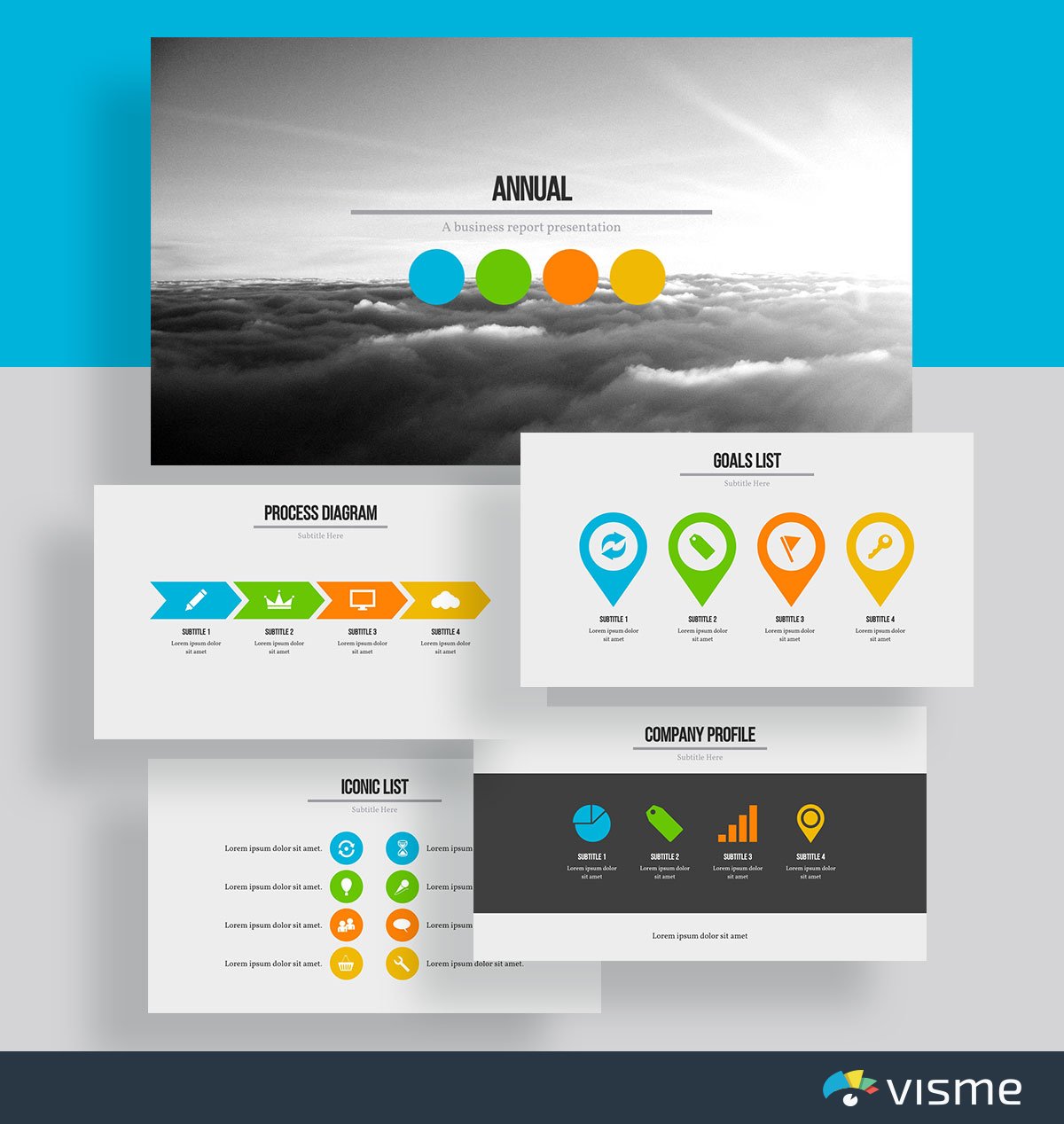
It’s important to ensure everyone on your team knows and understands the company’s goals. After all, everyone’s work should be geared towards achieving those goals.
You can use these nice business slides to put together a background of your company and how far it’s come, as well as detail your upcoming goals, launches and more.
3. Company Overview Template
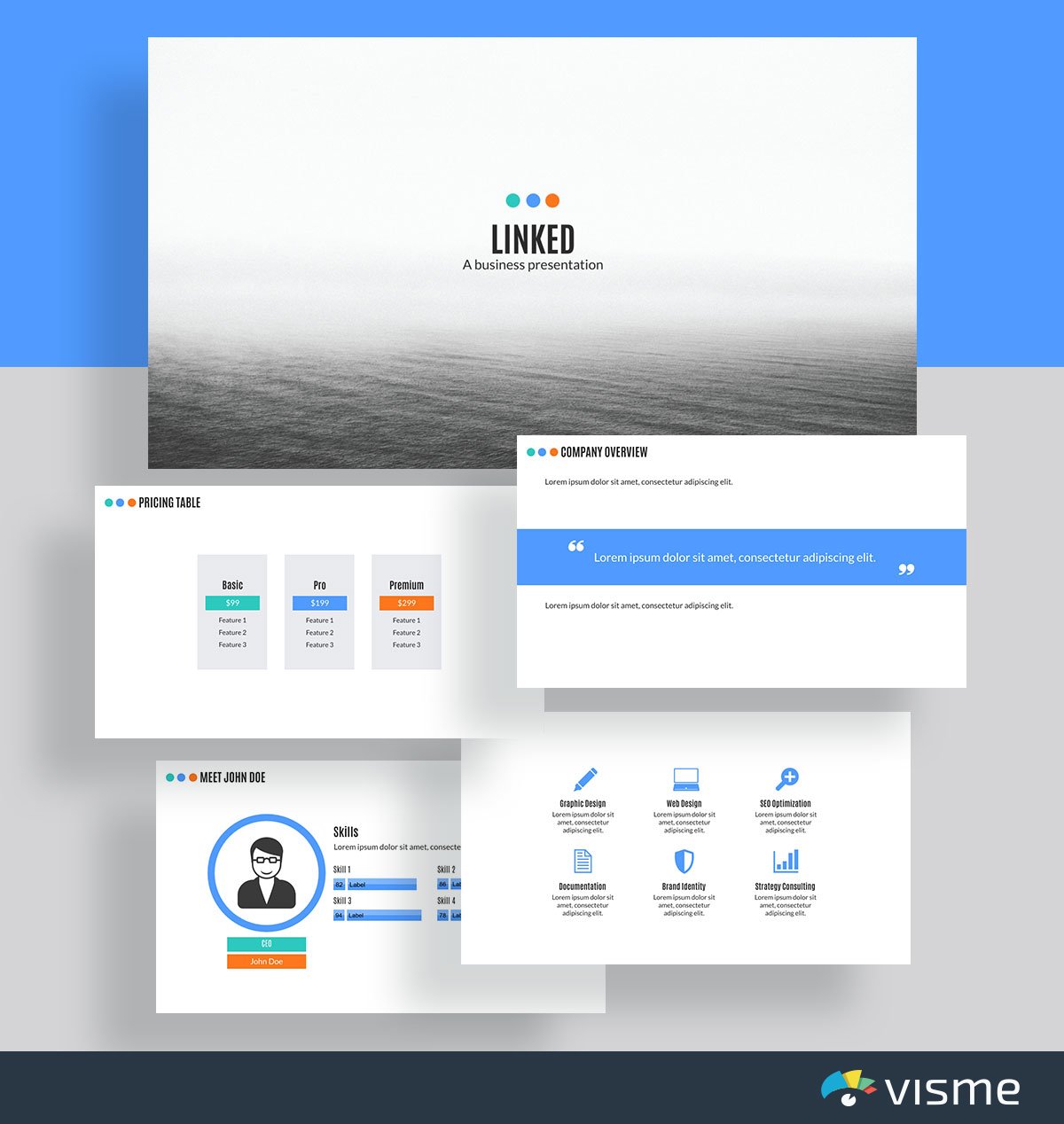
If you’re speaking to a networking group about your company or pitching to investors, you likely need to give an overview of your company, its leadership team and its offerings.
These are the perfect presentation slides to help you put together a minimalistic design that draws focus towards your company and its mission.
Plus, all of these good-looking slides are perfectly set up to highlight your company’s most important assets.
And best of all, they’re completely customizable. Add in your own brand fonts and colors to create the perfect presentation for your business.
Make the goal-setting or design process a collaborative activity with the help of Visme’s collaborative feature . Team members can edit your presentation, leave feedback and draw annotations in real-time or at their own pace.
4. Project Status Report Template
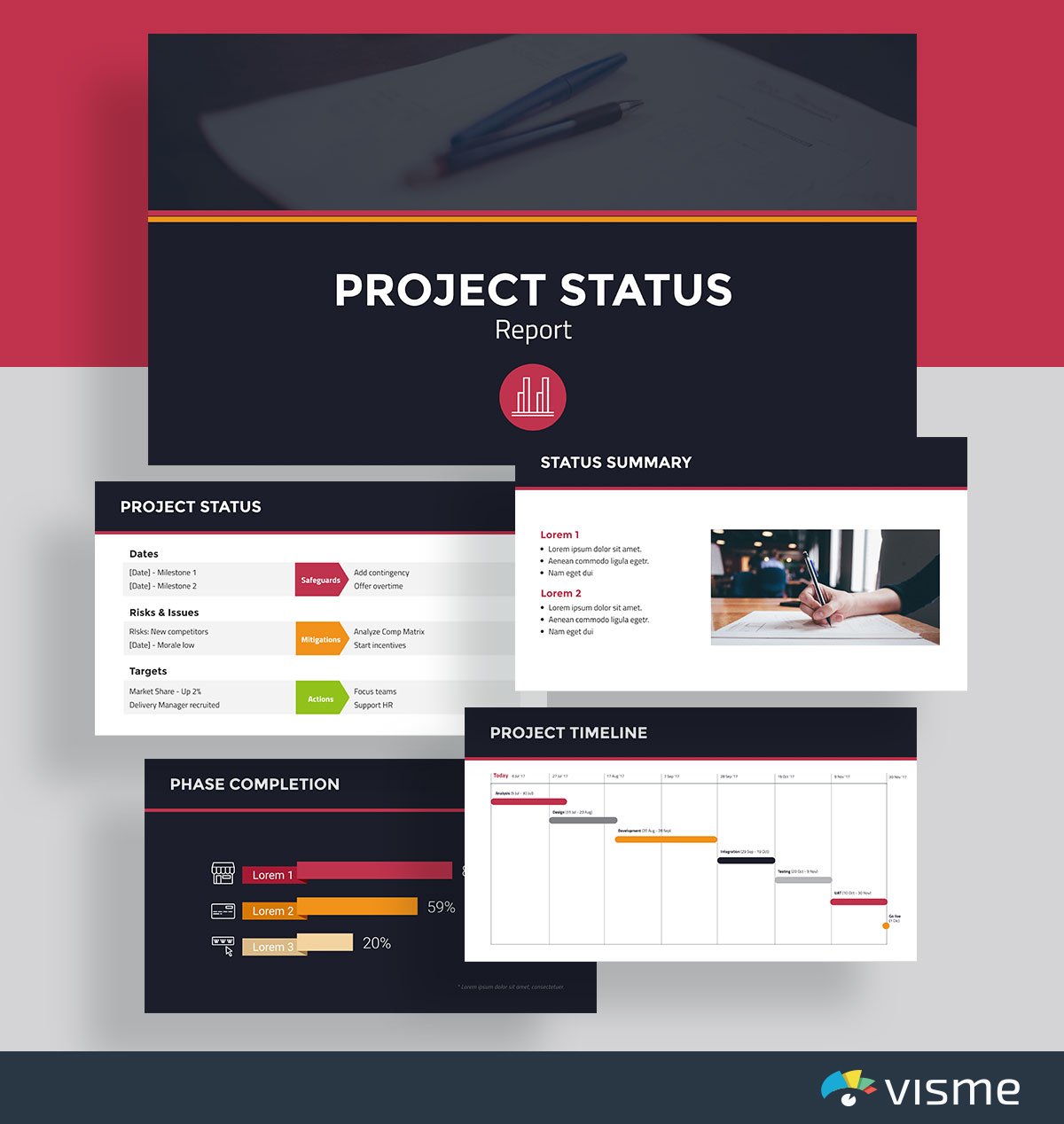
When it comes to project management, you could always just send over a boring email or report update, but a better way would be to put together a presentation updating your team and/or your supervisors on the status of the project and the remaining timeline.
This presentation theme comes with 14 different slides to help you put together a status report that covers all aspects of your project: the various phases and how far along each one is, the timeline for your project, a project health card and more.
You can also gain even more inspiration for your project timeline slides from these timeline infographic ideas .
5. Business Annual Report Template
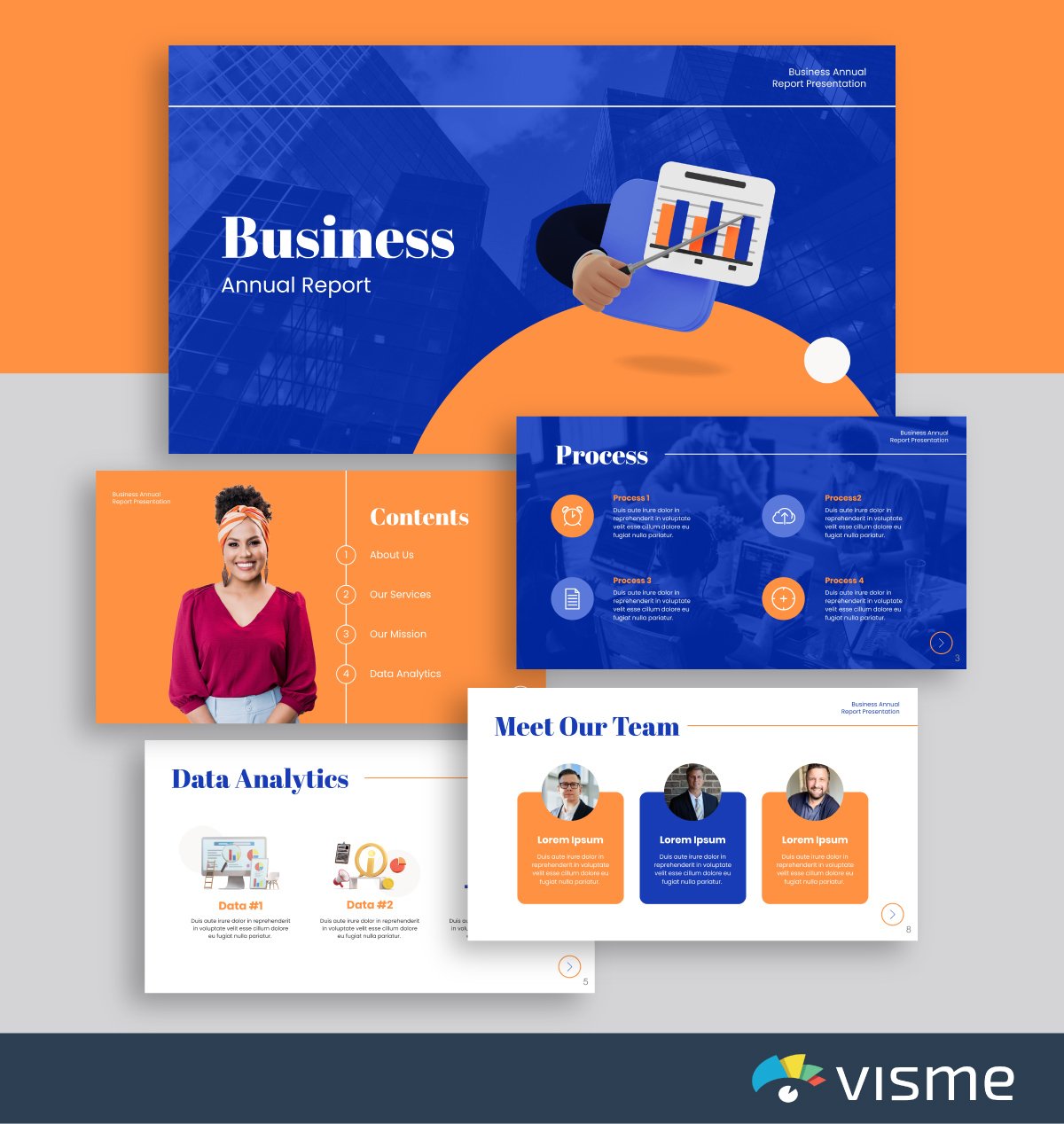
Want to show your boss how the company is doing? Or share how your team’s efforts have affected the bottom line? Put together a presentation that shows your business’s results over the year.
While this presentation template comes with a fun geometric accent pattern, you’re able to swap out any of these shapes for ones that more accurately represent your business or your message right in Visme’s design dashboard.
Working on this design with your team? Effectively manage the process with Visme’s workflow management tool . You can assign different sections of the slide to your team members to work on set deadlines, manage progress, track corrections and more.
6. Business Plan Template
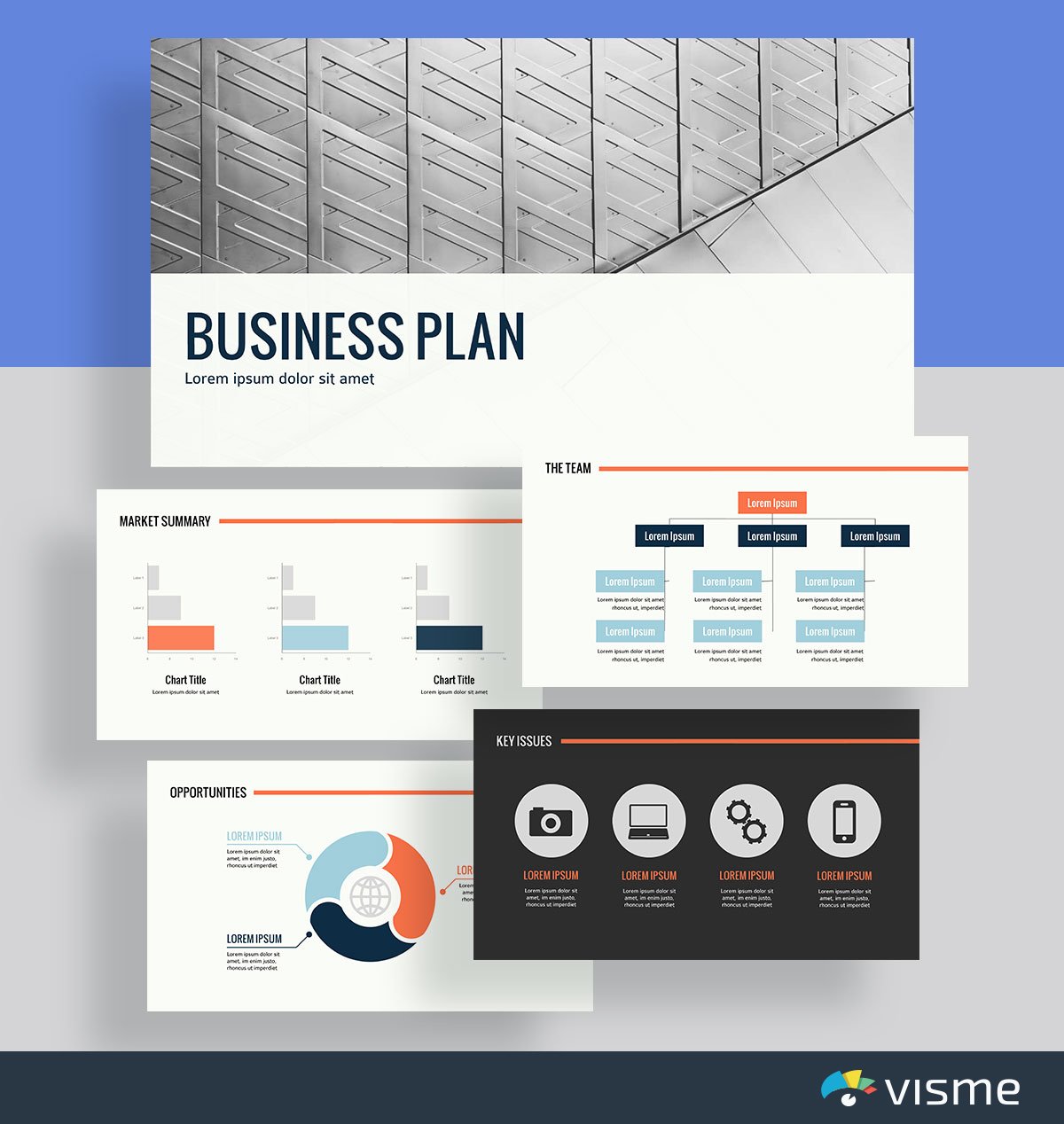
Are you starting a new business? You might be looking for investors, or perhaps you want to pitch the idea to a potential cofounder. You need to deploy the best presentation slides possible.
You can use this theme to put together a polished business plan presentation that showcases your business idea, the market summary, the industry opportunities and more.
You can also use Visme’s color themes to find the perfect color scheme for your presentation and your upcoming business. After all, your brand colors can say a lot about your business.
7. Product Introduction Template
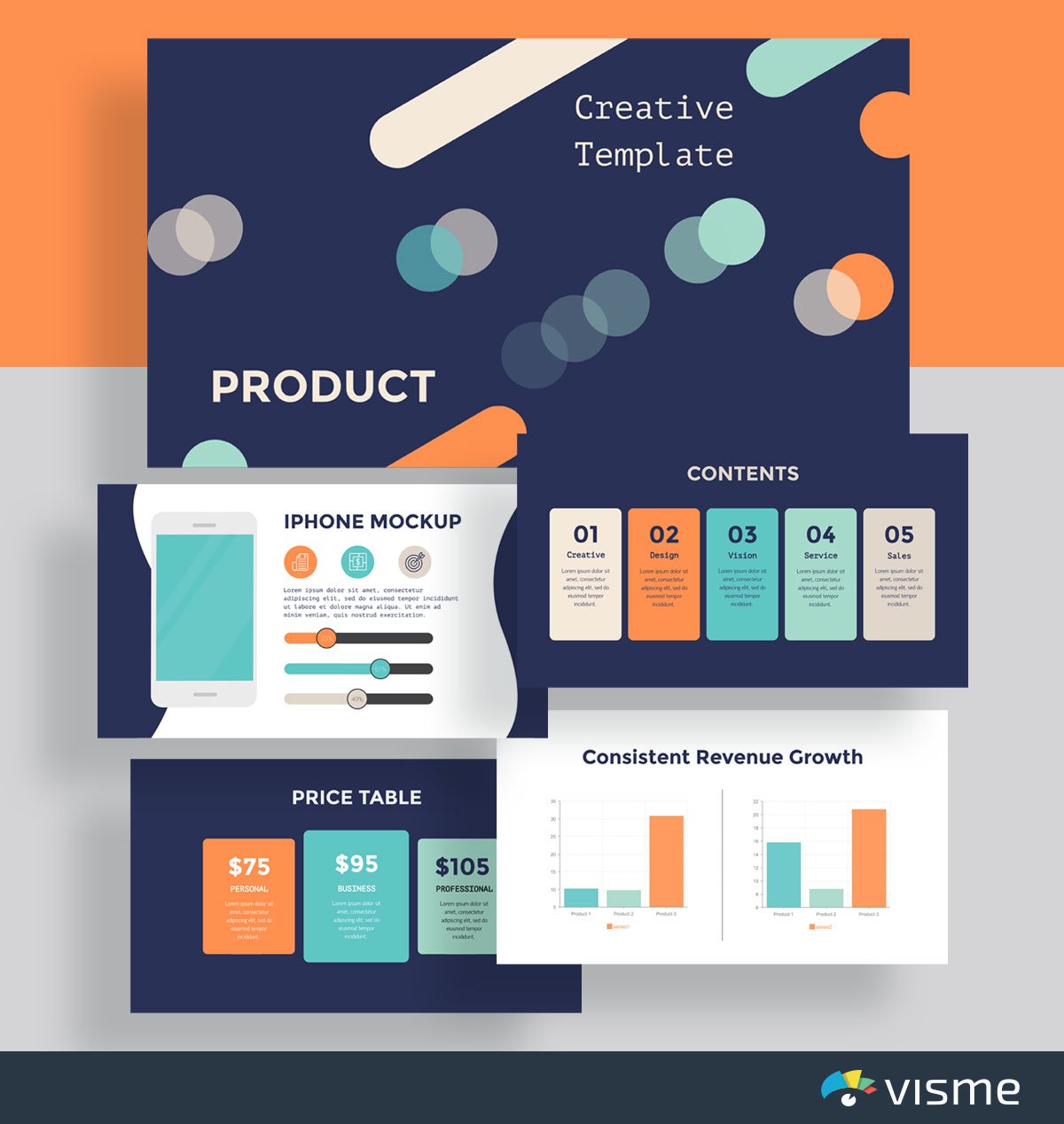
Put together a presentation that introduces a new product idea to your boss, your board of directors or your investors. Take advantage of the charts and graphs in Visme’s design dashboard to showcase various studies and statistics that prove why your idea will be profitable.
Or you can utilize this presentation theme to introduce a product to the public. If your company is in the process of developing a new product to release, a presentation introduction can be a great and engaging way to share it with your audience.
8. Product Presentation Template
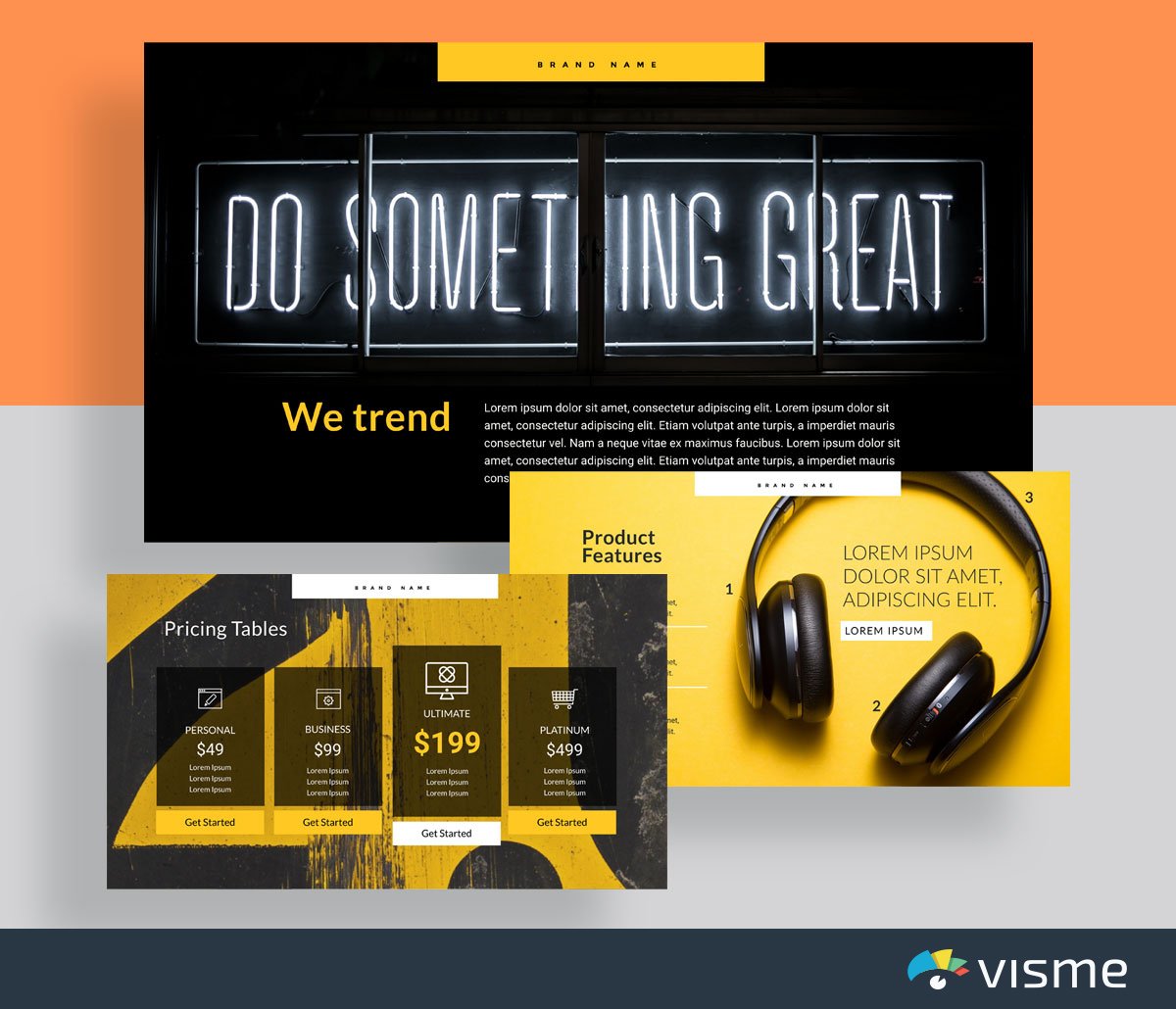
Whether you’re launching a new product or sharing the features of an already existing one, you can show off your product through a presentation with nice slides.
You can share your presentation on social media, on your website or at a large company event to announce it to your audience. Include bright, high-quality photos of your product and a list of its best features to really highlight your new release.
9. Visual Brand Identity Template
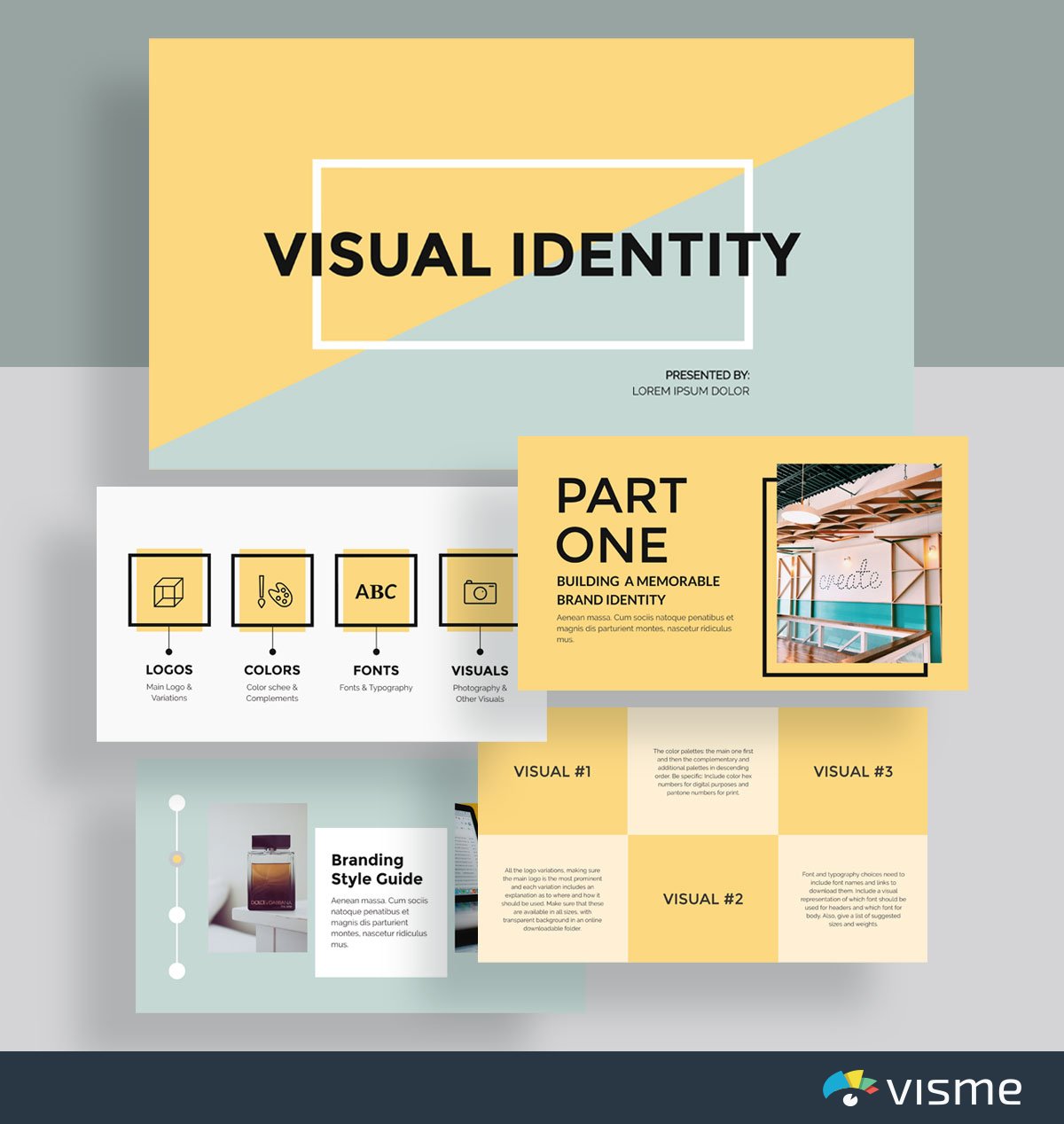
There are many different ways to create a brand style guide for your business. One great way is with a presentation.
These presentation example slides allow you to seamlessly input your fonts, colors and other visual guidelines into a single presentation so that you can easily share your brand with the designers, marketers and other members of your team.
10. Special Business Presentation Template
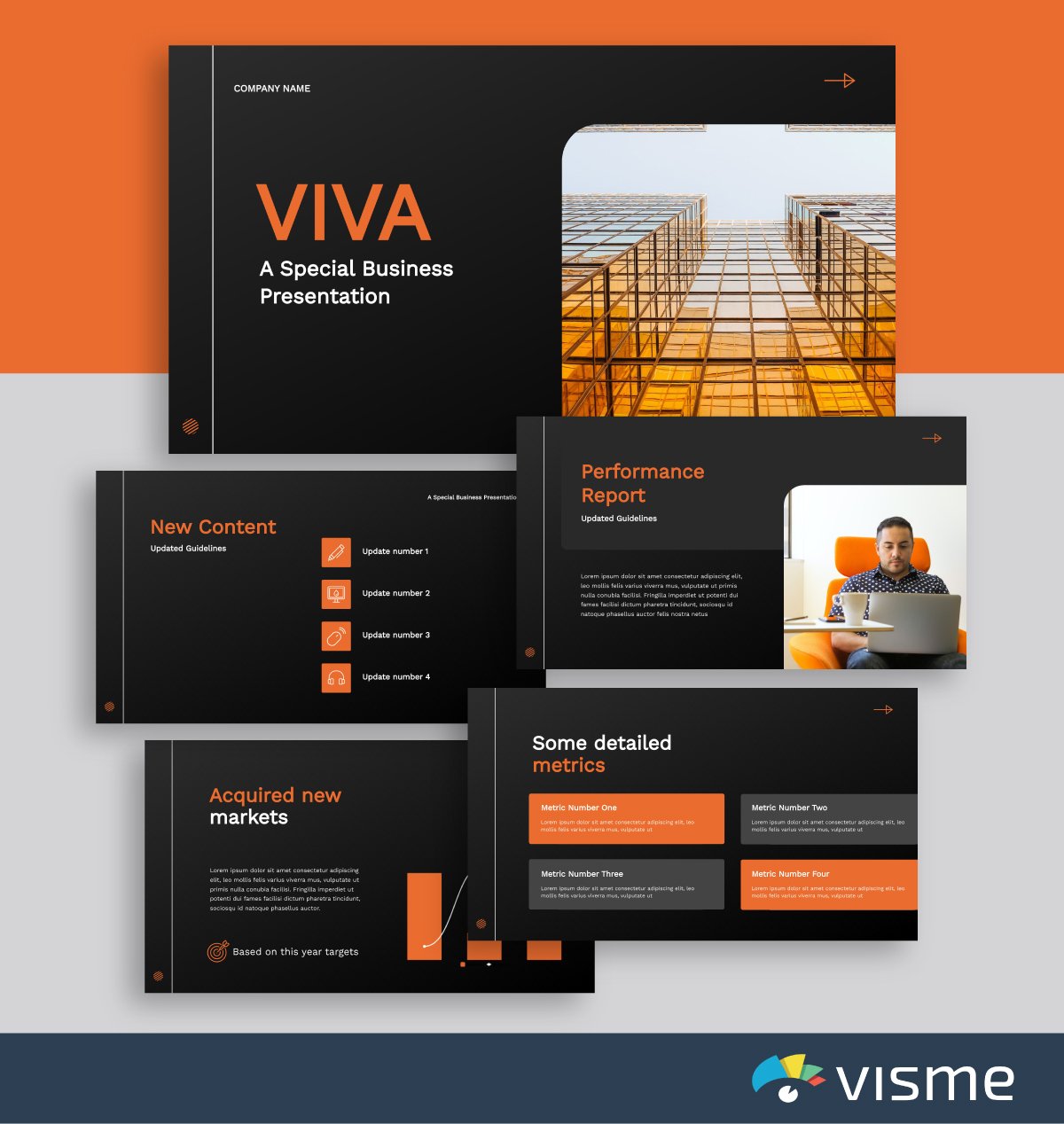
These presentation slides can help you easily put together a business introduction template for a conference or networking event.
Just click above to edit in Visme, switch out your background with one of the thousands of options in our photo library, add in your own key facts, vision and values and download!
If you’re running out of ideas for your presentation , you can use Visme’s Writer AI to produce high-quality drafts, proofread your content or adjust its tone.
11. Industry Trends Template
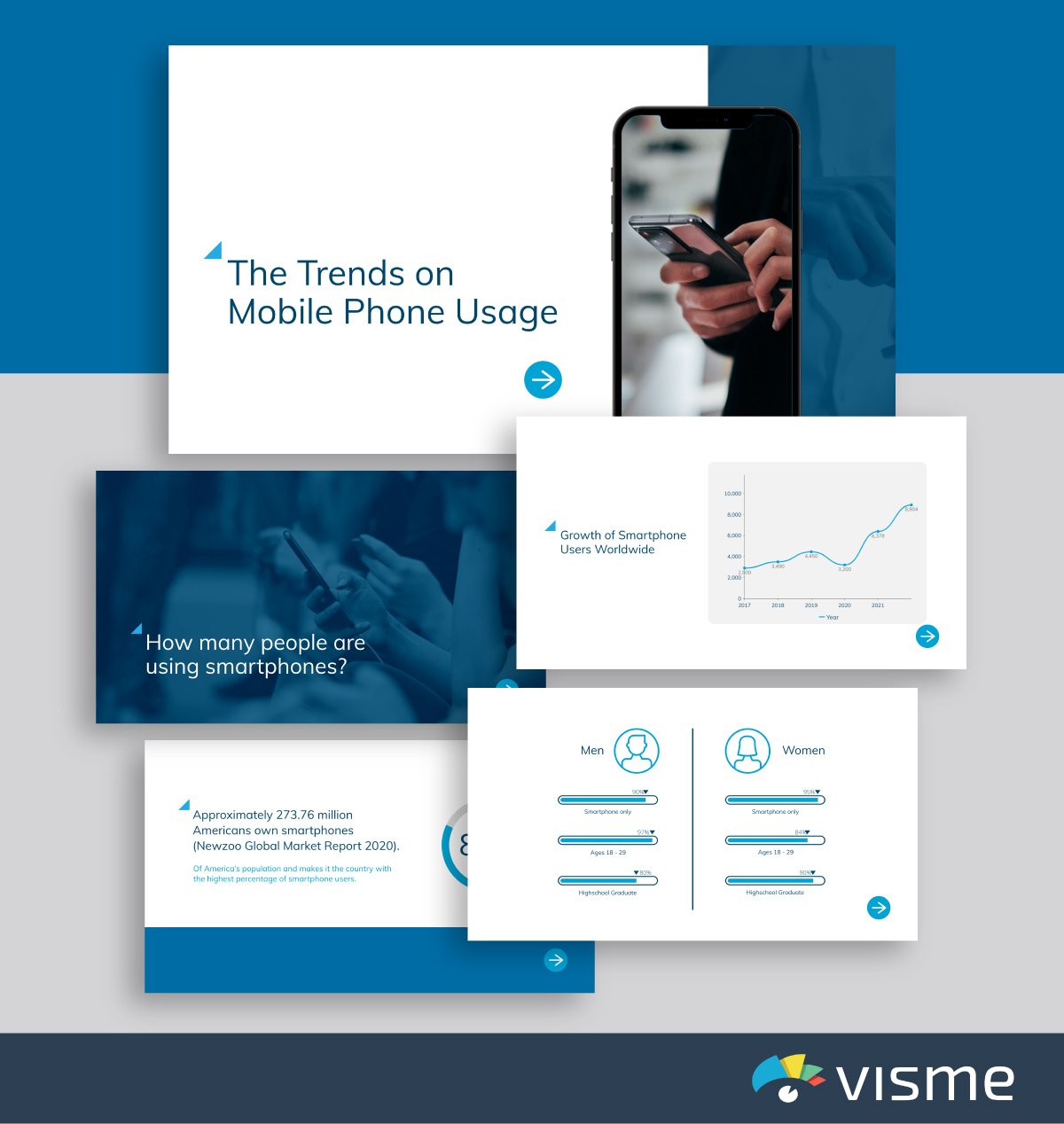
Put together a presentation to showcase upcoming trends in your industry. You can leave the patterns and colors the way they are in these existing presentation slides, or you can add in your own brand colors or product colors.
Understanding developing trends in your industry each year is important so that you know where your business should focus its efforts.
Sharing a presentation with your team is a great way to stay ahead of the curve.
12. Services Template
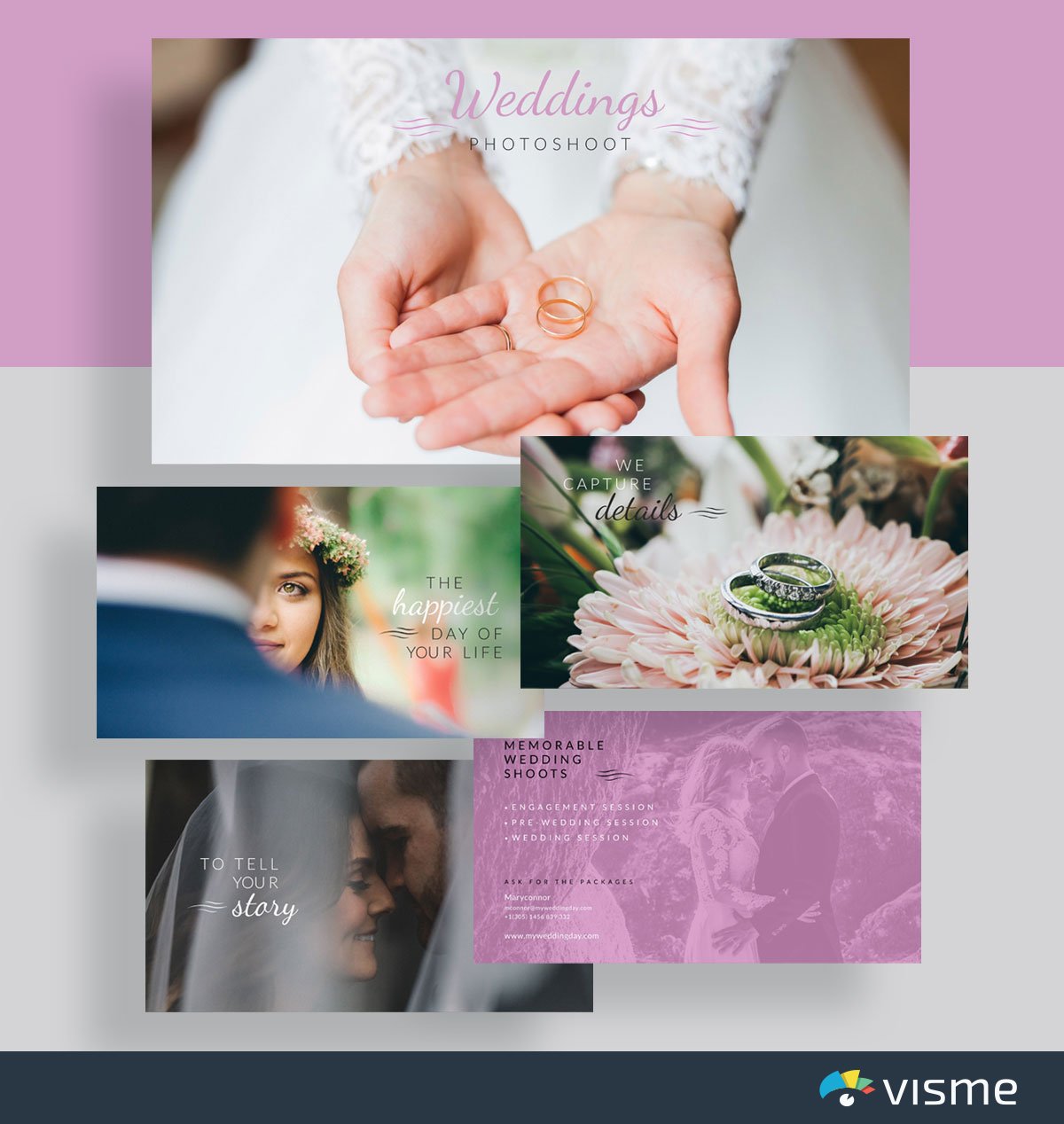
Use these slide presentation examples to showcase your services and what you can offer your clients/customers. If you have a visual business, a presentation is an excellent way to highlight your work and show it off to prospective leads.
Swap out each photo in the example slides with photos of your work, update the fonts to match your brand voice (or upload your brand fonts) and add in the services you offer.
13. Slideshow Template
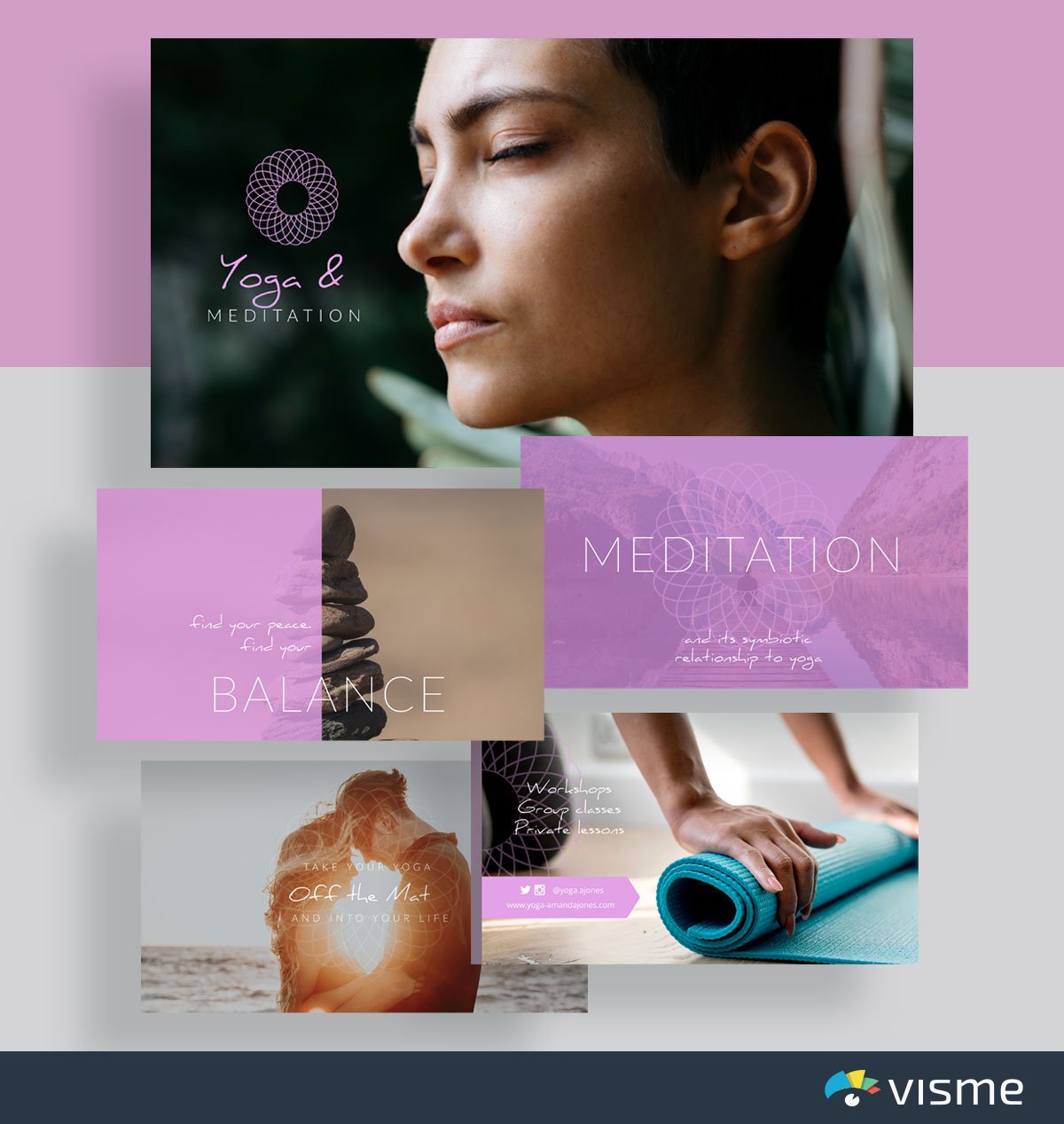
A slideshow presentation is a great way for you to showcase photos of your work alongside your service offerings. This template even includes social media icons on the last page so that viewers know how to find the business online.
Again, you’ll want to swap out all of the photos with your own work, but this presentation theme is a great way to get started.
14. How To Presentation Template
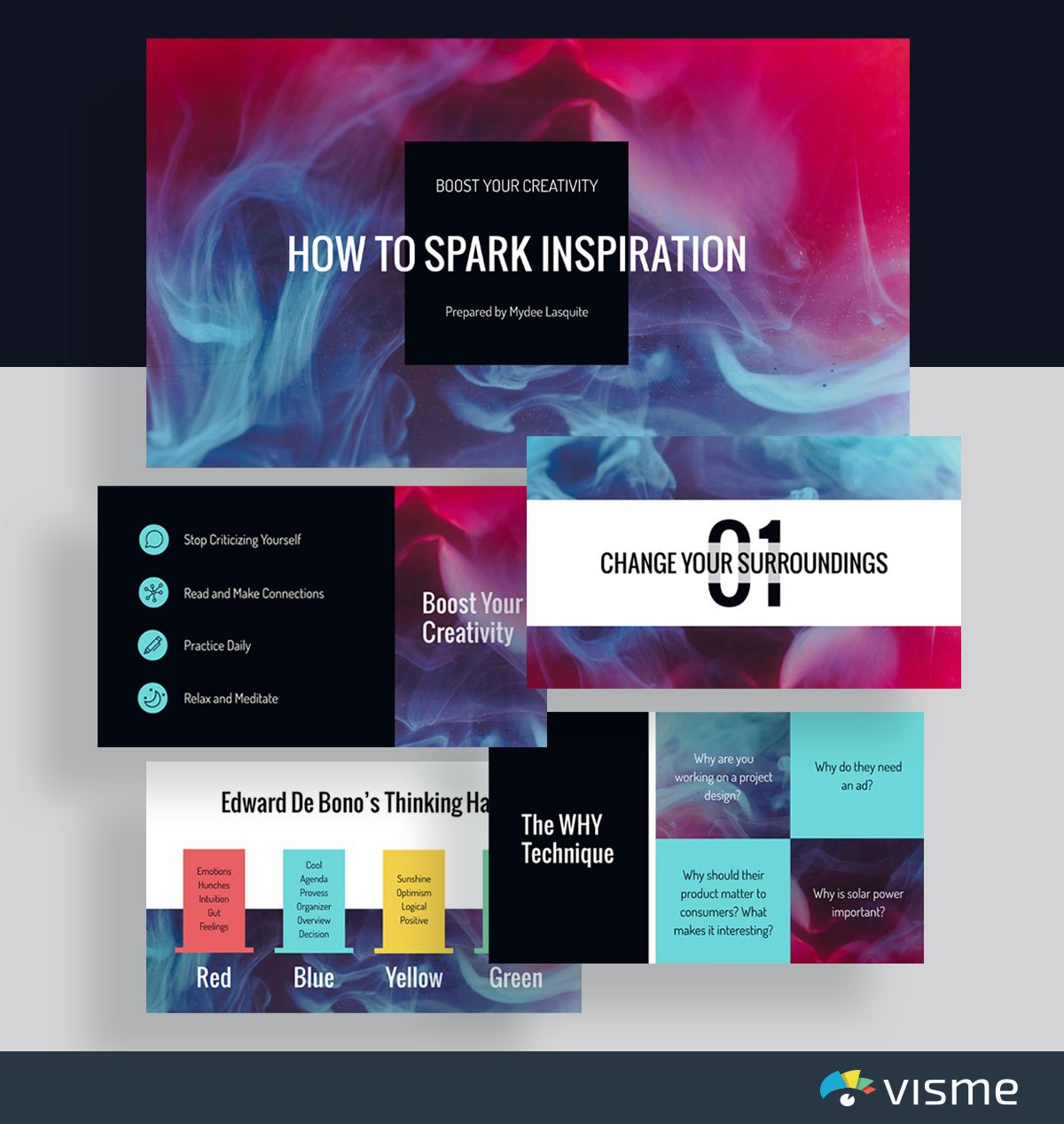
Are you presenting a tutorial or step-by-step guide on how to do something? Using example slides to put together your content is a great idea.
It’s a disservice to your company and your customer to assume that everyone automatically knows how to use your product or service. Showing your audience exactly what to do is essential to your customer service strategy.
Spice up your presentation by adding stunning, high-resolution images and stock photos , videos , icons , widgets and other design elements.
Didn’t find any photos that caught your eye? We’ve got you. Use Visme’s AI image generator to whip up captivating images that match your presentation theme and design.
Even if you have photos that need editing, use Visme's AI Edit tools to touch up, unblur, upscale, erase and replace images with one click.
15. Survey Results Template
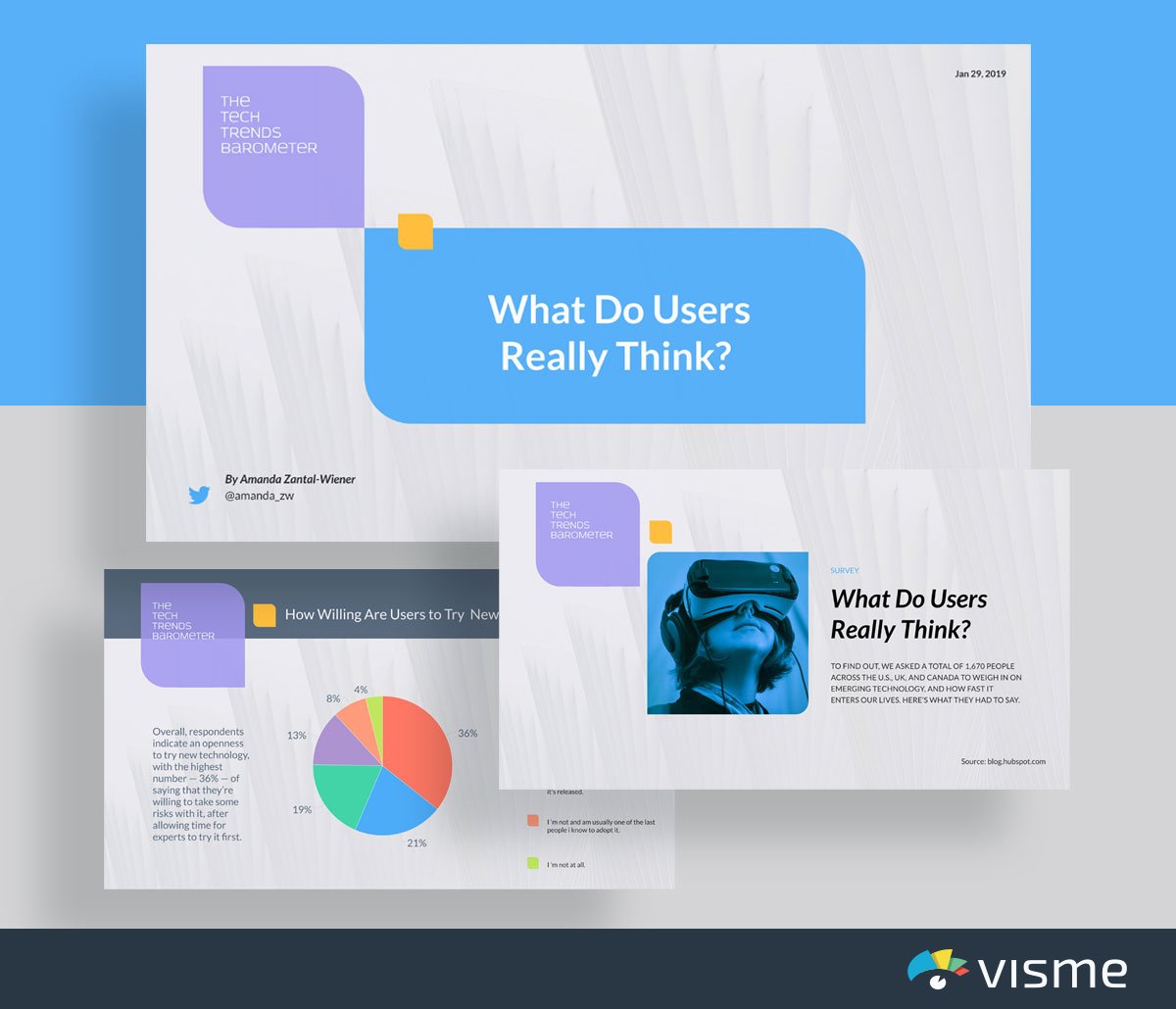
Putting together a customer survey is a great idea to understand how your audience feels about your industry or even your company. Grab those results and insert them into these presentation slides to share with your team.
You can also put together a blog post or webpage with survey results and embed this presentation directly into it so your audience can understand the state of the industry as well.
Visme’s design dashboard allows you to add in various charts and graphs that adjust automatically based on the numbers you input. After all, ain’t nobody got time for manually adjusting the sizes of bar graphs and pie charts.
16. Company Overview Presentation Template
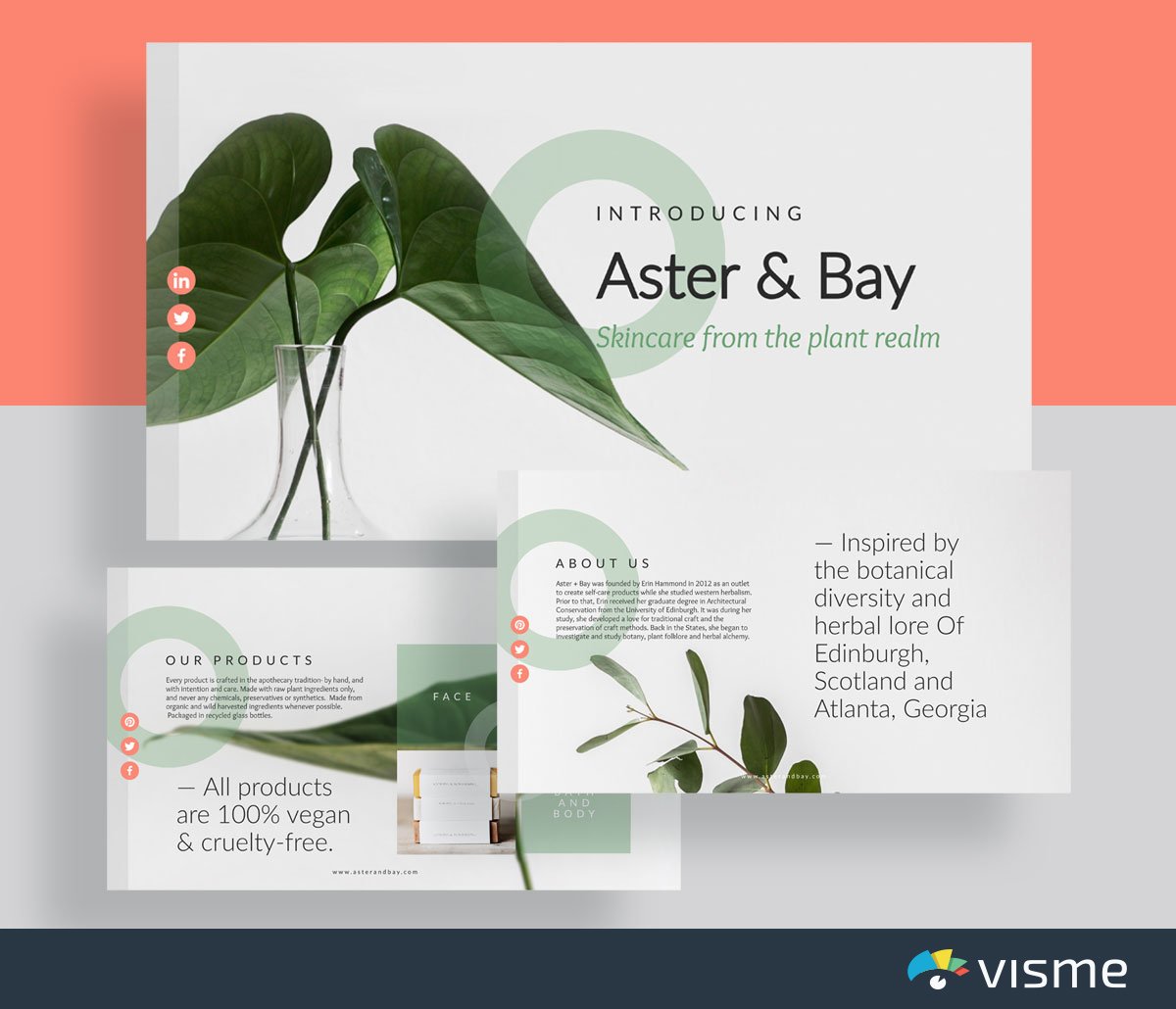
Utilize these beautifully designed presentation slides to create a brief overview of your company and its offerings.
Having a readily available presentation overview of your company is a great idea for when you’re pitching investors, journalists for coverage and more. You don’t need to recreate a presentation each time. Instead, put together a visually appealing and informative one-size-fits-all overview.
You can add in your own photos or choose from Visme’s photo library to keep the same beautifully minimalistic appeal.
When sharing financial information, it’s always helpful to put together some kind of visual aid. This can be used to further emphasize your content, whether it’s about going over budget, showing off exciting revenue increases and more.
Check out these finance slide presentation examples to find the perfect template for your goals.
17. Financial Report Template
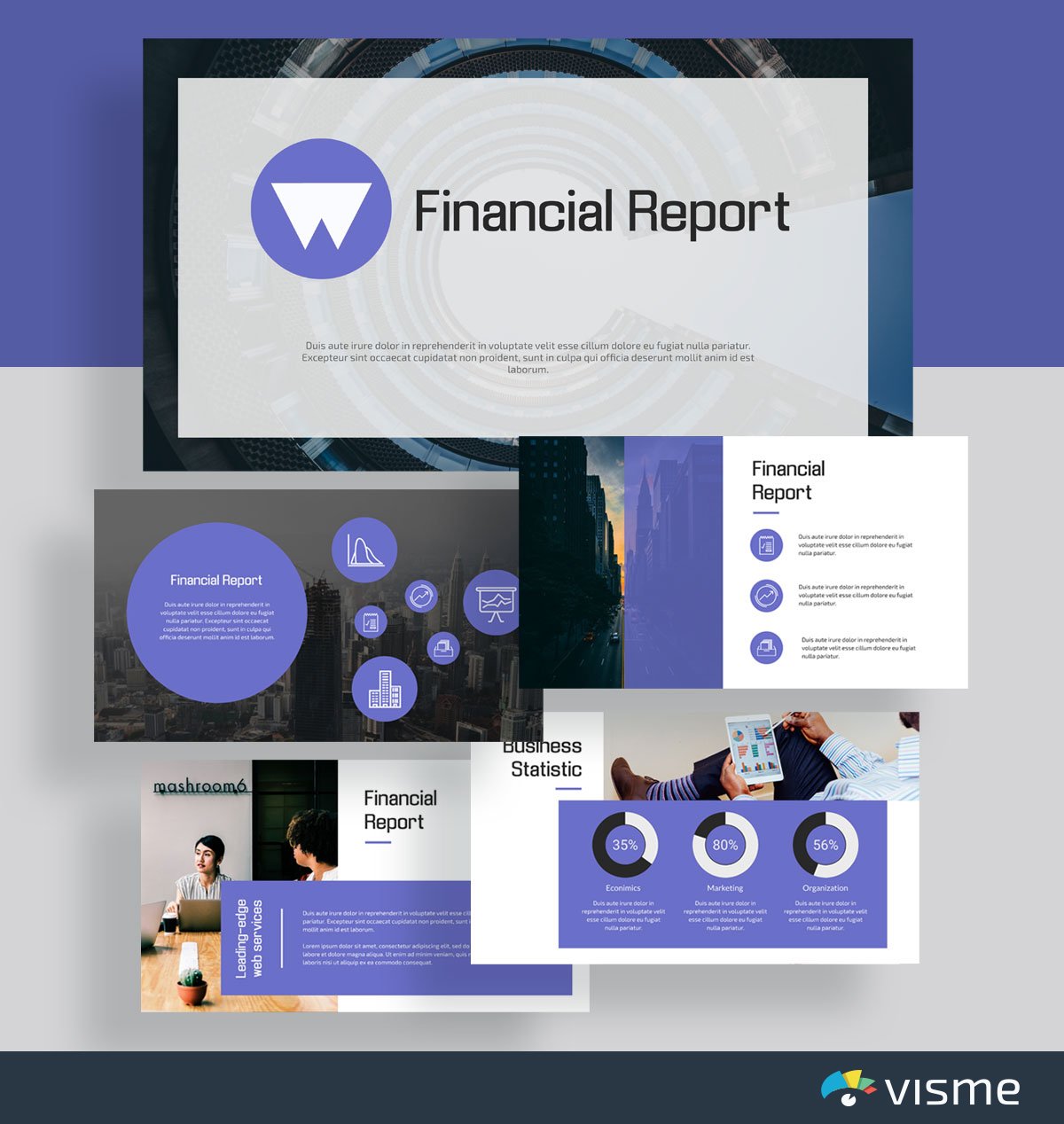
Use this template to put together a presentation that goes over your company’s expenses, sales, profits and more.
The built-in data visualization options allow you to showcase your point with more than just numbers. Add in a table of contents to keep your report organized and cohesive, letting your team know exactly what information they’ll find inside.
18. Statistical Presentation Template
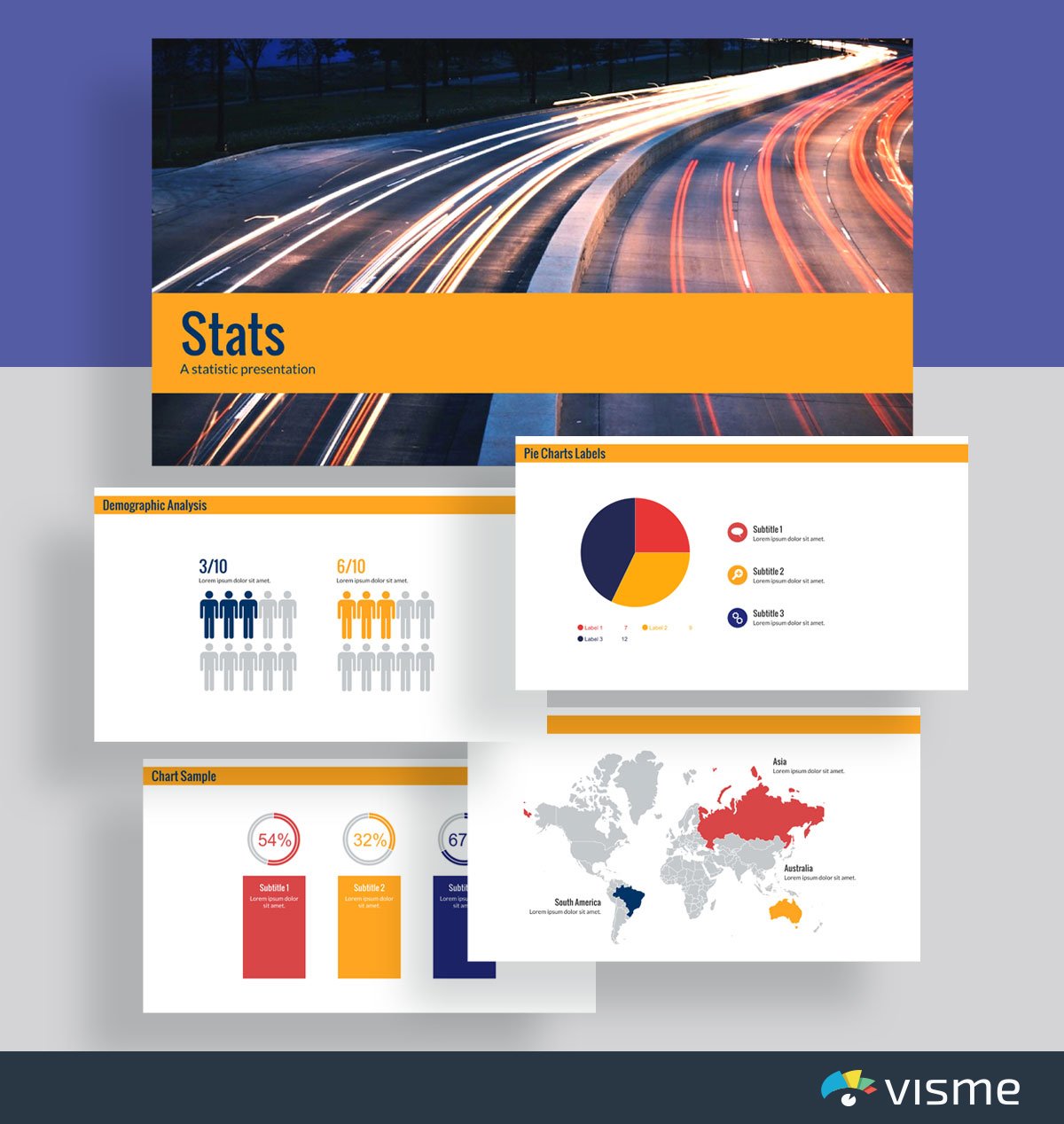
Need to report some financial statistics and data? These presentation slides are perfect for helping you insert cold, hard facts into your presentation.
Each slide includes a different type of chart or graph for you to choose from to fully represent your data and statistics. You can easily switch your color scheme by inputting your own brand colors or by choosing a preset color theme from Visme’s dashboard.
19. Map Presentation Template
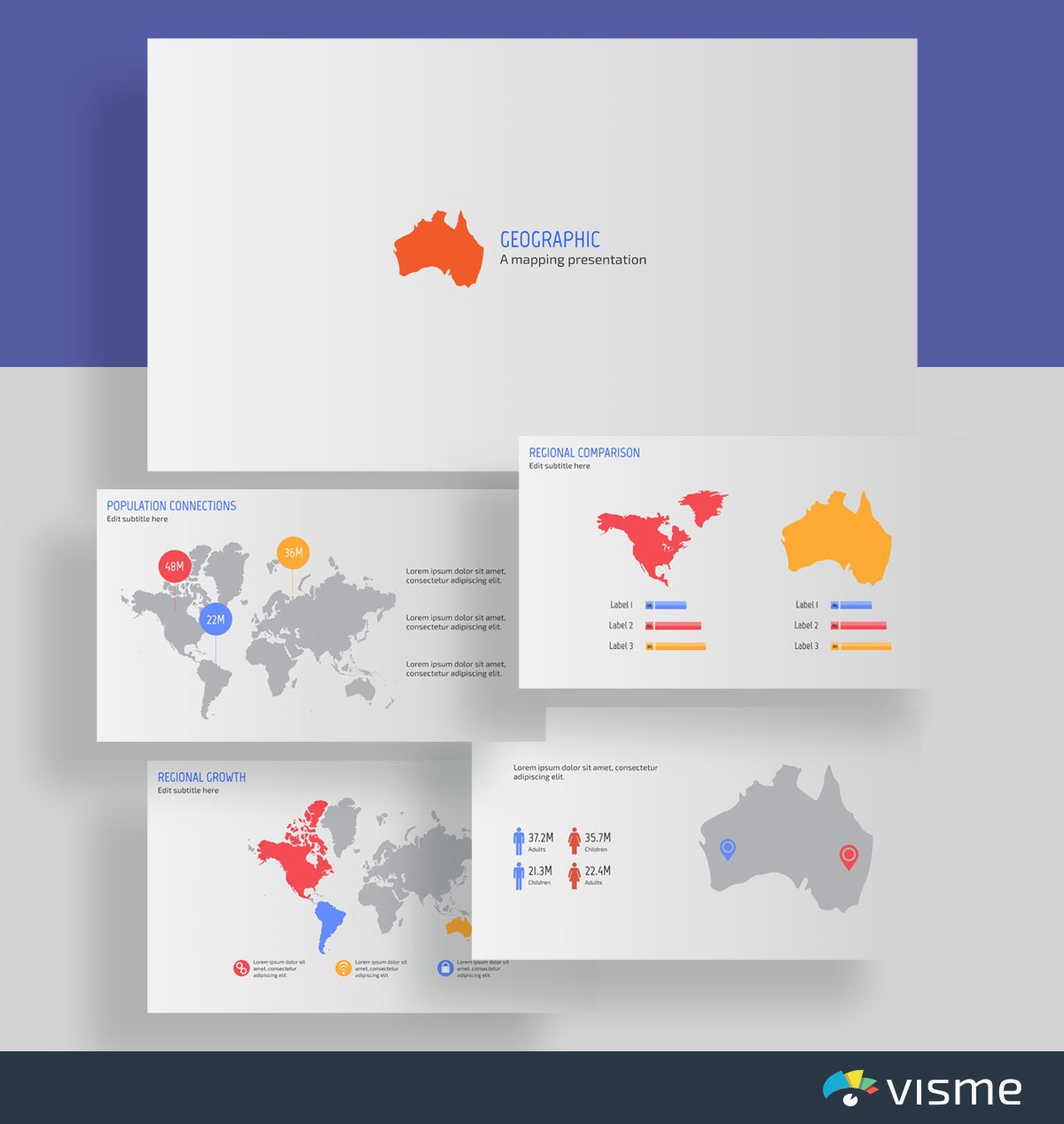
It’s important to know where it makes the most sense to market your product geographically. Showcase sales and overall company growth and profitability by location.
Knowing your revenue based on geographic location is essential for a global company, and this presentation template is perfect for the job.
Create a stunning presentation in less time
- Hundreds of premade slides available
- Add animation and interactivity to your slides
- Choose from various presentation options
Sign up. It’s free.

Sales and Marketing Presentation Slides
When it comes to sales and marketing for your company, there is a lot of data and information that can be represented visually. Creating sales and marketing presentations helps with keeping your team on the right track, but can also be a great way to make a pitch.
Learn more about creating essential sales and marketing presentations with these templates.
20. Visualization for Sales and Marketing Template
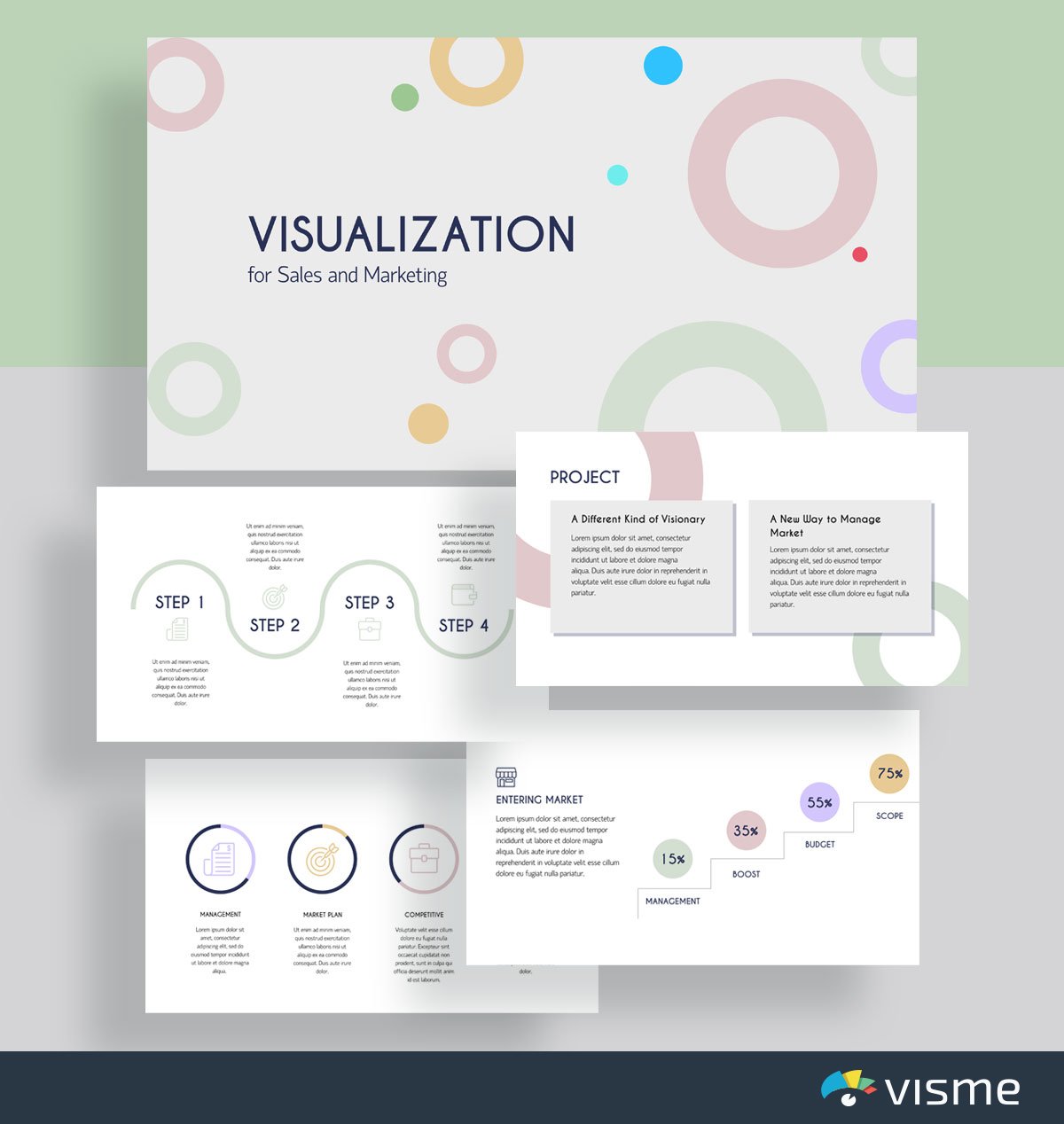
When you’re putting together a sales and marketing plan, you have to present it to your boss for approval, then to your team for implementation.
Use these presentation slides to help visualize your sales and marketing plan , including each of the upcoming tactics and strategies and the steps for putting them in place.
Having a presentation to refer back to allows your team to ensure they’re implementing the strategies properly.
21. Simple Marketing Presentation Template
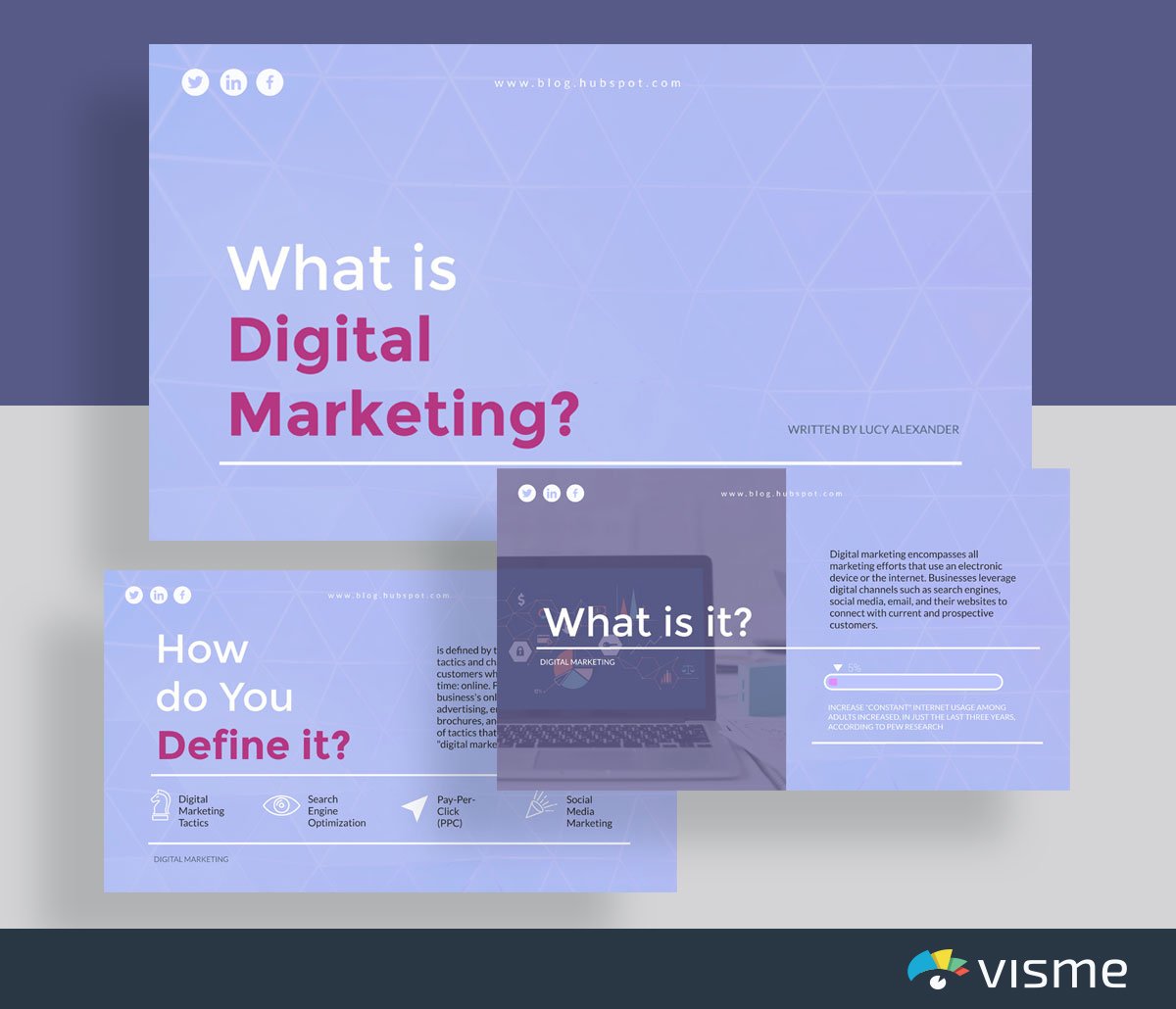
Whether you’re introducing new marketing ideas to your team, pitching a new marketing strategy to your boss or to a new client, a presentation with nice slides is the perfect format.
Grab this presentation template that helps you to define your new ideas and share specific tactics for how they should be implemented for the business. Then get ready to rock your pitch and share your awesome new ideas.
22. Market Analysis Template
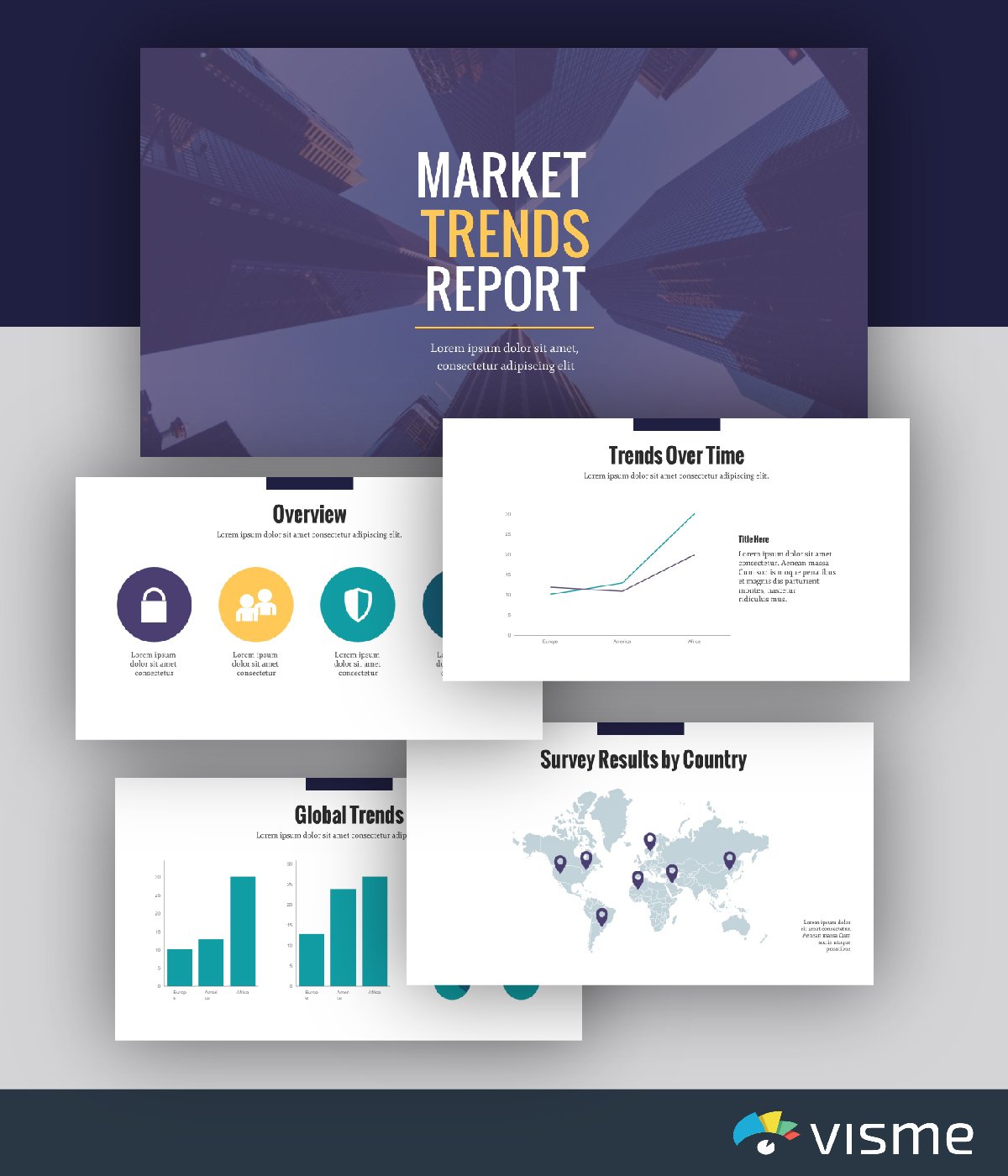
Review market trends with your team so you know where to take your company’s marketing messaging. You can send out a customer survey or take a look at a few studies that have been done surrounding your industry to put together your market analysis report.
Input all of your findings into this presentation template so you can easily present it to your team or grab the link and send it in an email. Even if you’re not standing up to give a presentation, these presentation slides are still an engaging way to share necessary information.
23. Marketing Plan Template
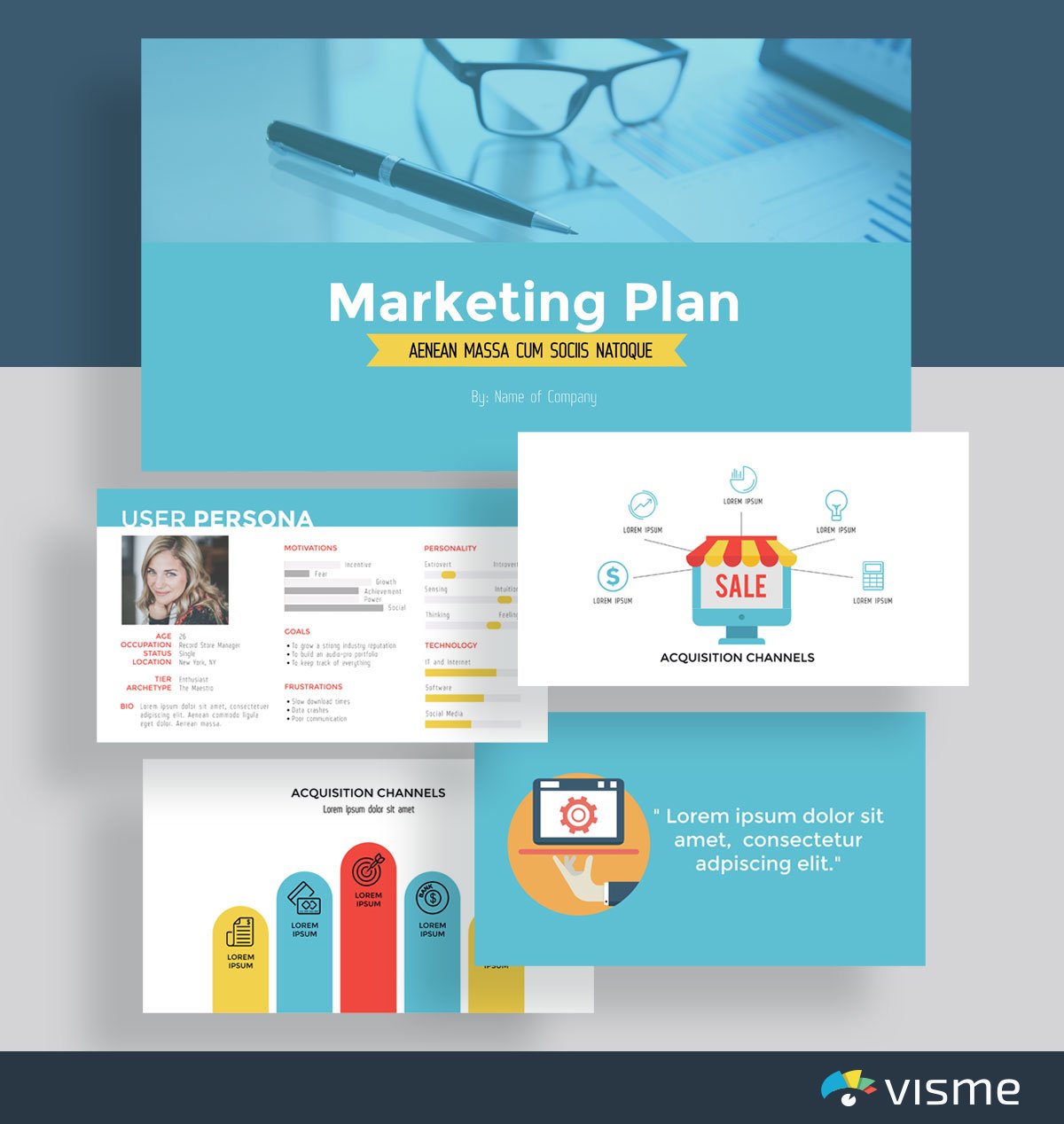
Building a new marketing plan for your business? Put together great presentations for your marketing plan to share with your team.
Presenting your new marketing plan to the company is a great way to get everyone motivated and on board with new strategies and ideas.
You can add in your goals, objectives and even user personas with this ready-made marketing plan template.
24. Sales Report Template
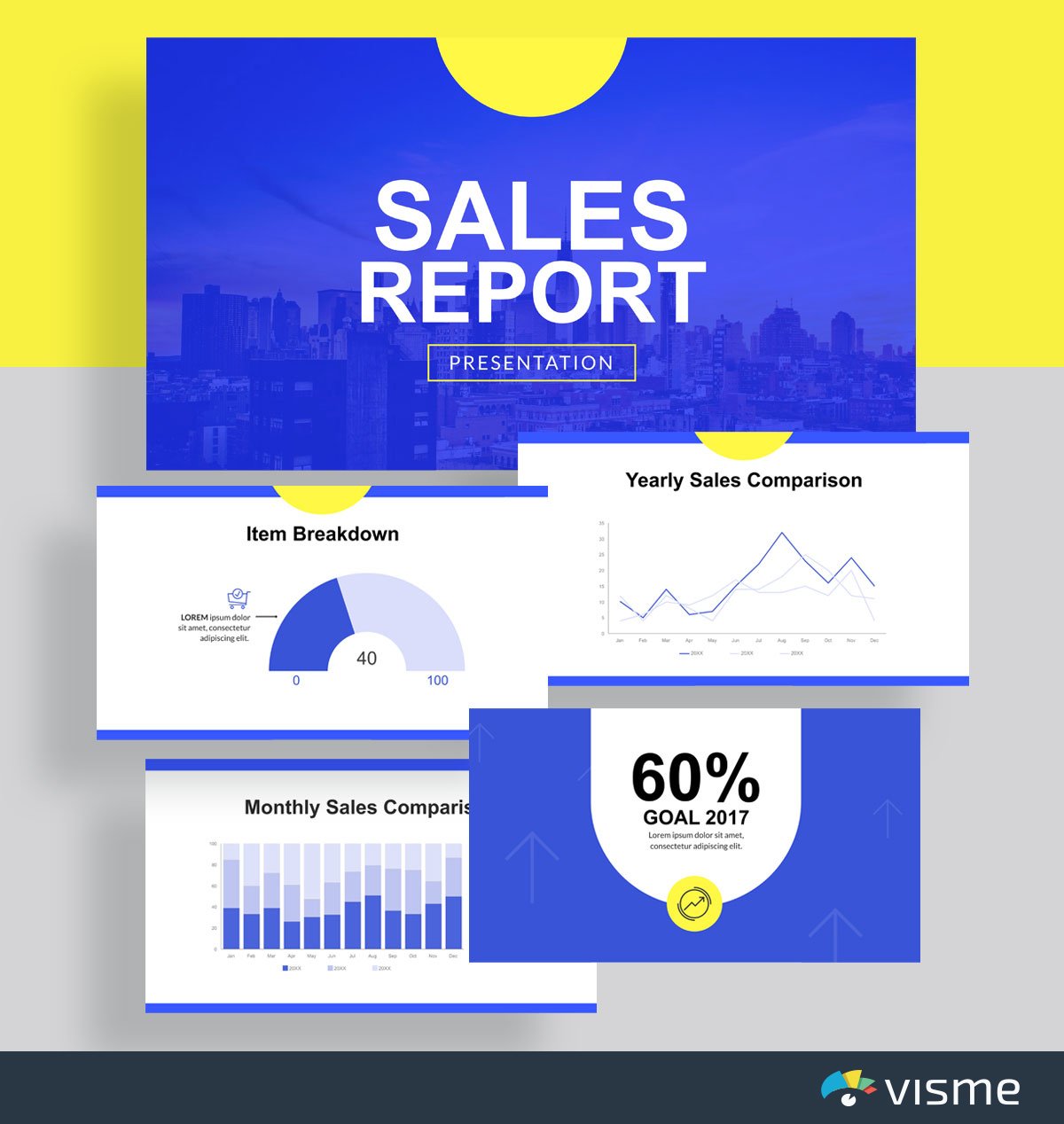
Your sales team should be regularly providing insight on how much revenue the company is generating. And a great way to do that is through a sales report presentation or slideshow.
It’s important to stay informed of sales growth throughout the year. Share graphs of sales quarter-over-quarter or year-over-year to see where the company/sales team needs to improve.
25. Press Release Template
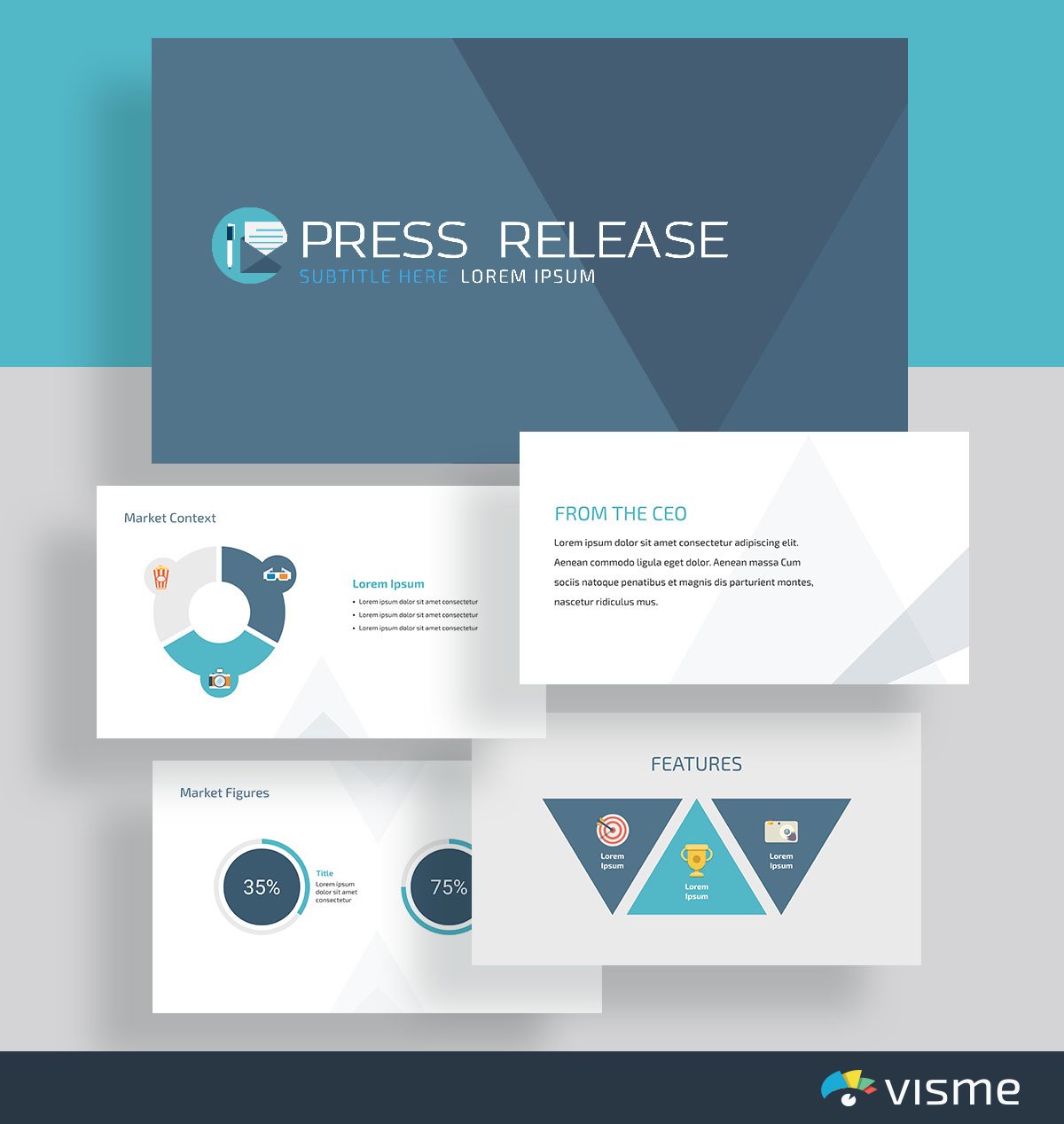
Don’t just write a boring old press release to send out to journalists and media publications. Instead, create an interactive press release showcasing your launch.
A presentation press release will help your business stand out from the dry press releases most publications receive, offering even more incentive for them to highlight your business and its products/services.
Edit this business slide to add in your own brand touches, voice and launch information before grabbing the link and sending it off.
26. Social Media Report Template
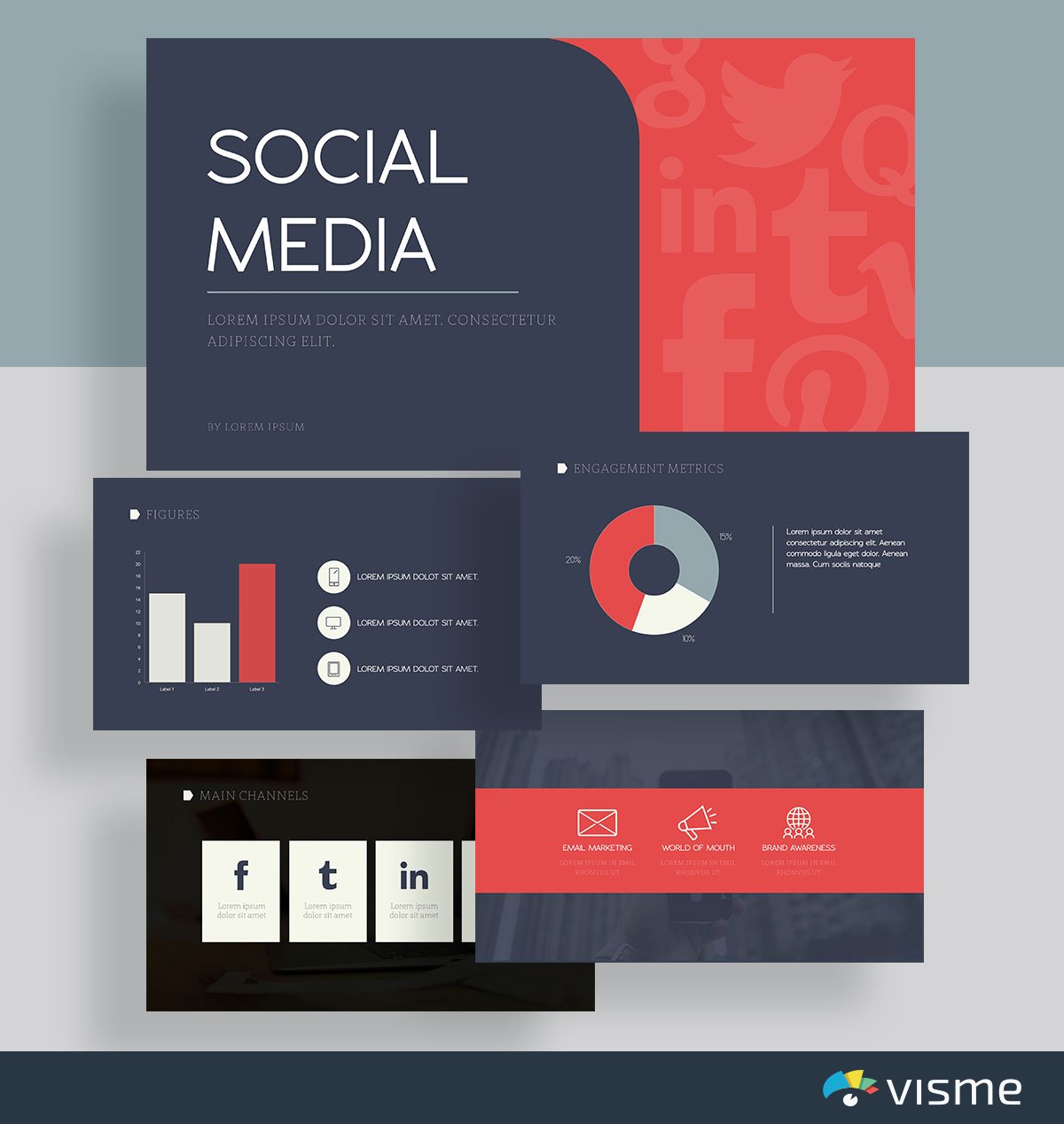
Sharing results of any marketing strategy is always essential. This is how you keep your team updated of any strategies that are working, and any strategies that need some adapting.
This presentation theme is a great way to share your current strategy and results. Input your platforms, your strategies and your metrics before presenting it to your team. Customize the presentation slides so that they cater perfectly to your company’s strategy.
27. Social Media Strategy Template
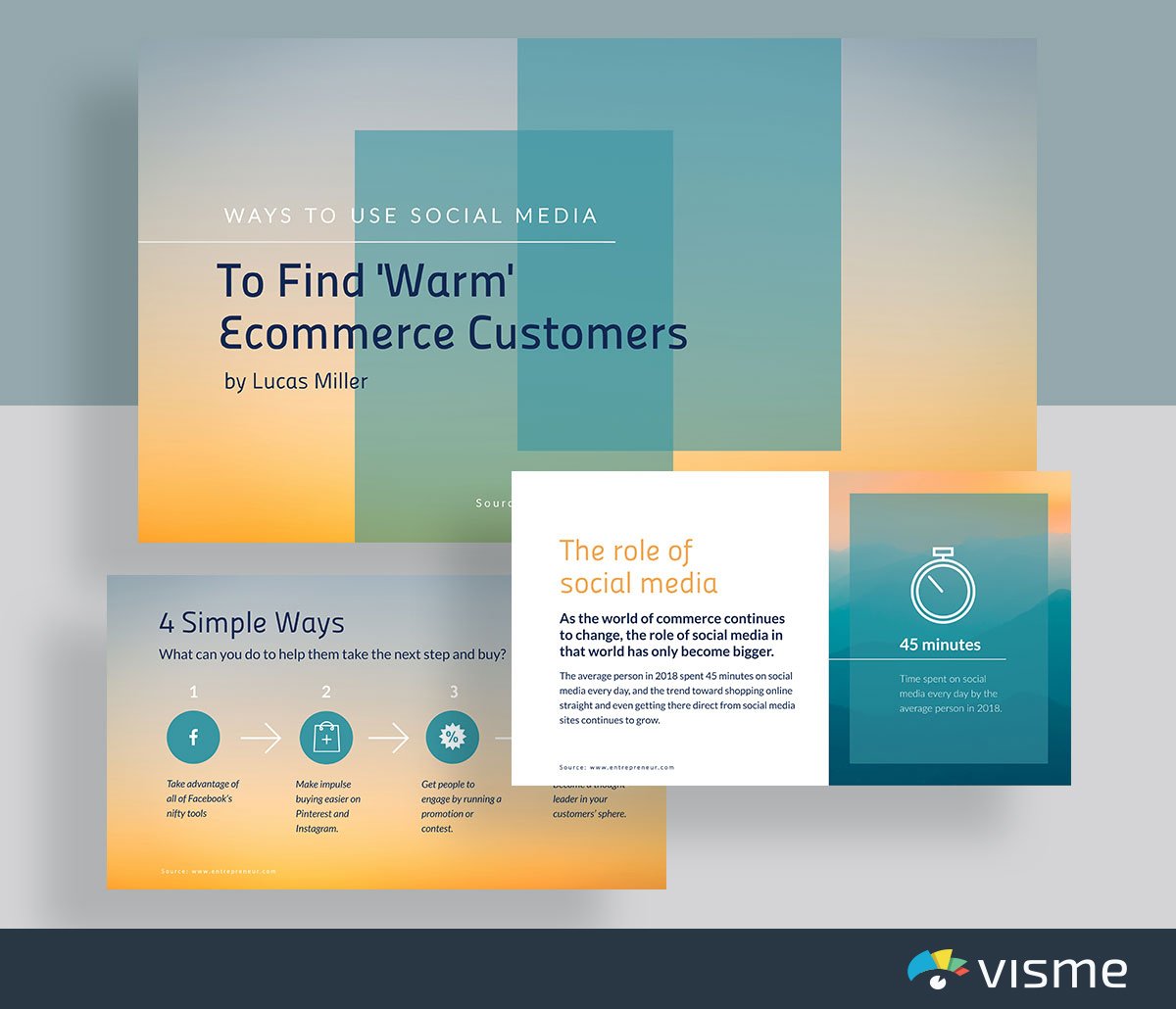
Pitching a social media strategy to your boss can also be done well with a presentation. Showcase why social media is important to invest in, what your plan is and how it will affect the bottom line.
This presentation template already gets you started in perfectly pitching your own strategy. Simply adjust it to your brand colors and fonts and update the information with your own.
Presentations are huge in educational settings.
Whether you’re a teacher looking for an interactive way to share your lesson plan or a student trying to finish up a school project, we’ve got the presentation templates for you.
Take a look at our education presentation slide options to find one that works for you.
28. Training Plan Template
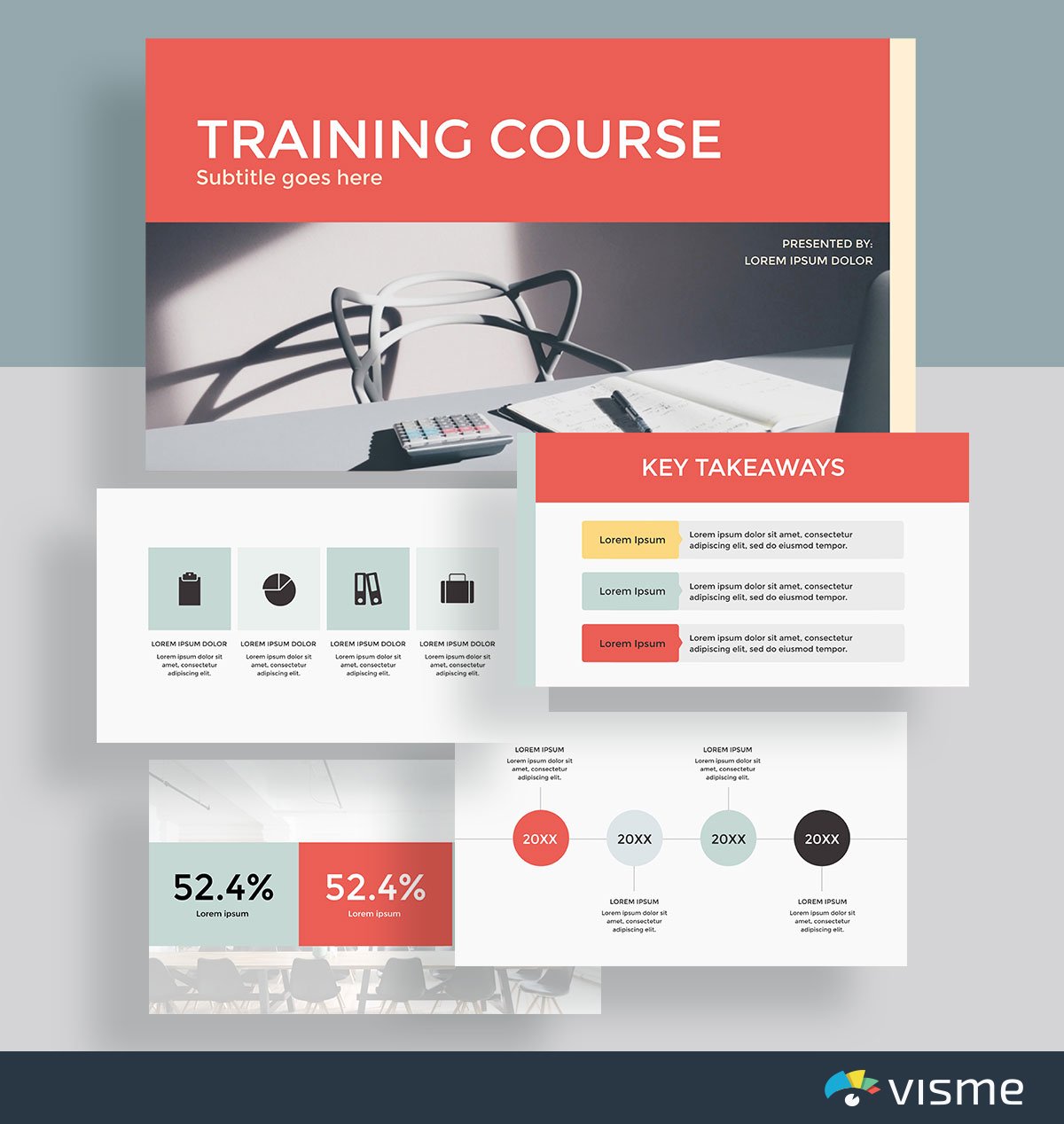
When working one-on-one with a student or mentee, it can be a good idea to put a training or education plan into place. These presentation slides are the perfect start to your lesson and can help to visualize the content and learn in a different way.
Putting together educational content in a presentation helps offer different formats for learning. Students are often not provided with all of the tools they need to learn the material, and an interactive presentation is a great place to start.
29. Book Report Template
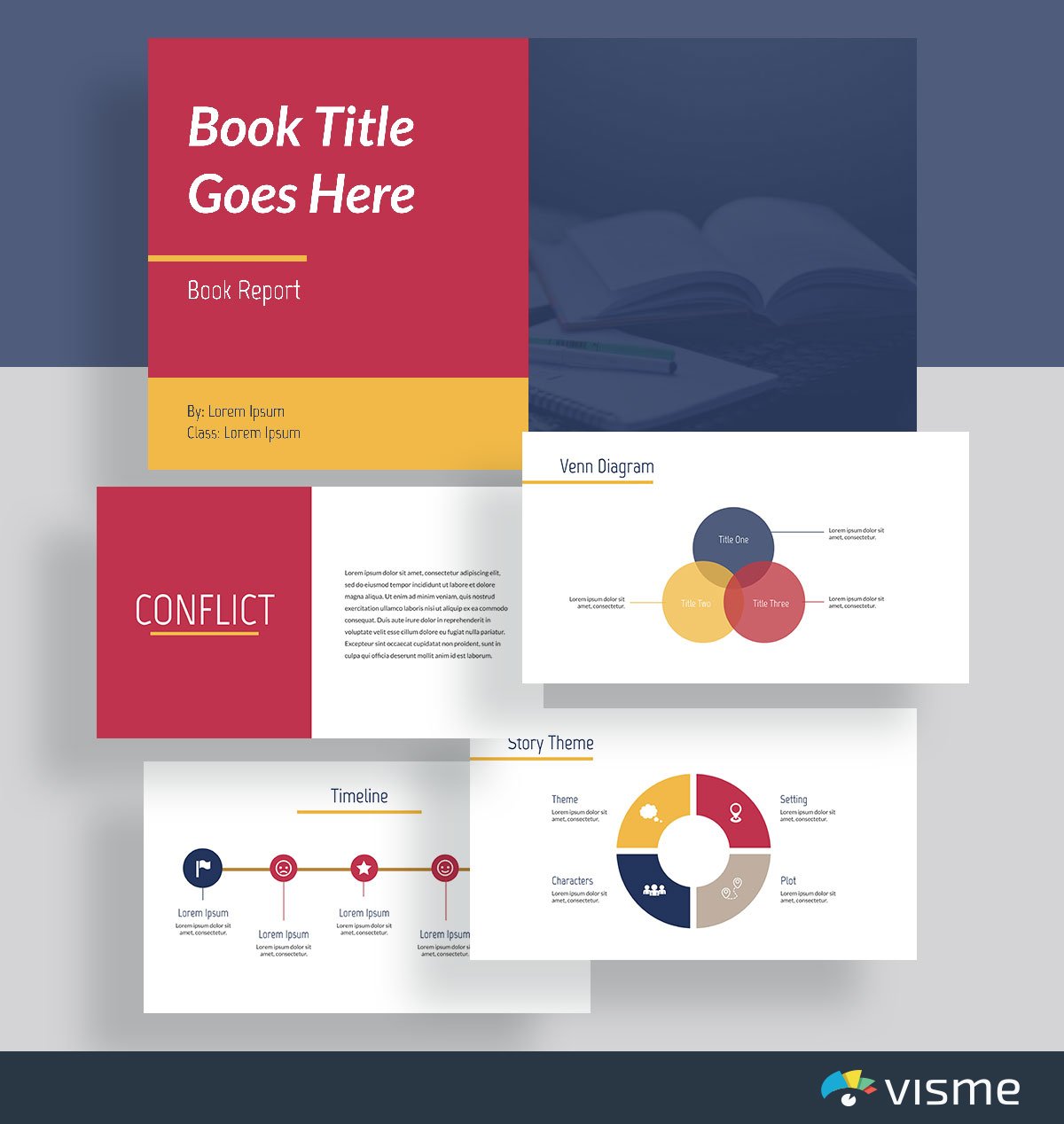
Putting together a book report to present for your class? Get started with a presentation theme that you can fully customize for your specific book.
These presentation slides allow you to seamlessly enter in the information about your main characters, the theme of the book, its timeline and any other pertinent information you need to share with the class.
Don’t worry about presentation design in your next project. We’ve already got it all put together for you! Simply click edit, insert your book content and download your presentation.
30. Trivia Template
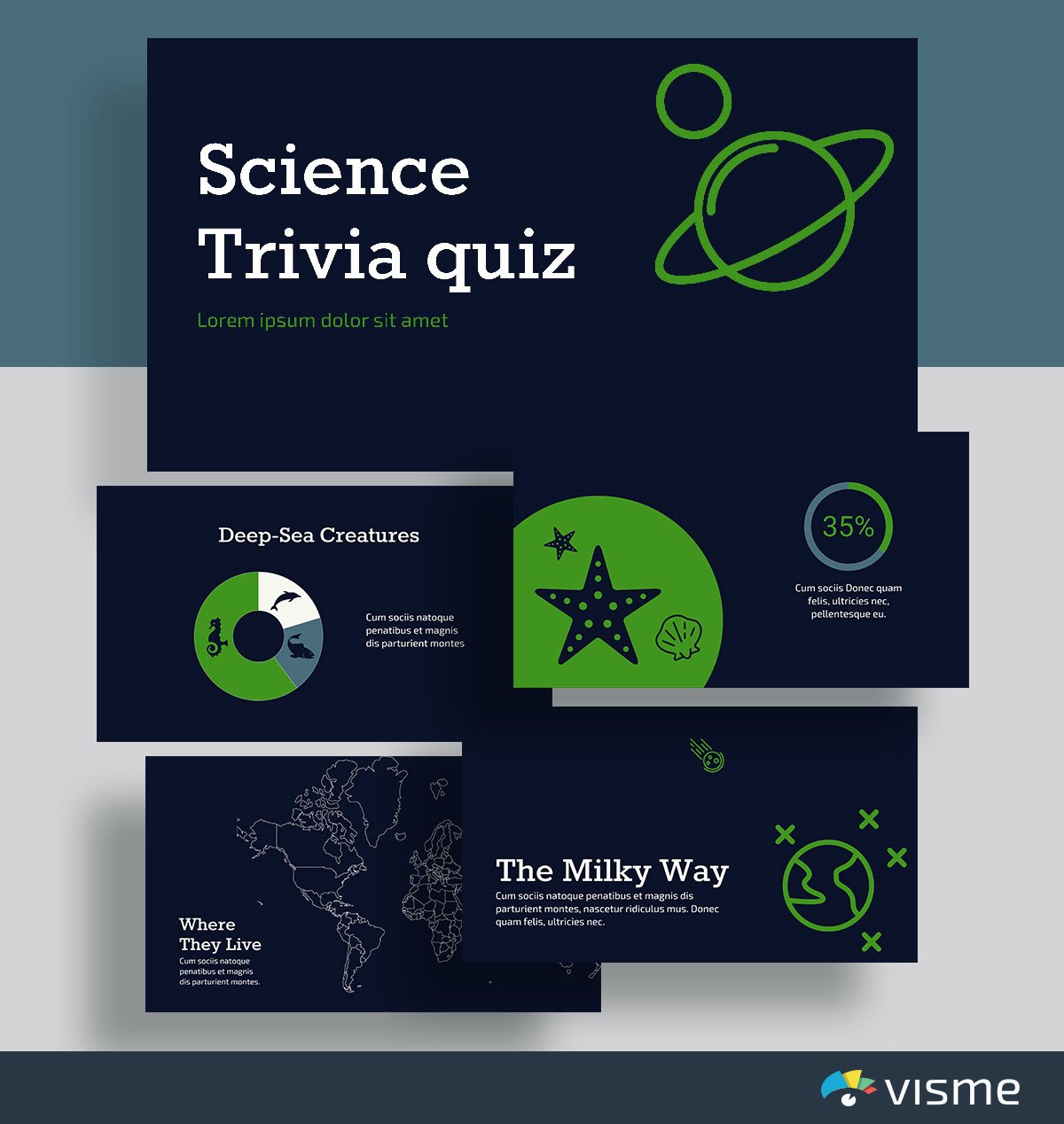
Help your class remember fast facts before a text with this trivia template. It’s a great way to host a study session in your classroom, and the content is easily interchangeable.
Or if you’re a student, put together a presentation study guide to help you memorize the most important key facts and information from class. A trivia presentation format can make for a fun study sesh before the test.
31. Lesson Plan Template
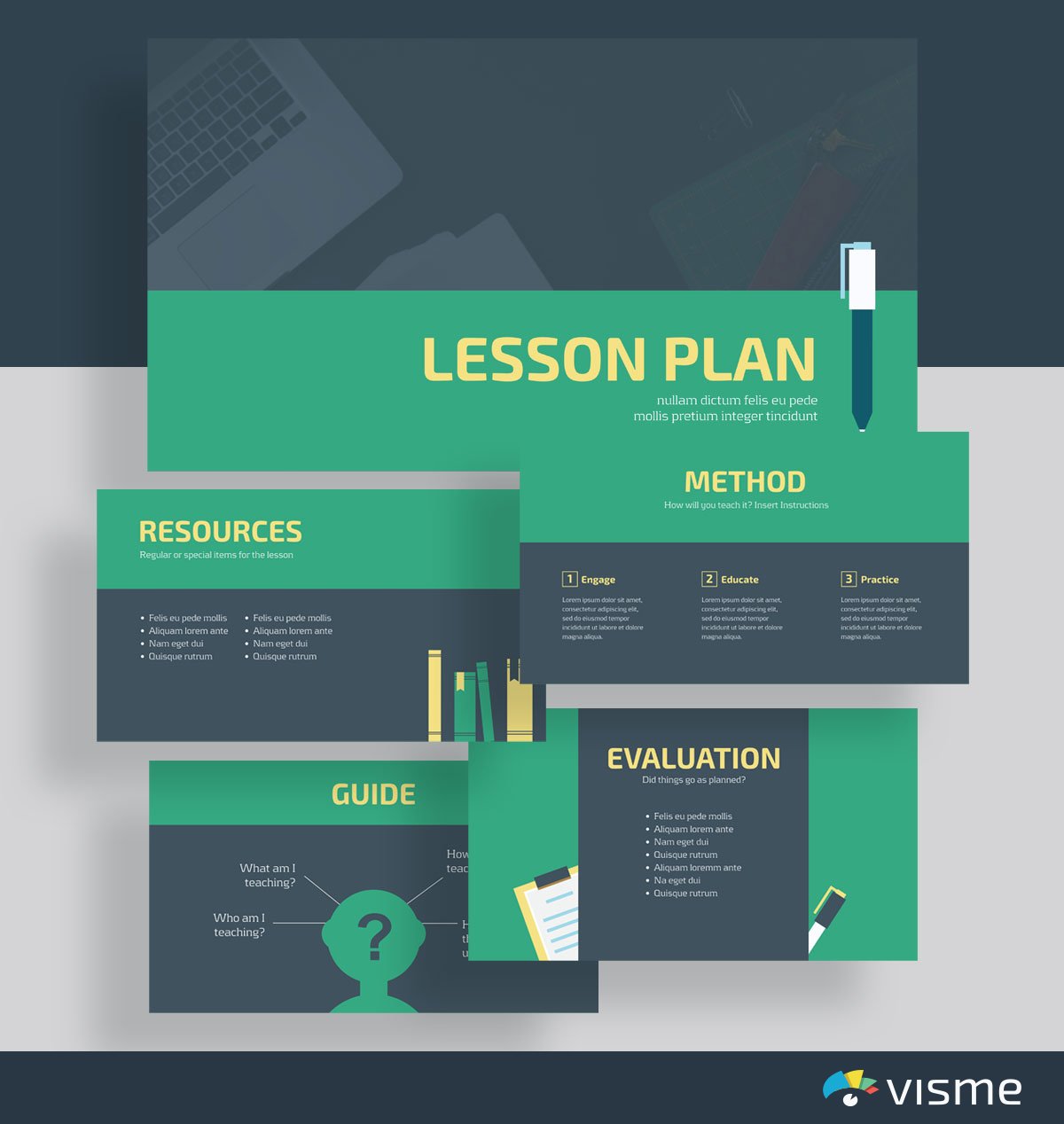
Don’t waste time putting together a dry Microsoft Word or PowerPoint lesson plan. Instead, create an interactive lesson plan that helps you stay on message during your class, and helps your students to know exactly what’s going to come next.
32. Group Project Template
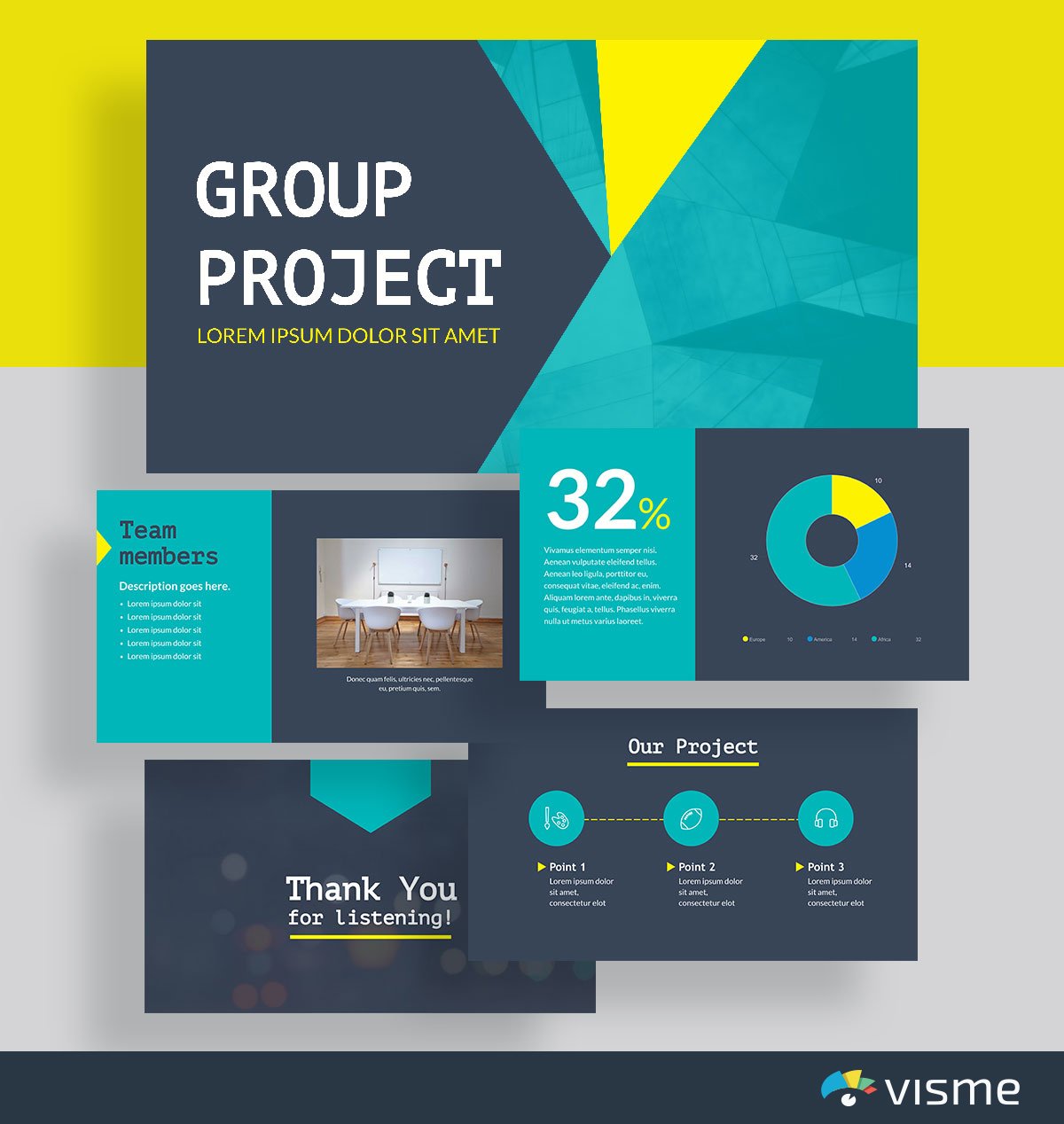
Group presentations just got a little more exciting. Blow the rest of your class’s projects away by using these presentation slides to compile your overall project objectives and results.
You can easily adjust colors and fonts, add in your team members and insert copy relevant to your class and your group project.
Don’t forget to thank your classmates and your teacher for listening in the end.
A pitch deck is an essential presentation for all businesses and entrepreneurs to have. There are many times you might need to pitch your business, whether it’s to investors for funding, journalists for media coverage and more.
Using a presentation template to put together your pitch deck is a great idea so that you can focus on pitching your business without having to worry about the design.
Browse through the pitch deck presentation slides below to find one that works for your business and its goals.
33. Airbnb Pitch Deck Presentation Template
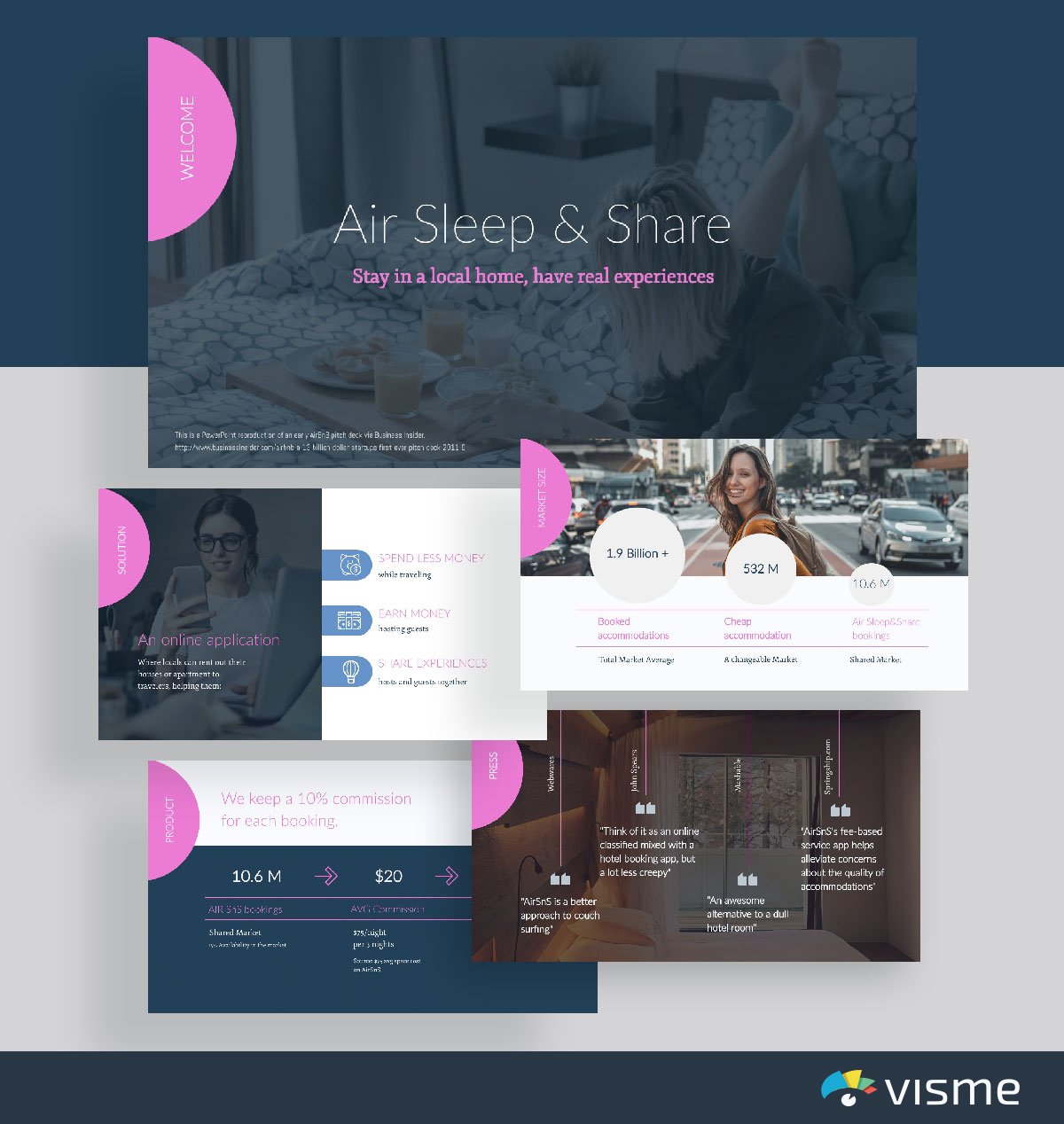
Give this Airbnb-inspired pitch deck presentation theme a go when putting together a slideshow for your business. In your company slide, include the solution that your business provides its customers, product/service information, and excerpts from press acknowledgements.
34. Front Pitch Deck Presentation Template
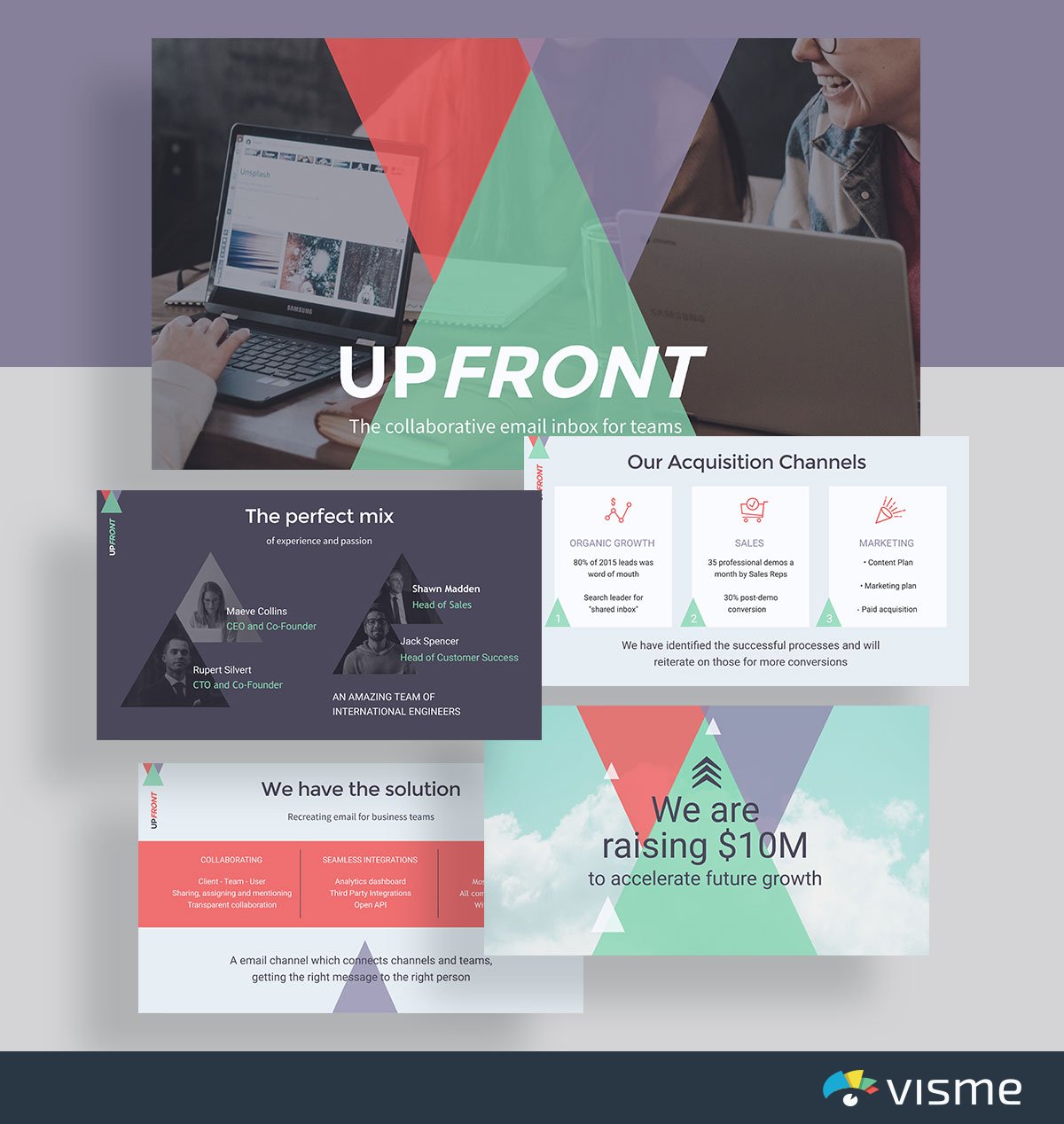
Showcase your business with this geometric pitch deck template inspired by Front. Add in the planned acquisition channels for your business, your leadership team and more.
Your pitch deck is meant to showcase your business to people who may want to work with you, so it’s important to share the most imperative information.
35. Buffer Pitch Deck Presentation Template
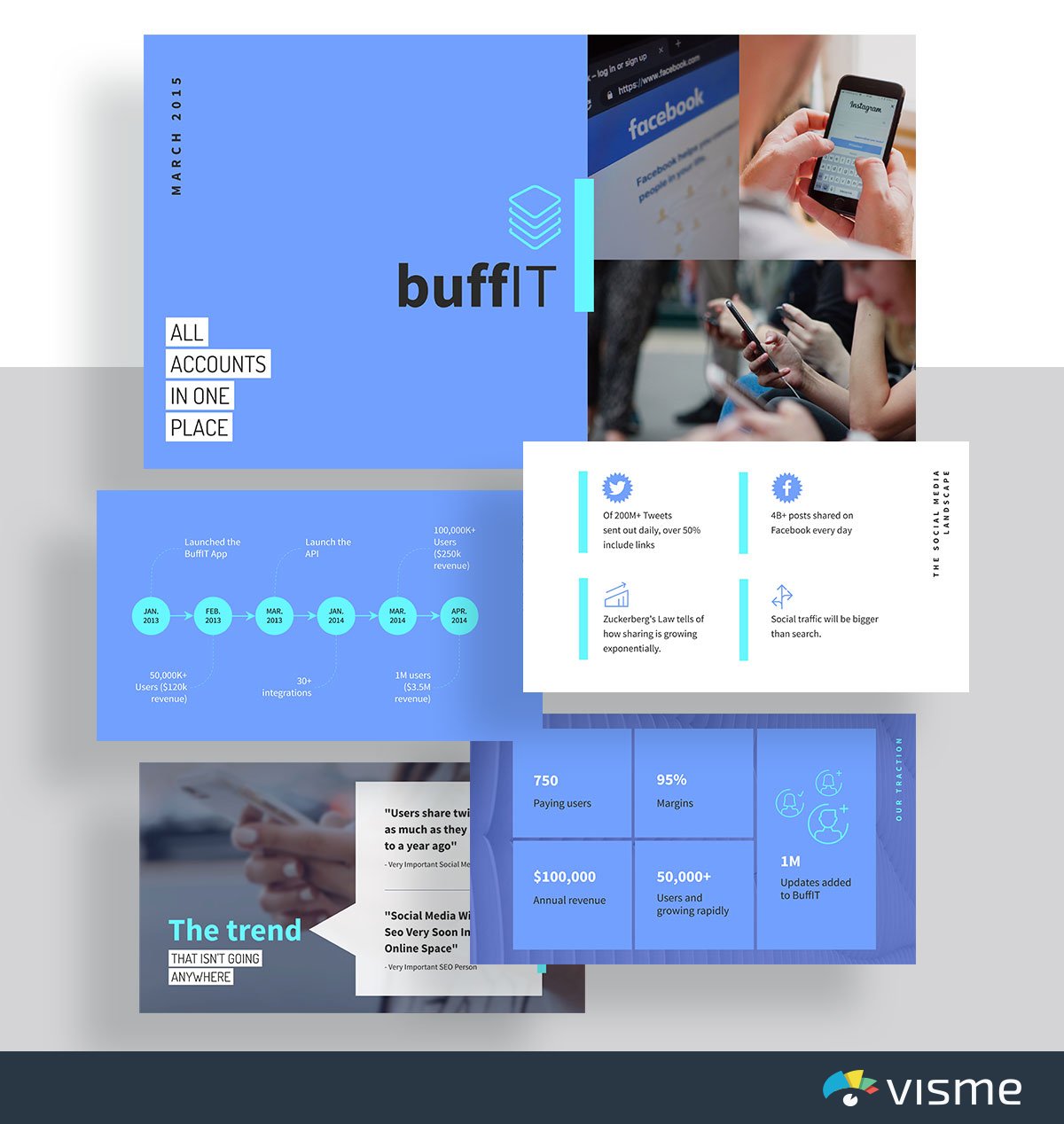
Showcase the state of the industry and your business’s role in it with this pitch presentation slides idea inspired by Buffer. The information these presentation slides include helps you to share the impact your company has had on your industry.
Since industries are ever-changing, you can easily update the information within your pitch deck in Visme and it will automatically sync to the webpage where you embed this presentation.
36. Comms Pitch Deck Presentation Template
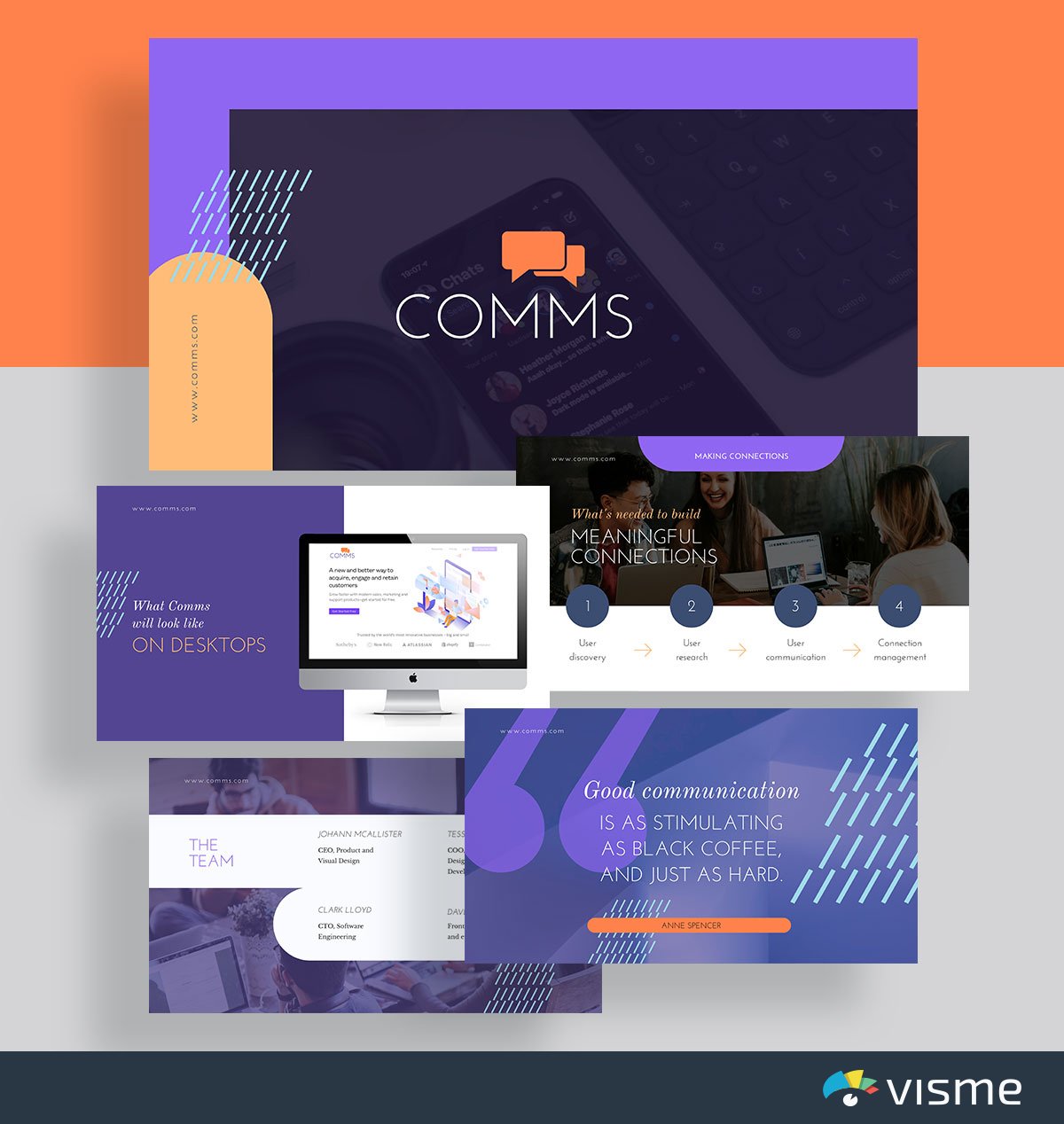
Use these presentation slides inspired by Intercom to give your audience an idea of what your product is going to look like and how it will work.
This is the perfect pitch deck template to take advantage of when launching a new SaaS product or app so that you can share what the technology will look like and how it will work.
Showcasing specific features and tutorials is a great way to get people talking about your product.
37. WeWork Pitch Deck Presentation Template
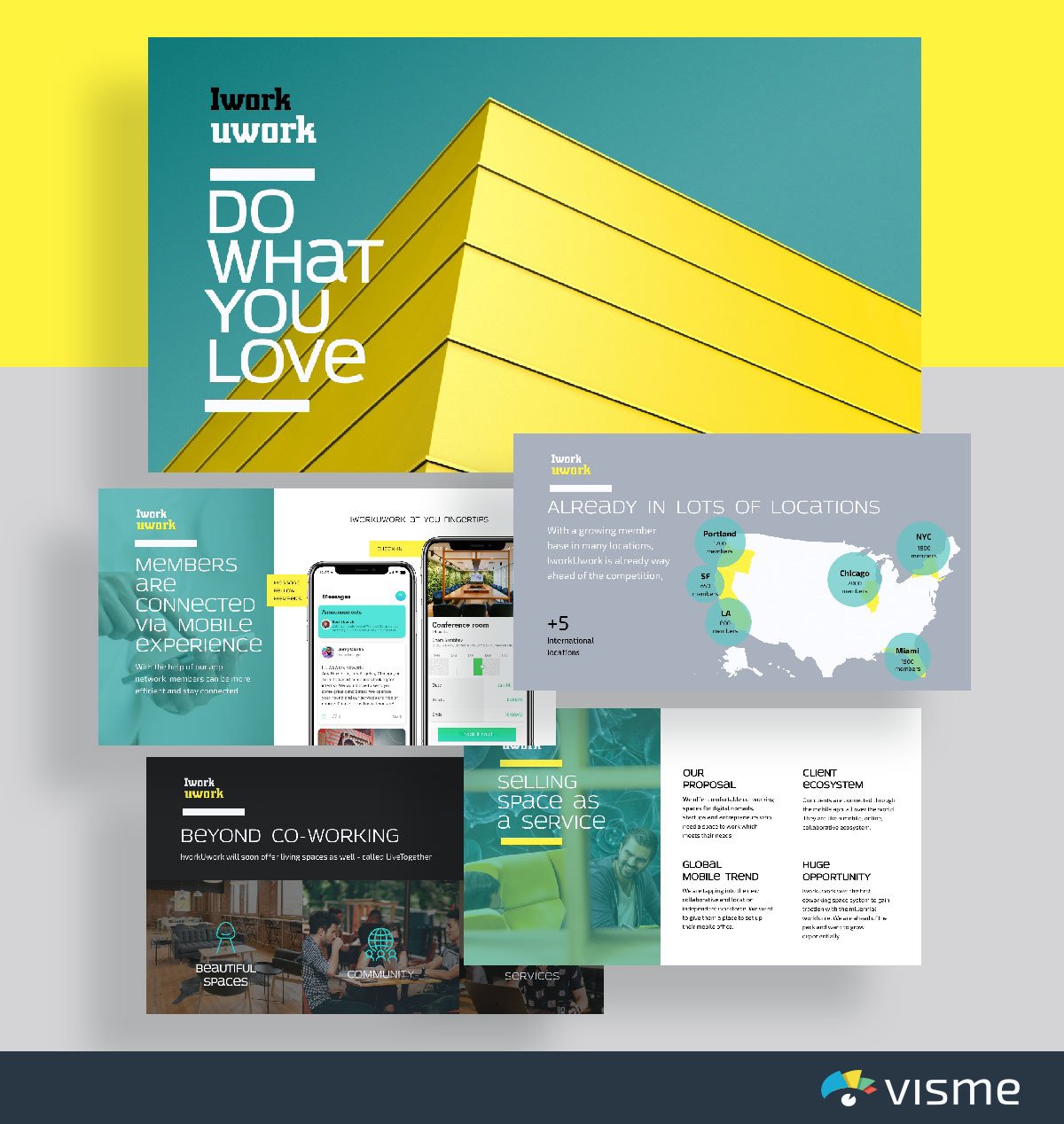
Is your company helping to fuel a movement? Share how your company is changing the industry with this pitch deck template inspired by WeWork.
It’s exciting when your business is doing more for your industry than simply adding another product or service. Focusing on a movement that really switches up the way your industry does things is an incredible feat.
Utilize a pitch deck template like the one above to showcase how your company is involved.
38. Buzzfeed Pitch Deck Presentation Template
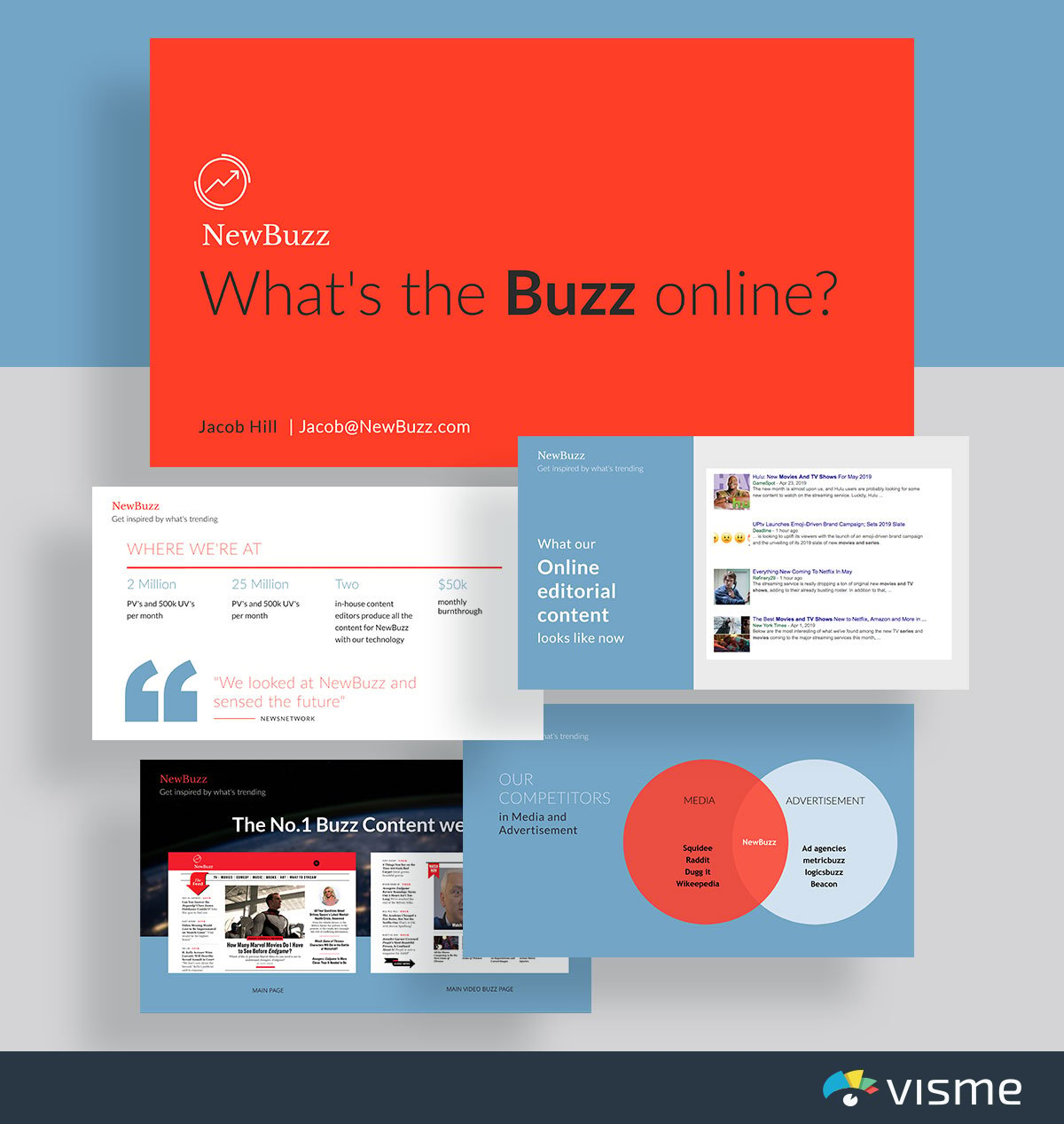
Does your business focus on content? Or perhaps you’re creating a new kind of media outlet?
Show off your content and analytics with this Buzzfeed-inspired pitch deck presentation template. Getting advertisers on board and other media outlets to talk about you is important for success.
This is why you need to be putting together a pitch deck that shares that kind of information. No one will want to work with you if you keep your analytics in the dark.
Use dynamic fields to ensure your brand information and other key details stays consistent across slides and other projects. These fields are customizable and change automatically based on input or predefined conditions.
39. Investor Pitch Deck Template
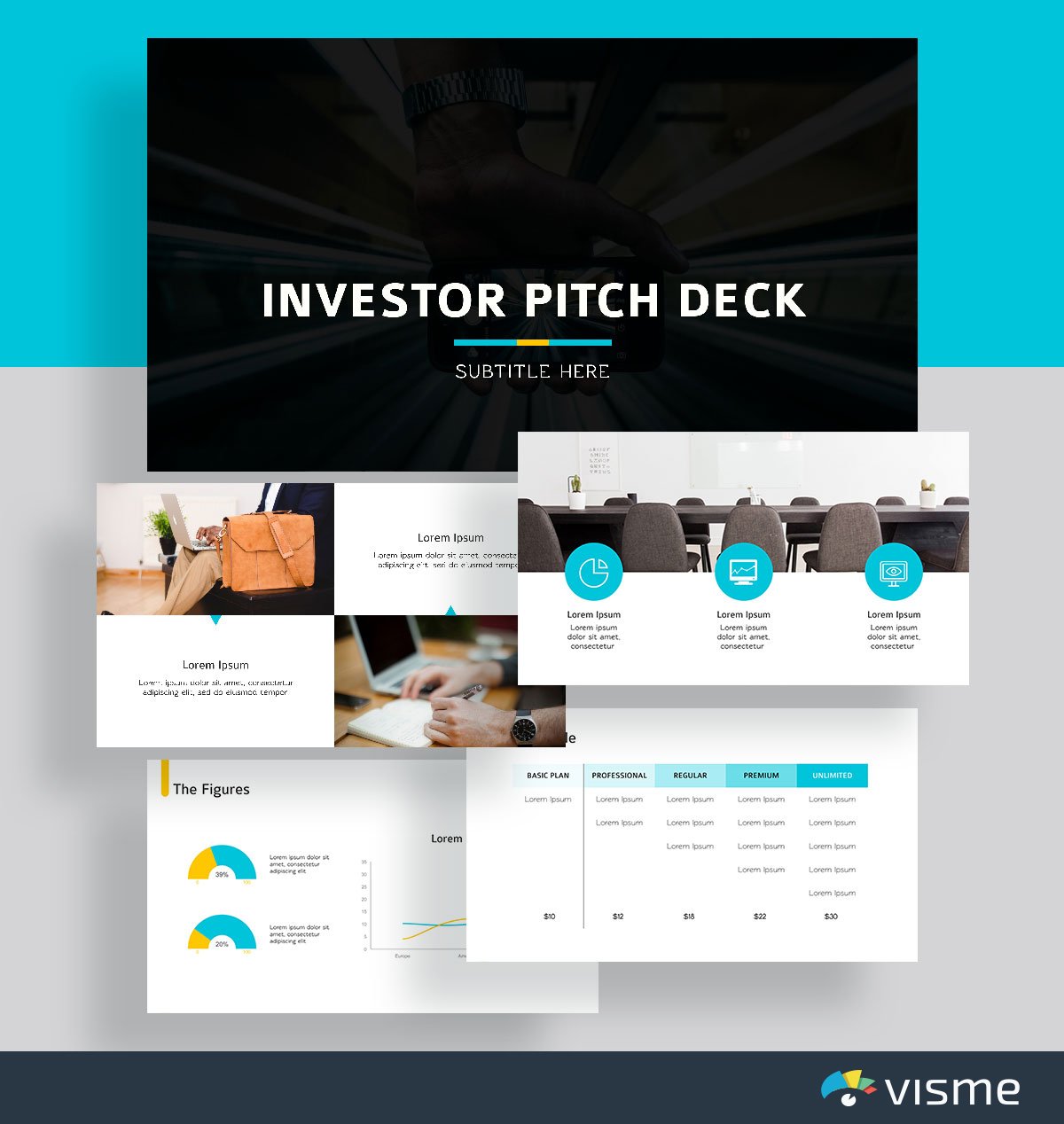
Starting a new venture that you need funding for? Use these presentation slides to put together a pitch for investors in your business.
From showcasing the problem in the industry to your business’s solution, along with your business plan and pricing table is a great way to get potential investors interested in what you’re selling.
40. LinkedIn Pitch Deck Presentation Template
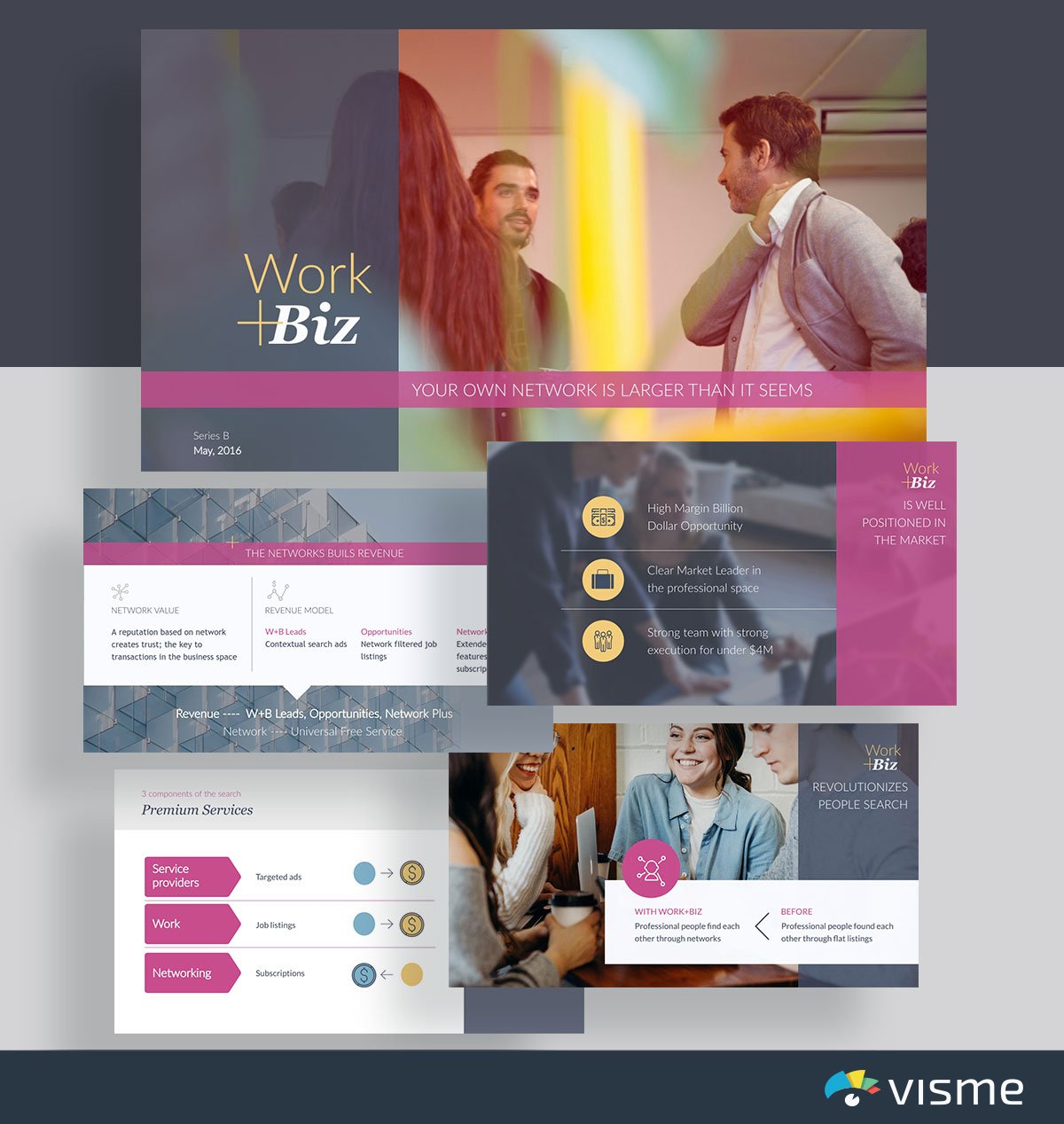
Compare and contrast what processes look like with and without your business with this pitch deck template inspired by LinkedIn.
It’s a great idea to take care of this in your pitch deck so that you make the job of any media outlet or writer covering your business even easier. After all, you’ve done the hard work for them.
They were going to share how your business helps. You’ve already visualized this in your pitch deck. This increases the chances that people will cover your business.
41. Mattermark Pitch Deck Presentation Template
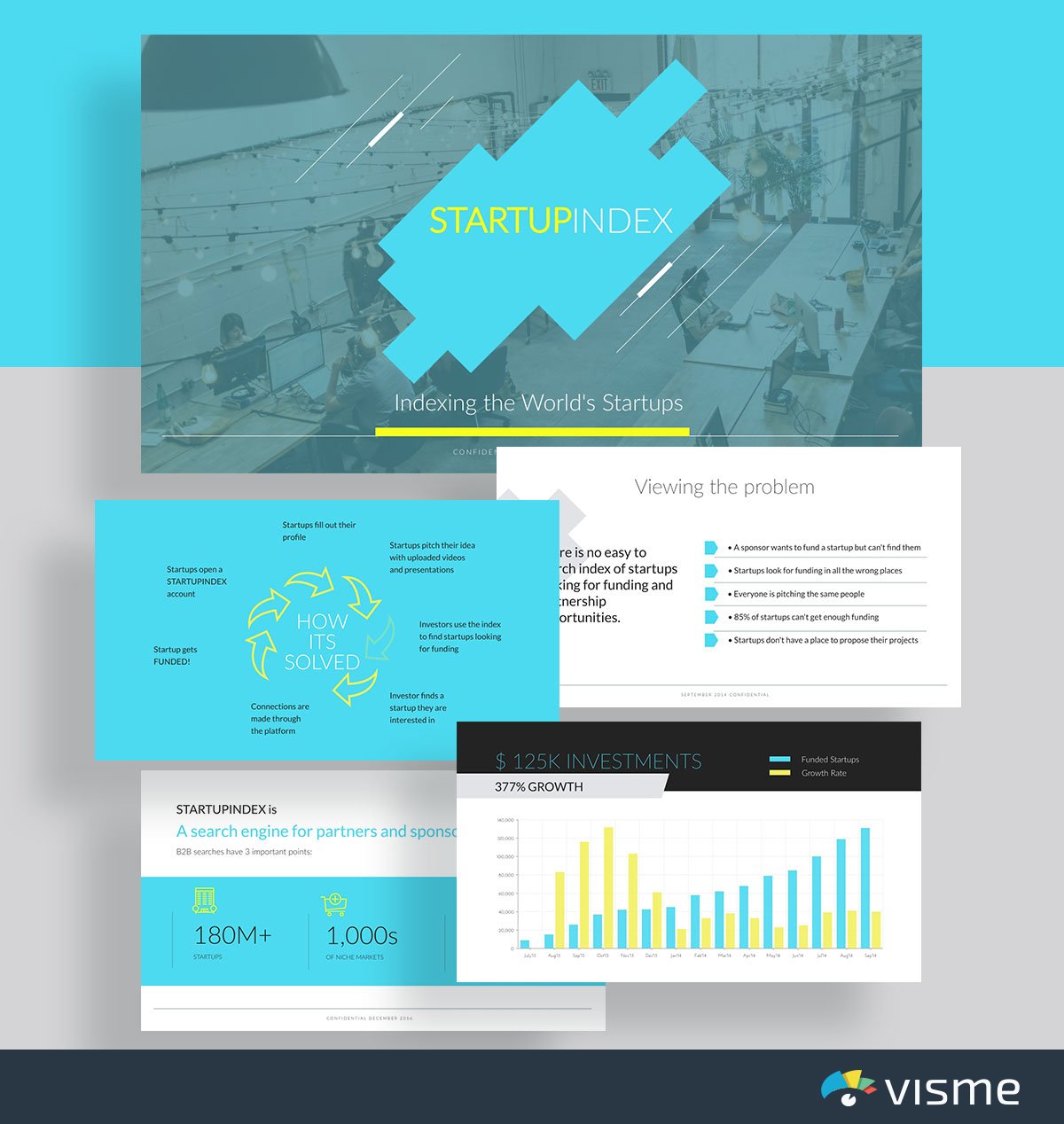
Use this pitch deck presentation theme inspired by Mattermark to put together key questions about the industry that showcase why your business is so essential.
Launching a startup is hard work, and that’s why a pitch deck is an essential marketing tool to have. Creating a pitch deck that already answers the why and how questions of your business is a great way to introduce who you are and what you’re doing to investors and reporters.
42. Foursquare Pitch Deck Presentation Template
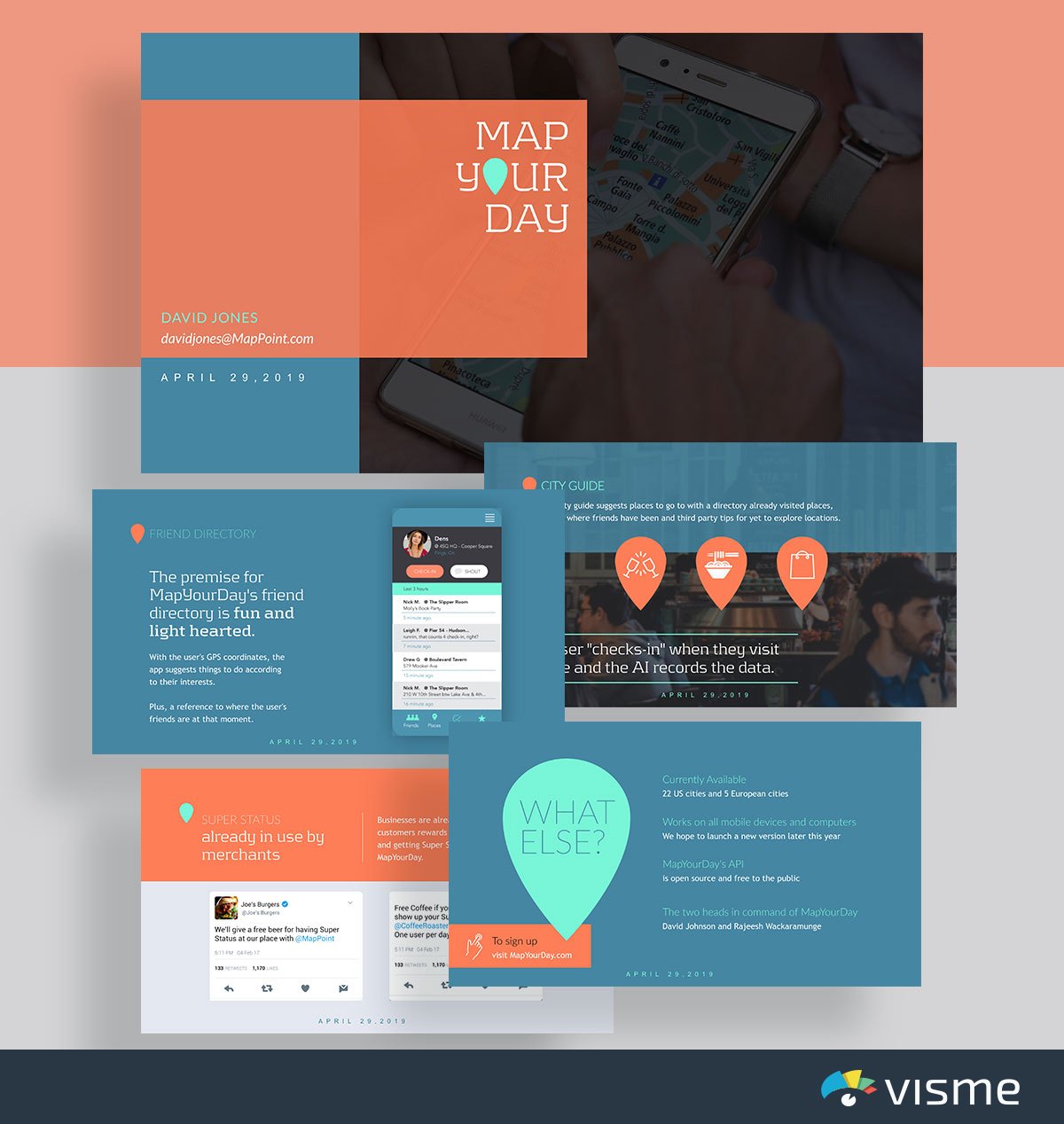
Put together an overview of how your product works with this pitch deck presentation template inspired by Foursquare.
With presentation slides already in place to showcase a step-by-step tutorial, all you have to do is input your content and publish your presentation.
43. Fyre Festival Pitch Deck Presentation Template
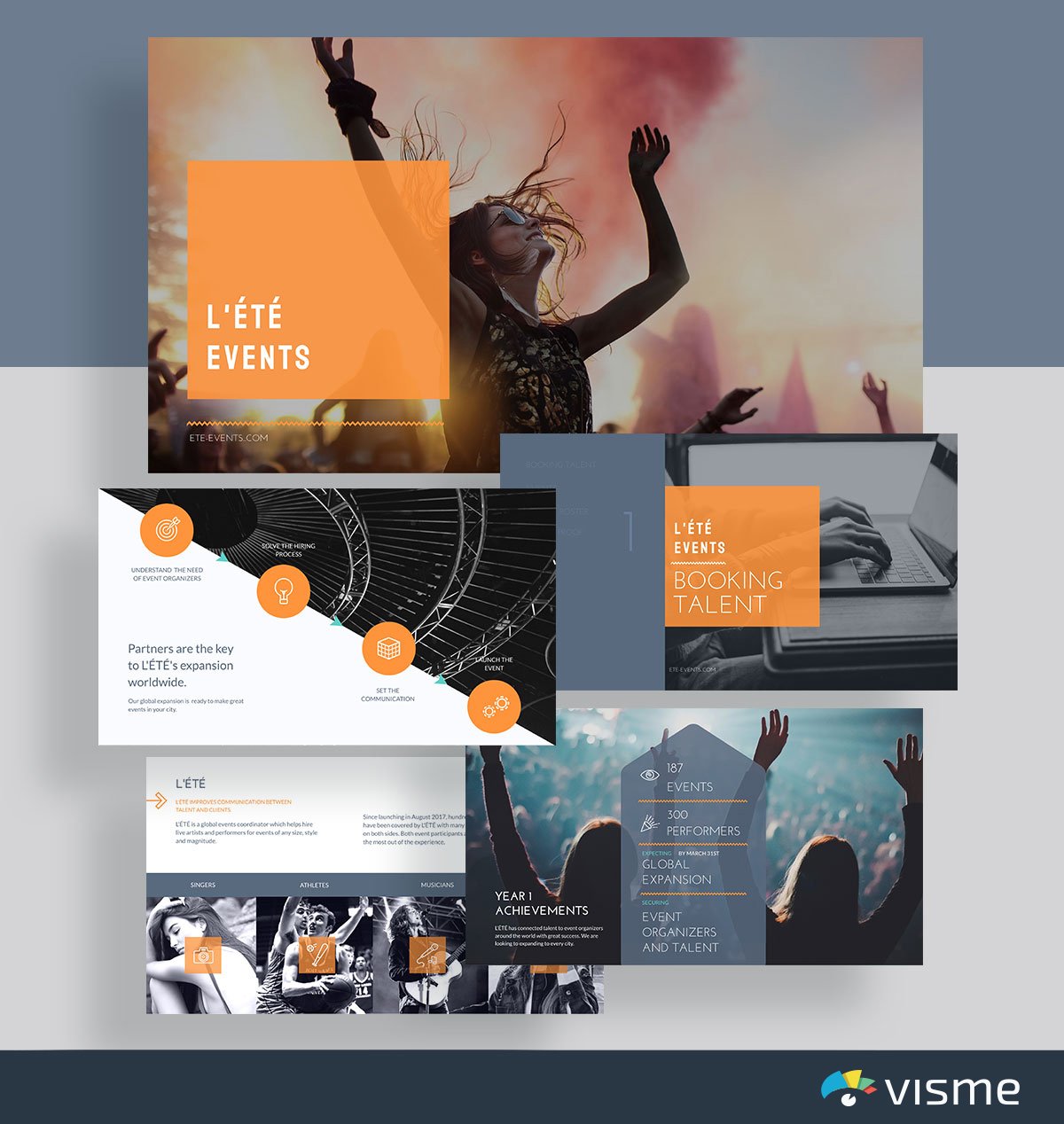
If your company has been doing some awesome stuff lately, you want your potential investors and those looking to work with your business to know about it.
Show off your company achievements with this pitch deck presentation template inspired by the famous Fyre Festival pitch deck.
44. Biogrify Pitch Deck Presentation Template
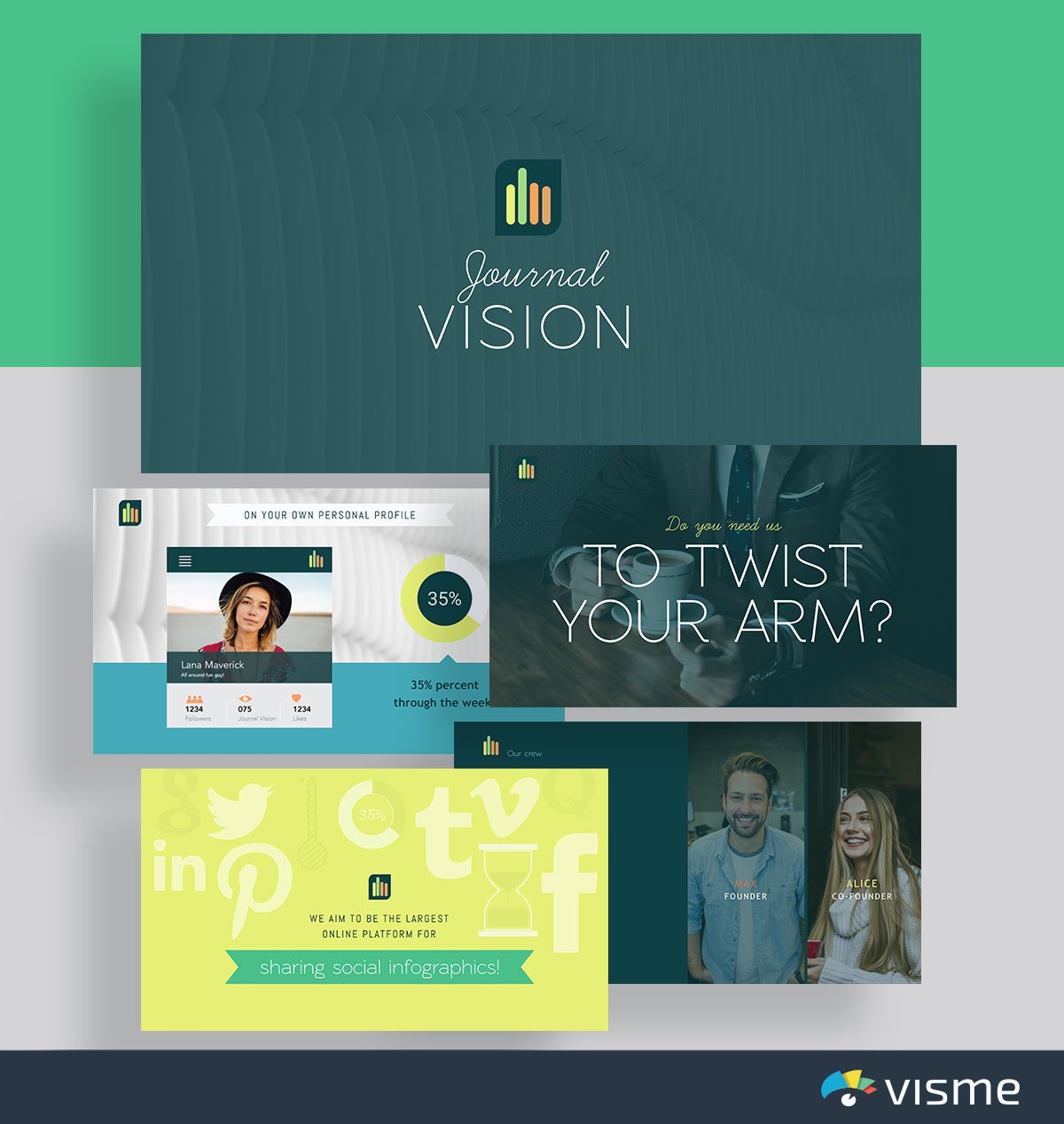
Use these presentation slides inspired by Biogrify to excite people about how they can use your product. If you have a unique product or service, you just need to drum up a little excitement and attention!
A pitch deck is the perfect way to do that. Add in your company’s logo, mission and unique selling proposition to get people looking forward to becoming customers/users.
45. Launchrock Pitch Deck Presentation Template
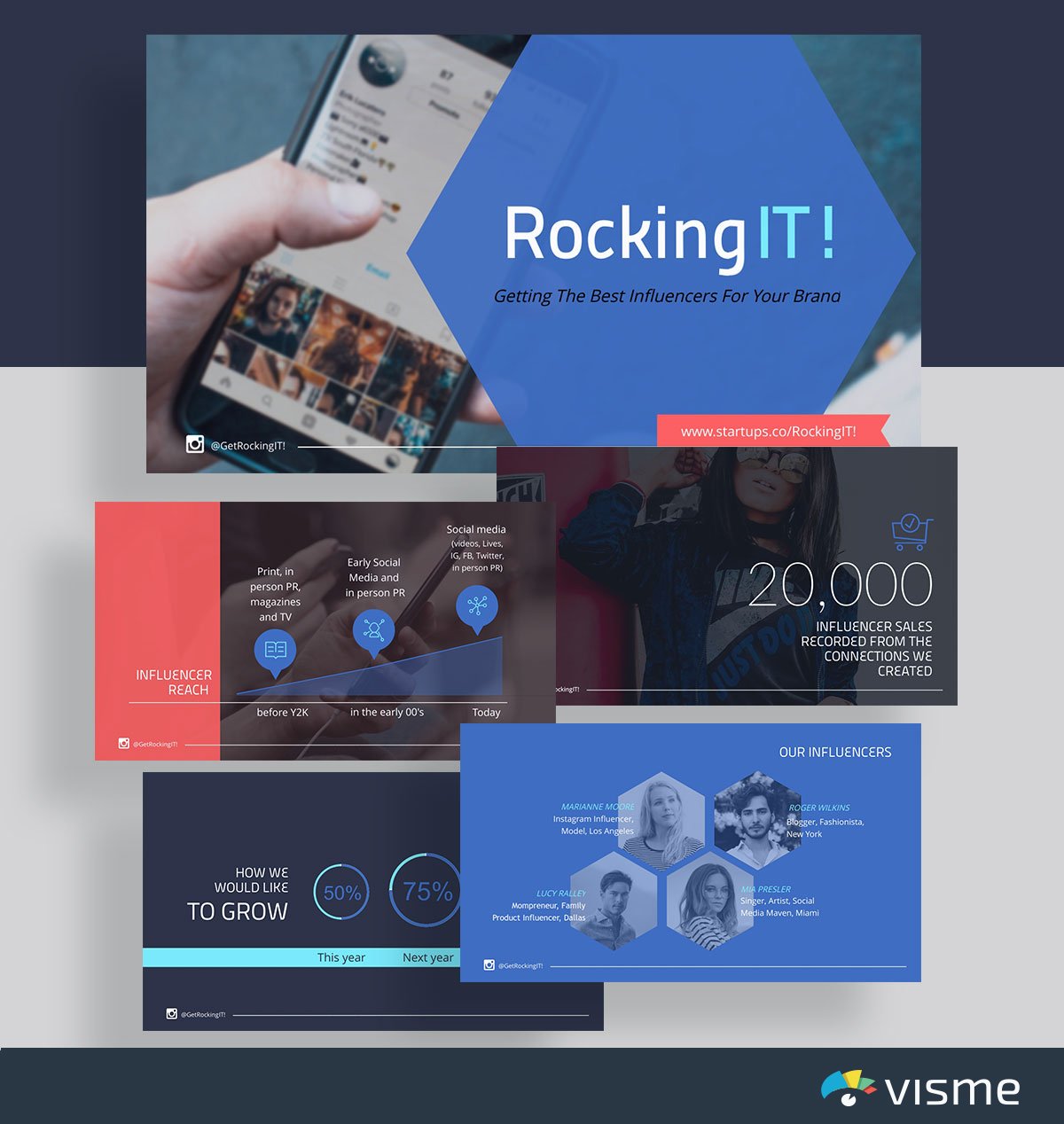
Influencer marketing is a huge marketing strategy that can generate some serious results. What better way to pitch influencers about your business than with this pitch deck inspired by Launchrock?
Don’t email off some boring PDF or Google Doc. Create enticing pitches to influencers with this pitch deck theme, and start watching the replies from influencers pour in.
Working with influencers to promote your product is a great way to increase your audience base and word of mouth about your company.
When you’re running a nonprofit, there is a lot of pitching your organization, talking to donors and working on events to increase donations. This is why you need great slide presentations.
Putting together a presentation for your nonprofit is a great way to showcase what your organization does and why people should donate to it.
Here are a few nonprofit presentation slides to choose from, where all you have to do is insert your information, change colors and fonts and present.
46. Nonprofit Report Template
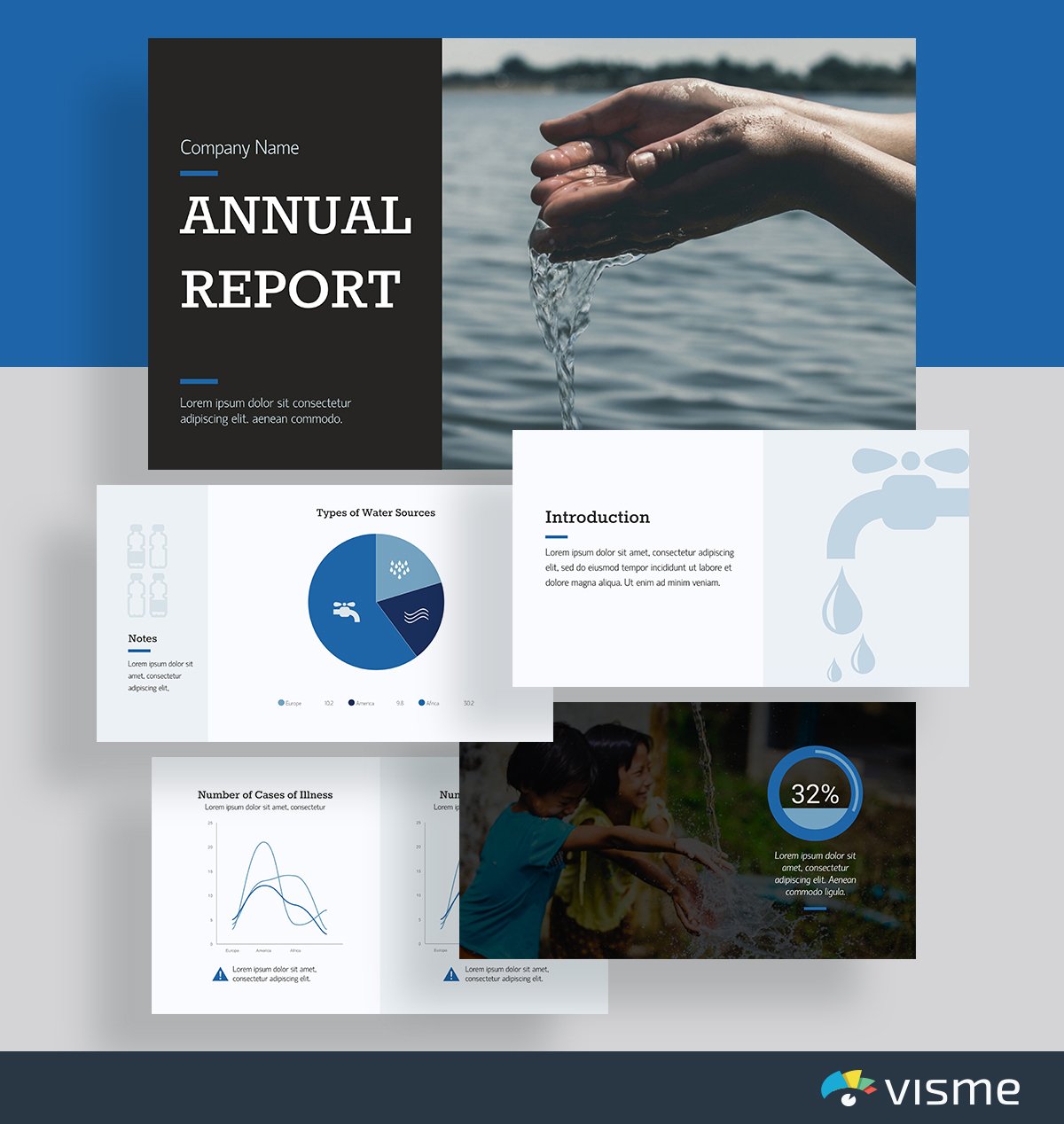
Put together a report that covers what your nonprofit is working against as well as your nonprofit’s achievements each year.
47. Nonprofit Art Template
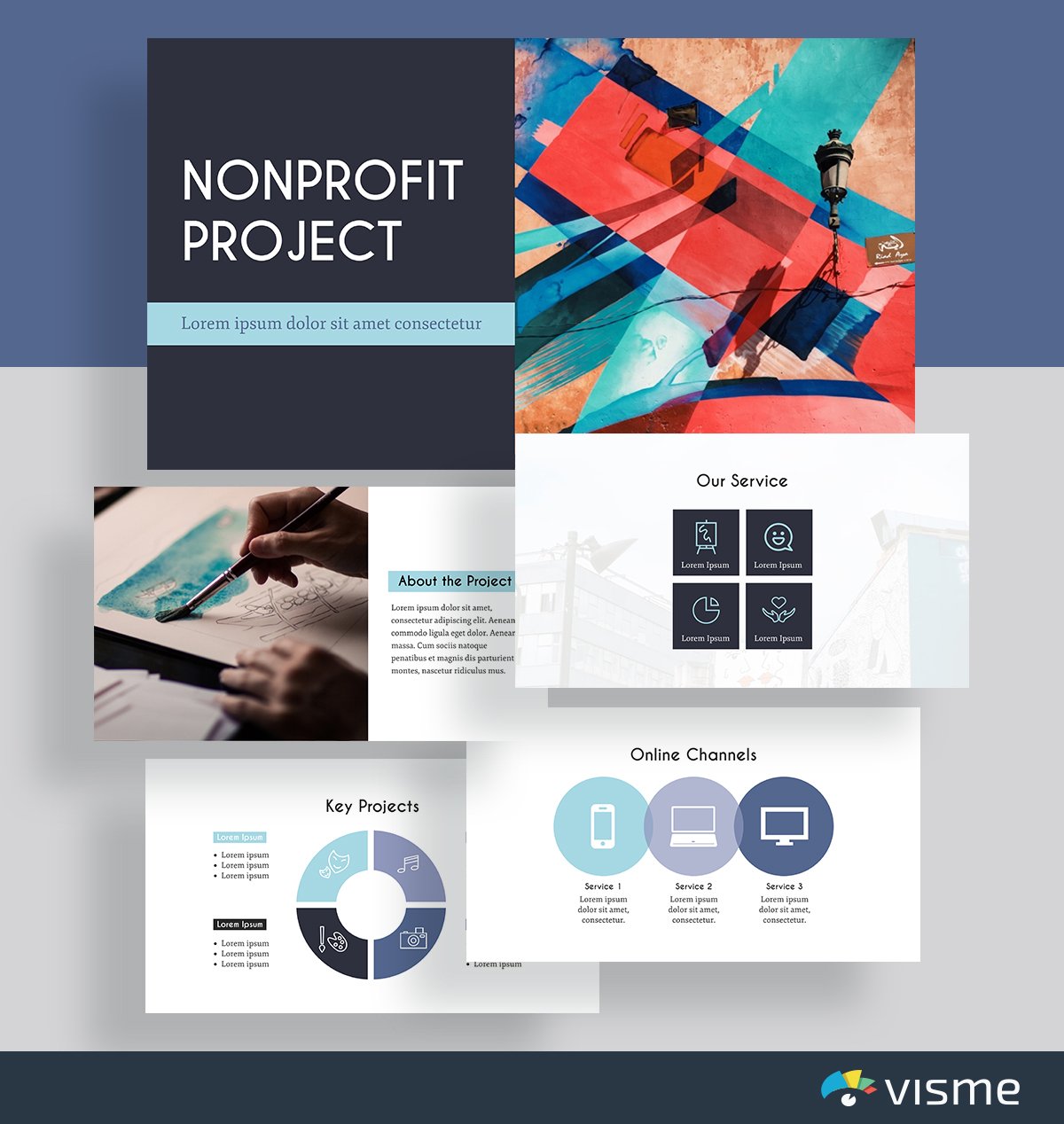
Use this presentation slides idea to provide an overview of your nonprofit and its main projects. To generate even more support and donations, it’s important to provide clear insight into your key products and objectives.
48. Nonprofit Environmental Template
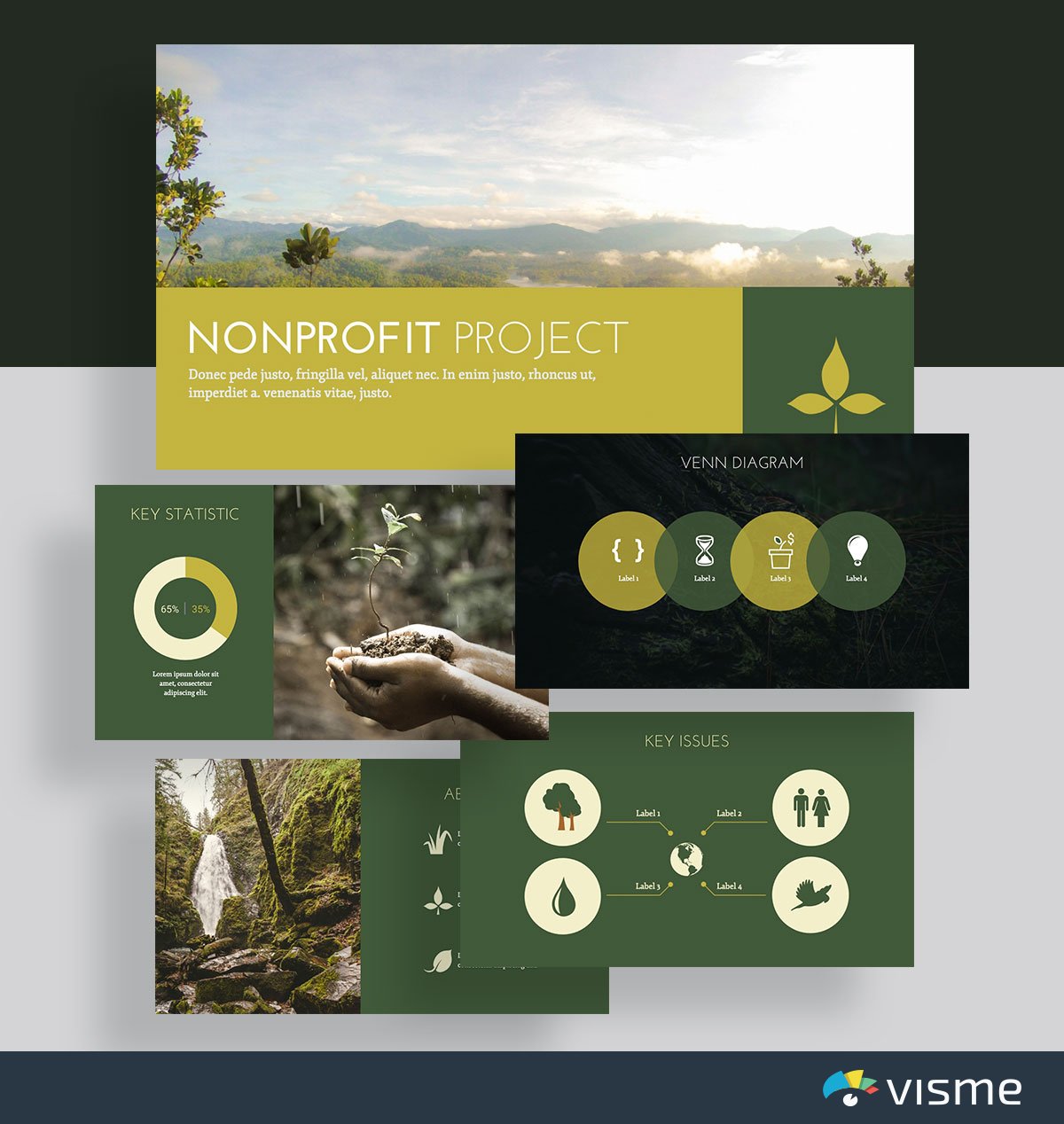
This presentation theme is perfect for showcasing the key issues your nonprofit fights for and its process for doing so.
Being transparent about what your nonprofit works on is important so that your donors know exactly where their money is going. Being secretive can generate some bad press, so it’s better to be open with your supporters.
49. Nonprofit Animals Template
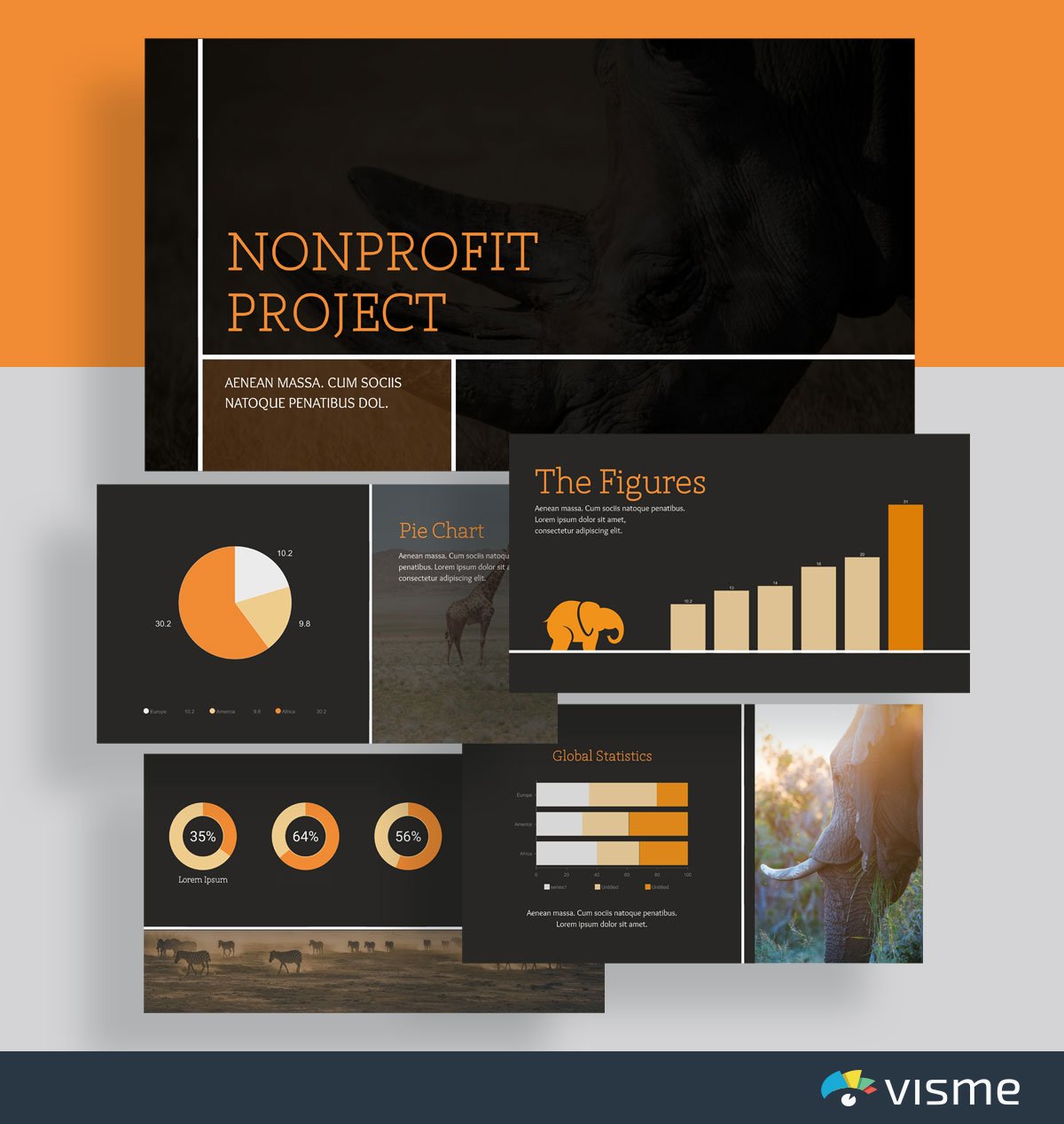
These presentation slides use earthy colors to convey their nonprofit’s connection to animal rights. Use this to showcase your nonprofit. You can use the current colors or update it to match your nonprofit’s brand/industry.
50. Wildlife Conservation Template
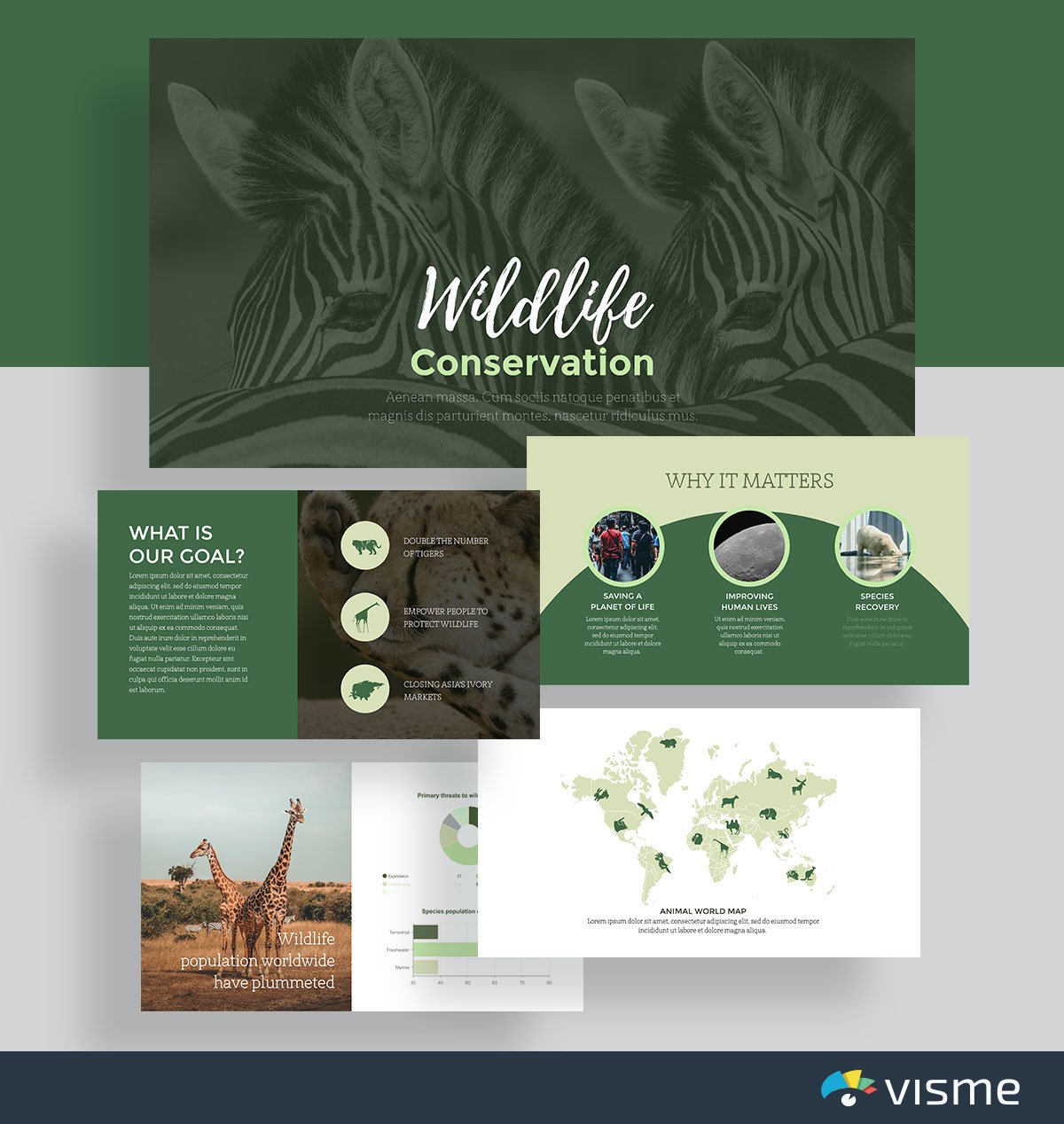
Use these presentation slide examples to cover why your nonprofit matters and why donors should consider contributing.
A nonprofit only exists when people donate, so putting together a compelling pitch deck showcasing why your nonprofit is so important to your main issue is important. These slides are perfect for sharing your goals and mission.
51. Pet Adoption Slideshow Template
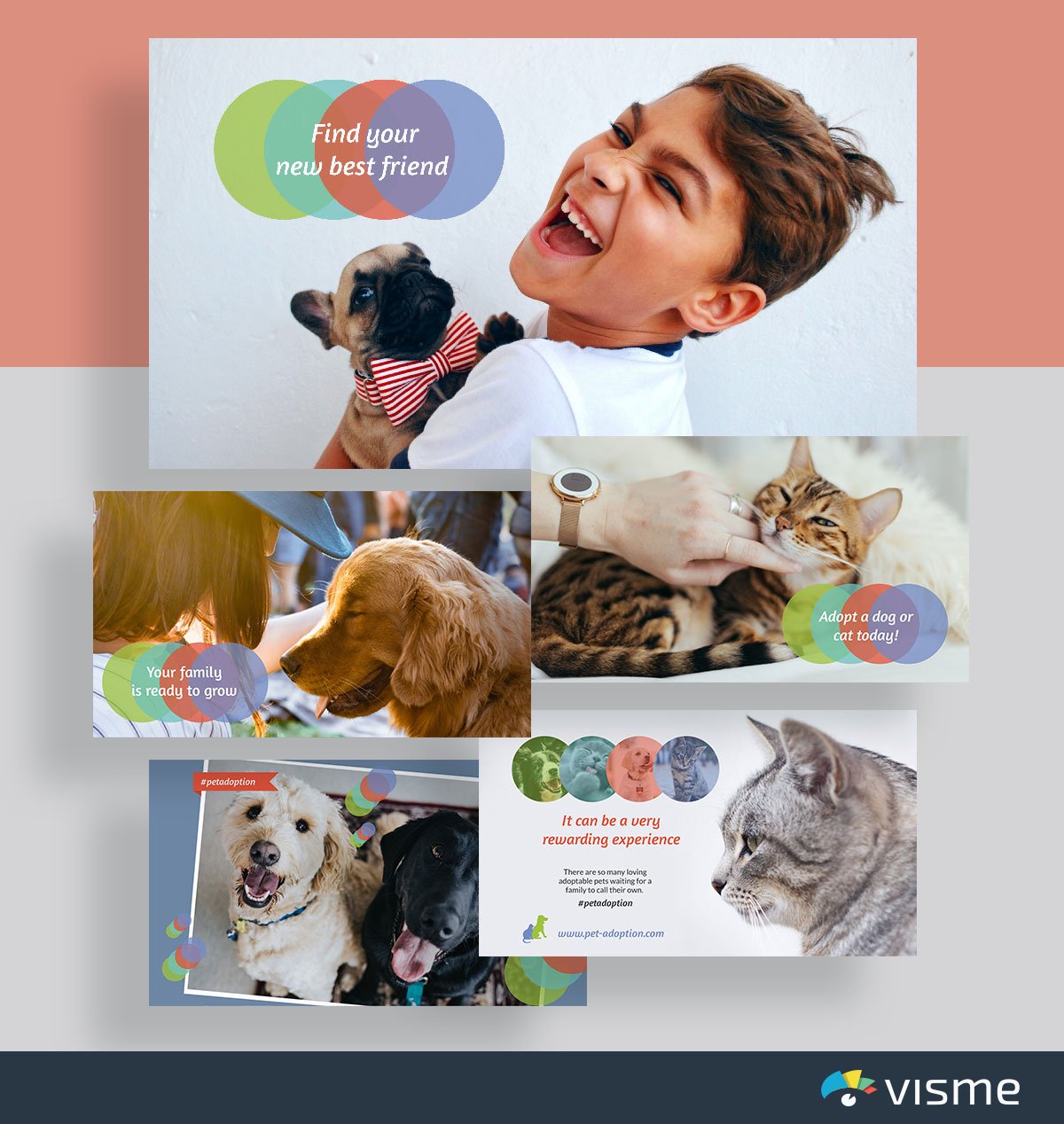
If you're looking for stunning presentation slide ideas , we've got more than enough. This pitch deck presentation template is perfect for SPCAs and other animal societies working on finding forever homes for their animals.
However, it can also be adapted to any other nonprofit or business need. The great thing about these presentation slides is how versatile they are. Each one is completely customizable to fit your specific needs. For example, you can turn it into a video presentation .
Q. What is a PowerPoint Slide Deck?
A PowerPoint slide deck is a collection of slides that are created using an online presentation maker. These slides are used to create presentations for various purposes, like sales , marketing , research , case studies , webinars , onboarding and business in general.
PPT presentation slides typically consist of a series of slides that contain text, images, charts, graphs, and other multimedia elements that are used to communicate information to the audience in an engaging and visually appealing manner.
So why is it called a slide deck? In the early days, presenters would create slides by photographing images or text onto transparent film. These slides would then be loaded into a slide projector and displayed on a screen. The collection of slides was referred to as a "deck," and the presenter would advance through them one by one. Today, the term "slide deck" is still used to refer to a collection of slides or presentation materials, even though most presentations are now created and displayed digitally.
Q. What is a good presentation slide?
A good presentation slide is one that engages your audience and effectively communicates your message.
Here are some key characteristics of a good presentation slide:
1. Keep your slides simple and uncluttered: Avoid excessive text and use bullet points or concise phrases to convey your main points. Use clear and legible fonts, and maintain a consistent design throughout the presentation.
2. Visual appeal: Incorporate visually appealing elements such as relevant images, charts, graphs, or diagrams. Use high-quality visuals that enhance understanding and make the content more engaging
3. Make it readable: Use a readable font size. Stick to a maximum of two or three font styles and sizes. Blend bright and dark colors for the text and background to ensure visual contrast and good visibility.
4. Consistent structure: Use consistent formatting, such as font styles, colors, and alignment, throughout the presentation.
5. Make it interactive: Include animation and interactivity to add flair to your presentation. It can make your presentation powerful and memorable.
Q. How do you make a good presentation slide?
There are lots of presentation software available for creating presentations. But Visme offers users a wide range of features to create visually stunning and engaging presentations.
All you need to do is choose a template from our extensive library of over 500 presentation templates and customize it with your text. You can edit content, change image(s), apply custom colors, input your own fonts and logo, and more. You can visualize data using our wide range of customizable charts and widgets.
Spruce up your presentation by adding audio, video, animations and other interactive elements. Download it as a PDF, PPTX, MP4, and HTML5 to share with your recipient , or generate a shareable link for online sharing.
Q. How do you design a presentation?
Here's a step-by-step guide to help you design some of the best business presentations:
1. Define Your Objective: Determine the purpose of your presentation and identify the main message or key points you want to convey
2. Plan Your Content: Outline the structure and flow of your presentation. Divide it into sections or key topics to ensure a logical progression. Read this article to learn more about creating an effective presentation outline .
3. Create a Storyline: Craft a compelling narrative that ties your key points together. Storytelling can help engage your audience and make your presentation more memorable.
4. Choose a Design Theme: Select a visually appealing design theme or template that aligns with your topic and audience. You can use the ones we've shared above as your presentation inspiration.
Visme’s branding kit streamlines on-brand content creation and ensures you stay consistent across all channels. With our AI-powered brand wizard , you can automatically generate branded templates fitted with your brand elements.
5. Use Visual Elements: Incorporate relevant visuals such as images, charts, graphs, icons, or diagrams to enhance understanding and engagement.
6. Maintain Visual Hierarchy: Organize your content with a clear visual hierarchy. Use headings, subheadings, and bullet points to guide the audience's attention and emphasize key points.
7. Use Transitions and Animations: Apply transitions and animations to enhance the flow and engagement of your presentation.
8. Practice and Test: Review and rehearse your presentation to ensure a smooth delivery. Test your presentation on the actual equipment or platform you'll be using to ensure compatibility and optimal display.
9. Seek Feedback: Before delivering your presentation, consider sharing it with a trusted colleague or friend for feedback. Ask for their input on the content, design, and overall effectiveness. Incorporate their suggestions to improve your presentation.
Q. Which slide is best for presentation?
The best slide for a presentation highly depends on the topic and the target audience. For example, if it's a pitch deck presentation, the financial projections or business model slide would be the best.
However, here are some of the most common slides you should know about:
1. Title Slide: It announces the presentation's topic and introduces the speaker. It grabs the audience's initial attention.
2. Agenda Slide : This gives the audience an idea of what to expect throughout the presentation.
3. Content Slide : These are dense with information. They're best when broken down into bullet points for readability.
4. Visual Slide: Slides with infographics, charts, or other visuals can improve understanding and retention of complex data.
5. Interactive Slide: Encourages audience participation and engagement, especially in virtual presentations.
6. Conclusion/Summary Slide: Reinforces your presentation's key points or takeaways.
7. Question & Answer Slide: Allows interaction and clarification, ensuring the audience fully grasps the presented materials.
8. Contact Information Slide: Provides follow-up information for further questions or networking.
Q. What are the 3 main types of presentation slides?
While there's no one-size-fits-all rule for making presentation slides, you can group them into three main categories:
Introduction and Closing Slides
These slides bookend your presentation. The introduction slide typically includes the title of your presentation, your name and any relevant introductory information. The closing slide summarizes key points, provides a conclusion and often includes contact information or a call to action.
Content Slides
Content slides make up the core of your presentation and contain the primary information you want to convey to your audience. They can include text, images, charts, graphs and other visual or textual elements supporting your presentation's message.
Transition Slides
Transition slides signal a change in topic or create a smooth flow between different sections of your presentation. They often feature a brief title or heading that previews the upcoming content. Transition slides help guide your audience through the presentation and make it easy to follow.
Q. What are the 4 types of presentation?
The four types of presentations are informative, instructional, persuasive and arousing.
1. Informative Presentations: These are used to educate the audience on a particular topic. They present facts, data and information to increase the audience's knowledge and understanding.
2. Instructional Presentations: These presentations provide step-by-step guidance or training on a specific task, process or concept. You can use this type of presentation for teaching or coaching purposes, emphasizing learning and development.
3. Persuasive Presentations: The primary goal of these presentations is to influence the listeners' attitudes, beliefs or behaviors. Use this presentation type when you want your audience to accept certain arguments or propositions.
4. Arousing Presentations: These presentations aim to evoke interest and awaken curiosity about the topic among the audience. They often aim to inspire, motivate or raise awareness about an issue.
Q. How do you make a 5-minute presentation interesting?
Creating an intriguing 5-minute presentation may be challenging due to the time constraint. Yet, you can deliver an impactful and engaging presentation with a focused approach and attention to detail.
Here are some of the ways to do it:
1. Focus on a single core message : Since you have limited time, choose a specific topic and stick to it. Present only the crucial information that will help the audience understand your point.
2. Engage from the start: Start your presentation with a compelling story, anecdote or a surprising fact. This will grab the audience's attention and spark curiosity.
3. Keep slides simple and visual: Avoid cluttered slides with too much text. Use visuals such as images, graphs or infographics to illustrate your points clearly and concisely.
4. Tell a story: A narrative structure engages the audience and helps them follow your message. Consider using metaphors or anecdotes to explain complex ideas.
5. Encourage questions or interaction: Since time is limited, you might opt for a brief Q&A session, ask a rhetorical question or request audience feedback for further discussion later.
6. Finish strong: Conclude with a powerful statement, call-to-action or takeaway summarizing your main point. Leave your audience with a lasting impression of your message.
Q. How many slides should a 20 minute presentation be?
The number of slides you should have for a 20-minute presentation can vary depending on several factors, such as the complexity of the topic and the pace of your speech.
However, the general rule of thumb is to allocate at least 1-2 minutes per slide, which suggests 10-20 slides for a 20-minute presentation.
Q. What Is the 5 5 5 Rule for Presentation?
The 5 5 5 rule is a framework that ensures your presentation is clear and remains engaging. A presentation should have no more than five words per line of text, five lines of text per slide and five slides that apply the first two rules in a row.
Q. How Do You Make a Presentation Slide?
With Visme’s presentation software, creating a presentation slide is a breeze. Follow these steps to create a presentation slide with Visme.
Step 1: Log in to Visme and choose from hundreds of beautifully designed presentation templates . Each template is equipped with various intuitive layouts, typography, color themes, data widgets and graphics. Or Use Visme’s AI presentation maker to swiftly create a presentation based on your specific needs.
Step 2: Customize your presentation with your company’s logo, colors and other brand items. Upload your own creative collateral or use our assets library to add photos, images, graphics, icons and animations to your content.
Step 3: Once you have finished editing and are ready to share, download your presentation as a live webpage, video, PDF, or HTML file, a customizable PPTX, or embed it on your website.
Q. What Is the 10 Rule for Slides?
The 10 rule for slides is part of Guy Kawasaki’s 10/20/30 rule which emphasizes that no presentation should have more than 10 slides, last longer than 20 minutes, and contain fonts smaller than thirty points.
Q. Which is better Google Slides or PowerPoint?
When it comes to PowerPoint vs Google Slides , both have they're pro's and con's. You'll need to decide what's worth the trade if you should pick one over the other, or simply choose Visme.
Ready to Create Engaging Presentation Slides?
Ready to get started with creating your presentation? Choose from any of these 51 slides for presentation, or browse Visme’s complete template library to find the perfect match for creating your own presentation.
Each one of these presentation themes can be adapted to match your business, school, nonprofit and other needs so that you can create something perfect for your goals and objectives. Create your free account to start customizing with our drag-and-drop presentation maker.
And once you’ve finished creating your presentation, check out our video to help you present like a pro and wow your audience.

Create beautiful presentation slides with Visme

Trusted by leading brands
Recommended content for you:

Create Stunning Content!
Design visual brand experiences for your business whether you are a seasoned designer or a total novice.
About the Author
Chloe West is the content marketing manager at Visme. Her experience in digital marketing includes everything from social media, blogging, email marketing to graphic design, strategy creation and implementation, and more. During her spare time, she enjoys exploring her home city of Charleston with her son.
Ready to get started?
- Inspiration
23 presentation examples that really work (plus templates!)

- 30 Mar 2023
To help you in your quest for presentation greatness, we’ve gathered 23 of the best business presentation examples out there. These hand-picked ideas range from business PowerPoint presentations, to recruitment presentations, and everything in between.
As a bonus, several of our examples include editable video presentation templates from Biteable .
Biteable allows anyone to create great video presentations — no previous video-making skills required. The easy-to-use platform has hundreds of brandable templates and video scenes designed with a business audience in mind. A video made with Biteable is just what you need to add that wow factor and make an impact on your audience.
Create videos that drive action
Activate your audience with impactful, on-brand videos. Create them simply and collaboratively with Biteable.
Video presentation examples
Video presentations are our specialty at Biteable. We love them because they’re the most visually appealing and memorable way to communicate.
1. Animated characters
Our first presentation example is a business explainer video from Biteable that uses animated characters. The friendly and modern style makes this the perfect presentation for engaging your audience.
Bonus template: Need a business video presentation that reflects the beautiful diversity of your customers or team? Use Biteable’s workplace scenes . You can change the skin tone and hair color for any of the animated characters.
2. Conference video
Videos are also ideal solutions for events (e.g. trade shows) where they can be looped to play constantly while you attend to more important things like talking to people and handing out free cheese samples.
For this event presentation sample below, we used bright colours, stock footage, and messaging that reflects the brand and values of the company. All these elements work together to draw the attention of passers-by.
For a huge selection of video presentation templates, take a look at our template gallery .
Business PowerPoint presentation examples
Striking fear into the hearts of the workplace since 1987, PowerPoint is synonymous with bland, boring presentations that feel more like an endurance test than a learning opportunity. But it doesn’t have to be that way. Check out these anything-but-boring business PowerPoint presentation examples.
3. Design pointers
This PowerPoint presentation takes a tongue-in-cheek look at how the speakers and users of PowerPoint are the problem, not the software itself.
Even at a hefty 61 slides, the vintage theme, appealing colors, and engaging content keep the viewer interested. It delivers useful and actionable tips on creating a better experience for your audience.
Pixar, as you’d expect, redefines the meaning of PowerPoint in their “22 Rules for Phenomenal Storytelling”. The character silhouettes are instantly recognizable and tie firmly to the Pixar brand. The bright colour palettes are carefully chosen to highlight the content of each slide.
This presentation is a good length, delivering one message per slide, making it easy for an audience to take notes and retain the information.
Google slides examples
If you’re in business, chances are you’ll have come across slide decks . Much like a deck of cards, each slide plays a key part in the overall ‘deck’, creating a well-rounded presentation.
If you need to inform your team, present findings, or outline a new strategy, slides are one of the most effective ways to do this.
Google Slides is one of the best ways to create a slide deck right now. It’s easy to use and has built-in design tools that integrate with Adobe, Lucidchart, and more. The best part — it’s free!
5. Teacher education
Here’s a slide deck that was created to educate teachers on how to use Google Slides effectively in a classroom. At first glance it seems stuffy and businessy, but if you look closer it’s apparent the creator knows his audience well, throwing in some teacher-friendly content that’s bound to get a smile.
The slides give walkthrough screenshots and practical advice on the different ways teachers can use the software to make their lives that little bit easier and educate their students at the same time.
6. Charity awareness raiser
This next Google slide deck is designed to raise awareness for an animal shelter. It has simple, clear messaging, and makes use of the furry friends it rescues to tug on heartstrings and encourage donations and adoptions from its audience.
Pro tip: Creating a presentation is exciting but also a little daunting. It’s easy to feel overwhelmed — especially if the success of your business or nonprofit depends on it.
Prezi presentation examples
If you haven’t come across Prezi , it’s a great alternative to using static slides. Sitting somewhere between slides and a video presentation, it allows you to import other content and add motion to create a more engaging viewer experience.
7. Red Bull event recap
This Prezi was created to document the Red Bull stratosphere freefall stunt a few years ago. It neatly captures all the things that Prezi is capable of, including video inserts and the zoom effect, which gives an animated, almost 3D effect to what would otherwise be still images.
Prezi has annual awards for the best examples of presentations over the year. This next example is one of the 2018 winners. It was made to highlight a new Logitech tool.
8. Logitech Spotlight launch
What stands out here are the juicy colors, bold imagery, and the way the designer has used Prezi to its full extent, including rotations, panning, fades, and a full zoom out to finish the presentation.

Sales presentation examples
If you’re stuck for ideas for your sales presentation, step right this way and check out this video template we made for you.
9. Sales enablement video presentation
In today’s fast-paced sales environment, you need a way to make your sales enablement presentations memorable and engaging for busy reps. Sales enablement videos are just the ticket. Use this video presentation template the next time you need to present on your metrics.
10. Zuroa sales deck
If you’re after a sales deck, you can’t go past this example from Zuora. What makes it great? It begins by introducing the worldwide shift in the way consumers are shopping. It’s a global phenomenon, and something we can all relate to.
It then weaves a compelling story about how the subscription model is changing the face of daily life for everyone. Metrics and testimonials from well-known CEOs and executives are included for some slamming social proof to boost the sales message.
Pitch presentation examples
Pitch decks are used to give an overview of business plans, and are usually presented during meetings with customers, investors, or potential partners.
11. Uber pitch deck
This is Uber’s original pitch deck, which (apart from looking a teensy bit dated) gives an excellent overview of their business model and clearly shows how they intended to disrupt a traditional industry and provide a better service to people. Right now, you’re probably very grateful that this pitch presentation was a winner.
You can make your own pitch deck with Biteable, or start with one of our video templates to make something a little more memorable.
12. Video pitch template
This video pitch presentation clearly speaks to the pains of everyone who needs to commute and find parking. It then provides the solution with its app that makes parking a breeze.
The video also introduces the key team members, their business strategy, and what they’re hoping to raise in funding. It’s a simple, clear pitch that positions the company as a key solution to a growing, worldwide problem. It’s compelling and convincing, as a good presentation should be.
13. Fyre Festival pitch deck
The most epic example of a recent pitch deck is this one for Fyre Festival – the greatest event that never happened. Marvel at its persuasion, gasp at the opportunity of being part of the cultural experience of the decade, cringe as everything goes from bad to worse.
Despite the very public outcome, this is a masterclass in how to create hype and get funding with your pitch deck using beautiful imagery, beautiful people, and beautiful promises of riches and fame.
Business presentation examples
Need to get the right message out to the right people? Business presentations can do a lot of the heavy lifting for you.
Simply press play and let your video do the talking. No fumbling your words and sweating buckets in front of those potential clients, just you being cool as a cucumber while your presentation does the talking.
Check out two of our popular templates that you can use as a starting point for your own presentations. While they’re business-minded, they’re definitely not boring.
14. Business intro template
Modern graphics, animations, and upbeat soundtracks keep your prospects engaged as they learn about your business, your team, your values, and how you can help them.
15. Business explainer template
Research presentation examples.
When you’re giving a more technical presentation such as research findings, you need to strike the perfect balance between informing your audience and making sure they stay awake.
As a rule, slides are more effective for research presentations, as they are used to support the speaker’s knowledge rather can capture every small detail on screen.
With often dry, complex, and technical subject matter, there can be a temptation for presentations to follow suit. Use images instead of walls of text, and keep things as easy to follow as possible.
16. TrackMaven research deck
TrackMaven uses their endearing mascot to lighten up this data-heavy slide deck. The graphs help to bring life to their findings, and they ensure to only have one bite-size takeaway per slide so that viewers can easily take notes.
17. Wearable tech research report
Obviously, research can get very researchy and there’s not a lot to be done about it. This slide deck below lays out a ton of in-depth information but breaks it up well with quotes, diagrams, and interesting facts to keep viewers engaged while it delivers its findings on wearable technology.
Team presentation examples
Motivating your team can be a challenge at the best of times, especially when you need to gather them together for….another presentation!
18. Team update template
We created this presentation template as an example of how to engage your team. In this case, it’s for an internal product launch. Using colorful animation and engaging pacing, this video presentation is much better than a static PowerPoint, right?
19. Officevibe collaboration explainer
This short slide deck is a presentation designed to increase awareness of the problems of a disengaged team. Bright colors and relevant images combine with facts and figures that compel viewers to click through to a download to learn more about helping their teams succeed.
Recruitment presentation examples
Recruiting the right people can be a challenge. Presentations can help display your team and your business by painting a dynamic picture of what it’s like to work with you.
Videos and animated slides let you capture the essence of your brand and workplace so the right employees can find you.
20. Company culture explainer
If you’re a recruitment agency, your challenge is to stand out from the hundreds of other agencies in the marketplace.
21. Kaizen culture
Showcasing your agency using a slide deck can give employers and employees a feel for doing business with you. Kaizen clearly displays its credentials and highlights its brand values and personality here (and also its appreciation of the coffee bean).
Explainer presentation examples
Got some explaining to do? Using an explainer video is the ideal way to showcase products that are technical, digital, or otherwise too difficult to explain with still images and text.
Explainer videos help you present the features and values of your product in an engaging way that speaks to your ideal audience and promotes your brand at the same time.
22. Product explainer template
23. lucidchart explainer.
Lucidchart does a stellar job of using explainer videos for their software. Their series of explainers-within-explainers entertains the viewer with cute imagery and an endearing brand voice. At the same time, the video is educating its audience on how to use the actual product. We (almost) guarantee you’ll have more love for spiders after watching this one.
Make a winning video presentation with Biteable
Creating a winning presentation doesn’t need to be difficult or expensive. Modern slide decks and video software make it easy for you to give compelling presentations that sell, explain, and educate without sending your audience to snooze town.
For the best online video presentation software around, check out Biteable. The intuitive platform does all the heavy lifting for you, so making a video presentation is as easy as making a PowerPoint.
Use Biteable’s brand builder to automatically fetch your company colors and logo from your website and apply them to your entire video with the click of a button. Even add a clickable call-to-action button to your video.
Share your business presentation anywhere with a single, trackable URL and watch your message turn into gold.
Make stunning videos with ease.
Take the struggle out of team communication.
Try Biteable now.
- No credit card required
- No complicated design decisions
- No experience necessary

How to Start a Presentation: 5 Templates and 90 Example Phrases
By Status.net Editorial Team on February 27, 2024 — 11 minutes to read
Starting a presentation effectively means capturing your audience’s attention from the very beginning. It’s important because it sets the tone for the entire presentation and establishes your credibility as a speaker.
Effective Openers: 5 Templates
Your presentation’s beginning sets the stage for everything that follows. So, it’s important to capture your audience’s attention right from the start. Here are some tried-and-true techniques to do just that.
1. Storytelling Approach
When you start with a story, you tap into the natural human love for narratives. It can be a personal experience, a historical event, or a fictional tale that ties back to your main point.
Example Introduction Template 1:
“Let me tell you a story about…”
Example : “Let me tell you a story about how a small idea in a garage blossomed into the global brand we know today.”
2. Quotation Strategy
Using a relevant quote can lend authority and thematic flavor to your presentation. Choose a quote that is provocative, enlightening, or humorous to resonate with your audience.
Example Introduction Template 2:
“As [Famous Person] once said…”
Example : “As Steve Jobs once said, ‘Innovation distinguishes between a leader and a follower.'”
3. Questioning Technique
Engage your audience directly by opening with a thoughtful question. This encourages them to think and become active participants.
Example Introduction Template 3:
“Have you ever wondered…”
Example : “Have you ever wondered what it would take to reduce your carbon footprint to zero?”
4. Statistical Hook
Kick off with a startling statistic that presents a fresh perspective or underscores the importance of your topic.
Example Introduction Template 4:
“Did you know that…”
Example : “Did you know that 90% of the world’s data was generated in the last two years alone?”
5. Anecdotal Method
Share a brief, relatable incident that highlights the human aspect of your topic. It paves the way for empathy and connection.
Example Introduction Template 5:
“I want to share a quick anecdote…”
Example : “I want to share a quick anecdote about a time I experienced the customer service that went above and beyond what anyone would expect.”
How to Start a Powerpoint Presentation: 45 Example Phrases
Starting a PowerPoint presentation effectively can captivate your audience and set the tone for your message. The opening phrases you choose are important in establishing rapport and commanding attention. Whether you’re presenting to colleagues, at a conference, or in an academic setting, these phrases will help you begin with confidence and poise:
- 1. “Good morning/afternoon/evening, everyone. Thank you for joining me today.”
- 2. “Welcome, and thank you for being here. Let’s dive into our topic.”
- 3. “I’m excited to have the opportunity to present to you all about…”
- 4. “Thank you all for coming. Today, we’re going to explore…”
- 5. “Let’s begin by looking at the most important question: Why are we here today?”
- 6. “I appreciate your time today, and I promise it will be well spent as we discuss…”
- 7. “Before we get started, I want to express my gratitude for your presence here today.”
- 8. “It’s a pleasure to see so many familiar faces as we gather to talk about…”
- 9. “I’m thrilled to kick off today’s presentation on a topic that I am passionate about—…”
- 10. “Welcome to our session. I’m confident you’ll find the next few minutes informative as we cover…”
- 11. “Let’s embark on a journey through our discussion on…”
- 12. “I’m delighted to have the chance to share my insights on…”
- 13. “Thank you for the opportunity to present to such an esteemed audience on…”
- 14. “Let’s set the stage for an engaging discussion about…”
- 15. “As we begin, I’d like you to consider this:…”
- 16. “Today marks an important discussion on a subject that affects us all:…”
- 17. “Good day, and welcome to what promises to be an enlightening presentation on…”
- 18. “Hello and welcome! We’re here to delve into something truly exciting today…”
- 19. “I’m honored to present to you this comprehensive look into…”
- 20. “Without further ado, let’s get started on a journey through…”
- 21. “Thank you for carving time out of your day to join me for this presentation on…”
- 22. “It’s wonderful to see such an engaged audience ready to tackle the topic of…”
- 23. “I invite you to join me as we unpack the complexities of…”
- 24. “Today’s presentation will take us through some groundbreaking ideas about…”
- 25. “Welcome aboard! Prepare to set sail into the vast sea of knowledge on…”
- 26. “I’d like to extend a warm welcome to everyone as we focus our attention on…”
- 27. “Let’s ignite our curiosity as we begin to explore…”
- 28. “Thank you for your interest and attention as we dive into the heart of…”
- 29. “As we look ahead to the next hour, we’ll uncover the secrets of…”
- 30. “I’m eager to share with you some fascinating insights on…”
- 31. “Welcome to what I believe will be a transformative discussion on…”
- 32. “This morning/afternoon, we’ll be venturing into the world of…”
- 33. “Thank you for joining me on this exploration of…”
- 34. “I’m delighted by the turnout today as we embark on this exploration of…”
- 35. “Together, let’s navigate the intricacies of…”
- 36. “I’m looking forward to engaging with you all on the subject of…”
- 37. “Let’s kick things off with a critical look at…”
- 38. “Thank you for your presence today as we shine a light on…”
- 39. “Welcome to a comprehensive overview of…”
- 40. “It’s a privilege to discuss with you the impact of…”
- 41. “I’m glad you could join us for what promises to be a thought-provoking presentation on…”
- 42. “Today, we’re going to break down the concept of…”
- 43. “As we get started, let’s consider the significance of our topic:…”
- 44. “I’m thrilled to lead you through today’s discussion, which centers around…”
- 45. “Let’s launch into our session with an eye-opening look at…”
Starting a Presentation: 45 Examples
Connecting with the audience.
When starting a presentation, making a genuine connection with your audience sets the stage for a successful exchange of ideas. Examples:
- “I promise, by the end of this presentation, you’ll be as enthusiastic about this as I am because…”
- “The moment I learned about this, I knew it would be a game-changer and I’m thrilled to present it to you…”
- “There’s something special about this topic that I find incredibly invigorating, and I hope you will too…”
- “I get a rush every time I work on this, and I hope to transmit that energy to you today…”
- “I’m thrilled to discuss this breakthrough that could revolutionize…”
- “This project has been a labor of love, and I’m eager to walk you through…”
- “When I first encountered this challenge, I was captivated by the possibilities it presented…”
- “I can’t wait to dive into the details of this innovative approach with you today…”
- “It’s genuinely exhilarating to be at the edge of what’s possible in…”
- “My fascination with [topic] drove me to explore it further, and I’m excited to share…”
- “Nothing excites me more than talking about the future of…”
- “Seeing your faces, I know we’re going to have a lively discussion about…”
- “The potential here is incredible, and I’m looking forward to discussing it with you…”
- “Let’s embark on this journey together and explore why this is such a pivotal moment for…”
- “Your engagement in this discussion is going to make this even more exciting because…”
Building Credibility
You present with credibility when you establish your expertise and experience on the subject matter. Here’s what you can say to accomplish that:
- “With a decade of experience in this field, I’ve come to understand the intricacies of…”
- “Having led multiple successful projects, I’m excited to share my insights on…”
- “Over the years, working closely with industry experts, I’ve gleaned…”
- “I hold a degree in [your field], which has equipped me with a foundation for…”
- “I’m a certified professional in [your certification], which means I bring a certain level of expertise…”
- “Having published research on this topic, my perspective is grounded in…”
- “I’ve been a keynote speaker at several conferences, discussing…”
- “Throughout my career, I’ve contributed to groundbreaking work in…”
- “My experience as a [your previous role] has given me a unique outlook on…”
- “Endorsed by [an authority in your field], I’m here to share what we’ve achieved…”
- “The program I developed was recognized by [award], highlighting its impact in…”
- “I’ve trained professionals nationwide on this subject and witnessed…”
- “Collaborating with renowned teams, we’ve tackled challenges like…”
- “I’ve been at the forefront of this industry, navigating through…”
- “As a panelist, I’ve debated this topic with some of the brightest minds in…”
Projecting Confidence
- “I stand before you today with a deep understanding of…”
- “You can rely on the information I’m about to share, backed by thorough research and analysis…”
- “Rest assured, the strategies we’ll discuss have been tested and proven effective in…”
- “I’m certain you’ll find the data I’ll present both compelling and relevant because…”
- “I’m fully confident in the recommendations I’m providing today due to…”
- “The results speak for themselves, and I’m here to outline them clearly for you…”
- “I invite you to consider the evidence I’ll present; it’s both robust and persuasive…”
- “You’re in good hands today; I’ve navigated these waters many times and have the insights to prove it…”
- “I assure you, the journey we’ll take during this presentation will be enlightening because…”
- “Your success is important to me, which is why I’ve prepared diligently for our time together…”
- “Let’s look at the facts; they’ll show you why this approach is solid and dependable…”
- “Today, I present to you a clear path forward, grounded in solid experience and knowledge…”
- “I’m confident that what we’ll uncover today will not only inform but also inspire you because…”
- “You’ll leave here equipped with practical, proven solutions that you can trust because…”
- “The solution I’m proposing has been embraced industry-wide, and for good reason…”
Organizational Preview
Starting your presentation with a clear organizational preview can effectively guide your audience through the content. This section helps you prepare to communicate the roadmap of your presentation.
Outlining the Main Points
You should begin by briefly listing the main points you’ll cover. This lets your audience know what to expect and helps them follow along. For example, if you’re presenting on healthy eating, you might say, “Today, I’ll cover the benefits of healthy eating, essential nutrients in your diet, and simple strategies for making healthier choices.”
Setting the Tone
Your introduction sets the tone for the entire presentation. A way to do this is through a relevant story or anecdote that engages the audience. Suppose you’re talking about innovation; you might start with, “When I was a child, I was fascinated by how simple Legos could build complex structures, which is much like the innovation process.”
Explaining the Structure
Explain the structure of your presentation so that your audience can anticipate how you’ll transition from one section to the next. For instance, if your presentation includes an interactive portion, you might say, “I’ll begin with a 15-minute overview, followed by a hands-on demonstration, and we’ll wrap up with a Q&A session, where you can ask any questions.”
Practice and Preparation
Before you step onto the stage, it’s important that your preparation includes not just content research, but also rigorous practice and strategy for dealing with nerves. This approach ensures you present with confidence and clarity.
Rehearsing the Opening
Practicing your introduction aloud gives you the opportunity to refine your opening remarks. You might start by greeting the audience and sharing an interesting quote or a surprising statistic related to your topic. For example, if your presentation is about the importance of renewable energy, you could begin with a recent statistic about the growth in solar energy adoption. Record yourself and listen to the playback, focusing on your tone, pace, and clarity.
Memorizing Key Points
While you don’t need to memorize your entire presentation word for word, you should know the key points by heart. This includes main arguments, data, and any conclusions you’ll be drawing. You can use techniques such as mnemonics or the method of loci, which means associating each key point with a specific location in your mind, to help remember these details. Having them at your fingertips will make you feel more prepared and confident.
Managing Presentation Jitters
Feeling nervous before a presentation is natural, but you can manage these jitters with a few techniques. Practice deep breathing exercises or mindful meditation to calm your mind before going on stage. You can also perform a mock presentation to a group of friends or colleagues to simulate the experience and receive feedback. This will not only help you get used to speaking in front of others but also in adjusting your material based on their reactions.
Engagement Strategies
Starting a presentation on the right foot often depends on how engaged your audience is. Using certain strategies, you can grab their attention early and maintain their interest throughout your talk:
1. Encouraging Audience Participation
Opening your presentation with a question to your audience is a great way to encourage participation. This invites them to think actively about the subject matter. For instance, you might ask, “By a show of hands, how many of you have experienced…?” Additionally, integrating interactive elements like quick polls or requesting volunteers for a demonstration can make the experience more dynamic and memorable.
Using direct questions throughout your presentation ensures the audience stays alert, as they might be called upon to share their views. For example, after covering a key point, you might engage your audience with, “Does anyone have an experience to share related to this?”
2. Utilizing Pacing and Pauses
Mastering the pace of your speech helps keep your presentation lively. Quickening the pace when discussing exciting developments or slowing down when explaining complex ideas can help maintain interest. For example, when introducing a new concept, slow your pace to allow the audience to absorb the information.
Pauses are equally powerful. A well-timed pause after a key point gives the audience a moment to ponder the significance of what you’ve just said. It might feel like this: “The results of this study were groundbreaking. (pause) They completely shifted our understanding of…”. Pauses also give you a moment to collect your thoughts, adding to your overall composure and control of the room.
How should one introduce their group during a presentation?
You might say something like, “Let me introduce my amazing team: Alex, our researcher, Jamie, our designer, and Sam, the developer. Together, we’ve spent the last few months creating something truly special for you.”
- Job Knowledge Performance Review Phrases (Examples)
- 40th Birthday Sayings and Wishes: Heartfelt Sample Phrases
- 70 Example Phrases: Key Marketing Skills for Your Resume
- 8 Templates: A Perfect Letter of Recommendation
- 100 Performance Review Phrases for Job Knowledge, Judgment, Listening Skills
- Cover Letter vs. Letter of Interest vs. Letter of Intent
Home Blog Business How to Write a Project Proposal and Present it to Stakeholders
How to Write a Project Proposal and Present it to Stakeholders
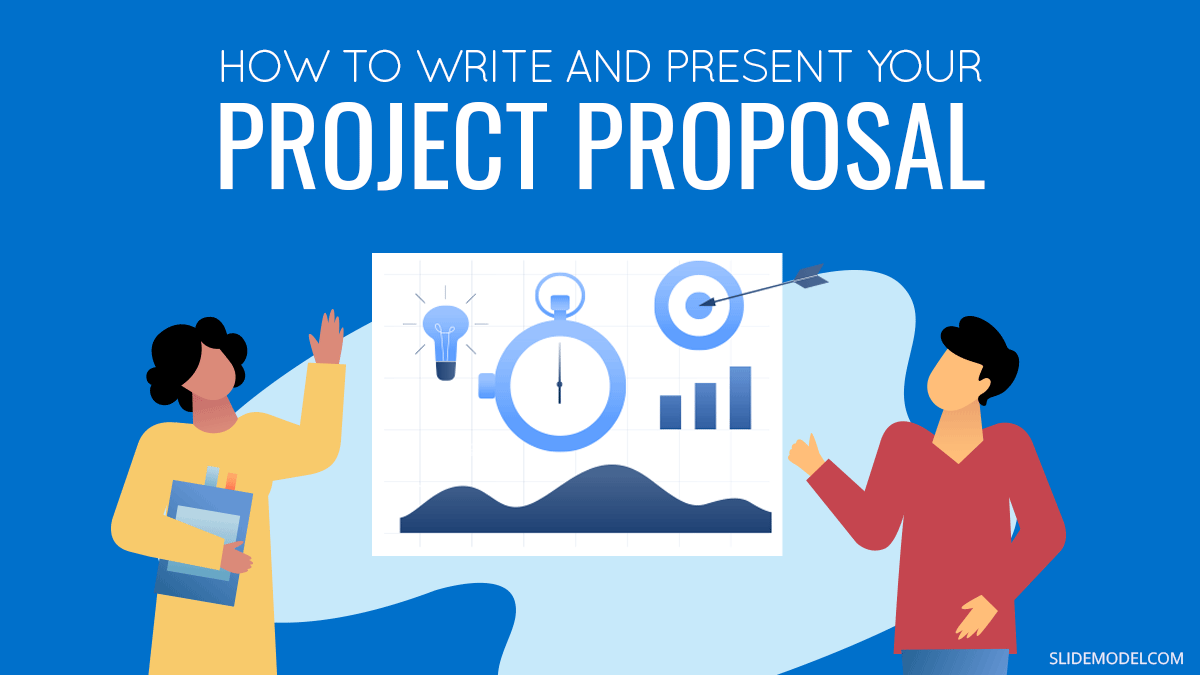
Every manager or executive has at some point of their career the need to create a project proposal (or initiative, we will use both terms instinctively in this post). In this opportunity we will briefly define the concept, how to write it and more importantly how to present it to an audience. Persuasion is key. Being able to transmit the right message behind the proposal will help you engage your audience with your ideas.
What Is a Project Proposal?
A project proposal is a document that details a new project idea. Its main objective is to communicate the idea, and what is needed to make it happen. In its most basic form, it contains a title, initial and end dates, objectives, goals and the overall main achievement pursued at completion of the project.
Formal project proposals have clear sections that have been proven to effectively communicate a project idea. The basics include context about the problem or pain trying to solve, a high level action plan, and the required resources to execute it. We’ll give you more detail into how to write project proposal categories later on in this article.
Note that a business project proposal is not the same thing as a complete project plan , in terms of project management . The project proposal includes a lot of details in many of the same categories as a project charter or a complete project plan. However, it is not the same document. The project proposal is not a detailed execution plan. There are lots of details that may change between the proposal presentation and the final, approved project plan.
Types of Project Proposals
There are many different kinds of project proposals, since there are many different kinds of projects. For the sake of keeping the article with a reasonable length, we will exemplify Business Project Proposals.
Business project proposals range from formal to informal and vary greatly depending on the industry and company where they are defined. This article focuses on business project proposals, though a lot of the basics and recommendations also apply to different categories.
Situations that Require to Write a Business Project Proposal
Projects intake vary depending on the management frameworks applied by every organization. But there are common management practices that trigger the need for project proposals.
The most common place for project definitions and ideation is during Corporate Planning. Independently of the size of the organization, planning is a practice that every professional organization carries out. Could be defined as Corporate Planning, or just Growth planning, but the time of the year where executives prepare their forecast and plan for the future is the main event where initiatives are defined. In order to evaluate them objectively, project proposals are created. Based on the proposals, the executives decide which projects they will sponsor. With this in mind, it is important that the document is formal, informative, but also persuasive.
How to Write a Project Proposal
The following paragraphs describe the common sections of a professional project proposal document. Keep in mind that this guide does not pretend to be exhaustive and is understood that you’ll need to evaluate adjustments to this outline in order to make it work for your industry, field, and department.
Step One: Define the Purpose around a Problem or Pain
No executive team will approve or fund a project if it’s not solving a realistic problem, situation. While it may sound negative, in business a lot of decisions are made around addressing pains, both organizational and client-facing. This step aims to show stakeholders why your project is important and what are the stakes if they don’t approve it.
Since your problem statement is the very first section of your project proposal, it has to be strong. If you don’t make your audience start believing in the need for a new initiative at this point, it will be very hard to change their minds later on. Don’t exaggerate the problem, since that is easy to discover later on, but be emphatic about why this is a problem that needs fixing. Backup your claims with facts, figures, and business cases. The cost of “ not doing ” is also a strong argument.
Here are some questions to consider when defining the problem:
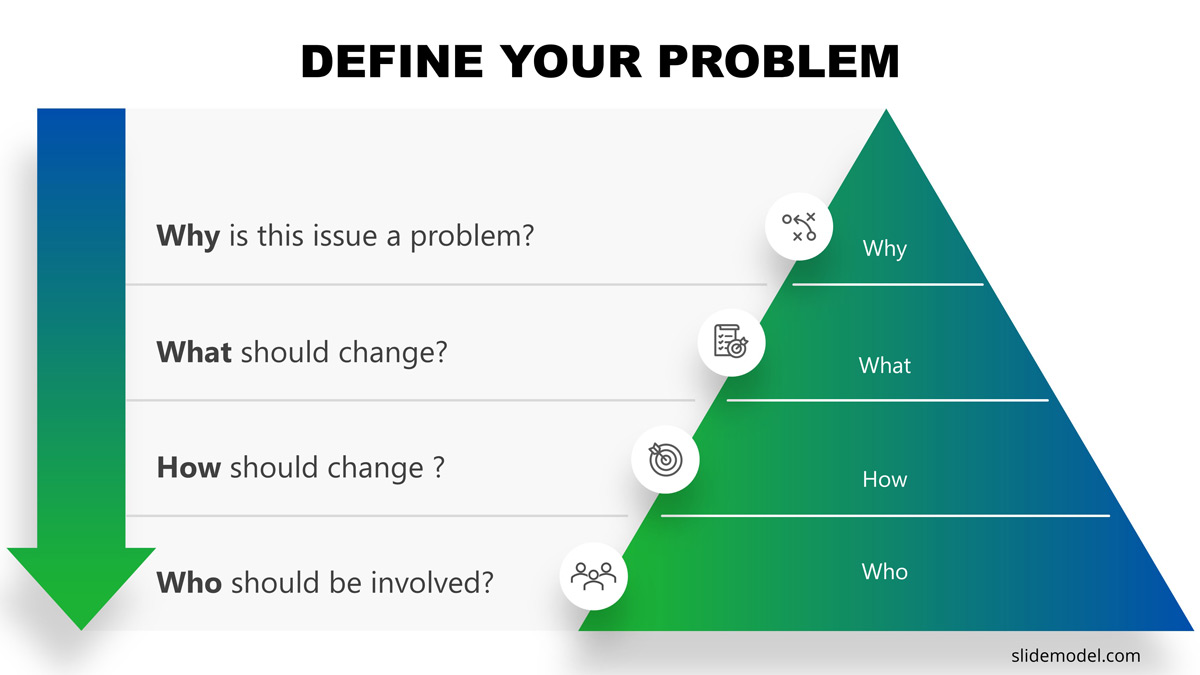
Step Two: Introduce The Solution
Now that you’ve hopefully convinced your audience of the existence of a problem, you now have to introduce the proposed solution. The next several steps will help you specify some of the more tangible components of the “how”. On this step, however, you’re still at the dazzling and inspiring stage.
That means your introduction to the plan should focus on its benefits.
How is this going to address the problem and what is your organization going to get out of it? Think increased profits, lowered costs, new products on the market, more satisfied clients, increased brand awareness, etc.
What is the anticipated impact of your project or idea? Focus on wide-ranging effects for a more impressive presentation.
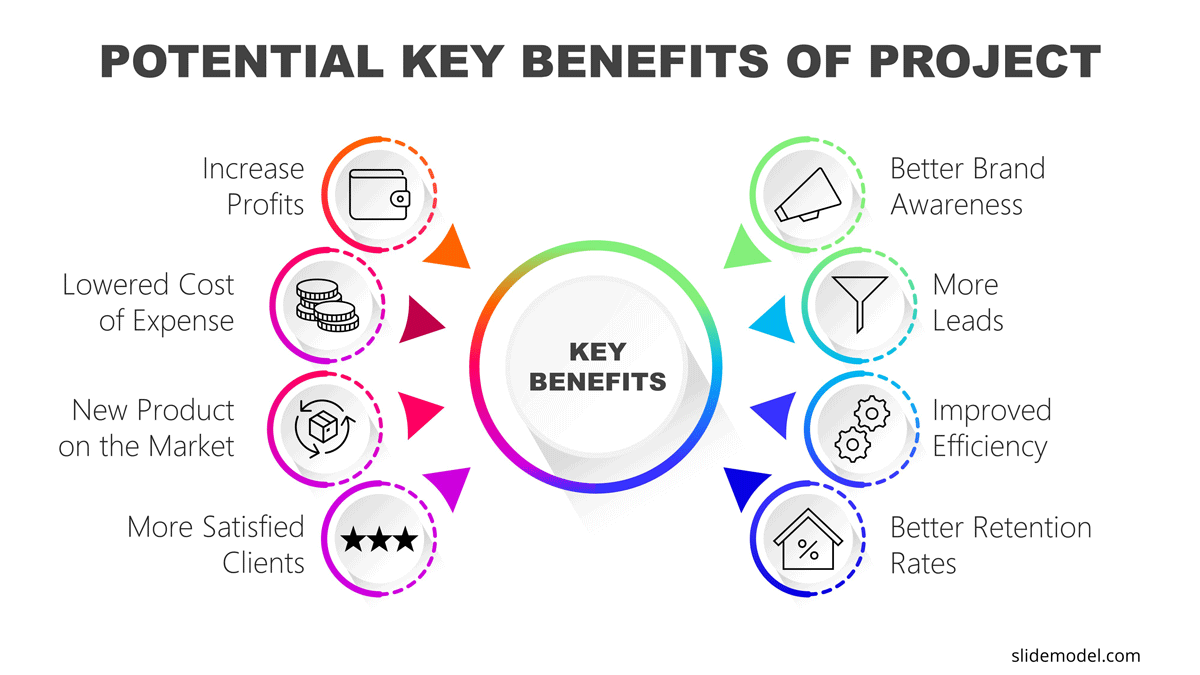
Step Three: Specify Deliverables and Success Criteria
Deliverables are the results of your project. Think about it as the components, both tangible and intangible, that you’ll be delivering. Include the functions and characteristics of each deliverable, such as what it will do, how it will work, and what benefit it will have. Include details such as due date and key tasks required to successfully carry out each deliverable.
Alongside the definition of deliverables are the success criteria. It’s important to specify how you’ll know if each deliverable has been successfully created, as well as the project as a whole. Whenever you’re presenting objectives or criteria for evaluating success, use the SMART goals approach. SMART stands for specific, measurable, achievable, realistic, and time-bound. You can try using a roadmap template to visualize these deliverables and delivery dates.
Step Four: Outline Project Resources
In order to execute a project, you will require resources. Generally in a project proposal you will divide this definition in two. First, an overall estimation of resources in a common language , financial . So you will translate every resource into budgeting terms and define an investment number. Then, you will break down these financials into: assets (i.e.: technology, infrastructure), human resources, services (i.e.: advertisement, consultancy).
Step Five: Outline your Schedule
In this section you will combine deliverables and resources to generate a high level roadmap. Main points to highlight are start and end of the project, delivery dates and resources usage times. In this way you will materialize the proposal in high level activities.
Step Six: Executive Summary
Once the detailed version of your project proposal is complete, it’s time to summarize the presentation into an executive summary. This summary will include a high-level list of each key element of your proposal. The idea of the executive summary is to be able to summarize in one page all the proposal, in a way an executive can grasp the overall scope.
How to Present a Project Proposal to Stakeholders
Your project presentation will follow the basic steps detailed above. Here is a project proposal example structure using project proposal templates to help you get started on your presentation.
Slide 1: Cover Slide with Project Name
Like in all presentations, you don’t dive into the main part of the presentation without introducing the name of the project and yourself as presenter. Covers slides provide some visual stationary previous the presentation kick off. As a recommendation, set a project name that will make it memorable.
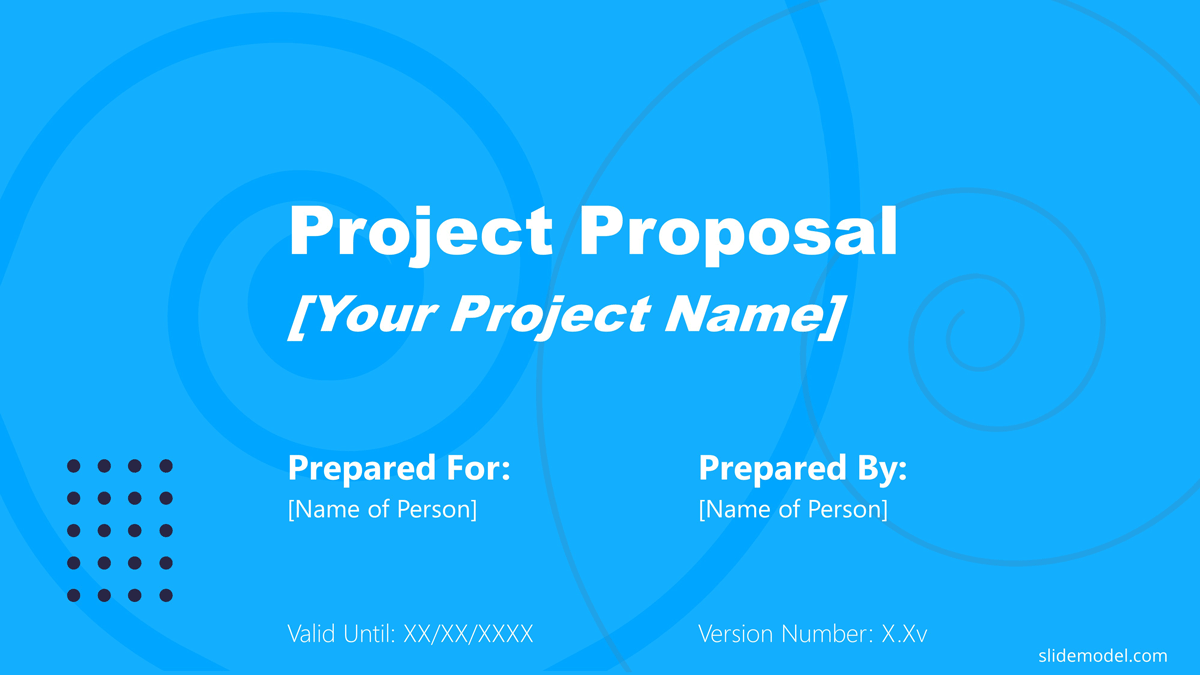
Slide 2: Table of Contents
Audience members will have an easier time paying attention if they know what to expect from your proposal presentation. See the following slide for a common project proposal table of contents format. When presenting it, do not dive into details. The agenda slide is aimed to set a mental state in the audience on the structure of the information will follow. It is a presentation best practice to prepare the audience.
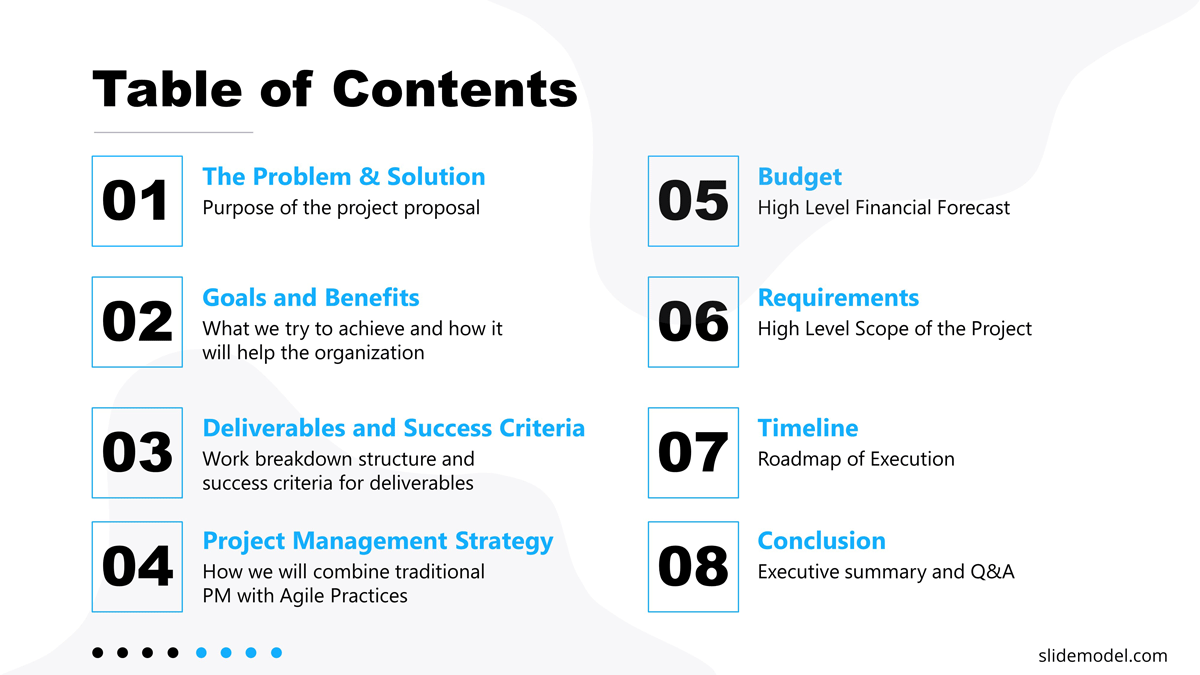
Slide 3: The Problem
Summarize your problem statement in one or two sentences. Be BOLD . When creating this problem summary, make sure to touch upon what the problem is, why it is a problem, how this problem manifests, who this problem affects, and what is the fallout of this problem. Make sure your message is directed to the real pain to solve. Avoid repeating the detailed problem definition; the audience can drill down in the documentation for the facts behind your statements.
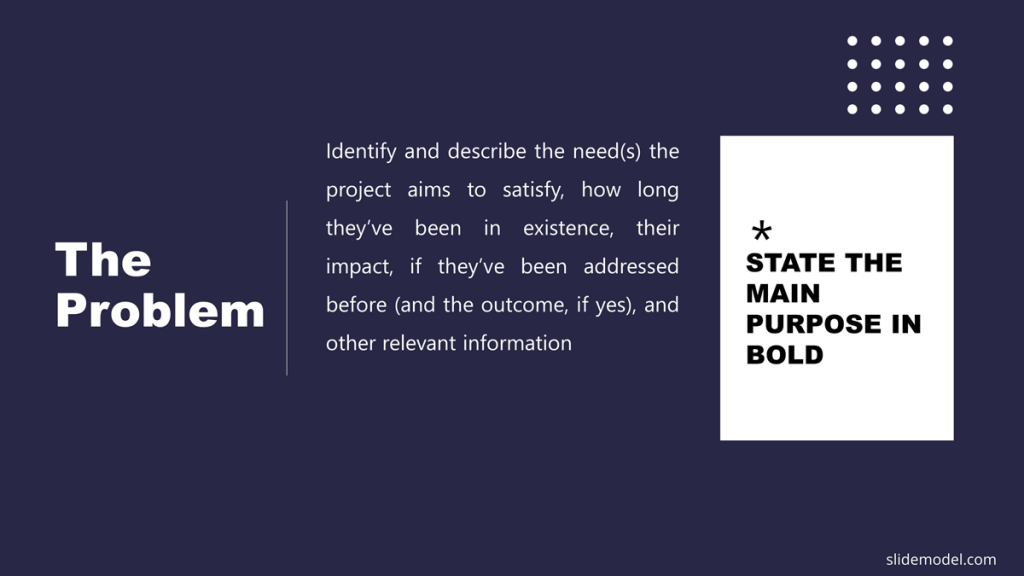
Slide 4: The Solution
As the first slide that formally introduces your projects proposal, this slide should briefly communicate what it is you are proposing to do. You can frame this slide in terms of the solution to the previously mentioned problem or you can introduce it as your plan. Either way, make sure this project introduction is no more than 1-3 sentences long. You’ll have time to specify other details in later slides. At this point of the presentation, your audience curiosity starts to peak, and you need to build your persuasive speech.
Slide 5: Goals and Benefits
For this slide, you want to briefly list the main goals for what you want to achieve with your project, as well as the top benefits your project will generate for the organization. While there may be a much larger list of these two components in your project proposal document, you’ll want to present the most important/relevant here. Try to group goals and benefits into categories. Remember that what you put on your PowerPoint slides is only the tip of the iceberg when it comes to your presentation. You can and should give more details in the spoken part of your proposal presentation.
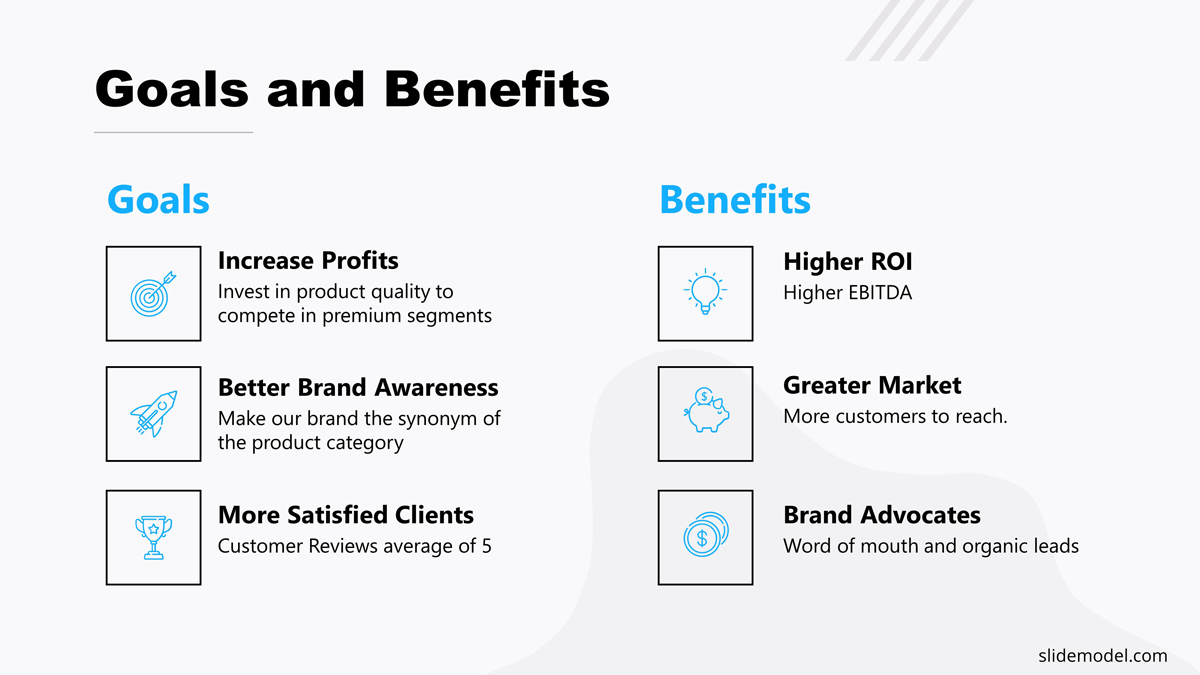
Slide 6: Deliverables and Success Criteria
Without going into too much detail, list deliverables, due dates, and criteria for acceptance for your main deliverables.
Slide 7: Project Management Strategy
State the project management strategy you’re planning to use to manage the project. You can’t assume everyone in your audience will understand what each project management strategy entails, so you should also provide a brief description of your choice. These templates detailing the Scrum , Kanban , and Waterfall methodologies can give you ideas of how to summarize your chosen methodology.
Slide 8: Budget
The budget slide remains pretty simple. Report both the total budget you anticipate for the project as well as a general breakdown of the budget into the main categories. Providing the percentage of each category of the budget is helpful for stakeholders to conceptualize it. In the Project Proposal Presentation template we have included a project budget slide (in slide #9) with a data table that can be used to present the Budget information.
Slide 9: Project Requirements
Other than budget, what’s needed in order to complete your project? Will you need human resources, specific software, equipment, or a special location in order to execute your project? Add a simplified list here of the main requirements.
Slide 10: Project Proposal Timeline
You will not be able to present the entire project timeline in a simple project proposal presentation. However, you should present an overview of the timeline, including major phases and deliverables. Instead of presenting a simple chart with deliverables and dates, we recommend placing your timeline of deliverables and phases in an actual calendar. This puts your timeline in a visual context of quarters, months, or weeks, allowing audience members to have a clearer concept of how long this project will take.
Slide 11: Conclusion
Close your project proposal with a very short summary of the project, similar to what you wrote previously when introducing your solution. The point of this is to remind your audience of the overarching reason for this presentation, especially after going over potentially less-than-inspiring details like budget and requirements.
Slide 12: Thank You Slide
Don’t forget to thank your audience for listening to your project proposal. Add your contact information in case this project proposal is sent over email and reviewed individually.
Final Words
In this article we had reviewed the definition of project proposal, its main structure and a guide on how to present it to your stakeholders. For further reading about presentations skills , here is a guide to improving your public speaking skills that will help you present your project proposal even more effectively. Hope you had enjoyed the reading.
Like this article? Please share
Project Execution, Project Management, Project Planning Filed under Business
Related Articles
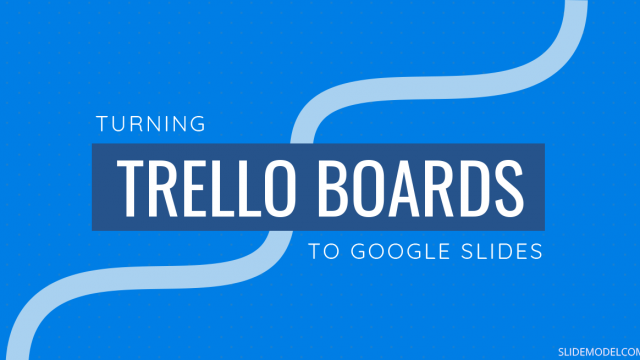
Filed under Google Slides Tutorials • July 15th, 2024
How to Export Trello Board to Google Slides
In this article you will learn how to export Trello Boards and convert them instantly into Google Slides, in a step by step tutorial.
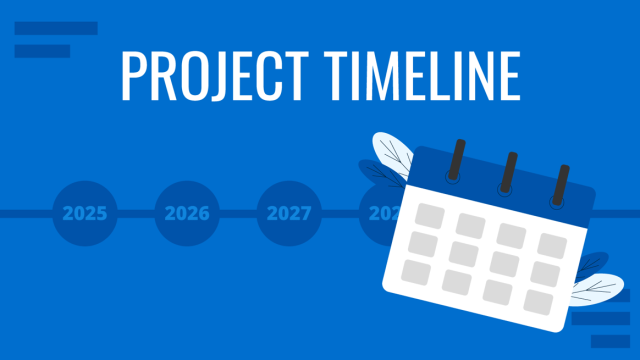
Filed under Business • April 24th, 2024
How to Create and Present a Project Timeline
Building a project timeline is an essential aspect of project management. Stay tuned to our detailed guide with examples and templates.

Filed under Business • February 28th, 2024
How To Create a Project Presentation: A Guide for Impactful Content
Looking to write your next project presentation? We prepared this guide with the aspects any winning project presentation should include.
Leave a Reply
5 ideas to make your project presentation more successful
- Digital Factory & Factory Design
- Jan Schiller
- last updated: 18. January 2023
You are probably familiar with this situation: You have invested many hours in your project presentation slides. Your idea for a solution is mature. Now you are sitting in a deadlocked meeting and after endless discussion the decision is postponed.

As is often the case, how well a proposed solution is received by your audience depends to a large extent on communication. Because communication problems slow down many industrial projects. A lack of transparency can be a major cause. Be transparent and you are understood. If you are understood you are accepted by your audience. Practitioners and authors in communication theory call this connection the basic law of communication:
True is not what A says. True is what B understands.
But how do you understand the complex issues and considerations that shape projects in factory planning? We want to show 5 ideas that will help you to give your work the recognition you need. For example in project presentations, meetings or workshops.
Idea 1: Use previously unused data
Data is content and is the raw material of our digital age. It is only through the analysis and linking of data that these raw materials become information and a knowledge advantage for yourself, the team and the company. So look for previously unused data or create new relationships between contents. Possible data sources are existing IT systems (ERP, PPS, MES, logistics control center, etc.), work plans or CAD plans. Sometimes the data is also slumbering outside the company, e.g. the building floor plan for the architect.
So unlock that untapped data and make it meaningful content to your work to support your project presentation.
Practical tip: Linking the CAD floor plan and processes (material flow data) creates completely new communication options within your project presentation. You determine the data by tracking transports through a material flow analysis.
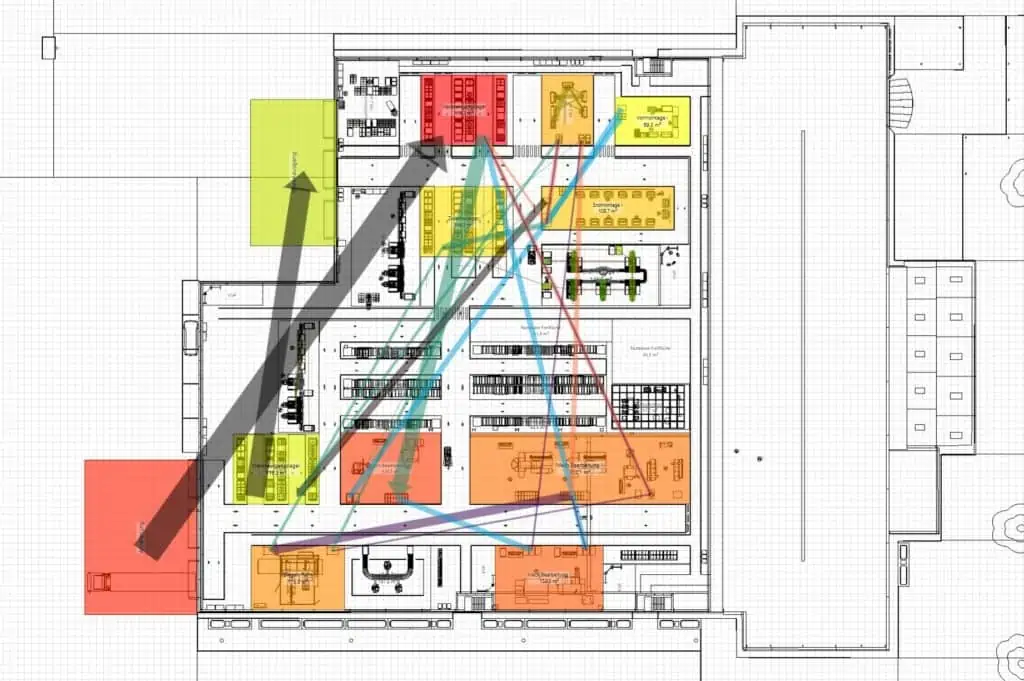
This illustrates not only material flow intensities, but also the distances they have to cover. You create a transparent presentation of the material routings and the associated transport effort for your audience. With this key figure, you can find answers to the question of the “right” arrangement of manufacturing, assembly, logistics or storage areas in the factory. This is crucial information to move forward in a planning project. It also creates a fundamental understanding in presentations with your audience or team members. This can be PowerPoint slides or even the presentation directly in a software.
Idea 2: Don’t trust your intuition only
First of all, the concept of intuition is not about higher inspiration or the seventh sense. Rather, it is about a human sense that is commonly referred to as gut feeling. This consists largely of experience, acquired specialist knowledge, creativity and imagination. All helpful characteristics with which you can develop successful solutions to the given planning tasks and which your employer would like you to have.
The gut feeling can also meet you as a challenger. Namely when it is not your own. In a project meeting it quickly becomes clear that intuition is difficult to compare or argue with. And decision-makers in particular usually rely on key figures and proven data in a presentation.
Make yourself aware of this and acquire additional objective information for your planning solution. Integrate it in your PowerPoint presentation or in the planned course or your slides. In the project presentation you can then react safely to any questions and explain in black and white why you have chosen this solution.
Suggestions for objective KPIs
- Space requirement
- Investment costs for new equipment
- Conversion costs
- Logistics effort
So couldn’t you design the presentation completely on the basis of objective key figures?
No, because in industrial engineering in particular (fortunately) not all influencing variables can be fully recorded and described. This would also mean that human mind could be eliminated from decision-making processes.
Practical tip : Variant planning with benefit analysis
Variants arise almost inevitably during the planning process. They arise with authoritative decisions that drive the project in different directions (e.g., manual assembly vs. automation). Variants accomplish two practical things in a presentation:
- they convey to other participants the possible paths to the solution
- they promote the joy of decision-making by narrowing down the solution space in a meaningful way
With a subsequent cost-utility analysis , you put different key figures in relation and thus offer an evaluation for the different variants. In summary, this means for your presentation: Intuition is in the variants and the utility value analysis provides an objective view.
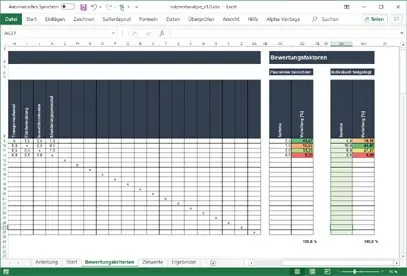
Idea 3: Get ready for decision-making processes
We want to inspire you to study the social and psychological foundations of communication. Make yourself aware that these skills (so-called social skills) are just as important as technical skills for the success of a project presentation.
A study by the management consultancy McKinsey has shown that 70 percent of change initiatives in companies do not achieve their goals, which is largely due to resistance from employees and the lack of support from management (decision-makers).
Link: https://www.mckinsey.com/featured-insights/leadership/changing-change-management
“The difficulty lies not so much in developing new ideas as in escaping from old ones.” Economist John Maynard Keynes
Changes in production, assembly, logistics or storage areas within the factory are the subject of countless discussions in planning projects. Hardly anyone has no opinion on this. At latest in their own area, the pulse of many participants is rising. Different perspectives and conflicting goals shape the picture. Communication is a key success factor. This applies not only to communication in planning teams, but also to the presentation of solutions to those affected.
So what does good communication look like in a project presentation?
- Make sure everyone involved understands the need for change . If there are no compelling reasons, it is difficult to drive change.
- Make potential visible and then make a joint decision for change. The need for action must be clear to everyone.
- Early participation in discussion and planning reinforces the sense of a common idea. By having a common goal , collaboration succeeds, especially when problems arise.
- How the solution came about is often more important to outsiders than the solution itself. According to the motto: It’s not the destination, it’s the journey .
- Have a clear understanding of your company’s goals and values. This will help you to understand decision makers and align your own communication .
Idea 4: Use early 3D visualization
Especially at the beginning of a project, the effort for a 3D visualization does not seem justified. The classic approach is as follows: At the kick-off meeting for the project, the manager invites one of his investors, his architect, his planner (you) and the production manager. Everybody is motivated and excited about the manager’s idea to expand the factory.
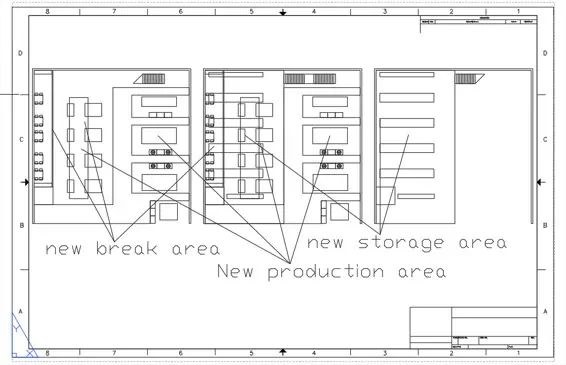
The manager presents the 2D-CAD drawing and tries to explain his thoughts. According to his ideas, the planned extension contains a new production area, a new storage area and a new break room. Unfortunately, the invitees can’t really interpret the CAD plan very well. This is because 2D drawings are highly abstracted compared to reality. In the end, everyone has understood the plan differently and leaves the meeting. In the worst case, people are now working in different directions. A lot of time is wasted and the project is delayed. Followed by frustration and demotivation.
The advantages of 3D visualization can be easily derived from this example. Planning in 3D leads to a significantly higher transparency for all parties involved and thus to a higher planning quality. Cultural, linguistic and technical barriers are irrelevant. The language of the 3D model is universal. Experience shows that if a 3D model is used early on in a project, it is much easier for everyone to develop a common understanding. There are fewer misunderstandings, it saves a lot of time and money and everyone stays motivated.
Certainly one of the easiest ways is to use 3D screenshots from a software in a PowerPoint or Google slide. However, as soon as a question like the following arises: “And what is there behind the cold store?” a static view or slide is no longer sufficient.

Interactive 3D visualization
Even though materialflow plays a very important role for factory planners, its modeling and interpretation is usually reserved for a circle of experts involved in a planning project and not for the entire audience. Use Immersion effects for communication across the board. This refers to the immersion of an observer in a virtual model. For example, a realistic 3D visualization alone can contribute enormously to the understanding of a planning status. Walking through a three-dimensional production hall on a large screen creates acceptance. Virtually walk-through 3D scenes are already expected as a minimum level of immersion.
The 3D visualization should be interactivly. Turning a container or moving a workbench makes the experience of the planning solution even more transparent. In addition, you can react on practical questions spontaneously in the project presentation:
“How do we actually get the new machine into the hall? Will it fit through gate 1 or do we have to enter through the large hall gate at the back? Then we may have to dismantle this and that before the move.”
Quickly lifting the machine by 20 cm and thus manipulating its relocation path with a finger, quickly setting a marker in the layout at critical points – this and similar examples show how interactive 3D visualization can make communication more effective during a project presentation.
Slides are fine and of course needed, but with an interactive 3D presentation, a dull presentation can turn into an interactive workshop with a lively exchange of ideas among participants. Your audience will thank you.
Idea 5: Check your tools – PowerPoint & Excel spreadsheet, the perfect tools for your project presentation? – No.
In most companies, investing in one or more tools is not a one-time decision. In most cases, the purchase evolves historically as the company grows. For example, many companies own multiple tools from different vendors.
General software such as PowerPoint or Excel are nearly ubiquitous. For example, a spreadsheet is ideal for collecting and summarizing data. However, when it comes to converting these spreadsheets into understandable graphics for a project presentation, one quickly reaches the limits. In addition, it becomes clear time and again that there are serious deficits with regard to simple and fast operation.
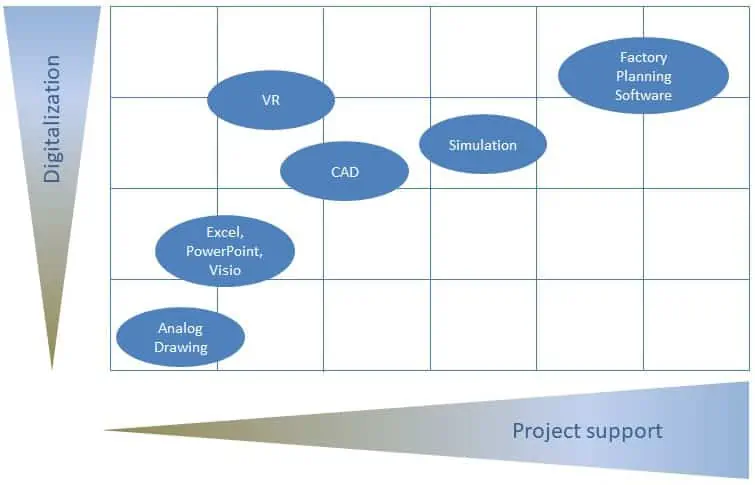
Modern software can do that better. Take a critical look at your toolbox. Learn how to find the right software for your tasks in this blog article:
Utility analysis for the selection of planning software
But also among the planning specialists there are specializations due to the complexity of the different planning tools. There are specialists in the field of simulation among production system planners, while others are specialists in the CAD field. Hardly any user is able to use all tools in the planning process using the technical possibilities (simulation, CAD, VR, …).
Modern software tools have solved this problem with a user-friendly design. They are easy and intuitive to use without the need for special and usually long and expensive training.
No problem, simply subscribe to our Blog-News!

Liked This Article?
By entering your email, you agree to receive future messages about visTABLE® and have read the Privacy Policy .

Hello, I am glad that you are interested in my article.
Do you wish to be informed about new content?

Improve your practice.
Enhance your soft skills with a range of award-winning courses.
How to Structure your Presentation, with Examples
August 3, 2018 - Dom Barnard
For many people the thought of delivering a presentation is a daunting task and brings about a great deal of nerves . However, if you take some time to understand how effective presentations are structured and then apply this structure to your own presentation, you’ll appear much more confident and relaxed.
Here is our complete guide for structuring your presentation, with examples at the end of the article to demonstrate these points.
Why is structuring a presentation so important?
If you’ve ever sat through a great presentation, you’ll have left feeling either inspired or informed on a given topic. This isn’t because the speaker was the most knowledgeable or motivating person in the world. Instead, it’s because they know how to structure presentations – they have crafted their message in a logical and simple way that has allowed the audience can keep up with them and take away key messages.
Research has supported this, with studies showing that audiences retain structured information 40% more accurately than unstructured information.
In fact, not only is structuring a presentation important for the benefit of the audience’s understanding, it’s also important for you as the speaker. A good structure helps you remain calm, stay on topic, and avoid any awkward silences.
What will affect your presentation structure?
Generally speaking, there is a natural flow that any decent presentation will follow which we will go into shortly. However, you should be aware that all presentation structures will be different in their own unique way and this will be due to a number of factors, including:
- Whether you need to deliver any demonstrations
- How knowledgeable the audience already is on the given subject
- How much interaction you want from the audience
- Any time constraints there are for your talk
- What setting you are in
- Your ability to use any kinds of visual assistance
Before choosing the presentation’s structure answer these questions first:
- What is your presentation’s aim?
- Who are the audience?
- What are the main points your audience should remember afterwards?
When reading the points below, think critically about what things may cause your presentation structure to be slightly different. You can add in certain elements and add more focus to certain moments if that works better for your speech.

What is the typical presentation structure?
This is the usual flow of a presentation, which covers all the vital sections and is a good starting point for yours. It allows your audience to easily follow along and sets out a solid structure you can add your content to.
1. Greet the audience and introduce yourself
Before you start delivering your talk, introduce yourself to the audience and clarify who you are and your relevant expertise. This does not need to be long or incredibly detailed, but will help build an immediate relationship between you and the audience. It gives you the chance to briefly clarify your expertise and why you are worth listening to. This will help establish your ethos so the audience will trust you more and think you’re credible.
Read our tips on How to Start a Presentation Effectively
2. Introduction
In the introduction you need to explain the subject and purpose of your presentation whilst gaining the audience’s interest and confidence. It’s sometimes helpful to think of your introduction as funnel-shaped to help filter down your topic:
- Introduce your general topic
- Explain your topic area
- State the issues/challenges in this area you will be exploring
- State your presentation’s purpose – this is the basis of your presentation so ensure that you provide a statement explaining how the topic will be treated, for example, “I will argue that…” or maybe you will “compare”, “analyse”, “evaluate”, “describe” etc.
- Provide a statement of what you’re hoping the outcome of the presentation will be, for example, “I’m hoping this will be provide you with…”
- Show a preview of the organisation of your presentation
In this section also explain:
- The length of the talk.
- Signal whether you want audience interaction – some presenters prefer the audience to ask questions throughout whereas others allocate a specific section for this.
- If it applies, inform the audience whether to take notes or whether you will be providing handouts.
The way you structure your introduction can depend on the amount of time you have been given to present: a sales pitch may consist of a quick presentation so you may begin with your conclusion and then provide the evidence. Conversely, a speaker presenting their idea for change in the world would be better suited to start with the evidence and then conclude what this means for the audience.
Keep in mind that the main aim of the introduction is to grab the audience’s attention and connect with them.
3. The main body of your talk
The main body of your talk needs to meet the promises you made in the introduction. Depending on the nature of your presentation, clearly segment the different topics you will be discussing, and then work your way through them one at a time – it’s important for everything to be organised logically for the audience to fully understand. There are many different ways to organise your main points, such as, by priority, theme, chronologically etc.
- Main points should be addressed one by one with supporting evidence and examples.
- Before moving on to the next point you should provide a mini-summary.
- Links should be clearly stated between ideas and you must make it clear when you’re moving onto the next point.
- Allow time for people to take relevant notes and stick to the topics you have prepared beforehand rather than straying too far off topic.
When planning your presentation write a list of main points you want to make and ask yourself “What I am telling the audience? What should they understand from this?” refining your answers this way will help you produce clear messages.
4. Conclusion
In presentations the conclusion is frequently underdeveloped and lacks purpose which is a shame as it’s the best place to reinforce your messages. Typically, your presentation has a specific goal – that could be to convert a number of the audience members into customers, lead to a certain number of enquiries to make people knowledgeable on specific key points, or to motivate them towards a shared goal.
Regardless of what that goal is, be sure to summarise your main points and their implications. This clarifies the overall purpose of your talk and reinforces your reason for being there.
Follow these steps:
- Signal that it’s nearly the end of your presentation, for example, “As we wrap up/as we wind down the talk…”
- Restate the topic and purpose of your presentation – “In this speech I wanted to compare…”
- Summarise the main points, including their implications and conclusions
- Indicate what is next/a call to action/a thought-provoking takeaway
- Move on to the last section
5. Thank the audience and invite questions
Conclude your talk by thanking the audience for their time and invite them to ask any questions they may have. As mentioned earlier, personal circumstances will affect the structure of your presentation.
Many presenters prefer to make the Q&A session the key part of their talk and try to speed through the main body of the presentation. This is totally fine, but it is still best to focus on delivering some sort of initial presentation to set the tone and topics for discussion in the Q&A.

Other common presentation structures
The above was a description of a basic presentation, here are some more specific presentation layouts:
Demonstration
Use the demonstration structure when you have something useful to show. This is usually used when you want to show how a product works. Steve Jobs frequently used this technique in his presentations.
- Explain why the product is valuable.
- Describe why the product is necessary.
- Explain what problems it can solve for the audience.
- Demonstrate the product to support what you’ve been saying.
- Make suggestions of other things it can do to make the audience curious.
Problem-solution
This structure is particularly useful in persuading the audience.
- Briefly frame the issue.
- Go into the issue in detail showing why it ‘s such a problem. Use logos and pathos for this – the logical and emotional appeals.
- Provide the solution and explain why this would also help the audience.
- Call to action – something you want the audience to do which is straightforward and pertinent to the solution.
Storytelling
As well as incorporating stories in your presentation , you can organise your whole presentation as a story. There are lots of different type of story structures you can use – a popular choice is the monomyth – the hero’s journey. In a monomyth, a hero goes on a difficult journey or takes on a challenge – they move from the familiar into the unknown. After facing obstacles and ultimately succeeding the hero returns home, transformed and with newfound wisdom.
Storytelling for Business Success webinar , where well-know storyteller Javier Bernad shares strategies for crafting compelling narratives.
Another popular choice for using a story to structure your presentation is in media ras (in the middle of thing). In this type of story you launch right into the action by providing a snippet/teaser of what’s happening and then you start explaining the events that led to that event. This is engaging because you’re starting your story at the most exciting part which will make the audience curious – they’ll want to know how you got there.
- Great storytelling: Examples from Alibaba Founder, Jack Ma
Remaining method
The remaining method structure is good for situations where you’re presenting your perspective on a controversial topic which has split people’s opinions.
- Go into the issue in detail showing why it’s such a problem – use logos and pathos.
- Rebut your opponents’ solutions – explain why their solutions could be useful because the audience will see this as fair and will therefore think you’re trustworthy, and then explain why you think these solutions are not valid.
- After you’ve presented all the alternatives provide your solution, the remaining solution. This is very persuasive because it looks like the winning idea, especially with the audience believing that you’re fair and trustworthy.
Transitions
When delivering presentations it’s important for your words and ideas to flow so your audience can understand how everything links together and why it’s all relevant. This can be done using speech transitions which are words and phrases that allow you to smoothly move from one point to another so that your speech flows and your presentation is unified.
Transitions can be one word, a phrase or a full sentence – there are many different forms, here are some examples:
Moving from the introduction to the first point
Signify to the audience that you will now begin discussing the first main point:
- Now that you’re aware of the overview, let’s begin with…
- First, let’s begin with…
- I will first cover…
- My first point covers…
- To get started, let’s look at…
Shifting between similar points
Move from one point to a similar one:
- In the same way…
- Likewise…
- Equally…
- This is similar to…
- Similarly…
Internal summaries
Internal summarising consists of summarising before moving on to the next point. You must inform the audience:
- What part of the presentation you covered – “In the first part of this speech we’ve covered…”
- What the key points were – “Precisely how…”
- How this links in with the overall presentation – “So that’s the context…”
- What you’re moving on to – “Now I’d like to move on to the second part of presentation which looks at…”
Physical movement
You can move your body and your standing location when you transition to another point. The audience find it easier to follow your presentation and movement will increase their interest.
A common technique for incorporating movement into your presentation is to:
- Start your introduction by standing in the centre of the stage.
- For your first point you stand on the left side of the stage.
- You discuss your second point from the centre again.
- You stand on the right side of the stage for your third point.
- The conclusion occurs in the centre.
Key slides for your presentation
Slides are a useful tool for most presentations: they can greatly assist in the delivery of your message and help the audience follow along with what you are saying. Key slides include:
- An intro slide outlining your ideas
- A summary slide with core points to remember
- High quality image slides to supplement what you are saying
There are some presenters who choose not to use slides at all, though this is more of a rarity. Slides can be a powerful tool if used properly, but the problem is that many fail to do just that. Here are some golden rules to follow when using slides in a presentation:
- Don’t over fill them – your slides are there to assist your speech, rather than be the focal point. They should have as little information as possible, to avoid distracting people from your talk.
- A picture says a thousand words – instead of filling a slide with text, instead, focus on one or two images or diagrams to help support and explain the point you are discussing at that time.
- Make them readable – depending on the size of your audience, some may not be able to see small text or images, so make everything large enough to fill the space.
- Don’t rush through slides – give the audience enough time to digest each slide.
Guy Kawasaki, an entrepreneur and author, suggests that slideshows should follow a 10-20-30 rule :
- There should be a maximum of 10 slides – people rarely remember more than one concept afterwards so there’s no point overwhelming them with unnecessary information.
- The presentation should last no longer than 20 minutes as this will leave time for questions and discussion.
- The font size should be a minimum of 30pt because the audience reads faster than you talk so less information on the slides means that there is less chance of the audience being distracted.
Here are some additional resources for slide design:
- 7 design tips for effective, beautiful PowerPoint presentations
- 11 design tips for beautiful presentations
- 10 tips on how to make slides that communicate your idea
Group Presentations
Group presentations are structured in the same way as presentations with one speaker but usually require more rehearsal and practices. Clean transitioning between speakers is very important in producing a presentation that flows well. One way of doing this consists of:
- Briefly recap on what you covered in your section: “So that was a brief introduction on what health anxiety is and how it can affect somebody”
- Introduce the next speaker in the team and explain what they will discuss: “Now Elnaz will talk about the prevalence of health anxiety.”
- Then end by looking at the next speaker, gesturing towards them and saying their name: “Elnaz”.
- The next speaker should acknowledge this with a quick: “Thank you Joe.”
From this example you can see how the different sections of the presentations link which makes it easier for the audience to follow and remain engaged.
Example of great presentation structure and delivery
Having examples of great presentations will help inspire your own structures, here are a few such examples, each unique and inspiring in their own way.
How Google Works – by Eric Schmidt
This presentation by ex-Google CEO Eric Schmidt demonstrates some of the most important lessons he and his team have learnt with regards to working with some of the most talented individuals they hired. The simplistic yet cohesive style of all of the slides is something to be appreciated. They are relatively straightforward, yet add power and clarity to the narrative of the presentation.
Start with why – by Simon Sinek
Since being released in 2009, this presentation has been viewed almost four million times all around the world. The message itself is very powerful, however, it’s not an idea that hasn’t been heard before. What makes this presentation so powerful is the simple message he is getting across, and the straightforward and understandable manner in which he delivers it. Also note that he doesn’t use any slides, just a whiteboard where he creates a simple diagram of his opinion.
The Wisdom of a Third Grade Dropout – by Rick Rigsby
Here’s an example of a presentation given by a relatively unknown individual looking to inspire the next generation of graduates. Rick’s presentation is unique in many ways compared to the two above. Notably, he uses no visual prompts and includes a great deal of humour.
However, what is similar is the structure he uses. He first introduces his message that the wisest man he knew was a third-grade dropout. He then proceeds to deliver his main body of argument, and in the end, concludes with his message. This powerful speech keeps the viewer engaged throughout, through a mixture of heart-warming sentiment, powerful life advice and engaging humour.
As you can see from the examples above, and as it has been expressed throughout, a great presentation structure means analysing the core message of your presentation. Decide on a key message you want to impart the audience with, and then craft an engaging way of delivering it.
By preparing a solid structure, and practising your talk beforehand, you can walk into the presentation with confidence and deliver a meaningful message to an interested audience.
It’s important for a presentation to be well-structured so it can have the most impact on your audience. An unstructured presentation can be difficult to follow and even frustrating to listen to. The heart of your speech are your main points supported by evidence and your transitions should assist the movement between points and clarify how everything is linked.
Research suggests that the audience remember the first and last things you say so your introduction and conclusion are vital for reinforcing your points. Essentially, ensure you spend the time structuring your presentation and addressing all of the sections.
How to Present Your Project Plan to a Client
7 steps for giving a project presentation
When you’re working on a project with a client or even a product owner, it’s critical to be 100% sure they understand all the details your team has discussed. Remember, your clients may not be familiar with your process or deliverables so this is your chance to enlighten them.
Be sure to set up a call or in-person meeting to review the project plan in detail. Before diving into the nitty-gritty of your plan, share the project timeline with your client so they can see your team’s process at a high level. If you want to send the timeline to your client in advance, it’s easy to do in TeamGantt by sharing a view-only link of your gantt chart .
Chances are, they’ll be confused by what they’re looking at, so you’ll want to take the opportunity to review it line by-line. This may sound painful, but it’s an important step in ensuring you’re in agreement, not only on timing, but also on how you’ll deliver the final product. Use the initial review of your plan as your chance to educate your client and set clear expectations for the project.
We recommend following these simple steps when presenting your project plan to a client.
1. Explain your project management process
Explain your overall project management process and how you, as a team, arrived at the approach. Feel free to explain how it has worked on previous projects or why you’re trying something new. No matter what, stand behind the approach, and be confident about its potential for project success .
2. Review the project deliverables
Review the deliverables and all the details that will help you, as a team, produce your project on time. It’s important to explain what work must be done to complete a deliverable and why it will take the time you’ve allotted. If you explain these details now, your clients won’t push for unrealistic deadlines. And if your plan shows tasks, your client will understand just how much work is being done.
While reviewing your plan, your client may have questions about what a deliverable is and what it does. This is great because it means they’re engaged in the process and look forward to seeing what the team will deliver!
If you can, share some similar documents or deliverables from other projects and explain what they’re intended to do (and not do) and how they relate to other project deliverables and decisions.
The more you can educate your clients early on, the easier it will be to win them over when presenting your work. After all, a client who’s invested in and truly understands your work is not just a client—they’re a partner.
Lay a clear path to success with a visual plan that’s easy to understand, and keep everyone in sync with flexible workflows and team collaboration.
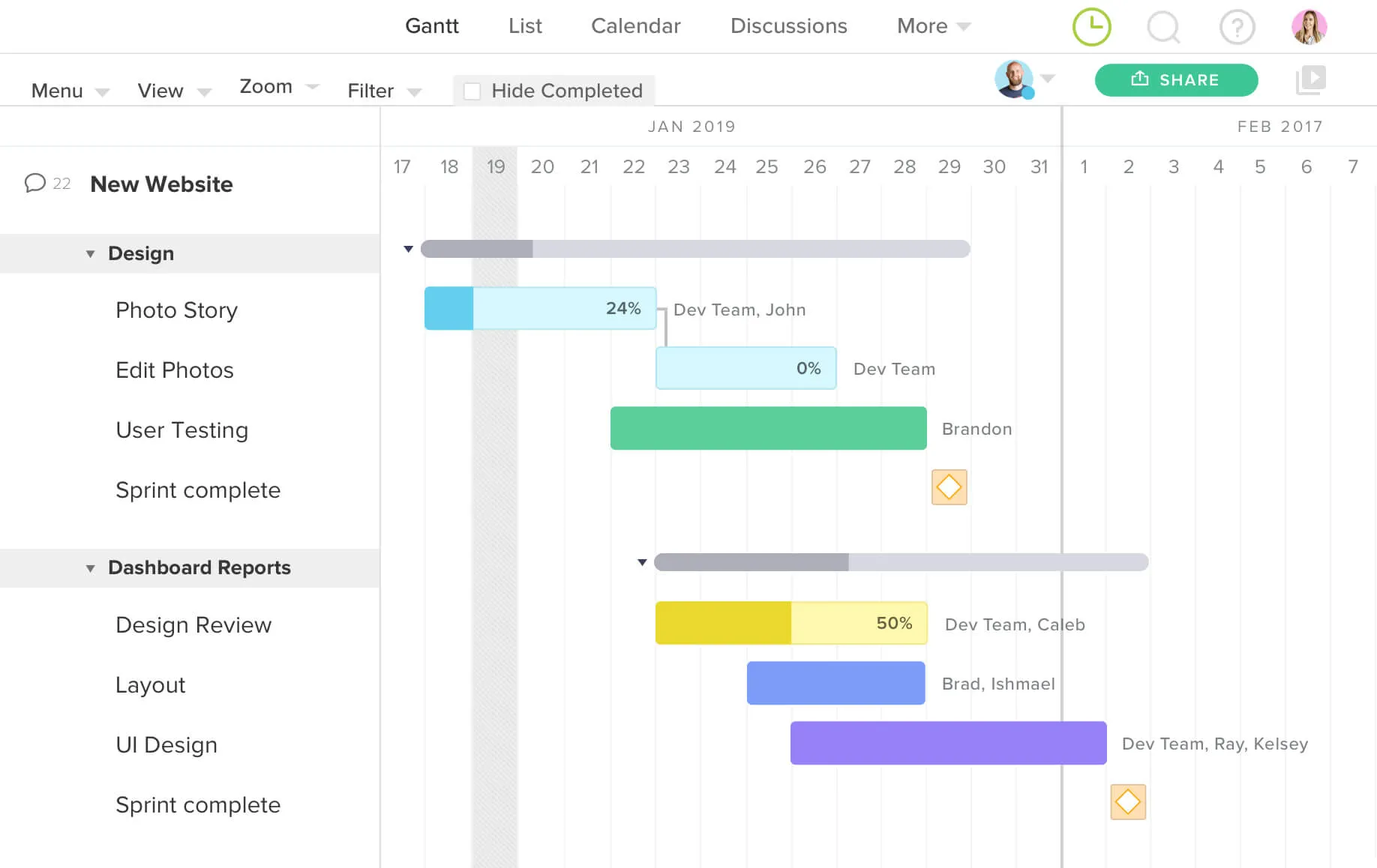
3. Set expectations for project feedback and approvals
In your plan, you’ve probably made some estimates based on the amount of time your clients will need to review your work as a team and provide feedback. If you had conversations with your clients early in the process, you know how much time they need. This is your chance to point back to that conversation so they know the timing for deliverable review processes is based on that discussion.
Of course, if that’s no longer the case, you’ll need to make adjustments. At this point, you want to be as realistic as possible about how the project will go. There’s nothing worse than changing the review process—or the people involved—midstream on a project. Explain this to your clients so they’ll think twice about timing and what’s realistic for them.
When clients see the time they need in relation to the time you’re taking, as well as the deadline, they’ll most likely be motivated to work hard to meet their dates and contribute to completing large project milestones on time.
4. Don’t forget to point out dependencies
If your client misses their deadline, what will that do to the project? Where can you be flexible, and what makes you nervous? Put it all on the table now, and document it in meeting notes so everyone is aware of the potential issues you’re spotting early on.

5. Discuss your team and other project work
It’s never just about the work—it’s about the people who are doing the work. Let your client know your team has reviewed the plan, and point out items you discussed as a team and how you arrived at some decisions.
There’s a lot of value in showing your clients the human side of your process and your team because it’s often easy for them to think of you as a “shop” who just gets the work done. They don’t know all the details—and maybe they don’t want to. But if you give them insight into who’s doing what and any other key things your team is working on, it’ll help your client relate to your team a bit more.
It can be tricky talking to clients about other work you’re doing, but it shouldn’t be. The fact is, you’re a business, and you have other clients and projects. Show your clients the fact that you take great care to schedule your time and projects in a way that works for you and for them.
If you’re really good at this, you’ll have scheduled your project around others, and there will be a little bit of a cushion in your timing to make future shifts. Even if that isn’t the case, it’s a good idea to set the expectation that a 1-day delay on your client’s side may not equate to a 1-day delay on your side.
Simply letting your client know that their project plan is crafted around other client projects—with careful attention to resource allocation —will help them understand the importance of sticking to the dates and process you’ve outlined.
6. Confirm everything with your team and client
You’ve put a heck of a lot of work into creating this plan, so talking through the details to make sure everyone is comfortable with it should be pretty important to you. If this means giving your client and team some extra time to think things through on their own, so be it.
Of course, you never want this process to take so much time that it delays any of the project work. You can create the plan while work is underway—but don’t let it go unconfirmed for too long. You want to be sure you have an agreement because the details in your plan will dictate so much—including your immediate next steps.
7. Manage and update your project plan
Just because you’ve confirmed your plan it doesn’t mean you’re done with it! In fact, you’ll find that your plan is a living and breathing document. At a minimum, you should update the Percent Complete column on your project on a daily or weekly basis. It’s gratifying to see that number go up!
Plus, the chances that you’ll have to make adjustments here or there is pretty significant. It’s not common for every project to stick to its plan 100%. Life happens, ideas impact process, deadlines are missed, and plans change. That may mean your deadline has to shift or maybe your process will no longer work for the project. As long as you’re flexible and can adapt to the revolving door of changes, so can your project plan.
It’s really easy to be frustrated by a change in plans, but don’t let it get to you. Remember, you’ve got a team who’s already committed to coming up with a plan that works and a client who’s educated on your process and deliverables. You’ve done a lot of work to get these people on board with the plan! They’re invested enough now in the plan and the project to be willing to help make adjustments or think through new ways of working if needed.
Finally, be sure to provide updates to your team and your clients as plans change—or even stay on track. Keep your plan in an accessible place, but use status reports to communicate how things are going in relation to the plan. You’ll always end up on top if you’ve communicated or resolved an issue early on—or even paid a compliment on a job well-done.
Project #3 - Final Project Last Updated: Mar 27, 2023
The main portion of a student's grade in this course is the final group project. Students will organize into groups of three and choose to implement a project that is (1) relevant to the materials discussed in class, (2) requires a significant programming effort from all team members, and (3) unique (i.e., two groups may not choose the same project topic). The projects will vary in both scope and topic, but they must satisfy this criteria. We will discuss this more in depth during class, though students are encouraged to begin to think about projects that interest them early on. If a group is unable to come up with their own project idea, the instructor will provide suggestions on interesting topics.
Each project is comprised of four tasks that are due at different times during the semester:
- Proposal Presentation : Each group will provide a proposal of their project topic and present it to the class.
- Project Update Presentation : Each group will provide a brief update to the class about the current status of their project.
- Project Design Document : Each group will write a design document that describes their project implementation.
- Final Presentation : Each group presents the final version of their project.
At a high-level, each project consists of three implementation tasks. The first is the actual implementation of the proposed idea in the DBMS. The second is the set of unit and regression tests that they will use to check whether their implementation is correct. The final piece is the evaluation of their implementation to determine how will the DBMS performs with it.
Each group must use a single Github repository for all development.
- Release Date: Mar 01, 2023
- Due Date: May 01, 2023 @ 11:59pm
Proposal Presentation (Due Date: March 1st, 2023)
Each group will give a 5 minute presentation about their proposed project topic to the class. This proposal should contain the following information:
- An overview of what work must be done and how it will be divided amongst the group.
- A estimation on what files you will need to modify in the DBMS.
- The tests that you will write to validate that your project is correct and the experiments that you will use to measure its performance.
- The resources you will need to complete the project. This includes software, hardware, data sets, or workloads.
Your proposal should also provide three types of goals: 75% goals, 100% goals, and 125% goals. Think of these as the equivalent of a B grade, an A grade, and a "wow!" grade. The goals can be dependent or independent of the prior goals. Each group can meet individually with the instructor afterwards for additional discussion and clarification of the project idea.
Each group should email the instructor a PDF version of their proposal presentation before class.
Project Update Presentation (Due Date: April 5th, 2023)
Each group will provide a brief update to the class half way through the project on the the current status of their implementation. The update presentation should contain the following information:
- An overview of the development status of their project as related to the goals discussed in the initial proposal.
- Any information about whether the groups' original plans have changed and an explanation as to why.
- A measurement of the current code coverage of the tests for your implementation.
- Color commentary about any surprises or unexpected issues that the group encountered during coding.
The goal of this exercise is to make sure that everyone in the class is aware of what the other groups are working on and how far along they are in the process.
Project Design Document (Due Date: April 5th, 2023)
As part of the status update , each group must provide a design document that describes their project implementation. This document should contain the following information:
- Overview: A description of the problem that you are trying to solve with your project. That is, what are the high-level goals of the code that you are adding to the DBMS.
Architectural Design: An in-depth overview of how you implemented your project. Explain the input and output of the component, describe interactions and breakdown the smaller components if any. You should also describe what (if any) configuration knobs your component will need.
Design Rationale: An explanation on why you chose the given design. Your justification should discuss issues related to (1) correctness, (2) performance, (3) engineering complexity / maintainability, and (4) testing. It should also include a brief discussion of the other implementations that you considered and why they were deemed inferior.
Testing Plan: A detailed description of how you are going to determine that your implementation is both (1) correct and (2) performant. You should describe the short unit tests and long running regression tests.
Trade-offs and Potential Problems: Describe any conscious trade-off you made in your implementation that could be problematic in the future, or any problems discovered during the design process that remain unaddressed (technical debts).
Future Work: List any future enhancements or optimizations to your project that you think are worth pursuing after the semester is over. You should provide a rough approximation of the difficulty in the implementation and the expected benefit in terms of either software engineering .
Glossary (Optional): List any new concepts or unintuitive/non-standard names that you have added to the system.
These design documents must be written Markdown using this template . This part of the project is meant to encourage each group to think through their implementation before they start making changes. They will also serve as guides for future students in helping them understand what you did after you have left CMU and are potentially dead.
Each group should maintain their design document throughout the semester because you will need to provide an updated version for each code review and the final submission .
Final Presentation (Due Date: May 5th, 2023)
During the scheduled final exam period for the course, each group will do 10 minute presentation on the final status of their project. This presentation should contain the following information:
- A re-iteration of your proposed goals, with explicit discussion about what progress you have made to date on those goals
- A discussion of how you tested the correctness of your implementation.
- An assessment on the quality of your code. Feel free to discuss what parts of your implementation you felt are particularly strong and what parts would need more work to bring up to production-quality code.
- Any benchmark results that the group collected to measure the performance of their implementation.
- An outline of concrete tasks for future work to expand or improve your implementation.
Collaboration Policy
- Everyone has to work in a team of three people for this assignment.
- Groups are allowed to and strongly encouraged discuss the details about the project with others.
WARNING: All of the code for the core portion of your project must be your own. You may not copy source code from other sources that you find on the web. Plagiarism will not be tolerated. See CMU's Policy on Academic Integrity for additional information.
- Campus Crime Stats
- Undergraduate Programs & Minors
- Graduate Programs & Minors
- Online Programs
- Certificates
- Information Studies
- Kinesiology
- Leadership & Human Resource Development
- Social Work
- Academic Fast Tracks
- Graduate Minors
- Undergraduate Minors
- The CHSE Changemaker
- Find Your Major
- CHSE Residential College
- Financial Aid & Scholarships
- Undergraduate Admissions
- Graduate School Admissions
- Academic Advising
- CHSE Student Success Programs
- Scholarships
- Student Travel Funds
- International Experience
- Student Organizations
- Student Resources
- Students Engaged in Education & Service (SEEdS)
- Endowed Professors
- Our Research
- Office of Educational Research
- Early Childhood Education Institute
- Healthy Aging Research Center
- Leadership Development Institute
- Social Research & Evaluation Center
- CHSE Ambassadors
- Students Engaged in Education & Service
- Hall of Distinction
- Update Your Information
- Giving Opportunities
- Huey P. Long Field House Restoration
- Media Center
- History, Mission, & Vision
- Strategic Plan
- Accreditation
- Historic Restoration of the Huey P. Long Field House
- Year In Review
- Dean Mitchell
- CHSE Leadership
- College Directory
- Organizational Chart
- Advocacy, Collaboration & Engagement
- Faculty Affairs & Professional Development
- Faculty & Staff Resources
- Information Technology Helpdesk
- Internal Grants
- Host your next event with us
National Association of Early Childhood Teacher Educators - DiCarlo named Established Career Awardee 2024
August 26, 2024

Data collection for this research series has occurred at the LSU Early Childhood Education Laboratory Preschool, which is part of the School of Education. In alignment with the goal of the Early Childhood Education Institute (ECEI), this project is focused on birth-to-three research and the dissemination of research-based practice.
The Early Childhood Education Institute at LSU is focused holistically on the early years and fills a unique niche by targeting early care, specifically birth through age three. Holistic development invites collaboration from other disciplines to study recommended practices for young children. The ECE Institute at LSU aims to make LSU a leader in early care and education research, dissemination, and advocacy of recommended practices. Through a balanced emphasis on research and education programs, recommended practices in educating and caring for young children will be created, applied, evaluated, and disseminated. We focus on developing expert early care practitioners who deliver high-quality early childhood programming, engage in research practices, and advocate for the profession.
Visit the Early Childhood Education Institute website.
About ECELP
The Early Childhood Education Laboratory Preschool (ECELP) is a Reggio Emilia - inspired research facility within LSU Lutrill & Pearl Payne School of Education and is aligned with the university’s undergraduate and graduate programs in Early Childhood Education. The ECELP is accredited by the National Association for the Education of Young Children, which is the leading early childhood professional organization in the nation. The ECELP serves as a laboratory for the generation of cutting-edge research in the areas of child development and education. It also serves as a training site for undergraduate and graduate students as a model demonstration site within the community. Through its support of research and teaching, the ECELP generates and disseminates knowledge about best practices in early childhood education to support children’s development and learning.
Visit the Early Childhood Education Laboratory Preschool website.
The College of Human Sciences & Education (CHSE) is a nationally accredited division of Louisiana State University. The college comprises the School of Education, the School of Information Studies, the School of Kinesiology, the School of Leadership & Human Resource Development, and the School of Social Work. CHSE has two model demonstration schools: the Early Childhood Education Laboratory Preschool, which enrolls birth to age four, and the University Laboratory School, which enrolls kindergarten through grade 12. The college also has four centers and institutes: the Early Childhood Education Institute, the Healthy Aging Research Center, the Leadership Development Institute, and the Social Research & Evaluation Center. The college is committed to achieving the highest standards in teaching, research, and service and improving quality of life across the lifespan.
Visit the College of Human Sciences & Education website.
LSU Media Relations
POPULAR SEARCHES:
Video Modal

IMAGES
COMMENTS
Learn how to deliver a memorable project plan presentation with a standard structure covering all critical elements. See examples of slides, templates, and tips for different project types and audiences.
2 Lay Out Your Project Plan. Once you've set your goals, the next big step is to outline how you'll achieve them. An excellent place to start is by organizing your project into an actionable plan and steps for execution. You might wonder why this step is important for creating a successful project presentation.
Introduce yourself and outline the topics you will cover in the presentation. Main Content: Next, in the main content, divide the content into clear, logical sections. Each section should cover a key point or idea. Conclusion: Summarize the main points of your presentation, restate your objective, and end with a strong closing statement to make ...
Learn tips and best practices for giving project presentations to key stakeholders. Find out how to create a calendar, select a format, practice, write big, have a backup plan and tell a story.
Learn the importance and steps of presenting a project effectively to stakeholders. Find out how to set goals, organize steps, prepare words, collaborate with team, use PowerPoint, create humor and body language.
Write a summary, ask for questions, and don't forget to thank your audience for attention. 10. Care about the presentation style. You can make your project presentation dry or funny or dry. But ...
Learn the key elements and steps to create a project presentation that connects with your audience and achieves your goals. Find out how to use SMART goals, plan layout, problem-solution, design, and templates to make your project stand out.
Learn how to present a project effectively with 18 steps and creative ways to use online Gantt charts. Find out how to communicate goals, priorities, research, and audience feedback in your presentation.
3. " State of the Cloud 2023—The AI era ". Image Source. This is the opening slide of a presentation that explores the impact of the "AI era" and the "cloud economy" on the financing ecosystem. What we like: This is another excellent example of opening a presentation with an attention-grabbing hook.
Learn how to create engaging project plans that captivate clients and stakeholders with visuals, charts and timelines. Compare Excel and PowerPoint options and get tips and templates for effective communication.
Learn how to craft compelling project presentations that capture your audience's attention and convey your vision, goals and impact. Find out how to use storytelling, charts, visuals, and audience-specific content to make your project stand out.
Learn six tips to deliver a captivating presentation and engage your audience with your project. Find out how to establish your credibility, use space, silence, recover from mistakes, own the visual element, and hook your audience.
With practice and some basic guiding principles, you can give a stunning project presentation that will knock their socks off. I've given many project presentations, and I'm going to share my secrets with you. Present the Problem and Solution. Repeat the main point 3 times. Include an analogy or story.
Use clear and legible fonts, and maintain a consistent design throughout the presentation. 2. Visual appeal: Incorporate visually appealing elements such as relevant images, charts, graphs, or diagrams. Use high-quality visuals that enhance understanding and make the content more engaging.
This presentation is a good length, delivering one message per slide, making it easy for an audience to take notes and retain the information. Pixar's 22 Rules to Phenomenal Storytelling from Gavin McMahon. Google slides examples. If you're in business, chances are you'll have come across slide decks. Much like a deck of cards, each slide ...
19. "I'm honored to present to you this comprehensive look into…". 20. "Without further ado, let's get started on a journey through…". 21. "Thank you for carving time out of your day to join me for this presentation on…". 22. "It's wonderful to see such an engaged audience ready to tackle the topic of…". 23.
Here is a project proposal example structure using project proposal templates to help you get started on your presentation. Slide 1: Cover Slide with Project Name Like in all presentations, you don't dive into the main part of the presentation without introducing the name of the project and yourself as presenter.
For example in project presentations, meetings or workshops. Idea 1: Use previously unused data. Data is content and is the raw material of our digital age. It is only through the analysis and linking of data that these raw materials become information and a knowledge advantage for yourself, the team and the company. So look for previously ...
Deliver a great presentation with these simple presentation tips from our expert. Try our Award-Winning PM Software for free: https://www.projectmanager.com/...
This clarifies the overall purpose of your talk and reinforces your reason for being there. Follow these steps: Signal that it's nearly the end of your presentation, for example, "As we wrap up/as we wind down the talk…". Restate the topic and purpose of your presentation - "In this speech I wanted to compare…". 5.
A project presentation is a presentation designed to convey the details of a new project to stakeholders or clients. This includes information such as the goals of the project, the overall project plan, and the specific phases of the project. Effective project presentations are meant to be persuasive, informative, and engaging.
Presentation skills are the abilities and qualities necessary for creating and delivering a compelling presentation that effectively communicates information and ideas. They encompass what you say, how you structure it, and the materials you include to support what you say, such as slides, videos, or images. You'll make presentations at various ...
We recommend following these simple steps when presenting your project plan to a client. 1. Explain your project management process. Explain your overall project management process and how you, as a team, arrived at the approach. Feel free to explain how it has worked on previous projects or why you're trying something new.
Most science fairs require a display board, but requirements may be different depending on your science fair or if you are doing another type of presentation (expo, class presentation, etc.) Read the Science Fair Project Display Board Guide to learn about what your display board, poster, or presentation should include and see examples. Most ...
Overview The main portion of a student's grade in this course is the final group project. Students will organize into groups of three and choose to implement a project that is (1) relevant to the materials discussed in class, (2) requires a significant programming effort from all team members, and (3) unique (i.e., two groups may not choose the same project topic). The projects will vary in ...
This project is part of a research series that has focused on identifying which teaching conditions (child choice, adult choice, or adult presentation) that elicit increased levels of engagement based on child age. Previous research on four-year-olds, three-year-olds, and two-year-olds has noted distinct differences in child attention based on ...