

What is a PPTX file and How to Open It? A Complete Guide!
By: Author Shrot Katewa
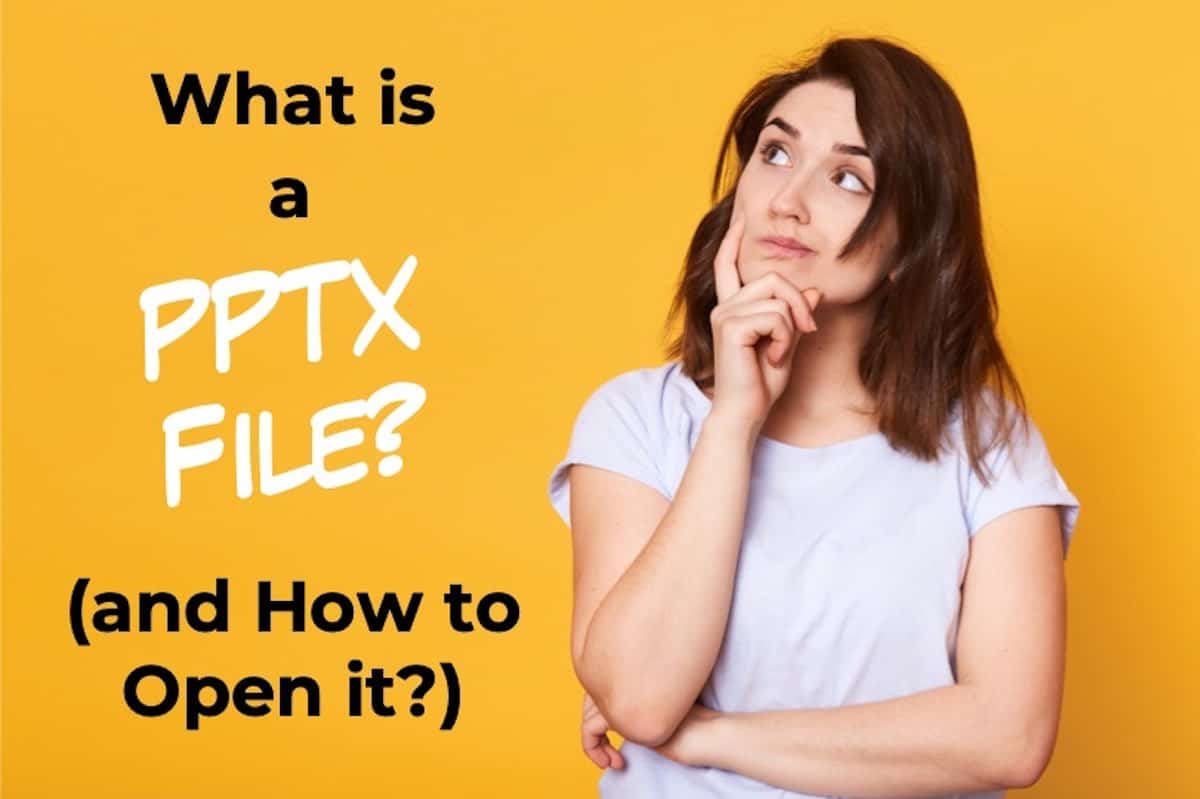
Microsoft’s proprietary software, PowerPoint is the pioneer of digital content presentation software. It paved the way for many others of its kind. In 2007, Microsoft introduced the PPTX format, an upgrade from the original PPT files. It came with lots of features and most importantly, it didn’t obsolete the former.
PPTX is a PowerPoint file format that was introduced in 2007. It was an upgrade from PPT which had been used in PowerPoint since the launch up until 2007. The PPTX file format makes the files more flexible and can be used, opened, and edited using various tools.
PPTX files can be opened using Microsoft PowerPoint. Besides this, many third-party software like OpenOffice, Apple Keynote (Mac), Google slides, etc. Furthermore, there are several online tools to open PPTX files.
PPTX file format has many benefits over the original PPT format. PPT format is still available in PowerPoint 13 years later, proving that this format is not completely out of date.
In this article I am going to talk about what is a PPTX file and how to open it in detail , how to convert, any trouble you might run into, etc. I hope to give you a complete understanding of anything related to a PPTX file format. So, let’s get started!
What is a PPTX file?
From the launch of PowerPoint in 1987 up until 2007, PPT was the default file format for PowerPoint presentations. In PowerPoint 2007, a new format called PPTX was introduced. The new format was not meant to replace the original but to add more features.
PPT format saved the entire file in a single binary form whereas PPTX compresses different components of a presentation in XML format. This makes accessing the information easier and convenient by using any third party open-source software . PPTX files may include various other formats .xml, .txt, .jpg etc.
What does PPTX stand for?
While PPT stands for PowerPoint, the “x” in the PPTX stands for extensive markup language (XML). XML allows standard methods to open PPTX files without any special software. You can simply rename the PPTX extension to .zip and decompress to explore various components of the file.
Benefits of Saving a Presentation in PPTX Format
The PPTX format is the latest file format of a presentation file provided by Microsoft PowerPoint . Needless to say, it is always beneficial to use the latest version of the technology.
PPTX format is no exception. It was released Microsoft PowerPoint 2007 and has been included in later versions since. So, if you use PPTX format you can easily open, edit, modify any presentation using PowerPoint 2007 and later.
The most remarkable benefit of the PPTX format is that it uses XML. Thus, making this format open source. So, a PPTX file can be easily opened and modified using other third-party software . There are plenty of free applications and online tools to open PPTX files which makes this format pretty handy.
PPTX compresses the PowerPoint presentation rather than saving the whole file in a single format. So, a PPTX file can contain different file types that can be explored separately. This is one of the key benefits of the PPTX format.
Technical Requirements for a PPTX File
PPTX is supported by PowerPoint 2007 and later versions. Assuming people uses the latest version of the software which is PowerPoint 2019 the system requirements are as followings:
Operating system: Windows 10 or Mac OS or Ubuntu
Software : Microsoft PowerPoint 2007 or later
CPU: 1.6 gigahertz or above
System Memory: 2 to 4 gigabytes of RAM
Space: 4 gigabytes of available space
DirectX version: DirectX9
Dll files: Leadtools.ImageProcessing.Color.dll, Leadtools.Codecs.Ppx.dll. Version 2 of DocumentFormat.OpenXml.dll and .NET Framework 3.5 or higher is required to load PPTX files ( TIP – Don’t worry about the technicalities of the DII files, most modern computers will have these files built-in ).
How to Open a PPTX file?
The easiest way to open a PPTX file is by using Microsoft PowerPoint as it is the default application for PPTX files. However, there are a number of other ways to open a PPTX file. Let’s look at two of the most common methods below. Later, we will also look at how you could open a PPTX file if you don’t have PowerPoint installed on your computer!
Method 1 – Using Microsoft PowerPoint
As mentioned above, Microsoft PowerPoint is the best software to open a PPTX file. This is the default tool for this type of file format. It comes bundled with the Microsoft Office Suite.
The best way to get PowerPoint is to get a subscription to Microsoft’s Office365 suite. That way, you will always have the latest version of PowerPoint with all the latest features.
If you don’t have an Office 365 subscription yet, I highly recommend that you get one. It comes packed with several other advanced features that transform your presentation! Click on this link to get a 30-day FREE trial! ( Hint – Make sure you scroll all the way down to the section just above FAQs, and you’ll find a link to “Try FREE for 1 month”. Alternatively, do a Ctrl+F and search for “Try FREE for 1 month” on the page).
With Microsoft PowerPoint, you can not only open a PPTX file but also make edits or other visual changes to the presentation. Other modifications such as customizing a slide, adding or removing animation or images can also be done conveniently using Microsoft PowerPoint.
Once you have downloaded Microsoft PowerPoint, opening a PPTX file is pretty straight-forward.
To open a PPTX file with PowerPoint, simply double click on the file (assuming that you have PowerPoint installed on your computer) .
Alternatively, you can also open the Microsoft PowerPoint application first. Then, click on the “ Open ” tab.
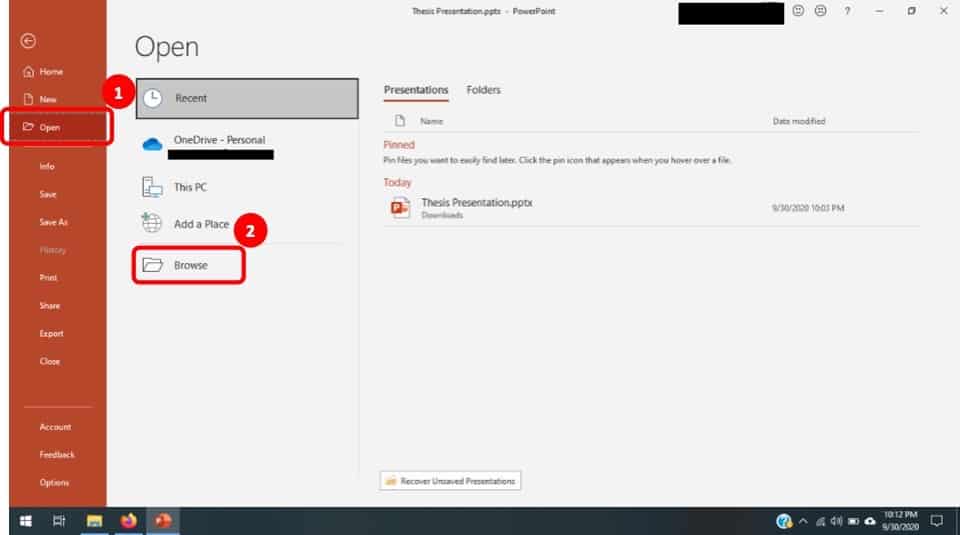
Upon clicking on the “Open” tab, you will see a screen similar to the one displayed in the above image.
Simply click on “ Browse “. This will allow PowerPoint to browse to the specific folder and locate the PPTX file.
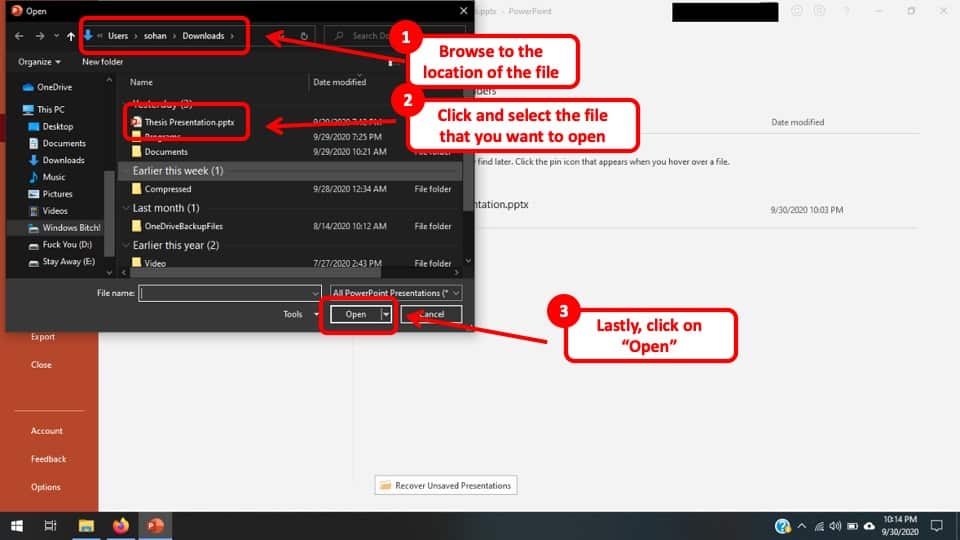
Next, a window will pop-up. Make sure you browse to the specific folder in which you have saved or downloaded the PPTX file.
In the next step, find and locate the PPTX file and select it by clicking on it with you mouse once.
Lastly, click on “Open” to open the PPTX file in PowerPoint.
Method 2 – Using a FREE Microsoft Account (and opening it in a Web Browser)
If you don’t have PowerPoint installed on your computer, you can still open and view a PPTX file using your Microsoft account or a Microsoft 365 email or work account.
Creating an account on Microsoft is completely free. If you don’t already have a Microsoft account, you can create one for free here .
Once you have an account created, all you need to do is save the file to OneDrive or Dropbox and use PowerPoint for the web to open it. You can also click on the PowerPoint Web link provided and directly upload the file there to view it.
The beauty of PowerPoint web is that it allows you to also present the file online via a weblink.
Method 3 – Using Other Third-party Presentation Software
There is plenty of third-party software that can be used to open PPTX files. Although they might not be as handy as Microsoft PowerPoint, they still should be able to get the job done.
Furthermore, there are a couple of online tools that will allow you to open and modify PPTX files. This is exactly where the significance of the PPTX format enables the user to be more versatile in terms of software choices.
We shall talk about some of the best third-party software applications to open a PPTX file later in the article in below.
How to Open PPTX files without PowerPoint? (Free Alternatives)
Microsoft PowerPoint is the go-to software to open PPTX files. But, that is not the only solution. The significance of the PPTX format is that it is open source. This means it can be opened using various third-party software. Below, I am going to talk about some of the best free alternatives to open PPTX files:
1. WPS Office Presentation
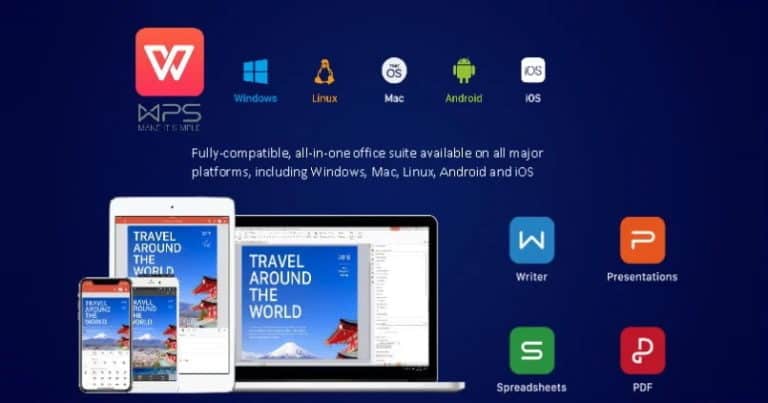
WPS Office is honestly my personal favorite simply because it looks and to a great extent works almost exactly like Microsoft PowerPoint!
Thus, WPS Office Presentation is one of the best tools to open PPTX files. It is free and easy to use. You have to simply download the software from their website and install it in your system. One of the other advantages is that it is available for Windows, Linux, and Mac operating systems.
2. Google Slides
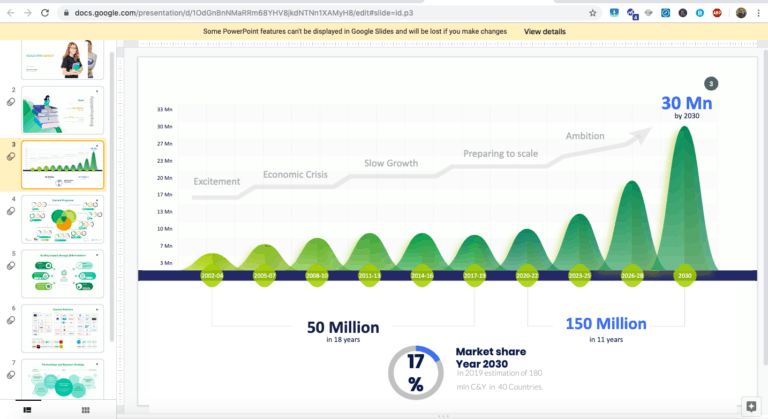
Google Slides is Google’s answer to the Office Suite. It is completely FREE to use and all you need is a Google Account.
Google slides is a user-oriented online tool that can be used to open, edit, or convert PPTX files. Just upload your PPTX file in Google drive and open with Google slide. You can make any modifications you want. Also, you can change the format of the PPTX files.
Google Slides doesn’t come with all the bells and whistles like PowerPoint, but it gets the job done! It is quick and handy, and you don’t even need to download any software!
3. Apache OpenOffice
OpenOffice by apache software foundation is another excellent third-party tool to view and edit PPTX files. It is also free and user friendly. Unlike many other third party PPTX tools, apache OpenOffice fully supports PPTX files.
This means with OpenOffice, you can open, view, edit, and customize PPTX files just like you can with Microsoft PowerPoint. It also supports mac OS.
After installing OpenOffice, select ‘File’ then select ‘Open’ from the menu bar. Choose ‘All files’ in file types. Then go to the location of the PPTX files and double click to open.
4. Keynote (How to Open a PPTX file on Mac?)
Keynote is also one of the best tools to open PPTX files. If you are a Mac user, then you perhaps don’t need any other software to open a PPTX file as Keynote comes pre-installed with Mac OS.
Keynote’s interface is very easy to use. After launching the keynote, locate the PPTX file in your hard drive. Then double click to open it. A loading bar may appear on your screen. This is Keynote making necessary changes to the file to open. The loading time may vary depending on the complexity of the file.
5. Corel Presentations
One of my last recommendations would be Corel Presentation. Now, it is NOT a free tool, but it does work really well!
Corel corporations recently released their Presentation software known as Corel presentation which is a similar tool to Microsoft PowerPoint. It can also be used to access PPTX files in case you don’t have PowerPoint.
Corel presentation is not a standalone release as of yet. It is available with Corel’s office productivity suite.
That said, if you simply want to open and view the PPTX file, you should choose any of the other four options mentioned above. They will get most of the tasks done without any problem.
How to Open PPTX file on Android?
Sometimes, we just need to have a quick look at the presentation file when we are traveling. So, viewing a PPTX on your android device is a great alternative to opening a laptop. You may have your own reason to open a PPTX file on your phone, but how exactly does one do that?
In order to open a PPTX file on an Android device, you will need to install a third-party application which is designed to read a PPTX file. Some of the best apps are Microsoft’s PowerPoint Mobile, WPS Office, Polaris Office and Zoho Show.
Each application will need you to first download it from the Google Playstore for Android users, and then open the file using that particular app. Since the steps are just the same as installing any other application on your mobile phone, I will refrain from the step by step instructions.
How to Convert PPTX Files to Other Formats?
Converting PPTX files to other formats is not that difficult. There are several ways you can convert a PPTX file to other file formats. Microsoft PowerPoint’s user-friendly features also can be used to convert PPTX files. A few methods are explained below:
1. Convert PPTX file using Microsoft PowerPoint or other Similar Apps
If you are using the latest version of PowerPoint, then you can not only open and view a PPTX file, but you can also convert it to other file formats.
Alternatively, if you don’t have the latest version of PowerPoint, but you know a friend who has one, you can still reach out to them and ask them to help you out by converting a PPTX file to a PPT file.
Either way, here’s how to convert a PPTX file in Microsoft PowerPoint –
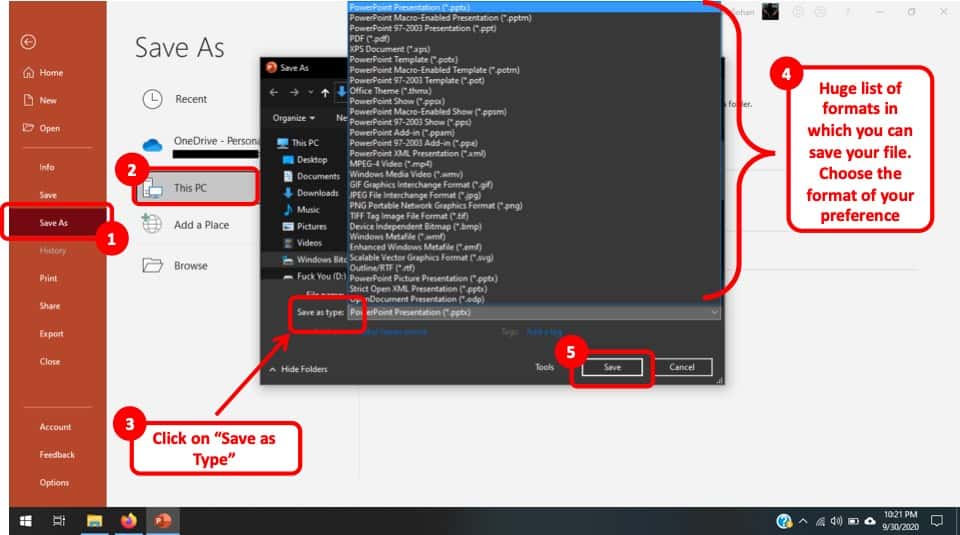
To convert PPTX files to other formats using Microsoft PowerPoint, you first need to open the file using PowerPoint. You can use the methods described above to open the PPTX file.
Once you have your file open, go to the “ File ” tab, and then click “ Save As “. Then choose the location where you want to save the file on your computer by clicking on “ This PC “.
A new window will pop-up. Before you click save, make sure you change the name of the file, and then click “ Save as Type ” section. This will open a huge dropdown list.
You may be surprised to know the various different formats in which you can save a PowerPoint file! Nevertheless, choose a file type that you desire by clicking on it . Finally, click “ Save “.
Now go to the folder or the location in which you have saved the converted file. You will notice that PowerPoint will have created a copy of the file converted into the format that you had chosen.
The process is pretty much the same if you are using any other presentation applications such as WPS, Keynote or OpenOffice.
2. Convert PPTX file using Google Slides
Google slides is another great tool to convert PPTX files. It’s an online tool so you don’t have to download any software.
Unlike PowerPoint and other applications, Google Slides has very limited formats in which you can convert your presentation. So, converting a PPTX to a PPT file may not be possible with Google Slides. However, you can convert it to a PDF file format.
In order to convert the PPTX file using Google Slides, simply sign in to your Google drive and click ‘New’ on the top left corner.
Then select ‘File upload’ and choose the PPTX file. After completing the upload, click the file in the bottom right corner. After opening, click ‘Open with Google Slides’ on top of the screen.
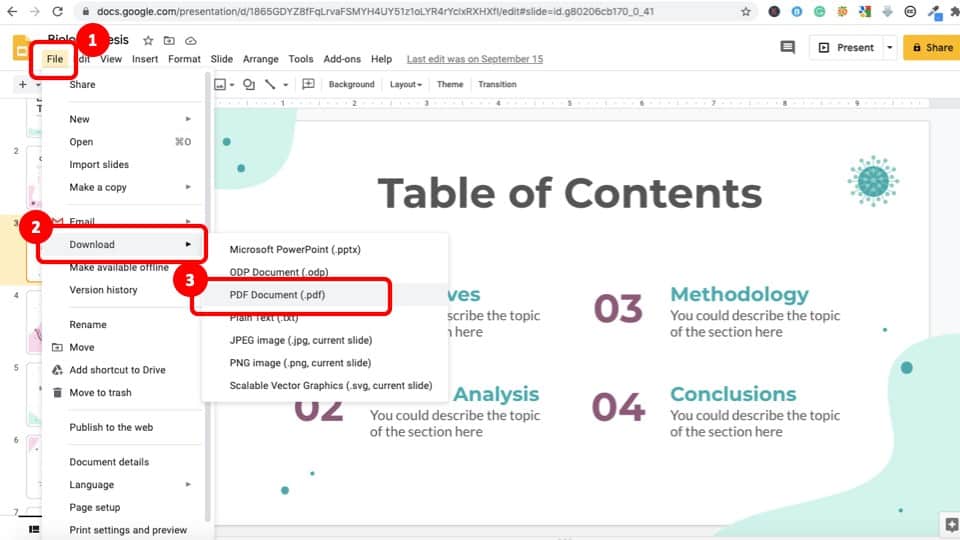
After opening with Google slides, click ‘File’ then navigate to ‘Download’. You will see a menu that will appear containing formats like .odp, .pdf, .spg, etc. Just choose the one you want and the PPTX file will be converted to that.
3. Convert PPTX file Online
There are various tools that allow you to not only open PPTX file online but also convert it to other file formats.
a. ) Online Convert
Document online-convert is a great tool that allows you to convert a PPTX file to a PPT format.
If you do not have the latest version of PowerPoint, this is a great way to convert the file to PPT and open it using the older version of PowerPoint.
Online-convert is completely FREE to use.
Zamzar is another awesome tool that allows you to convert your PPTX file to a PPT file.
It is pretty simple and straightforward to use this website. All you have to do is simply upload the PPTX file, choose a format you want to change it to, and then simply download the file.
Just like online-convert, Zamzar is also completely FREE to use.
What is the Difference between PPTX and PPT File Formats?
PPTX format does not differ drastically from PPT. However, some significant differences are listed below:
| Versions | PPTX file format cannot be used in versions older than PowerPoint 2007 | PPT format is supported by newer versions of PowerPoint |
| Source | PPTX format is open source | PPT format is not open source and only supported by Microsoft PowerPoint |
| Formats | PPTX format saves the file as XML and zip format | PPT format saves files as a single binary file |
| Versatility | This format is versatile and can be opened and modified by various third-party software | No third-party software can be used to customize PPT files |
| Content Accessibility | Contents of PPTX files can be explored individually by decompressing | PPT format does not support this type of feature |
| Features | Many unique features are included in PPTX formats | Features like linking videos cannot be used in PPT format |
PPT vs PPTX vs PPSX – Which is best?
One of the key features of PowerPoint is its ability to save the presentation files in various types of file formats. But, this benefit can equally easily become a problem for a few users. At first glance, it can be difficult to understand the differences between the three file formats and thus create confusion amongst the users.
PPT was the default extension for PowerPoint presentations up until PowerPoint 2007. In the PowerPoint 2007 release, this default extension was replaced by PPTX. This offered more choices to users to use different apps. PPT files can still be used in Microsoft PowerPoint.
PPTX format saves the file in an open XML format instead of saving as a single binary file like PPT format. So, they can be viewed and changed easily using different software. Also, they can be simply decompressed and the file components can be explored independently. Many unique features have been added in PowerPoint that can be availed only in the PPTX format.
PPSX format is similar to PPTX. The only difference between them is that when you open PPSX files, they open directly as a slideshow. Furthermore, they are designed such that you cannot make any change to the presentation when using a PPSX file as you are unable to see the editable version of the presentation. Whereas PPTX files are opened directly in edit mode so that you can tweak the file at will.
PPSX format is the best used when you don’t want the end user to edit the file but be able to view the slideshow or the presentation.
All you have to do is just open the file and the automated slideshow presentation shall start.
As to the question of which one is the best format amongst the three – you should always prioritize and choose a PPTX format over a PPT format to save your presentations as it offers more features and can be readily accessed.
Having Trouble Opening PPTX Files?
You still can run into some trouble opening PPTX files. This can result from corrupt PPTX files. They can be corrupted due to several reasons like:
- Error in the installation of Microsoft PowerPoint
- Unnecessary format changing
- Any malware attacks
- Using faulty tools to repair PPTX files
These are some of the reasons that might corrupt PPTX files. You can try any of the following methods to recover corrupt PPTX files:
- Open PowerPoint in safe mode
- Change the location of the corrupt PPTX files on your hard drive
- Create a new file using the corrupted slides
If none of the above methods works, don’t worry. Luckily there are many reliable PPTX recovery tools available. You can try any of the following tools to repair your corrupt PPTX files:
- DataNumen PowerPoint Recovery
- Stellar Phoenix PowerPoint Repair
- PowerPoint Repair Toolbox
- Recovery Toolbox for PowerPoint
- Remo Repair PowerPoint
Q. Can I use PPTX in older PowerPoint versions?
No. To use PPTX you must have PowerPoint 2007 or later.
Q. Is PPT format still usable?
Yes. PPT format is still used but some features are not available in PPT format.
Q. Can I convert PPT files to PPTX format?
Yes. PPT files can be converted to PPTX by Microsoft PowerPoint or other third-party tools.
Q. Can I open PPTX files without PowerPoint?
Yes. PPTX files can be opened and viewed by various third-party software and web tools.
Q. Can I use ppt format in the latest PowerPoint versions?
Yes. PPT format can be used in any PowerPoint version.
Final Thoughts
With the inception of the PPTX file format, digital content presentation gained an all-new level thanks to Microsoft’s global thinking. Creating digital content, slide presentations, etc. are now more convenient than ever. You can open, view, edit, or make any modifications you want without having Microsoft PowerPoint.
Not only PPTX is supported by third-party software, but also, there are plenty of web-based tools to use. It makes working with PPTX very flexible and time-efficient. Also, you can switch between formats using online tools like Cloudconvert, Zamzar, etc. they offer conversion with only a few clicks. So, you don’t have to be an advanced user to use them.
I’ve explained every possible detail about what is a PPTX file and how to open it, how to view and modify them without having Microsoft PowerPoint, basic differences between various formats. Also, I tried to shed some light on any trouble you might find and how to overcome them.
I expect the above writing will help to mitigate any difficulty you might face and have a smooth and personalized experience regarding the PPTX format. Best of luck with your presentations. And thanks for stopping by.
- Frequently Asked Questions (FAQ)
Understanding PowerPoint File Formats
It’s possible to use PowerPoint for years without ever thinking about the various file formats that are available to you. By learning about PowerPoint’s file formats and options, however, you can do a much more effective job of creating presentations, backing them up, sharing them with colleagues, and protecting the information that they contain.
Ordinary PowerPoint Presentations
When you save a simple PowerPoint presentation, you give it a name, and PowerPoint adds the file extension .pptx. Your Sales Presentation file becomes Sales Presentation.pptx .
If your PowerPoint presentation contains one or more macros, PowerPoint will automatically detect their presence and save your presentation as a .pptm file. You can force PowerPoint to save a presentation that includes macros as a .pptx file, but PowerPoint won’t let you play the macros that you’ve included in your slide slow. So it’s best to let it save your file with the .pptm extension.
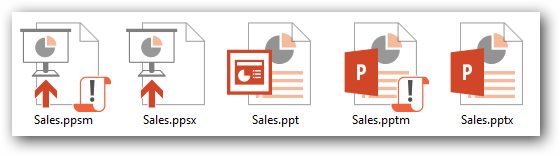
If you need to share your presentation with a colleague who is using an older version of PowerPoint, then save your slides as a .ppt file. PowerPoint 97 through 2003 cannot open and process .pptx or .pptm files.
If you’re using PowerPoint 2007 or newer, you should always save your work in .pptx format (or in .pptm format if you’ve used macros in your presentation). The options described below are additional ways to save your work. Be sure to save them first as ordinary .pptx or .pptm files before you save them in any of these other formats.
PowerPoint Shows
If you want to give your PowerPoint presentation to a friend or colleague, and you don’t want them to change anything, then save your presentation as a PowerPoint Show file. Your colleagues can display your slides, but they will be unable to change any part of your presentation.
There are three types of PowerPoint Shows: Save an ordinary presentation as a .ppsx file. If you’re using macros in your presentation, save it as a .ppsm file. If you’re sending your slide show to somebody who is using PowerPoint 97 through 2003, then create a .pps PowerPoint Show file.
Be sure to save your presentation as a plain vanilla (.pptx) file or as a macro-enabled (.pptm) file. If you’ve only saved the Show file, you won’t be able to make changes to your presentation.
PowerPoint Picture Presentations
Picture Presentations add an additional layer of protection to your work. To the casual observer, a PowerPoint Picture Presentation looks like an ordinary PowerPoint slideshow. But when you save your work as a Picture Presentation, each slide is converted to a simple image.
Slides contain text objects, image objects, animations, transitions, and many other special effects. By contrast, Picture Presentations contain only snapshots of your slides.
If somebody wants to copy your work, they can see each of the images and retype the text. They can even grab (and re-crop) the images. But they cannot capture any of the magic that is PowerPoint.
If you create a Picture Presentation, be sure to give it a unique name. If you only save the Picture Presentation .pptx file, you won’t be able to modify your presentation in the future.
Windows Media Videos
You can convert your PowerPoint presentation to an ordinary Windows Media Video (.wmv) file, and play it using the built-in Windows Media Player or any other video player. Your .wmv file can be enjoyed by any Windows or Mac user, even if they don’t have PowerPoint installed on their computer.
As always, don’t make your .wmv file the only version of your slideshow or you’ll be very disappointed when you want to make changes to the presentation.
Outline/RTF
PowerPoint lets you turn your slideshow into plain text. This is handy if you want to move some of the presentation’s text to your website or blog.
When you create a rich text format (.rtf) file, you save only the text. You lose all of the images, animations, slide-to-slide transitions, and other non-text objects.
It’s easy to save your presentation as a portable document format (.pdf) file. These .pdf files can be opened on any Windows, Mac, Unix/Linux, iOS, or Android device. The resulting file, however, is a static document. Don’t expect to see slides fade in and out. All of your animated objects will become static.
You can save your slides as an XML Paper Specification (.xps) file. That’s a fancy way to say that if you double-click your .xps file in Windows Explorer, the operating system will open your file using its built-in XPS Viewer.
The XPS format is ideal for sending your slideshow to users who have neither PowerPoint nor Adobe Acrobat Reader installed on their computers. As with the .pdf format above, .xps files have text and images, but no animation.
If you’re happy with this year’s Financial Results slideshow, and you want to create next year’s presentation using the same colors and fonts, then save your current presentation as a template, and use it over and over.
As you may have guessed, save your work as a .potx file for use in PowerPoint 2007 and newer, as a .potm file for a 2007 or newer macro-enabled presentation, and as a .pot file for use on PowerPoint 97 through 2003.
Office Themes and Backups
Because Microsoft PowerPoint is part of Microsoft Office, you can use two Office file types to make your PowerPoint work easier and safer.
You can save your presentation theme as an Office .thmx file. Future PowerPoint presentations, as well as Word documents and Excel spreadsheets, can use this Office theme to set their fonts and colors. This results in a consistent look and feel to all of the Office documents that you present to prospects and customers.
Autosave is built into most Office applications, including PowerPoint. If you experienced a power outage and hadn’t saved your PowerPoint presentation before you lost power, it’s possible that there’s a recent version of your slideshow in the Office Autosave library. If you click File , click Open , and click Recover Unsaved Presentation , you may be pleased by the information that PowerPoint saved for you.
The Bottom Line
There’s no need to memorize all of the PowerPoint file extensions and options that are available. But be sure that you’re including all of these files when you do your regular on-site and off-site backups. And bookmark this blog page so that you can return to it when you need to save or open a PowerPoint presentation in one of the less popular file formats.
- September 20, 2014
About ShapeChef
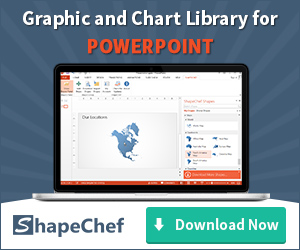
Blog Categories
- Slides and Objects
- Video and Audio
- Presentation Tips and Techniques
Copyright © 2024 Wulfsoft. All rights reserved.
- Terms of Service
- Legal Notice
PPT vs. PPTX
What's the difference.
PPT and PPTX are both file formats used for creating and presenting slideshows in Microsoft PowerPoint. PPT is the older file format, used in earlier versions of PowerPoint, while PPTX is the newer and more advanced format introduced in PowerPoint 2007. One key difference between the two is that PPT files have a smaller file size compared to PPTX files, making them easier to share and transfer. PPTX, on the other hand, offers more features and compatibility with newer versions of PowerPoint, including enhanced graphics, animations, and multimedia capabilities. Additionally, PPTX files are XML-based, which allows for easier integration with other software applications. Overall, while PPT is still widely used, PPTX is the recommended format for creating modern and feature-rich presentations.
| Attribute | PPT | PPTX |
|---|---|---|
| File Extension | .ppt | .pptx |
| File Format | Binary | XML-based |
| Compatibility | Older versions of PowerPoint | Newer versions of PowerPoint |
| Size | Usually larger | Usually smaller |
| Features | Basic features | Advanced features |
| Compatibility with other software | May have issues | Improved compatibility |
| Security | Less secure | More secure |
| Customization | Limited | More options available |
Further Detail
Introduction.
When it comes to creating and sharing presentations, Microsoft PowerPoint has been the go-to software for professionals, educators, and students alike. Over the years, PowerPoint has evolved, and with it, the file formats it supports. The two most commonly used formats are PPT and PPTX. In this article, we will compare the attributes of PPT and PPTX, exploring their differences and similarities, and helping you understand which format might be more suitable for your needs.
File Structure
One of the key differences between PPT and PPTX lies in their file structures. PPT is the older format, used by earlier versions of PowerPoint. It stores all the presentation data in a binary format, making it less flexible and harder to manipulate. On the other hand, PPTX is the newer XML-based format introduced with PowerPoint 2007. It uses a compressed file structure, making it more efficient and allowing for easier customization and integration with other software.
Compatibility
Another important aspect to consider when choosing between PPT and PPTX is compatibility. PPT files are compatible with older versions of PowerPoint, ensuring that your presentation can be opened and edited by users who may not have the latest software. However, PPTX files are not backward compatible, meaning they cannot be opened by older versions of PowerPoint without first converting them. This can be a limitation if you need to share your presentation with individuals who are using outdated software.
On the other hand, PPTX offers better compatibility with other software applications. Since it is based on XML, PPTX files can be easily opened and edited by other programs, such as Apple Keynote or Google Slides, with minimal formatting issues. This can be particularly useful if you collaborate with colleagues or clients who prefer using different presentation software.
When it comes to file size, PPTX has a clear advantage over PPT. The XML-based structure of PPTX allows for better compression, resulting in smaller file sizes compared to the binary format of PPT. This can be particularly beneficial when sharing presentations via email or uploading them to cloud storage platforms. Smaller file sizes also mean faster loading times, making it easier to present your slides without any delays.
Features and Functionality
Both PPT and PPTX support a wide range of features and functionality, allowing you to create engaging and interactive presentations. However, PPTX offers some additional capabilities that are not available in PPT.
PPTX supports advanced formatting options, such as shape and picture effects, shadows, and reflections, which can enhance the visual appeal of your slides. It also provides better support for multimedia elements, including audio and video files, allowing you to embed and play media directly within your presentation. Additionally, PPTX supports the use of SmartArt graphics, which enable you to create professional-looking diagrams and flowcharts with ease.
On the other hand, PPT has a simpler feature set, which can be advantageous if you prefer a more streamlined and straightforward approach to presentation design. It may be a better choice for basic presentations or situations where compatibility with older versions of PowerPoint is crucial.
When it comes to protecting your presentation from unauthorized access or modifications, both PPT and PPTX offer security features. However, PPTX provides more robust security options compared to PPT.
PPTX allows you to apply password protection to your presentation, preventing unauthorized users from opening or modifying the file without the correct password. It also supports digital signatures, which can be used to verify the authenticity and integrity of the presentation. These security features can be particularly important when sharing sensitive or confidential information.
While PPT also offers password protection, it lacks the additional security measures provided by PPTX. If security is a top priority for your presentations, opting for the newer PPTX format is recommended.
In conclusion, both PPT and PPTX have their own strengths and weaknesses, and the choice between the two formats depends on your specific requirements and preferences. PPT offers better compatibility with older versions of PowerPoint, while PPTX provides enhanced features, better compatibility with other software, smaller file sizes, and improved security options.
If you frequently collaborate with others or require advanced formatting and multimedia capabilities, PPTX is likely the better choice. On the other hand, if compatibility with older versions of PowerPoint is crucial or you prefer a simpler feature set, PPT may be more suitable.
Ultimately, understanding the attributes of PPT and PPTX will help you make an informed decision and ensure that your presentations are accessible, visually appealing, and secure.
Comparisons may contain inaccurate information about people, places, or facts. Please report any issues.
.PPTX File Extension
Microsoft powerpoint presentation.
| Developer | Microsoft |
| Popularity | 4.1 | 1131 Votes |
What is a PPTX file?
A PPTX file is a presentation file created by Microsoft PowerPoint or exported by another presentation program, such as OpenOffice Impress or Apple Keynote. It contains a collection of slides, including their text, images, formatting, animations, drawn objects, and other media. PPTX files are commonly used in business meetings, marketing applications, and academic classroom settings.
More Information
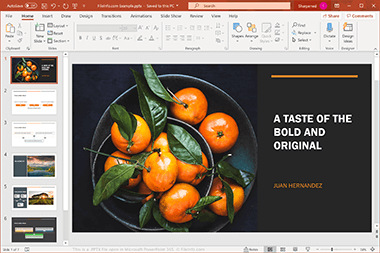
Microsoft introduced the PowerPoint Open XML Presentation format with the release of Microsoft PowerPoint 2007. Since the introduction of the format, PPTX files have become one of the most common file types for saving presentations.
PPTX files have replaced .PPT files as the standard file format for saving presentations in PowerPoint. Unlike PPT files, which store presentation data in a single binary file, PPTX files are saved in the Open XML format, which stores data as separate files and folders in a compressed Zip package. The archive includes various types of files, such as an .XML file that stores presentation properties, one or more .TXT files that contain slide notes, and images and other media files that are included in the presentation.
NOTE: You can explore the contents of a PPTX file by renaming the .pptx extension to .zip and decompressing the file with any Zip utility.
Common PPTX Filenames
Presentation1.pptx - The default filename Microsoft PowerPoint gives to new presentations.
How to open a PPTX file
You can open PPTX files with Microsoft PowerPoint in Windows and macOS. PowerPoint is the best program for opening PPTX files because it fully supports the formatting of the presentations, which includes the placement of text, slide transitions and effects, images, and shapes. The app is also available for Android and iOS devices.
There are a large number of other presentation programs that can open and edit PPTX files but they may not fully support the formatting of the presentation files. Alternative programs include Corel Presentations (Windows), Apple Keynote (Mac), and Apache OpenOffice Impress (multiplatform).
You can also open PPTX files with various web programs. Google Slides is a free option that allows you to upload a PPTX file and view, edit, save, and convert the presentation.
How to convert a PPTX file
Various presentation applications, including Microsoft PowerPoint, Apple Keynote, and OpenOffice Impress, can convert PPTX files to other formats.
For example, in the Windows and Mac versions of Microsoft PowerPoint, select File → Save As to convert PPTX files to one of the following formats:
- .PPT - Microsoft PowerPoint Presentation (Legacy)
- .PDF - Portable Document Format
- .ODP - OpenDocument Presentation
- .XPS - XML Paper Specification (Windows only)
- .RTF - Rich Text Format
- .MP4 - MPEG-4 Video
- .WMV - Windows Media Video
- .JPEG - JPEG Image
- .PNG - Portable Network Graphic
- .GIF - Graphical Interchange Format (Animated)
- .TIF - Tagged Image File Format
- .SVG - Scalable Vector Graphics
Programs that open PPTX files
Verified by fileinfo.com.
The FileInfo.com team has independently researched the Microsoft PowerPoint Presentation file format and Mac, Windows, Linux, Android, and iOS apps listed on this page. Our goal is 100% accuracy and we only publish information about file types that we have verified.
If you would like to suggest any additions or updates to this page, please let us know .
PAGE CONTENTS

What Is a PPT File: The Basics and Using Them

Do you know what a PPT file is? Find out here!
In this article, we’ll explain the basics of PPT files, how to open them, and the differences between variations of PPT windows file formats.
You’ll also learn about compatibility issues and conversion options.
Plus, we’ll show you how to embed PowerPoint into a website.
So, if you’re curious about PPT files, keep reading to expand your knowledge!
Key Takeaways
- PPT files are digital file formats used for creating and delivering presentations.
- PPTX is the newer file format introduced with PowerPoint 2007, offering advantages like smaller size and improved graphics.
- Compatibility issues can arise between different versions of PowerPoint, and it is important to ensure compatibility with the file format.
- There are different methods of embedding PowerPoint into a website, including using embedding code, converting to HTML5 format, and using plugins for platforms like WordPress.
Overview of PPT files and their importance
You’ll learn about the three key components of a PPT file and why it’s important for presentations.
A PPT file, short for PowerPoint Presentation, is a digital file format used to create and deliver presentations. It consists of slides that contain text, images, videos, and other multimedia elements.
The three key components of a PPT file are the slides, the design templates, and the speaker notes.
Slides are the individual pages that make up the presentation, while design templates provide a consistent visual style throughout the entire presentation. Speaker notes allow the presenter to add additional information or reminders for each slide.
Understanding these components is important because they help create visually appealing and effective presentations that engage the audience. By using design templates and organizing content on slides, a PPT file allows presenters to communicate their message in a clear and structured manner.
What is a PPT File
So, you want to know what a PPT file is?
Before we get started, let’s take a closer look at the definition and history of a PPT file and its origins and purpose. PPT stands for PowerPoint Presentation, and it’s a file format used by Microsoft PowerPoint, a popular presentation software.
PPT files contain slides that can include text, images, videos, and other multimedia elements. PowerPoint was first released in 1987 as a graphical presentation program for Macintosh computers. It quickly gained popularity and became a standard tool for creating professional presentations.
When it comes to types of PPT files, there are two main formats to be aware of: PPT and PPTX.
PPT stands for PowerPoint Presentation and is the older file format used by Microsoft PowerPoint.
PPTX, on the other hand, is the newer file format introduced with PowerPoint 2007. PPTX files are based on the XML format and offer several advantages over PPT files.
They’re smaller in size, more secure, and support advanced features like improved graphics and multimedia integration.
PPTX files can also be opened and edited in newer versions of PowerPoint, while PPT files may require compatibility updates.
Over the years, PowerPoint has undergone numerous updates and enhancements, adding new features and improving its functionality. Today, PPT files are widely used in business, education, and other fields as a means of conveying information and delivering impactful presentations.
How to Open a PPT File
To open a PPT file, you have a variety of software options available. There is paid and free software available to be used both on your desktop and mobile.
One of the most popular choices is Microsoft PowerPoint, which is specifically designed for creating and editing presentations. PowerPoint allows you to easily open PPT files and make changes to their content, layout, and design.
Another software option is Google Slides, which is a free web-based tool that offers similar functionality to PowerPoint. With Google Slides, you can open PPT files, collaborate with others in real-time, and access your presentations from any device with an internet connection.
Additionally, there are other presentation software programs available, such as Keynote for Mac users, LibreOffice Impress for those looking for a free alternative, and Prezi for creating more dynamic and interactive presentations.
Troubleshooting common issues
If you’re having trouble opening a PPT file, there are a few common issues that you might encounter.
One issue could be that you don’t have the right software to open the file. PowerPoint, the software developed by Microsoft, is commonly used to open PPT files. Make sure you have the latest version PowerPoint installed on your computer.
Another issue could be that the file is corrupted or damaged. In this case, you might need to try opening the file on a different device or ask the sender to re-send the file.
Additionally, check if the file extension is correct. PPT files should have the extension ‘.ppt’ or ‘.pptx’. If the extension is different, try renaming the file to the correct extension.
File Formats and Their Differences
When it comes to file formats, understanding the differences between PPT and PPTX is key.
While both formats are supported by PowerPoint, PPTX offers more advanced features and compatibility with newer versions of the software.
PPT vs. PPTX
PPT files are the older version of PowerPoint presentations, while PPTX files are the newer version. The main difference between the two file formats lies in their underlying technology.
PPT files were developed for earlier versions of Microsoft PowerPoint, while PPTX files were introduced with the release of PowerPoint 2007. PPTX files use XML-based formatting, making them more efficient and compact compared to the older PPT format.
The PPT file format, while an older format is still being used by Microsoft PowerPoint. It supports various features such as animations, transitions, slide timings, and embedded media files.
Additionally, PPTX files offer enhanced features and compatibility with newer versions of PowerPoint. They support advanced formatting options, such as tables, charts, multimedia elements. and PPTX files also have better recovery capabilities, making them less prone to corruption.
Understanding the supported features in each format is essential for choosing the right format for your slideshow presentation needs.
Compatibility Issues
When it comes to compatibility issues with PPT files, you may encounter problems when trying to open an older version of PowerPoint in a newer version. This can result in formatting and content discrepancies.
However, there are solutions available, such as converting the file to a compatible format or using compatibility modes in PowerPoint to ensure smooth viewing and editing.
Older vs. newer PowerPoint versions
You may encounter compatibility issues between older and newer versions of PowerPoint. When working with PowerPoint files, it’s important to consider the version of PowerPoint you’re using and the version that the file was created in. Here are a few things to keep in mind:
- File format : PowerPoint files have the extension .ppt or .pptx. The newer versions of PowerPoint use the .pptx file format, while older versions use the .ppt format. This difference in file format can sometimes cause compatibility issues between versions.
- Versions : PowerPoint has gone through several updates and releases over the years, with each version having its own set of features and capabilities. Newer versions of PowerPoint may have additional features that aren’t supported in older versions, which can lead to compatibility problems when opening files created in newer versions with older versions of PowerPoint.
In order to avoid compatibility issues, it’s recommended to check the version of PowerPoint you’re using and make sure it’s compatible with the file you’re trying to open or edit.
Solutions for compatibility
In order to overcome compatibility issues, you can use various solutions when dealing with PPT files.
One solution is to save the file in a different file format that’s compatible with the version of PowerPoint you’re using. This can be done by selecting the ‘Save As’ option and choosing an older file format, such as PPT instead of PPTX.
Another solution is to use online file converters that can convert the file into a compatible format. These converters can be found on various websites and allow you to convert the PPT file into formats like PDF or JPEG.
Additionally, updating your PowerPoint software to the latest version can also help resolve compatibility issues as it ensures compatibility with newer file formats and features.
Conversion Options
Sometimes PPT files aren’t suitable for the purpose at hand and you need to convert. If you need to convert PPT to a different format, there are several tools available that can help you with that.
How to convert PPT to other formats
Easily convert your PPT files to other formats using various conversion options. When it comes to converting your PowerPoint presentations, you have several options to choose from. Here are two relevant conversion methods:
- Online conversion tools: Many websites offer free online tools that allow you to upload your PPT file and convert it to a different format, such as PDF, JPG, or MP4. These tools are convenient and easy to use, requiring no software installation.
- PowerPoint software: Microsoft PowerPoint itself provides an option to convert your PPT files to different formats. Simply open your presentation, go to the ‘File’ menu, and select ‘Save As.’ From there, you can choose the desired format, such as PPTX, PDF, or video formats like MP4 or WMV.
Tools available for conversion
You can utilize various tools for conversion, such as online converters or PowerPoint software.
When it comes to converting a ppt file to another format, it’s important to choose the right tool that meets your needs.
Here are some online tools that can convert PPT files:
- AltoPPT to PDF Converter : This is a simple and free online tool that allows users to convert PPT to PDF. It displays the conversion progress, and upon completion, the converted file can be downloaded.
- Adobe Acrobat PPT to PDF converter : This is another online tool that can convert PPT to PDF for free. It can turn any Microsoft PowerPoint presentation into a PDF file.
- CloudConvert PPT Converter : This is an online document and presentation converter that supports various file formats, including PPT. It can convert PPT to PDF, PPTX, ODP, and many others. It is a universal app for file conversions, and it supports nearly all audio, video, document, ebook, archive, image, spreadsheet, and presentation formats. It is also secure, and users can use the online tool without downloading any software.
- Zamzar : This is an online file conversion tool that can convert PPT to PPTX in real-time. It is secure and free for most users, and the converted file can be downloaded upon completion.
- HeyGen : This is an online video production tool that can convert PPT to MP4. Users can upload their PowerPoint file and have an AI avatar present it as a video. The AI’s dialogue is based on the text or audio submitted. It is a dependable tool that allows users to effortlessly convert their PowerPoint to video and share it across multiple platforms.
- Xodo : This is a versatile tool that supports various file formats, including PowerPoint to PDF conversion. It is a free online tool that can convert PPT to PDF. Users can upload their PPT file and follow the steps to convert it to PDF.
As you can see, online converters offer convenience as they can be accessed from any device with an internet connection. They usually support a wide range of file formats and allow you to convert your ppt file quickly and easily.
On the other hand, PowerPoint software provides more advanced features and customization options. It allows you to convert your ppt file while maintaining the integrity of the original design and layout.
Depending on your specific requirements and the contextually relevant limitations mentioned in the previous article section, you can choose the most suitable tool for your conversion needs.
Embed Powerpoint into a Website
Now let’s talk about how to embed a Powerpoint presentation into a website.
There are several methods you can use to achieve this, and it’s important to consider which one works best for your specific needs.
We’ll explore how to embed Powerpoint into WordPress, as well as compare the different methods available.
Methods of Embedding Powerpoint into Websites
Embedding PowerPoint into your website is a straightforward process that allows you to share your presentations with your online audience. There are several methods you can use to achieve this:
- Embedding code: PowerPoint provides an embed code that you can copy and paste into your website’s HTML. This method allows you to display the PowerPoint presentation directly on your webpage.
- Converting to HTML5: Another method is to convert your PowerPoint presentation into HTML5 format using third-party tools. This allows you to create a more interactive and responsive presentation that can be easily embedded into your website.
Alternatively, if you are using WordPress, you can use the above methods or use plugins to embed a Powerpoint into the website.
How to Embed Powerpoint into WordPress
You can easily embed Powerpoint into WordPress or any website by using a plugin. WordPress offers several plugins that allow you to seamlessly integrate Powerpoint presentations into your website.
There are several plugins that allow you to embed PowerPoint presentations in WordPress. Here are some of them:
- EmbedPress: This plugin lets you embed audio-video, images, upload presentations, and other content into your WordPress website.
- iSpring Suite: This plugin allows you to embed PowerPoint presentations into your WordPress website. It offers a variety of customization options, including the ability to add quizzes, surveys, and interactions to your presentations.
- Embed Any Document: This plugin allows you to embed various types of documents, including PowerPoint presentations, into your WordPress website. It supports multiple file formats, including PDF, DOC, and PPT.
- Google Slides: You can upload your PowerPoint presentation to your Google Slides page and then embed it into your WordPress website. This method is simple and easy to use[5].
To use any of these plugins, you need to install and activate them on your WordPress website. Once activated, you can upload your PowerPoint presentation to your website and then use the plugin to embed it into your posts or pages.
How to Remove Powerpoint Documents from WordPress
To remove a PowerPoint presentation from WordPress, you need to follow these steps:
- Log in to your WordPress dashboard.
- Go to the page or post where the PowerPoint presentation is embedded.
- Edit the page or post and locate the PowerPoint presentation.
- Delete the PowerPoint presentation by selecting it and pressing the delete button on your keyboard or using the delete option in the editor.
- Save the changes to the page or post.
If you are having trouble removing the PowerPoint presentation, you can try disabling the plugin that you used to embed it. To do this, go to the Plugins section of your WordPress dashboard, find the plugin that you used to embed the PowerPoint presentation, and deactivate it. This should remove the PowerPoint presentation from your website.
What if you have multiple PowerPoint documents in the WordPress Library?
You can use a plugin called Media Hygiene. The Media Hygiene plugin is designed to remove unused media files from the WordPress Media library. It helps to keep your media library clean and organized by identifying and deleting files that are not being used on your website. By removing these unused files, you can free up storage space and improve the overall performance of your WordPress site.
In conclusion, a PPT file, also known as a PowerPoint presentation file, is a digital document created using Microsoft PowerPoint software. It’s widely used for creating and delivering presentations in various settings. PPT files can be opened and edited using PowerPoint or other compatible software.
Understanding file formats and compatibility issues is crucial for seamless sharing and collaboration. Additionally, embedding PowerPoint into a website provides a convenient way to share presentations online.
Frequently Asked Questions
Can a ppt file be opened on a mac computer.
Yes, a PPT file can be opened on a Mac computer. You can use software like Microsoft PowerPoint or Apple Keynote to open and view PPT files on your Mac.
What Are Some Common Alternative File Formats to Ppt?
Some common alternative file formats to ppt include PDF, Keynote (for Mac), and Google Slides. These formats can be used for presentations and offer compatibility with various operating systems and devices.
Is It Possible to Convert a PPT File Into a Video Format?
Yes, you can convert a PPT file into a video format. There are various tools and software available that allow you to easily convert your PowerPoint presentation into a video file.
Can a PPT File Be Opened on a Mobile Device?
Yes, you can open a PPT file on a mobile device. There are various apps available that allow you to view and edit PowerPoint presentations on your phone or tablet.
Are There Any Limitations or Restrictions When Embedding a Powerpoint Presentation Into a Website?
When embedding a PowerPoint presentation into a website, there may be limitations or restrictions depending on the platform or software being used. It’s important to check the requirements and compatibility beforehand.
@ 2024 All rights reserved. See our Privacy Policy and Terms and Conditions .
What is a PPTX file?
Files with PPTX extension are presentation files created with popular Microsoft PowerPoint application. Unlike the previous version of presentation file format PPT which was binary, the PPTX format is based on the Microsoft PowerPoint open XML presentation file format. A presentation file is a collection of slides where each slide can comprise of text, images, formatting, animations, and other media. These slides are presented to audience in the form of slideshows with custom presentation settings.
Brief History
PPTX file format was introduced in 2007 and uses the Open XML standard adapted by Microsoft back in 2000. Previous to PPTX, the common file format used was PPT that was pure binary file format. The new file type has added advantages of small file sizes, less changes of corruption and well formatted images representation. It was in the early 2000 when Microsoft decided to go for the change to accommodate the standard for Office Open XML . By 2007, this new file format became part of Office 2007 and is carried on in the new versions of Microsoft Office as well.
PPTX File Format Specifications
Files generated with office Open XML file format is a collection of XML files along with other files that provide links between all the constituent files. This collection is actually a compressed archive that can be extracted to view its contents. To do so, just rename the PPTX file extension with zip and extract it for observing its contents (See PPTX file format specifications by Microsoft).
Following sections shed some light on each one of these.
[Content_Types].xml
This is the only file that is found at the base level when the zip is extracted. It lists the content types for parts within the package. All references to the XML files included in the package are referenced in this XML file. Following is a content type for a slide part:
If new parts need to be added to the package, it can be done by adding the new part and update any relationships within the .rels files. It has to be kept in mind that for such a change, the Content_Types.xml must also be updated.
_rels (Folder)
Relationships between the other parts and resources outside of the package are maintained by the relationships part. The Relationships folder contains a single XML file that stores the package-level relationships. Links to the key parts of the PPTX files are contained in this file as URIs. These URIs identify the type of relationship of each key part to the package. This includes the relationship to primary office document located as ppt/presentation.xml and other parts within docProps as core and extended properties.
Each part of document that is the source of one or more relationships will have its own relationships part where each such relationship part is found within a _rels sub-folder of the part and is named by appending ‘.rels’ to the name of the part. The main content part (presentation.xml) has its own relationships part (presentation.xml.rels). It contains relationships to other other parts of the content such as slideMaster1.xml, notesMaster1.xml, handoutMaster1.xml, slide1.xml, presProps.xml, tableStyles.xml, theme1.xml, as well as the URIs for external links.
Explicit Relationship
For an explicit relationship, a resource is referenced using the Id attribute of a element. That is, the Id in the source maps directly to an Id of a relationship item, with an explicit reference to the target.
For example, a slide might contain a hyperlink such as this:
The r:id#“rId2” references the following relationship within the relationships part for the slide (slide1.xml.rels).
Implicit Relationship
For an implicit relationship, there is no such direct reference to a <Relationship> Id . Instead, the reference is understood.
This is the main folder that contains all the details about the contents of the Presentation. By default, it has following folders:
- slideLayouts
- slideMasters
and following xml files:
- presentation.xml
- presProps.xml
- tableStyles.xml
- viewProps.xml
- [MS-PPTX] - PPTX File Format
- Open Office XML
- AVIF File Format
- RA File Format
- KT File Format
- RM File Format
- RV File Format

What is a PPTX File (And How Do I Open One)?

A PPTX file is the file extension of the Microsoft PowerPoint Presentation files. It is basically a ZIP compressed archive that can contain a number of files, including text, images, and multimedia. PPTX files can be opened by Microsoft PowerPoint or any other compatible software.
PPTX is the standard file format for PowerPoint, introduced in 2007, replacing the older PPT format. Based on the XML standard, PPTX files are more versatile and easier to work with.
More About the PPTX File
PPTX format, introduced by Microsoft in PowerPoint 2007, uses XML standards and ZIP compression similar to other Microsoft Office programs.
Compared to the old PPT format, the extra X in PPTX stands for XML, the standard for file format exchange. XML integration makes PPTX more versatile, enabling it to open in other presentation programs.
Interesting Fact: You can check the contents of a PPTX file without PowerPoint. Just change its extension from .pptx to .zip, then open it with any ZIP extractor.
How to Open a PPTX File?
PPTX files open easily with Microsoft PowerPoint or other compatible software. Just find the file in the File Manager and double-click it. It should open in MS PowerPoint in seconds.
If you don’t have PowerPoint, several free options can open PPTX files. Use LibreOffice, Apache OpenOffice Impress, Google Slides, or Apple Keynote.
Related Posts:

How-To Geek
How to change a powerpoint show (ppsx) to a work file (pptx).

Your changes have been saved
Email Is sent
Please verify your email address.
You’ve reached your account maximum for followed topics.
This 2-in-1 Qi2 Charging Stand Was Useful at Home and on the Road
7 microsoft 365 hacks you didn’t know you needed, could switching to arm save the xbox, quick links, changing the file extension, saving the file as a pptx.
PowerPoint files come in two formats: PPTX files are editable PowerPoint presentations and PPSX files are a view-only format intended for presentations. You can edit a PPSX file, but you must first convert it back to a PPTX format.
Before trying anything else, it’s always worth seeing if you can just change the file extension. This works sometimes, although it depends on the version of Office you and your colleagues are using.
To change the file extension, right-click the file and choose “Rename.”
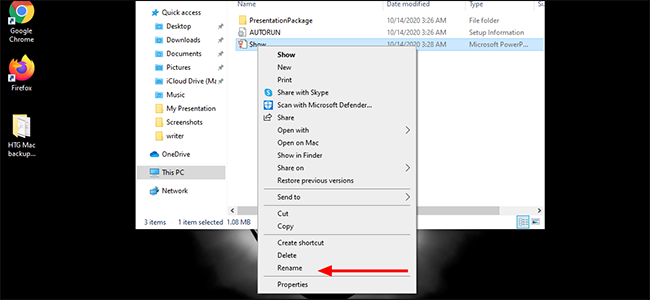
Change the file extension (if it exists in the file name) from .ppsx to .pptx.
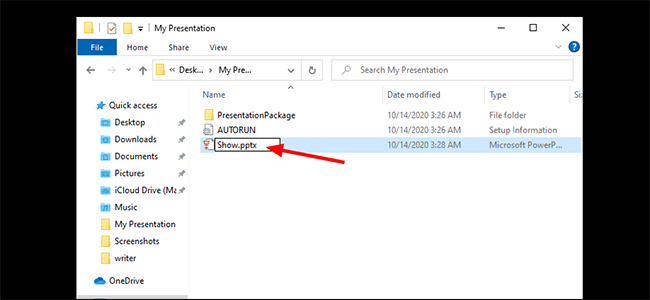
Double-click the file to open as normal in PowerPoint.
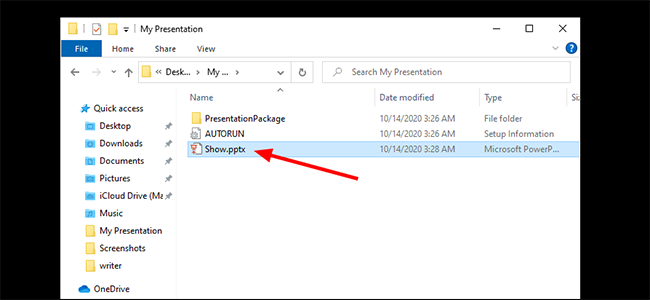
In our case, that didn’t work. The file still opens as a PPSX presentation. So, we’ll move on and try another way.
PowerPoint can convert a PPSX file to a PPTX one. Here's how.
First, open "PowerPoint" and choose File > Open to find the file you want to edit.

Go to File > Save As to save the file.
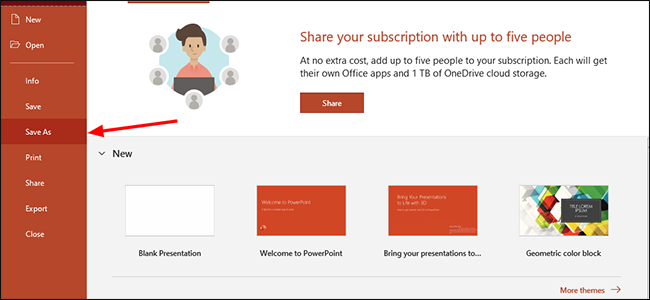
From the drop-down menu at the top right, choose "PowerPoint Presentation (*.pptx)" to save the file as an editable file you can share with colleagues. Be sure to hit the "Save" button when you're done.
Now, when colleagues click to open the file, they’ll be taken to the PowerPoint editor to make quick edits and revisions.
- Microsoft Office
6 Ways to Open PPT and PPTX Files for Free

Your changes have been saved
Email Is sent
Please verify your email address.
You’ve reached your account maximum for followed topics.
Did you just receive a Microsoft PowerPoint file and don't have PowerPoint installed on your PC? Or maybe you want to open an old file, but your Microsoft 365 subscription has already lapsed?
Regardless of why, there are plenty of reasons why you might need to open, edit, or present from a PPT or PPTX file. Sure, you could purchase the whole Microsoft Office suite, but that's an expensive endeavor, especially for a small project.
Luckily, a wide variety of alternatives will let you open up your PPT or PPTX files entirely for free. Here are six of the best.
1. Office Editing for Docs, Sheets & Slides
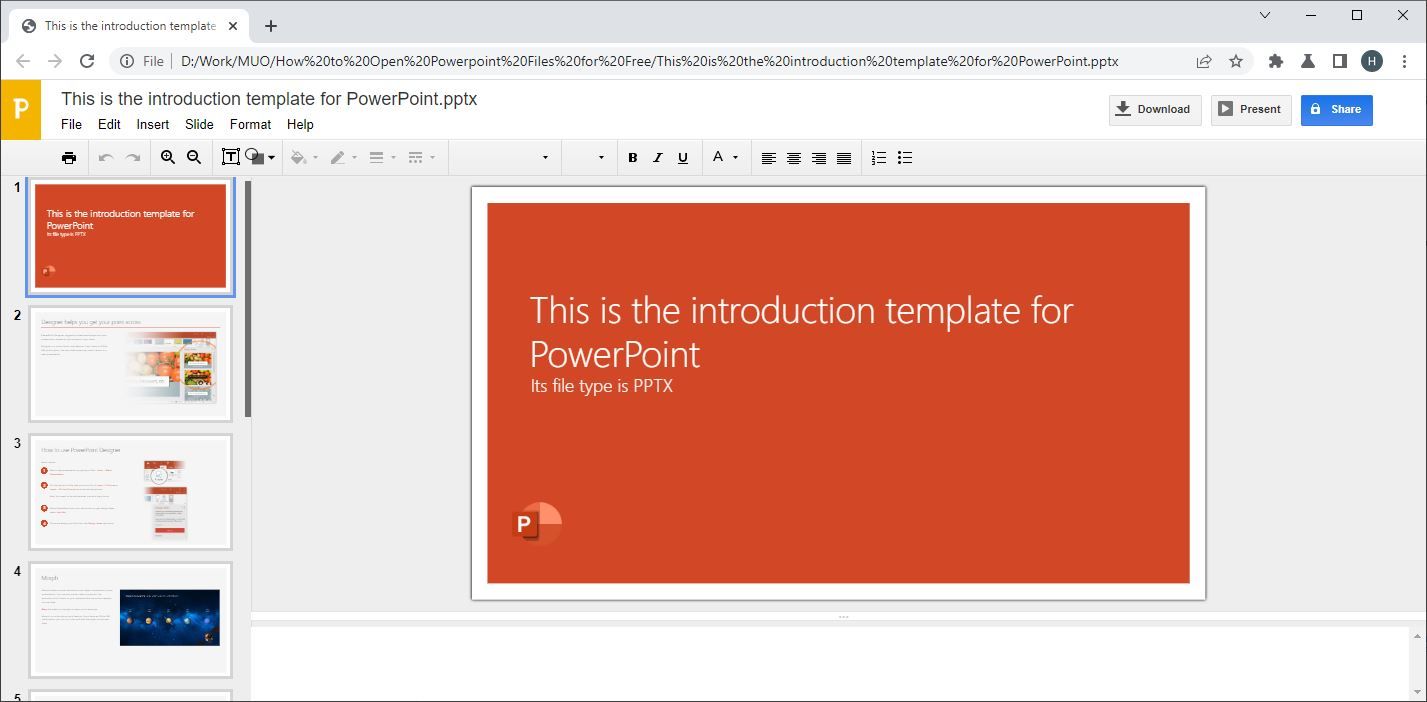
First up on this list is the Chrome extension Office Editing for Docs, Sheets & Slides. This extension is heading off this list because it is probably the easiest way to quickly and easily open and edit Microsoft PowerPoint files for free.
For most installations of Google Chrome, the Office Editing for Docs, Sheets & Slides extensions comes installed by default. This means that you're already ready to use it.
All you have to do is open up your Chrome browser window and then drag and drop any PPT or PPTX file into the window. You can see the file if you already have the extensions installed.
If not, all you have to do is download and install the extension. Learning how to find, install, and manage extensions in Chrome couldn't be easier, so this is a pretty straightforward method, even if you don't have the extension pre-installed.
The functionality of this extension is pretty impressive. You can easily open, view, edit, and even present your PowerPoint presentations with ease. There's support for animations and even internal links, so while you won't be able to do everything you could with Microsoft PowerPoint, you can get a pretty far way with just the extension.
2. Google Slides
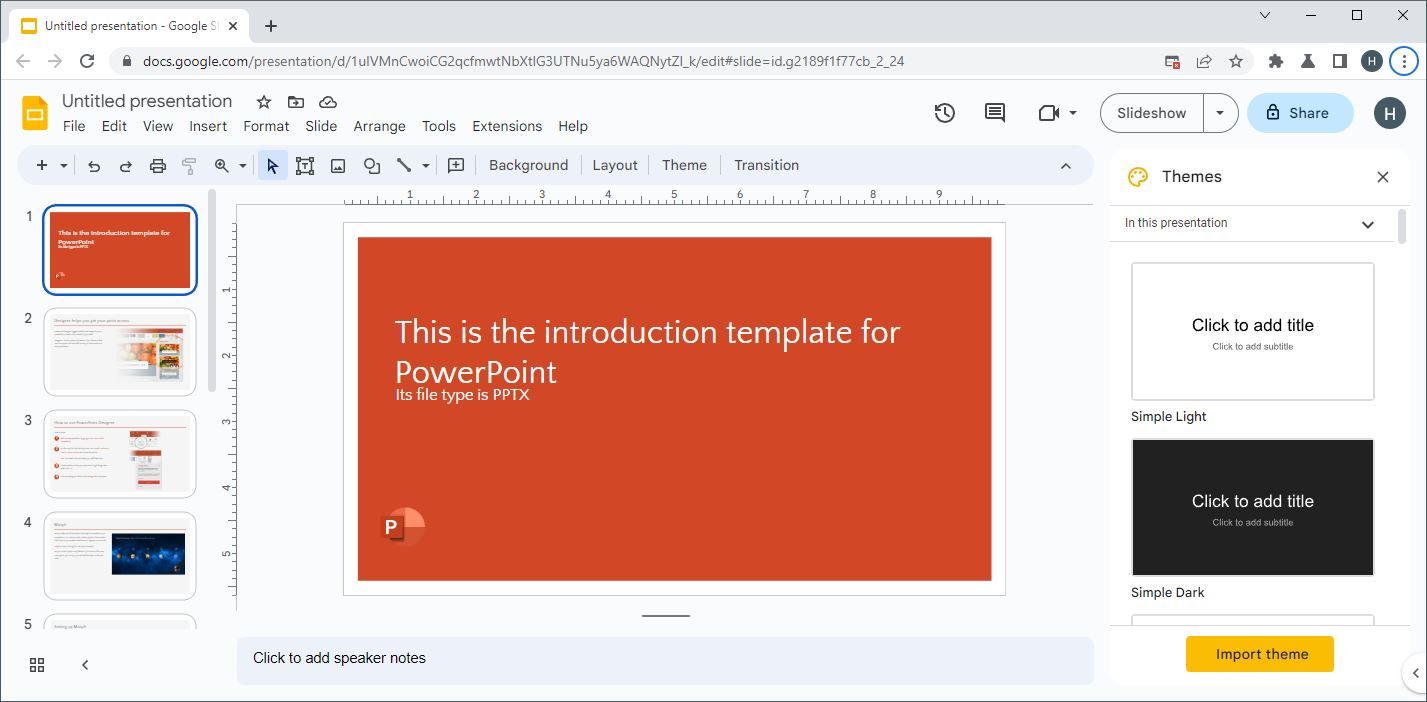
Next up, we have Google Slides. Google Slides is like Google Docs or Google Sheets, but for PowerPoint presentations instead of Word or Excel.
If you've never heard of Google Slides, it's a cloud-based online alternative to Microsoft PowerPoint. It lets you create slideshows online and then present or share them with others entirely from your browser.
It can also open up PPT and PPTX files. All you have to do is go to Google Slides and navigate to the header that reads File . From there, just click on Import slides , then Upload , and select your file.
You'll need to pick which slides you want to import from here. Since you're trying to open a PPT or PPTX, you probably want to select all of them, but that's up to you. From there, just hit Import slides, and you're done.
From there, you have all of the best Google Slides presentation tools you would get if you had made your presentation there from scratch, and you can save, present, and edit to your heart's desire.
3. LibreOffice Impress
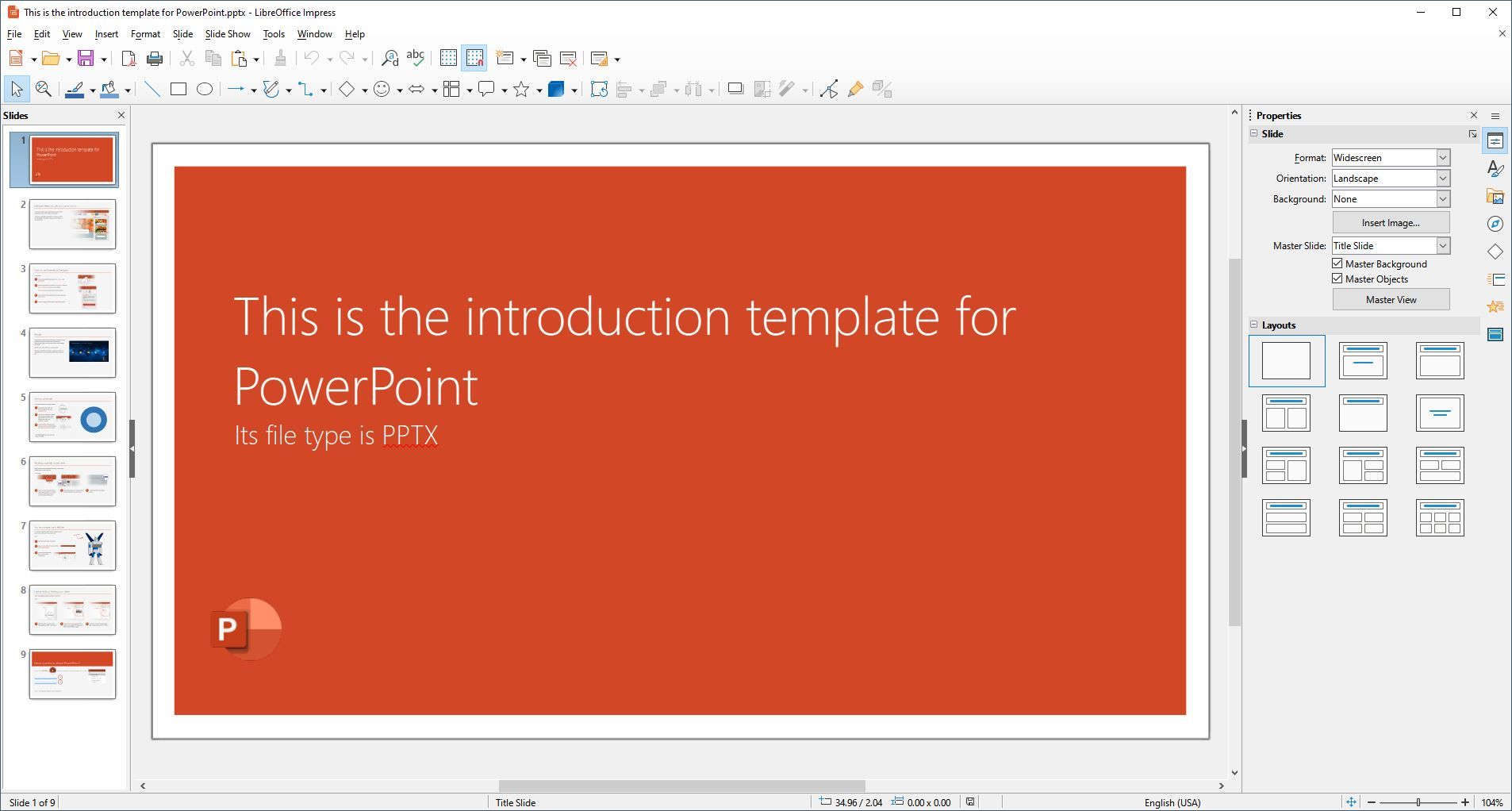
Next, we have LibreOffice. LibreOffice is an open-source and entirely free program that has been in development for over ten years. It acts as a free alternative to the Microsoft Office suite and does a pretty good job of it.
LibreOffice Impress is the equivalent of Microsoft PowerPoint and functions more or less identically to how PowerPoint does—from presentation creation, editing, and of course, opening up PPT and PPTX files.
If you're aiming to create a PPT or PPTX file from scratch, this is a great option to do just that. It behaves much the same as PowerPoint does without the price tag. The interface also looks quite good, though a little dated compared to Microsoft's more modern designs.
4. Apache OpenOffice
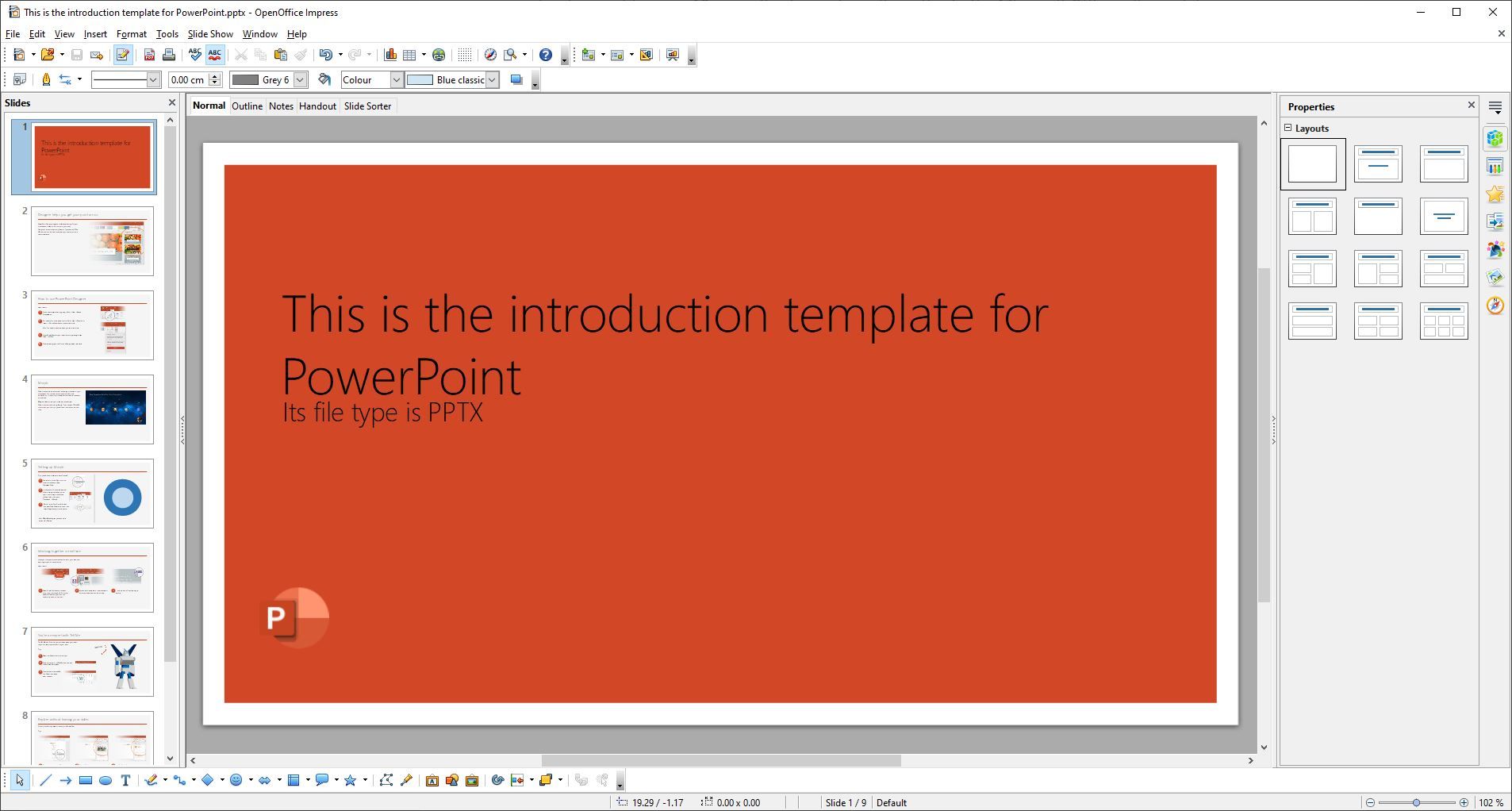
If you want an alternative to LibreOffice, there's Apache OpenOffice. Both programs are free and open-source because they're forks of a previous project. This much is evident even in the naming conventions, with OpenOffice's equivalent to PowerPoint also being called Impress.
OpenOffice Impress does a pretty good job as an alternative to Microsoft PowerPoint, especially considering that the project is entirely free.
There are plenty of tools to work with, and a lot of the functionality you would expect from Microsoft PowerPoint is here. For opening and making tweaks to a PPT or PPTX file, you'll be more than fine, and for larger projects, you probably won't have much to worry about either.
Even the interface is pretty good. It's maybe not as sleek as PowerPoint, but it doesn't look bad.
5. Aspose Online PowerPoint Viewer
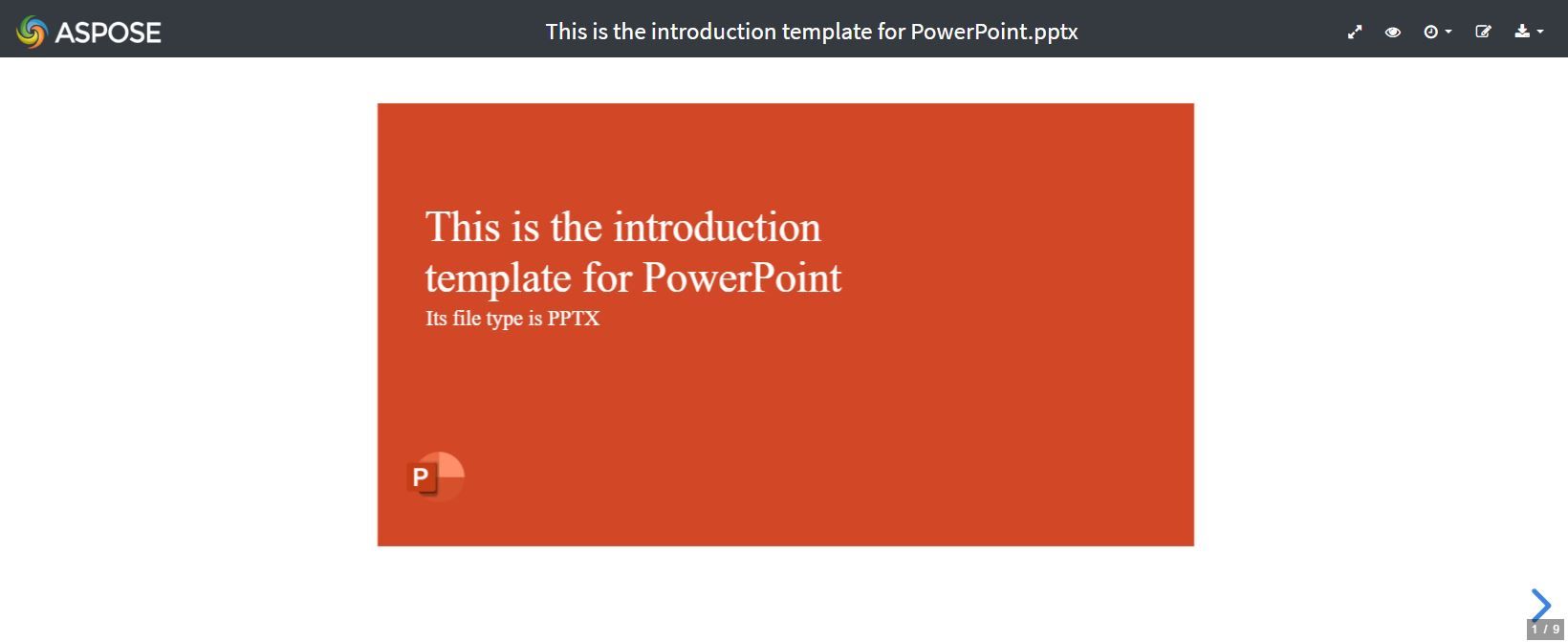
If you don't want to install anything on your computer, an online solution is a good place to go. Aspose's online PowerPoint viewer is a web service that allows you to upload your files to the internet to view them.
All you have to do to get going with Aspose's online PowerPoint viewer is to upload your file to the site. To do this, just drag and drop the file into your browser, or click the center of the screen to upload it using folder navigation.
From there, you're pretty much good to go. Aspose will automatically open up your PowerPoint file for viewing.
The result is pretty good and gives you a solid idea of what the file looks like, though there can be problems with some fonts not being supported. The presentation will still open but will substitute them with default fonts, which can be problematic if they are critical to your presentation.
6. Online Document Viewer
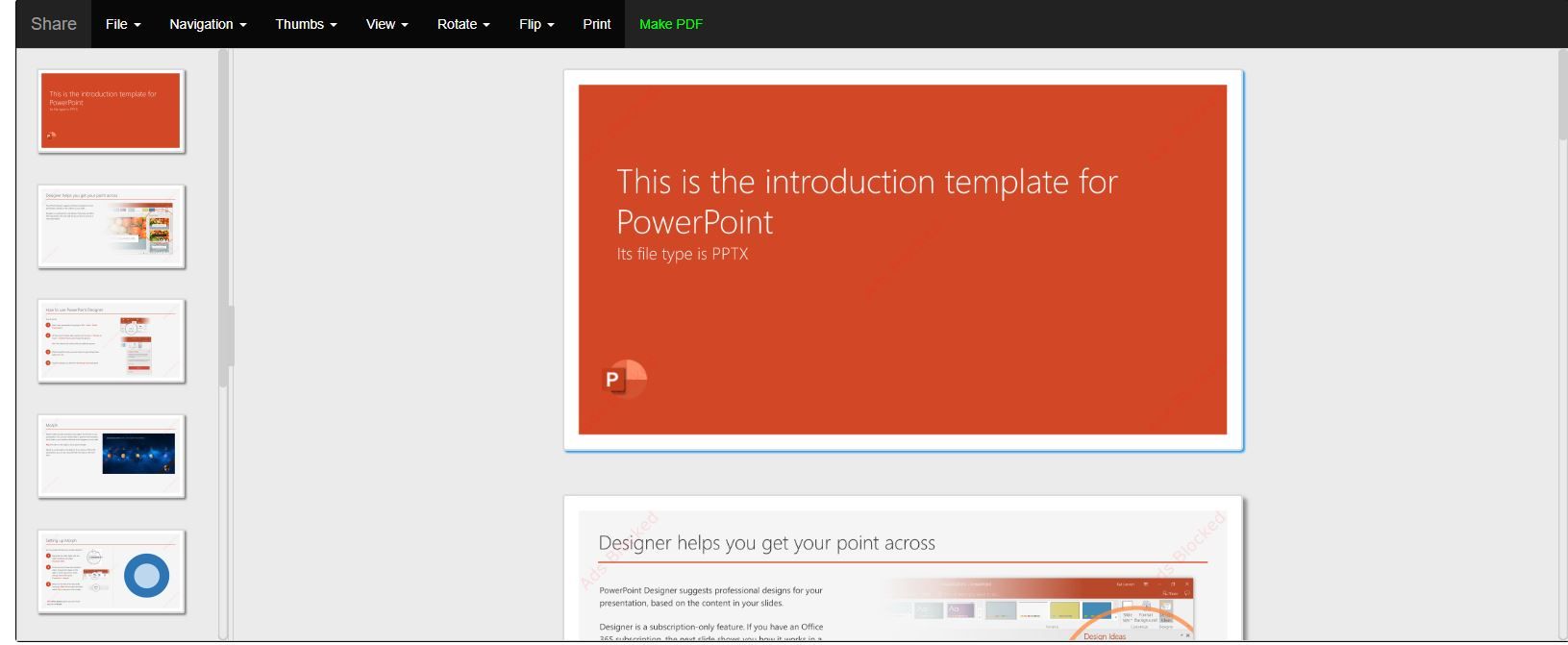
Finally, we have Online Document Viewer. This online web service allows you to upload and view documents, including PPT and PPTX files.
Online Document Viewer has some decent viewing options, such as navigation menus, rotation options, and more. There's no ability to edit your files once you've uploaded them, though, so if you were hoping to make any changes, then you're unlikely to have much success with Online Document Viewer.
Make Opening PowerPoint Files Easy
As you can see, a wide variety of different methods are available to let you open and even edit your PPT and PPTX files without spending any money on the Microsoft Office suite.
If you're trying to make an engaging presentation, there are a few better ways to do it. As long as you know how to captivate your audience and have the right tools for the job, you shouldn't have any problems.
- Productivity
- Microsoft PowerPoint

Difference Between PPT and PPTX File Formats
Last updated on May 27th, 2023
Back in the day, Microsoft PowerPoint used the PPT format which is still available even for newer PowerPoint versions. Since PowerPoint 2007 and beyond, the newer PPTX version has been widely used for saving PowerPoint presentations. If you’re confused about the difference between the two formats, see our list of differences between the two formats and recommendations as to which one you should use?
PPTX is not Supported by Older PowerPoint Versions
While you can save a PowerPoint file to the old PPT format using a PowerPoint 2007 or later version (e.g. PowerPoint 2016), the same cannot be said for older versions like PowerPoint 2003. The only way you can use the newer PowerPoint version with an older version like PowerPoint 2003 is by installing the Microsoft Office Compatibility Pack or by using PowerPoint Viewer .
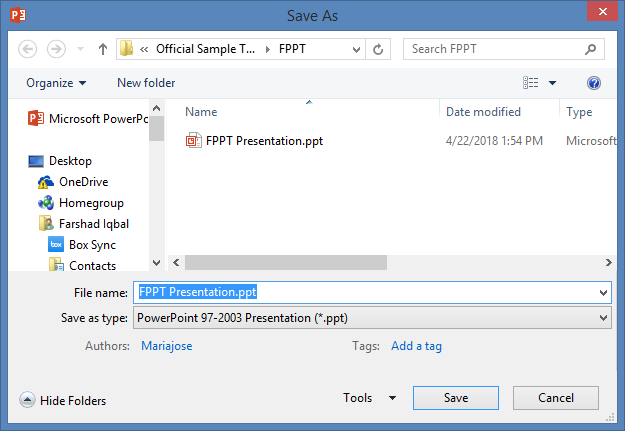
The X in PPTX is for XML Support
The newer file version of PowerPoint, i.e. PPTX has an X added to its file extension which stands for XML. This is because this version comes with opensource XML support which makes it more compatible with different types of programs. So, if you want to use your PowerPoint file with other applications, you might just opt for PPTX.
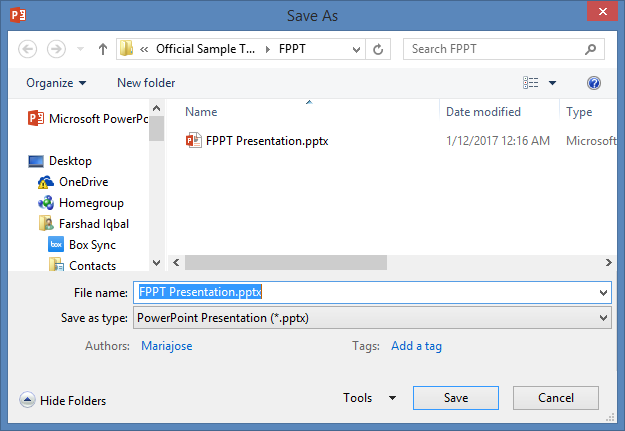
PowerPoint File Extensions Went Through an Overhaul after PowerPoint 2007
PowerPoint also upgraded its Macro supported version of PowerPoint files as PPTM, which is also not supported by older versions of PowerPoint, as well as its formats for saving files as a slideshow (PPSX), and template (POTX).
Below is a list of older and new PowerPoint file extensions.
Old PowerPoint File Extensions & Versions
- PPT – PowerPoint 97-2003
- PPS – PowerPoint 97–2003 slideshow
- POT – PowerPoint 97–2003 template
Newer PowerPoint File Extensions & Versions
- PPTX – PowerPoint 2007-2016
- POTX – PowerPoint 2007-2016 Template
- POTM – PowerPoint 2007-2016 macro-enabled template
- PPTM – PowerPoint 2007-2016 macro-enabled presentation
- PPSM – PowerPoint 2007-2016 macro-enabled slideshow
- PPSX – PowerPoint 2007-2016 slideshow
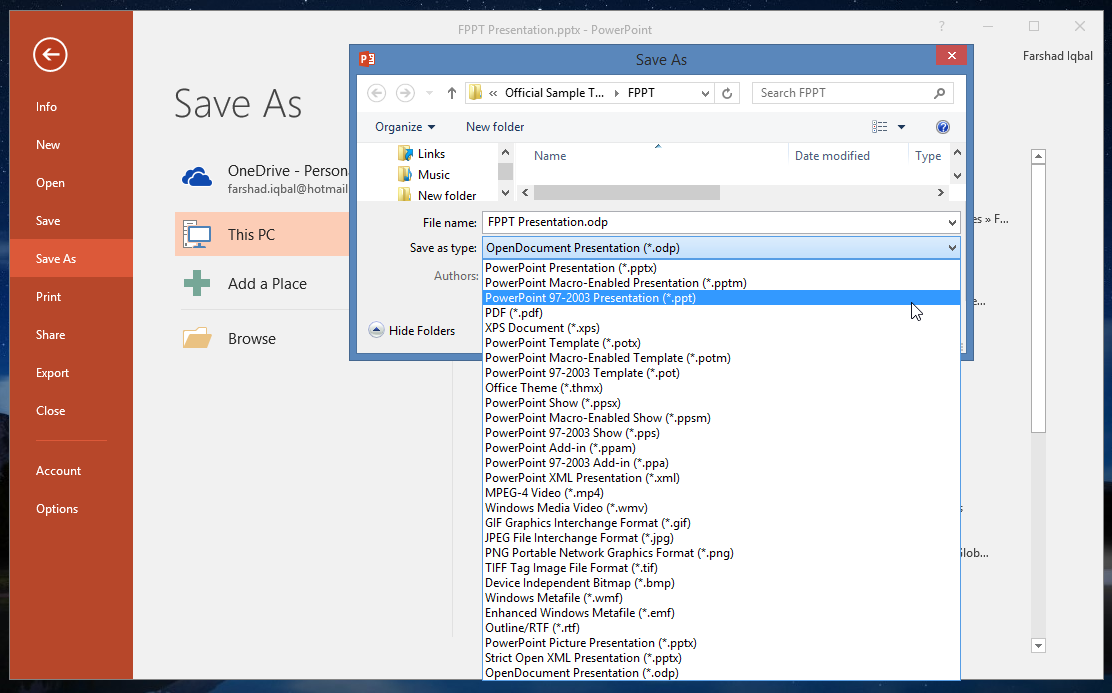
PPTX Files Support Newer PowerPoint Features
There are a number of PowerPoint features that the old PPT format does not support. For example, if you want to make full use of PowerPoint animations, you might want to switch to the newer PPTX format. This is because many of the new features can’t be used if you save your file as a PPT, even if you’re using the latest PowerPoint edition.
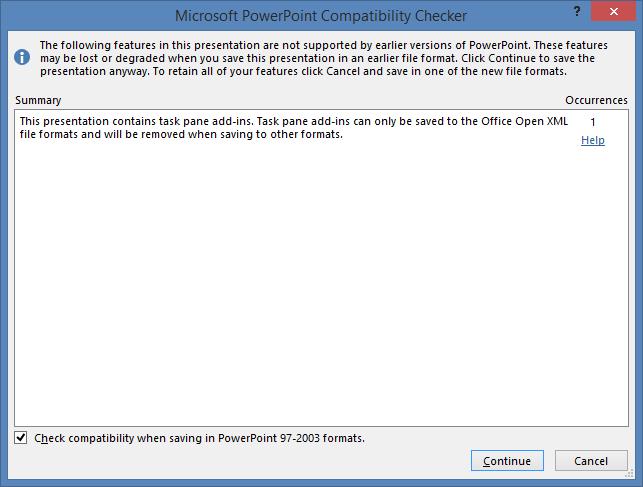
File Versions Aren’t the Only Factor that Affects PowerPoint Files
It’s is worth mentioning here that PowerPoint file extensions aren’t the only factor that affects PowerPoint files. Even if you save a PPTX file using PowerPoint 2016 and open it in an older PowerPoint version, say Version 2010, you might see a difference in formatting and supported features such as transitions and animations that might not be available in older versions.
Similarly, newer PowerPoint editions bring additional features that older versions don’t support, for example, PowerPoint 2013 and 2016 have features for integrating YouTube and other online videos to presentations, a feature pretty much broken or non-existent in older versions.
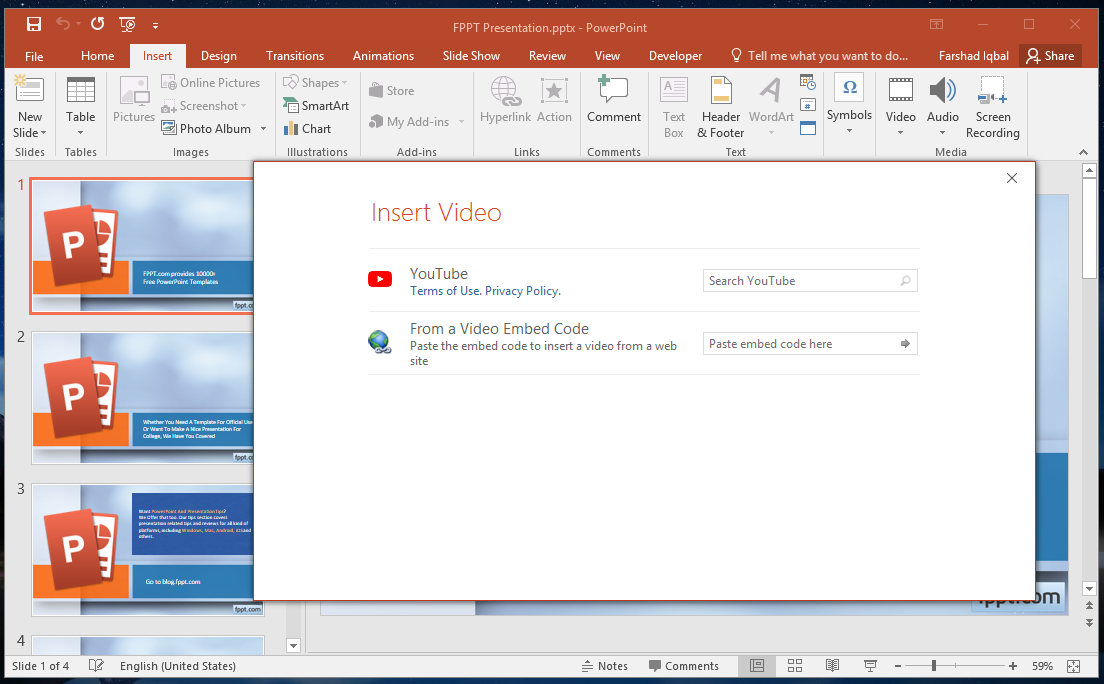
When it comes to the old and new file versions in PowerPoint, new is simply better and more efficient. However, if you have compatibility issues and can’t seem to view a PowerPoint file, you can always upload it to a cloud service like Google Slides , SlideOnline or use the PowerPoint Online service which is free to use and requires only a Microsoft account. You might also want to check out our post about MS Office File Converters .

About Farshad
IT professional, communications specialist and Blogger!
View other posts by Farshad »
Leave a Comment Cancel reply
Your email address will not be published. Required fields are marked *
Save my name, email, and website in this browser for the next time I comment.
Sign up to our newsletter
We will send you our curated collections to your email weekly. No spam, promise!
- Is a new Google device on the way?
What Is a PPT File?
This is an older PowerPoint presentation format, but you can still edit one in Microsoft's program or other free slideshow creators
:max_bytes(150000):strip_icc():format(webp)/tim-fisher-5820c8345f9b581c0b5a63cf.jpg)
- Emporia State University
- Google Drive
- Backup & Utilities
- Cryptocurrency
What to Know
- A PPT file is a PowerPoint presentation.
- All versions of PowerPoint can open one, as well as WPS Office Presentation and Google Slides .
- Convert from PPT to PDF, MP4, and other formats with those same programs.
This article explains what a PPT file is and how to open one or convert one to a different format.
A file with the PPT file extension is a Microsoft PowerPoint 97-2003 presentation file. Newer versions of PowerPoint have replaced this format with PPTX .
PPT files are often used for educational purposes and office use alike, for everything from studying to presenting information in front of an audience.
It's common for these files to contain various slides of text, sounds, photos, and videos.
PPT is also short for a number of technology terms that have nothing to do with presentations, like propagation prediction tool, program processing table, program planning team , and Precision Pad Technology .
How to Open a PPT File
PPT files can be opened with any version of Microsoft PowerPoint .
If it was created with versions of PowerPoint older than v8.0 (PowerPoint 97, released in 1997), it's not reliably supported in newer versions of the program. If you have an older PPT file, try one of the conversion services listed in the next section.
Several free programs can also open and edit one, such as WPS Office Presentation , OpenOffice Impress, Google Slides , and SoftMaker Presentations .
Another way to open PPT files without PowerPoint is to use one of Microsoft's free PowerPoint viewer programs .
If you want to extract the media files out of one, you can do so with a file extraction tool like 7-Zip . First, convert it to PPTX either through PowerPoint or a PPTX conversion tool (these are usually the same as PPT converters, like the ones mentioned below). Then, use 7-Zip to open the file, and navigate to the ppt > media folder to see all the media files.
How to Convert a PPT File
Using one of the PPT viewers/editors from above is the best way to convert the file to a different format. In PowerPoint, for example, File > Save As lets you save to PDF , MP4 , JPG , PPTX, WMV , and lots of other formats.
PowerPoint's File > Export menu provides some additional options that are useful when converting PPT to a video.
In the Export menu is also a Create Handouts option that will translate the slides into pages in Microsoft Word. You'd use this option if you want an audience to be able to follow along with you as you make a presentation.
Another option is to use a free file converter to convert the file. FileZigZag and Zamzar are two free online PPT converters that can save one to MS Word's DOCX format as well as PDF, HTML , EPS , POT, SWF , SXI, RTF , KEY, ODP, and other similar formats.
If you upload the file to Google Drive , you can convert it to the Google Slides format by simply opening it. See How to Convert PowerPoint to Google Slides if you need help.
If you're using Google Slides to open and edit the PPT file, it can also be used to convert the file again, from the File > Download menu. PPTX, ODP, PDF, TXT , JPG, PNG , and SVG are the supported conversion formats.
Still Can't Open It?
Files that aren't opening with the programs mentioned above might not actually be related to a slideshow. Check the extension again to make sure it's not really a file that's spelled with similar file extension letters
PSTs , for example, are used with email programs like Outlook. Another is PTP, a preferences file used by Pro Tools.
There are others that are used in PowerPoint, though, and so are also similar looking to PPT. PPTM is one example—it does work with the slideshow programs linked above.
Get the Latest Tech News Delivered Every Day
- What Is a PPTM File?
- What Is an EXR File?
- What Is a PPS File?
- What Is a PPSX File?
- What Is a POTX File?
- What Is an HTACCESS File?
- What Is a PPTX File?
- What Is a PPSM File?
- What Is a CPGZ File?
- What Is a GRD File?
- What Is an XBIN File?
- What Is an ALP File?
- What Is an IFC File?
- What Is a TEX File?
- What Is an FB2 File?
- What Is an XNB File?
- Billing Plan
- Payment Method
- Notifications
- OCR Converter
- Video Converter
- Audio Converter
- E-book Converter
- Image Converter
- Archive Converter
- Vector Converter
- Document Converter
- Video to MP3
- PDF Converter
- Image to PDF
- Image to Word
- Unit Converter
- Time Converter
- Video Compressor
- Image Compressor
- GIF Compressor
- MP3 Compressor
- WAV Compressor
- Compress PDF
- Compress JPEG
- Compress PNG
- Video to GIF
- WEBM to GIF
- APNG to GIF
- GIF to APNG
- Image to GIF
- Video Trimmer
- API Job Builder
- API Documentation
- File Conversion API
- Image Conversion API
- Audio Conversion API
- Document Conversion API
- PDF Conversion API
- MP4 Conversion API
- Video Conversion API
- JPG to PDF API
- Video to MP3 API
- HEIC to JPG API
- PDF to JPG API
- Webp to PNG API
- PDF to WORD API
- MP4 to MP3 API
- Webp to JPG API
- WORD to PDF API
- HTML to PDF API
- Website Screenshot API
- Video Compression API
- Compress PDF API
- Image Compression API
PPT to PPTX Converter
Convert PPT to PPTX online, for free.
- From Device
- From Dropbox
- From Google Drive
- From OneDrive

Drop any files here!
- Reset all options
- Apply from Preset
- Save as Preset
How to Convert PPT to PPTX?
- Click the “Choose Files” button to select your PPT files.
- Click the “Convert to PPTX” button to start the conversion.
- When the status change to “Done” click the “Download PPTX” button
Easy to Use
Simply upload your PPT files and click the convert button. You can also batch convert PPT to PPTX format.
Best Quality
We use both open source and custom software to make sure our conversions are of the highest quality. In most cases, you can fine-tune conversion parameters using “Advanced Settings” (optional, look for the icon).
Free & Secure
Our PPT to PPTX Converter is free and works on any web browser. We guarantee file security and privacy. Files are protected with 256-bit SSL encryption and automatically delete after a few hours.
Our Users Love Us
- MP4 Converter
- MP3 Converter
- HEIC to JPG
Document & Ebook
- PDF to Word
- EPUB to PDF
- EPUB to Mobi
Archive & Time
- Pound to KG
- KG to Pound
- Feet to Meter
- Collage Maker
- Image Resizer
- Color Picker
Mobile Apps
- Collage Maker Android
- Collage Maker iOS
- Image Converter Android
- Image Converter iOS
© FreeConvert.com v2.24 All rights reserved (2024)
- Bahasa Indonesia
- Desktop Editors
What is a PPTX file?
PPTX files are indispensable tools for creating, sharing, and delivering professional presentations in various settings. In this article you will learn more about PPTX files and how to work with them.
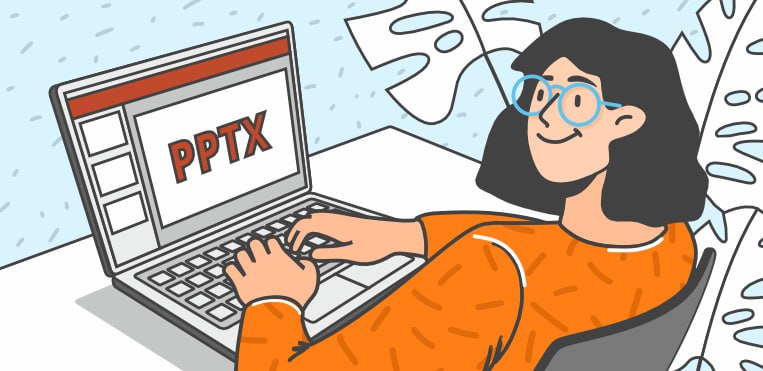
What are PPTX files?
PPTX stands for PowerPoint Open XML Presentation and is the file format used by Microsoft PowerPoint since 2007. This extension is used to create presentations in various applications and editors.
Prior to this date, PPT was the file extension used in PowerPoint presentations. The difference between the two lies in the structure: PPT files are saved to disc as binary files, while PPTX files are saved in Office Open XML format where data is stored in compressed XML in ZIP format. The main XML components of a PPTX file include the presentation itself, individual slides, slide layouts, themes, media assets, and metadata. Each XML file within the PPTX package serves a specific purpose, contributing to the final result.
PPTX files are compatible with various devices and platforms, ensuring seamless sharing and accessibility across different operating systems and software applications. These files can also be protected with a password to make documents exchange safer.
What are PPTX files used for?
Whether you’re delivering a presentation to your colleagues in a boardroom, to students in a classroom, or virtually, having the right tools to convey your message is essential. One such tool is the PPTX file format.
These files contain slides with text, images, videos, charts, and other multimedia elements that arranged in a sequential manner deliver a cohesive presentation. They enable users to create professional-looking presentations with ease, helping to captivate and engage audiences during meetings, lectures, and conferences. Here are some cases in which you might want to create a presentation:
- Education . Teachers and professors use presentations to provide a visual support to the lectures. PPTX presentations help in simplifying complex topics, engaging students through multimedia content, and facilitating interactive learning experiences. Also, students use presentations to show the results of their researches during lessons or when defending their diploma.
- Workshops . PPTX files are used in corporate training sessions, workshops, and seminars to deliver materials and disseminate important information to participants like speakers’ contacts, references and so on. They also enable trainers to organize content, incorporate interactive elements to test participants’ understanding.
- Marketing . PPTX files are used to create compelling presentations for product launches, marketing campaigns and business proposals. Presentations help in showcasing brand identity, highlighting key features and benefits by showing photos and videos of the products, and persuading potential clients or investors to take desired actions.
- Public Speaking : Presentations are used by speakers and presenters during conferences, seminars, and public events to deliver speeches and support the oral communication with a visual aid to engage the audience effectively. Not only, presentations can also help the speakers themselves memorizing the speech, and function as a backup in case they lose their train of thought.
Pros and cons of the format
PPTX files come with their own set of advantages and disadvantages. Let’s explore the pros and cons.
- Compatibility: PPTX files are widely compatible with various operating systems and presentation software, ensuring that presentations can be easily shared and viewed across different platforms.
- Rich Formatting: PPTX can support a wide range of formatting options, allowing users to create visually appealing presentations with custom fonts, colors, backgrounds, and layouts.
- Support for Modern Features: PPTX files support advanced features such as animations, transitions, multimedia embedding, and accessibility options. These features enhance the visual appeal and interactivity of presentations, allowing users to create engaging and dynamic slideshows.
- Modularity: PPTX files are composed of multiple XML files bundled together within a single package. This modular structure allows an efficient organization and management of content, making it easier to add, remove, or modify individual components of the presentation.
- File Size: Especially when they contain high-resolution images or embedded multimedia files, PPTX files can be very large, making them bulky to share and store.
- Version Control: Managing version control can be challenging, especially when multiple users are collaborating on a presentation. Without proper version control mechanisms in place, confusion and inconsistencies may arise.
- Resource Consumption: Rendering PPTX files with advanced features such as animations and multimedia content may require significant resources, including CPU and memory. This consumption can affect the performance of devices with limited hardware capabilities.
Best PPTX viewers and editors
Whether you simply need to view a PPTX file or edit it and create one from scratch, there are various solutions that may suit you.
1. ONLYOFFICE Presentation Editor
The ONLYOFFICE Presentation Editor is an open-source presentation tool that allows you to edit existing presentations or to create impressive new ones from scratch. The editor also supports PPTX, PPT, ODP and PPSX, and can convert the final result in PDF, PNG and JPG.

If your work lacks information or text, the AI helper will generate texts and look for the information you are missing.
The interface resembles that of the native Microsoft PowerPoint in every way, making this editor easy to use even for new users. ONLYOFFICE Presentation Editor, however, is an open-source solution, making it a more transparent and safer alternative to PowerPoint.
When the presentation is ready, you can convert it by saving it in the required extension. You can also share and co-edit your presentation online with ONLYOFFICE Docs or download the free application for Windows, Linux or macOS. If you want to give it a try, download the desktop app now or try it online:
GET STARTED NOW DOWNLOAD DESKTOP
2. Microsoft PowerPoint
Microsoft PowerPoint stands as one of the most widely used presentation software and offers a robust platform for creating, editing, and delivering presentations. With its intuitive interface and comprehensive set of features, PowerPoint is an effective and user friendly tool.
PowerPoint is tightly integrated with Microsoft 365, offering advanced security features such as Multi-Factor Authentication, Data Loss Prevention, and Advanced Threat Protection. These features can enhance protection against various security threats.
The Microsoft Windows version of PowerPoint also supports password protection, but these documents cannot be opened (even in read-only mode) either with the Mac OS version of PowerPoint or with other software that can open such files.
This application works flawlessy with PPTX files but it can be used for free only if you have Microsoft Office package installed on your computer, otherwise you will have to buy it.
As an alternative, you can also use Microsoft PowerPoint Online, but you will have to sign in to your Microsoft account.
3. WPS Presentation
WPS is a free tool that allows to view, edit and create presentations. The software comes with numerous templates to create professional-looking presentations with ease. The interface resembles PowerPoint and it is pretty intuitive.
WPS Presentation supports a variety of file formats, including PPT, PPTX, and PDF, ensuring compatibility with Microsoft PowerPoint and other presentation software.
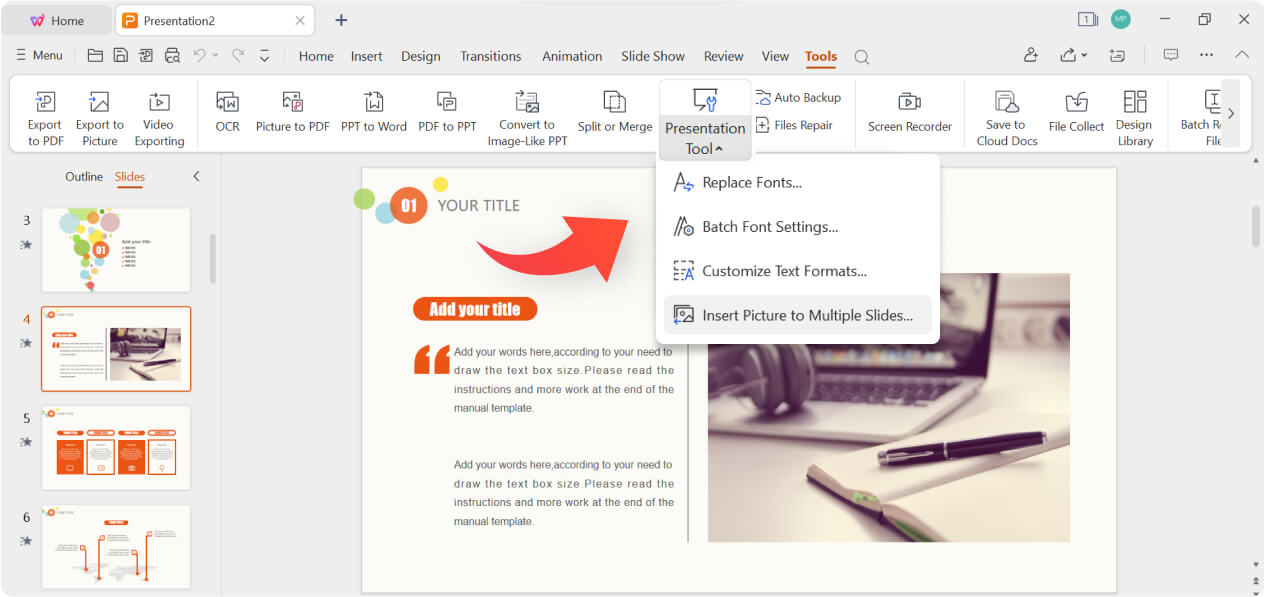
The solution is free, however the access to premium templates and advanced features like OCR (Optical Character Recognition) require a subscription.
4. GroupDocs PowerPoint Editor
GroupDocs is a good alternative in case you do not want to download any applications to your computer. The site does not require registration and is completely free of charge; simply upload your file to the box or drag and drop it and get on with your work. Once you have made changes, you can download the document in a different format from the original.
On this site, it is possible to convert, annotate and edit presentations, but it is not possible to create them from scratch. Furthermore, the options are limited, especially with regard to effects and animations.
However, the site still remains a good alternative for drafting presentations on the go regardless of the platform you are using: desktop PC or smartphone, Windows, Linux, or macOS, Android or iOS.
5. Online Document Viewer

How to open a PPTX
Opening a PPTX file is just a matter of a couple of clicks, regardless of whether you have special software installed on your computer or want to do it online.
Desktop platforms: If you already have an application installed on your computer, just find the document you need to open and double-click on it. The file will automatically open in the default app you chose. If you have more than one software but want to open the file in a specific one, right-click on the document and click Open with , then choose the application you need.

Online: There are special sites that allow you to open presentations online without having to install anything. Some of them are: GroupDocs, Online Document Viewer, Zamzar, Google Slides and Zoho Show.
How to edit a PPTX
You might want to edit an existing presentation. To do so, first of all open the presentation with one of the tools of your choice. Now you can make the following changes:
Text: Edit text in text boxes and shapes by changing font styles, sizes, colors, alignments, and formatting options such as bold, italic, and underline.
Images: Insert new images into the presentation, replace existing ones, resize them, crop them, adjust their position, and apply various formatting options.
Shapes: Add shapes such as rectangles, circles, arrows, and lines to the slides. You can also modify their size, color, outline, and other properties.
Charts: Edit the data, labels, titles, colors, and styles of the charts. You can also change the type of chart used (e.g., bar chart, pie chart, line chart).
Tables: Create new tables, edit existing tables, add or delete rows and columns, format cell borders, change cell colors, and adjust text alignment within cells.
Animations and transitions: Add animations to individual elements on the slides to make them appear, disappear, or move in a certain way during the slideshow. You can also apply transition effects between slides to control how they transition from one to another.
Speaker Notes: Add speaker notes to each slide, which can contain additional information, reminders, or talking points to help you during the presentation.
Creating from scratch
So far, we have seen what steps to take to work with existing presentations. But what to do if you want to create your own presentation from scratch?
In the editor of your choice, select New or Create New .

Now you can start adding all the elements to your presentation: images, texts, animations. If you need inspiration, you can have a look at these tips to create an effective presentation.
How to convert a PPTX
You might need to convert your PPTX files to other formats, for example, if you need to share a document with someone who does not have the proper software to open it.
If you already have an editor installed on your computer, you can easily convert your file by saving it in the needed format. Let’s see how to do it with ONLYOFFICE Presentation Editor.
Open the document you want to convert, then click on Save as in the File tab.

ONLYOFFICE Online Presentation Converter
With ONLYOFFICE Online Presentation Converter you can convert your presentations online without the need to download any software. For example, it might come handy if you want to convert a document from your phone. This converter supports different presentation formats, like PPT, ODP, OTP POT and many more.
To start converting, follow these easy steps:

2. Upload or drag the document in the box, then choose one of the output formats.

How to convert a PPTX to PDF

The steps to follow are also identical, but in this case you do not have to choose any output format.
How to password protect a PPTX
As we already said, PPTX files can be protected with a password. This means that every time you will receive or send a password-protected file, it won’t be possible to open the document without knowing the right combination.
Let’s see how to password protect a PPTX file with ONLYOFFICE Presentation Editor.

Now your file is password protected! Doing so is always a good idea, especially if the content of the document is sensible or reserved, but make sure to note down the password in a password manager or in a safe place before setting it, because if lost, it will be impossible to reset it.
Now you know what a PPTX file is and what it is used for, all that’s left to do is decide which platform is right for you and start creating amazing presentations.
Useful Links
Best Presentation Software
Open source alternatives to PowerPoint
How to convert PPTX to PDF
ONLYOFFICE PPTX to PDF Converter
ONLYOFFICE Presentation Editor
ONLYOFFICE Presentation Converter
Recent posts

ONLYOFFICE DocSpace 2.6 released: Form Filling Rooms, LDAP, polished room and file management, and more

How to copy format in PowerPoint slides

Automate repetitive tasks with the ONLYOFFICE DocSpace and Trello integration using ready Zaps
Presentation File Formats at FileFormat.com
When it comes to working with applications development for manipulating different file types, the job is not easy. It requires detailed information about the file format specifications and structures to overcome the issues in developing such applications. FileFormat.com is your one stop for guidance about file formats. Its unique combination of file format wiki, news and support forums gives you the opportunity to get knowledge about file types and engage in fruitful discussions with file format community.
Presentation File Formats #
The Presentation file format category on FileFormat.com includes file formats that can be processed by Slides applications like Microsoft PowerPoint, OpenOffice, Google Drive, and others. Let us have a look at some of these file formats.
A file with PPT extension represents PowerPoint file that consists of a collection of slides for displaying as SlideShow. It specifies the Binary File Format used by Microsoft PowerPoint 97-2003. A PPT file can contain several different types of information such as text, bulleted points, images, multimedia and other embedded OLE objects. Microsoft came up with newer file format for PowerPoint, known as PPTX, from 2007 onwards that is based on Office OpenXML and is different from this binary file format. Several other application programs such as OpenOffice Impress and Apple Keynote can also create PPT files.
Files with PPTX extension are presentation files created with popular Microsoft PowerPoint application. Unlike the previous version of presentation file format PPT which was binary, the PPTX format is based on the Microsoft PowerPoint open XML presentation file format. A presentation file is a collection of slides where each slide can comprise of text, images, formatting, animations, and other media. These slides are presented to audience in the form of slideshows with custom presentation settings.
Files with ODP extension represent presentation file format used by OpenOffice.org in the OASISOpen standard. A presentation file is a collection of slides where each slide can comprise of text, images, formatting, animations, and other media. These slides are presented to audience in the form of slideshows with custom presentation settings. ODP files can be opened by applications that conform to the OpenDocument format (such as OpenOffice or StarOffice).
File Format Resources #
File Format News – Your one stop for all the news related to file formats from around the world File Format Forums – Post your queries in file format forums to get useful information from file format experts and community users File Format Wiki – Explore file format categories for information about various file formats
- PRO Courses Guides New Tech Help Pro Expert Videos About wikiHow Pro Upgrade Sign In
- EDIT Edit this Article
- EXPLORE Tech Help Pro About Us Random Article Quizzes Request a New Article Community Dashboard This Or That Game Happiness Hub Popular Categories Arts and Entertainment Artwork Books Movies Computers and Electronics Computers Phone Skills Technology Hacks Health Men's Health Mental Health Women's Health Relationships Dating Love Relationship Issues Hobbies and Crafts Crafts Drawing Games Education & Communication Communication Skills Personal Development Studying Personal Care and Style Fashion Hair Care Personal Hygiene Youth Personal Care School Stuff Dating All Categories Arts and Entertainment Finance and Business Home and Garden Relationship Quizzes Cars & Other Vehicles Food and Entertaining Personal Care and Style Sports and Fitness Computers and Electronics Health Pets and Animals Travel Education & Communication Hobbies and Crafts Philosophy and Religion Work World Family Life Holidays and Traditions Relationships Youth
- Browse Articles
- Learn Something New
- Quizzes Hot
- Happiness Hub
- This Or That Game
- Train Your Brain
- Explore More
- Support wikiHow
- About wikiHow
- Log in / Sign up
- Computers and Electronics
- Presentation Software
- PowerPoint Presentations
How to Open a PPT File on PC or Mac
Last Updated: September 1, 2022 Tested
Using PowerPoint
Using google slides, using powerpoint online.
This article was co-authored by wikiHow Staff . Our trained team of editors and researchers validate articles for accuracy and comprehensiveness. wikiHow's Content Management Team carefully monitors the work from our editorial staff to ensure that each article is backed by trusted research and meets our high quality standards. The wikiHow Tech Team also followed the article's instructions and verified that they work. This article has been viewed 87,956 times. Learn more...
This wikiHow teaches you how to open and view the contents of a PPT (PowerPoint presentation) file in Windows and macOS. PPT is the native presentation format in Microsoft PowerPoint's earlier versions and is supported by all versions of the software. If you don't have PowerPoint, you can open the file in Google Slides or PowerPoint Online (a free version of PowerPoint accessible on the web).

- If you don't have PowerPoint installed on your computer, make sure to check out this article for detailed instructions on how to download it.
- Alternatively, you can download and use Apache OpenOffice ( https://www.openoffice.org/download ), or Apple Numbers ( https://itunes.apple.com/tr/app/numbers/id409203825 ).
- To open the PPT with a different program, just select the program you want to use on the "Open with" menu.

- If you're prompted, sign in with your Google account.

- Alternatively, you can drag and drop your PPT file here.

- If you're prompted, sign in with your Microsoft account.

Expert Q&A
You might also like.

About This Article

1. Right-click the PPT file. 2. Hover over Open with . 3. Select Microsoft PowerPoint . Did this summary help you? Yes No
- Send fan mail to authors
Is this article up to date?

Featured Articles

Trending Articles

Watch Articles

- Terms of Use
- Privacy Policy
- Do Not Sell or Share My Info
- Not Selling Info
wikiHow Tech Help:
Tech troubles got you down? We've got the tips you need

What is APA format and how can I apply it to my PowerPoint presentations?
May 13, 2024 /
APA format, also known as the American Psychological Association format, is a set of guidelines commonly used in academic writing and research papers. However, it can also be applied to PowerPoint presentations to ensure consistency and professionalism. To apply APA format to your PowerPoint presentations, you should follow specific guidelines for citing sources, formatting text, and creating references slides. This includes using in-text citations, including a reference slide at the end of your presentation, and adhering to specific formatting rules for headings, font size, and spacing. By applying APA format to your PowerPoint presentations, you can enhance the credibility and readability of your content, making it easier for your audience to understand and reference your sources.
- How can I properly use APA format in PowerPoint presentations?
- What is the recommended APA format for creating PowerPoint presentations?
- How can I properly include APA references in my PowerPoint presentation?
- How can I incorporate APA style guidelines into my PowerPoint presentations?
Popular Posts

Common Challenges in Tailoring Presentations—and Solutions

Dos and Don’ts of Pre-Seed Pitch Deck Creation

How to Write a Teaser Pitch Deck that Captivates

Tips for a Persuasive How It Works Slide

What Not to Do When Presenting Funding History

Why Raising Funds Without a Pitch Deck Can Backfire
Turn your PPT or PPTX files into a PDF document instantly.
Select converter:, how to convert ppt to pdf free.
- Select your PowerPoint from your computer.
- Our online PPT to PDF converter will turn your PPT or PPTX into a PDF in seconds.
- Download your new PDF and save it to your computer. When the conversion is done, your PPT, PPTX, and PDF files will be automatically deleted.
The Best PPT to PDF Converter
Our free PDF converter is the best solution for converting PowerPoint to PDF files. With our easy-to-use PowerPoint to PDF converter, you can quickly convert your PowerPoint presentations to PDF format while preserving the precise formatting and layout of your slides.
A suite of useful tools
Our easy-to-use tools make it possible to merge PDFs, split PDFs, compress PDFs, and even delete PDF pages. With several helpful online tools ready for you to use, editing your files has never been easier.
Consider a membership
You can continue to use our online PowerPoint to PDF converter for free, or sign up for a paid subscription for instant and limitless access to our full suite of tools. Added benefits include converting multiple PPT or PPTX files at the same time and unlimited file sizes.
Easy online access
As long as you can access the Internet, you can turn PPT and PPTX files to PDF whenever you need them, and you can access our other file conversion tools, too. Additionally, our PowerPoint to PDF converter works on any device or OS, like Mac or Windows, that can upload and download files.
All PPT, PPTX, and PDF files uploaded to our server will be encrypted using 256-bit SSL Encryption at the time of download. This is done to help combat against anyone who may want to view your data. Additionally, we will not share or sell your data to anyone else.
Automatic file deletion
After your PowerPoint file has been successfully converted, our PPT to PDF converter automatically deletes any remaining PPT, PPTX, or PDF documents, just in case you forgot to delete them manually to ensure your data remains secure.
- Faster conversions
- Unlimited conversions
- Unlimited file size
- Advanced features
Please wait or sign up to convert the next file.
You need the PRO version to use the full functionality of the PDF Converter.
Convert Pdf To PowerPoint
Convert pdf to powerpoint with this easy to use and fast pdf converter. you can convert a pdf to powerpoint, choosing either ppt or pptx. turn your documents into presentation with this online tool..

Stay connected:
How to convert PDF to Powerpoint?
- Upload your PDF file.
- Choose PowerPoint 2007-2013 (*.pptx) or PowerPoint 2003 or older (*.ppt) from the dropdown menu.
- Click on "Start".

Convert PDF To PowerPoint Online for free and wherever you want
Turn your pdf into powerpoint.
Can you convert a PDF to PowerPoint? Yes, you can! And it's easy!
Upload your PDF via drag & drop, browsing your device, providing a link or uploading it from a cloud storage. Afterwards, choose the PowerPoint format you want; either PPT or PPTX.
Done? Perfect, click on “Save Changes” and let us do what we do best: convert PDF to PowerPoint.
No Registration Needed
On PDF2Go, you don't have to register to use the PDF to PowerPoint converter. You also don't have to install or download anything. The only exception is your converted PPT or PPTX presentation file.
Stay safe from malware, viruses and other threats for your computer and other device.
Create A PowerPoint File
Why would you want to convert a PDF file into a PowerPoint presentation? PPT and PPTX files are great for holding a presentation or giving a speech. They underline what you say just perfectly.
Convert information you have gathered in a PDF document and easily create slides for your PowerPoint presentation. All you need now are some transitions and effects!
100% File Safety
We do everything to keep your file safe. Secure upload with SSL, regular deletion of files from our servers, no manual checking and absolutely no changes when it comes to the rights of your documents.
If you still have questions, feel free to check our Privacy Policy.
Possible Presentation Files
Convert any PDF, no matter how many pages or how many images and media is embedded, to create slides. We support the common Microsoft PowerPoint presentation formats.
Mobile PDF Converter
Convert PDF to PPT or PPTX, online and from everywhere. With an online service like PDF2Go, you can easily convert PDF to PowerPoint from home, work or on the go. Even on vacation.
This online service is optimized for mobile usage on your computer, tablet, laptop or even on your phone.
Rate this tool 4.4 / 5
You need to convert and download at least 1 file to provide feedback
Feedback sent
Thank you for your vote
Blog & Articles
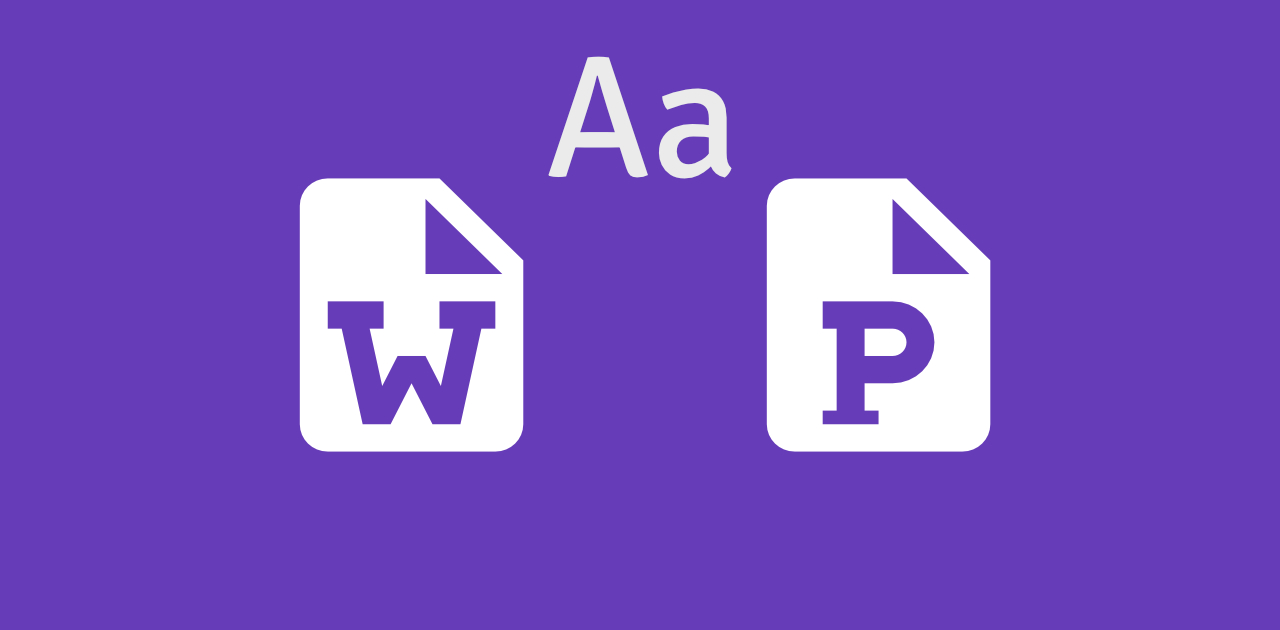
How to Embed Fonts in Word and PowerPoint
Learn how to embed the fonts in your presentations or documents and share them with others
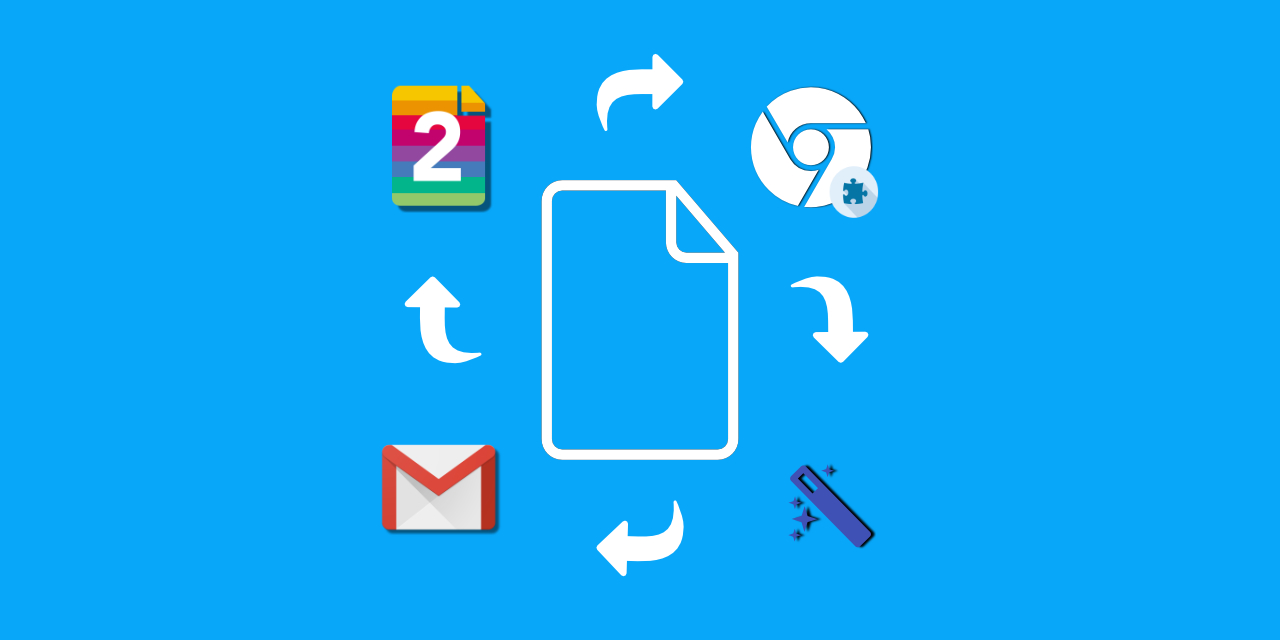
How to Efficiently Use the PDF2Go Chrome Extension
The article explains how to efficiently use the PDF2Go chrome extension
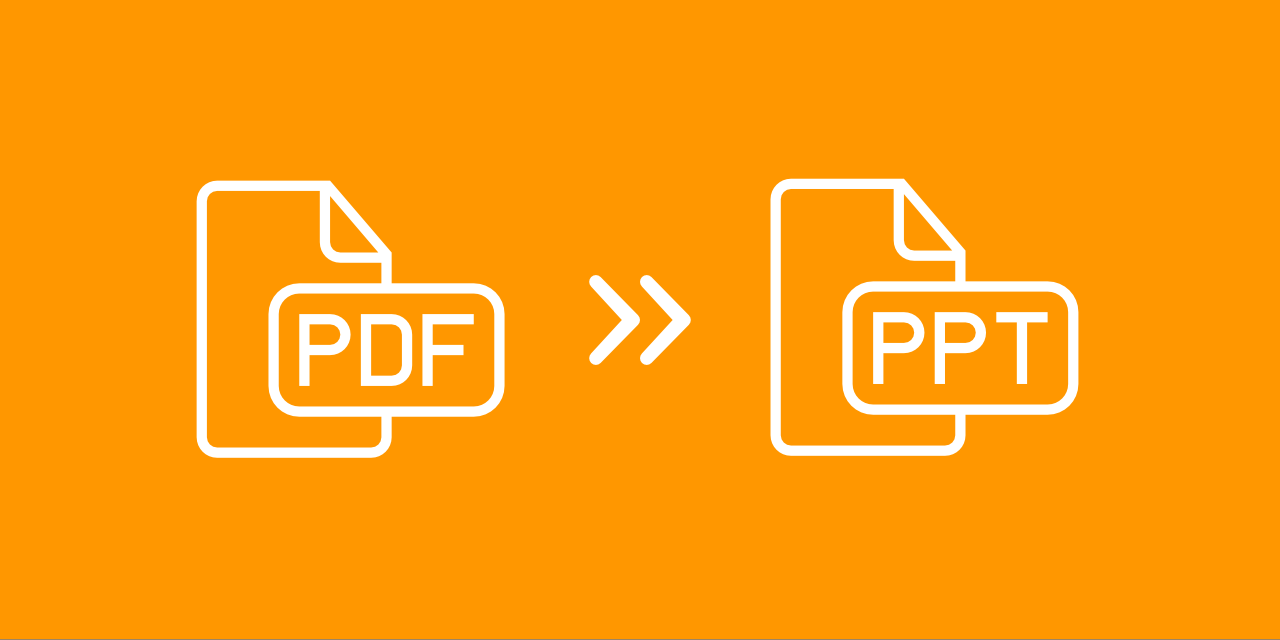
How to Insert a PDF Into a PowerPoint
Add a PDF to your PowerPoint presentation – either as an object or as an image.
Dictionary & File Formats
PDF is short for Portable Document Format. PDF documents can contain formatted text, different fonts, hyperlinks, images, and even media such as sounds and videos.
A JPG (or extended JPEG, Joint Photographic Experts Group file) is an image file format.
OCR is short for Optical Character Recognition. This process is used to recognize the visual representation of text, for example in an image.
Specify a downloader that fits your task
- How to Convert PowerPoint to Google Slides - A Quick Guide (2024)
Learn how to convert PowerPoint to Google Slides with 5 simple methods. Transfer content, maintain formatting, and collaborate seamlessly now!
5 mins read
Updated on 2024-07-29 19:46:56 to File Tips
Want to grasp how to convert PowerPoint to Google Slides? This might be because you want to take advantage of real-time collaboration, cloud access, or sharing features that Google Sides offers.
Out of all these reasons, whatever your purpose is for conversion, this quick guide shares 5 simple methods to transfer your PowerPoint files to Google Slides. We’ve also included a bonus tip to repair corrupted PPT files that got damaged during the conversion process. So, let’s get started!
Part 1: What Is Google Slides?
A component of Google Workspace, Google Slides is a free-of-cost cloud program that enables you to make and edit presentations as you would in PowerPoint. It offers real-time teamwork, along with pre-designed templates. You can also add text, images, and data, embed YouTube videos, and share your presentation by link or email. Google Slides also works offline.
Part 2: How to Convert PowerPoint to Google Slides
Here’s how to convert PowerPoint to Google Slides with 3 solutions. These methods might result in losing formatting but are considered best under certain conditions. So, check them out:
Solution 1: Convert the PPT Files to Google Slides
First and foremost, you’ll need to add your PowerPoint slides to your Google Drive account. So, you can convert PPT to Google Slides later on. This solution is ideal in a situation where you have numerous PPT files to convert. Besides, it offers a faster solution in comparison with importing each slide individually to Google Slides. Follow the steps below:
Open Google Drive. Then, click “New.” Choose “File upload” to add a PPT file or drag it directly into your browser.
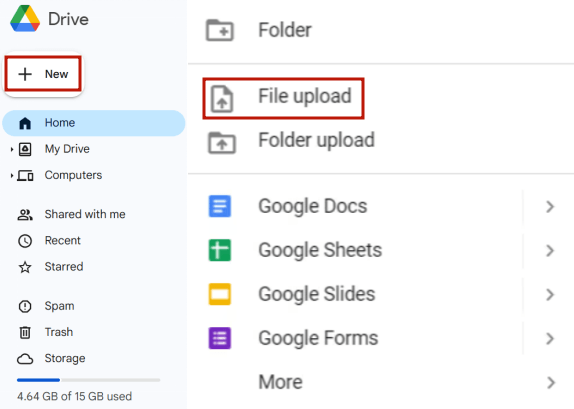
Once uploaded, double-click the PPT file. Next, tap “Open with” and pick “Google Slides.”
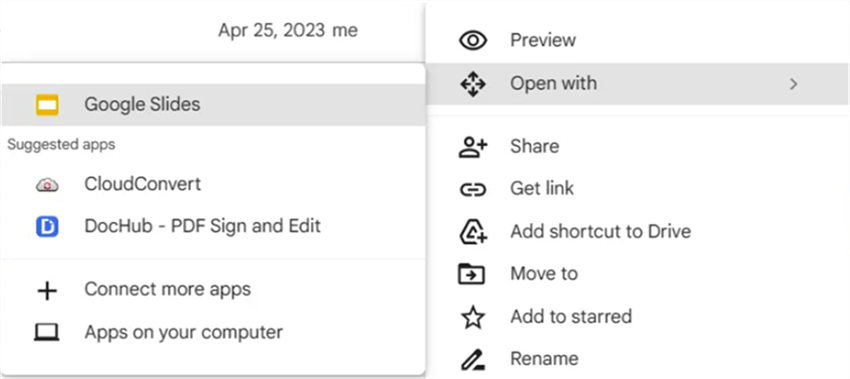
Click “File” then tap “Save as.” Finally, pick “Google Slides” to transfer the PPT file to Google Slides.
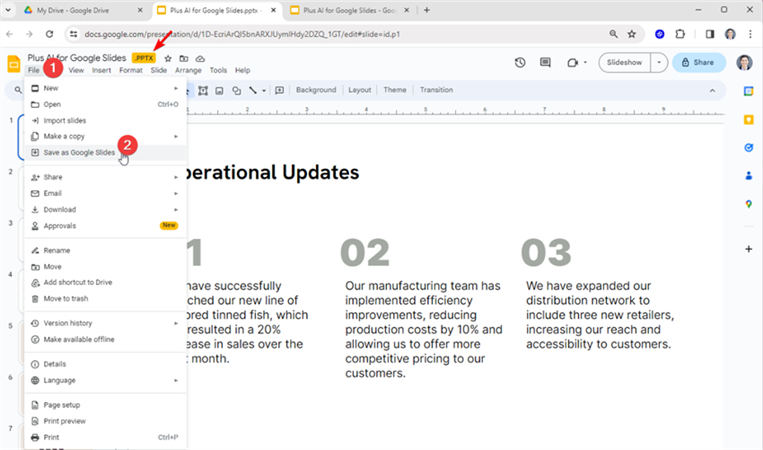
How to Fix PowerPoint Not Opening? [2024 Latest]
Solution 2: Import Slides From PPT Into Google Slide
Want to convert PowerPoint to Google Slides one by one, or specifically a single slide? This solution will permit you to transfer PPT files directly to Google Slides. Here’s how to do that:
Pick “Import slides” to upload the PowerPoint file that you wish to convert.
Select all slides or specific slides. Following that, click “Import slides.”
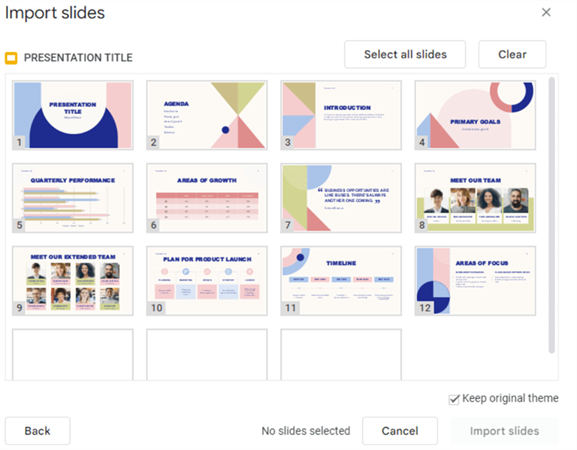
Solution 3: Import Other File Formats Into Google Slides
In case you have your presentation in OpenOffice Impress format, you will need to convert it first into PowerPoint. After this, you can import a PPT file into Google Slide. Here’s how to convert a PowerPoint to Google Slides after converting it from other file formats:
For OpenOffice Impress:
OpenOffice is a popular free presentation app that uses the .odp file format. Here’s how to convert it to PPT:
Choose “File.” Then tap “Save As.”
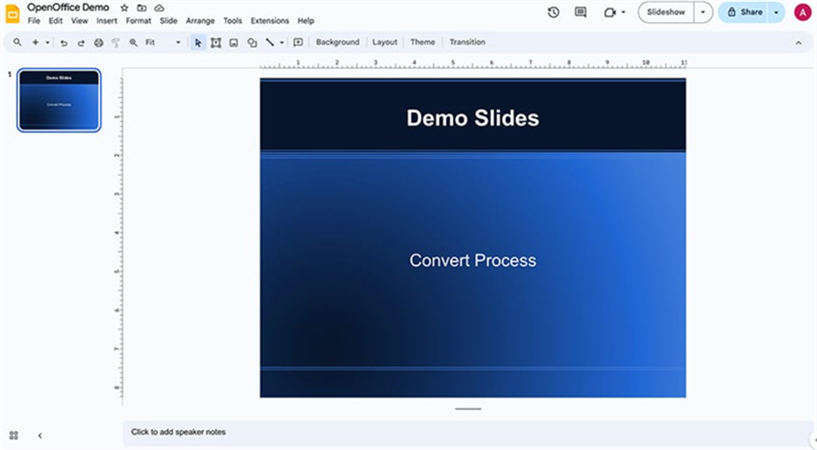
Tap “Microsoft PowerPoint 97/2000/XP” option. Your OpenOffice Impress file will be changed into a PPT file, which you can further transfer to Google Slides, using “Solution 2.”
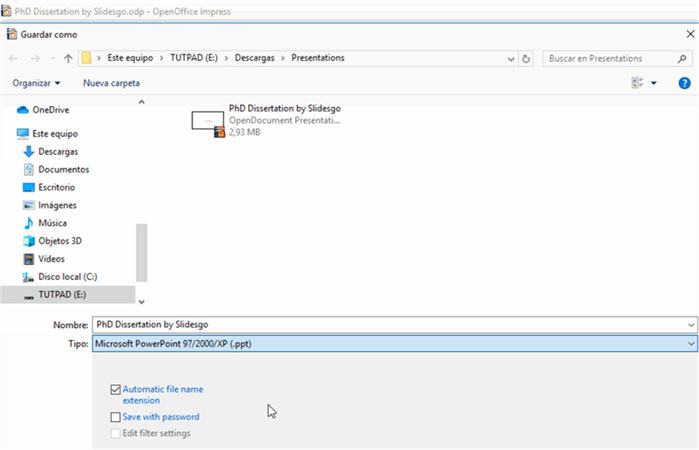
For Keynote:
Keynote is also a presentation app like OpenOffice but for Mac users. Similarly, you can use it to export a Keynote presentation to PowerPoint. Here’s how to do that:
Click “File.” Then, tap “Export To.”
Finally, choose “PowerPoint.” Your Keynote presentation will be changed into a PPT file, which you can further transfer to Google Slides, using “Solution 2.”
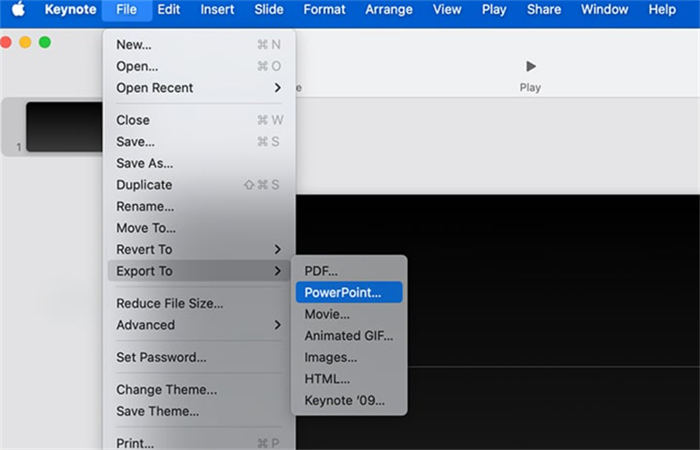
Part 3: How to Convert PowerPoint to Google Slides Without Losing Formatting?
Don’t want to lose formatting in conversion? Here’s how to convert PowerPoint to Google Slides without losing formatting using 2 methods. Pick a solution based on your feasibility and preference:
Solution 1: Use PowerPoint Online
PowerPoint Online, a free web-based version of PowerPoint can preserve your original formatting while converting PPT files to Google Slides. This method is also easy to use. However, you’ll miss some advanced PowerPoint features in its online version. But if you’re fine with this lack, here’s how to convert PowerPoint to Google Slides using an online version of PowerPoint :
Open Microsoft 365 in your web browser and log in to your account. Following that, open online “PowerPoint.”
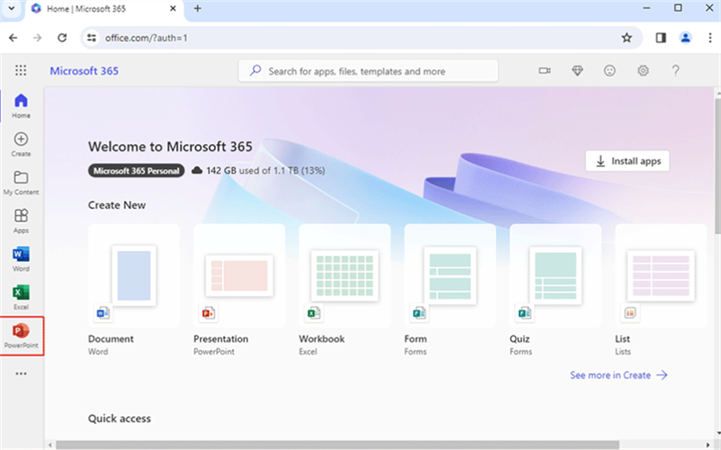
Tap “Upload” below to add your PPT file for conversion.
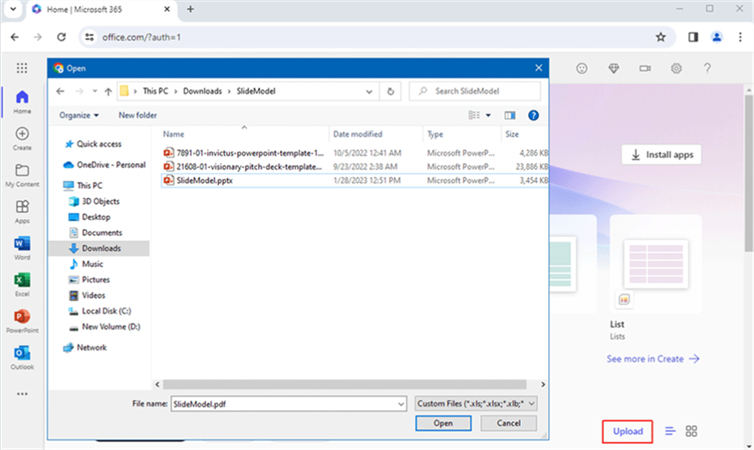
Then, head to “File.” Pick ‘Save as” to save PPT file to Google Slides format.
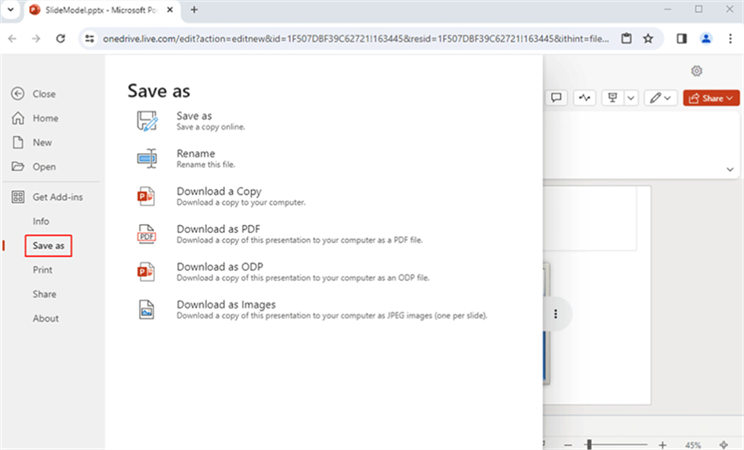
Solution 2: Use Third-Party Conversion Software
If you require advanced editing features for your presentation, use a third-party PowerPoint to Google Slide converter. A tool like UPDF offers to convert your PPT files to images to preserve formatting. However, this method is not free. To use UPDF follow instructions below:
Download UPDF, and run it. Next, drag your PPT file into UPDF to convert it to PDF.
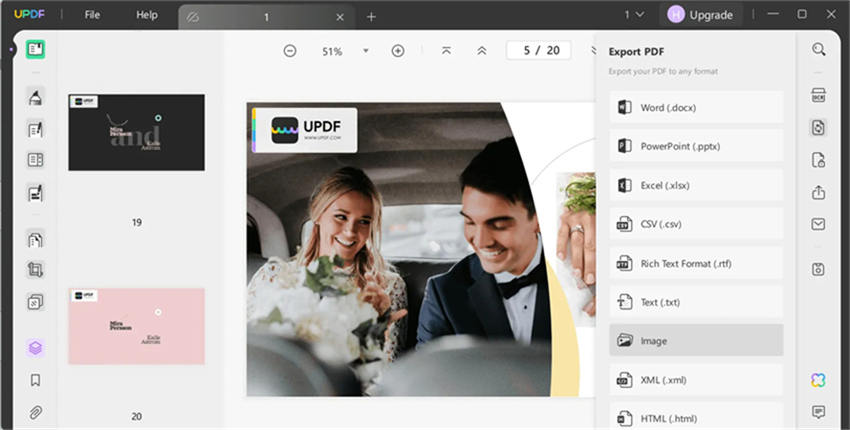
Click “Export PDF” on right. After this, select “Images.” Then, choose “JPEG,” and save files.
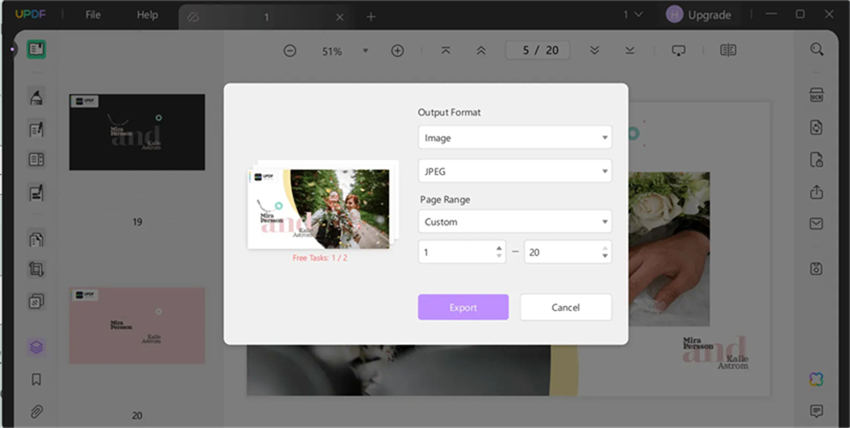
Open Google Slides, create a “Blank Presentation,” then pick “Insert.”
Select ‘Upload from computer” to add images to slides. Repeat for all images.
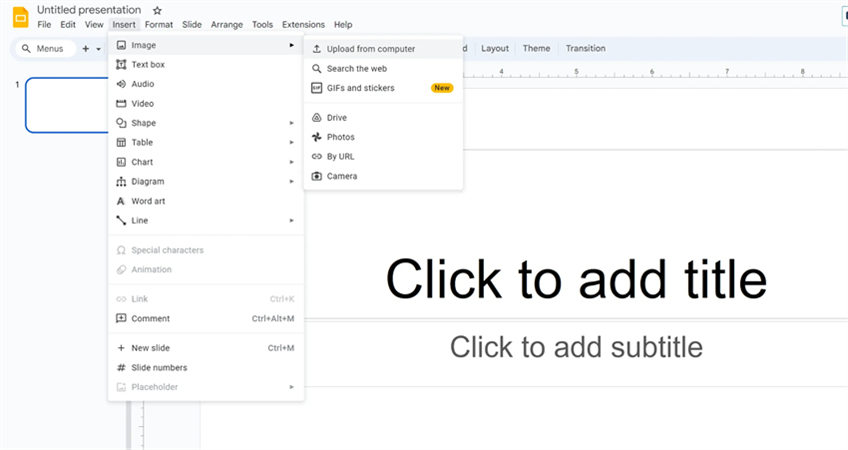
Bonus Tip: How to Fix Corrupted PowerPoint Files After Conversion?
In a situation, where you’ve converted some other form of presentation file to PPT and it no longer opens, then a utility like 4DDiG File Repair comes in handy. It can scan file structure, repair missing or corrupted data, and reclaim usable content such as text, images, and slide layouts from PowerPoint files. Here’s what more this tool offers to do:
- Fixes various files such as MS Office files, Adobe, EPUB, audio, images, archives, etc.
- Provides free preview of repaired files before saving them.
- No limit on size or number.
- Batch repairs multiple file formats in one go.
- Supports both Windows and macOS systems.
Follow steps below to use 4DDiG File Repair to fix corrupted PPT files:
Open file repair tool on your PC/Mac. Select “File Repair.”
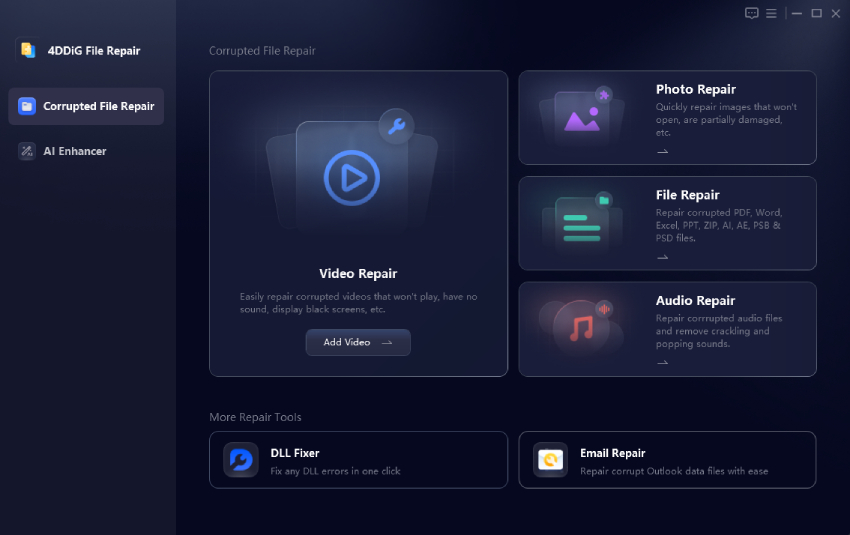
Tap “Add Files” to upload your corrupted PPT files. Then, click “Repair All.”

Once done, click “Preview” to check repaired PPT files (only first page is shown).

Click “Save” or “Save All” to export individual or all repaired PPT files to your computer.
Convert PowerPoint to Google Slides FAQs:
Q1: can you transfer a powerpoint to google slides.
Yes, you can move a PPT file to Google Slides. First, add your PowerPoint file to Google Drive. Then, right-click it, and select “Open with.” After this, choose Google Slides to convert PPT file.
Q2: How do I open a PPT File in Google Slides?
You can open a PPT file in Google Slides by using same method as mentioned in reply of “Q1.”
Q3: How to make a PowerPoint on Google Slides?
You can’t make a PowerPoint file on Google Slides as both use different file formats. However, Google Slides uses similar tools to PowerPoint in making presentations. Following are instructions to create a Google Slides presentation:
Launch “Google Slides” in your web browser.
Hit “+” symbol beneath “Start a new presentation.” This is to make a new presentation in Google Slides.
Most probably you now know how to convert PowerPoint to Google Slides using 5 methods explained above. You can convert PPT files directly in Google Drive, import individual slides, or convert OpenOffice and Keynote files to PowerPoint first. For preserving formatting, use PowerPoint Online or a third-party converter.
In case your PowerPoint files are corrupted while converting another format to PPT, consider using 4DDiG File Repair tool to help recover them with high success. This tool offers to batch repair multiple file formats at one time and also allows you to preview repaired PPT files before saving them.
Share this Article

William Bollson (senior editor)
William Bollson, the editor-in-chief of 4DDiG, devotes to providing the best solutions for Windows and Mac related issues, including data recovery, repair, error fixes.
(Click to rate this post)
You rated 4.5 ( participated)
You May Also Like
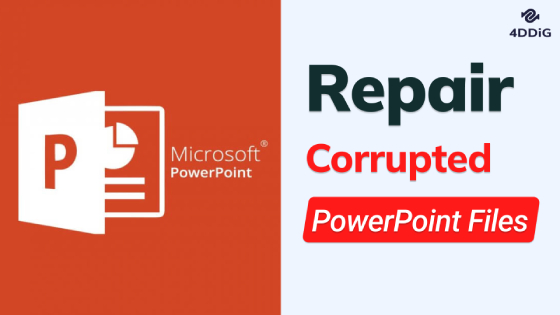
- Home >>
- File Tips >>


Summarize your files with Copilot
With Copilot in OneDrive, you can generate summaries for files stored on OneDrive without the need to open them individually. Whether it's Excel spreadsheets, PowerPoint presentations, PDFs, or Word documents – including those shared with you or by you – you can conveniently summarize the contents of single or multiple files with ease.
Note: Copilot in OneDrive is currently available on OneDrive Web for commercial users only.
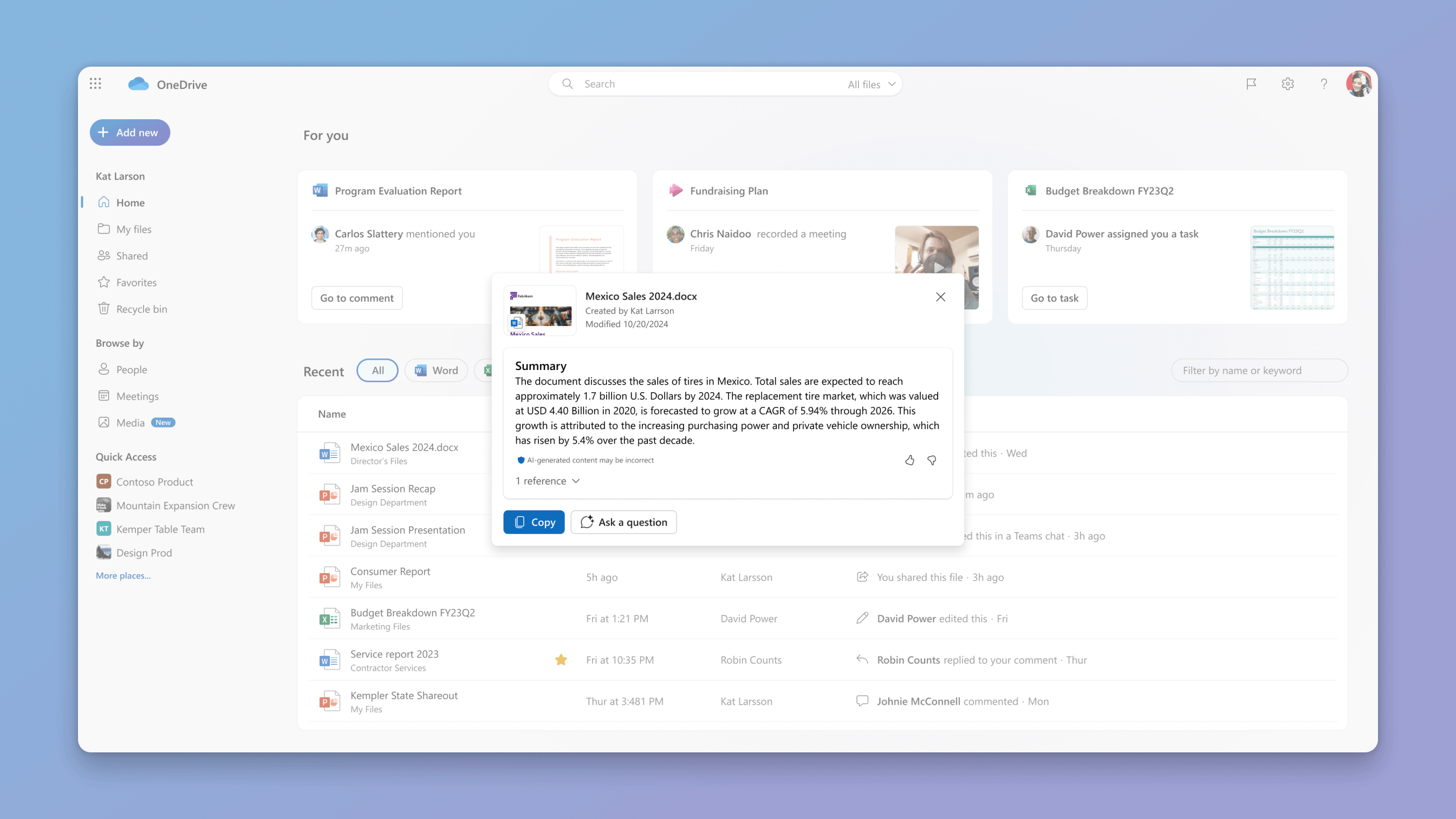
Note: Copilot in OneDrive does not support videos and images.
Go to http://onedrive.com and sign in with your work or school account.
You can summarize one file or multiple files at a time by following these steps:
Summarize a single file: Hover over a supported file, select the Copilot button and then click on Summarize .
Summarize multiple files: Select up to 5 files, click on the Copilot button in the command bar, and then select Summarize .
The Copilot panel will appear and begin to generate a summary.
You can now select Ask a question and ask more custom questions or further customize your summaries from the chat pane.
You can also generate a summary by mentioning a specific topic and make it as simple or complex as you like, such as “ Create a summary on the total sales of produce in January . List the sales of seasonal fruits and vegetables in a separate section from the sales of year-round produce.”
Tip: Provide as much detail as possible in your questions - the more specific you are, the better Copilot can assist you.

Need more help?
Want more options.
Explore subscription benefits, browse training courses, learn how to secure your device, and more.

Microsoft 365 subscription benefits

Microsoft 365 training

Microsoft security

Accessibility center
Communities help you ask and answer questions, give feedback, and hear from experts with rich knowledge.

Ask the Microsoft Community

Microsoft Tech Community

Windows Insiders
Microsoft 365 Insiders
Was this information helpful?
Thank you for your feedback.
Quickly Extract all Images from Word, Excel and PowerPoint Office Files

If you are a Microsoft Office user, then you most likely know that you can insert pictures into various Office programs such as Word, Excel and PowerPoint. And many times, you may receive a document, spreadsheet or PowerPoint presentation that contains images that you would like to save to your computer. In this article, we will be showing you how to quickly extract all images from Word, Excel and PowerPoint files.
If you wanted to save the images from a Microsoft Word document, you would need to right click on each one and then choose the Save as Picture option. But this can be tedious if the document contains many images.

The app that we will be using to extract images from Word, Excel or PowerPoint files is called Office Files Images. It’s a free tool that can be downloaded here . It will be in the form of a zip file that will need to be extracted. There is nothing to install and once you extract the zip file , there will be a single executable file called Office.Files.Images.exe that you can double click to start the program.
You can then load your Word, Excel or PowerPoint file into the program by dragging and dropping it into the box or clicking on Import and browsing to the file. You can even load multiple files of different types to have all the images from those files extracted at the same time. The include boxes can be used to narrow down what types of Office files can be loaded and what types of images can be extracted.

Once you have the file or files loaded into the app, you will see all the pictures contained in that document or file. You can then click on Export all to have all the images saved to a folder on your computer. You can also right click on one or more images to export only the selected images and choose the folder that they will be exported to or copy the image to the Windows clipboard .

Office Files Images will extract the images from your files to a folder under your user profile similar to:
C:\Users\username\AppData\Local\Temp\Office.Files.Images\008
Every time you use the app, it will make a new folder under Office.Files.Images with a new number so that way you do not need to worry about having your files exported to the same place each time and getting mixed together with each other.

Unfortunately, you cannot change the export location but if you use the right click method, you can choose the destination folder.
For additional training resources, check out our online training courses .
Cindy Thomas
Related posts.

How to Use the Microsoft Word\Office Clipboard History

How to Fix the Microsoft Excel Circular References Formula Error

How to Insert a Video into a PowerPoint Presentation

How to Turn Off the Predictive (Suggested) Text Feature in Microsoft Word

How to Open a .msg File Without Microsoft Outlook

How to Remove all the Pictures from a Word Document in One Step

IMAGES
VIDEO
COMMENTS
PowerPoint supports several different presentation-file formats, as described below. Windows macOS Web. Use File > Save As to save your presentation as one of the file types listed below. File type. Extension. Use to save. PowerPoint Presentation. .pptx. A presentation that you can open on a PC or a Mac.
A file with the .pptx file extension is a Microsoft PowerPoint Open XML (PPTX) file created by Microsoft PowerPoint. You can also open this type of file with other presentation apps, like OpenOffice Impress, Google Slides, or Apple Keynote. They are stored as a compressed ZIP file, which use a bunch of other files with formatted text, images ...
PPTX is a PowerPoint file format that was introduced in 2007. It was an upgrade from PPT which had been used in PowerPoint since the launch up until 2007. The PPTX file format makes the files more flexible and can be used, opened, and edited using various tools. PPTX files can be opened using Microsoft PowerPoint.
PowerPoint lets you turn your slideshow into plain text. This is handy if you want to move some of the presentation's text to your website or blog. When you create a rich text format (.rtf) file, you save only the text. You lose all of the images, animations, slide-to-slide transitions, and other non-text objects.
PPT is the older file format, used in earlier versions of PowerPoint, while PPTX is the newer and more advanced format introduced in PowerPoint 2007. One key difference between the two is that PPT files have a smaller file size compared to PPTX files, making them easier to share and transfer. PPTX, on the other hand, offers more features and ...
A PPTX file is a presentation file created by Microsoft PowerPoint or exported by another presentation program, such as OpenOffice Impress or Apple Keynote. It contains a collection of slides, including their text, images, formatting, animations, drawn objects, and other media. PPTX files are commonly used in business meetings, marketing ...
A PPT file, short for PowerPoint Presentation, is a digital file format used to create and deliver presentations. It consists of slides that contain text, images, videos, and other multimedia elements. The three key components of a PPT file are the slides, the design templates, and the speaker notes.
A PPTX file is a Microsoft PowerPoint slide show. It can contain formatted text, objects, slides, images, videos, and more. This is the default presentation file format for PowerPoint 2007 and newer. The older version of this format, used in PowerPoint 2003 and older, uses the PPT file extension. PowerPoint's PPSX format is similar to PPTX ...
Files with PPTX extension are presentation files created with popular Microsoft PowerPoint application. Unlike the previous version of presentation file format PPT which was binary, the PPTX format is based on the Microsoft PowerPoint open XML presentation file format. A presentation file is a collection of slides where each slide can comprise ...
A PPTX file is the file extension of the Microsoft PowerPoint Presentation files. It is basically a ZIP compressed archive that can contain a number of files, including text, images, and multimedia. PPTX files can be opened by Microsoft PowerPoint or any other compatible software. PPTX is the standard file format for PowerPoint, introduced in ...
PowerPoint can convert a PPSX file to a PPTX one. Here's how. First, open "PowerPoint" and choose File > Open to find the file you want to edit. Go to File > Save As to save the file. From the drop-down menu at the top right, choose "PowerPoint Presentation (*.pptx)" to save the file as an editable file you can share with colleagues.
You can choose which file format (such as .pptx or .odp) you want to be the default when you're saving your presentations. ... Under Save presentations, in the Save files in this format list, choose the file format you want to use by default. See Also. Use PowerPoint to open or save a presentation in the OpenDocument Presentation (.odp) format.
To confirm if the files are in .ppt format, you will notice the file type as "Microsoft PowerPoint 97 - 2003 Presentation" in Explorer as shown below. Open the Presentation > Navigate to File > Save As > Browse - which will open the below window. Make sure you are in the right path to save the workbook > Choose PowerPoint Presentation ...
Luckily, a wide variety of alternatives will let you open up your PPT or PPTX files entirely for free. Here are six of the best. 1. Office Editing for Docs, Sheets & Slides. First up on this list is the Chrome extension Office Editing for Docs, Sheets & Slides. This extension is heading off this list because it is probably the easiest way to ...
.PPTX is the standard PowerPoint file format since PowerPoint version 2007 and now 2010 and 2013. Prior to this version, the extension was .PPT. This file will contain the new look, and oftentimes the graphic standards all spelled out, some mocked-up content, and some tips to use your new template. You may simply use this file as a base for any upcoming presentations and modify it accordingly.
The X in PPTX is for XML Support. The newer file version of PowerPoint, i.e. PPTX has an X added to its file extension which stands for XML. This is because this version comes with opensource XML support which makes it more compatible with different types of programs. So, if you want to use your PowerPoint file with other applications, you ...
If you want to extract the media files out of one, you can do so with a file extraction tool like 7-Zip. First, convert it to PPTX either through PowerPoint or a PPTX conversion tool (these are usually the same as PPT converters, like the ones mentioned below). Then, use 7-Zip to open the file, and navigate to the ppt > media folder to see all ...
The PPTX files can be opened and examined by renaming the .pptx extension of the file to .zip and extract it using commonly available extraction software such as WinZIP. File Size Comparison of PPT and PPTX File Formats. Another difference between PPT and PPTX file formats is the file size. PPT files store content as binary streams that also ...
Click the "Choose Files" button to select your PPT files. Click the "Convert to PPTX" button to start the conversion. When the status change to "Done" click the "Download PPTX" button.
PPTX stands for PowerPoint Open XML Presentation and is the file format used by Microsoft PowerPoint since 2007. This extension is used to create presentations in various applications and editors. Prior to this date, PPT was the file extension used in PowerPoint presentations. The difference between the two lies in the structure: PPT files are ...
Files with PPTX extension are presentation files created with popular Microsoft PowerPoint application. Unlike the previous version of presentation file format PPT which was binary, the PPTX format is based on the Microsoft PowerPoint open XML presentation file format. A presentation file is a collection of slides where each slide can comprise ...
Right-click on the PPT file. This will open your file options on a drop-down menu. 3. Hover over Open with on the menu. This will open a sub-menu with a list of programs you can open the PPT file with. 4. Select Microsoft PowerPoint on the "Open with" menu. This will open your PPT file in PowerPoint.
Report abuse. The difference is most noticeable from File Explorer. The default action when you double-click a presentation is to open the saved presentation so that you can edit it. The default action when you double-click a template is to create a new, unsaved presentation based on the template. If you want to edit the template itself, you ...
To apply APA format to your PowerPoint presentations, you should follow specific guidelines for citing sources, formatting text, and creating references slides. This includes using in-text citations, including a reference slide at the end of your presentation, and adhering to specific formatting rules for headings, font size, and spacing.
Powerpoint converting files to read-only Hello, I recently got a brand new MacBook Air and Powerpoint keeps converting my file to read only with these long alphanumeric file names while I'm working on it. If I save it as a new file, then all of the images in my presentation are missing and have the little red X. Here are ...
The Best PPT to PDF Converter. Our free PDF converter is the best solution for converting PowerPoint to PDF files. With our easy-to-use PowerPoint to PDF converter, you can quickly convert your PowerPoint presentations to PDF format while preserving the precise formatting and layout of your slides.
Do you want to turn your PDF documents into editable and interactive PowerPoint presentations? With PDF2GO, you can easily convert PDF to PowerPoint online, without installing any software. Just upload your PDF file, choose the output format and download your PPT or PPTX file in seconds.
Pick 'Save as" to save PPT file to Google Slides format. Solution 2: Use Third-Party Conversion Software. ... You can't make a PowerPoint file on Google Slides as both use different file formats. However, Google Slides uses similar tools to PowerPoint in making presentations. Following are instructions to create a Google Slides presentation:
With Copilot in OneDrive, you can generate summaries for files stored on OneDrive without the need to open them individually. Whether it's Excel spreadsheets, PowerPoint presentations, PDFs, or Word documents - including those shared with you or by you - you can conveniently summarize the contents of single or multiple files with ease.
There is nothing to install and once you extract the zip file, there will be a single executable file called Office.Files.Images.exe that you can double click to start the program. You can then load your Word, Excel or PowerPoint file into the program by dragging and dropping it into the box or clicking on Import and browsing to the file. You ...