Home Blog PowerPoint Tutorials How to Make a Brochure in PowerPoint

How to Make a Brochure in PowerPoint
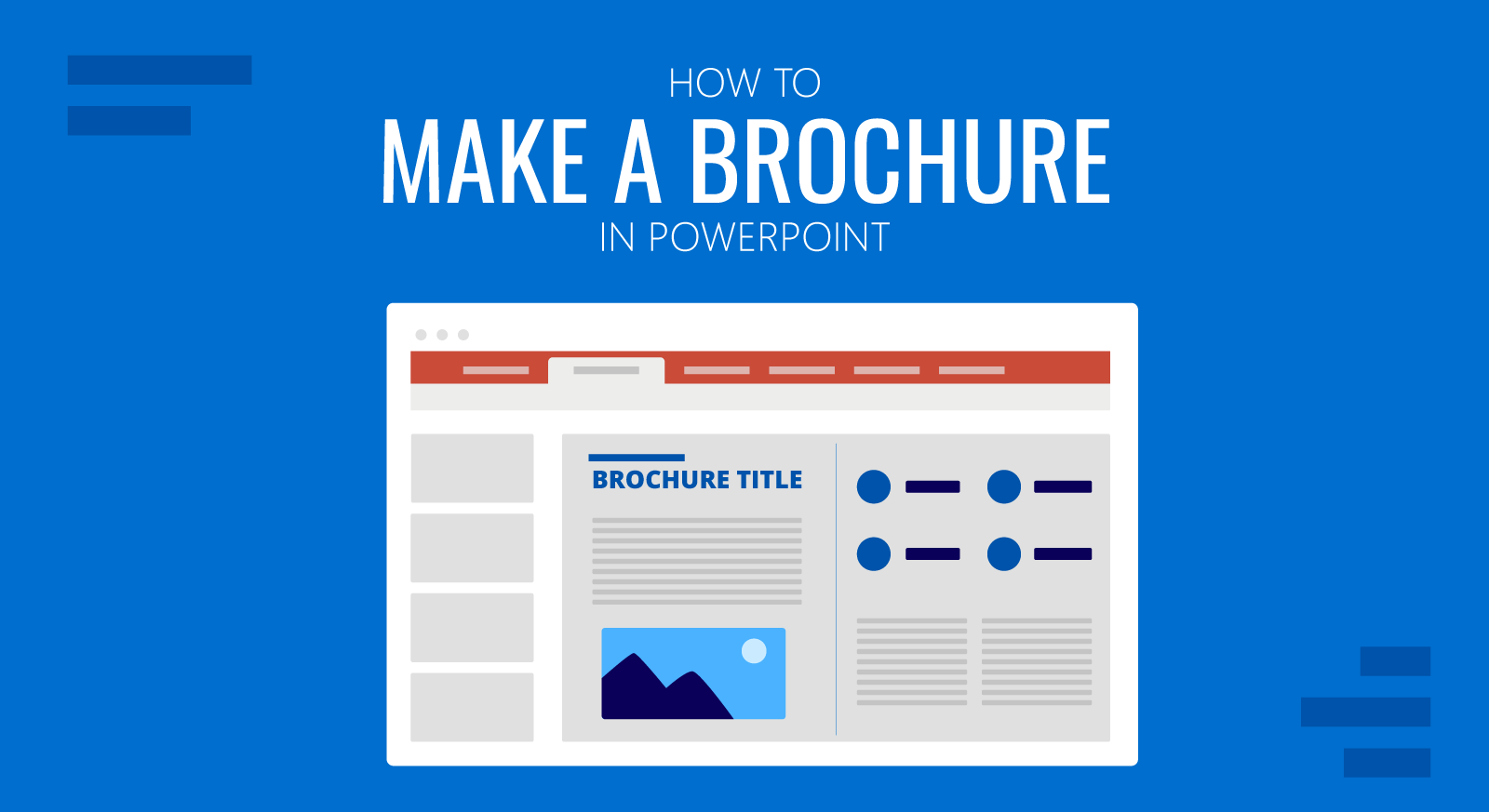
PowerPoint can be used for making presentations and designing mockups, posters, and even brochures. While there is no preset for making a brochure in PowerPoint, you can make one by following the steps mentioned below or using the PowerPoint templates at the end of this post.
How to Create a Brochure in PowerPoint
Step 1: insert a table to create a brochure layout.
To create a brochure layout, go to Insert -> Table -> and add the rows and tables required to create your brochure.
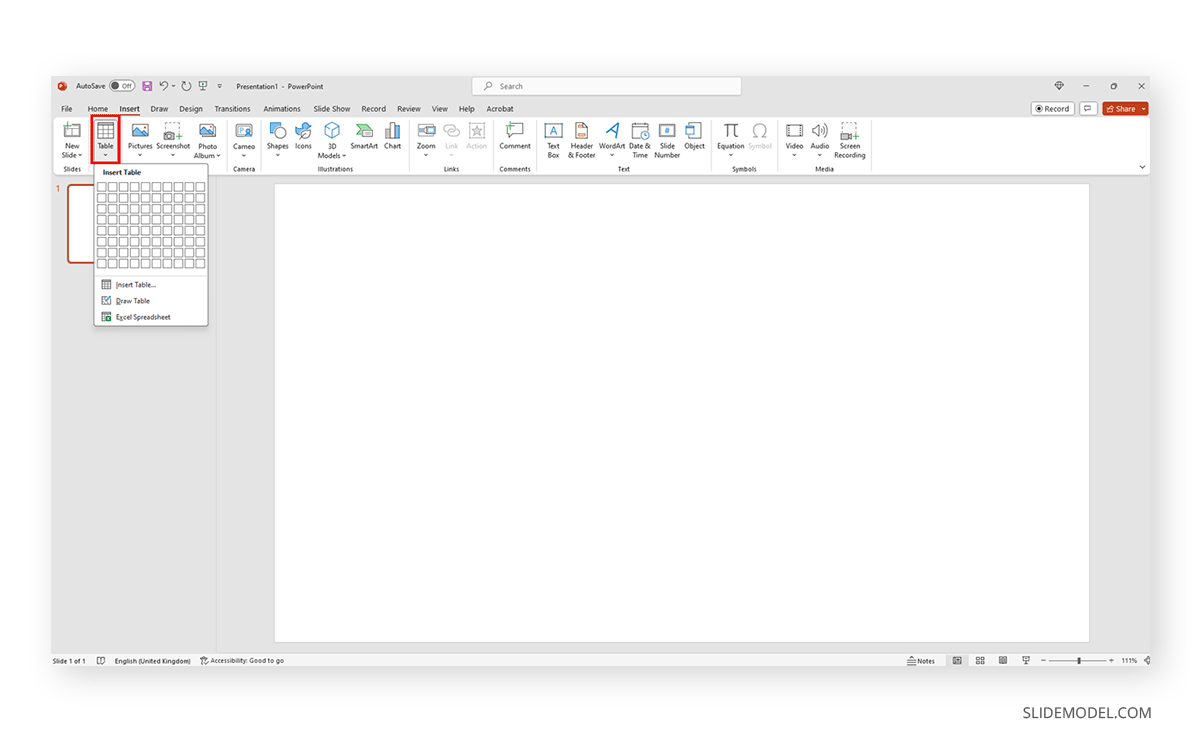
You can insert one column and 2-3 or more rows for a multi-fold brochure. The brochure can also be designed using multiple slides, each with a single column or row.
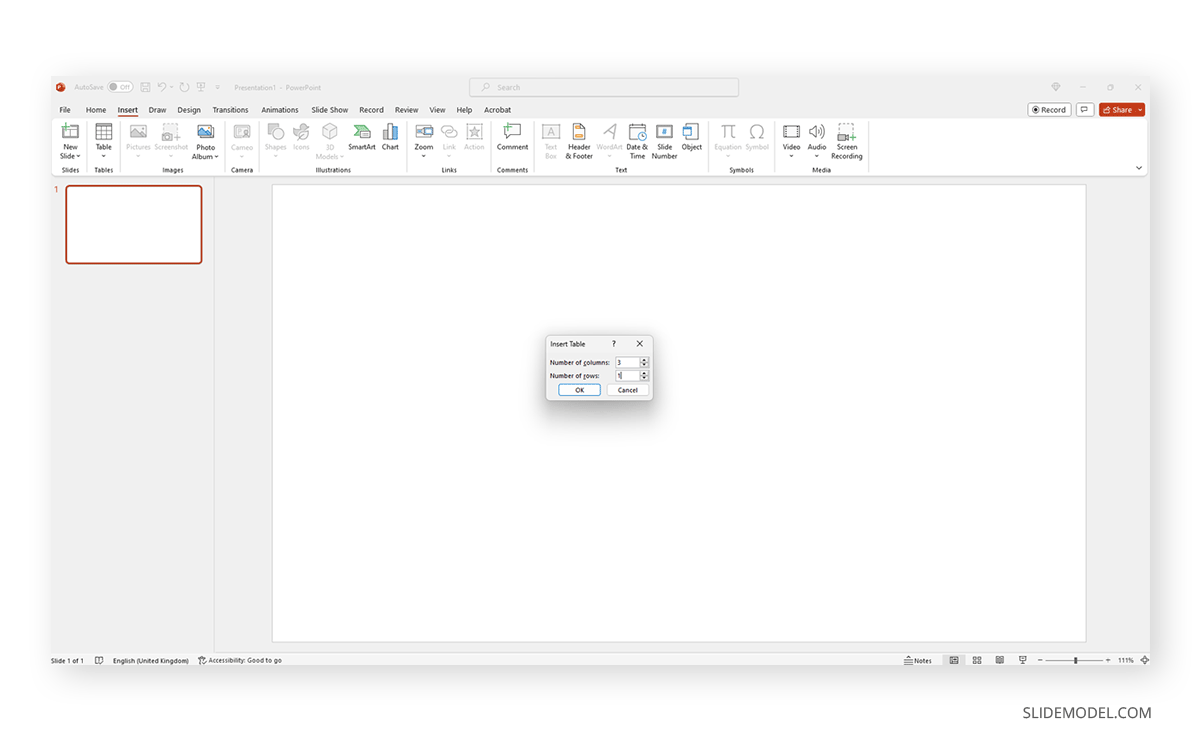
Step 2: Drag to Enlarge the Rows and Columns
Enlarge the brochure to spread it over the slide. You can resize the columns and rows according to need.
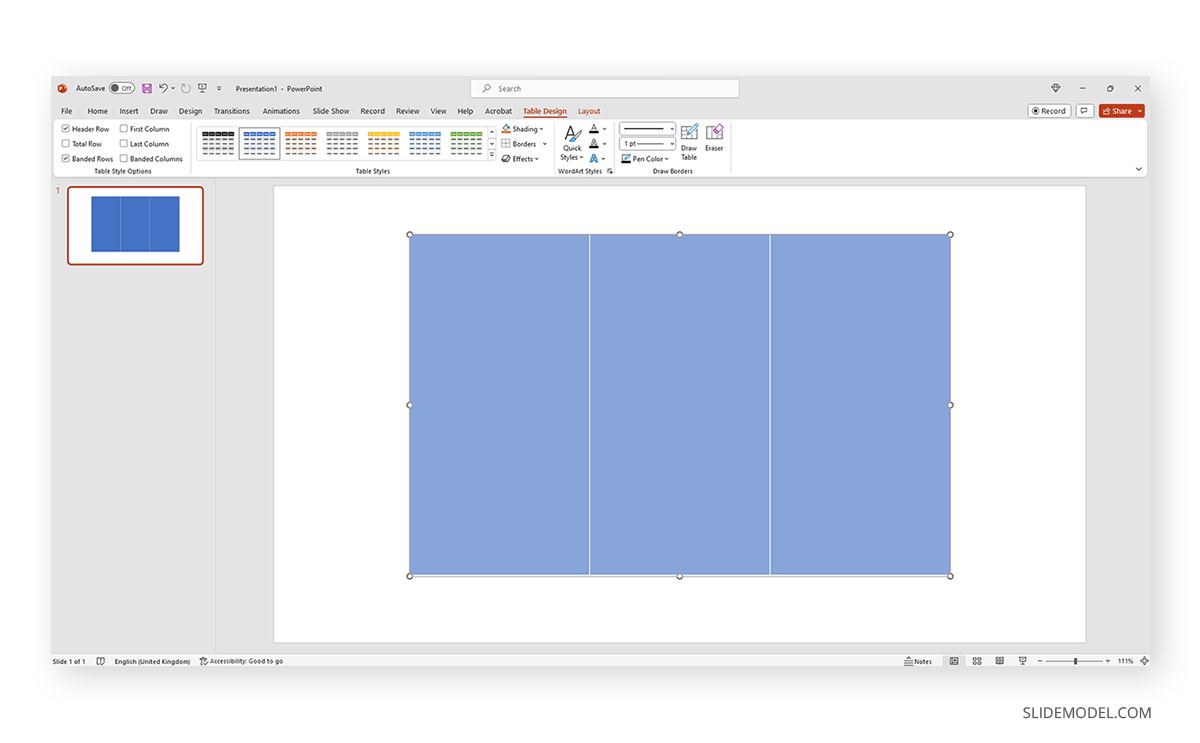
Step 3: Select Brochure Layout
To ensure your brochure has the right layout, go to Design -> Customize -> Custom Slide Size and select the desired layout for your brochure.

When selecting the layout, you might want to select a size suitable for printing or presenting (as needed).
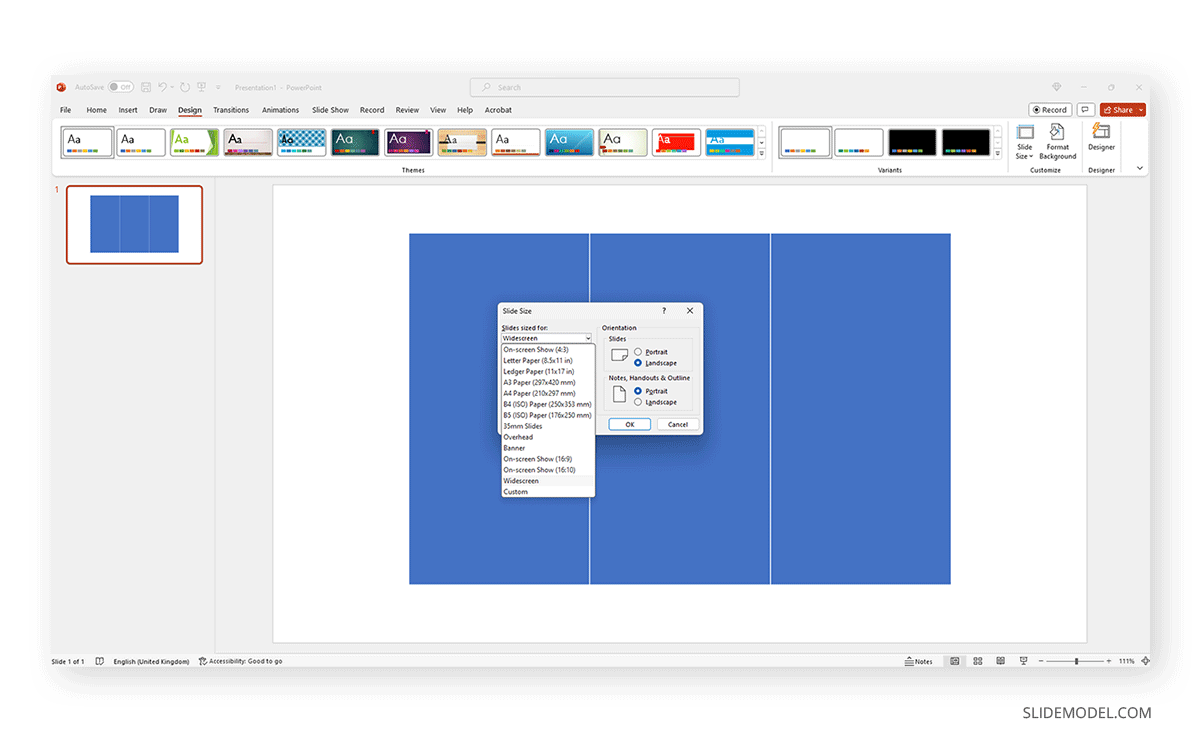
Once the size is selected, it can be scaled to ensure it fits the slide layout, or you can choose to view the maximum size to view the original size of the layout.
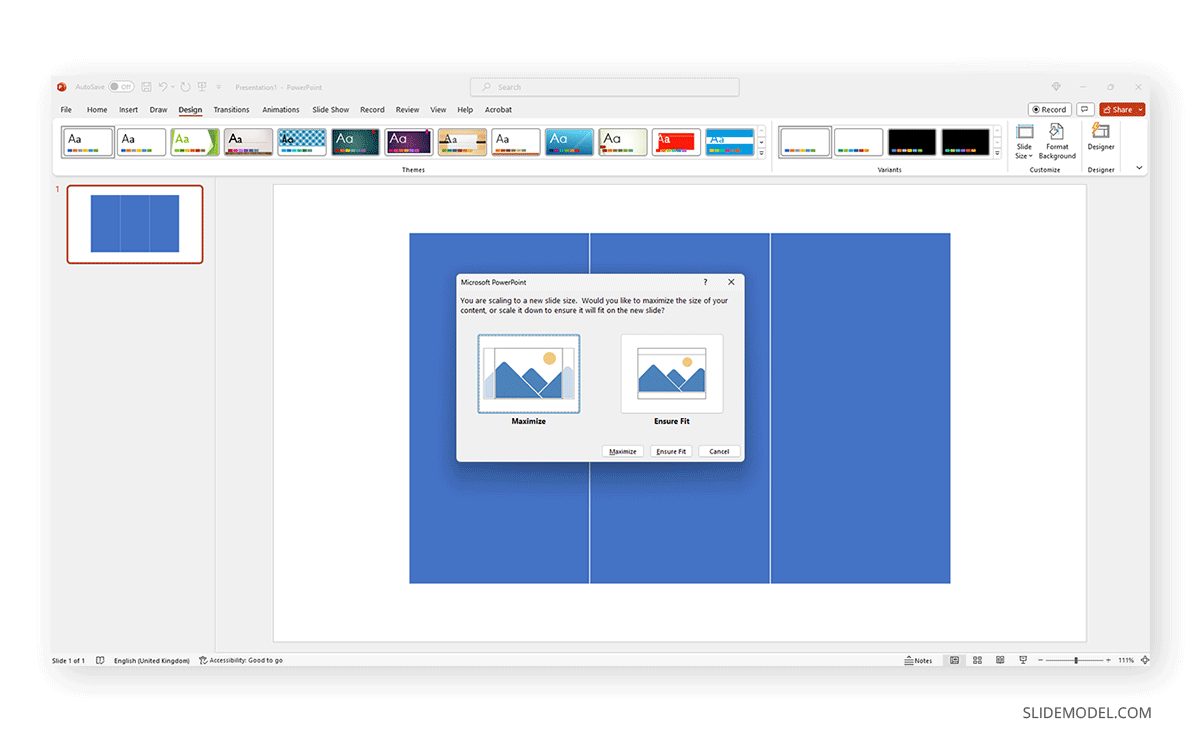
Step 4: Select Brochure Color
To select the brochure color, go to Table Design -> Shading . To pick specific colors, you can also use the Eyedropper tool or use gradients, pictures, or textures to design your brochure layout.
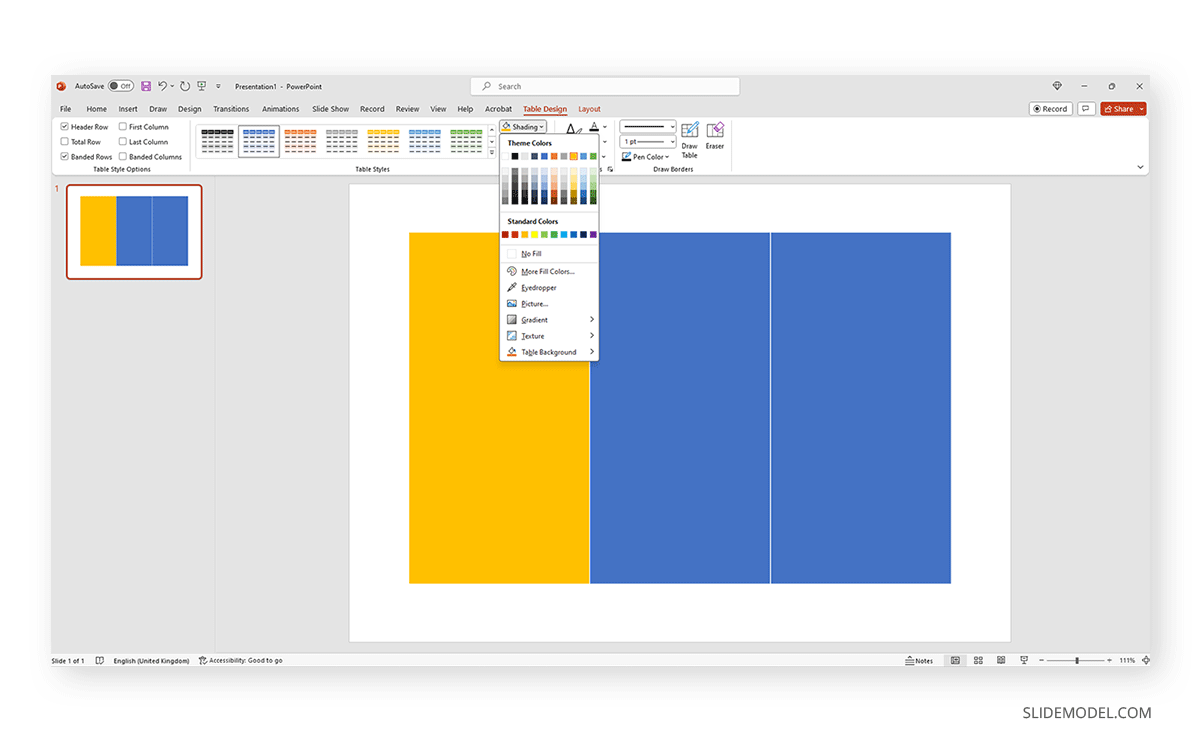
Step 5: Add Content to the Brochure
Add content to the brochure by inserting text and images into the layout. You can insert box text boxes and images via the Insert tab.
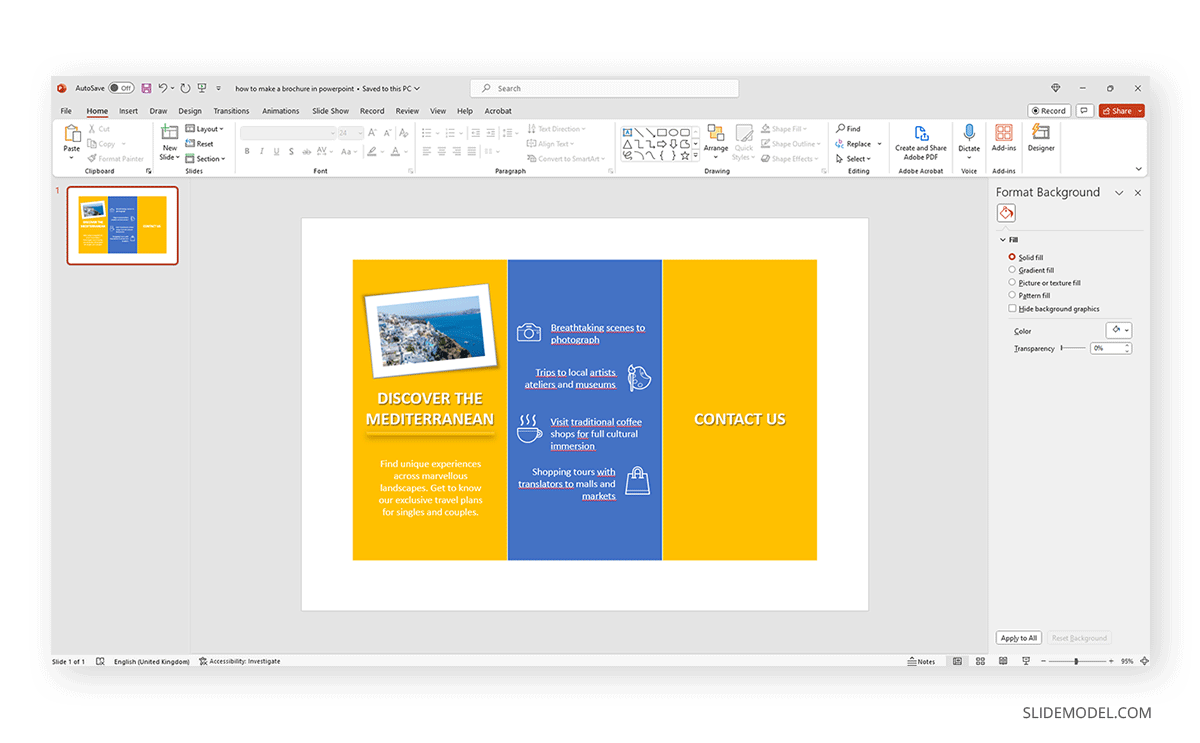
Other than images from your device, you can also use stock images, online images, and icons to design your brochure.
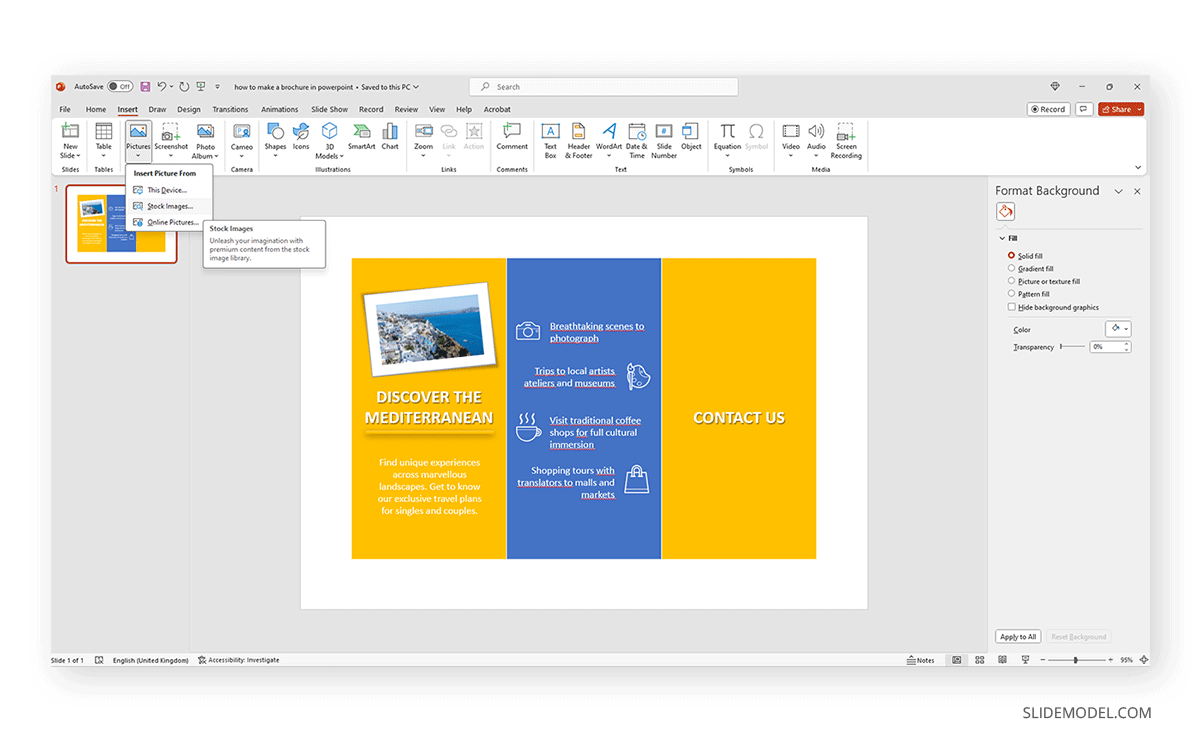
Step 6: Refine the Brochure Design
You can refine your brochure in several ways, such as using Picture Format to add creative effects to your images or using the AI-powered PowerPoint Designer feature to get design ideas. Similarly, you can add color effects and reposition your added images and text to make the design more eye-catching.
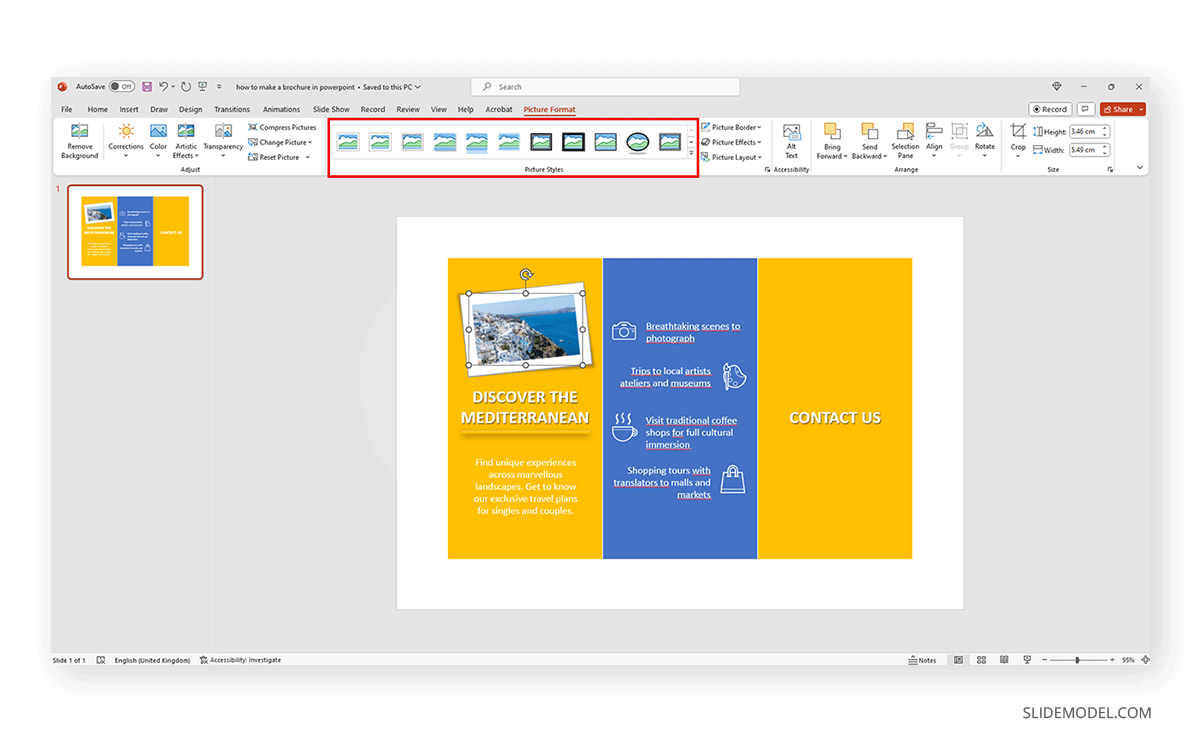
Step 7: Present, Print, or Export the Brochure
Depending on how you intend to use the brochure design, you can either present it as a slide deck, export it as a PDF file, or print it.
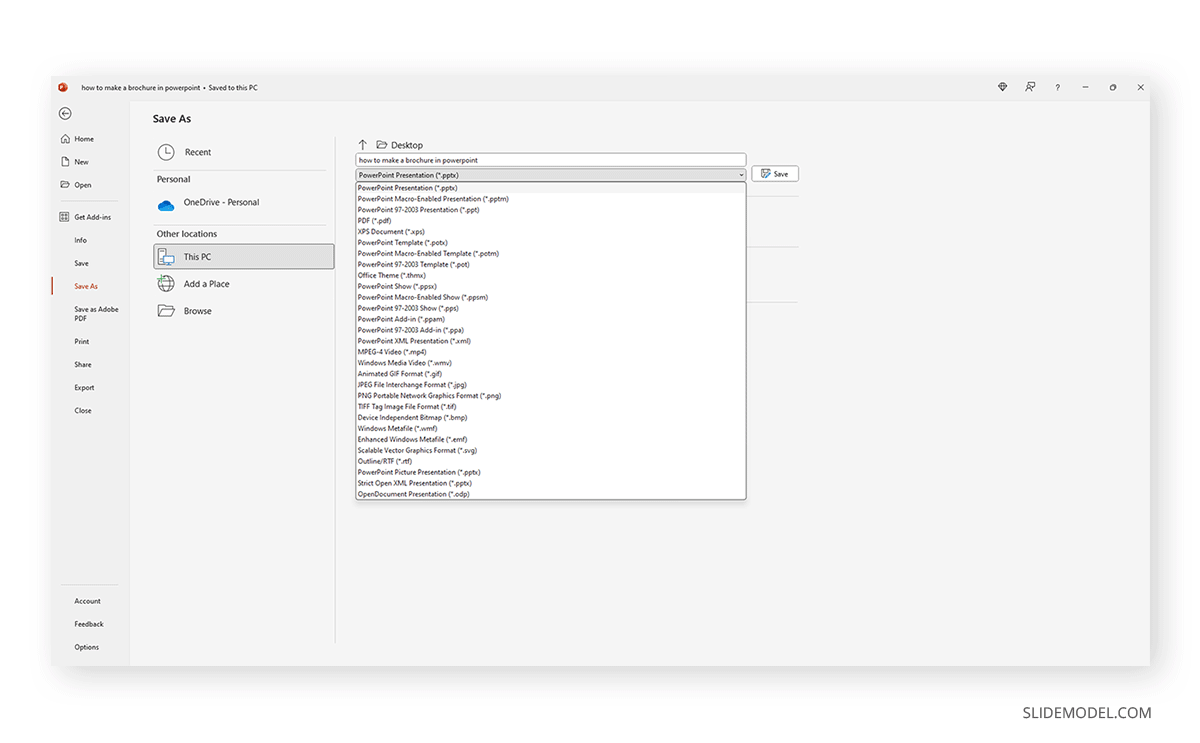
It’s best to select a layout when designing your brochure according to your desired printing size if you intend to print copies directly for use or send them to a vendor to get them printed.
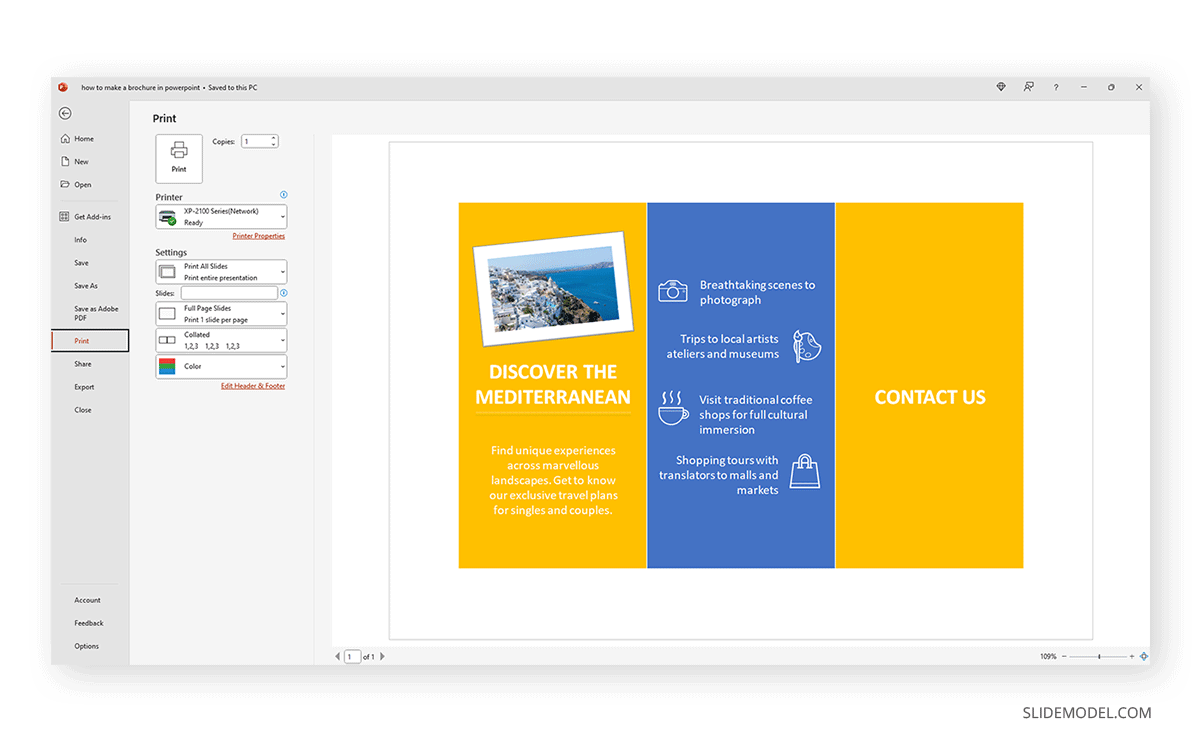
Brochure Templates for PowerPoint
The brochure templates for PowerPoint below can be used to design visually appealing brochures quickly. These templates can be customized to suit your brochure needs to create layouts with your added content, including custom branding.
1. One Pager Company Profile PowerPoint Template
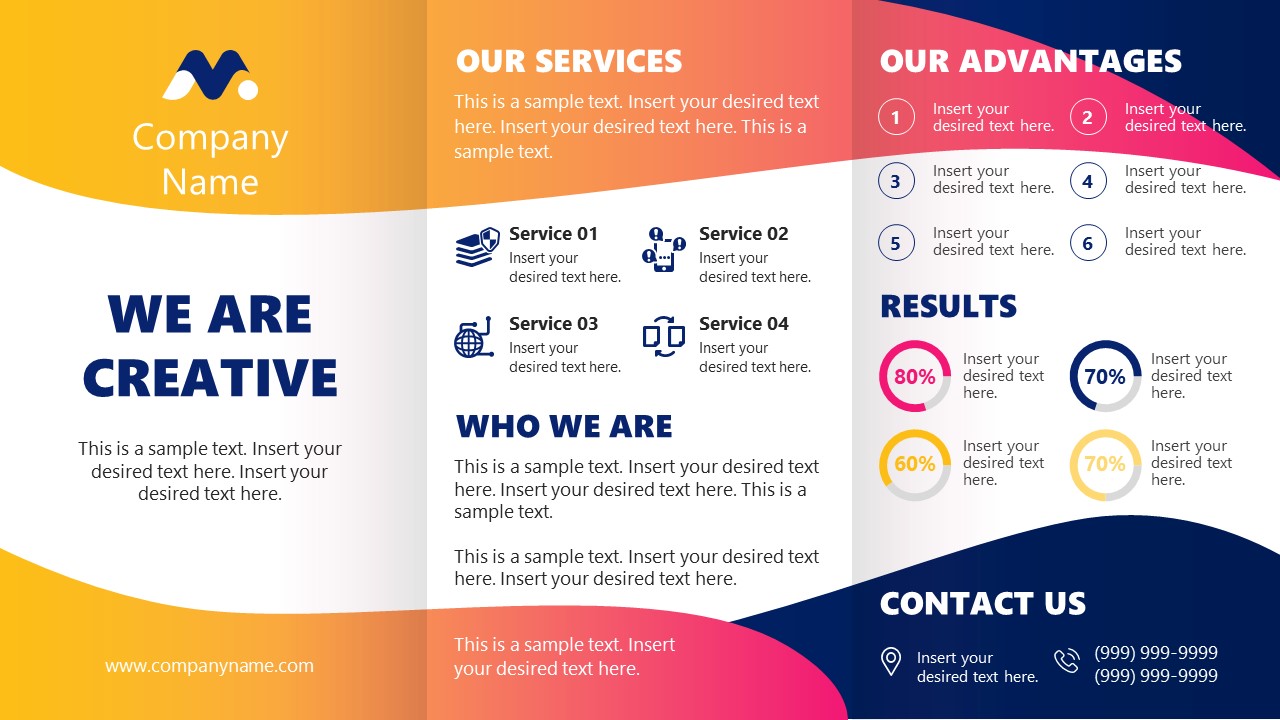
The One Pager Company Profile PowerPoint Template provides a tri-fold brochure design in a customizable slide with sample text and images. This tri-fold brochure design can be edited and used for creating custom brochures, particularly for making a brochure for a company profile.
Use This Template
2. Flyer Brochure PowerPoint Template
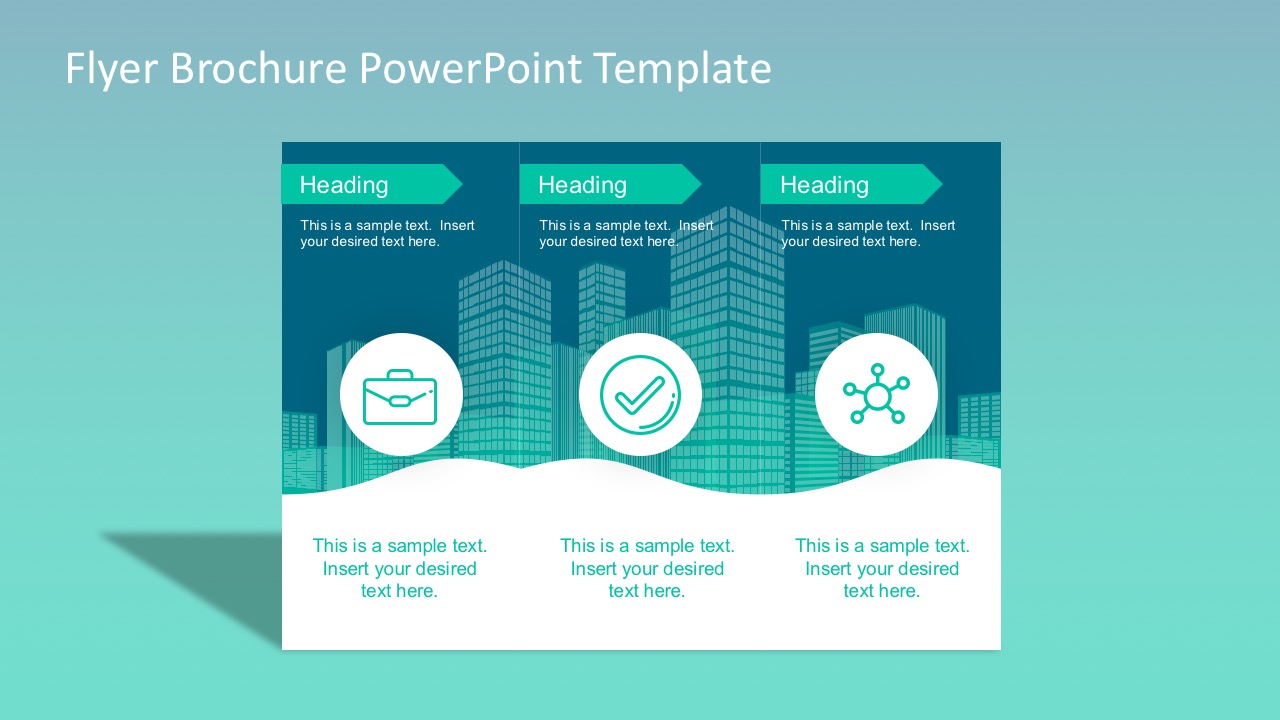
The Flyer Brochure PowerPoint Template is a hybrid template that can be used to make flyers and brochures. It has a default green layout, which can be customized to change the colors and content of the original design according to need.
3. Presentation Brochure PowerPoint Template
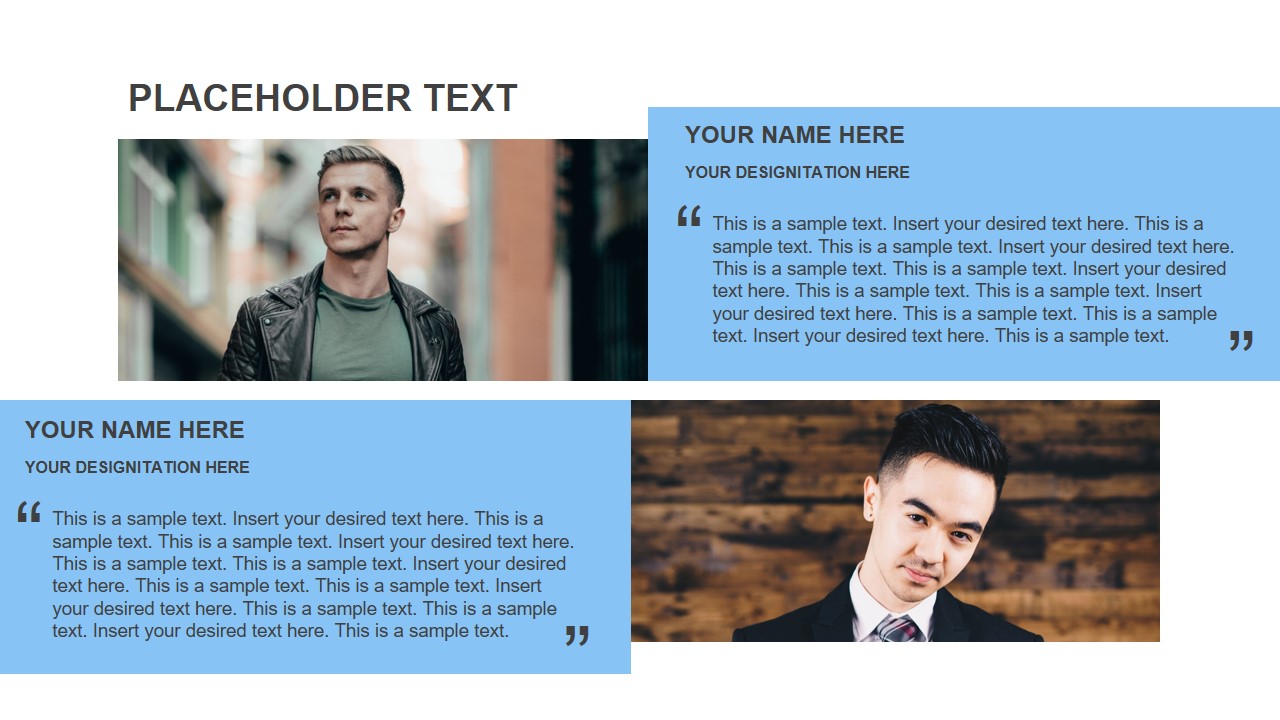
This presentation template can be used for digitally presenting or disseminating your brochure. It has various slide layouts for designing the multiple pages of the brochure as individual slides. Presentation Brochure PowerPoint Template provides a range of slide options to design brochure slides by replacing sample content. This template provides numerous options to create digital and even printable designs for brochures with one or more leaflets.
Final Words
Whether to present and disseminate digitally or print a brochure using PowerPoint, the tips mentioned above and brochure templates can make your designing tasks easy. It can also save time and provide the ease of avoiding using complex design applications like Adobe Photoshop or Adobe Illustrator, which can be hard to use without extensive experience using graphic design apps.
Like this article? Please share
Design, Microsoft PowerPoint Filed under PowerPoint Tutorials
Related Articles

Filed under Design • August 14th, 2024
Creating Custom Themes for PowerPoint and Google Slides
Do you want your slides to go beyond the average result from a template? If so, learn how to create custom themes for presentations with this guide.
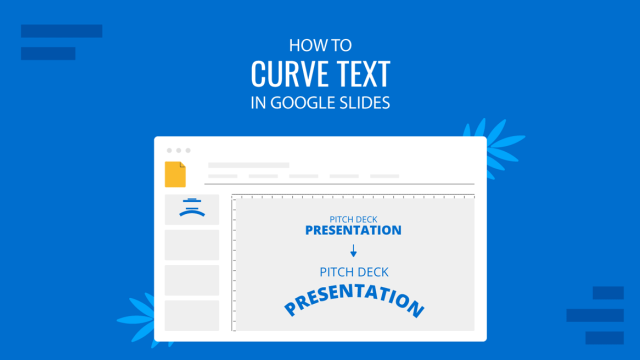
Filed under Google Slides Tutorials • August 13th, 2024
How to Curve Text in Google Slides
Despite Google Slides not offering a native tool for this, there are multiple ways to curve text in Google Slides. Check them out here!
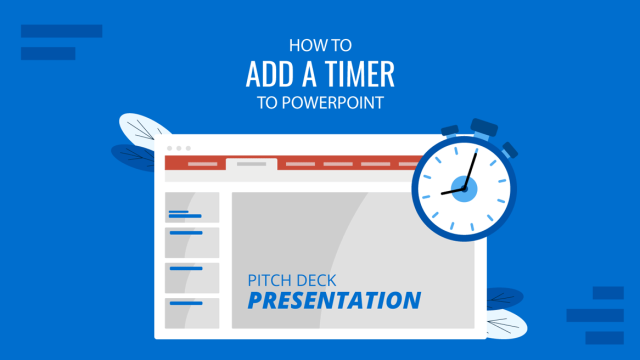
Filed under PowerPoint Tutorials • July 30th, 2024
How to Add a Timer to PowerPoint
Generate expectations for your presentation introductions by mastering how to add a timer to PowerPoint. Step-by-step instructions + templates.
Leave a Reply
Unsupported browser
This site was designed for modern browsers and tested with Internet Explorer version 10 and later.
It may not look or work correctly on your browser.
27+ Best Brochure PowerPoint Templates Free + Pro to Download for 2024
Do you want to learn how to make a brochure on PowerPoint that looks amazing?

Brochure templates for PowerPoint give you the blueprint for a successful printed product.
In this article, you'll see free brochure templates for PowerPoint. You'll also see professionally designed brochure templates for PowerPoint from Envato Elements. And finally a few useful design tips on how to make a brochure on PowerPoint.
10 Premium Brochure Templates for PowerPoint from Envato Elements
Start your search for a brochure template for PowerPoint on Envato Elements. Thanks to a carefully curated library, you won't need to sift through free brochure templates for PowerPoint. These premium designs for brochure PPTs are ready for your easy customizations.
Here are five of the best PowerPoint brochure templates on Envato Elements. Remember, they're all included for a single flat rate!
1. Novera: Corporate Business Brochure PowerPoint

Download this premium brochure for PowerPoint and get:
- 100 brochure PowerPoint slides
- 50 editable slide designs
- 2 color variations
- 16:9 HD widescreen slide format
- useful image placeholders
- icon variations
- drag and drop functionality
2. Wonka - PowerPoint Booklet Template

Use Wonka to create a vertical PowerPoint Booklet Template ready to print. Just download and get:
- 26 PowerPoint booklet template designs
- resizable and editable graphics
- free fonts available
- easy to customize PowerPoint booklet template
3. Clean Brochure PowerPoint Template

Here's a clean premium brochure PowerPoint template for your business. Premium PowerPoint brochures offer great advantages that free online files usually don't.
These are some of the benefits you get when you download premium brochure PowerPoint templates:
- 50 unique brochure PowerPoint template slides
- full HD designs
- fun transitions and animations
- documentation included
- drag and drop functionality
4. Semplice Brochure PowerPoint Template

This brochure PowerPoint template is perfect for showcasing your products. Simply click download and enjoy the following perks:
- 30 unique brochure PowerPoint template slides
- fully editable PowerPoint brochures
- drag and drop image placeholders
- PowerPoint brochure slides with useful content layouts
- quote and product slides
- company and team profile slides
- product descriptions
5. Ombar - Creative PowerPoint Brochures

If you're in the creative industry you need eye-catching PowerPoint brochure to promote your ideas and products.
Download Ombar and get:
- master page layouts
- 16 creative brochure template PowerPoint slides
- customizable slides with resizable graphics
6. Pitcho - Brochure Template for PowerPoint

Design the ideal pitch with this brochure template for PowerPoint. Simply download and start working with these useful features:
- 30 HD brochure template PowerPoint slides
- fully editable content
- perfect for product showcases and features
7. PowerPoint Catalog Template for Fashion Content

Violetta is a PowerPoint booklet template for fashion content. Download it and get:
- 25 PowerPoint catalog template slides
- 16:9 aspect ratio
8. Annual Report - Brochure Template for PowerPoint

Annual reports are a good way to look back and set goals for the future. Create a brochure in PowerPoint that is up to today's standards. Simply download this premium template and get:
- 6 PowerPoint brochure template designs
- 16:9 screen size
- 800 vector icons
- fully editable PowerPoint brochure template
- handcrafted infographics
9. The Elegant - PowerPoint Brochure Template

Elegant designs make your content stand out. Elevate your content with the following benefits from this PowerPoint brochure template:
- 1034 PowerPoint brochure template slides
- 11 pre-made color schemes
- 16:9 widescreen format
- 16 Photoshop mockups
- 45+ vector icons
- 6 leather icons
- 5 photo backgrounds
10. Booklet - PowerPoint Brochure Slides Template

Here are some minimal brochure template slides for your business. Continue reading to see what these brochure template slides have to offer:
- 150 brochure template slides
- 5 pre-made colors
- 30 Slides for each template
- gallery and portfolio slides
- resizable and editable graphics
18+ Best Free Brochure Templates PowerPoint Downloads For 2024
Before looking for brochure PPT templates free downloads on the web, check Envato's free offerings first. Try out various premium template files (not always brochure template PPTs or booklets) at no cost to you.

Here's the deal:
Every month Envato Elements offers 12 different hand-selected files, (fonts, presentations, videos, and more). Create a free account to download this month's free premium files now.
To design your first ever PowerPoint brochure, you might not be willing to spend on a premium template. In that case, brochure template PowerPoint free downloads are a "good enough" start. These free brochure template PowerPoint files from around the web can help you create a design at no cost.
1. Tri-fold Travel Brochure
This free tri-fold brochure template PowerPoint file sets the stage for your next trip. Use the three-panel pamphlet PowerPoint free download to advertise travel services effectively.

2. Trifold Brochure Template
This free PowerPoint brochure template is print-ready on 11x17 paper. With three key panels, it's easy to update this brochure template PowerPoint free download. Add your details and prepare to print it to share.
3. Yellow PowerPoint Brochure Templates
Brochure templates free download PPTs can be barebones, but this option offers more to look at. The free brochure template PPT still simple to use, but lets you feature your images across the pages.
4. Travel Brochure Presentation PPT

Here's a free PowerPoint brochure template that you can use for travel. Use this pamphlet PowerPoint free download if you run a travel agency or want to pitch your next trip. Just use the image placeholders to show the destination.
5. Brochure PowerPoint Catalog Template
Looking for brochure PPT templates free downloads? This is a nearly complete free PowerPoint brochure template. Add your images and text for a slid design. Use the image placeholders for extra visual effects.
6. Tri-fold Travel PowerPoint Brochure Templates
The red and gold color scheme of this free booklet template PowerPoint file makes it a solid choice for your holiday brochure. Use this free tri-fold pamphlet PowerPoint free download with its three panels.
7. Small Business Flyer Gold Design
With a bit of folding, flyers make effective brochure designs too. This gold design in a free PowerPoint brochure template has a regal feel that's ready for your details.
8. Brochure PPT Template (Business)

The professionalism of brochure PPT templates free download like this makes it a solid choice. It's a three-panel presentation that's ready for your company's details. Add your corporate information. And you're finished.
9. Product PowerPoint Catalog Template
Brochure templates free download PPTs like this can be a good option. This free PowerPoint brochure template comes with a simple design that everyone will love.
10. Recipe PowerPoint Catalog Template
Here's an abstract brochure templates PowerPoint design. Use it for a food-centric PowerPoint brochure template. If you want to create a brochure in PowerPoint that has culinary content, this is the one to try.
11. Tri-fold Business, Medical Brochure (Red, White Design)
The medical industry expects seriousness and cleanliness in design. Use this tri-fold pamphlet PowerPoint free download to embody both principles in your finished product.
12. PowerPoint Travel Brochure

Simple, blank brochure templates free download PPTs are a good starting point. Use this brochure PowerPoint template and fill it in with your details to set the course for your next trip.
13. PowerPoint Brochure Template
If you want to learn how to make a brochure on PowerPoint, you might be surprised that the answer lies in using templates. This free PowerPoint brochure template is a simple and straightforward example. Use brochure PPT templates free download to skip the hard work of creating a design.
14. Business Tri-Fold Brochure
Straight from Microsoft's library, this tri-fold booklet template PowerPoint file has the design elements you need for a great printed design. A brochure template PowerPoint free download like this is easy to use.
15. Blank PowerPoint Brochure Template
Here's another free PowerPoint brochure template that embodies a "less is more" design philosophy. The PowerPoint catalog template has the basics set for you. So, you can add all your design preferences, easily.
16. Tri-fold Business Brochure (Black, Red Design)

Tri-fold brochure templates PowerPoint file are a popular design style. In three simple panels, you can capture practically every detail. Use this free PowerPoint brochure template as a robust starting design.
17. Blank Tri-Fold Brochure
Blank templates are sometimes all you need. Brochure templates free download PPTs like this feature a tri-fold design with all the proper settings.
18. Tri-Fold Brochure Template for PowerPoint
It's undoubtedly true that tri-fold brochures are a popular format. This brochure template PowerPoint free download helps you create a trifold brochure in PPT. It's got simple elements and the margins set for your three-panel design.
19. Tri-Fold Business Brochure Template PowerPoint (Green, Black Design)

Want to learn how to create a trifold brochure in PowerPoint? What if you skipped the work and used Microsoft PowerPoint brochure templates? This PowerPoint brochure template uses a green color scheme and helps you do just that.
The Best PPT Brochure Templates for PowerPoint (With Unlimited Downloads)
Later in this tutorial, you'll see free options to free PowerPoint brochure templates. But before you jump at no-cost templates, you owe it to yourself to see the premium options.
Explore Modern Brochures

Premium PowerPoint brochure templates are your shortcut to success. With the help of a great template, you can skip hours ahead in the design process.
Free templates keep cost at zero. But the small expense of Envato Elements practically guarantees your success. It's these PowerPoint brochures templates that give you a professionally designed touch, even if you aren't a designer.
How to Customize Brochure Templates in PowerPoint for 2024
Premium PowerPoint brochure templates help you make that key first impression by taking the hard work out of design. Once you’ve chosen your favorite template, quickly customize your brochure PowerPoint with a few simple steps.
For this brief tutorial, you'll learn how to create a brochure in PowerPoint that looks eye-catching. We’ll use the premium Novera: Corporate Business Brochure PowerPoint from Envato Elements.

Let's get started with our tutorial on how to create a brochure in PowerPoint with templates from Envato Elements:
1. Choose Relevant Brochure Slides & Templates
A PowerPoint booklet template like Novera include dozens of unique brochure PPT slide layouts. Chances are, you’ll want to choose just a few for your own project.
To select your slides, click on the View tab, then choose Slide Sorter . Hold Shift on your keyboard and click on the slides you don’t need. Then press Delete . You’ll be left with only your chosen slides.

2. Add a Background Image to Your Brochure Slides & Templates
To start customizing, click Normal on the View tab. This text slide features an image placeholder background. To add your own image, click on the photo icon in the center of the slide. Browse to your favorite photo, then choose Insert.
Finally, to adjust the opacity, go up to the Transparency menu on the Picture Format tab. Pre-set options are included, or create your own.

3. Customize the Text of Your Brochure Slides & Templates
Begin by highlighting any of the text on the slide. Then, just start typing. Remember, you can always change things like font color, size, and style.
Those options are on the Home tab in the Font section. This is one of the quickest and best ways to make your favorite leaflet template PowerPoint your own.

4. Delete Unwanted Content
When you’re working with a brochure PowerPoint, you might be tempted to use every available content placeholder. But remember: you can delete anything on a PPT brochure slide.
For a clean and focused look, remove the two numbered sections. Holding Shift on your keyboard, click on each object to select it. Then press Delete .

5. Bring Your Site to Life With a Mockup
In today’s crowded online landscape, it’s key to help your website or app stand out with a realistic mockup. Begin by capturing a screenshot of your site or app. Then, browse to it on your computer.
Finally, drag and drop it onto the simulated computer screen. PowerPoint imports it automatically, scaled and sized perfectly.

5 Quick Tips to Customize Your Brochure Template Slides in PowerPoint
No matter what content your PowerPoint brochure features, a few tips are sure to help you create your best design. Here are five of the best tips to create a brochure in PowerPoint:
1. Use a Professional Print Shop
Using a professional print shop ensures that your document prints correctly. And even better, the quality of the ink and paper is usually better than a desktop printer. That helps your PowerPoint brochure make an impression.
For PowerPoint printing tips, check out our article below:

2. Add Stunning Stock Images to Your Brochure Template Slides
No matter what type of PowerPoint brochure you're building, it's better with great images.

Don't forget that Envato Elements includes access to a massive stock photography library . The same flat-rate subscription that you can use for PowerPoint brochure templates also includes images.
3. Use Alignment Carefully
If you want to learn how to make a great brochure on PowerPoint, remember one word: alignment. Keeping your objects neat, tidy, and aligned to the canvas is crucial to a clean design.

When you use proper alignment, it's easy for the reader to jump from panel to panel. This means your entire PowerPoint brochure is more likely to be read and considered.
Use this quick video lesson to help you master the art of alignment:
.jpg)
4. Less Text in Your PowerPoint Brochure Templates
Remember, brochures and flyers are typically consumed as printed products. You're always battling the ever-shortening attention span of society. That means culling the content carefully.

That means that less text is more. With fewer blocks of text to absorb, your message is more likely to reach the reader.
5. Start the Conversation
You can put together the most beautiful PowerPoint brochure, but it's all for naught if you don't use it to start a conversation.

Most PowerPoint brochures are used to promote a business or product. That's why it's essential to use it as the segue to a conversation. Make sure to leave your contact details like a website URL or email address. That turns your PowerPoint brochure into a powerful business tool.
5 Design Trends for Your PowerPoint Brochure Templates for 2024
If you're still browsing for PowerPoint brochure templates, you'll want to make sure yours looks great this year. Before you make up your mind, pick a brochure PPT that follows these 2024 design trends:
1. Bold Colors
The first thing you should do if you want to create a brochure in PowerPoint is to go for bold colors. Pantone's Colors of the Year may be more understated, but vibrant tones still have a place with catalogue template PPTs. Use bold colors for backgrounds, accents, or text. It's a nice way to draw attention to important pieces of your content.

2. Add Geometric Shapes to Your Brochure Slides Template
You'll notice that many PowerPoint brochure templates feature interesting shapes in unique applications. It's a neat design trend that continues to take hold in 2024. Use shapes like hexagons and squares as decoration or as image masks to spice up your design.
3. Image-Driven Layout
Most pamphlet template PowerPoints leave lots of room to add in your images. That's because all the best designs let your photos do the work. The best way to take advantage of this trend is to have high-quality photos you want brochure readers to see.

4. Layered Elements
It's easy to stick to brochure PPTs with neat columns where every element stays in its own space. But the trendiest options for 2024 feature text layered over photos, shapes over headings, and more. The result is contemporary and eye-catching brochures.

5. Eye on Fonts
Last, but certainly not least, are the fonts. Typography is a big element of modern design, and there are quite a few trends that are popular in this category. Some modern fonts you can try to apply use outlines, serifs, and bold characters.
More Top Brochure Slides Templates for PowerPoint
You've already seen powerful design options for tri-fold brochure templates for PowerPoint. But this is just one of the many categories of PowerPoint template designs you can sample and use for your next presentation (or printed product!)
Keep an eye on our guide, Microsoft PowerPoint Templates (Ultimate Guide to the Best PPT.) See more of the best designs (including more options that could work as a PowerPoint booklet template!) in the selections below:

Benefits of Using the Best Premium PowerPoint Brochure Templates
You've seen a great selection of premium product catalogue template PPTs and some free options. You might wonder what difference choosing one or the other makes. If you're stuck between premium or free PowerPoint brochure templates, read about the benefits of using professional designs:
- You'll spend less time . Learning how to make a brochure on PowerPoint is time-consuming. Try premium templates instead. These already look great, meaning you'll be able to direct your time elsewhere.
- Professionals make the templates . When you choose a premium pamphlet template for PowerPoint, you can rest assured that a professional worked on the design. Few free themes can say that.
- There's room for creativity . Premium PowerPoint booklet templates come with nice customization options. This lets you apply your creativity to find the best colors, fonts, and icons to make your ideas come to life.
- They're easy to use . You don't have to be a professional marketer to make a brochure template PPT fit your needs. Image placeholders, help files, and more make working with premium PowerPoint brochure templates a breeze.
- Your audience will tell the difference . At the end of the day, you're designing a brochure for your target audience. Professional, quality designs and layouts will keep them engaged.
Benefits of Using PowerPoint Brochure Templates from Envato Elements

Envato Elements has an outstanding offer that many entrepreneurs, creatives, and small businesses have taken advantage of. For a low monthly fee, you can access unlimited downloads of:
- product catalogue template PPTs
- stock photos
- premium fonts
- music tracks
The benefits of this offer are incredible if you constantly need premium creative assets. You can sign up for unlimited downloads with Envato Elements today .
Common PowerPoint Questions Answered (FAQ)
Are you new to PowerPoint, or just a bit rusty? Whatever your current skill level is, you might have some questions about getting the most out of the program. That's where I step in. With the help of Envato Tuts+, I'll answer a few common PowerPoint questions you might have:
1. How Do I Share My Presentation in Zoom?
With a rise in virtual meetings and working from home, this question won't go away any time soon. Thankfully, the answer is simple enough.
Once your presentation is open, join a meeting in Zoom. Click on the Share Screen button. In the window that pops up, select your presentation. If your presentation has audio, check the box that says Share Computer Sound . Then click Share to start presenting.
If your microphone still needs to be set up or you want to know what other options you have while presenting, check out this helpful guide:

2. Can I Make My Product Catalogue Template PPT a Video?
To create a video from your PowerPoint, click on File , then click Export . From the list of options, click Create a Video . Click the button that says Create Video to finish. If you've got narrations in your presentation and want to make a video, you'll want to read this tutorial:

3. How Do I Move Multiple Items at Once?
You can group items in PowerPoint to easily change sections of your layout. First, select more than one item by holding down Control ( Command on Mac) and clicking on the objects. Right-click on the screen and select Group . That's it, you're done! From here, you can resize and move your objects.
To see this answer in action, watch this 60-second video tutorial:
.jpg)
4. How Do I Make My PowerPoint Presentation Interactive?
Add-ins are a great way to add some interactivity to your presentation. For example, options like Sli.do can let your audience ask questions while you present. Of course, there are plenty of premium interactive PowerPoint templates that you can use for your presentations. Here are just a few:
5. Can My Team Work With Me on Our Brochure PPT?
Collaborating with your team is simple, but you'll need to have two copies of your presentation. Send one copy to your team for review and changes. When you get the review copy back, save it to your computer and open your copy of the PowerPoint presentation.
From the Review tab, click on Compare in the Compare group. A file browsing window opens up that lets you find the review copy of the presentation on your computer. Select the review copy, then click Merge . Now you can accept and reject changes made by your team. Learn more about this feature here:

Learn More About Microsoft PowerPoint on Envato Tuts+
You've already learned how to create a brochure PowerPoint presentation. Using PowerPoint booklet templates is the fastest and most efficient way to create your next brochure PPT (or booklet!).
We've compiled an outstanding set of resources in one single place, How to Use PowerPoint (Ultimate Tutorial Guide.) It's the only set of tutorials you need to become a PowerPoint master. Here are three of our favorite tutorials from the guide:

Design a Professional PowerPoint Brochure Today for 2024
Remember: you don't have to start with a blank slate when you create a PowerPoint brochure . Brochure templates for PowerPoint are professionally designed and easy to update with your content.
You've just seen premium brochure templates for PowerPoint. Plus, we've shared some tips and tricks on how to make a brochure on PowerPoint that looks professional and ready to be shown to an audience.
With the help of a premium template, you're sure to design a compelling PowerPoint brochure. Envato Elements unlocks unlimited brochure templates for PowerPoint .
Design a brochure today! Grab a template, fill it out, and press Print.
Editorial Note: This post was originally published on 11 November 2019. It’s been updated with contributions from Andrew Childress , Nathan Umoh , Maria Villanueva , and Gonzalo Angulo . Andrew is a freelance instructor for Envato Tuts+. Maria is the Associate Editor of the Tuts+ Design channel. Nathan and Gonzalo are a staff writers with Envato Tuts+


- PowerPoint Templates
- Google Slides Themes
- Keynote Templates
- Technology and Science
- Business Models
- Education & Training
- Nature & Environment
- Careers/Industry
- Abstract/Textures
- Infographics
- Business Concepts
- Construction
- Religious/Spiritual
- Food & Beverage
- Utilities/Industrial
- Art & Entertainment
- Holiday/Special Occasion
- Financial/Accounting
- Cars and Transportation
- Architecture
- Arts & Entertainment
- Food & Drink
- Transportation
- Beauty & Fashion
- Word Templates
- Letterheads
- Newsletters
- Technology, Science & Computers
- Agriculture and Animals
- Cars/Transportation
- Illustrations
- Backgrounds
- Business and Office
- Education and Training
- Arrows, Shapes and Buttons
- Animals and Pets
- Industry Essentials
- Objects and Equipment
- Consumer Electronics
- Agriculture
- Home Appliances
- Religious / Worship
- Web templates
- Actions and Presets
- Layer Styles
- Become a Contributor
- Presentation Templates
- Graphic Templates
Pamphlet PowerPoint Templates & Google Slides Themes
Unlock your presentation potential: explore our collection of professionally crafted free and premium powerpoint templates and backgrounds for instant download, study hard powerpoint template, open book powerpoint template, auditorium powerpoint template, glowing wave powerpoint template, presentation in flat design style, modern presentation template, company presentation template, abstract plexus powerpoint template, fragmented presentation template, presentation in flat design with doodle shapes, team presentation in grid design layout, team presentation template, company report presentation template, company profile presentation concept, data driven entertainment presentation template, company profile slide deck, consulting company profile illustration, presentation with icons and photos, modern presentation with photos, business presentation slides, company profile presentation, presentation with business illustrations, company report concept, travel and tourism industry presentation template, business presentation concept template, company profile presentation in flat design style, data driven ecology presentation template, corporate presentation template, data driven company profile presentation template, grid designed presentation concept, orange circles abstract powerpoint template, presentation with steps, photography portfolio, professional photographer portfolio, company annual report presentation deck, company presentation deck, minimalist company profile presentation, branding presentation concept, brochure presentation template, corporate brochure presentation template, modern brochure presentation template, business people brochure presentation template, business brochure presentation template, brochure presentation template with icons, simple brochure presentation template, grid layout brochure presentation template, time and money presentation template, grid layout style presentation template.
- of 2
Download Free and Premium Pamphlet PowerPoint Templates
Choose and download Pamphlet PowerPoint templates , and Pamphlet PowerPoint Backgrounds in just a few minutes. And with amazing ease of use, you can transform your "sleep-inducing" PowerPoint presentation into an aggressive, energetic, jaw-dropping presentation in nearly no time at all. These from free or premium Pamphlet PowerPoint Templates and Backgrounds are a great choice for a wide variety of presentation needs.
Our Free and Premium PowerPoint Templates are "pre-made" presentation shells. All graphics, typefaces, and colors have been created and are pre-set by an expert graphic designer. You simply insert your text. That's it!
Free vs. Premium Pamphlet PowerPoint Presentation Templates
PoweredTemplate offers a wide range of free Pamphlet PowerPoint Presentation Templates. You can find them by filtering by “Free”, from the “Filters” option on the site, on the top left corner of the screen after you search. This content is completely free of charge.
If you download our free Pamphlet PowerPoint templates as a free user, remember that you need to credit the author by including a credits slide or add an attribution line “Designed by PoweredTemplate”, clearly and visibly, somewhere in your final presentation.
PoweredTemplate also offers premium PowerPoint templates, which are available only to Premium users. There is no difference in product quality between free and premium Pamphlet PowerPoint Presentation Templates.
Best Pamphlet PowerPoint Templates
Are you looking for professionally designed, pre-formatted Pamphlet PowerPoint templates so you can quickly create presentations? You've come to the right place - PoweredTemplate has created these templates with professionals in mind. At PoweredTemplates, we understand how busy you are and how you love to save time.
That's why we've created a set of PowerPoint design templates with a Pamphlet theme. These Pamphlet PowerPoint templates are a great choice for a wide variety of presentation needs. Spend your time wisely - download the Pamphlet PowerPoint Templates today.
Pamphlet PowerPoint Presentation Themes FAQ
What are pamphlet powerpoint templates.
A PowerPoint template is a pattern or blueprint for your slides that you save as a .pptx or .potx file.
All the Pamphlet PowerPoint templates are natively built in PowerPoint, using placeholders on the slide master, color palettes, and other features in PowerPoint, and can contain layouts, theme colors, theme fonts, theme effects, background styles, and even content (according to Microsoft Office).
How to choose Pamphlet PowerPoint templates for presentations?
Choose after carefully studying the template features and viewing the big preview images. All the product information is on the product page in the description and a list of the features can be found in the horizontal scrolling bar under the Download button. You may download a few free templates before making the final decision.
Who are Pamphlet PowerPoint templates suitable for?
Why do i need pamphlet powerpoint templates.
- Recently Viewed
You have not viewed any products yet. Start browsing our template library and here will be stored your history of viewed products.
- add all to Favorites
Use "Favorites" to save products you find interesting, to compare them and add to cart. To add products in favorites you must first register or login. Registration is Free! To add a product to "Favorites" simple click on near product's image.
Account Sign In
Create your Free Account
Forgot Password?
Remember me on this computer
Not Registered? Create Free Account
By creating an account I agree to PoweredTemplate’s Terms and Conditions .
Already have an account? Sign in
Got any suggestions?
We want to hear from you! Send us a message and help improve Slidesgo
Top searches
Trending searches

pink flowers
255 templates
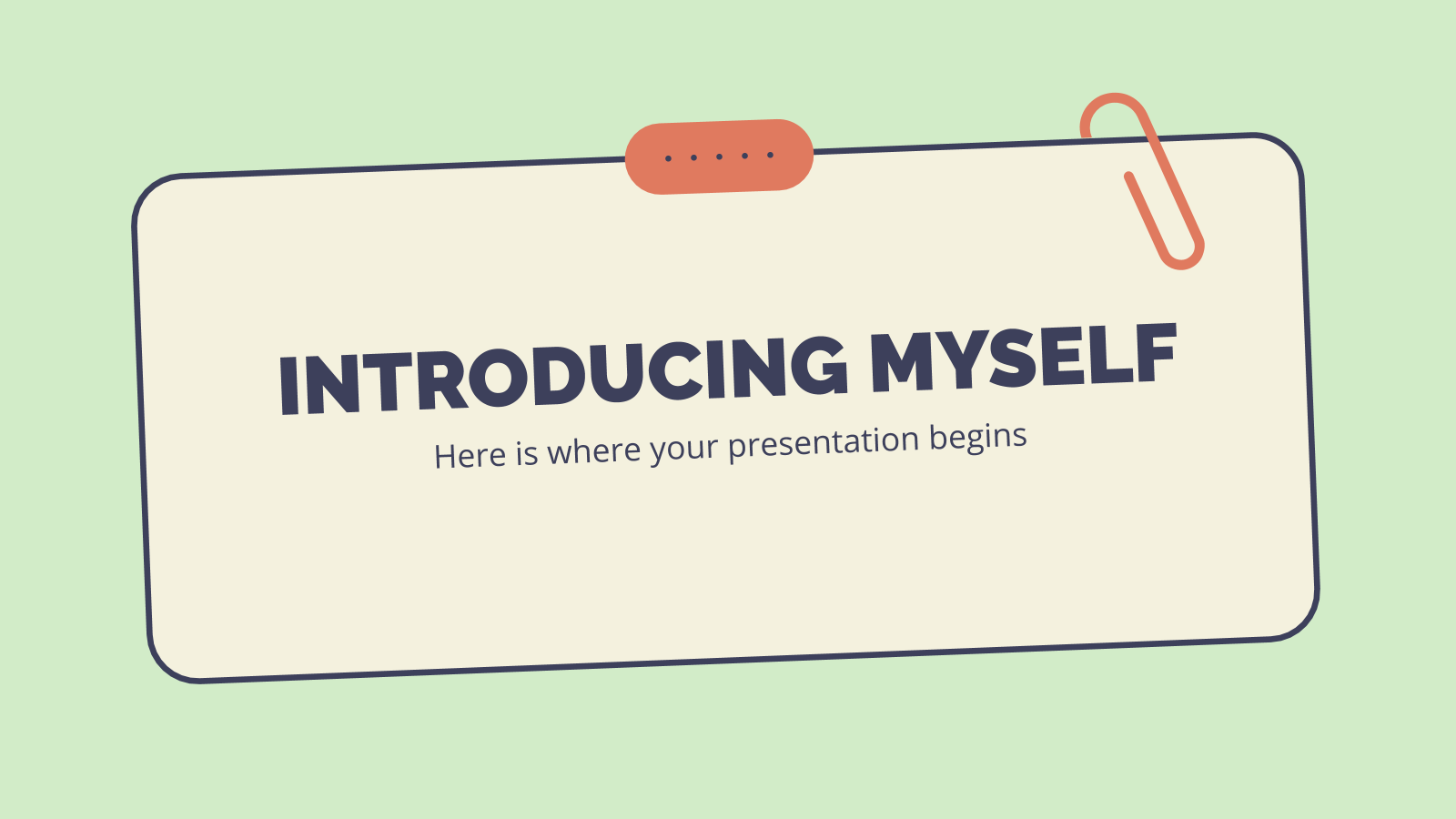
178 templates
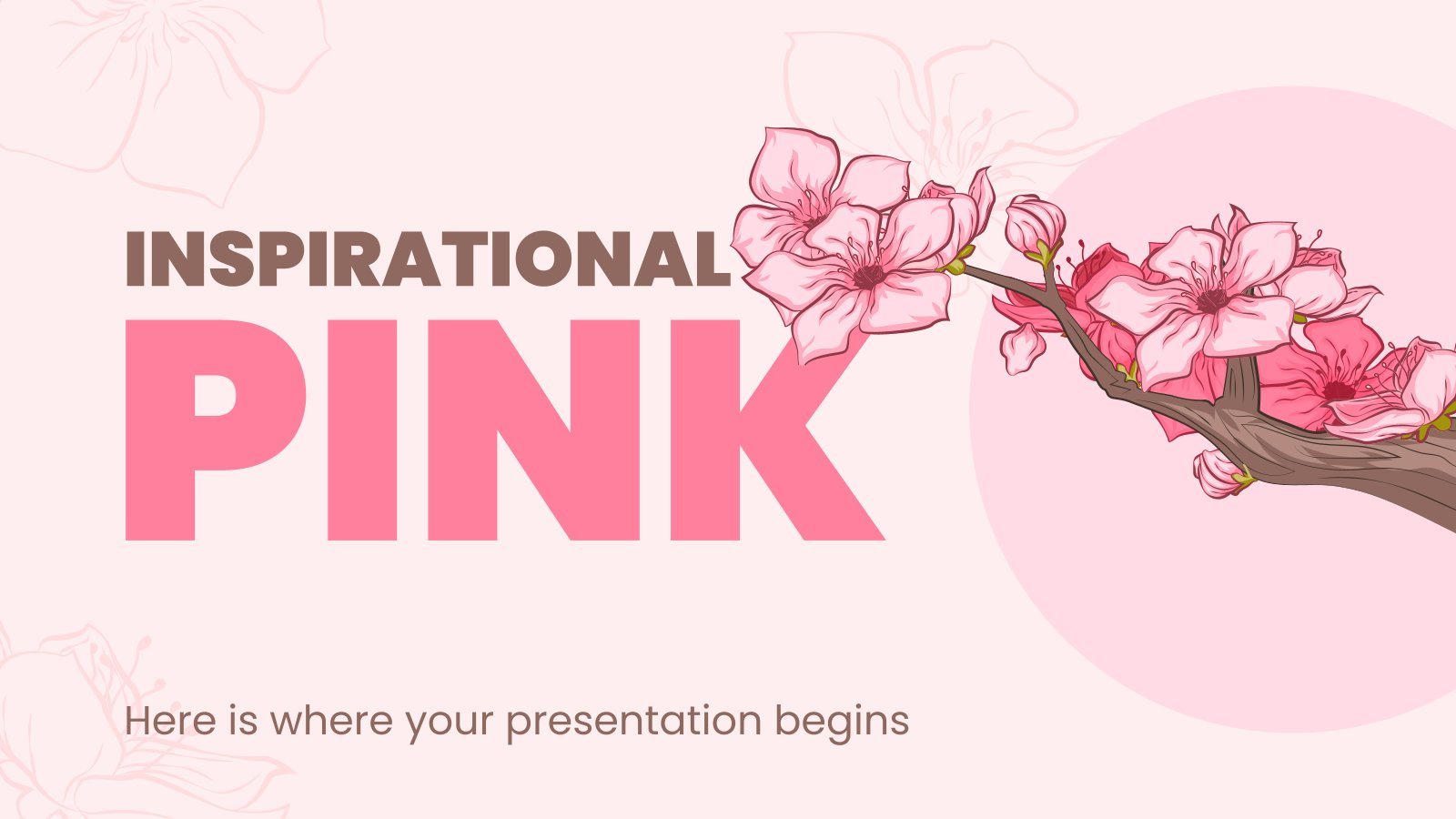
15 templates

62 templates
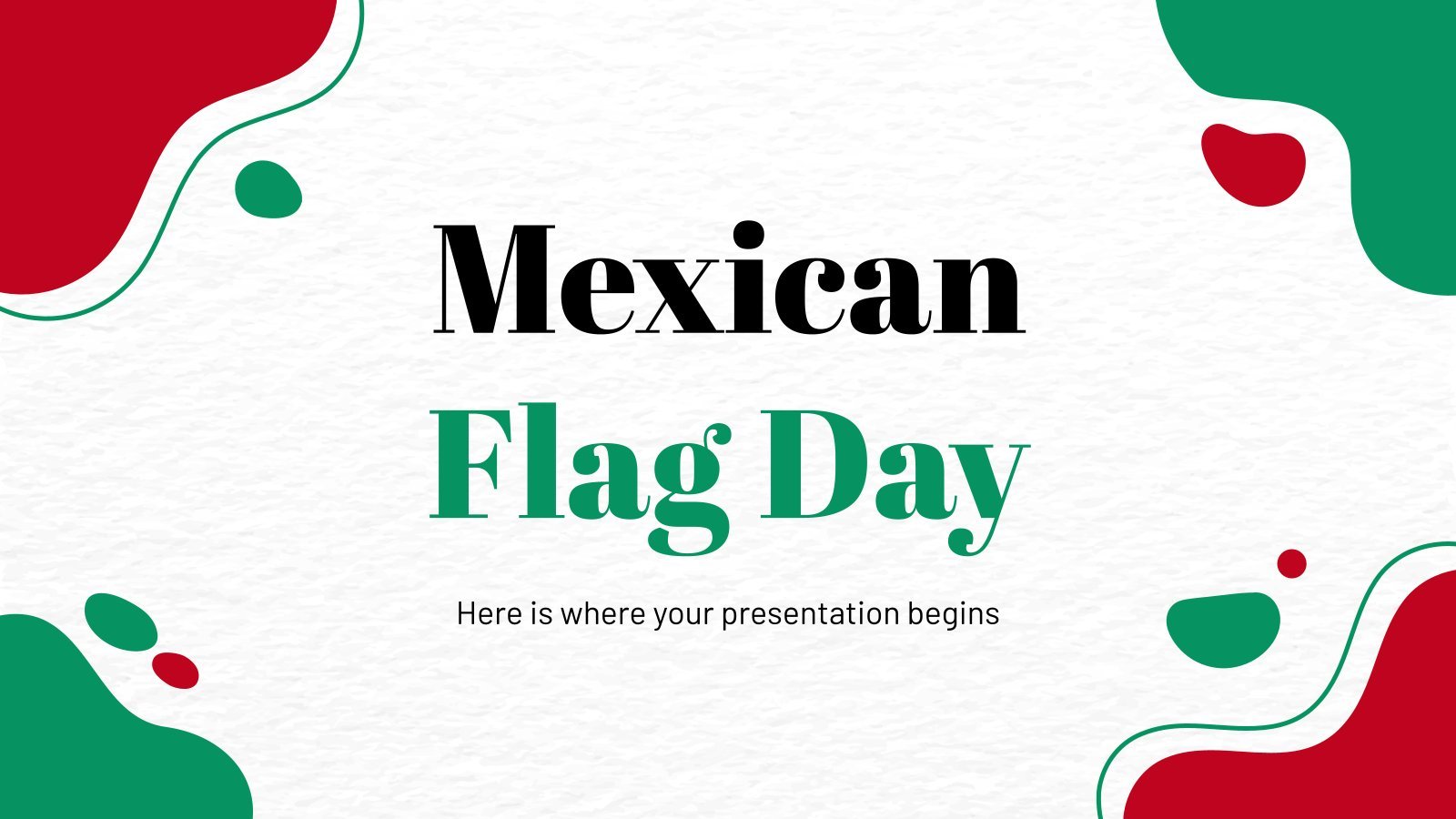
158 templates
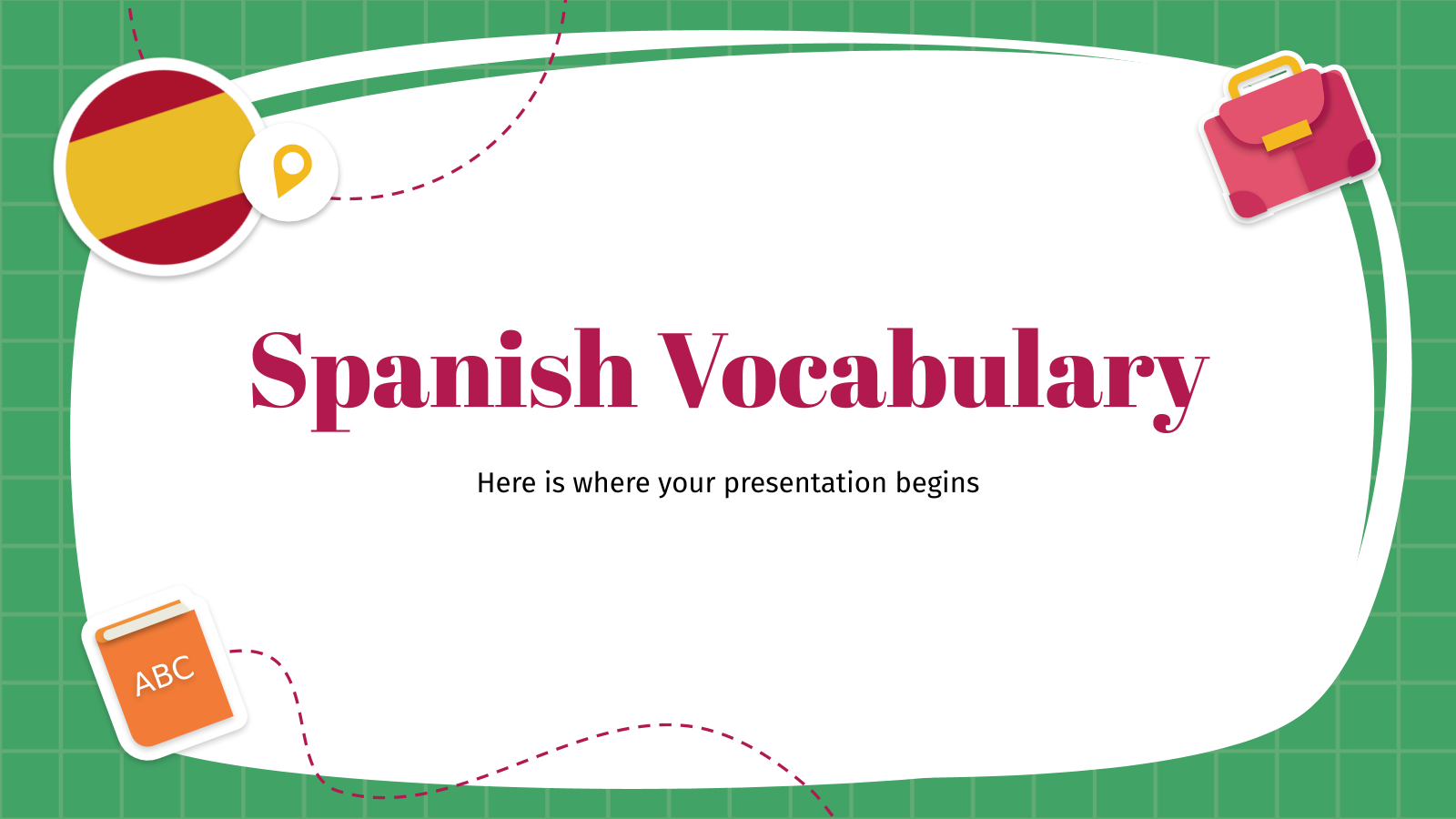
734 templates
Minimal Brochure for Business
It seems that you like this template, minimal brochure for business presentation, free google slides theme, powerpoint template, and canva presentation template.
Simple, creative, concise, clear, modern, fun! A business brochure can have it all when you design it with this template for Google Slides and PowerPoint. This printable format is a great way of sharing new product information, getting the attention of potential clients and making your brand more known. Add all the data you want to include and then print it. The next step is enjoying the final product!
Features of this template
- 100% editable and easy to modify
- 6 different slides to impress your audience
- Contains easy-to-edit graphics such as graphs, maps, tables, timelines and mockups
- Includes 500+ icons and Flaticon’s extension for customizing your slides
- Designed to be used in Google Slides, Canva, and Microsoft PowerPoint
- A4 format optimized for printing
- Includes information about fonts, colors, and credits of the resources used
How can I use the template?
Am I free to use the templates?
How to attribute?
Attribution required If you are a free user, you must attribute Slidesgo by keeping the slide where the credits appear. How to attribute?

Register for free and start downloading now
Related posts on our blog.

How to Add, Duplicate, Move, Delete or Hide Slides in Google Slides

How to Change Layouts in PowerPoint

How to Change the Slide Size in Google Slides
Related presentations.
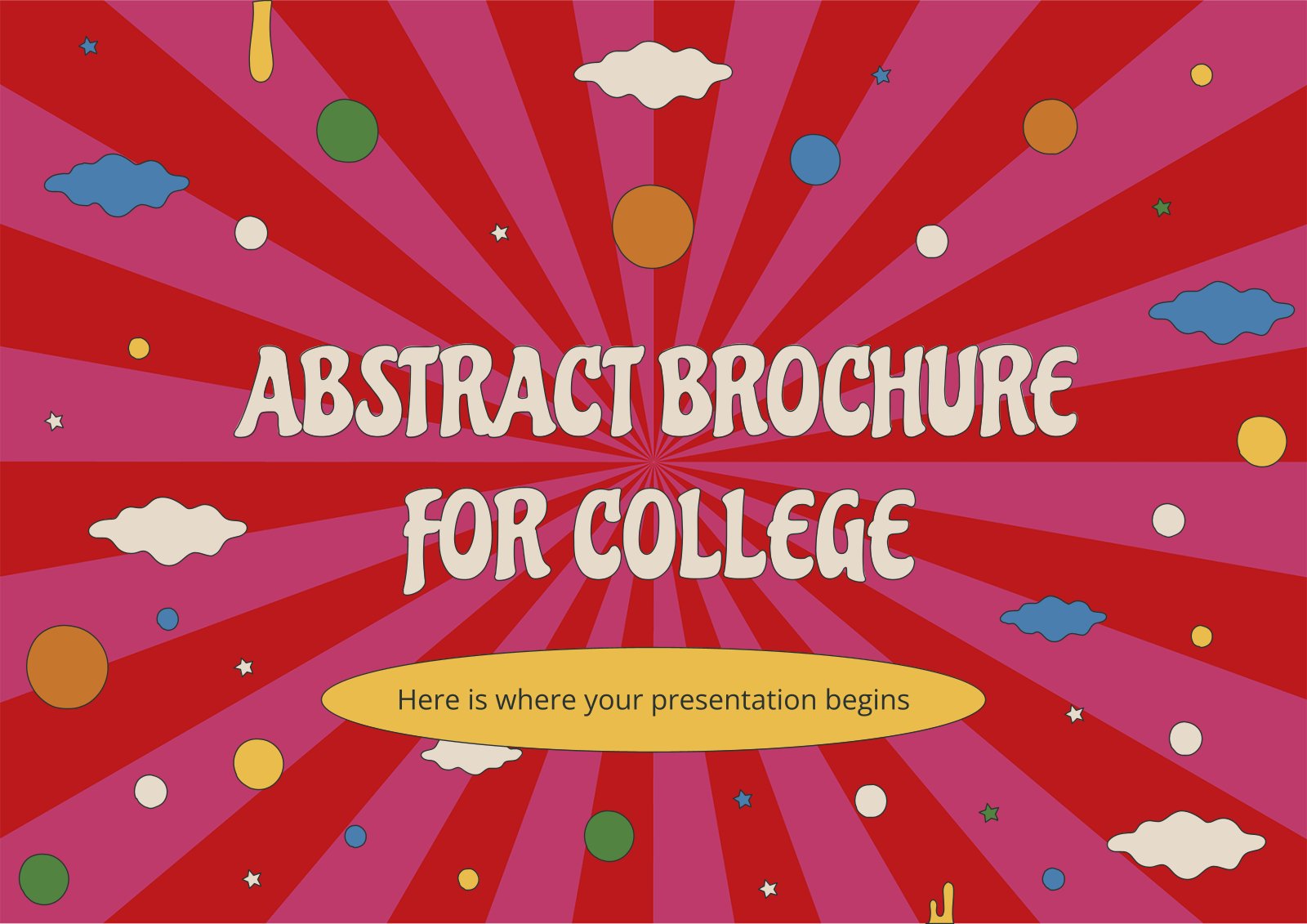
Premium template
Unlock this template and gain unlimited access
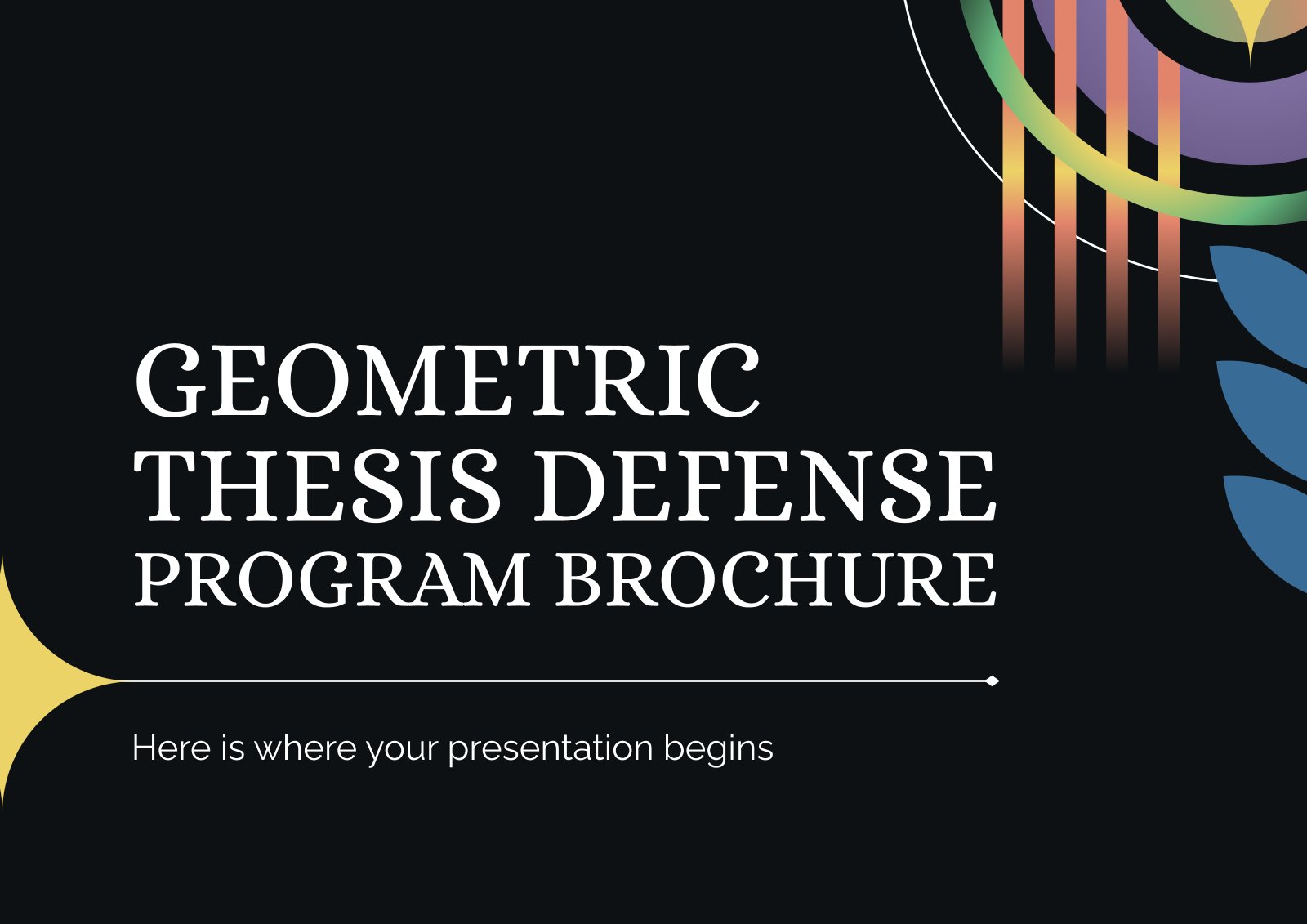
Byte Bite Bit
How to Make a Brochure on PowerPoint: Step-by-Step Guide
Creating a brochure in PowerPoint is more straightforward than you might think, and it’s a fantastic way to showcase your brand identity. I remember my first attempt at designing a marketing tool for a small business and being surprised by PowerPoint’s versatility. From selecting a template to customizing layouts, the whole design process can be quite enjoyable.

PowerPoint offers a range of pre-designed templates that make the initial steps much easier. You can start by choosing a template that aligns with your brand’s aesthetics. Then, tweak it with your images, color schemes, and text to make it uniquely yours. This way, you ensure your brochure not only looks professional but also resonates with your target audience.
Another key step is to insert and resize tables to organize your information neatly. This method keeps your brochure clean and readable. Don’t forget to check the print settings to guarantee your tri-folds and other designs come out perfect when physically printed. Whether it’s for business or personal use, crafting a brochure in PowerPoint is an invaluable skill that adds a polished touch to all your marketing efforts.
- 1.1 Selecting the Right Brochure Templates
- 1.2 Customizing Design Elements
- 1.3 Incorporating High-Quality Visuals
- 2.1 Writing Compelling Text and Headings
- 2.2 Structuring Information with Tables and Lists
- 3.1 Setting Up the Correct Brochure Size and Orientation
- 3.2 Ensuring Brochures are Printable and Shareable Online
- 4.1 Adding Contact Information and Call-to-Action
- 4.2 Exporting and Sharing Your Finished Brochure
Creating Engaging Brochures with PowerPoint
To create effective brochures with PowerPoint, it’s essential to focus on selecting the right templates, customizing design elements, and incorporating high-quality visuals.

Selecting the Right Brochure Templates
Choosing the right template sets the tone for your brochure. PowerPoint offers a variety of templates tailored for brochures. When picking one, consider your purpose and audience. For instance, a corporate brochure might benefit from a sleek, minimalist design, while a community event flyer could use a more colorful, playful template.
Templates should be easy to customize. Look for those that allow you to adjust the layout without much hassle. Templates with pre-set text boxes can save time and help maintain a consistent format throughout the brochure.
Customizing Design Elements
Once you’ve selected your template, it’s time to make it your own. Customize the color scheme to align with your branding or the theme of your brochure. Use the “Design” tab in PowerPoint to change colors, fonts, and backgrounds.
Ensure your design is cohesive. Mix different fonts sparingly and stick to a handful of core colors. Insert text boxes to position your content precisely, and use bullet points and bold text to highlight key information. Don’t forget to include your logo and contact information visibly.
Incorporating High-Quality Visuals
High-quality visuals make a brochure stand out. Use images that are relevant and clear. Avoid stock photos that look too generic and instead, opt for pictures that reflect your brand’s identity. You can insert these images by clicking “Insert” > “Pictures” and then selecting your desired photos.
Position your images strategically. They should enhance, not overpower, the text. For instance, place a large, engaging image on the front cover to grab attention. Use images and icons throughout the brochure to break up text and make the content more digestible.
High-quality visuals not only improve aesthetics but also help convey your message more effectively.
Enhancing Brochures with Effective Content
Creating a striking brochure involves more than just good design. The key is to populate it with engaging content and a well-structured layout.
Writing Compelling Text and Headings
Crafting captivating text is essential. Start by defining your main message. Keep language concise and direct . Avoid jargon unless it’s necessary and understandable to your audience.
Headings should be clear and inviting . They are your guideposts, helping readers navigate. Use action verbs and make them benefit-oriented. For example, instead of “Our Services,” try “Explore Our Expert Services.”
Utilize bullet points to break down complex content . This not only improves readability but also helps emphasize key points. Highlight important information with bold or italic formatting to draw attention.
Structuring Information with Tables and Lists
Structured information enhances readability. Consider using tables to present data neatly. Tables help organize content into rows and columns, making comparisons easier.
For visual clarity, insert a table with three columns and multiple rows. List data succinctly, ensuring consistency in style and formatting.
Here’s an example table format:
| Section | Information | Details |
| Introduction | Welcome Message | Brief intro |
| Services | What We Offer | Detailed list |
| Contact | Get In Touch | Contact details |
Lists are another powerful tool. Bullet and numbered lists break down information, making it digestible.
For instance:
- Quickly communicates key benefits
- Presents a clear action plan
A coherent structure like this ensures your brochure is both eye-catching and informative , engaging readers effectively.
Optimizing Brochure Layout for Print and Digital Use
Creating a brochure in PowerPoint requires attention to specific details to ensure it looks perfect both in print and online. Here you’ll find key strategies for setting up the correct brochure size and ensuring it is easy to print and share digitally.
Setting Up the Correct Brochure Size and Orientation
Choosing the right size and orientation is crucial for a professional brochure. For print, I typically set the size to A4 or Letter. In PowerPoint, go to Design > Slide Size > Custom Slide Size , and select either A4 or Letter from the dropdown menu. This ensures the brochure fits standard paper sizes.
For digital brochures, setting up in landscape can be more effective, especially for tri-fold designs. This layout is easier to flip through digitally. Consider splitting significant content across three columns per slide. This configuration requires less scrolling, giving users a seamless experience.
Ensuring Brochures are Printable and Shareable Online
To make the brochure both printable and shareable online, I first recommend saving the file as a PDF. In PowerPoint, navigate to File > Save As , and choose PDF from the format options. This ensures that the formatting remains consistent across different devices.
For print, use high-resolution images. Low-res images can appear pixelated when printed. Also, ensure margins are proper to prevent cutoff during printing. Double-check the color scheme, opting for CMYK instead of RGB for true-to-print colors.
Online sharing benefits from having clickable links. PowerPoint supports hyperlinking text and images. Just select the text or image and insert the URL. This makes navigation easier for digital users, adding value to your brochure.
By tweaking these specific settings and options, I ensure that my brochures not only look professional but are also ready for both printing and digital sharing. This approach provides versatility and access, making the brochures practical for any audience.
Finalizing and Distributing Your Brochure
When wrapping up your brochure project, focus on including vital details and ensuring it’s accessible to your audience. Here, I’ll address key steps for adding contact details and ways to share your finished work efficiently.
Adding Contact Information and Call-to-Action
Always ensure your contact information is easily visible. I like to place it either at the back or at the bottom of the brochure. This usually includes:
Name, email, phone number, and website.
A call-to-action (CTA) is essential in grabbing attention. Maybe it’s “ Call us today! ” or “ Visit our website for more information! “. Use bold and contrasting colors to make your CTAs pop. I find placing a CTA alongside contact info increases responses. Remember, the CTA needs to compel the reader to act right away.
Exporting and Sharing Your Finished Brochure
Once your brochure looks perfect, it’s time to share it. You can export your PowerPoint file as a PDF. This format ensures your design stays intact. Go to File > Export > Create PDF/XPS Document . This step keeps your layouts as intended when printed or viewed digitally.
Want to share your brochure online? Use PowerPoint’s Get a Link feature. I usually click Share at the top, then select Get a Link . Under Choose an option , pick View only . This creates a secure link, which you can then embed in an email or on your website.
Remember, you can also distribute the brochure within your organization using cloud services like OneDrive or Google Drive . This way, your team can access the latest version without any hassle.
Now you are ready to share your stunning brochure with the world.
Related posts:
- How to Save PowerPoint as Video: Step-by-Step Guide for Beginners
- How to Add Notes to PowerPoint: A Step-by-Step Guide for Enhanced Presentations
- How to Edit Background Graphics in PowerPoint: Step-by-Step Guide for Effective Presentations
- How to Track Changes in PowerPoint: A Step-by-Step Guide
- How to Create Master Slides in PowerPoint: Easy Guide for Professionals
- How to Compress Media in PowerPoint: Enhancing Performance and Quality
- How to Make a Shape Transparent in PowerPoint: Step-by-Step Guide
- How to Change Footer in PowerPoint: A Step-by-Step Guide
- How to Save a Template in PowerPoint: A Step-by-Step Guide
- How to Add Multiple Animations to One Object in PowerPoint: Step-by-Step Guide
- Click the Part of the PowerPoint Interface Where You Would Add Content to Slides: A Simple Guide
- What Is Microsoft PowerPoint Used For? Discover Its Essential Applications
Leave a Comment Cancel reply
Save my name, email, and website in this browser for the next time I comment.
EdrawMax App
3-step diagramming
How to Make a Brochure on PowerPoint
A brochure is a paper advertisement used to generate awareness and spread information about marketing. Brochures can be in the form of a leaflet, pamphlet, or booklet. Today, we will tell you how to create a brochure on PowerPoint without any hassle. This how-to tutorial will teach you the basics of making an attractive brochure quickly and easily.
Follow this step-by-step guide to learn how to create a brochure on PowerPoint.
Step 1: Open a blank presentation on PowerPoint
Open your PowerPoint and start to make a brochure from scratch because there is no pre-made brochure template in MS PowerPoint. Open a blank presentation and remove all the text boxes and placeholders from the slide to get a blank layout.
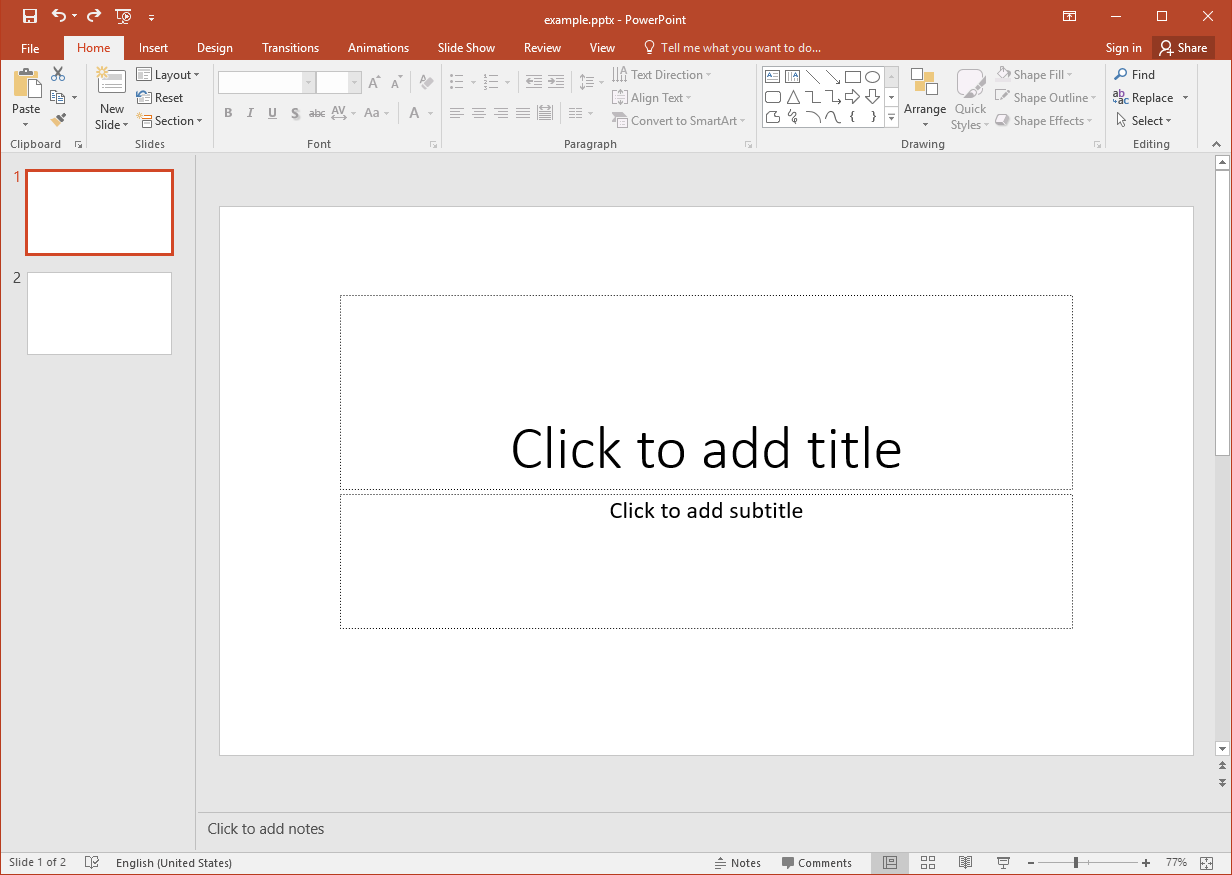
Step 2: Insert a table
Go to the Insert tab and select a table of “3x1,” i.e., three rows and one column. Resize the table to fit the slide by dragging the corners. Make sure you leave around 0.5 inches of space for margins. You can set the table on specific measurements using the Table Size option under the Table Tools Layout tab.
Then you can also change the table color under the Table Tools Design tab.
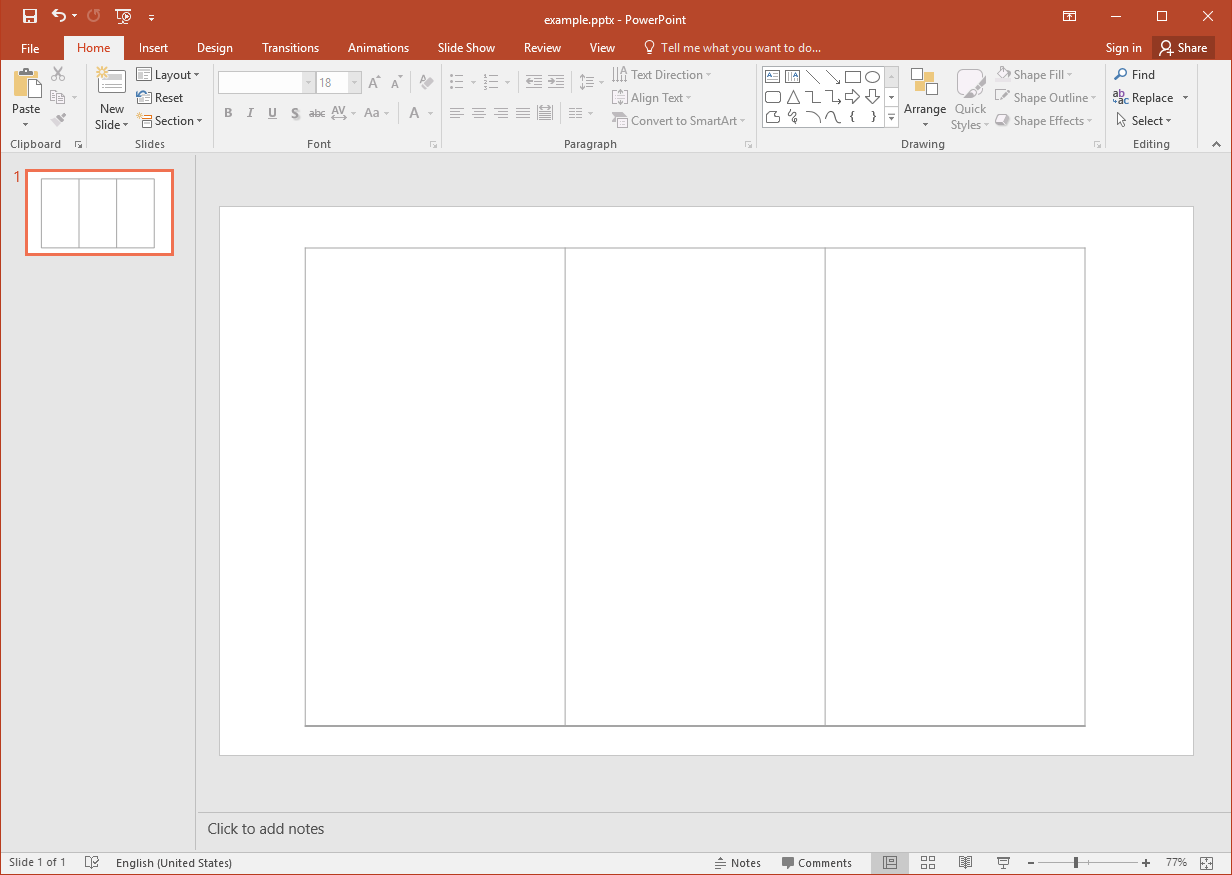
Step 3: Create a Duplicate Slide
Create a duplicate slide, then slide one will be the front of your brochure, while slide two will be the back. It would be best if you did this because the typical brochure is usually tri-fold like the below one. Or, you can skip this step if you want to make another kind of brochure.
Step 4: Edit your brochure
If you selected a PowerPoint brochure template, you could customize it by adding images and graphics. You can add pictures from your gallery by clicking on the Pictures under the Insert Tab. You can resize the images by dragging the corner and edit them by selecting different options under the Format tab.
Step 5: Add text boxes
Add text boxes onto the slides and start typing the information you want to share on the brochure. You can bold the headings and put essential notes in Italics, highlight the text, and change the font style and size.
Step 6: Customize your brochure
Arrange the images and text according to your aesthetics and personal preferences. Keep designing the brochure until you are pleased with how it looks. Here is a brochure that is made in PowerPoint.
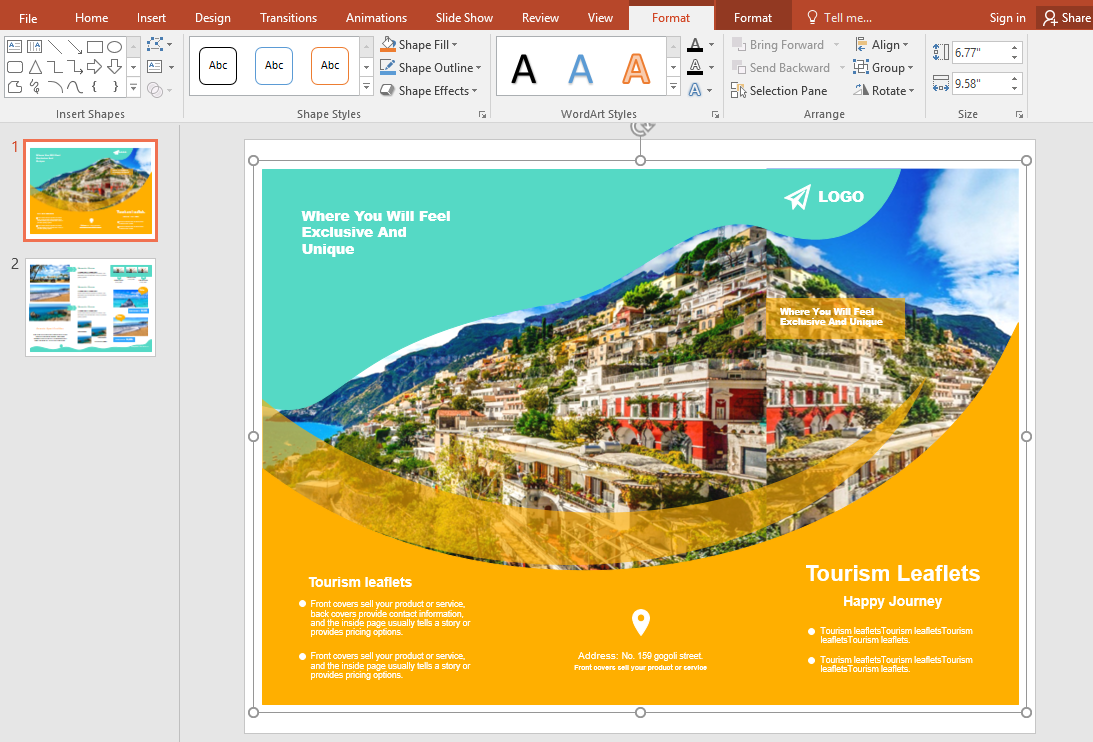
How to Make a Brochure in EdrawMax
EdrawMax Online is a more convenient and versatile option for designing brochures as compared to PowerPoint. EdrawMax Online has a wide range of free, editable and printable brochures templates for users.
Besides, EdrawMax Online allows you to export Edraw documents as MS PowerPoint files and save documents in Google Drive and Dropbox. You can follow this step-by-step guide to create a stunning brochure using EdrawMax Online.
Step 1: Open EdrawMax Online
Sign up for an Edraw account in a few simple steps if you don’t use EdrawMax before. When you succeed in logging to EdrawMax Online, you can use EdrawMax Online for free.
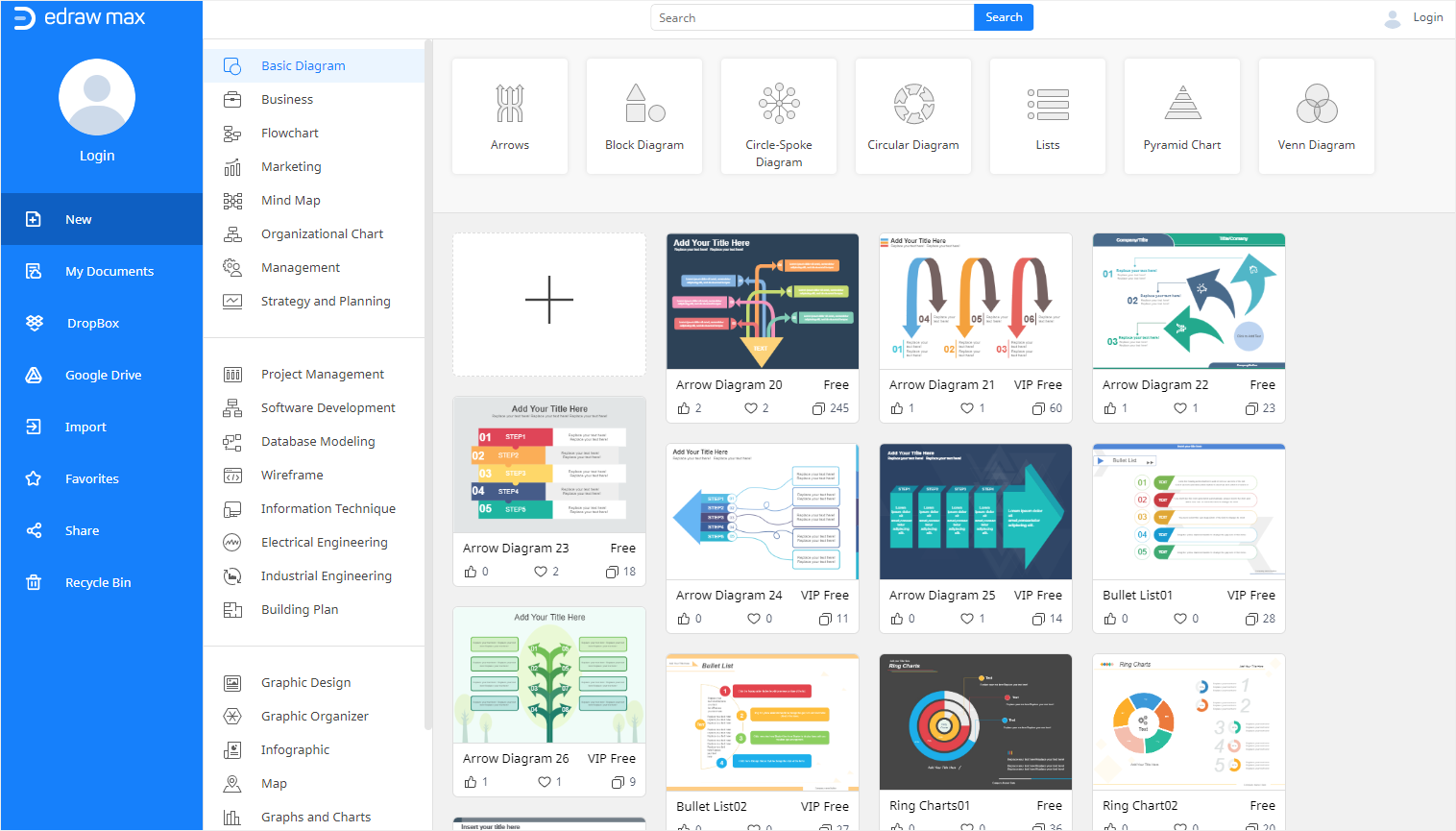
Step 2: Select your template
Similar to brochure PowerPoint, you can design a brochure in EdrawMax by selecting ready-made templates or by creating it from scratch. Select a template of your choice from Edraw free brochure templates or click on the blank page option. For now, we will choose a ready-made template.
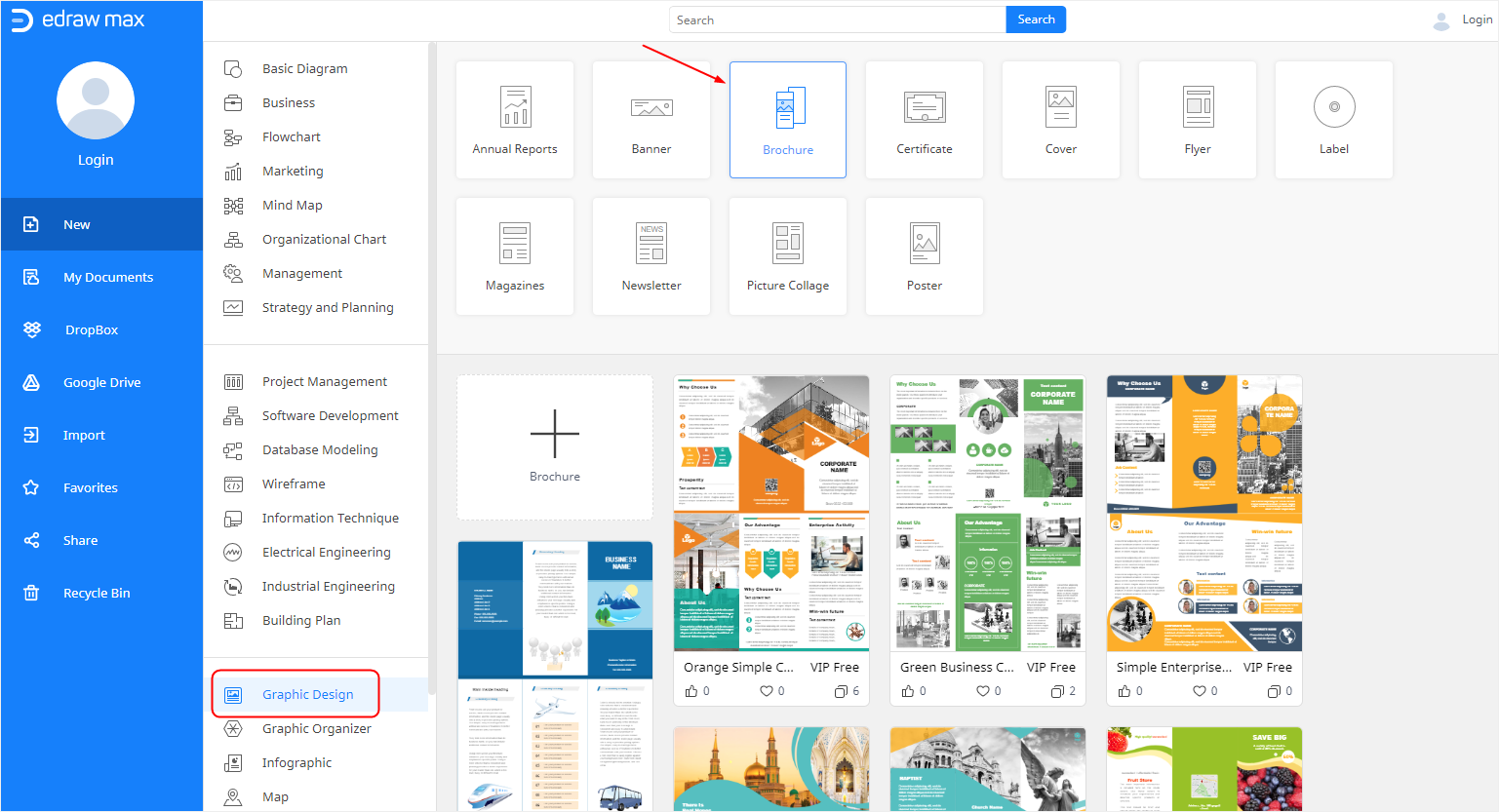
Step 3: Edit your template
EdrawMax offers many editing and formatting tools to create custom content. You can choose infographics, charts, labels, diagrams, illustrations, and other formatting options to enhance the look of your brochure.
Moreover, you can also alter the background and add watermarks. With EdrawMax Online, you can edit and customize your brochure virtually any way you want!
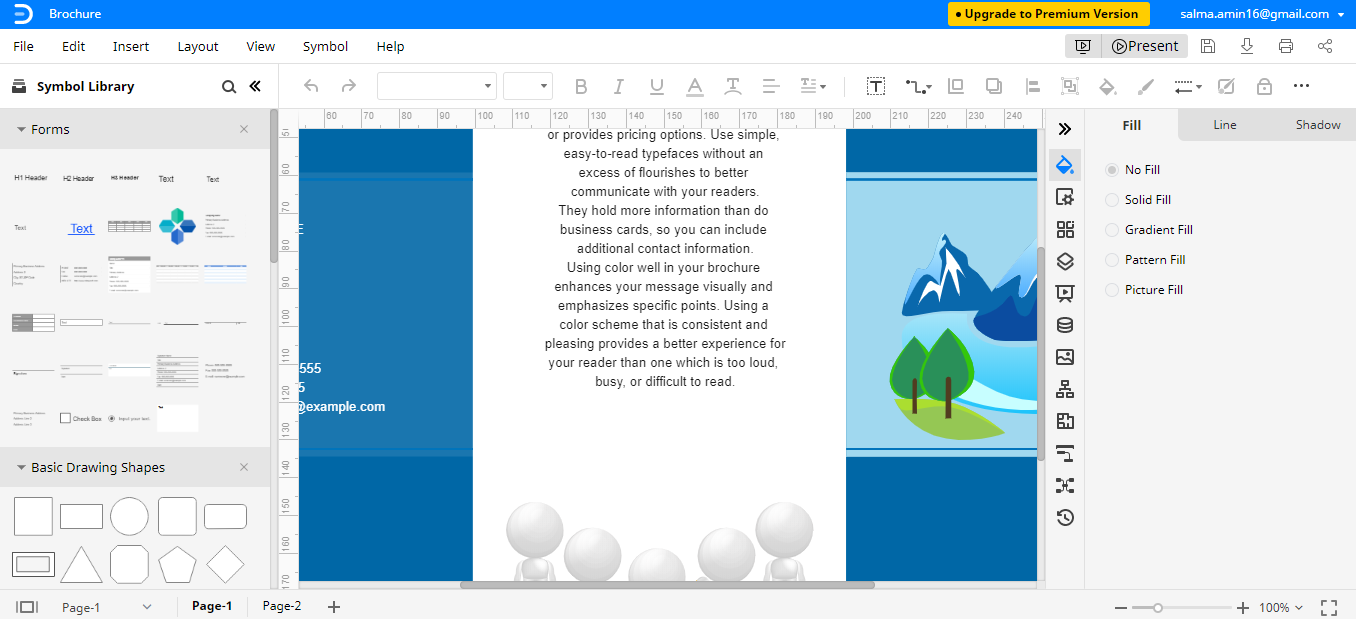
How to Save an Edraw Brochure as a Common File
Once you have created your brochure, you can save it as a PowerPoint file. Go to the File tab and click on the Export option. Next, choose Export to PowerPoint and then save your file. Now you can view the saved file as brochure PowerPoint and share it with others.
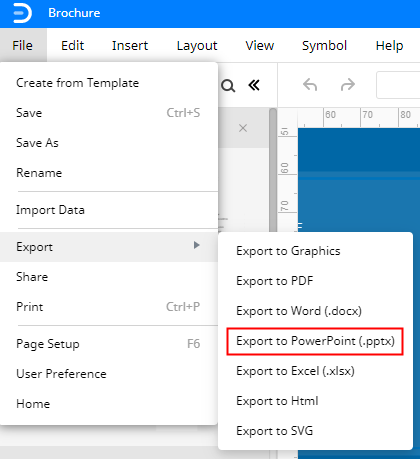
Our guide on how to create a brochure on PowerPoint ends here!
Related Articles

How-To Geek
How to make tri-folds in powerpoint.

Your changes have been saved
Email is sent
Email has already been sent
Please verify your email address.
You’ve reached your account maximum for followed topics.
iPhone Apps Are Crashing as Apple Experiences Service Disruptions
Google finally made a weather app for android, why you should (or shouldn't) get a static ip from your isp, quick links, making tri-folds in powerpoint.
While Microsoft PowerPoint is almost exclusively used for presentation purposes, it’s also a great application for creating interesting and visually appealing brochures. Here’s how to create (and print out) a tri-fold using PowerPoint.
Good news---there are templates! This is the quickest and easiest way to accomplish your goal, as there are several different tri-fold templates available for download online . Browse through the template library, select the one you like, and download it. Once you’ve downloaded it, go ahead and open it up and you’ll be greeted by two slides.
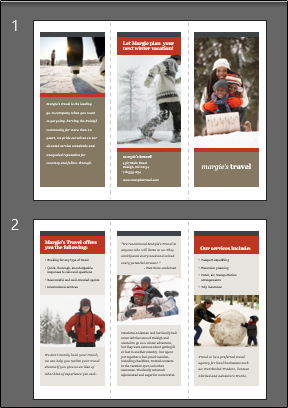
These slides contain boilerplate text and images, but the layout is exactly what you need for a tri-fold brochure. All you need to do is replace the content with your own. Let’s use the first column of slide two as an example.
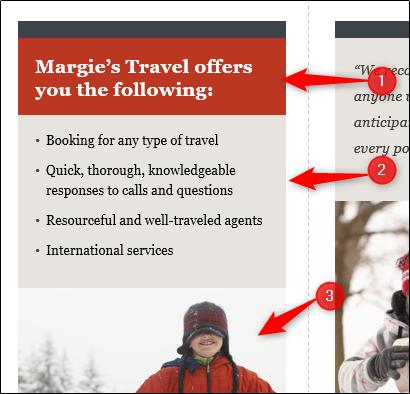
As you can see, we have three parts here---the header (1), some descriptive bullet points (2), and an image (3). Replacing the header and bullet point content with your own is easy. All you need to do is click the respective text box, delete the boilerplate content, and input your text.
To replace the image, select it and then right-click it. Click “Change Picture” from the menu that appears.
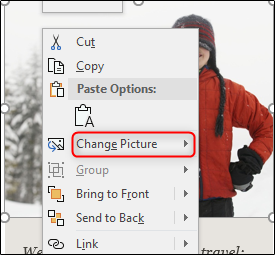
In the sub-menu, select the source of your photo.
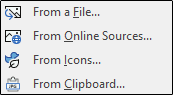
Once you’ve navigated to the picture’s location, select it and insert it. It will then replace the boilerplate image in the slide’s column.
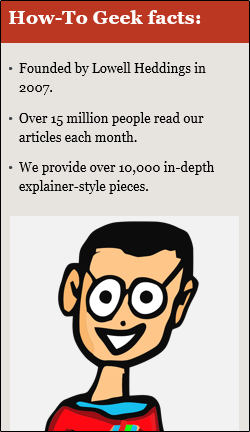
Repeat these steps for the remainder of the content. The first column on the first slide will be the front page of your brochure, and the last column of the second slide will be the back page. Enter your content appropriately.
Once you’re finished entering in your content, it’s time to print it out! To print out your tri-fold, head over to the “File” tab.
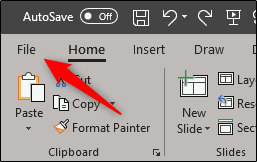
Select “Print” from the left-hand pane.
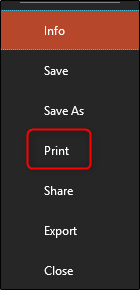
Under the “Settings” menu, make sure to select “Print on Both Sides.”
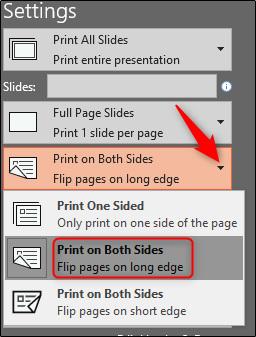
Next, enter the number of copies to be printed and select “Print.”
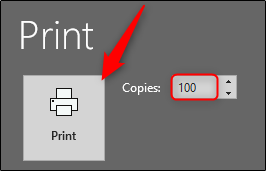
Finally, after they’re all printed out, make sure to fold them on the dotted lines.
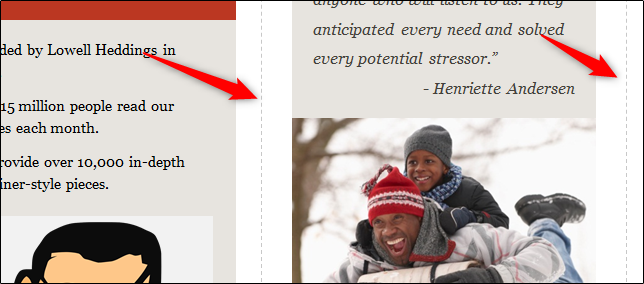
All that’s left to do is hand them out!
- Microsoft Office
- Office 2016
- Microsoft PowerPoint
- Collections
- Pamphlet Maker
Pamphlet Maker PowerPoint Template and Google Slides
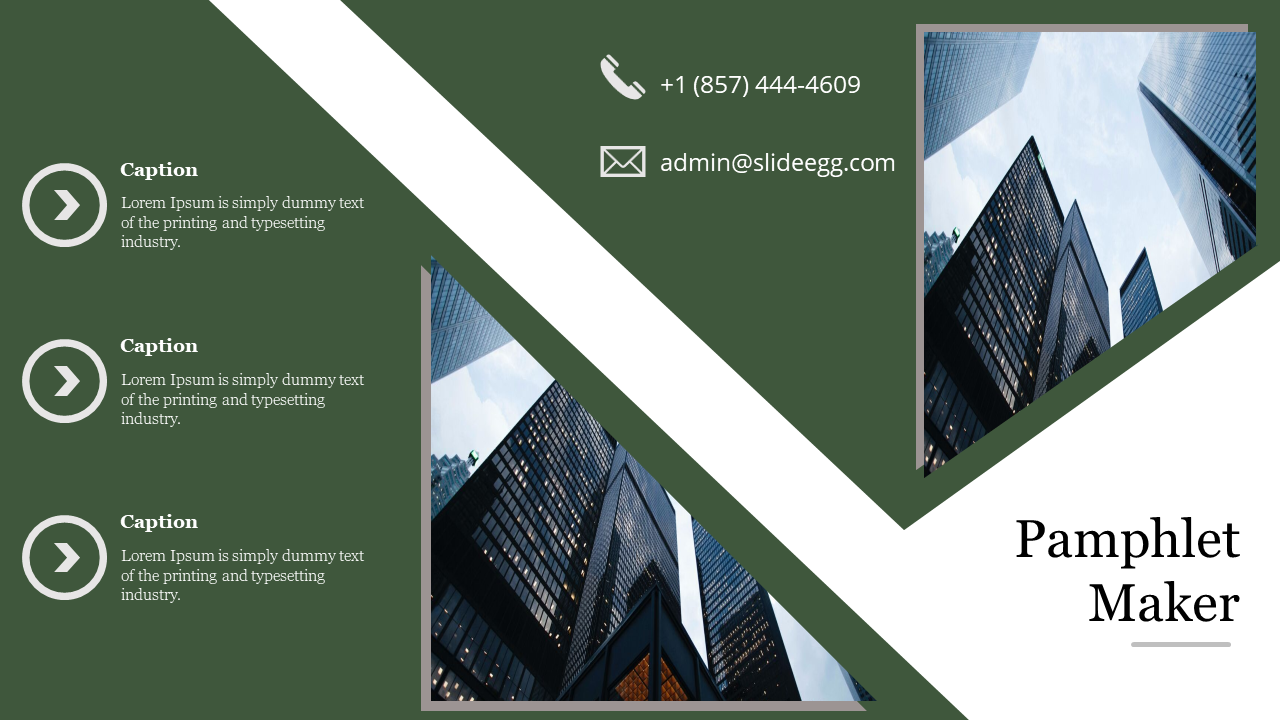
Pamphlet Maker Presentation Slide
Features of the template.
- 100% customizable slides and easy to download.
- The slide contains 16:9 and 4:3 formats.
- Slides are available in different nodes & colors.
- Easy to change the colors of the slide quickly.
- Well-crafted template with an instant download facility.
- It can be used for both PowerPoint & Google Slide
- Advertising
- Google Slides
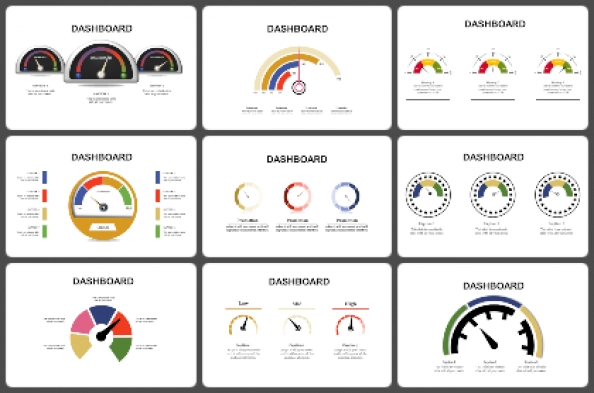
520+ Templates
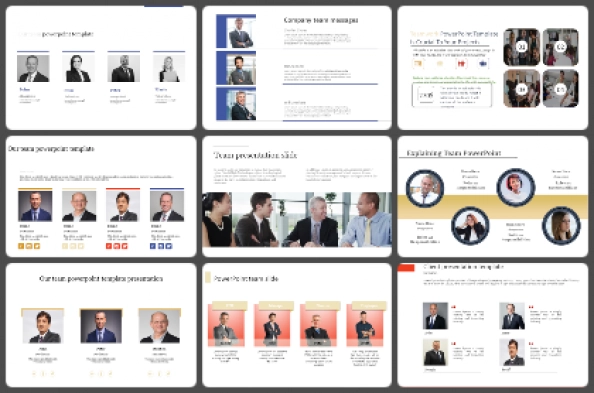
24+ Templates
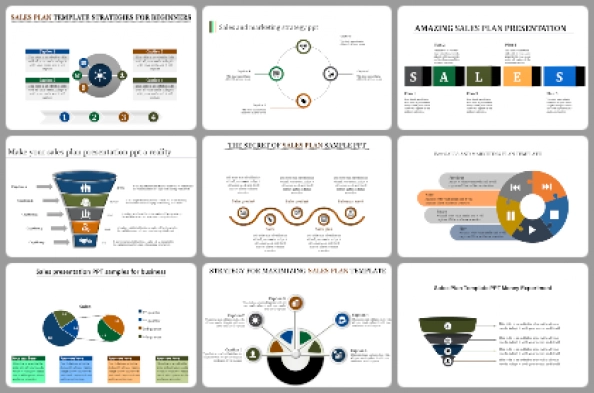
22+ Templates
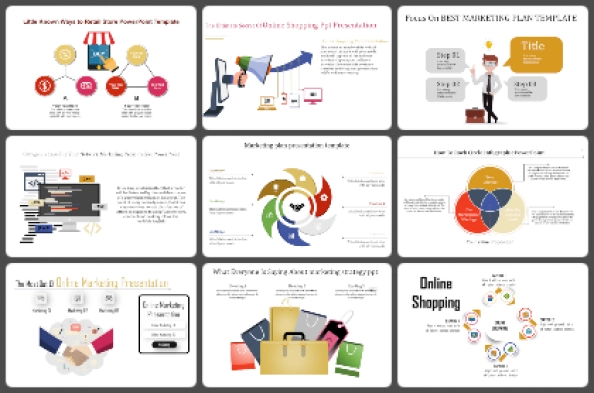
106+ Templates
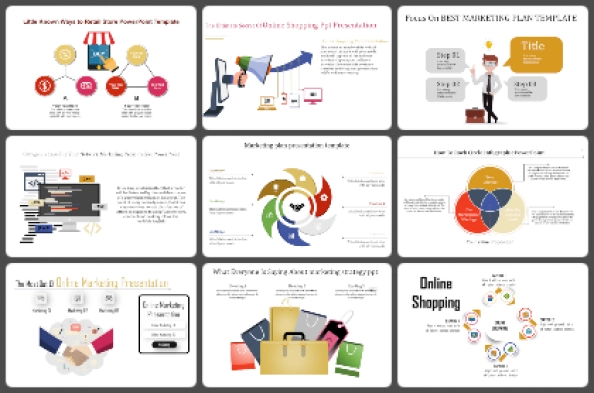
1708+ Templates
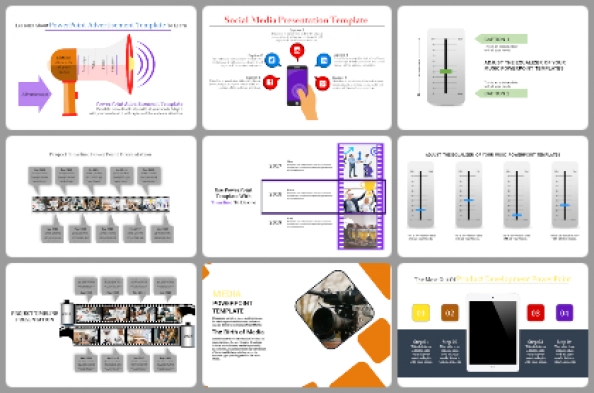
42+ Templates
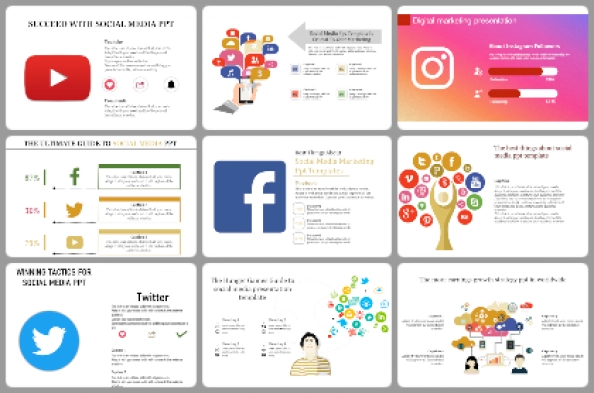
Social media
351+ Templates
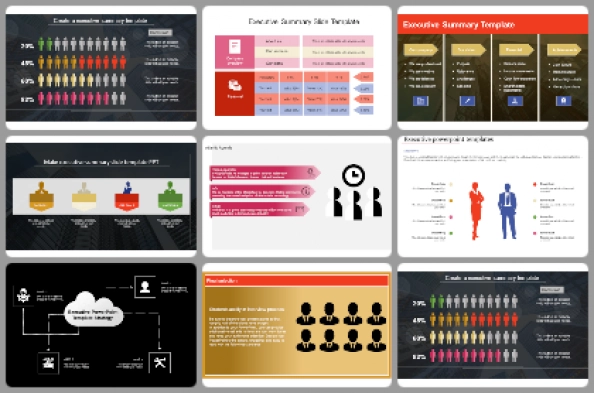
52+ Templates
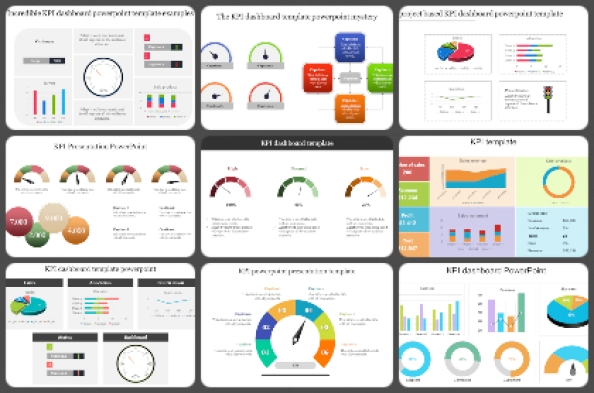
307+ Templates
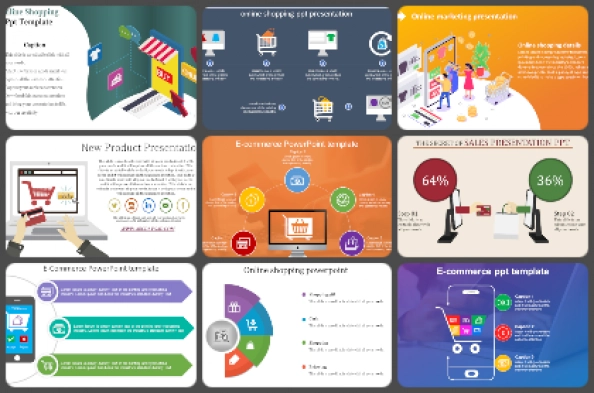
196+ Templates
You May Also Like These PowerPoint Templates

File Format Apps Blog – aspose.app

How to Create a Brochure in PowerPoint
- Recent Articles
- Aspose.Slides App Product Family

Since PowerPoint provides excellent visual designs and functions, you can use it to create flyers, brochures, and similar materials. In this article, we intend to walk you through a simple brochure creation guide.
- If you have an active Office 365 subscription, the fastest method of creating a brochure requires you to search online for a PowerPoint brochure template. Once you find a brochure design you like, all you have to do is select it, fill it with your data, and specify your preferences.
- If you don’t have access to online PowerPoint templates or if you prefer to create your brochures from scratch, then the instructions in this guide are directed at you.
By the time you are doing reading this article, you will have learned how to create beautiful brochures in PowerPoint.
9 Steps to Creating and Designing a Brochure in PowerPoint
Step 1: open a standard presentation in powerpoint.
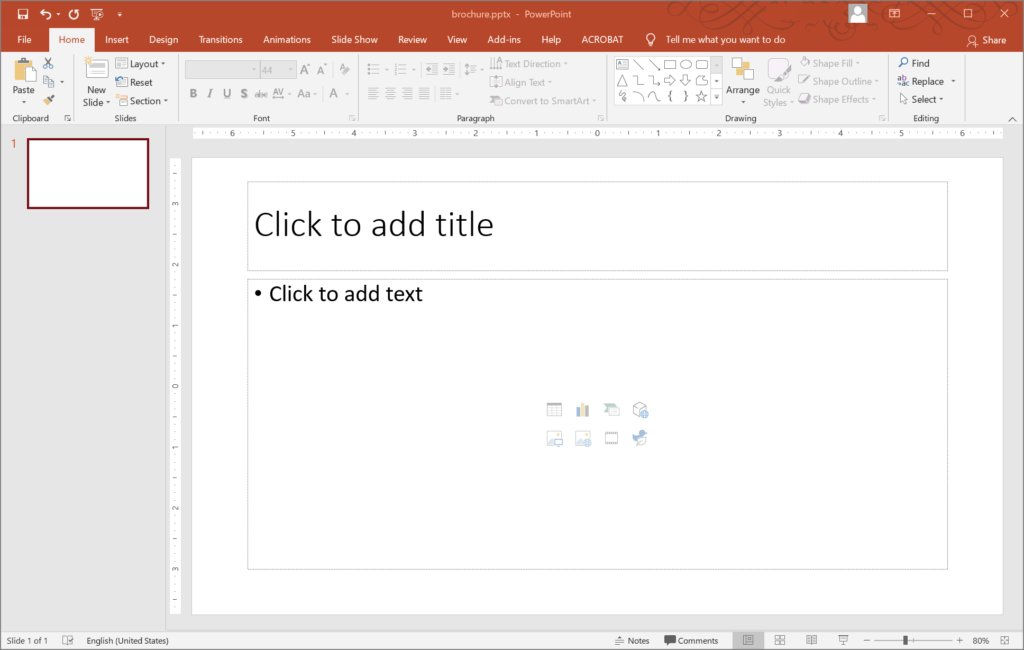
Open the PowerPoint program on your computer. Remember you are creating a brochure from scratch, so there is no prepared template to kick start your work.
Ideally, you should open a blank slide. Otherwise, if you open a slide with elements on it already, you have to delete all the placeholders and text boxes on it to get an empty layout.
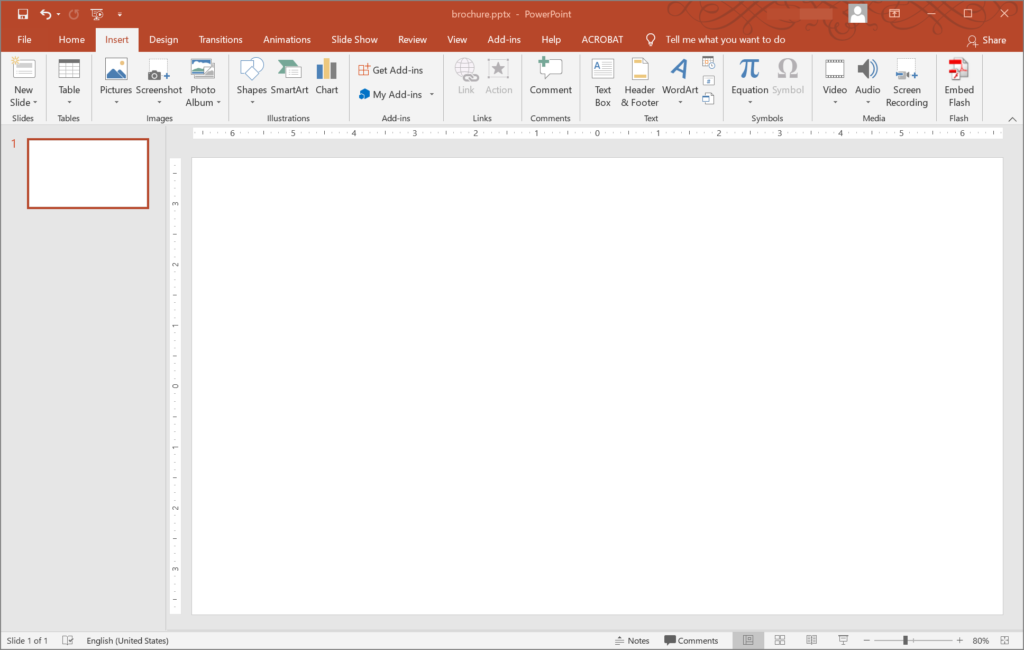
Step 2: Add a table
At this point, you have to insert a table with 1 row and 3 columns.
- Click the Insert tab (close to the top of the PowerPoint window).
- Click Table .
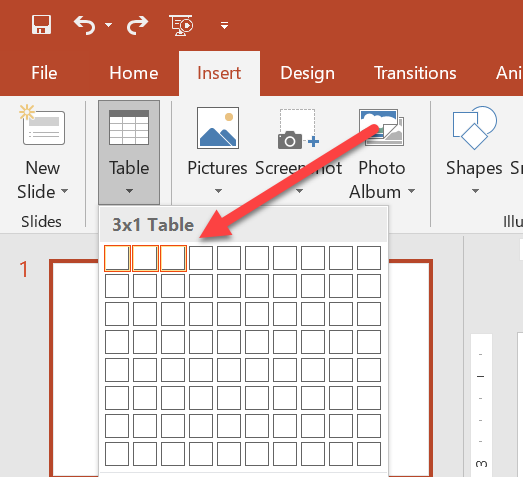
- Choose the outline for the table on the first row while selecting 3 squares.
Alternatively, to create a one-row three-column table, do this:
- Go through Table > Insert Table .
- On the small Insert Table window, input 3 in the Number of columns box and then 1 in the Number of rows box.
- Click the OK button.
Step 3: Resize the table
You may want to resize the table to 7.5 by 10 inches since these figures correspond to the most commonly used dimensions for brochures. You can resize the table by dragging the handles on the table’s border to resize the table and force it to fit perfectly into the slide. A half-inch will remain for margins.
Alternatively, you can resize the table this way:
- Go to the Table Tools Layout.
- Use the Table Size options to specify your preferred figures.
Step 4: Set the No Fill setting
You have to drag your cursor over all the 3 columns in your table or double-click your table. You will then be directed to the Design tab for the table.
Click Shading to see the available options. Select No Fill .
Step 5: Duplicate the slide
Your brochure should have a front and back (2 screens at least), so you have to duplicate the slide you have been working on to get more slides.
You can duplicate a slide by right-clicking the slide thumbnail (on the left) and then selecting Duplicate Slide from the drop-down menu.
With the addition of the new slide, when you fold your brochure, the first column on the first slide ends up on the front and the last column ends up on the back.
Step 6: Add images
At this point, you can start adding images to your brochure by clicking the Insert tab and then selecting Pictures .
- If you want to add a picture stored locally on your computer, click This Device .
- If you want to add a picture from the web, click Online Pictures .
Add as many images as you consider necessary. Drag the pictures to locations or positions appropriate for them. You may have to resize some pictures to make them fit into certain spots correctly.
Since you added and worked with pictures first before moving on to content, you will find it much easier to determine how texts will fit into individual columns.
TIP: The best brochure images are often a combination of two or more images. For this reason, you may want to use our FREE Online Collage Maker to create a collage based on 2 images.
Step 7: Add some text
It is time you typed some text into the columns on the table. After you type in something, you can drag your cursor over it and then go to the Home tab to access formatting options. For example, under Font , you can select a different font, change the font size used for the text, and so so.
For titles and heading, you may want to use a font slightly larger than fonts in other locations. And you may want to put the texts in those sections in bold.
You can center titles and headings by clicking the icon for Center Alignment .
Step 8: Make further adjustments
You may want to review the images (especially in terms of their sizes) and make further adjustments. You can switch the positions of images, test their sizes, and so on.
If necessary, you can insert blank lines in columns to make some room for images between paragraphs. To insert a single blank line, tap the Enter button on your keyboard.
Step 9: Save and print the brochure
It is time you saved the presentation. Go through File > Save As . Specify the folder to which you want PowerPoint to save the file, select your preferred format for the file, and then click Save .
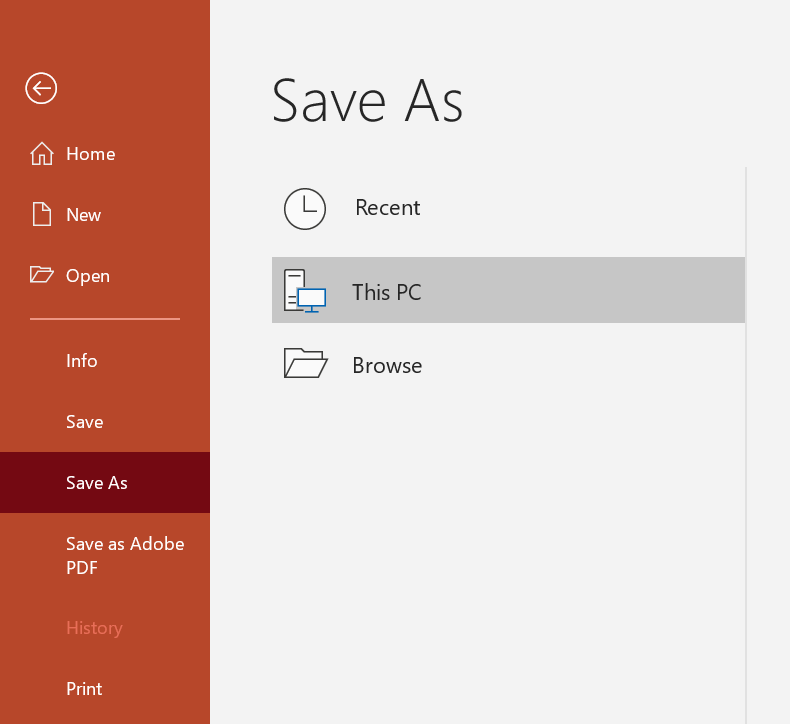
Or, if you plan to print the brochure immediately, you have to click Print (after clicking File ). Select your preferred printer and then specify the appropriate parameters for the printing operation.
- If your printer is capable of printing on both sides of a paper automatically, you will do well to navigate through the Printer Properties or Printer Options and then select Duplex . This way, by selecting this option, your printer gets specific instructions to print the brochure appropriately on a paper’s front and back.
- If your printer lacks a Duplex function that enables it to print on both sides of a paper, then you have to set it to print the brochure’s first slide. Once the pager comes out of your printer, you have to insert it again and set your printer to print the brochure’s second slide.
- If you must print the brochure on a commercial printer (or any printer currently not connected to your computer), it makes sense for you to save the presentation as a PDF file. When it comes to compatibility in terms of file sharing and printing, nothing beats a PDF (Portable Document Format).
- If you are working on a PC running Windows 10, then you may want to use Microsoft Print to PDF option. Go through File > Print , click the drop-down menu under Print , and then select Microsoft Print to PDF .
And that’s it on creating and designing brochures in PowerPoint.
Previous Article
Next article, related articles, how to make and print posters in powerpoint.
drag logo to the bookmark bar and collect pikbest
Applicable for: individual advertiser, individual YouTuber, individual lecturer, individual audio book author, personal freelancer
Enterprise permissions
Copyright Security
Multi-Account Use
Enterprise Authorization
Industry-leading legal protection
Authorized Use Range
Copyright Notice:Abusing Pikbest content without the authorization is prohibited,you may be liable for any violation.
become affiliate make money
share links
video about us
What’s Templates
advertise cooperate
advertise with pikbest
Pamphlet PowerPoint Templates And Google Slides Themes
193 results

Majestic company profile corporate promotion PPT
Format: pptx
Category: PowerPoint
Designed by: 快乐小妞

green small fresh plant ppt template
Designed by: 紫虹

Blue and red calm company profile product promotion summary report PPT
Designed by: 原墨硬笔

blue drawing cartoon business cooperation corporate culture brief ppt

hello february small fresh and lovely wind ppt template
Designed by: 魏老师

colorful autumn leaves illustration drawing ppt template
Designed by: xiangzi

Business report work summary company publicity general ppt template
Designed by: 老A

pastel vivid villain painting drawing wind ppt template

small fresh travel photo ppt template
Designed by: 苏沫之 ゜ ●ω●

simple and fresh pink blue color picture book ppt template

elegant small fresh travel photo ppt template
Designed by: 唐延康

literary forest drawing green leaves ppt template

Boutique interior decoration design dynamic PPT template
Designed by: 无人像我

refreshing summer watercolor cute ppt template
Designed by: 鱼摆摆

classical beijing forbidden city picture ppt template
Designed by:

Magazine style simple business promotion introduction interior design PPT template
Designed by: 梦里不知何处花火

japanese travel brochure general ppt template
Designed by: z.

Steam wave style high end fashion art PPT template

chinese style forbidden city impression classical picture book ppt template

Simple company corporate culture introduction promotion PPT template
Designed by: wo008

simple style interior design promotion brochure product introduction ppt template

Blue simple fashion company profile product display PPT

european and american style small fresh corporate promotional ppt template

simple and simple style rural travel brochure promotion ppt template

Technology Enterprise Promotion Company Profile ppt
Designed by: 航

european style simple fashion magazine brand promotion ppt template

european minimalist style brand introduction magazine ppt template

black and white simple drawing work report ppt template
Designed by: 菲迩创意

fresh and natural literary magazine-like travel photo ppt template

Blue Company Profile Corporate Culture Product Promotion PPT

Chinese retro style simple and elegant Zen PPT template

literary cartoon drawing wind ppt template

february hello two-color background simple ppt template

chinese style buddha guangpu zhao ppt propaganda brochure
Designed by: 不亦乐乎

green minimalist magazine style picture book ppt template

fashion food brand promotion marketing ppt template

china red capital art PPT templates
Designed by: ☀☀☀

green forest wind literary ppt template

taozhiyaoyao forest drawing leaves ppt template

a dream of the forbidden city

magazine style fresh picture book ppt template
Designed by: un

sculpture creative art personality resume picture book ppt template

simple morandi interior design product PPT template

simple and elegant simple european style brand introduction ppt template

simple literary green drawing plants small fresh class meeting ppt template

Steam wave style fashion art PPT template

Interior design ppt template fashion architectural decoration
Designed by: 黄慧玲

business enterprise brochure company profile presentation ppt template
How do you like the search results?
Thank you for your Feedback!
Great to have you back! Log in to see more
Start your free trial
Register to get 2 free downloads/day
Wrong password
By creating an account, I agree to Pikbest’s Term’s of Service , License Agreement and Privacy Policy
Not a member? Sign Up
Free download millions of high-quality assets.
Sign up free to see more
Already have account? Log In
Welcome to find more free high-quality assets.
Log in to enjoy free download everyday
join the creator community
Upload your first copyrighted design. You can get a $10 cash bonus

- Design Templates
- Office Templates
- Multimedia Templates
- Decoration Templates
- Support FAQ
- Refund Policy
- Terms of Service
- License Agreement
- Privacy Policy
- Copyright Information
- Intellectual Property Rights
Fill in the authorization information
* To ensure the full validity of your image usage, please verify and download the authorization in time when using the image. Copyright is guaranteed. More secure for commercial use
1) Share the above link 2) The invitee registers via the link 3) Both of you get 3 downloads for ALL CATEGORIES
Upgrade to our Premium Plan for unlimited downloads.
Free downloads unlocked
You've unlocked Today's Free Downloads. Check it out in your account and make sure to use it

Add shortcut to your desktop. Easily get back to Pikbest !
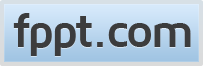
Free Pamphlet PowerPoint Templates

Free Gutenberg PowerPoint Template
Free Gutenberg PowerPoint Template is a presentation template with slide designs inspired by the Gutenberg Press, which was replacing wood with metal and printing blocks with each letter, creating the European version of moveable type. In order to make the type available in large quantities, Gutenberg applied the concept of replica casting. This concept is …
In this section, you can find free pamphlet template designs for PowerPoint and Google Slides pamphlet templates. Create pamphlet using PowerPoint or Google Slides and download free templates for your presentations.

Free Paper PowerPoint Template

Free Business PowerPoint Template
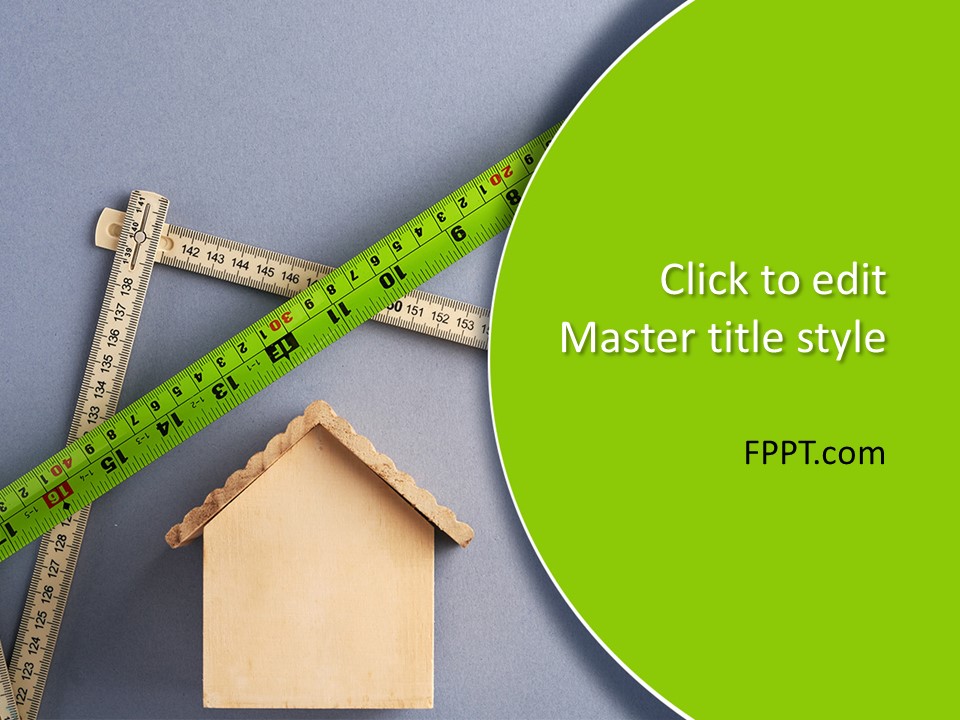
Free Construction Project Management PowerPoint Template
We will send you our curated collections to your email weekly. No spam, promise!
Find the perfect PowerPoint presentation template
Bring your next presentation to life with customizable powerpoint design templates. whether you're wowing with stats via charts and graphs or putting your latest and greatest ideas on display, you'll find a powerpoint presentation template to make your ideas pop., presentations.
Help your data, insights, and recommendations make a statement with beautiful and easily customizable presentation templates.

Certificates
Celebrate accomplishments big and small with customizable certificate templates. From gift certificates to awards for finishing a course or training, find a template that highlights their accolades.

Boost visibility for your show, project, or business with easily customizable poster templates. Find templates for all your promotion needs and make them uniquely yours in a flash.

Keep track of whatever you need to in style. From personal planning to promotional calendars, find templates for every kind of project and aesthetic.

Infographics
Say more with less using helpful and easily customizable infographic templates. Add clarity to business presentations, school projects, and more with these helpful templates.

Start with the best PowerPoint templates

Elevate your storytelling
Tips, tricks, and insider advice from our business and design experts
A quick way to create beautiful, powerful PowerPoint presentations
Create captivating, informative content for PowerPoint in just a few minutes—no graphic design experience needed. Here's how:

1. Find the perfect PowerPoint template

2. Customize your creation

3. Show it off
Let's create a powerpoint design, frequently asked questions, where can i find slide templates and themes that i can customize.
To find customizable slide templates and themes, you can explore the business presentations templates or search by PowerPoint templates . Once you find a template that resonates with you, customize it by changing its color scheme, add in your own photos, and swap out the font.
How do I use pre-made PowerPoint templates?
After you've chosen a PowerPoint template to use, customize it. Explore [design tips] on how to customize a deck that resonates with your brand while putting emphasis on the topic at hand. Play with other design elements, like photo shapes, to make each slide unique.
How can I make or edit my own custom PowerPoint templates?
Start from scratch by creating your own PowerPoint template . Follow tips for designs and business presentations so that your unique template is cohesive and relevant to your brand. Incorporate your brand's color scheme and graphics so that all your slides aren't text only.
What kinds templates can I get online for PowerPoint?
You can get PowerPoint templates that have modern designs, animated ones, or even hand-drawn art in each slide. The color schemes range from bold to subtle. Each template's slides are also organized based on what you may want to include in your presentation . You can use the template as a starting point and customize its specific details from theme.
Popular categories

- Start free trial
Best PowerPoint Examples, Plus a Useful PowerPoint Template
By studying effective examples of PowerPoint slide decks, you can create better meeting slides, pitch decks, brand guides, and more.

PowerPoint presentations are ubiquitous in the business world. You may not love making or watching them, but slide decks can still be a powerful tool for effective communication—when used correctly.
“Something as simple as a financials deck should be well-organized and easy to understand,” Margaret Pilarski, strategy director at branding agency Outline , says. “And you’ll get that information across to its intended audience if it is designed in a thoughtful way.”
Margaret and Outline’s creative director, Ky Allport, have helped bring brands like Omsom and Heyday Canning Co. to life. Although they clearly love bold design, they keep the slide decks they create for their clients fairly simple. One asset they provide their clients is a strategy deck designed in the client’s brand style.
“It gives brands an actual deck template that they could take and then repurpose for other things,” Ky says.
A good PowerPoint template can save you time designing your slides so you can focus on delivering an engaging presentation, and ensure you communicate clearly.
What is a PowerPoint presentation?
A PowerPoint presentation is a digital slideshow typically used to accompany a live presentation. PowerPoint presentations often include images, graphs, charts, and other visual assets to support the speaker’s main points .
Originally released for Apple Macintosh in 1987 (Microsoft purchased it later that year), PowerPoint was designed to replace transparent slides that had to be physically moved and focused with a slide projector. Today there is plenty of other software with similar features, but Microsoft PowerPoint still holds up to 95% of its category’s market share, and it’s a name that has become synonymous with slide-based presentations.
A single presentation, or deck, consists of multiple slides. Slides can provide a graphical representation of the data you share in your presentation, like:
- A line graph showing profit over time
- A pie chart that breaks down your customer base by age
- A map showing your supply chain
- An illustration of a proposed new packaging design
Alternatives to PowerPoint
Sometimes when people say “PowerPoint,” they’re actually talking about another presentation software, like Canva, Google Slides, or Keynote. Each has similar capabilities and includes basic presentation templates.
“Out of all of those, Canva is the most intentional for design,” Ky says. “You can upload your custom brand fonts, which you can’t do with PowerPoint or Google Slides.”
Ultimately, you should use the software that makes sense for your team. Outline, for example, uses Google Slides for internal presentations because most of its documentation lives in Google Workspace.
How to make a good PowerPoint presentation
Focus on content, keep it simple, stay consistent, make it legible.
Here’s how to create a stunning presentation slide deck that is visually appealing and engages your audience:
Adding a bunch of flashy graphics won’t keep your audience’s attention, and might just confuse them. You want your audience to remember the content of your presentation, not the look of your PowerPoint slides.
The best PowerPoint presentations seamlessly support your oral presentation. To achieve this, start by writing down what you want to say in your presentation.
Then, consider how visuals might support your points. For example, if you mention dates, you may want to include a timeline. Charts and graphs can make data easier to digest. Product features and packaging designs deserve their own photos or illustrations .
Most PowerPoint templates, including our free PowerPoint template, include a suite of slide templates relevant to a variety of business presentations.
Not every talking point needs its own slide. If it’s not obvious to you how visuals can support part of your presentation, it’s OK to stay on the previous slide until a visual feels necessary.
If you do feel the need to use slides to transition between concepts, try to find a word, short phrase, or image that represents the main idea of this part of your presentation.
Maintaining a consistent style throughout the presentation will give it a more cohesive feel, which is a major advantage of using a PowerPoint presentation template with your company’s branding. Adding your business’s logo and brand colors is an opportunity to strengthen your branding and give your presentation a more polished, professional look.
“It’s kind of like your brand’s dress code,” Margaret says. “Even if it’s just internal, it reminds everybody, ‘I came to work today to be this brand.’”
If you incorporate your brand colors and fonts into your presentation, make sure those fonts are easy to read and that there is enough contrast between the colors you choose. For example, use a light font on a dark background and a dark font on a light background.
If you’re presenting in-person, you want the people sitting in the back of the room to be able to read any text on your presentation slides. Use large enough fonts and keep text brief.
PowerPoint presentation examples
Nik sharma’s brand launch deck, heyday canning co.’s brand guide.
- Hims&Hers’ pitch deck
Here are a few examples of great slide decks to inspire your own:

Nik Sharma ’s brand launch deck is a good example of when it’s OK to have a text-heavy deck. Nik is a marketing consultant for brands like Jolie Skin Co. and Brightland and writes a DTC marketing newsletter (he’s also been interviewed on Shopify Masters ).

This 34-page deck is a resource for Nik’s newsletter subscribers. Since it’s not meant to support a live presentation, there is a lot more text than you would find in a typical PowerPoint presentation. Nik breaks up the text with well-placed images, logos, and keywords that have colored backgrounds to emphasize their importance.

This brand guide deck was created by Ky and Margaret of Outline for their client Heyday Canning Co . The 23-page deck shows how you can incorporate bold colors into a PowerPoint presentation without losing legibility.

The deck’s table of contents doesn’t list every single slide; instead, Outline uses divider slides with different background colors to signal conceptual shifts.

Throughout the deck, Outline uses font colors that contrast sharply with the background colors to ensure legibility. Slides that are image-heavy have a more muted background color, while text-based slides feature bolder colors.

Hims&Hers’ Pitch Deck
One of the most important times you create a PowerPoint presentation might be to pitch your business or idea. Health care business Hims&Hers used this deck to fundraise in 2021.

At that point, Hims&Hers was already an established company, with more than 100 employees, a dozen shareholders, and $138 million in revenue. The goal of this deck was to show future potential in the health care industry and position Hims&Hers as a category leader.

Because the audience for this presentation is potential investors, there are lots of numbers in this deck. Hims&Hers uses a variety of different types of data visualization to keep the deck engaging, including bar charts, pie charts, timelines, and line graphs.

For each data visualization, there is some accompanying text explaining a key takeaway. A visualization plus a short explanation is a great way to help your audience digest data.
PowerPoint examples FAQ
What is the 5-5-5 rule in powerpoint.
The 5-5-5 rule of PowerPoint suggests that each slide should contain no more than five lines of text, each with a maximum of five words. A presentation should have a maximum of five text-heavy slides in a row.
How do you write a good PowerPoint presentation?
Your PowerPoint should enhance—not repeat or distract from—your oral presentation. To achieve this, start by drafting what you want to say. Then, think of how visuals can support your points. For example: Use graphs and charts to support data and photos or diagrams to illustrate product features.
When should you use a PowerPoint presentation?
Create presentations whenever you need to share information that would be best supported by visual assets like charts, graphs, renderings, or diagrams.
Keep up with the latest from Shopify
Get free ecommerce tips, inspiration, and resources delivered directly to your inbox.
By entering your email, you agree to receive marketing emails from Shopify.
popular posts

The point of sale for every sale.

Subscribe to our blog and get free ecommerce tips, inspiration, and resources delivered directly to your inbox.
Unsubscribe anytime. By entering your email, you agree to receive marketing emails from Shopify.
Latest from Shopify
Aug 16, 2024
Learn on the go. Try Shopify for free, and explore all the tools you need to start, run, and grow your business.
Try Shopify for free, no credit card required.
Free PowerPoint Project Charter Templates
By Lulu Richter | August 3, 2024
- Share on Facebook
- Share on LinkedIn
Link copied
We’ve compiled the top project charter templates for PowerPoint to help you outline your project goals, timelines, and stakeholder details efficiently.
Included in this article, you’ll find the following:
- Advanced project charter template
- Agile Scrum project charter template
- Six Sigma charter template
- Committee project charter template
- Project kickoff meeting charter template
PowerPoint Basic Project Charter Template
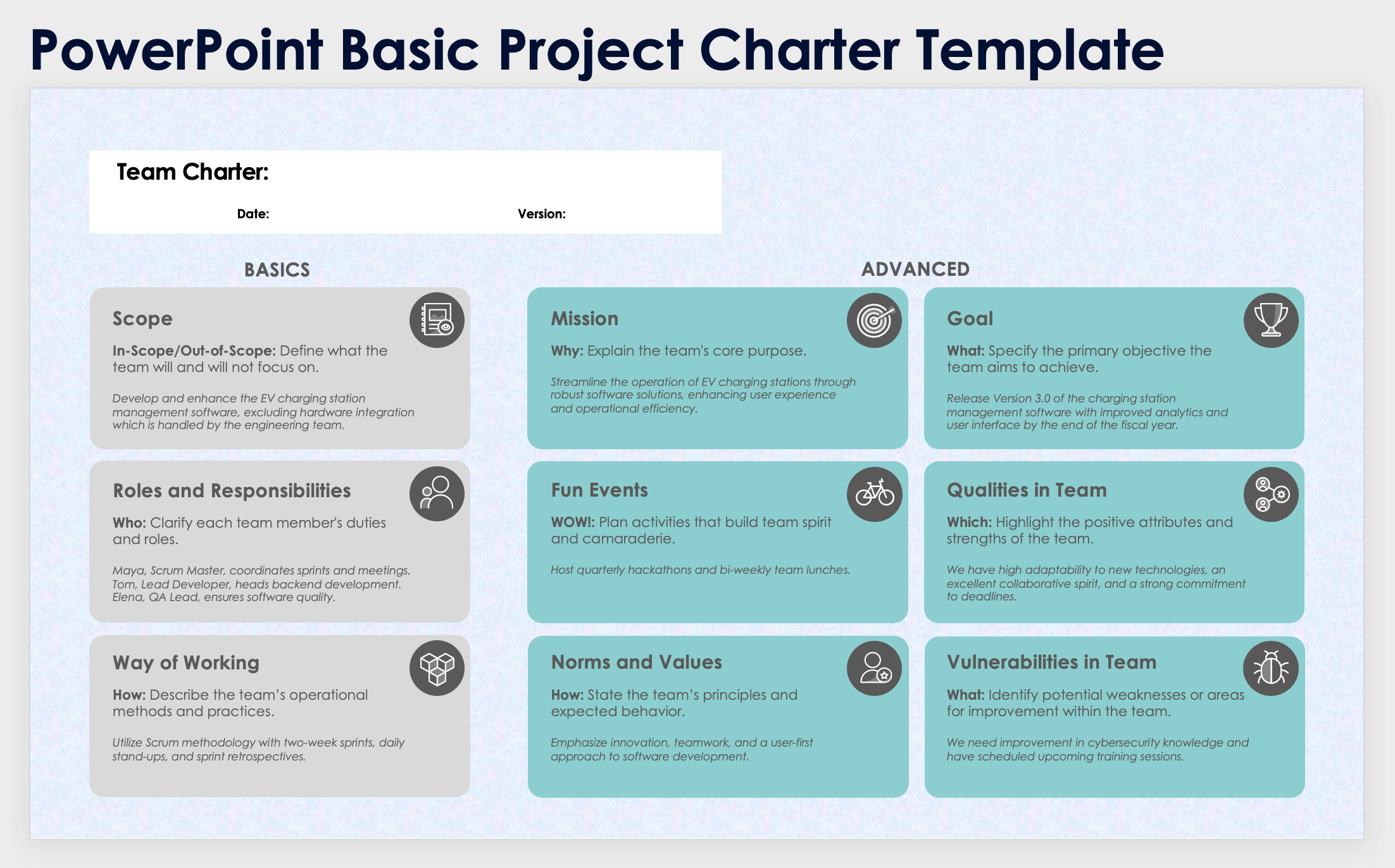
Download the Blank Basic Project Charter Template for PowerPoint
Download the Sample Basic Project Charter Template for PowerPoint
When to Use This Template: Use this basic team charter slide template when you need a straightforward, easy-to-understand framework for defining team roles, responsibilities, and objectives and don’t require extensive customization.
Notable Template Features: With or without sample data, this template stands out, thanks to its clear, concise sections that facilitate quick comprehension and implementation, making it ideal for new teams or projects focusing on simplicity and efficiency.
For additional project charter templates and guidelines, check out our comprehensive collection of project charter templates and guidelines .
Advanced PowerPoint Project Charter Template
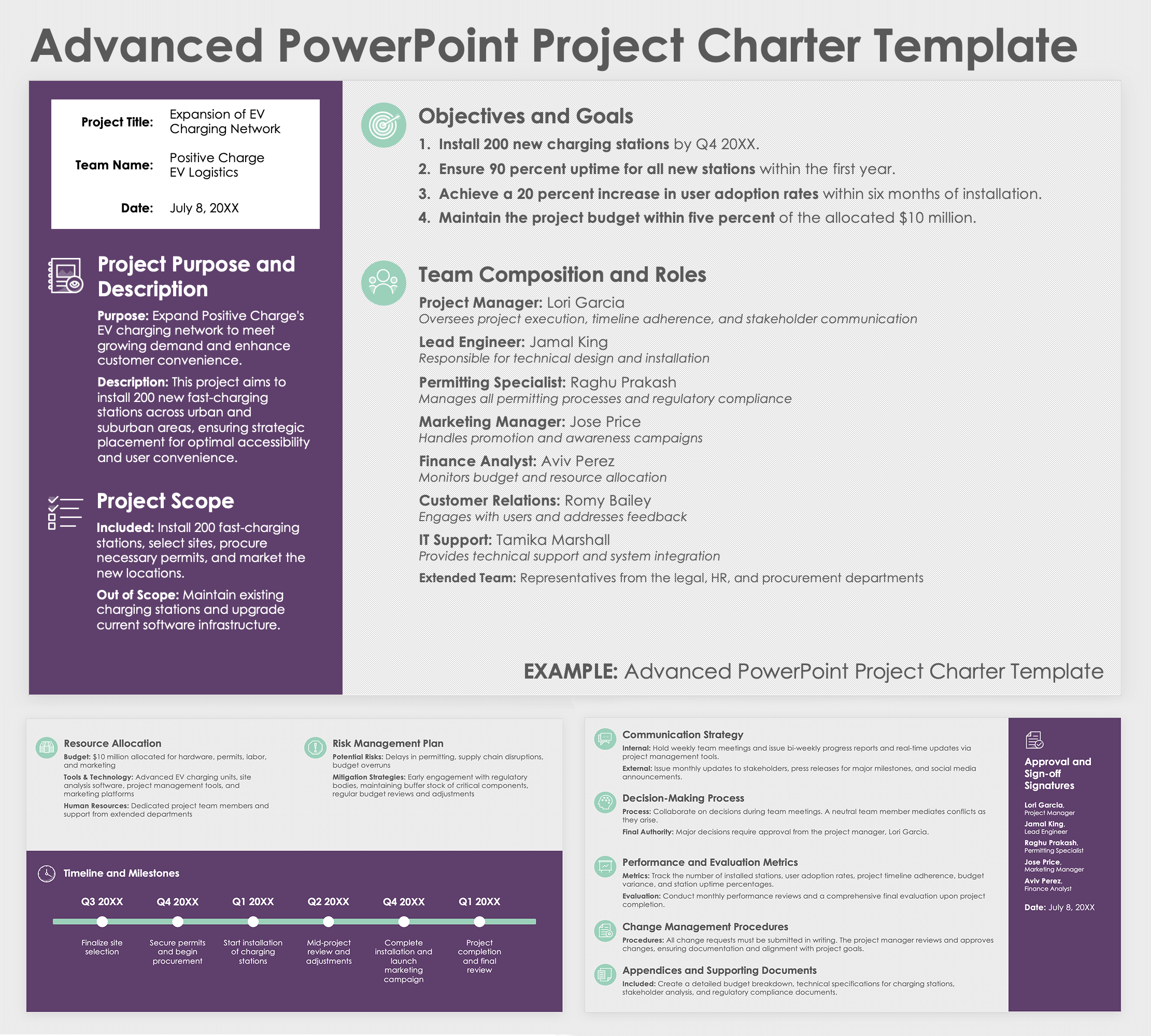
Download the Blank Advanced Project Charter Template for PowerPoint
Download the Sample Advanced Project Charter Template for PowerPoint
When to Use This Template: Use this advanced PowerPoint project charter template for complex projects that require detailed planning and clear communication across multiple teams or departments to ensure thorough documentation and structured processes.
Notable Template Features: This template with or without sample data is distinguished by its comprehensive sections covering all aspects of project management, from risk assessment to change management. This makes it ideal for intricate projects that have high stakes and multiple stakeholders.
If you’re looking for a detailed form to create your project charter, visit this project charter form template for a ready-to-use option.
PowerPoint Agile Scrum Project Charter Template
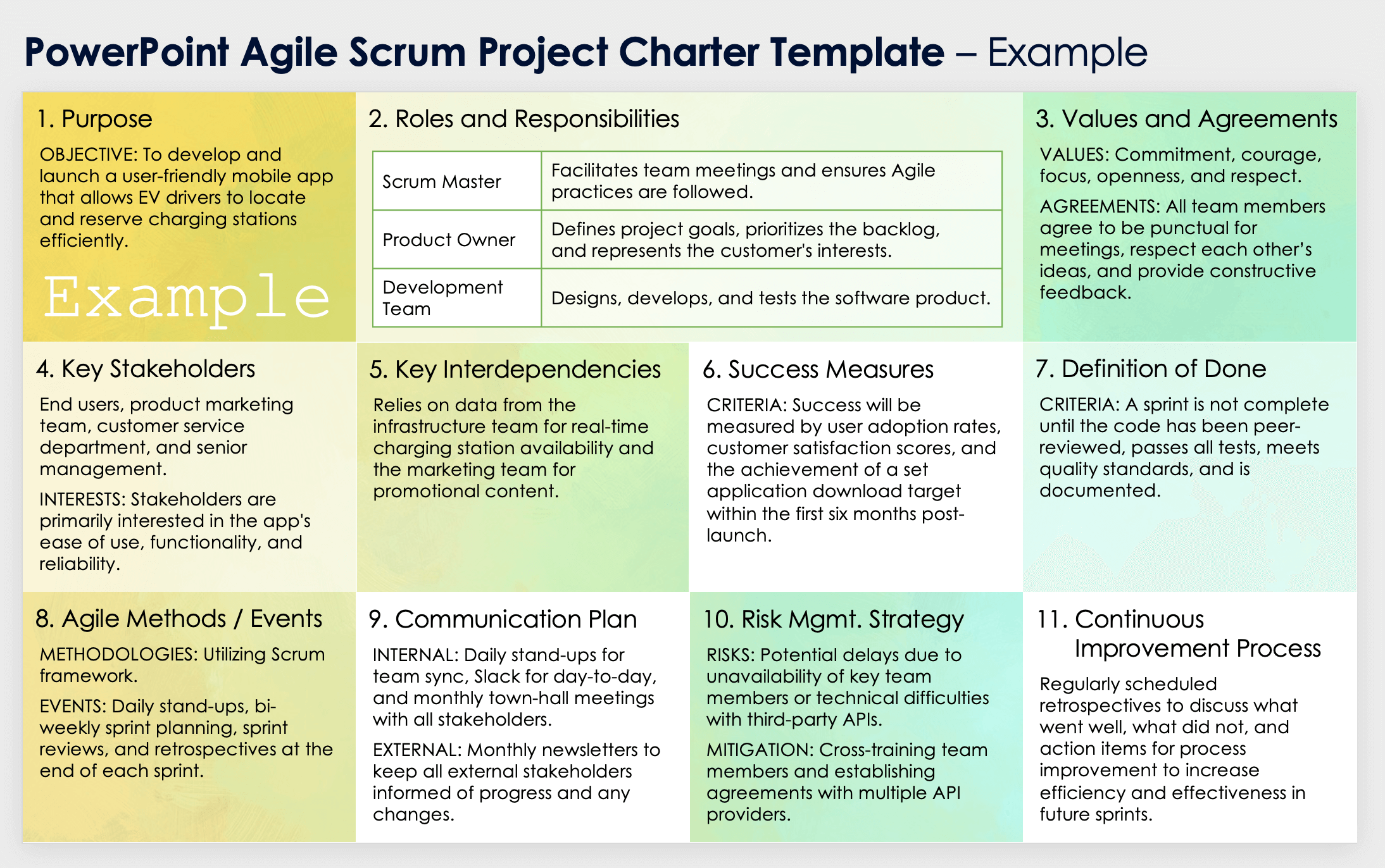
Download the Blank Agile Scrum Project Charter Template for PowerPoint
Download the Sample Agile Scrum Project Charter Template for PowerPoint
When to Use This Template: Deploy this PowerPoint Agile Scrum project charter template when your project requires a flexible, iterative approach to manage user-centric tasks and stories. With this template you can ensure continuous delivery of valuable features.
Notable Template Features: This template with or without sample data excels due to its detailed breakdown of user activities, tasks, and stories, along with prioritization and journey stages. The template is ideal for Agile teams focused on delivering high-impact user experiences in incremental releases.
PowerPoint Six Sigma Charter Template
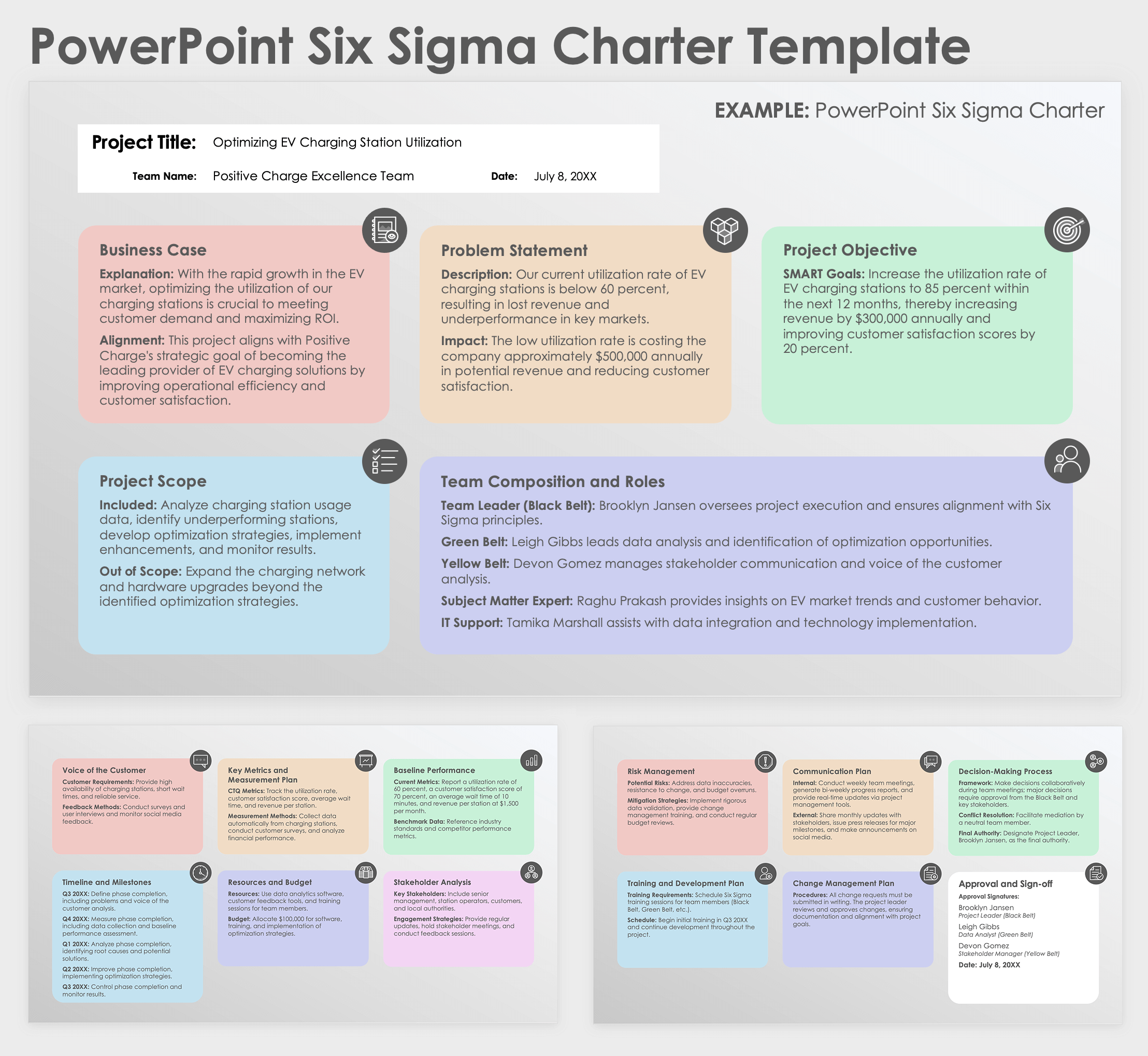
Download the Blank Six Sigma Charter Template for PowerPoint
Download the Sample Six Sigma Charter Template for PowerPoint
When to Use This Template: Employ this PowerPoint Six Sigma team charter template for projects that require rigorous process improvement-methodologies that aim to enhance performance and eliminate defects.
Notable Template Features: With or without sample data, this template’s strength lies in its detailed focus on Six Sigma methodologies, including DMAIC (define, measure, analyze, improve, and control) phases and critical-to-quality metrics. The template is ideal for teams committed to data-driven, systematic problem-solving and process optimization.
PowerPoint Committee Project Charter Template

Download the Committee Project Charter Template for PowerPoint
When to Use This Template: Utilize this template when you are organizing a committee to tackle specific issues or achieve defined goals. The committee project charter template ensures a structured approach to governance and project execution.
Notable Template Features: This template offers comprehensive coverage of governance structure and resource allocation, so it’s ideal for committees that need clear decision-making processes and well-defined roles to drive their initiatives successfully.
Understanding the essential components of a project charter is crucial — learn more about the key elements of a project charter to ensure you include all necessary details.
PowerPoint Project Kickoff Meeting Charter Template

Download the Project Kickoff Meeting Charter Template for PowerPoint
When to Use This Template: This project kickoff meeting charter template can ensure a well-structured and effective kickoff meeting, laying a solid foundation for your project’s execution.
Notable Template Features: This template shines with its detailed agenda overview and comprehensive project scope and timeline sections, making it ideal for aligning the team and stakeholders on objectives, roles, and milestones right from the start.
Need help drafting your project charter? Follow this step-by-step guide on how to write a project charter for expert tips and best practices.
PowerPoint IT Project Charter Template
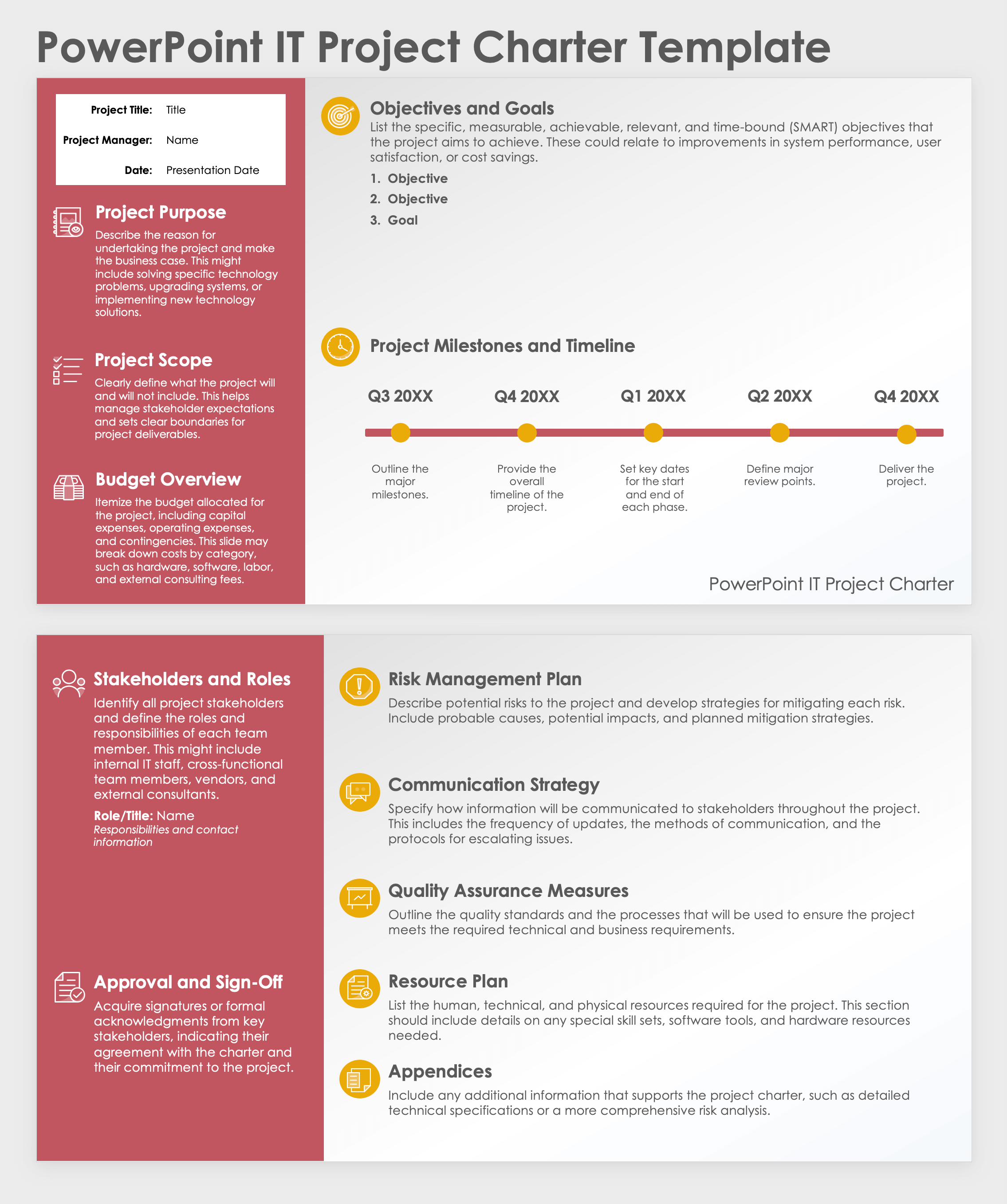
Download the IT Project Charter Template for PowerPoint
When to Use This Template: Opt for this information technology (IT) project charter template to address IT-specific challenges and solutions for projects that require clear articulation of technical goals and thorough planning.
Notable Template Features: This template excels with its detailed budget overview and quality assurance measures, making it ideal for IT projects that demand meticulous resource planning, risk management, and adherence to technical standards.
PowerPoint Kaizen Project Charter Template

Download the Kaizen Project Charter Template for PowerPoint
When to Use This Template: Use this Kaizen project charter template for continuous improvement projects that focus on enhancing efficiency and quality through incremental changes and active team involvement.
Notable Template Features: This template is particularly effective with its thorough current state analysis and detailed implementation plan, which make it ideal for projects that require systematic identification of inefficiencies and structured strategies for improvement.
PowerPoint Team Charter Canvas Template

Download the Team Charter Canvas Template for PowerPoint
When to Use This Template: Apply this team charter canvas template when forming a new team or redefining an existing team’s structure and goals to ensure clarity in roles, values, and objectives to enhance team cohesion and effectiveness.
Notable Template Features: This template is particularly effective due to its comprehensive coverage of team dynamics and individual roles, as well as a detailed RACI matrix. All of this makes it ideal for teams needing a clear understanding of responsibilities and strong alignment with project goals.
PowerPoint Lean Project Charter Template
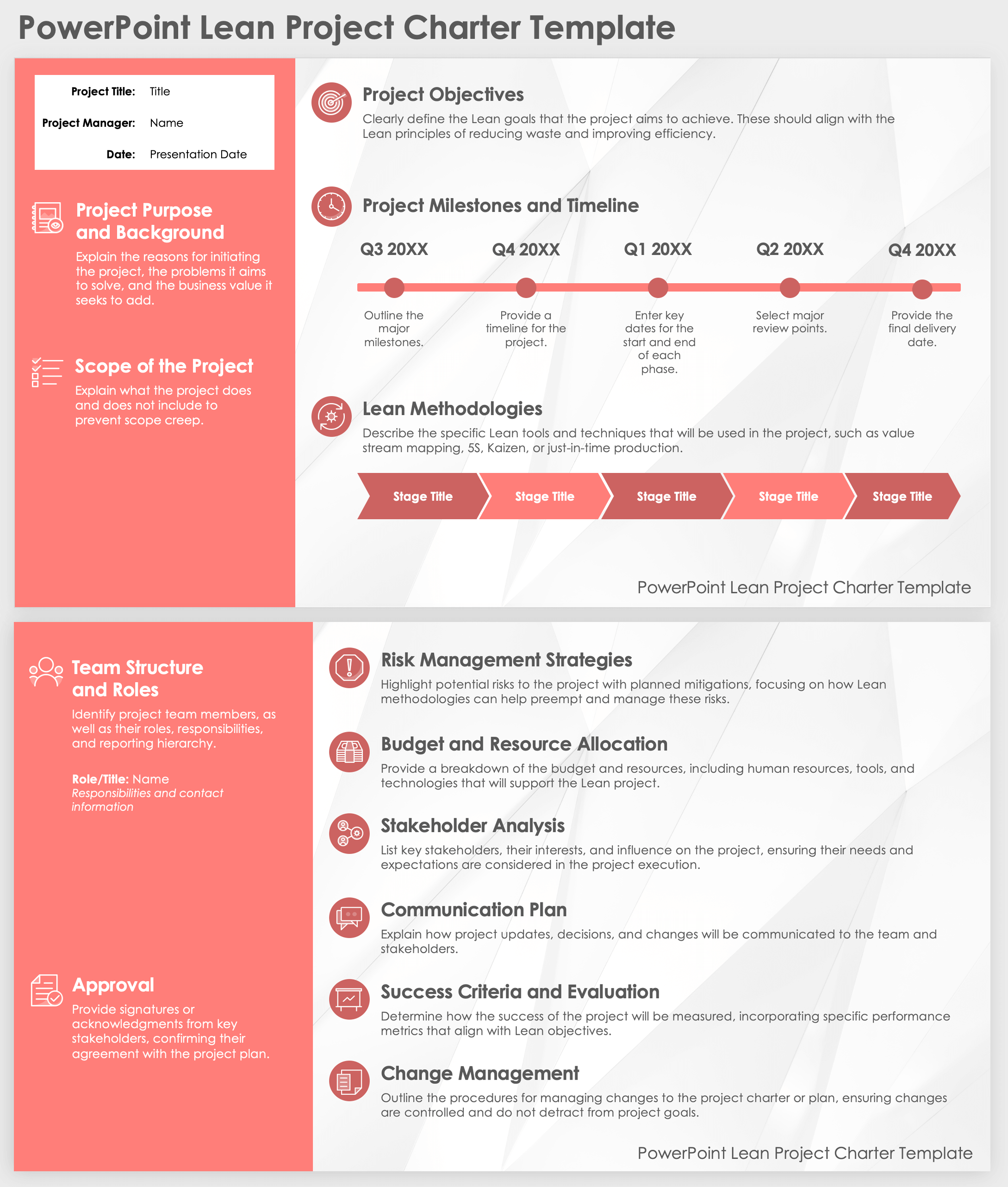
Download the Lean Project Charter Template for PowerPoint
When to Use This Template: Use this Lean project charter template for projects focused on enhancing efficiency and reducing waste, aligning with Lean principles to achieve streamlined processes and optimal resource utilization.
Notable Template Features: This template emphasizes Lean methodologies and risk management strategies, making it ideal for projects that require rigorous process improvements and effective stakeholder engagement to drive successful outcomes.
PowerPoint Construction Project Charter Template
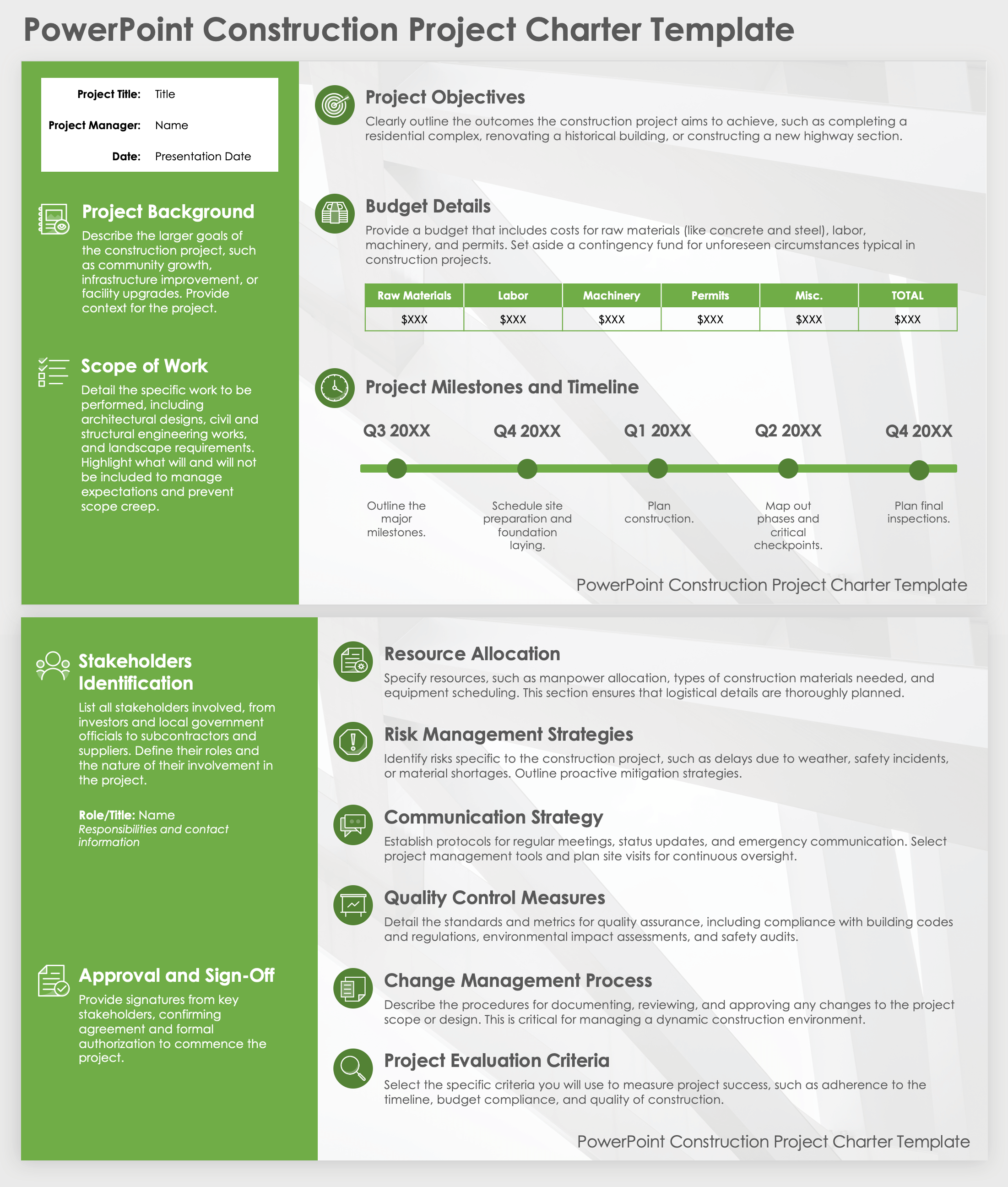
Download the Construction Project Charter Template for PowerPoint
When to Use This Template: Use this construction project charter template for organizing and managing complex construction projects, and ensure that all key aspects of the project, from scope to stakeholder involvement, are clearly defined and communicated.
Notable Template Features: This template is particularly effective due to its detailed budget breakdown and phased timeline, making it ideal for construction projects that require meticulous planning, resource allocation, and risk management to ensure successful completion.
Get the Most Out of Your Project Charter with Smartsheet for Project Management
Empower your people to go above and beyond with a flexible platform designed to match the needs of your team — and adapt as those needs change.
The Smartsheet platform makes it easy to plan, capture, manage, and report on work from anywhere, helping your team be more effective and get more done. Report on key metrics and get real-time visibility into work as it happens with roll-up reports, dashboards, and automated workflows built to keep your team connected and informed.
When teams have clarity into the work getting done, there’s no telling how much more they can accomplish in the same amount of time. Try Smartsheet for free, today.
Discover why over 90% of Fortune 100 companies trust Smartsheet to get work done.
- Create a presentation Article
- Save Article
- Design Article
- Share and collaborate Article
- Give a presentation Article
- Set up your mobile apps Article
- Learn more Article

Create a presentation
Create a presentation in PowerPoint

Create presentations from scratch or start with a professionally designed, fully customizable template from Microsoft Create .
Tip: If you have Microsoft Copilot it can help you create a presentation, add slides or images, and more. To learn more see Create a new presentation with Copilot in PowerPoint.
Open PowerPoint.
In the left pane, select New .
Select an option:
To create a presentation from scratch, select Blank Presentation .
To use a prepared design, select one of the templates.
To see tips for using PowerPoint, select Take a Tour , and then select Create , .

Add a slide
In the thumbnails on the left pane, select the slide you want your new slide to follow.
In the Home tab, in the Slides section, select New Slide .
In the Slides section, select Layout , and then select the layout you want from the menu.

Add and format text
Place the cursor inside a text box, and then type something.
Select the text, and then select one or more options from the Font section of the Home tab, such as Font , Increase Font Size , Decrease Font Size , Bold , Italic , Underline , etc.
To create bulleted or numbered lists, select the text, and then select Bullets or Numbering .

Add a picture, shape, and more
Go to the Insert tab.
To add a picture:
In the Images section, select Pictures .
In the Insert Picture From menu, select the source you want.
Browse for the picture you want, select it, and then select Insert .
To add illustrations:
In the Illustrations section, select Shapes , Icons , 3D Models , SmartArt , or Chart .
In the dialog box that opens when you click one of the illustration types, select the item you want and follow the prompts to insert it.

Need more help?
Want more options.
Explore subscription benefits, browse training courses, learn how to secure your device, and more.

Microsoft 365 subscription benefits

Microsoft 365 training

Microsoft security

Accessibility center
Communities help you ask and answer questions, give feedback, and hear from experts with rich knowledge.

Ask the Microsoft Community

Microsoft Tech Community

Windows Insiders
Microsoft 365 Insiders
Find solutions to common problems or get help from a support agent.

Online support
Was this information helpful?
Thank you for your feedback.
More From Forbes
From satire to satire: how gen z is revamping the legacy of “death by powerpoint”.
- Share to Facebook
- Share to Twitter
- Share to Linkedin
Young Cheerful Handsome Business Manager Wearing a Suit and Tie is Dancing like Crazy in the Office. ... [+] Diverse and Motivated Business People Work on Computers in Modern Open Office.
Fourteen years ago, Don McMillan, a Silicon Valley electrical engineer, recorded a YouTube video called “Life after Death by PowerPoint,” in which—as the title clearly states—he satirized the excesses and abuses of business presentation slides. In a key scene, McMillan says, “Here are the common PowerPoint® mistakes. Number One: People tend to put every word they are going to say on their PowerPoint® slides. Although this eliminates the need to memorize your talk, ultimately this makes your slide crowded, wordy, and boring. You will lose your audience’s attention before you even reach the bottom of your uh—first slide.”
What makes the scene funny is that every word McMillan speaks is on his slide, and that he reads them verbatim with his eyes glued to the screen and his back turned to his audience.
The video has amassed more than four million views and launched McMillan into a successful career as a professional comedian performing at corporate events.
Over the years, McMillan’s satirical campaign against the abuses and excesses of PowerPoint was picked up by New Yorker Magazine cartoons. One of the best, by Alex Gregory , shows the Devil interviewing an assistant and saying, “I need someone well-versed in the art of torture—do you know PowerPoint?”
Flash forward to last week when the Wall Street Journal ran a front page story titled, “Nothing Says ‘Party!’ to Gen Z Quite Like a 50-Deck PowerPoint and a Remote Clicker,” that describes a new trend in which the young generation uses the software to create presentations about frivolous—and therefore humorous—subjects. The authors of the story, WSJ Reporting Interns Sanvi Bangalore and Milla Surjadi, Gen Zers themselves, report that many of their peers “are amused by the irony of using professional technology to present NSFW content.” Bangalore and Surjadi call the trend “comedic ammo” because it used parody as criticism, just as McMillan did.
The reason that these abuses and excesses have persisted for so long can be traced back to the days before PowerPoint (as well as Google Slides and Keynote) and even before 35mm slides when presentations were done on flip charts. Those large cumbersome sheets mounted on rickety easels became the center of attention as a large surface that all the participants could see and share; but it also served to document the ideas that could later be copied and distributed to others who did not attend the session. In their earliest incarnation then, the flip chart served two purposes: as a display during the meeting and as a record capable of duplication and distribution after the meeting.
Best High-Yield Savings Accounts Of 2024
Best 5% interest savings accounts of 2024.
Thus, was born the “Twofer”—a mismatched conflation of a display and a document— composed of overloaded slides and inadequate documents. The dysfunctional practice persists despite years of “Death by PowerPoint” jokes and satire. Old habits die hard. Clearly the solution is to separate the functions by creating two entities: a simple headline for display in PowerPoint (or other slide software) and separate documents to record and distribute done with Word (or other word processing software).
The Gen Zers, who became fluent with PowerPoint during their childhoods, are now entering the workforce and creating slides for more senior people to present. Let’s hope that their skills, their satire, and their parties can break the mold.
- Editorial Standards
- Reprints & Permissions
Join The Conversation
One Community. Many Voices. Create a free account to share your thoughts.
Forbes Community Guidelines
Our community is about connecting people through open and thoughtful conversations. We want our readers to share their views and exchange ideas and facts in a safe space.
In order to do so, please follow the posting rules in our site's Terms of Service. We've summarized some of those key rules below. Simply put, keep it civil.
Your post will be rejected if we notice that it seems to contain:
- False or intentionally out-of-context or misleading information
- Insults, profanity, incoherent, obscene or inflammatory language or threats of any kind
- Attacks on the identity of other commenters or the article's author
- Content that otherwise violates our site's terms.
User accounts will be blocked if we notice or believe that users are engaged in:
- Continuous attempts to re-post comments that have been previously moderated/rejected
- Racist, sexist, homophobic or other discriminatory comments
- Attempts or tactics that put the site security at risk
- Actions that otherwise violate our site's terms.
So, how can you be a power user?
- Stay on topic and share your insights
- Feel free to be clear and thoughtful to get your point across
- ‘Like’ or ‘Dislike’ to show your point of view.
- Protect your community.
- Use the report tool to alert us when someone breaks the rules.
Thanks for reading our community guidelines. Please read the full list of posting rules found in our site's Terms of Service.

IMAGES
COMMENTS
Beige Brochure. Download the "Beige Brochure" presentation for PowerPoint or Google Slides and take your marketing projects to the next level. This template is the perfect ally for your advertising strategies, launch campaigns or report presentations. Customize your content with ease, highlight your ideas and captivate your audience with a ...
To share it online, send a link: Near the top of the screen, click Share. Under Share, click Get a Link. Under Choose an option, click View only. Click Create Link. Click on the web address to select it, and then copy and paste it into an email, message, or post. Tip: If you have a blog or website, you can embed a view of your brochure there.
Step 1: Insert a Table to Create a Brochure Layout. To create a brochure layout, go to Insert -> Table -> and add the rows and tables required to create your brochure. You can insert one column and 2-3 or more rows for a multi-fold brochure. The brochure can also be designed using multiple slides, each with a single column or row.
Select your brochure design from a wide variety of templates. You can customize almost everything about your brochure with a click of your mouse—the color palette, font size and style, and layout. Add your own photos for a personal touch and get ready to share your message. With templates for businesses, schools, and home services, there's ...
Customizable pamphlet design templates. Make a lasting impression with an easy-to-read pamphlet. From professional presentation handouts and enumerating your products to start-to-finish event details and playbills, customizable pamphlet templates can flex to fit your next project. Bifold or trifold, find the perfect pamphlet template to start ...
4. Travel Brochure Presentation PPT. Here's a free PowerPoint brochure template that you can use for travel. Use this pamphlet PowerPoint free download if you run a travel agency or want to pitch your next trip. Just use the image placeholders to show the destination. 5. Brochure PowerPoint Catalog Template
The brochure PowerPoint template can enhance your presentations by providing a visually appealing and professional layout, allowing you to showcase information in a clear and organized manner. Its brochure-inspired design will captivate your audience and make your content more engaging and memorable.
Download Free and Premium Pamphlet PowerPoint Templates. Choose and download Pamphlet PowerPoint templates, and Pamphlet PowerPoint Backgrounds in just a few minutes.And with amazing ease of use, you can transform your "sleep-inducing" PowerPoint presentation into an aggressive, energetic, jaw-dropping presentation in nearly no time at all.
Welcome to "Step by Step PowerPoint," your go-to channel for comprehensive tutorials on mastering PowerPoint. In this step-by-step tutorial, we will guide yo...
Did you know you can use PowerPoint to make brochures? Goes to show how versatile of a design and presentation tool PowerPoint is. Whether it be for your bus...
For this example, I want the brochure to be the same size as an A4 piece of paper. Start by going to Design, click the inverted triangle under Slide Size, and click on Custom Slide Size. Under the drop-down labeled Slides Sized For, select A4 Paper. Click Ok, and the slides will be resized.
Brochure Presentation Templates. Pack your information about your organization, product or services, events, and business using our elegant Free Brochure PowerPoint Templates and Google Slides Themes. Outline your information instantly with compelling pictures to hook the attention of more viewers. Concise PowerPoint Brochure Templates and ...
A business brochure can have it all when you design it with this template for Google Slides and PowerPoint. This printable format is a great way of sharing new product information, getting the attention of potential clients and making your brand more known. Add all the data you want to include and then print it. The next step is enjoying the ...
To make the brochure both printable and shareable online, I first recommend saving the file as a PDF. In PowerPoint, navigate to File > Save As, and choose PDF from the format options. This ensures that the formatting remains consistent across different devices. For print, use high-resolution images.
Step 1: Open a blank presentation on PowerPoint. Open your PowerPoint and start to make a brochure from scratch because there is no pre-made brochure template in MS PowerPoint. Open a blank presentation and remove all the text boxes and placeholders from the slide to get a blank layout. Step 2: Insert a table.
To print out your tri-fold, head over to the "File" tab. Select "Print" from the left-hand pane. Under the "Settings" menu, make sure to select "Print on Both Sides.". Next, enter the number of copies to be printed and select "Print.". Finally, after they're all printed out, make sure to fold them on the dotted lines.
Pamphlet Maker Presentation Slide. The pamphlet maker template is an easy-to-use tool that allows users to create professional-looking pamphlets for any purpose. Pamphlets are a type of promotional material that can be used to advertise an event, a product, or a service. They typically contain information about the topic at hand, along with ...
Step 2: Add a table. At this point, you have to insert a table with 1 row and 3 columns. Click the Insert tab (close to the top of the PowerPoint window). Click Table. Selecting a table in Microsoft PowerPoint for a brochure. Choose the outline for the table on the first row while selecting 3 squares.
To share it online, send a link: Near the top of the screen, click Share. Under Share, click Get a Link. Under Choose an option, click View only. Click Create Link. Click on the web address to select it, and then copy and paste it into an email, message, or post. Tip: If you have a blog or website, you can embed a view of your brochure there.
Are you looking for Pamphlet powerpoint or google slides templates? Pikbest have found 193 great Pamphlet Powerpoint templates for free. ... More animated ppt about Pamphlet free Download for commercial usable,Please visit PIKBEST.COM. Follow Pikbest. Creative Design. Templates PNG Images Backgrounds Illustration Decors & 3D Models E-commerce ...
Free Gutenberg PowerPoint Template is a presentation template with slide designs inspired by the Gutenberg Press, which was replacing wood with metal and printing blocks with each letter, creating the European version of moveable type. In order to make the type available in large quantities, Gutenberg applied the concept of replica casting.
Find the perfect PowerPoint presentation template Bring your next presentation to life with customizable PowerPoint design templates. Whether you're wowing with stats via charts and graphs or putting your latest and greatest ideas on display, you'll find a PowerPoint presentation template to make your ideas pop.
What is a PowerPoint presentation? A PowerPoint presentation is a digital slideshow typically used to accompany a live presentation. PowerPoint presentations often include images, graphs, charts, and other visual assets to support the speaker's main points.. Originally released for Apple Macintosh in 1987 (Microsoft purchased it later that year), PowerPoint was designed to replace ...
Download the Blank Basic Project Charter Template for PowerPoint. Download the Sample Basic Project Charter Template for PowerPoint. When to Use This Template: Use this basic team charter slide template when you need a straightforward, easy-to-understand framework for defining team roles, responsibilities, and objectives and don't require extensive customization.
PowerPoint's animations and transitions can help you grab your audience's attention, present information in bite-sized chunks, and—when used sparingly—deliver a more professional presentation.
Create a presentation. Open PowerPoint. In the left pane, select New. Select an option: To create a presentation from scratch, select Blank Presentation. To use a prepared design, select one of the templates. To see tips for using PowerPoint, select Take a Tour, and then select Create, .
Select Presentation. In the PowerPoint window that opens, log in using your account. Press Accept on the "Free 5-day pass" section. This lets you use PowerPoint (and Word and Excel) for five days ...
A-hed; Nothing Says 'Party!' to Gen Z Quite Like a 50-Deck PowerPoint and a Remote Clicker Forget beer pong and karaoke, 20-somethings are throwing presentation parties.
Fourteen years ago, Don McMillan, a Silicon Valley electrical engineer, recorded a YouTube video called "Life after Death by PowerPoint," in which—as the title clearly states—he satirized ...