SAPHANATUTOR.COM
SAP ECC | SAP S/4 Hana Tutorials

How Customer Account Groups in SAP SD are created | Saphanatutor.com
Introduction to customer account groups in sap sd.
Customer Account groups in SAP SD are essential for effectively managing and organizing customer and vendor data. They play a key role in defining the structure and attributes of customer and vendor master records. Below are some of their critical functions:
Table of Contents
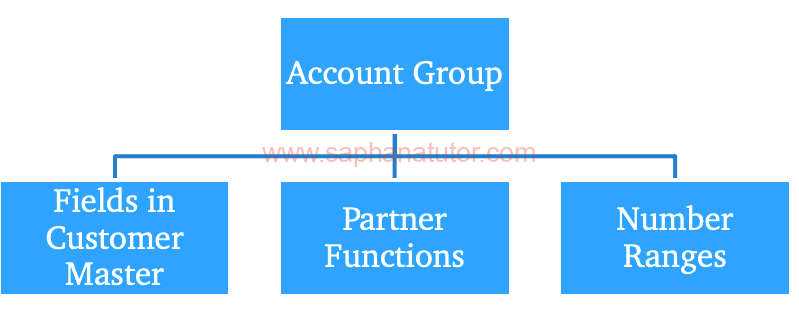
- Field Selection Control : Account groups determine which fields in the master record are mandatory, optional, or hidden. This standardization ensures consistency and completeness in data entry.
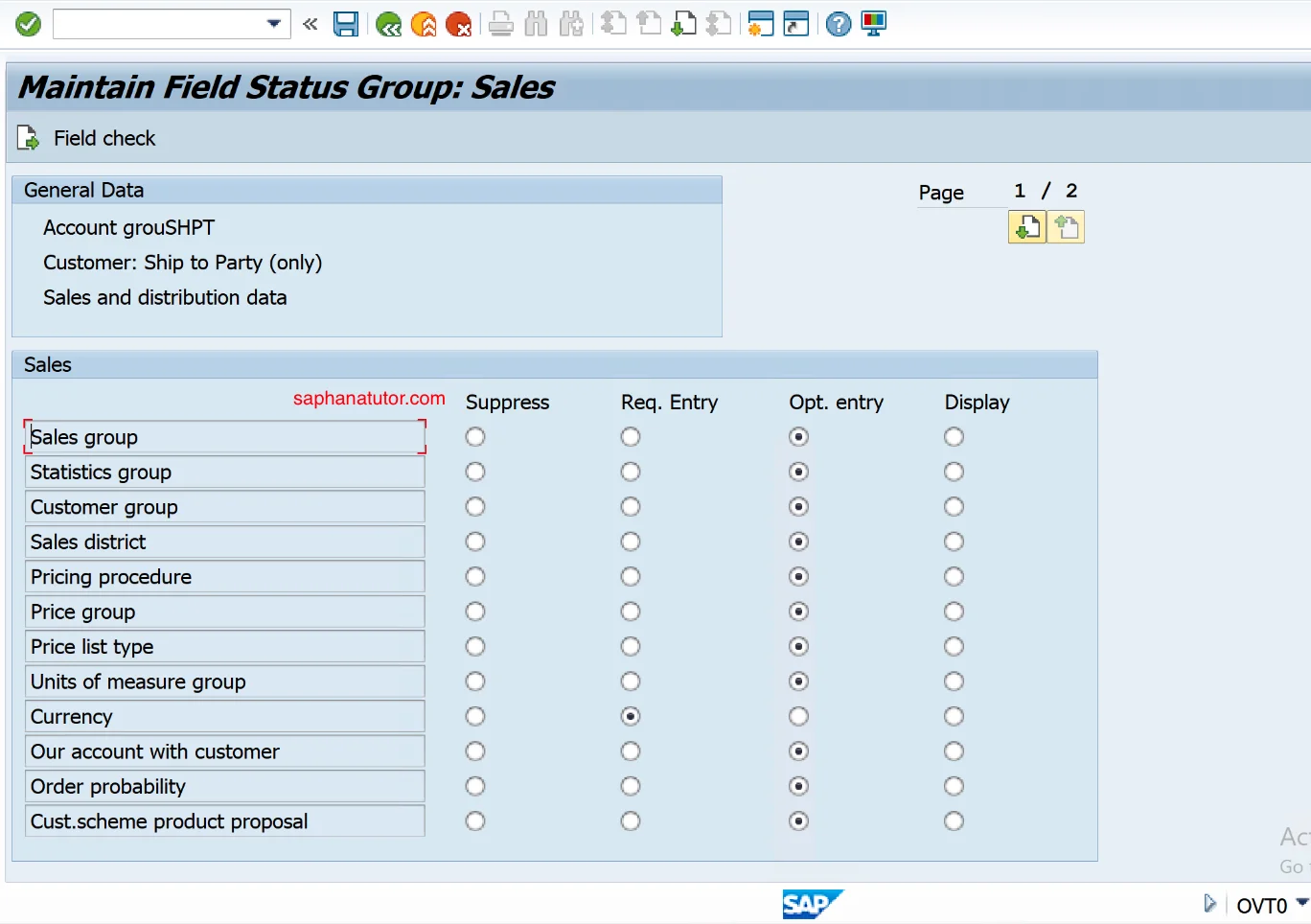
- Number Range Definition : Account groups assign specific number ranges to customer or vendor accounts. This assignment dictates whether account numbers are generated automatically by the system or entered manually.
- Master Data Management : These groups control the maintenance of master data for customers or vendors. This includes creating, modifying, and viewing master records.
- Customer/Vendor Classification : Account groups classify customers or vendors into distinct categories, simplifying management and analysis. For example, they can differentiate between domestic and international customers.
In SAP S/4HANA Sales, standard customer account groups are essential for managing customer master data, each serving specific roles in sales transactions. These include:
- Sold-To Party (SP) : Customers who receive goods or services.
- Ship-To Party (SH) : Customers to whom goods or services are delivered.
- Bill-To Party ( BP ) : Customers responsible for invoice payments.
- Payer (PY) : Customers who make the actual payments.
- Contact Person (CP) : Individuals serving as contact points at customer locations.
These account groups organize customer data efficiently, catering to different aspects of sales and distribution processes in SAP S/4HANA. These standard account groups are designed to address typical business scenarios in SAP systems. They can be adjusted or augmented with new groups to align better with specific business processes and needs.
Step by step process to create Customer Account Groups in SAP SD
In this SAP Sd tutorial , we are creating a new customer account group called “ SAHT ” with a number range “ ZS ” . In SAP SD creating Account groups are like setting up a new category in your customer database. You’ll give it a name, maybe a description that explains it’s for customers related to products, and then assign a unique code “ ZS ” to identify customers in this group.
- Create Number range intervals for customer Account groups.
- Create Customer Account Groups and assign the number ranges intervals.
Creating Customer Account Groups in SAP SD (OVT0)
First, log into the SAP system using your credentials. Then, go to the section where you manage customer account groups, using a specific code (like OVT0 ). Here, you’ll add a new entry for your “SAHT” group.
- Transaction code : OVT0
- Img path : SPRO => Logistics general => Business partner => Customer control => define a/c group and field selection for customer.
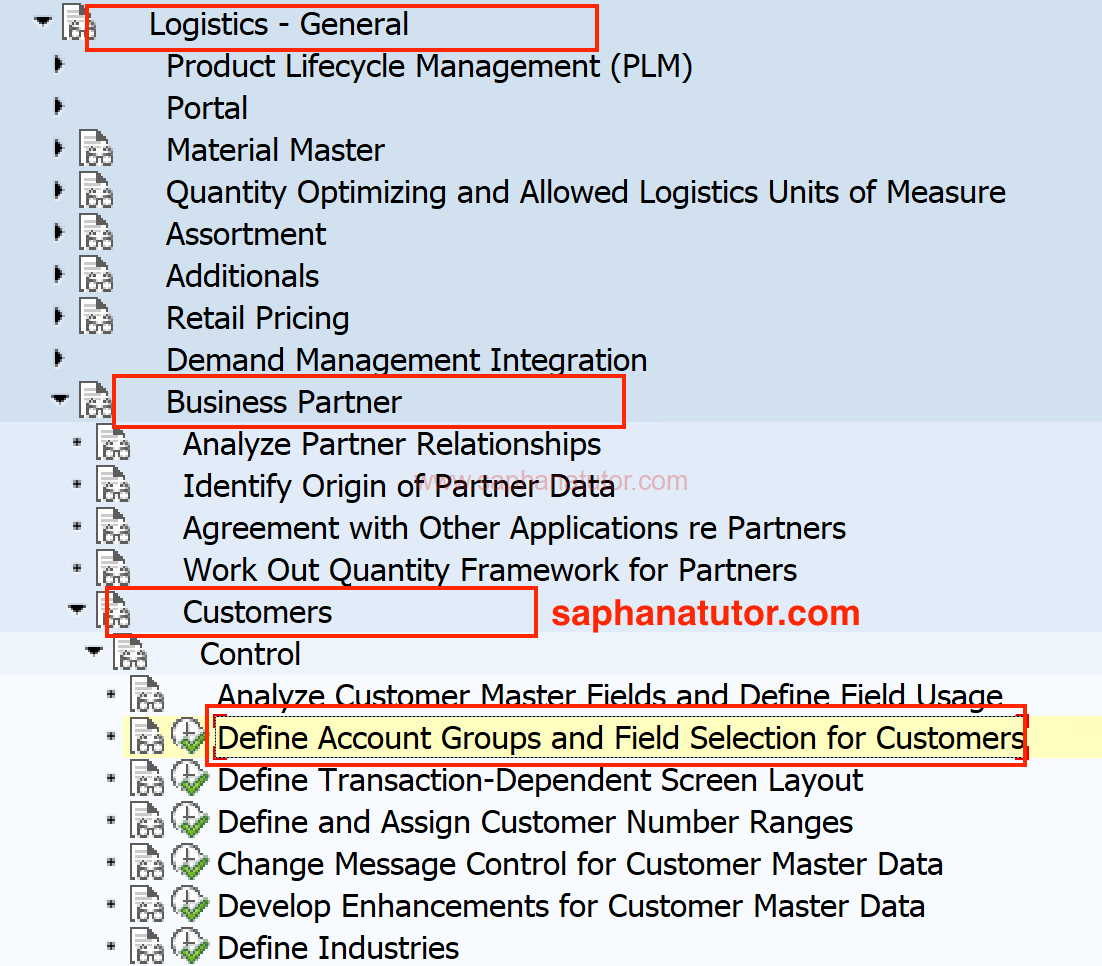
Select the Standard Account Group “0001” (Sold to party) and define your own Account Group (SHT) as shown below.
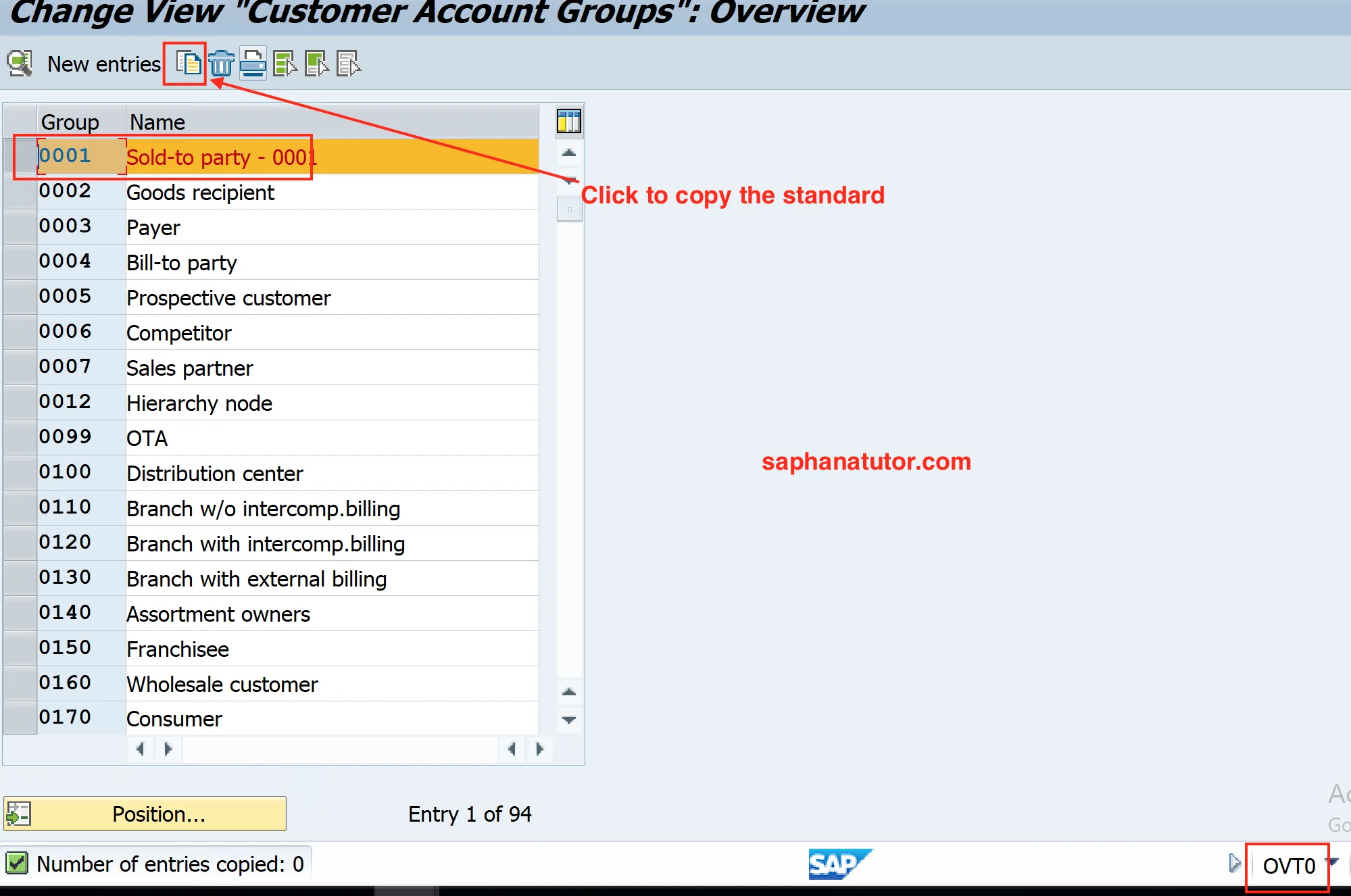
As shown below, enter your desired Account name and select the number ranges that created earlier.
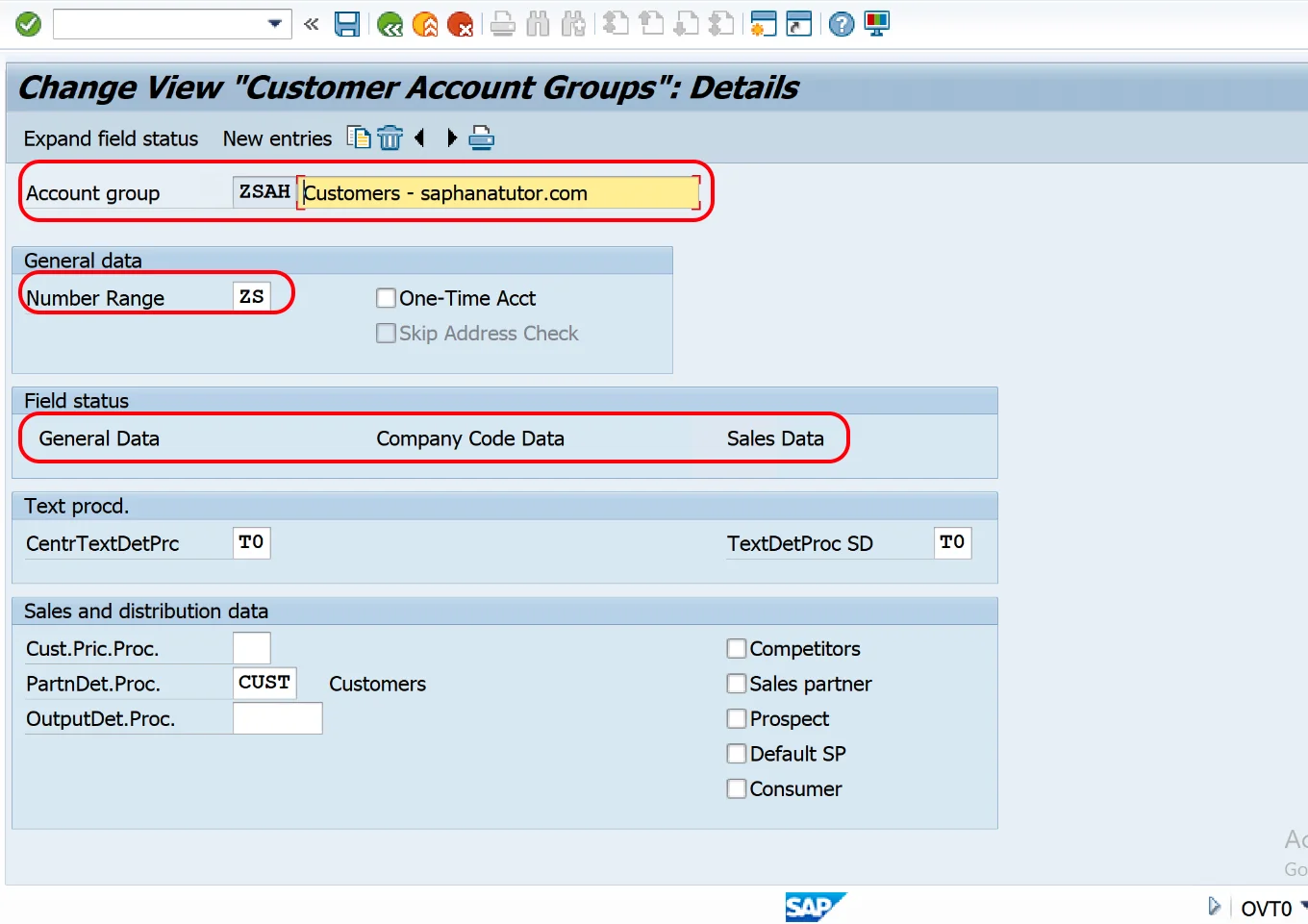
Save the Settings.
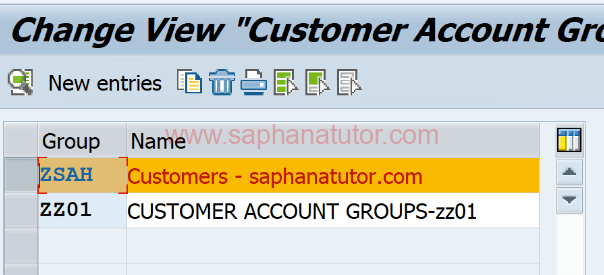
Customer Account Group is SAP SD has been created Successfully.
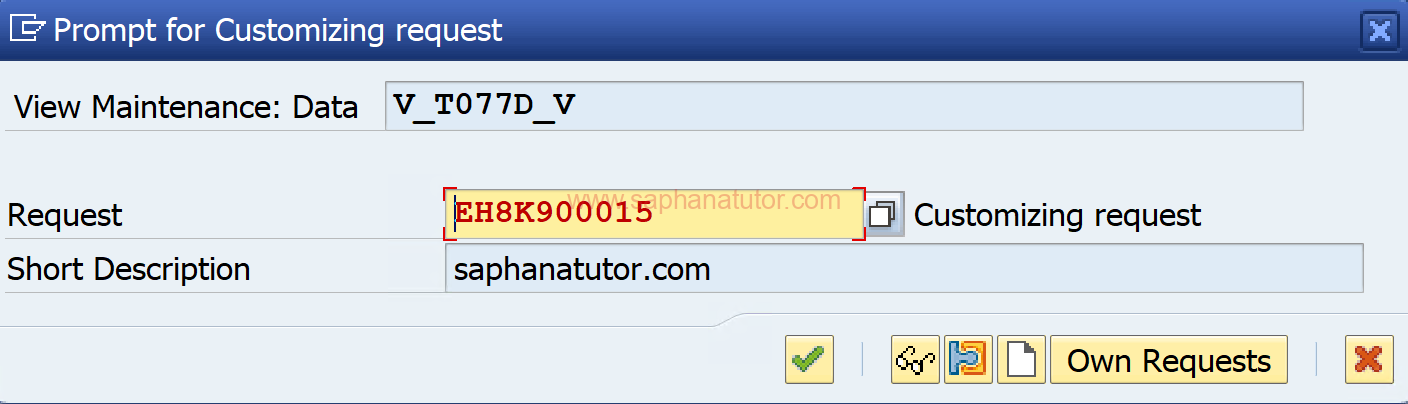
To check open the transaction code XD01 to create Customer Account Groups in Sales and Distribution.
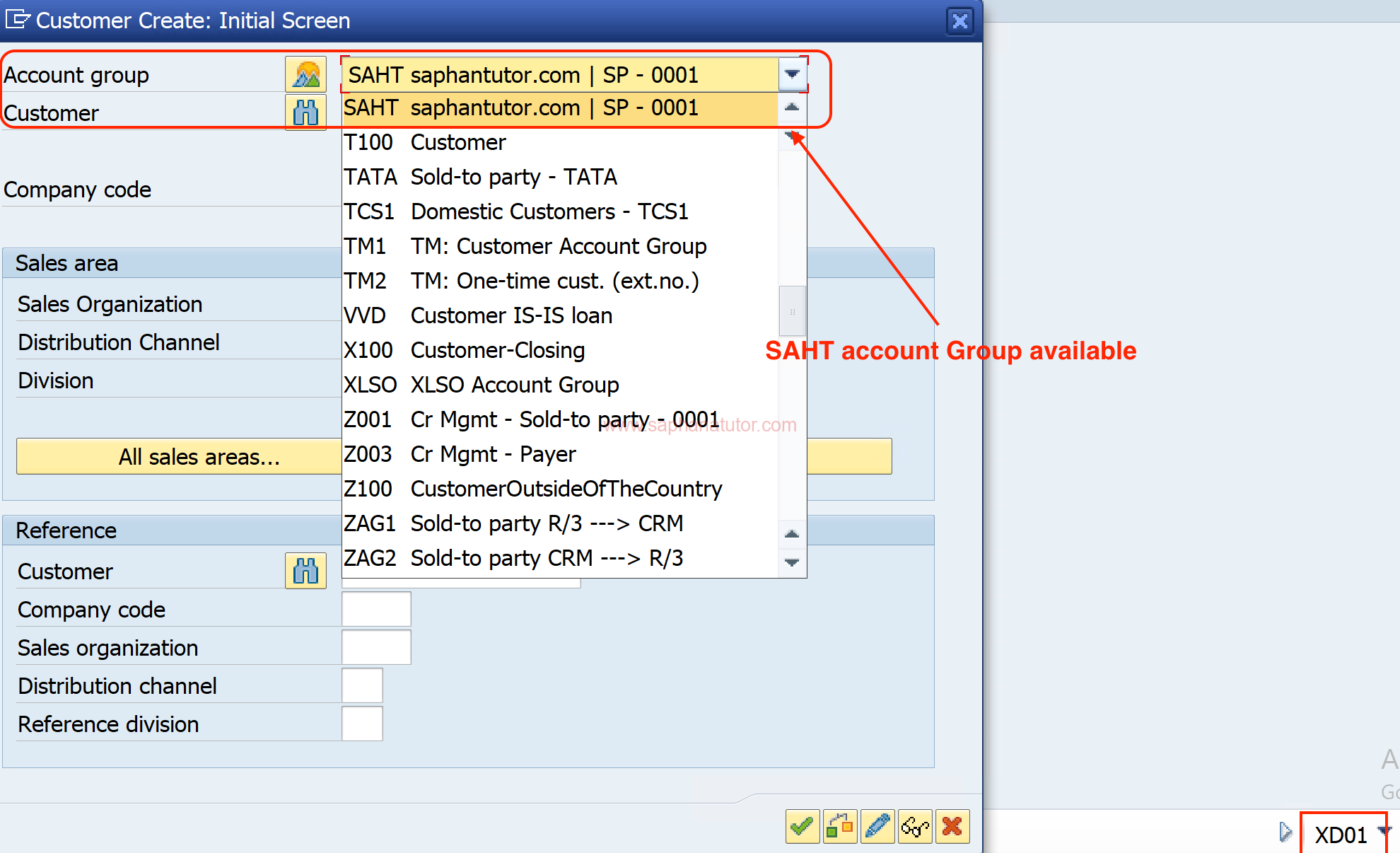
| Transaction Code | Application |
|---|---|
| VS00 | SD Main Menu for Customer |
| XD01 | Create Customer (Centrally) |
| XD02 | Change Customer (Centrally) |
| XD03 | Display Customer (Centrally) |
| XD04 | Customer Changes (Centrally) |
| XD05 | Block Customer (Centrally) |
| XD06 | Mark for Deletion (Centrally) |
| XD07 | Change Customer Account Group |
| XD99 | Mass Maintenance: Indus. Matl Master |
| VXBC | List of Blocked Customers |
In this SAP SD tutorial, we successfully covered how to create an Account Group within the Customer Master, a key step for managing customer data effectively in SAP. Next up, we’re preparing an in-depth, step-by-step guide on the Partner Determination Procedure in SAP SD.
Related posts:
- Most used SAP SD Transaction codes in Realtime
- SAP SD TCodes List
- Revenue Account Determination in SAP SD: A Comprehensive Guide
- Defining Number Ranges for Customer Account Group | XDN1
- Comprehensive Guide to SAP Customer Master

How to Create Customer Account Group in SAP
In this tutorial, we will learn How Create the Customer Account Group
Step 1) Enter Transaction Code SPRO in the SAP Command Field
Step 2) In the next screen, Select ‘SAP Reference IMG’ button

Step 3) In the next screen, ‘Display IMG’ Select the menu path
Financial Accounting ->Accounts Receivable and Accounts Payable ->Customer Accounts -> Master Data ->Preparations for Creating Master Data->Define Account Groups with Screen Layout(Customers)

Step 4) In the next screen , Select the ‘New Entries’ Button from Application Menu bar

Step 5) In the next screen , Enter the Following
- Enter a Unique key as Account Group key
- Enter a short description for the Account Group
- Check this for creating Account Group for OneTime Customers
- Enter the Output Determination Procedure
- Select the Master Data Section for which you want to maintain the Field Status
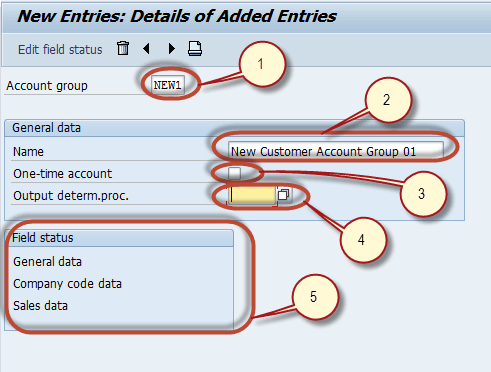
Step 6) Press ‘Edit Field Status’ button to maintain the field status of the selected Master Data Section
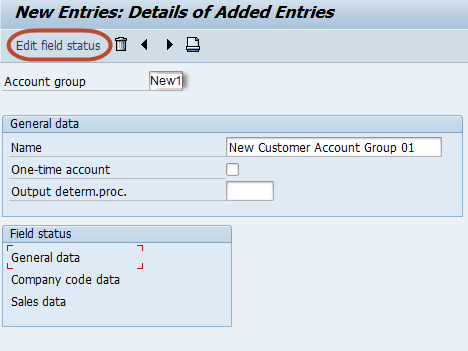
Step 7) In the next screen , Select the Group of fields for which you want to maintain Field Status
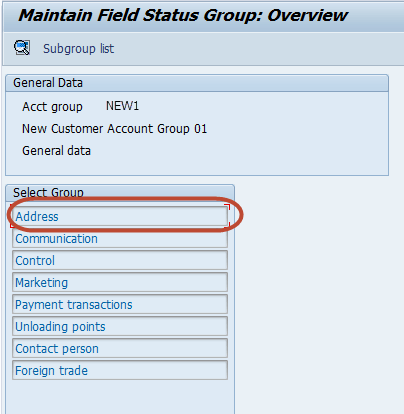
Step 8) In the next screen , Maintain the Field Status of Fields of the selected Group
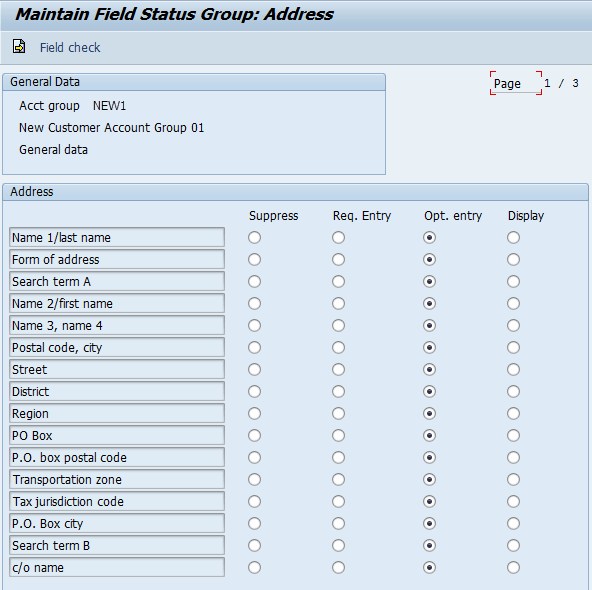
Similarly , you can maintain field status of other Master Data Section and their Groups . After Maintaining the Field Status , Press ‘Save’ in the SAP Standard Menu to Create the Account Group
Step 9) In the next screen, Enter the Customizing Request Number Create the Customer Account Group.

- How to Define Retained Earnings Account in SAP
- How to Define Document Type and Number Range in SAP FICO
- How to Create One Time Customer FD01 in SAP
- How to Create Customer Sales Invoice FB70 in SAP FICO
- FB60 in SAP: How to post a Purchase Invoice
- Posting Rounding Differences in SAP Tutorial
- How To Create a Vendor Account Group in SAP FICO
- SAP FICO PDF: FI Module Study Material [Download Notes]
- TutorialKart
- SAP Tutorials
- Salesforce Admin
- Salesforce Developer
- Visualforce
- Informatica
- Kafka Tutorial
- Spark Tutorial
- Tomcat Tutorial
- Python Tkinter
Programming
- Bash Script
- Julia Tutorial
- CouchDB Tutorial
- MongoDB Tutorial
- PostgreSQL Tutorial
- Android Compose
- Flutter Tutorial
- Kotlin Android
Web & Server
- Selenium Java
- SAP FICO Training
- SAP FICO Tutorials
- SAP FICO - Introduction
- SAP Financial Accounting
- What is SAP FICO
- What is client in SAP
- SAP FICO - Enterprise Structure
- Define Company in SAP
- Define Company Code in SAP
- Assign company code to company in SAP
- Define business area and consolidation business area in SAP
- Assign business area to consolidated business area in SAP
- Define credit control area in SAP
- Assign company code to credit control area in SAP
- Define functional area in SAP
- Maintain Financial Management Area in SAP
- Assign financial management area to company code in SAP
- How to create segments in SAP
- SAP FICO - Global Parameters
- What is Chart of accounts and how to create COA in SAP?
- Assign company code to chart of accounts
- What is Fiscal year in SAP?
- How to maintain fiscal year variant
- Assign company code to fiscal year variant
- Define account group in SAP
- Define retained earnings account
- Define posting period variant (PPV)
- Assign variants to company code in SAP
- Open and closing posting period variants
- Define field status variant and field status groups in FICO
- Assign company code to field status variant
- Define Tolerance group for G/L accounts
- Define Tolerance group for employees
- Check company code global parameters
- SAP FICO - Foreign Currency Transactions
- Check exchange rate types
- Define translation ratios for currency translation
- How to maintain exchange rates in SAP
- Define accounts for exchange rate differences
- Define foreign currency valuation methods
- Define accounting principles and assign to ledger group
- Define valuation areas and assign to accounting principles
- SAP FICO - New G/L Accounting
- How to activate new G/L accounting?
- Define ledgers for general ledger accounting
- Define currencies for leading currency
- Define & Activate Non-Leading Ledgers
- Define Zero-balance clearing account
- Define interest calculation types
- Define interest indicator
- SAP FICO - Accounts Receivable
- Define account group for customers
- Maintain number ranges for customer account groups
- Assign number ranges to customer account groups
- Define risk categories
- Define tolerance group for Customers
- Create sundry debtors accounts
- ADVERTISEMENT
- Define Customer Master Record
- SAP FICO - Accounts Payable
- What is Accounts Payable in SAP?
- Define vendor account groups
- Maintain number range intervals for vendor accounts
- Assign number ranges to vendor account groups
- Create payment terms
- Define accounts for cash discount taken
- Define Vendor reconciliation account
- Create vendor code
- SAP FICO - Tax on Sales and Purchases
- What is Sales tax and Purchase tax in SAP?
- Define tax calculation procedures
- Assign country to calculation procedure
- Assign tax codes for non taxable transactions
- Maintain tax codes for sales and purchases
- Define tax accounts in SAP
- SAP FICO - Bank Accounting
- What is Bank Accounting in SAP?
- Define bank key
- Define house bank in SAP
- Create check lots
- Automatic payment program
- SAP FICO - Asset Accounting
- What is Asset Accounting in SAP?
- Define Chart of Depreciation
- Assign chart of depreciation to company code
- Specify Account Determination
- Number range intervals for Assets
- Maintain Asset Classes
- SAP Controlling Training
- SAP CO Tutorials
- SAP FI TCodes
- ❯ SAP FICO Tutorials
- ❯ Assign number ranges to customer account groups
Assign Number Ranges to Customer Account Groups in SAP
How to assign number ranges to customer account groups.
In this SAP tutorials, you will learn how to assign number ranges to customer account groups step by step by using transaction code OBAR. In our previous training tutorial, we have learned how to create customer account groups in SAP .
Configuration steps
You can assign number range intervals to customer account groups by using one of the following navigation method.
- Transaction code: – OBAR
- Menu Path: – SPRO > Financial Accounting (New) -> Accounts Receivable and Accounts Payable –> Customer Accounts —> Master Data —-> Preparations for creating customer master data —–> Assign number ranges to customer account groups.
Assignment Procedure
Step 1) Enter T-Code “OBAR” in the SAP command field and press enter.

Step 2) On change view “Assign Customer Acct Groups –> Number Range overview screen, click on position button and enter customer account group key in the given field. So the customer account group key displays on top of the screen.
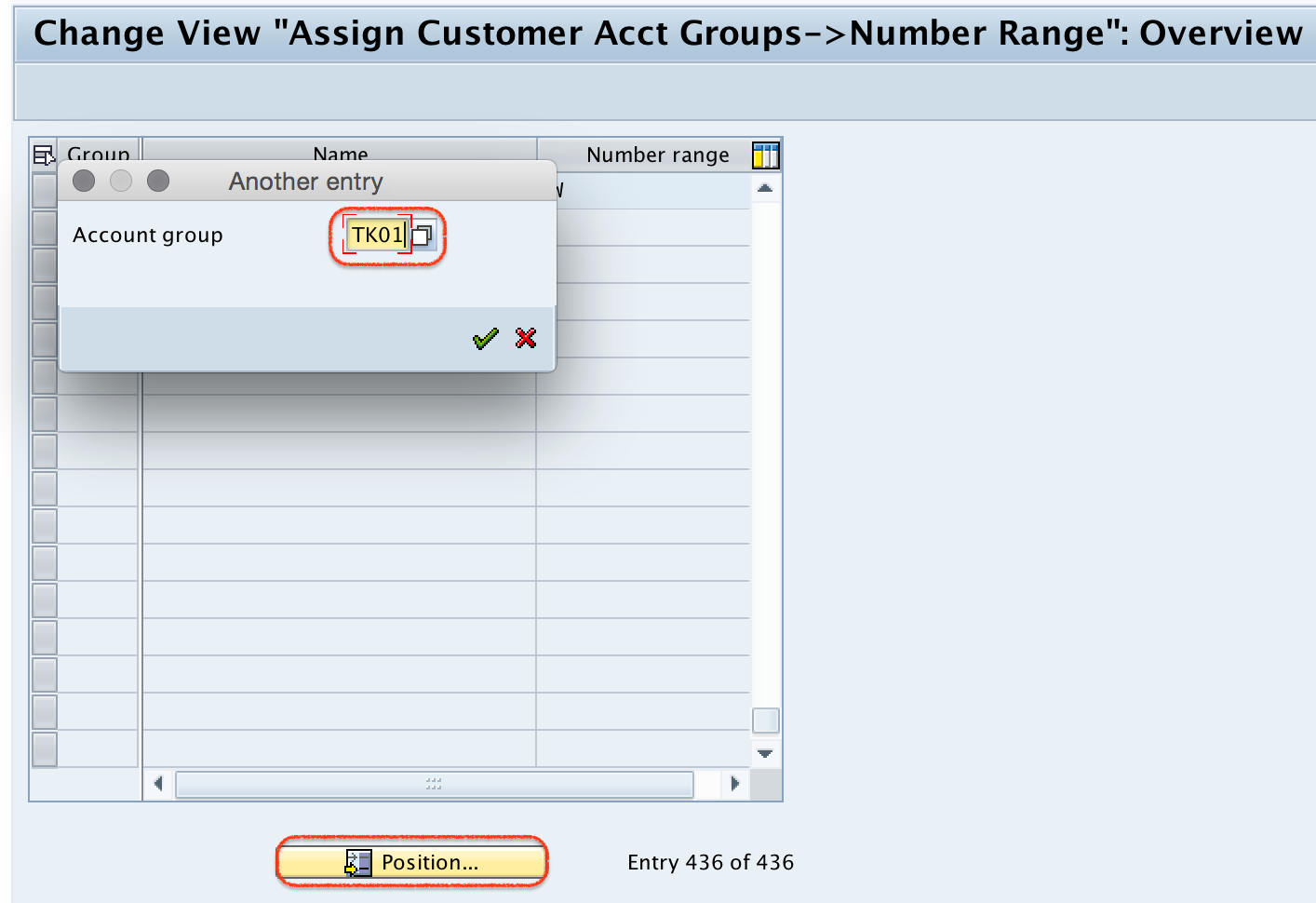
Step 3) Now update the customer account group number range interval “TK” in the field number range as shown below.

Click on save button to save the details.

Step 4) Now you are prompted for customizing request number, choose the request and save the assigned details.
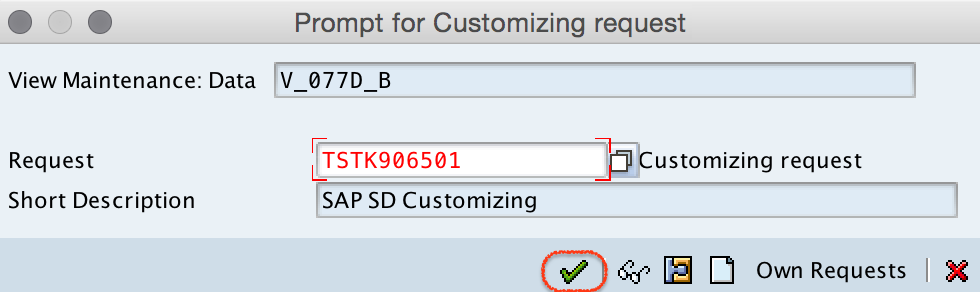
Successfully we have assigned number ranges to customer account groups in SAP .
Popular Courses by TutorialKart
App developement, web development, online tools.
/support/notes/service/sap_logo.png)
2805232 - How to define which Customer or Supplier Account Group(s) are created for a BP Grouping in SAP S/4HANA Cloud Public Edition
- The Customer Account Group to be created for a particular BP Grouping needs to be defined in S/4HANNA Cloud Edition.
- The Supplier Account Group to be created for a particular BP Grouping needs to be defined in S/4HANNA Cloud Edition.
- The error Grouping 'XYZ' has not been assigned to any customer account group.
Environment
SAP S/4HANA Cloud Public Edition
Reproducing the Issue
- A Customer/Supplier Account Group to be created for a particular BP Grouping needs to be added/changed in customising.
- Open "Configure Your Solution" in the Manage Your Solution App.
- Create a BP Grouping in SSCUI 102241 and assign to it a Number Range (or choose an existing BP Grouping).
- Assign the account group e.g. SHPT or BILT to the Grouping in the SSCUI 102741 Define Number Assignment for Direction BP to Customer *** this decides the default Account Group for this BP Grouping.
- For Suppliers choose SSCUI 102742 Define Number Assignment for Direction BP to Supplier.
- Define what account group(s) can be created by a particular BP Grouping.
SAP S/4HANA Cloud Public Edition, S4_PC, S4_1C, X4BC, S4HC, S/4HC, Business Partner, Grouping, BP Grouping, GP Group, Account Group, Customer, Supplier, Vendor, 500092, Define Number Assignment for Direction BP to Supplier, Define Number Assignment for Direction BP to Customer, Default, Grouping 'XYZ' has not been assigned to any customer accounts group, FSBP_ECC004 , KBA , LO-MD-BP , Business Partners , Problem
Privacy | Terms of use | Legal Disclosure | Copyright | Trademark
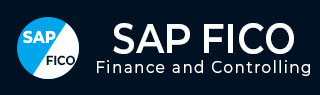
- SAP FICO Tutorial
- SAP FICO - Home
- SAP FI - Overview
- SAP FI - Submodules
- SAP FI - Company Basics
- SAP FI - Define Business Area
- SAP FI - Define Functional Area
- SAP FI - Define Credit Control
- SAP FI - General Ledger
- SAP FI - COA Group
- SAP FI - Retained Earnings Account
- SAP FI - G/L Account
- SAP FI - Block G/L Account
- SAP FI - Deleting G/L Accounts
- SAP FI - Financial Statement Version
- SAP FI - Journal Entry Posting
- SAP FI - Fiscal Year Variant
- SAP FI - Posting Period Variant
- SAP FI - Field Status Variant
- SAP FI - Field Status Group
- SAP FI - Define Posting Keys
- SAP FI - Define Document Type
- SAP FI - Document Number Ranges
- SAP FI - Post with Reference
- SAP FI - Hold a G/L Document Posting
- SAP FI - Park a G/L Document Posting
- SAP FI - G/L Reporting
- SAP FI - Accounts Receivable
- SAP FI - Customer Master Data
- SAP FI - Block a Customer
- SAP FI - Delete a Customer

SAP FI - Customer Account Group
- SAP FI - One-Time Customer Master
- SAP FI - Post a Sales Invoice
- SAP FI - Document Reversal
- SAP FI - Sales Returns
- SAP FI - Post Incoming Payment
- SAP FI - Foreign Currency Invoice
- SAP FI - Incoming Partial Payments
- SAP FI - Reset AR Cleared Items
- SAP FI - Credit Control
- SAP FI - Accounts Payable
- SAP FI - Create a Vendor
- SAP FI - Create Vendor Acct Group
- SAP FI - Display Changed Fields
- SAP FI - Block a Vendor
- SAP FI - Delete a Vendor
- SAP FI - One-Time Vendor
- SAP FI - Post Purchase Invoice
- SAP FI - Purchases Returns
- Post Outgoing Vendor Payment
- Withholding Tax in vendor invoice
- SAP FI - Outgoing Partial Payments
- SAP FI - Reset AP Cleared Items
- SAP FI - Automatic Payment Run
- SAP FI - Posting Rounding Differences
- SAP FI - Month End Closing
- SAP FI - Dunning
- SAP FI - Exchange Rates
- SAP FI - Tables in Module
- SAP FI - AR Invoice Processes
- SAP FI - AR Account Analysis
- SAP FI - AR Reporting
- SAP FI - AA Overview
- SAP FI - AA Asset Explorer
- SAP FI - Cash Management
- SAP CO - Overview
- SAP CO - Submodules
- SAP CO - Cost Center
- SAP CO - Create Cost Center
- SAP CO – Post to a Cost Center
- SAP CO - Internal Orders
- SAP CO - Settlement of IO
- SAP CO - Profit Center
- SAP CO - Postings to Profit Center
- Profit Center Standard Hierarchy
- Assigning Cost to Profit Centers
- Assigning Materials to Profit Center
- SAP CO - Tables in Module
- SAP CO - Product Costing
- SAP CO - Profitability Analysis
- SAP CO - Planning Methods
- SAP FI - Integration
- SAP FICO Useful Resources
- SAP FICO - Questions Answers
- SAP FICO - Quick Guide
- SAP FICO - Useful Resources
- SAP FICO - Discussion
- Selected Reading
- UPSC IAS Exams Notes
- Developer's Best Practices
- Questions and Answers
- Effective Resume Writing
- HR Interview Questions
- Computer Glossary
There are different types of customer account group that can be created in Account Receivable in SAP FI.
| Group | Name |
|---|---|
| X001 | Domestic Customers |
| X002 | Export Customers |
| X003 | One Time Customers |
How to create a Customer Account Group?
Go to SPRO → SAP Reference IMG → Financial Accounting → AR and AP → Customer Accounts → Master Data → Preparations for creating customer master data → Define Account Groups with screen layout (Customers) → Execute.

A new window will open. Click New Entries as shown in the following screenshot.
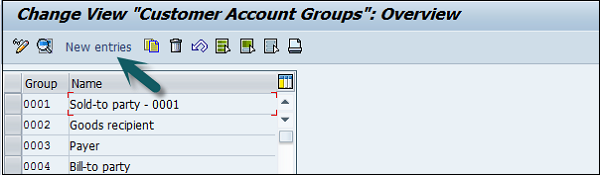
It will open another new window. Enter the following details −
Customer Account Group − Enter 4-digit account group.
Name − Enter the name under General data field.
Field Status − Click Company code data.
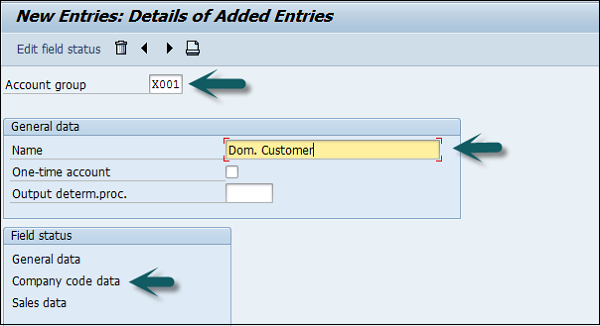
Once you select Field Status, a new window will open.
Select Account Management from the select group and click Reconciliation account Req. Entry.
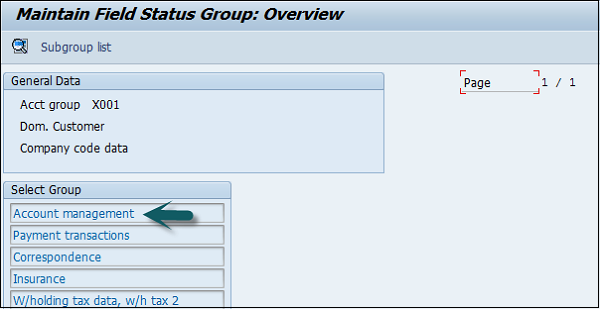
Once this is done, click the save icon at the top to save the configuration. Similarly you can create X002, X003 for other customers.
- Terms of Use
- Privacy Policy
- SAP ERP Solutions
- What does SAP stands for
ETCircle.com SAP FI and CO consultant information
Materials: account assignment groups | ovk5.
In this configuration activity we are able to define account assignment groups for materials used in Sales and Distribution Module ( SD ).
Transaction: OVK5
IMG Path: Sales and Distribution -> Basic Functions -> Account Assignment/Costing -> Revenue Account Determination -> Check Master Data Relevant For Account Assignment
Tables: TVKM, TVKMT
If you use the IMG Menu, you will have to choose the first option on the pre-selection screen.
On the main screen there is a list of Account Assignment Groups for Materials. You can create new here if you need.
Tags Account Assignment OVK5 TVKM TVKMT
About Emiliyan Tanev
Related articles, assign g/l accounts | vkoa, customers: account assignment groups | ovk8, define automatic credit control | ova8, configure automatic postings | omwb.
In this FICO configuration activity we are able to define account determination for automatic postings …
Leave a Reply Cancel reply
Your email address will not be published. Required fields are marked *
Notify me of followup comments via e-mail. You can also subscribe without commenting.
Assign Number Ranges to Customer Account Groups in SAP
How to assign number ranges to customer account groups in sap.
This SAP tutorial guides you on how to Assign Number Ranges to Vendor Account Groups in SAP FI. After maintaining the customer number ranges, you need to assign them to customer account groups in the SAP system.
The assignment of number ranges to customer account groups enables you to generate the customer master data number when creating the customer accounts.
IMG Menu path :- Implementation Guide for Customizing (IMG) -> Financial Accounting -> Accounts Receivable and Accounts Payable -> Customer Accounts -> Master Data -> Assign Number Ranges to Customer Account Groups
Configuration Steps
Step 1 :- Enter transaction Code SPRO in the SAP command field and press enter.
Step 2: – Select SAP Reference IMG
Step 3:- Follow the IMG menu path
Step 4:- Select Position
Update the Customer account group that you to assign number ranges and press enter
Step 6:- Click on the save icon to save the configured setting
Thus Number range is successfully assigned to Customer account groups in the SAP system.
Reporting in SAP S/4HANA
After completing this lesson, you will be able to describe and explain reporting solutions in SAP S/4HANA .
Reporting Solutions
Sap s/4hana real-time analytics architecture.

CDS views are SAP’s strategic modeling approach for business entities. High flexibility for further multiple use cases are available (for example, Search, and so on) and Scripted (SQL plus extensions) are offered. SAP S/4HANA is fully integrated with ABAP, Life-cycle, Authorization Management, and so on.
https://help.sap.com/abapdocu_750/en/abencds.htm
http://help.sap.com/saphelp_nw75/helpdata/en/4e/d1f2e06e391014adc9fffe4e204223/content.htm
A CDS view contains the following three levels:
This is directly related to the standard data tables. It is also called private (SAP) view and cannot be used by customers.
This view accesses the basic view. On this level, joins (associations) can be built between CDS views.
As a result, the analytical query can be used for all kinds of analytical front ends based on the consumption view.
Company data is usually distributed across several applications that are used for entering data. Analyzing this data is difficult, not only because it is distributed across several systems, but also because the data is saved in a form that is optimized for processing and not for analysis.
SAP S/4HANA delivers the following project-related CDS views in standard:
- Project Definition Overview
- WBS Element Overview
- Network Overview
- Network Activity Overview
- Milestone Overview
- Material Component Overview
SAP Fiori Launchpad

If you want to check if an SAP Fiori app is available, you can do this at https://fioriappslibrary.hana.ondemand.com/sap/fix/externalViewer/# . You can search for an app by line of business (LoB), role, application component, and so on. For each app, you also get information about which role you have to assign to your user.
KPI Modeling Apps
It is possible to create a SAP Fiori tile via the KPI Modeling app Manage KPIs and Reports .
The Manage KPIs and Reports app is a single platform for creating all analytical applications using KPIs, reports, and stories. You can create applications that can be launched directly from SAP Fiori launchpad. You can configure metrics in the KPI, visualize the data either in chart or table format, and analyze the data to improve the quantity and quality of the different business units belonging to an organization.
This app is integrated with SAP Analytics Cloud, which helps to analyze and interact with real-time data. With SAP Analytics Cloud, data can be imported, or connected live from SAP S/4HANA Cloud systems, modeled, and converted into various visualizations. This helps the business units in data-driven decision making. For more details, see the following section, which explains the capabilities of Embedded Analytics powered by SAP Analytics Cloud.

You can create groups, KPIs, reports, and stories from this page by choosing the relevant tabs. The basic functions, such as edit, copy, and delete, can be performed on the relevant entities by choosing the icons from the toolbar. The number groups, KPIs, reports, and stories are displayed for each entity. Using the Search tab, you can refine your search based on names, description, tags, and status.
The following features are available in the Manage KPIs and Reports app:
- Groups: You use this section to create groups for multiple KPIs.
- Key Performance Indicators (KPIs): KPIs are used to identify and measure the key metrics of a business. You create an evaluation to define a specific representation of a KPI, which means that you define a certain selection of the KPI data, the targets and thresholds that are relevant, together with some additional information. For example, you've defined a KPI to monitor car sales in a particular country. You can then create a KPI that restricts the results to a certain area of that country for which one sales representative is responsible. You must specify an active group when you're creating a KPI.
- Reports: You configure the reports for active KPIs as the starting point for further analysis. At run-time, you select the application to open either an SAP Smart Business generic drill-down application or a Data Analyzer and Story run-time. You can choose how to visualize the tile by selecting one of the available tiles (numeric, comparison, trend, or actual vs. target).
- Stories: With the integration of SAP S/4HANA Cloud with SAP Analytics Cloud you can create stories, add data, and generate powerful visualizations and analyze the data using Data Analyzer and Story run-time application
Project Cost Report in SAP S/4HANA
The analytical SAP Fiori apps Project Cost Overview and Project Cost Line Items can be used by project financial controllers to monitor planned and actual project costs.
In order to analyze planned costs in the Project Cost Report app, the planned project costs need to be stored in the ACDOCP table. One such planning method is SAP Business Planning and Consolidation (BPC) for SAP S/4HANA.
Alternatively, you also have the option to set up the system in such a way to write the costing planning data back to this table. However, this method lacks the period control that you have when using SAP BPC.

With the app Project Cost Overview , you can analyze actual costs and planned costs of a project, its WBS elements, internal orders, the assigned networks, network activities and elements, and plant maintenance orders with header account assignment. The planned costs are derived from the central financial planning table, ACDOCP, and the table for universal journal entry, ACDOCA.
You can use the app to do the following:
- Analyze actual, planned, and additional planned costs, for example baseline costs, for a selected project, its WBS elements, internal orders, assigned networks, network activities and elements, and plant maintenance orders with header account assignment.
- Analyze the financial data in different currencies.
- Display variances of planned and actual costs in global currency.
- Switch between an aggregated and non-aggregated display of financial data.
- Navigate to the Project Cost Line Items application and expand and collapse the project structure to view detailed information about the cost postings.
- Navigate to related apps to view the details of entities such as project, WBS element, and network header. Export the contents of the analytical table to excel.
- Only the settlements from external senders are considered in the overview. All internal settlements or settlements from the project or from the assigned objects within the project are ignored, in order to enable analysis of the full project costs.
- You can use the navigation to the Project Cost Line Items application to analyze all settlement records.
You can select and filter the data based on the required fields, such as Plan Category , Additional Plan Category (for comparison purposes), Project Definition , Controlling Area , and G/L Account Hierarchy . You can select a single project in the filter option for Project Definition .
In addition, you can also filter the data based on various optional categories, such as WBS Element, Network, Internal Order, Plant Maintenance Order, Order Type , or organizational data such as Company Code and Profit Center , or based on the Posting Date .
You can also save your filter as a variant for later use.
The Plan Category is used to distinguish between different sets of plan data. It is also possible to group several plan categories together using virtual plan categories.
The Plan Category determines which data is loaded from the central financial planning table and is displayed in the corresponding report column. Since different plan categories are used for different object types, the selection of the plan category also determines the object types for which planned costs are displayed. Plan categories have to be defined in Customizing.
The G/L Account Hierarchy determines how the costs are selected by allowing you to define a structured list of G/L accounts. You can specify the G/L account hierarchy that you want to use for data selection and display in the project cost overview. Only the cost postings related to G/L accounts that are part of a G/L account hierarchy are considered within the report. Postings related to other G/L accounts are not selected or displayed.
The app supports the following functions for analyzing costs:
- Aggregated Cost View : The costs of WBS elements and the assigned orders are aggregated by the project hierarchy. You can use this view to analyze the financial situation at all WBS element levels, considering the costs of lower-level objects in an aggregated way. The total aggregated costs are displayed against the project definition. In this view, selecting the parent WBS element automatically selects all the nested WBS elements within that hierarchy. The variance is also displayed in an aggregated way.
- Non-aggregated Costs View : The costs are displayed at the level of the account assignment objects such as WBS elements, internal orders, assigned networks, and plant maintenance orders. You can use this view to analyze the financial situation of individual objects. In this view, selecting the parent WBS element does not select all the nested WBS elements within that hierarchy automatically. You must separately select the individual objects you want to analyze. The variance is calculated and displayed for individual account assignment objects.
- View Cost Line Items : When you select a project object from the aggregated or non-aggregated cost view, the View Details button is enabled. You can click on this button to navigate to the Project Cost Line Items app for further analysis.

Using the app Project Cost Line Items you can analyze actual costs line items and planned costs details for a project, its WBS elements, internal orders, assigned networks, and plant maintenance orders with header account assignment. The planned costs are derived from the central financial planning table, ACDOCP and the table for universal journal entry, ACDOCA.
- Analyze actual cost line items, and details of planned, and additional planned costs, for example baseline costs, for a selected project, its WBS elements, internal orders, assigned networks, and plant maintenance orders with header account assignment.
- Use configurable chart and tables views for the analysis.
- Navigate to related apps to view the details of journal entries and of entities such as project, WBS element, network header, and network activity.
- Specify the object types (WBS element, networks, plant maintenance orders) to be displayed.
- Specify whether settlement items are to be displayed.
- Use filtering, sorting, and grouping capabilities.
- Navigate to related apps to view the details of entities such as project, WBS element, network header, network operation, plant maintenance order, etc. Export the contents of the analytical table to excel.
You can select and filter the data based on the required fields, such as Plan Category, Additional Plan Category, Include WBS Hierarchy, Project Definition, Include Settlements Controlling Area, G/L Account Hierarchy , and Include Objects . You can select a single project in the filter option for Project Definition .
You can also filter the data based on various optional categories, such as Cost Component, WBS Element, Network, Network Activity, Internal Order, Plant Maintenance Order, Order Type, Posting Date , and Company Code .
If you specify a WBS element and a project, you can define whether to display the financial data of only the WBS element (and the assigned network and plant maintenance order respectively) or all lower-level WBS elements as well.
This report also uses the Plan Category and the G/L Account Hierarchy similar as the overview report.
Additionally, you can Include Settlements , so all settlement postings for the selected objects are shown along with the other actual cost postings. Without this setting, only the settlement postings from the external sender, which are not assigned to the project are shown along the other actual cost postings.
However, the costs settled from the project or within the project are hidden from the results list.
Using the Include WBS Hierarchy setting when using a WBS element as filter parameter, the result displays the cost line items for the WBS elements, all child WBS elements and other assigned object that you select under Include Objects . Otherwise, only the cost line items for the individual WBS element and assigned objects is displayed.
The Cost Component filter refers to the lowest node to which a predefined group of G/L accounts belong in a G/L account hierarchy. The cost components available depend on the G/L Account hierarchy that you selected. Using this filter you can display the financial information that you want to be selected and displayed by the nodes of the G/L account hierarchy.
Execute Reports Using SAP S/4HANA
Log in to track your progress & complete quizzes

IMAGES
COMMENTS
Transaction: OVK8. IMG Path: Sales and Distribution -> Basic Functions -> Account Assignment/Costing -> Revenue Account Determination -> Check Master Data Relevant For Account Assignment. Tables: TVKT, TVKTT. If you use the IMG Menu, you will have to choose the second option on the pre-selection screen. On the main screen there is a list of ...
Create Number range intervals for customer Account groups. Create Customer Account Groups and assign the number ranges intervals. Creating Customer Account Groups in SAP SD (OVT0) First, log into the SAP system using your credentials. Then, go to the section where you manage customer account groups, using a specific code (like OVT0). Here, you ...
SAP training video for Sales And Distribution configuration.This video is one within a series of tutorials that build SAP from the ground up. The examples in...
If you do not have an SAP ID, you can create one for free from the login page. ... Account Assignment Group . Technical name: 0ACCNT_ASGN. Use. The account assignment groupto which the customer is assigned. Available as from Release. 2.0. Reference Characteristic. N/A. External hierarchy. N/A.
How to Create Customer Account Group in SAP. In this tutorial, we will learn How Create the Customer Account Group. Step 1) Enter Transaction Code SPRO in the SAP Command Field. Step 2) In the next screen, Select 'SAP Reference IMG' button. Step 3) In the next screen, 'Display IMG' Select the menu path.
Customer Account Group − Enter a 4-digit account group. Name − Enter a name under the General data field. Field Status − Click on the Company code data. Once you select the field status, a new window will open. Then, select Account Management from the selected group and the click Reconciliation account 'Req. Entry'
Assignment Procedure. Step 1) Enter T-Code "OBAR" in the SAP command field and press enter. Step 2) On change view "Assign Customer Acct Groups -> Number Range overview screen, click on position button and enter customer account group key in the given field. So the customer account group key displays on top of the screen. Step 3) Now ...
Resolution. Open "Configure Your Solution" in the Manage Your Solution App. Create a BP Grouping in SSCUI 102241 and assign to it a Number Range (or choose an existing BP Grouping). Assign the account group e.g. SHPT or BILT to the Grouping in the SSCUI 102741 Define Number Assignment for Direction BP to Customer *** this decides the default ...
Customer Account Group − Enter 4-digit account group. Name − Enter the name under General data field. Field Status − Click Company code data. Once you select Field Status, a new window will open. Select Account Management from the select group and click Reconciliation account Req. Entry. Once this is done, click the save icon at the top ...
Transaction Code:- OBD2. Step 1:- Enter Transaction code SPRO in the SAP command field and press enter. Step 2:- Select SAP Reference IMG. Step 3:- Follow IMG Menu Path and select. Step 4:- Select New entries to create a new customer account group. Step 5:- Update the following data. Account Group:- Enter four digits customer Account group code.
In this configuration activity we are able to define account assignment groups for materials used in Sales and Distribution Module ( SD ). Transaction: OVK5. IMG Path: Sales and Distribution -> Basic Functions -> Account Assignment/Costing -> Revenue Account Determination -> Check Master Data Relevant For Account Assignment. Tables: TVKM, TVKMT.
Refer to the below step-by-step procedure to create customer account groups in the SAP S4 Hana system. Step 1: Execute transaction code "OBD2" in the SAP command field. Step 2: In the next screen - change the view of customer account groups, it displays a list of existing customer account groups in the SAP S4Hana system.
SAP ERP. Purchasing (MM-PUR) Purchase Orders (MM-PUR-PO) Account Assignment. Purchasing (MM-PUR) 6.0 EHP8 Latest. * This product version is out of mainstream maintenance. The documentation is no longer regularly updated. English.
The documentation is no longer regularly updated. Favorite. To mark this page as a favorite, you need to log in with your SAP ID. If you do not have an SAP ID, you can create one for free from the login page. Download PDF. The following PDF options are available for this document: Share.
Configuration Steps. Step 1:- Enter transaction Code SPRO in the SAP command field and press enter. Step 2:- Select SAP Reference IMG. Step 3:- Follow the IMG menu path. Step 4:- Select Position. Update the Customer account group that you to assign number ranges and press enter. Step 6:- Click on the save icon to save the configured setting.
The number groups, KPIs, reports, and stories are displayed for each entity. Using the Search tab, you can refine your search based on names, description, tags, and status. The following features are available in the Manage KPIs and Reports app: Groups: You use this section to create groups for multiple KPIs.
To mark this page as a favorite, you need to log in with your SAP ID. If you do not have an SAP ID, you can create one for free from the login page. Download PDF. The following PDF options are available for this document: Share.